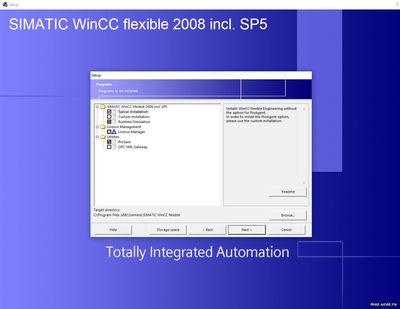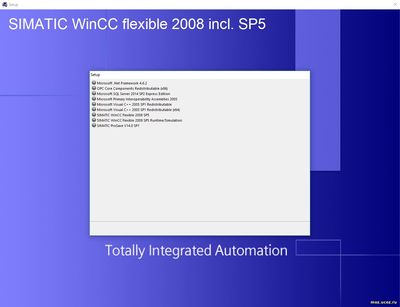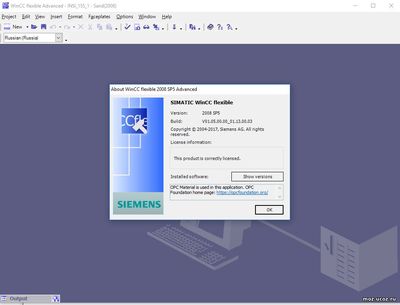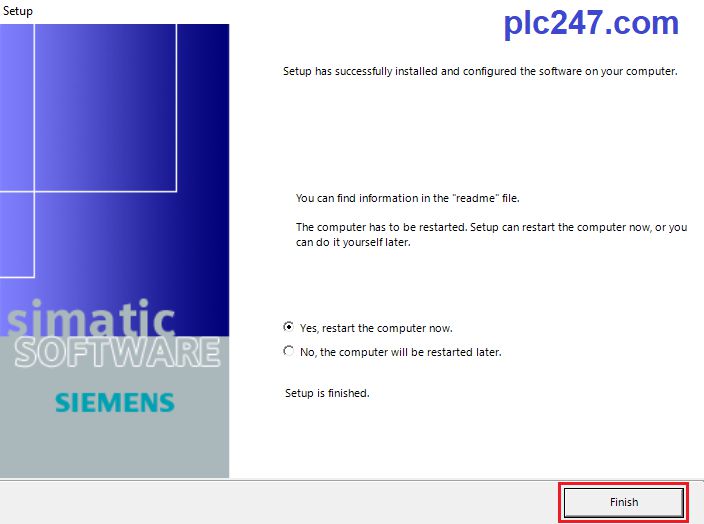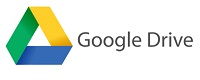Service Pack 5 for SIMATIC WinCC flexible 2008 has been released in January 2018. With WinCC flexible 2008 SP5 the installation on the Windows 10 (64Bit only) operating system will be supported. Support for Windows 7 both 32&64 bit. The support of Windows XP is dropped.
WinCC Flexible 2008 SP5 System Requirements
WinCC Flexible supports all PC platforms compatible with the common IBM/AT format. To work efficiently with WinCC flexible, you should adhere to the recommended values. Below shows the minimum software and hardware requirements for the installation of Win CC Flexible 2008 SP5.
-
- Processor: Intel ® Core™ i3-6100U 2.30 GHz
- RAM: 4 GB
- Free hard disk space: SATA with at least 8 GB storage space
- Operating systems:
- Windows 7 (32/64-bit) Ultimate/Enterprise/Professional with SP1
- Windows 10 (64-bit) Enterprise/Professional/LTSB Enterprise
- Screen resolution: 1024×768
- Network: 100 megabits or more
- Software: Microsoft .Net Framework 3.5/4.6.2
Could be helpful for you:
- LOGO Soft Comfort All Version Download, Setup, User Manual
- Unlock POU Password S7-200 Smart Use Step7 MicroWIN Smart
- Install Siemens Step 7 MicroWIN V4.0 on Windows 10
- S7-200 and WinCC Flexible. How to Make a Communication? Tutorial 1
System Recommended Hardware
-
- Processor: Intel ® Core™ i5-6440EQ (up to 3.4 GHz) or higher
- RAM: 16 GB or more (32 GB for a large project)
- Hard disk: SSD with at least 50 GB storage space available
- Screen: 15.5” full HD display (1920 x 1080 or higher)
- Network: 1 gigabit or more
Download WinCC Flexible 2008 with SP5 (Update 1)
You can download the soft, update 1, user manual and demo projects at the end of the post.
The Video Guide
- If you can not watch the video above, you can watch it on my Youtube channel – Link or my video area.
- If you can not watch the video on Youtube, please watch it: Here
Direct Link Download:
- WINCC FLEXIBLE 2008 SP5 free download: Link
- Link WinCC Flexible 2008 SP5 Runtime
- Update 1 For WinCC Flex 2008 SP5: Included in Update 2, please download below.
- User manual, demo projects: Download page.
Download and Run the “Setup.exe” File to set up the software. Support language: Chinese, Deutsch, English, Espanol, Francais, Italiano, Japanese, Korean, Taiwanese.
Update
- May 20, 2020: Update 2 for WinCC Flexible 2008 Service Pack 5 is now available to download. Download link: WinCC Flx 2008 SP5 Upd2.
- Install Simatic HMI Programming software – WinCC flexible 2008 SP5 Upd 2 On Windows 10 Version 21H2
- If you can not watch the video above, you can watch it on my Youtube channel – Link or my video area.
- If you can not watch the video on Youtube, please watch it: Here
- Sep 7, 2021: Patch for the compatibility of WinCC flexible 2008 SP5 to STEP7 5.7
If the integrity monitoring in STEP 7 Version 5.7 is activated – (“Menu -> Options-> Settings…-> Application integrity monitoring”) – integrated WinCC flexible projects can be used with the patch installed. Link
Good luck!
-365EVN, Refer Siemens.com–
4.5
4
votes
Article Rating
If you find this content valuable, please rate it (click the button above), share it with your friends or invite me for a coffee by clicking the button below.
Год/delivery release/: 2017
Версия/Version: 2008 SP5
Разработчик/Author: Siemens
Разрядность/Bits: 32bit+64bit
Совместимость с/incompatible Vista: нет
Совместимость с/compatible Windows 7: полная/ full x32+x64
Язык интерфейса/Languages: Европейские и Азиатские/EURO+ASIA
Таблэтка/Key: EKB_Install (в комплекте)
Системные требования:
Engineering System:
Windows 7 (32 Bit, 64 Bit)
Windows 7 Ultimate/Enterprise SP1
Windows 7 Professional SP1
Windows 10 (64 Bit)
Windows 10 Professional
Windows 10 Enterprise
Windows 10 LTSB Enterprise
Runtime System:
Windows 7 (32 Bit, 64 Bit)
Windows 7 Ultimate/Enterprise SP1
Windows 7 Professional SP1
Windows 7 Embedded Standard (32 Bit) *)
Windows 7 Embedded Standard mit SP1 (32 Bit) *)
Windows 10 (64 Bit)
Windows 10 Professional
Windows 10 Enterprise
Windows 10 LTSB Enterprise
Windows 10 IoT LTSB Enterprise *)
Core 2 Duo, 2 GB RAM, 1280*1024
Описание: SIMATIC WinCC flexible предназначена для решения обширного комплекса задач человеко-машинного интерфейса: от разработки проекта отдельно взятой панели оператора (только производства Сименса) до разработки мощных систем человеко-машинного интерфейса с архитектурой клиент/сервер.
Оно объединяет в себе простоту и широкие функциональные возможности, а также новые инновационные технологии
WinCC flexible обеспечивает возможность разработки и отладки в режиме Runtime проектов для панелей оператора Siemens на базе SIMATIC Windows CE и режим RUNTIME PC.
Одновременно можно отлаживать связку проекта Step7 в симуляторе PLCSIM и проекта WinCC flexible на одном инженерном компьютере
Очень старые панели не поддерживаются — для них требуется использование Simatic ProTool.
Новое в СП5
Поддержка установки на Windows 10.
Перед установкой требуется вручную удалить предыдущие версии
WinCC Flexible 2008 SP5 имеет новый формат несовместимый с WinCC Flexible 2008 SP3
Скачать с:


WinCC Flexible-2008 SP5 is Siemens HMI design software, was born to replace the old ProTool, which is already outdated.
- Download WinCC Flexible 2008 SP4 For HMI Siemens Smart Line
The question that most novices often ask is, how is WinCC Flexible different from WinCC? At the time that Siemens developed WinCC Flexible software, they divided into two specialized software, WinCC Flexible with the task of designing HMI and WinCC with the task of designing SCADA running on the computer.
Software-supported operating systems
+ Microsoft Windows 7 (32/64-bit)
+ Microsoft Windows 8/8.1 (64-bit)
+ Microsoft Windows 10 (64-bit)
Detailed instructions for software installation in pictures
+ Step 1: Download and extract the software with the password plc247.com
+ Step 2: Right click on WinCC_Flexible_2008_SP5 and choose Mount
+ Step 3: Agree to the terms of use of the software
+ Step 4: Select the drive to install the software and options included
+ Step 5: Confirm the information to install the software and select Next to begin the installation
+ Step 6: Because the software is quite heavy, please wait hard for a few dozen minutes depending on your computer configuration
+ Step 7: When the installation is complete, choose Finish (you should choose Restart PC)
+ Step 8: After the computer has restarted, unzip and open the folder SIM_EKB_Install
+ Step 9: Run the software as Administrator
+ Step 10: Follow the steps as shown below
Enjoy
Update: Need to install Automation License Manager to avoid errors when opening the software (Watch the video below)
How to install WinCC Flexible by video
Link Download Software
>>> Download WinCC Flexible 2008-SP5 with
>>> Download WinCC Flexible 2008-SP5 with
>>> Download SIM_EKB_Intall_2018_11_14 Software
>>> Download Automation License Manager V6.0 SP8 New Version
Password Extract: plc247.com
=====
If you encounter any problems during the installation process, please comment below the article plc247.com will reply you immediately. If you need any software, please let plc247.com know, if so I will upload the website
Thanks!
You may also like
About the author
plc247.com
Dfcz wrote:Походу с русским там все плохо — удаляю ТИА и устанавливаю Степ7 и все остальное.
Они прекрасно уживаются вместе, просто сначала надо ставить Step7, затем WinCC Flexible, затем TIA.
CoMod
Если бы дело была в Винде на компьютере, то это и не проблема вовсе.
Проблема в другом, есть DB в контроллере (315-2 PN-DP), в нём STRING, туда пишется строка из WinCC (не Flexible!), текст отображается на панели (MP 277) через тэг, который тоже String. Когда проект делался в WinCC Flexible 2008 SP1, всё было нормально, даже после обновлений SP2 и SP3. После перехода на SP5 и перезаливки панели после изменений, текст стал отображаться кракозябрами. Остальные элементы панели с русским текстом отображаются нормально.
Проблема, как я понял, в том, что теперь текст в IO Field отображается в юникоде. Но никакой перекодировки, естественно, не происходит, к символам вторым байтом просто добавляется 0. В результате, например, русская «С» (0xD1) превращается в 0x00D1 (Ñ), а не в 0x0421 как нужно.
Пока выкрутился через скрипт, висящий на изменении тэга и на открытии экрана и тупо побайтно конвертирующий строки. Отображение слегка притормаживает, но хотя бы сообщения читаемые.
В общем, такое мелкое кидалово от Сименс.
-
Log in
-
Join
Watch in our app
Open in app