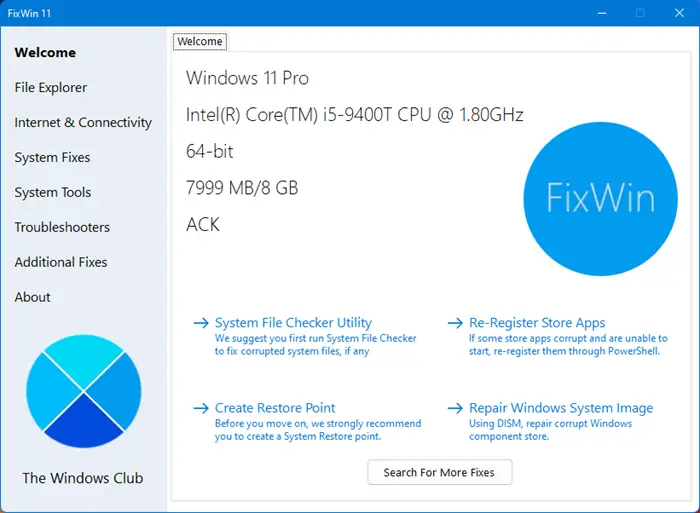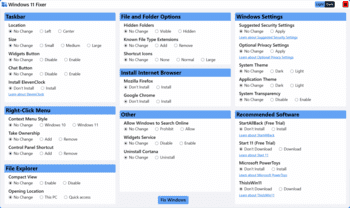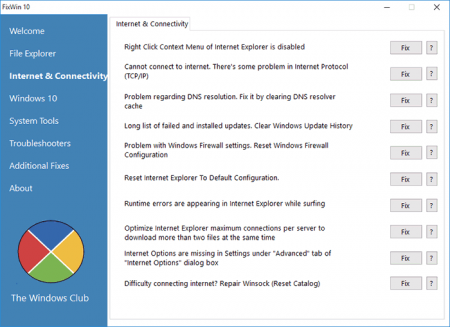Download Windows Speedup Tool to fix errors and make PC run faster
FixWin 11 is the ultimate PC Repair software or Windows repair tool to fix Windows 11/10 problems, annoyances & issues with a click! It has been updated to version 11 and is optimized to support Windows 11 and Windows 10 operating systems.
Best PC Repair software or Windows repair tool to fix Windows 11/10 problems
The fixes have been categorized under 6 tabs:
- File Explorer: Offers fixes to resolve problems relating to Windows File Explorer.
- Internet & Connectivity: Lets you fix Internet problems that you be facing after upgrading Windows OS
- System fixes: Offers fixes to several common Windows problems and includes an option to reset thumbnail cache, re-register all system DLL files and fixes for Windows Activation issues
- System Tools: Offers to fix built-in tools that may not be working properly. A new Advanced System Information tab displays some specific advanced information about your system, like the number of threads in the processor, number of logical processors, maximum display resolution, maximum refresh rate, etc.
- Troubleshooters: This section provides direct links to bring up the built-in Windows Troubleshooters and download links to other Troubleshooters released by Microsoft.
- Additional Fixes: Offers several other fixes for Windows 11 and Windows 10.
What is the FixWin Windows Repair Tool?
FixWin is the best free Windows Repair Tool that lets you fix Windows problems, issues, and annoyances with a click. It has been updated to version 11 and is optimized to support Windows 11 and Windows 10 operating systems.
How to repair Windows 11 problems using FixWin 11
- We first suggest that you run the System File Checker. The button provided on the Welcome page will run
sfc /scannowand will check for and replace any corrupted Windows system files. It is expected to take anywhere from 5-10 minutes. If asked to, reboot your computer. - If you are facing problems relating to the Microsoft or the Store apps, re-register the Store apps. A 1-click button has been provided on the Welcome page that lets you do so easily.
- If you are facing major issues with Windows 11/10, running the DISM utility to repair your Windows System Image, might be a really good idea. A button for this too has been conveniently placed on the Welcome page.
- Next, we insist that you create a System Restore Point. The provided button will create one. We always recommend that you create one before making any changes to your system. Should you wish or need to, you can always go back to this Restore Point.
- Having done that, apply at most one fix at a time and restart your computer. Please check if things are to your satisfaction; and if not, you have the option of restoring back immediately.
- If you want to know first, what each fix does, click on the ‘?‘ Help button next to the Fix button. A pop-out will tell you what exactly the fix does. Double-clicking on it will copy the command to your clipboard, which will be helpful if you want to run the fixes manually.
- Some problems cannot be fixed with a click. So if you do not find your fix here, click on the Search For More Fixes button on FixWin’s Welcome page, and search and see if you find what you want.
List of fixes to repair Windows 11/10 offered by FixWin 11
Here is the list of fixes offered by FixWin 11 for Windows 11 and Windows 10:
File Explorer
- Recycle Bin icon is missing from the Desktop
- WerMgr.exe or WerFault.exe Application Error
- Folder or File Explorer Options is missing from Control Panel or has been disabled by an administrator or malware
- Fix Recycle Bin when its icon doesn’t refresh automatically
- Explorer doesn’t start on startup in Windows
- Thumbnails not showing in File Explorer
- Reset Recycle Bin. Recycle Bin is corrupted.
- CD drive or DVD drive isn’t recognized by Windows or other programs
- “Class not registered” error in File Explorer or Internet Explorer
- “Show hidden files, folders and drives” option isn’t shown in Folder Options
- Recycle Bin is grayed out in Desktop Icon Settings
Internet & Connectivity
- Right-Click Context Menu of Internet Explorer is disabled
- Cannot connect to the internet, There are some problems with Internet Protocol (TCP/IP)
- Problem regarding DNS resolution. Fix it by clearing DNS resolver cache
- Long list of failed and installed updates. Clear Windows Update History
- Problem with Windows Firewall settings. Reset Windows Firewall Configuration
- Reset IE To Default Configuration.
- Runtime errors are appearing in Internet Explorer while surfing
- Optimize Internet Options maximum connections per server to download more than two files at the same time
- Internet Options are missing in Settings under “Advanced” tab of “Internet Options” dialog box
- Repair Winsock (Reset Catalog)
- Telnet is not recognized as an internal or external command
System Fixes
- Windows Component Store is corrupt
- Reset Settings app; Settings doesn’t launch
- Disable OneDrive; OneDrive runs in the background and syncs a huge amount of files
- Start Menu doesn’t work or doesn’t open
- Wi-fi doesn’t work after upgrading
- Windows Updates stuck downloading updates after upgrading
- There are multiple entries of OneDrive in Explorer
- Windows Sandbox failed to start
- Windows Update Error
- WslRegistrationDistribution failed with error
- Battery remaining time not visible
- Having problem downloading Apps from Store. Clear and reset Store cache
- The Application wasn’t installed from Windows Store. Error Code: 0x8024001e
- Windows Store apps not opening. Re-register all apps
- Reset thumbnail cache
- Re-register all system DLL files
- Fix Windows Activation issues
- Fix Windows saving JPG or JPEG as JFIF
System Tools
- “Task Manager has been disabled by your administrator” or Task Manager Option is disabled
- “Command Prompt has been disabled by your administrator” and can’t run any cmd or batch file
- “Registry Editor has been disabled by your administrator”
- Enable MMC Snap-ins. Some viruses disable Snap-ins which prevents Group Policy (gpedit.msc) and similar services to run
- Reset Windows Search to defaults. This will fix issues related to Windows Search
- “System Restore has been disabled by your administrator. Please contact your system administrator.”
- Device Manager isn’t working properly and not showing any devices.
- Repair Windows Defender. Reset all Windows Defender settings to default.
- Action Center and Windows Security Center don’t recognize installed AntiVirus or Firewall or still identify old AV as installed.
- Reset Windows Security settings
- Under a separate Advanced System Information tab, you can see specifications of your system like the number of threads in the processor, number of logical processors, maximum display resolution, maximum refresh rate, etc.
Troubleshooters
The following built-in Windows troubleshooters can be launched directly from FixWin:
- Playing Audio
- Recording Audio
- Power
- Printer
- Shared Folders
- Homegroup
- Internet Performance
- Internet Safety
- Windows Media Player Settings
- Windows Media Player Library
- Windows Media Player DVD
- Internet Connections
- Hardware and Devices
- Incoming Connections
- System Maintenance
- Network Adapter
- Windows Update
- Search & Indexing
- Plus: Links to troubleshooters that fix:
-
- Mail & Calendar apps crashes
- Settings app does not launch
- Windows Printer troubleshooter
- Windows Store apps troubleshooter
Additional fixes:
- Add rebuild icon cache support
- Enable Hibernate. Hibernate option is missing from Shutdown options
- Restore the Sticky Notes delete warning dialog box
- Aero Snap, Aero Peek or Aero Shake isn’t working
- Fix Corrupted Desktop Icons. Fix and rebuild corrupted icon cache.
- Taskbar jump list is missing or doesn’t store MRU file list
- Notifications have been disabled
- Windows Script Host access is disabled on this machine
- Office documents do not open after upgrading Windows OS
- The recovery image cannot be written. Error code – 0x8004230c
- Windows Media Player shows the following error: “An internal application error has occurred.”
- FixWin also lets you:
- Reset Group Policy Settings
- Reset catroot2 Folder
- Reset Notepad to Defaults
- Reset Data Usage
- Reset WMI Repository
- Reset Recycle Bin
- Reset Winsock
- Reset Windows Store cache
- Reset DNS cache
- Reset TCP/IP
- Reset Windows Defender settings
- Reset Windows Firewall settings
- Reset Settings app
- Reset Windows Update History
- Reset SoftwareDistribution folder
- Reset Touchpad Settings
- Reset Windows Password Settings
- Reset Keyboard Settings
- Reset Edge Browser Settings
- Reset WinHTTP Proxy Server Settings
- Reset and Rebuild Font Cache, etc.
Is the FixWin Windows Repair tool free?
FixWin is absolutely free and what’s more, it is a portable Windows Repair tool that does not need to be installed. Just download it and start using it.
FixWin 11.1 for Windows 11 and Windows 10, has been developed Paras Sidhu, for The Windows Club. FixWin may, however, fail to run if you have modified Windows Image using third-party tools, as it may miss some core components required for FixWin to run and thus be the cause of failure.
NOTE: If your Defender or 3rd-party antivirus does not let you download it, add it to its Exception List.
Is FixWin for Windows safe?
Yes, absolutely! Some security software may give out false positives because the tool may need to access and repair system files. But rest assured that FixWin for Windows 11 and Windows 10 is safe and clean.
Other FixWin versions:
- Windows 10 users may use FixWin 10 or the better-optimized FixWin 11.
- Windows 8.1 and Windows 8 users should continue to use FixWin 2.2.
- Windows 7 and Windows Vista users should use FixWin v1.2.
Feel the need to tweak Windows OS?
- Windows 11 users can use Ultimate Windows Tweaker 5.
- Windows 10 users can use Ultimate Windows Tweaker 4.
Which is the best PC Repair software?
Without a doubt, FixWin is a legit and very popular PC Repair software that can you repair and fix Windows problems, issues, and annoyances with a click. It has been acclaimed and recognized by many websites. All its features are completely free to use!
FixWin 11 Screenshot Gallery
I hope you find FixWin useful.
Where do I find the FixWin Windows Repair tool?
It is best to download the FixWin Windows Repair tool from TheWindowsClub.com as you are sure to get not just the latest version but also a clean download.
Related: How to repair Windows 11 without losing data or programs
Can I download the FixWin Windows Repair tool?
You can download the FixWin Windows Repair tool free of cost from its home page on TheWindowsClub.com. Get the latest version and you can be sure that it’s a clean download!
Anand Khanse is the Admin of TheWindowsClub.com, a 10-year Microsoft MVP (2006-16) & a Windows Insider MVP (2016-2022). Please read the entire post & the comments first, create a System Restore Point before making any changes to your system & be careful about any 3rd-party offers while installing freeware.

Windows 11 Fixer — ещё одна такая бесплатная программа, позволяющая быстро изменить настройки Windows 11, о которых чаще всего спрашивают, удалить ненужные приложения и установить набор необходимых программ.
Возможности Windows 11 Fixer
Скачать программу Windows 11 Fixer можно с официальной страницы разработчика на GitHub, я рекомендую использовать Portable версию программы: достаточно будет распаковать архив в удобное расположение и запустить исполняемый файл утилиты.
В Windows 11 Fixer отсутствует русский язык интерфейса, но, надеюсь, большинство пунктов, доступных в программе будут понятны пользователям.
В программе присутствуют 4 вкладки:
- Fix Windows — перевести можно как «Исправить Windows». Содержит пункты для изменения оформления, включения классического контекстного меню, отключения мини-приложений, включения показа скрытых папок и других задач.
- Windows Settings — опции, которые вы можете найти в разных разделах «Параметров» Windows 11, но собранные на одной странице: отключение уведомлений, включение истории буфера обмена, параметры конфиденциальности и другие.
- Uninstall MS Bloat — вкладка, позволяющая удалить предустановленные приложения Windows 11.
- Install Software — на этой вкладке можно запустить скачивание и установку наиболее востребованных (по мнению автора утилиты) сторонних программ для Windows Программы разбиты на несколько категорий, слева — инструменты для модификации Windows 11, такие как StartAllBack или Files, в остальных разделах — различные прикладные программы.
Не могу сказать, что Windows 11 Fixer как-то особенно выделяется среди прочих похожих инструментов, ничего выдающегося (тот же Winaero Tweaker, на мой взгляд, более функционален), но не исключено, что для кому-то из читателей пригодится.
Windows 11 Fixer — программа, разработанная для того, чтобы максимально упростить настройку вашей Windows 11.
Утилита позволяет удалять ненужные кнопки с панели задач, восстанавливать старое контекстное меню, быстро переключаться между светлой и темной темами, активировать/деактивировать эффекты прозрачности или отключить онлайн-поиск, службу виджетов и Cortana и многое другое.
Приложение не требует установки и поэтому может быть запущен непосредственно после распаковки загруженного архива.
Особенности Windows 11 Fixer:
- Настройка внешнего вида и оформления панели задач.
- Настройка контекстного меню правой кнопки мыши по своему вкусу.
- Изменение Проводника и удобная настройка параметров файлов и папок.
- Установка различных программ, включая широко используемые интернет-браузеры Firefox и Google Chrome.
- Настройка ряда системных параметров Windows.
- Дополнительные опции для улучшения работы с Windows 11.
ТОП-сегодня раздела «Настройка, оптимизация»
CCleaner 6.16.10662
CCleaner — популярное приложение для оптимизации ПК, чистки реестра и удаления различного…
MSI Afterburner 4.6.5
MSI Afterburner — настоящая находка для истинного оверклокера, с помощью которой можно…
Mem Reduct 3.4
Mem Reduct — небольшая портативная утилита, которая позволяет высвободить до 25% используемой…
Win 10 Tweaker 19.4
Простой в использовании твикер для Windows, с помощью которого можно быстро и легко…
CCleaner Portable 6.16.10662
CCleaner Portable — портативная (переносная, не требующая инсталляции на компьютер) версия утилиты CCleaner для чистки системного мусора…
Process Hacker 2.39.124
Process Hacker — мощное приложение для полного контроля над задачами, процессами и службами, с…
Отзывы о программе Windows 11 Fixer

Отзывов о программе Windows 11 Fixer 2.0.0 пока нет, можете добавить…

Приложение FixWin разработано специально для исправления многочисленных ошибок, которые могут довольно часто встречаться в работе операционной системы. Программу не нужно устанавливать, польку она являет портативной, к тому же от вас ничего не потребует, кроме как запустить её и подождать пока будут найдены неисправности, которые она в автоматическом режиме исправит, не затронув важных процессов.
FixWin – качественный набор инструментов
Предназначено программное обеспечение для пользователей «Десятки». Если использовать его в тандеме с многофункциональным продуктом Windows 11 Manager, то можно добиться превосходных результатов. Интерфейс софта удобно поделен на вкладки, в которых находятся утилиты для быстрой починки разнообразных багов. Здесь имеются следующие разделы:
- Проводник;
- Системные инструменты;
- Диагностика;
- Интернет;
- Дополнительные исправления.
Проект FixWin поможет при повреждении корзины, не распознавании DVD-привода, обрыве WI-FI соединения, неработоспособности меню «Пуск», отключенном диспетчере задач и ещё при огромном количестве всевозможных проблем, решить которые самостоятельно очень проблематично. Но прежде чем приступить к ремонту, ПО создаст точку восстановления.

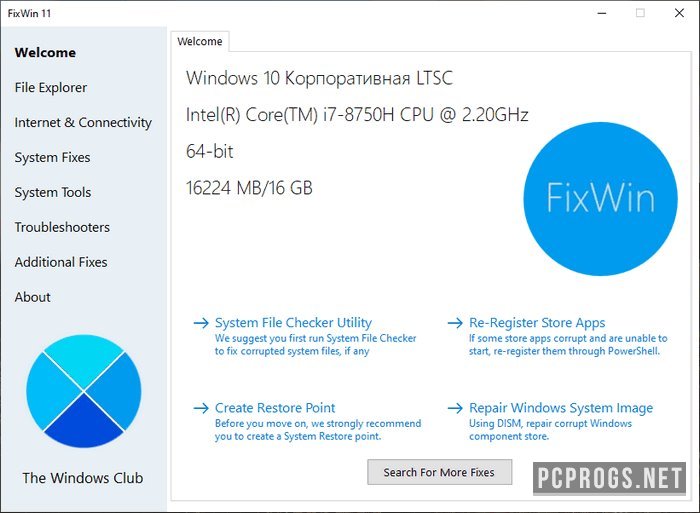
FixWin 11 в первую очередь это полезнейшая утилита, назначение которой решение проблем и исправление ошибок на новой версии популярной операционной системы Windows 11 (программа также поддерживает работу и Windows 10). Работать с данной программой до банального просто, мы видим перечень пунктов с возможностью включений или выключения каждого. Всё. Находите, какой пункт соответствует вашей проблеме, нажимаете — готово. Единственный минус этой программы — отсутствие локализации на русском языке, так что придется разбираться с английской версией.
Работа программы FixWin 11 начнется со сканирования системы с поиском и последующей заменой поврежденных системных файлов. Крайне важно, и мы настаиваем на этом, перед ручным внесением корректировок в Windows создайте точку восстановления системы, данный пункт присутствует в программе, дополнительно искать ничего не придется.
Второй важный момент — вносите изменения не все сразу, а по одному за один сеанс с последующей перезагрузкой Windows. Если у вас возникли вопросы по какому-либо пункту программы, то справа от кнопки Fix есть дополнительная кнопка со знаком “?”, нажав на которую вы получите более подробное описание данного пункта исправления.
Полный перечень исправляемых ошибок очень большой и перечислять здесь его нет смысла. Вам достаточно скачать FixWin 11 у нас на сайте по ссылке ниже и посмотреть самим. Программа не требует установки и ознакомиться с содержимым довольной просто. После ознакомления у вас уже будет ясность — вносить изменения в систему с помощью этой программы или нет.
О программе
КатегорияОптимизация ПК
РазработчикThe Windows Club
Добавлено01-09-2023
Версия11.1
ПоддержкаWindows 11
ЯзыкАнглийский
АктивацияБесплатное использование
Не ленись, оцени материал!
0 голосов
Скачать FixWin 11 11.1
Пароль от архивов: pcprogsnet
Уважаемые гости и те, у кого не работает облако MAIL и скачивание файлов! Прямые ссылки на ПО по прежнему доступны, но только для ЗАРЕГИСТРИРОВАННЫХ пользователей. Если хотите качать напрямую с сервера, огромная просьба, зарегистрироваться. При возникновении каких-либо трудностей, обращайтесь в наш чат TELEGRAM.
Подписывайся и следи за новостями