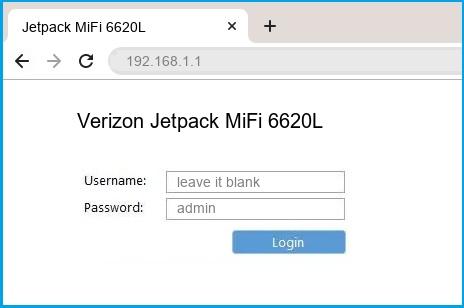4G/3G роутер Novatel MiFi 6620L отличается невысокой ценой и совместимостью со всеми сетями мобильной связи, которые существуют в Украине. Он может работать в сети оператора CDMA Интертелеком, а так же в сетях нашей тройки – Киевстар, Vodafone, Lifecell. Кроме того, как и предыдущая модель Novatel 4620L, 6620L пользуется успехом для тех, кому необходим мобильный роутер в зарубежных поездках. Ко всему сказанному нельзя не добавить исключительные возможности приема сигнала, что всегда отличало продукцию американской компании Novatel, находящейся в Силиконовой долине и имеющей самые прочные позиции на рынке США.
Отличительной особенностью роутеров Novatel является интерактивный дисплей, с помощью которого очень удобно управлять устройством. Большинство пользователей, в особенности тех, кто пользуется одним определенным оператором, практически не подозревают о существовании веб-интерфейса в этого роутера, как правило у них не возникает необходимости в него заходить. Как уже говорилось выше – это мультистандартный роутер, позволяющий работать в трех типах сети – CDMA EVDO Rev. B, 3G HSPA (DC HSPA+) и, что самое главное для большинства, в сети 4G LTE на частотах 1800 (B3) и 2600 (B7).
Отметим, что в 4G роутер стал работать недавно, благодаря новой прошивке, в результате его популярность, несколько идущая на спад, получила второе дыхание, поскольку перед нами очень доступный по цене роутер LTE. Итак, как мы уже сказали, выбор сети в нем легко осуществить с помощью дисплея и сенсорных кнопок, расположенных под ним. Для этого необходимо зайти в раздел, обозначенный традиционной шестеренкой, в котором находится пункт Network Technology.
Чаще всего, по умолчанию, выбор сети находится в состоянии Global. В этом состоянии Novatel MiFi 6620L, по идее должен работать в какой либо из активных сетей, самостоятельно осуществляя выбор. Честно говоря, точно не скажем по какому алгоритму это все работает, но похоже, что приоритет в выборе роутера находится на сети LTE. Поэтому, чтобы быть точно уверенным с какой сетью он работает, желательно самому выставить необходимую технологию передачи данных.
Логин/Пароль Wi-Fi сети можно легко найти в разделе, который почти так и называется – Wi-F Name/Password. Настройки беспроводной WiFi сети можно осуществить опять через раздел Settings/Wi-Fi, где есть опции включения-выключения, а так же перехода с диапазона 2,4 МГц, на более скоростной 5 МГц. Сведения о мобильной сети, в которой работает 3G/4G роутер все же получить можно, если не полениться и перейти в раздел About Jetpack, где четко удет указано имя оператора, технологию мобильной связи и уровень сигнала в dBm.
Последнее очень полезно, с точки зрения оценки скоростных возможностей роутера в конкретных условиях покрытия, что поможет понять, нуждается ли роутер в усилении сигнала. К слову говоря, отметим, что название оператора роутер считывает с SIM карты, поэтому не удивляйтесь, если в разделе информации увидите название оператора, к примеру, Киевстар, но при этом тип сети EVDO (оператор Интертелеком) – просто вы в данный момент используете устройство как CDMA роутер, но при этом карточка стоит от Киевстар.
В целом это и все что может потребоваться при настройках роутера через дисплей. Теперь ознакомимся с тем, как можно настраивать Novatel MiFi 6620L через Web-интерфейс, зайдя на него со смартфона. Для чего это, возможно спросите вы? Дело в том, что несмотря на небольшие размеры, перед нами действительно роутер, обладающий вполне типичными, для стационарного устройства функциями. К ним относятся Firewall, проброс портов, родительский контроль и некоторые другие. К примеру, если вы захотите изменить название сети WiFi или ее пароль, сделать это можно будет только через веб страницу.
Итак, для простоты в браузере вбиваем привычный для этого адрес: 192.168.1.1 или (что, возможно, кому то легче запомнить) http://my.jetpack, при этом попадаем на главную страницу, выглядящую очень красочно. Для того, чтобы войти под правами администратора, нажимаем справа вверху выпадающее меню, на котором делаем выбор пункта Sign In. Изначально пароль администратора точно такой же, как и на Wi-Fi и его мы вводим в появившуюся строку с кнопкой, нажав на которую оказываемся расширенных настройках роутера.
Начнем с настроек сети, чтобы понять какие преимущества веб-интерфейс имеет здесь. На дисплее мы можем выбрать 2 пункта строго ориентирующих на определенную технологию – это CDMA only и LTE only, а так же своего рода гибридный режим, обозначенный, как LTE/UMTS/GSM, который мы включаем, если хотим воспользоваться сетью 3G GSM операторов (она же UMTS, HSPA и WCDMA). При этом, в последнем случае, мы не можем точно знать к какой сети все-таки подключится роутер. В нормальных условиях сигнала, нам, скорее всего, это будет все равно. Если будет хорошая сеть 4G, то MiFi 6620L подключится к ней, если LTE покрытия не будет, Интернет пойдет по каналам 3G и так далее по нисходящей.
Однако все может осложниться в случае, если сеть нестабильна. К примеру, находясь в плохом покрытии 4G и при наличии 3G покрытия, роутер может начать сбиваться, переподключаясь то к одной, то к другой из технологий, и это скорее всего скажется на плохом качестве передачи данных. Или если сигнал голосовой связи GSM значительно сильнее 3G, роутер будет подключаться к нему, но при этом скорость Интернета будет значительно слабее, чем при слабом сигнале HSPA. Поэтому в таких условиях приема желательно определиться к какой сети будет осуществляться подключение и выбрать ее уже через веб интерфейс.
Для этого открываем выпадающее меню, отмечаем подменю Jetpack Settings
Нажимаем на Advanced (дополнительные настройки) и в новом выпавшем меню заходим в раздел Networks.
Здесь мы уже видим, что кроме пункта Prefered network technology присутствует еще один – LTE/UMTS/GSM mode (по умолчанию стоит в статусе Automatic – автовыбор режима подключения). Жмем на него и перед нами появляется окошко выбора режима подключения – только GSM, только HSPA или только все то же LTE.
Теперь перейдем к такому интересному пункту, о котором мы все больше забываем, как настройка точки доступа, так называемой APN (Access Point Name), без которой ранее было почти невозможно подключить Интернет мобильного оператора, а сейчас эти данные, как правило подтягиваются с SIM карты. Однако не всегда это происходит гладко. По крайней мере мы имеем такой опыт, когда за границей при использовании SIM карт местных операторов Novatel MiFi 6620L никак не хотел подключаться, пока не был прописан пункт APN. Иногда с подобной проблемой, хотя гораздо реже, можно столкнуться и в Украине. Скорее всего здесь играет роль формат SIM карты или ее исправность.
Для изменения данных точки доступа находим в том же разделе (Networks), где мы меняем тип сети, немного ниже ссылку – Show Advanced Settings. Нажимаем на нее и появляется следующая картина, с двумя строками – 4G LTE APN и GSM/UMTS/HSPA APN:
По умолчанию, обычно стоит APN оператора Verizon в строке 4G LTE APN (в стандартах GSM/UMTS/HSPA Verizon не работает, поэтому во второй строке пусто). Теперь можно прописать необходимую фразу, вашего оператора и ждать соединения с его сетью.

Меню навигации по основным разделам инструкции Novatel verizon 6620l
- Информация об устройствах подключенных к Novatel mifi 6620l и их блокировка
- Как изменить пароль Wi-Fi и название точки доступа
- Как заменить пароль администратора
- Управление електропитания модема и настройки экрана
- Информация о версии ПО и истории обновления
- Сброс на заводские настройки роутера
- Настройки стандартов связи для смены операторов
- Режим родительский контроль для блокировки не желательных сайтов
- Информация о текущем статусе сети
После включения модема и подключения вашего
устройства (телефон, компьютер, планшет и т.д.) В адресной строке вашего
браузера вводим
192.168.1.1 или переходим по
адресу
http://my.jetpack после чего оказываемся на странице настройки вашего модема.
В верхней строке вы можете увидеть уровень сигнала вашей
сети и также ее название, тип подключения, количество подключенных устройств,
индикатор заряда батареи и кнопка входа в режим администрирования.
Для того что бы получить полный доступ к настройкам модема их изменений и сохранений для начала нам необходимо авторизироваться с помощью кнопки Sign In.
После чего перейдя на страницу
ввода пароля, нам нужно ввести пароль администратора который вы можете
посмотреть на самом устройстве в разделе
Help — > Jetpack Admin website.
Внимание если вы введете пароль
неправильно более 5 раз, ваше устройство будет заблокировано.
Вкладка Data Usage
Содержит информацию и рекомендации по использованию вашего трафика. (Может не работать в определенных регионах).
Вкладка Connected Devices
На данной вкладке вы можете
просматривать список устройств которые в текущий момент подключены к вашему
модему и более детальную информацию о них такие как название устройства
мак-адрес и IP. На этой
же странице вы можете добавить устройства в черный список с помощью кнопки Block, и также изменить
максимальное количество подключений к вашему модему.

Страница Jetpack Settings
Вкладка Wi-Fi содержит настройки вашей wifi сети, а именно индикатор включения выключения wifi, название точки доступа, протокол безопасности и пароль для подключения.
- Wi-Fi name (SSID) название вашей сети wifi. Можно изменить по вашему предпочтению.
- WI-FI password (key) пароль от вашего wifi.
- Max Wi-Fi connections обозначает максимальное количество подключаемых устройств Novatel MiFi 6620L.
- Band выстраивание частоты для вашей сети wifi.
Внимание некоторые устройства могут не поддерживать частоту 5Ghz.
Данные настройки вы можете изменять на ваше усмотрение, после внесенных изменений надо обязательно сохранить настройки .

Вкладка Jetpack
Содержит еще несколько
подуровней
Jetpack Admin Password – страница
изменения текущего пароля администратора, который вы можете изменить при необходимости,
для изменения вам просто нужно ввести текущий пароль который вы можете
посмотреть на самом модеме в разделе help.

Preferences – страница предназначена для изменений настроек зарядки и уведомлений на вашем модеме. В данной модели есть разъем для зарядки сторонних устройств например таких как телефон или планшет.
Universal Charging – раздел в котором вы можете выставить автоматическое отключение заряжаемого устройства от модема когда заряд батареи на модеме опуститься до отметки в 50%- 25%- 5% соответственно.
Micro USB connection: в режиме charge обозначает что устройство будет заряжаться при подключении микроUSB.
Подраздел електропитания модема, Turn off display выставляем время отключения экрана когда он не используется, Sleep (режим сна) для выхода достаточно нажать кнопку включения. Shutdown – Выключение устройства если нет подключенных устройств.

Раздел пользовательских настроек для отображения формата
даты, времени, метрической системы и формат чисел.
После внесенных изменений
необходимо сохранить настройки!
Страница Software Update размещает в себе информацию о программном обеспечении Novatel mifi 6620l, а именно текущую версию ПО, информацию о последнем обновлении, и историю обновлений.
Страница BackUp & Restore
Вы можете создавать резервные копии ваших настроек для модема, и потом загружать их снова на устройство.
Для создания резервной копии вам достаточно ввести пароль администратора в разделе Backup и нажать кнопку Download после чего сохранить файл настроек на вашем компьютере.
Для загрузки файла настроек mifi укажите путь к файлу нажав на кнопку Browse в разделе Restore и после ввода пароля администратора нажимаем Restore Now и настройки будут загружены.
Так же на текущей странице вы можете вернуть модем к состоянию заводских настроек, перезагрузить модем и выключить используя кнопки.
- Restore Factory Defaults – Вернуть заводские настройки
- Restart Jetpack – Перезагрузить модем.
- Shutdown Jetpack – выключить mi-fi.
Страница GPS предназначена для включения отключения функции GPS если она вам необходима.
Страница Advanced
Внимание изменение настроек на этой странице может привести к отключению сети (для изменений настроек рекомендуем обратиться к специалисту)
Вкладка Networks
На текущей вкладке включаем режим передачи данных Celluar Data.
Выбираем тип соединения в режиме LTE/UMT/GSM для данного модема.
Обратите внимание — для операторов Украины в данном меню вы меняете стандарты
UMTC/GSM/HSDPA — Vodafone, Lifecell, Киевстар, МТС
CDMA/EVDO — Интертелеком, PEOPLEnet
Сохраняем настройки.

Manual DNS – на этой странице можем ввести ip-адреса серверов DNS, например google сервер имеет адрес 8.8.8.8.
SIM – страница настройки sim карты, вы можете выставить или убрать PIN код для карты вашего оператора, при блокировании sim карты вам будет необходимо обратиться к вашему оператору.
Firewall – страница настройки усиленных паролей для VPN и подключения режимов IPv6.
MAC filter список устройств которые подключены или были подключены к Novatel MiFi 6620L с возможностью добавить их в черный список или в фильтр по мак адресу.
LAN – детальные настройки вашей сети а именно ip адрес, диапазон подключаемых адресов, маска подсети, настройка DHCP сервера и подключения протокола IPv6.
Port Filtering – страница настройки фильтрации портов.
Port Forwarding – страница резерва портов для специализированного использования.
Страница Messages – которая содержит все СМС которые поступили на ваш модем.
Страница Parental Controls (Родительский контроль)
На данной странице вы можете включить режим «Родительского контроля» переключив кнопку в режим ON , далее на вкладках Site list вы можете создавать список сайтов которые доступны для посещения или запрещены.

А на вкладке Device List вы можете подключить определенное устройство среди
подключенных которые будут использовать режим Родительского контроля.
Страница About Jetpack содержит информацию о текущем статусе подключения к сети, детальную информацию о mifi, страницу диагностики вашего подключения, журнал последних событий, и ссылки с дополнительной и полезной информацией о вашем модеме.

Узнать подробнее у специалиста-консультанта
Оставьте Ваш телефон, наш эксперт перезвонит Вам в течение 5 минут и ответит на все вопросы!

The new Verizon Jetpack MiFi 6620L ($199.99, or $49.99 with contract) is almost everything you could want from a mobile hotspot. It supports more devices, for more hours of use than anything else we’ve seen, and it has plenty of useful bells and whistles. With Verizon’s superior XLTE network, which we rated as best in the nation in this year’s Fastest Mobile Networks tests, this is clearly the hotspot to get for national and international business travelers and our new Editors’ Choice.
Physical Features, Battery, and Service Plan
The MiFi 6620L ($119.99 at Amazon) is a chunky but handsome matte-black device at 2.6 by 3.7 by 0.76 inches (HWD) and 4.74 ounces. On the front, it has a 2-inch, non-touch color LCD with three navigation keys below the screen. The hotspot’s home screen shows you signal strength and data used up-front, and you can drill down into the interface for more detail on signal, battery, and connected devices. You can’t switch Wi-Fi passwords using the on-screen interface like you can with touch-screen AT&T hotspots, but you can switch between 2.4 and 5GHz to alleviate crowded-network emergencies.
The Web-based management interface has far more options. There’s the usual VPN passthrough, manual DNS, firewall, port filtering, and forwarding, but there’s also a parental control system that lets you block and whitelist specific Web sites by device, and «WiFi privacy separation» which prevents peer-to-peer Wi-Fi connections between devices using the hotspot. You can hook up 15 devices, five more than many other hotspots.
The 6620L’s 4000mAh, removable battery is a wonder to behold. I got 15 hours, 17 minutes of video streaming on the device. That’s slightly longer than our previous Editor’s Choice, the MHS291L ( at Amazon) , because Verizon is using a newer, more power-efficient Qualcomm chipset here, moving up from the MDM9615 to the MDM9625. Verizon doesn’t sell additional batteries yet, but I’m sure they’ll come.
Similar Products
On the front of the hotspot, there’s a slider which switches between a micro USB port (for charging the hotspot) and a full-sized USB (for using the battery to charge other devices). In the UI, you can monitor the battery status by percentage full, and secondary charging cuts off at 25% battery. It’s very well-thought-through.
Let’s just take a moment to remind you that mobile 4G hotspots are not for primary, home Internet access. They’re just too expensive to use. A 6GB plan, which I’d consider the minimum for healthy business travel, is $60/month on Verizon. 10GB is $80, and 20GB—probably the minimum for home use—is $130. If you’re looking for a home solution with Verizon, consider the company’s home LTE Internet, which costs $90 for 20GB (and can also be combined with multi-device plans.)
Networks and Performance
The 6620L supports 802.11 a/b/g/n Wi-Fi on the 2.4 or 5GHz bands, with 20MHz or 40MHz channels. It also has GPS. In standard 802.11n, 2.4GHz mode, I found that, like with other hotspots I’ve tested recently, performance dropped off sharply at about 40 feet.

Band support is designed for Verizon’s network and decent, if not ideal, global roaming. That said, none of Verizon’s other hotspots can roam globally at all, so we’re leading the pack here. The 6620L has LTE bands 4 and 13 only—that means Verizon’s LTE network, but no international LTE systems. For global roaming, you have quad-band EDGE and HSPA, which will keep you in good stead throughout most of the world at speeds of at least 5-7Mbps down.
Comparisons and Conclusions
Verizon has a solid array of mobile hotspots and modems. The 6620L is superior in every way to the MHS291L, the 5510L , and the Ellipsis Jetpack ($35.00 at Amazon) , with a better UI, better battery life, and better global compatibilty. Its large battery means that the Jetpack is a better option than the hotspot feature on your phone—not only will it last much longer, it’ll charge your phone while it’s working.
Hitting all the marks with few compromises makes the Jetpack 6620L an easy Editors’ Choice on Verizon Wireless, and one of our favorite hotspots all around. It’s a serious device for getting serious work done.
Verizon Jetpack MiFi 6620L
Pros
-
Excellent battery life.
-
Supports 15 devices.
-
External antenna port.
Cons
-
No international LTE bands.
The Bottom Line
The Verizon Jetpack MiFi 6620L by Novatel is an enduring workhorse that can power your mobile office.
Like What You’re Reading?
Sign up for Fully Mobilized newsletter to get our top mobile tech stories delivered right to your inbox.
This newsletter may contain advertising, deals, or affiliate links. Subscribing to a newsletter indicates your consent to our Terms of Use and Privacy Policy. You may unsubscribe from the newsletters at any time.
- Home
- Verizon
- Jetpack MiFi 6620L
Verizon Jetpack MiFi 6620L router setup & security
- To login to Verizon Jetpack MiFi 6620L Router, Open your web browser and type the default IP Address 192.168.1.1 in the address bar
- You should now see the router login page with 2 text fields where you can type a username and a password
- The default username for your Verizon Jetpack MiFi 6620L router is blank and the default password is admin
- In the login page of the router’s web user interface, type-in the username & password, hit «Login» and now you should see the Verizon Jetpack MiFi 6620L router control panel
(Remember, you must be at home and connected to home WiFi to do this)
And no need to get your breathing rates high in case you have changed the username / password of Verizon Jetpack MiFi 6620L and forgot them, as you can just reset the Verizon Jetpack MiFi 6620L router by press-and-hold the reset button with a clip for about 15 seconds.
Verizon Jetpack MiFi 6620L Quick links:
| Default username for Verizon Jetpack MiFi 6620L: | blank | |
| Default password for Verizon Jetpack MiFi 6620L: | admin | COPY |
2.Change Verizon Jetpack MiFi 6620L Default Login and Password
Since, security of a network is vital, the first and foremost task is to change the Verizon Jetpack MiFi 6620L router Default Login and Password to something more personal and secure.
Verizon Jetpack MiFi 6620L Router Password Tips:
Choose a complex and hard-to-guess password for your Verizon which only you can remember
It should be something personal, like &ilostmyvirginity@30, so that you’ll never forget it. Ever
Protect it
The amount of protection directly depends on the password complexity, and the effort taken to protect that password on your Verizon Jetpack MiFi 6620L router.
Usability first
Give Password for your Verizon Jetpack MiFi 6620L router that you can remember (usability first). Of course, you can build a strong hash password with special characters, numbers, Greek, and Latin. But ultimately you’ll end up writing it on a sticky and putting it on the router, which defeats the purpose. Here is an example $lasttriptovegas0916
You did good so far. Now consider ⭐ Bookmarking this page. It always helps.
3.Change Verizon Jetpack MiFi 6620L Default WiFi name (SSID) and WiFi Password and enable Network Encryption
Another small suggestion (as it has no impact on security), is to change the Verizon Jetpack MiFi 6620L Default WiFi name (SSID) as it will make it more obvious for others to know which network they are connecting to.
Look for Network Name (SSID), this is the WiFi name of your Verizon Jetpack MiFi 6620L Router. Do not use your name, home address, or other personal information (since this isn’t a Facebook status!) in the SSID name. (No Mr.Paul&Princy) A few funny WiFi name suggestions: I’m cheating on my WiFi!, FBI Surveillance Van #594 (scares away stupid criminals), Lord of the Pings …
Once you enter the name for your network, you have to enable WPA2-PSK encryption on your Verizon Jetpack MiFi 6620L router. That’s the strongest encryption standard available for home networks.
Enter a new WPA Pre-Shared Key / WiFi Password – this is the password that you will use to connect to your home WiFi. Keep it to 16-20 characters (please!) don’t use the same password that you used for Verizon Jetpack MiFi 6620L router login!
🤓 Geek out your guests. Print a Free WiFi QR Code Sticker for your fridge now
4.Update router firmware in Verizon Jetpack MiFi 6620L and turn on Automatic Updates
Router software often contains critical bugs and security vulnerabilities; Check if your router has known vulnerabilities
Check — Verizon Jetpack MiFi 6620L
Its important that you turn on Automatic Firmware updates and always keep your Verizon Jetpack MiFi 6620L router up-to-date. To turn on Automatic updates, Login to your Verizon Jetpack MiFi 6620L router and look for the section which contains Automatic updates and turn it «ON»
And even if the router has auto-update, check every now and then to make sure it is actually working, and the router firmware is up-to-date. If your router manufacturer hasn’t released any updates to the firmware in the past 3-5 years, consider upgrading to a «newer» router
5.Security is a continuous process
Just keep in mind to change the passwords often or at least once in every 6 months! on your Verizon Jetpack MiFi 6620L You don’t want the safety you have worked so hard for to fail just because of ignorance, negligence, or casual laziness! Time for a bulletin on the fridge, folks! We can remind you though? Enter your email below! Nope, we are not spammers!
Verizon Jetpack MiFi 6620L Router Reset instructions
How to Reset the Verizon Jetpack MiFi 6620L Router To Factory Default
To reset Verizon Jetpack MiFi 6620L router,
- Turn on the Verizon Jetpack MiFi 6620L router
- Look for the reset button. Few routers have a tiny hole and few others have a reset button.
- Press the Factory reset button with a straightened paperclip pin or something that gets through the tiny hole, and hold it for about 15 seconds! (till you see all the lights flashing)
- The Verizon Jetpack MiFi 6620L router will reboot automatically. the unit has been reset and is ready to use. You can start from Step 1 in this guide to set it up.
Verizon Jetpack MiFi 6620L Password Does not Work
Passwords find a way to not work! Or, in most cases, users find a way to forget them! In either case, look up the How to Reset the Verizon Jetpack MiFi 6620L Router To Default Settings section
Forgot Password for Verizon Jetpack MiFi 6620L Router
Incase if you have changed the default username and password of Verizon Jetpack MiFi 6620L and forgot it, please see How to Reset the Verizon Jetpack MiFi 6620L Router To Default Settings section
How to boost Verizon Jetpack MiFi 6620L WiFi and overcome connectivity issues
1.Place the Verizon Jetpack MiFi 6620L in a perfect spot
The perfect spot does it all; be it romance or your router! To avail the best signal and network connectivity, make sure you keep your Verizon Jetpack MiFi 6620L router visible and not facing the wall or behind the curtains
2.Find a Good Wireless Channel Instead of Auto on your Verizon Jetpack MiFi 6620L router
Auto-channels might fail you once in a while; believe that you’re smarter than the Verizon router! Find a seamless wireless channel instead of what the router finds automatically. This would ensure that your signal doesn’t interfere with that of your neighbors.
If you’re running a Windows-based PC, you can see what channels neighboring Wi-Fi networks are using.
- Press Start > type “cmd”. Open Command prompt
- In command prompt type netsh wlan show all
You will see a list of all wireless networks and the channels being used in your vicinity. instead of using “Auto” for the control channel, Pick the channel that has the lowest interference
3.Check the frequency of Verizon Jetpack MiFi 6620L
Check if Verizon Jetpack MiFi 6620L has dual-band, the most commonly used band would be 2.4GHz; however, switching to 5GHz would bring out better results! It depends on your device though; if you’re running an old lad, you might have to switch back to the conventional
4.Hardwire gaming consoles / media streamers into your Verizon Jetpack MiFi 6620L instead of WiFi
Gaming consoles/media streamers work better when connected through Ethernet cable of Verizon Jetpack MiFi 6620L; in fact, as you might not be moving your TV all over the house, why connect it to the Wi-Fi at all? The Gaming consoles / video streaming devices flood the network with data. This means that if possible, you should consider hardwire (using Ethernet cable) the devices that tend to consume a lot of bandwidth. Although this can sort of defeat the purpose of having wireless networks, it can actually help your overall network speed of Verizon Jetpack MiFi 6620L if you can hardwire the bandwidth hogs.
5. Reboot Verizon Jetpack MiFi 6620L on schedule
Here’s something important to note! On schedule, folks, reboot your Verizon Jetpack MiFi 6620L router! Though routers are built to constantly be running at all times, simple tweaks like regular power cycling (a fancy way of saying, unplugging the power cord and shoving it back up) helps with most issues. Rebooting your Verizon Jetpack MiFi 6620L can fix Internet connection problems, improve slow moving connections, and resolve wireless issues altogether. Try unplugging your Verizon modem on a quarterly basis to stay proactive (Never reset; always reboot router)
Popular Router Brands
Popular IP Addresses
Popular IP mispellings
Specifications:688/688546-mifi_6620l.pdf file (29 May 2023) |
Accompanying Data:
Novatel MiFi 6620L Wireless Router PDF Operation & User’s Manual (Updated: Monday 29th of May 2023 08:59:08 AM)
Rating: 4.6 (rated by 17 users)
Compatible devices: Verizon Jetpack MiFi6620L, mifi 4082, MiFi 2372, MIFI M100, MiFi 2200, Ovation MC950D, MiFi 2, Verizon MiFi 7730L.
Recommended Documentation:
Operation & User’s Manual (Text Version):
(Ocr-Read Summary of Contents of some pages of the Novatel MiFi 6620L Document (Main Content), UPD: 29 May 2023)
-
33, 28 Sign In The Sign In page is the rst page you see after connecting and prior to signing in. You can access more information after you sign in. Jetpack Sign In Sign In to the Jetpack Admin website Type the Jetpack Admin Password (the default password is found on the Jetpack by selecting Help > Jetpack Admin website) in the Sign In eld at the top right corner of the …
-
15, 10 Accessing the Network 4G LTE With LTE bandwidth you can get the broadband speed you require to work eciently outside the home or oce. You can connect to the Internet, access your corporate intranet, check your email and download attachments at speeds that are up to 10 times faster than 3G*. 4G Mobile Broadband with LTE* • Download: typical download speeds …
-
35, 30 My Jetpack Home My Jetpack Home is your gateway to conguring and managing your Jetpack. On the Jetpack Display ➊ Power on your Jetpack by pressing and holding the power button until the display lights and the Home screen displays. ➋ Use the navigation buttons to scroll to the desired Menu option. ➌ Press the select button to open the selected…
-
54, 49 Connected Devices Connected Devices allows you to view and edit Wi-Fi enabled devices currently connected to your Jetpack network, as well as any devices currently blocked. NOTE An audio alert automatically sounds whenever a device connects to your Jetpack Wi-Fi network. On the Jetpack Display ➊ To display Wi-Fi enabled devices currently connected to or block…
-
109, 104 Turn Off Logs To turn o system logs: ➊ Deselect the checkbox next to Turn on logs. About Jetpack Logs — Turn O ➋ Click Save Changes. About Jetpack Logs — Save Changes Delete System Log To delete a system log: ➊ Select the checkbox next to Turn on logs. About Jetpack Logs — Turn On
… -
108, 103 Logs The Logs page allows you to turn logs ON/OFF, and to delete system logs. NOTE Logs record various operations and are used for troubleshooting and are not needed for normal Jetpack operation. About Jetpack Diagnostics — Field Test Turn on Logs To turn on system logs: ➊ Select the checkbox next to Turn on logs. About Jetpack Logs — Turn On ➋ Click Save Changes. About Je…
-
70, 65 Software Update The Software Update page contains the following sections: • Current software version— Displays information for the current software version, date of last check for updates and the number of updates currently available. • Checked for update — Displays the date of the last software update. • Update available — Displays the software update history…
-
51, 46 Community Forums Clicking on Community Forums takes you to Community Forums on the Verizon Wireless website where you can select the type of device you are interested in learning about and read questions and answers from other device users. To access the Jetpack 4G LTE Mobile Hotspot Forum and ask a question or read questions and answers from other dev…
-
126, Novatel MiFi 6620L 121 Electrostatic discharge (ESD) Electrical and electronic devices are sensitive to electrostatic discharge (ESD). Macintosh native connection software might attempt to reinitialize the device should a substantial electrostatic discharge reset the device. If the software is not operational after an ESD occurrence, then restart your computer.
… -
62, Novatel MiFi 6620L 57 ➍ Navigate to the Back option to return to the Settings options, or press/hold the select button to return to the Home screen. Settings Option Select Audio Alerts Set Audio Alerts Network Technology ➊ On the Home screen, navigate to the Settings icon and press the select button to open the Settings Select screen and displ…
-
82, 77 MAC Filter The MAC Filter allows you to specify which devices can access the Jetpack Wi-Fi network. ON/OFF — Turns the MAC Filter ON/OFF. Before turning on, ensure that the Allowed Devices list is not empty. When turning on, any Connected Device which is not in the Allowed Devices list will immediately be disconnected. • Refresh — Use to refresh the scr…
-
113, 108 Overview When properly installed, the Jetpack is a highly reliable product. Most problems are caused by one of these issues: • System resources required by the Jetpack are being used by other devices. • Network coverage is unavailable due to coverage area, an account problem, or a network problem. The following tips can help solve many common problems encountered while…
-
Novatel MiFi 6620L User Manual
-
Novatel MiFi 6620L User Guide
-
Novatel MiFi 6620L PDF Manual
-
Novatel MiFi 6620L Owner’s Manuals
Recommended:
Standing Fan 500mm, G1029Z, P4C800-E Deluxe, WD-14331
Operating Impressions, Questions and Answers: