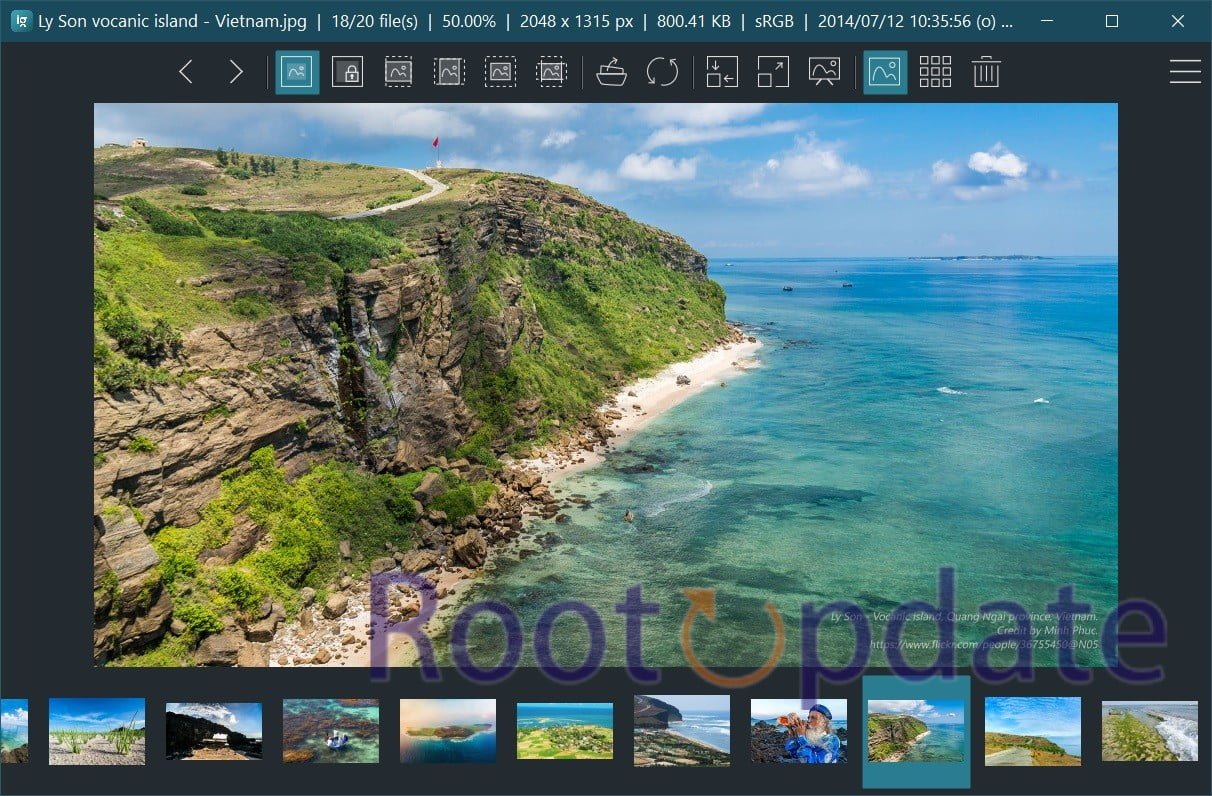Они были опубликованы TipsMake в предыдущем посте. Из этого руководства вы узнаете, как открывать изображения WebP в Windows 10.
Просматривайте фотографии WebP прямо в Windows 10 с помощью Windows Photo Viewer
Классическая программа Windows Photo Viewer в Windows 10 поддерживает WebP. Это означает, что вы можете открывать изображения WebP с помощью Windows Photo Viewer без установки каких-либо кодеков или плагинов. Щелкните правой кнопкой мыши файл изображения WebP, выберите Открыть с помощью, а затем выберите Windows Photo Viewer, чтобы открыть изображение WebP с помощью Windows Photo Viewer.
Однако стоит отметить, что Windows Photo Viewer по умолчанию отключен. Вам нужно включить его. См. Пошаговые инструкции по включению Windows Photo Viewer в Windows 10.
Используйте ImageGlass или 123 Photo Viewer, чтобы открыть WebP в Windows 10
Если вы не хотите включать и использовать Windows Photo Viewer для открытия изображений WebP, вы можете использовать 123 Photo Viewer, доступный в Магазине, или ImageGlass с открытым исходным кодом.
ImageGlass, вероятно, лучший бесплатный просмотрщик изображений для Windows 10. Он поддерживает более 70 форматов изображений, включая WebP. Пользовательский интерфейс довольно аккуратный.
123 Photo Viewer, как следует из названия, является средством просмотра изображений для Windows 10. Помимо других популярных форматов изображений, он также поддерживает форматы WebP. Пользовательский интерфейс не только отличный, но и функциональный. Вы можете скачать этот инструмент из Магазина Windows 10.
IrfanView – еще одна популярная программа для просмотра изображений с поддержкой WebP.
Преобразуйте WebP в JPG или PNG, затем откройте в приложении “Фото”.
Невозможно открывать изображения WebP с помощью приложения «Фотографии» в Windows 10. Однако есть решение, которое может помочь открыть изображения WebP с помощью этого приложения. Это достигается путем преобразования файлов изображений WebP в JPG или PNG, которые затем можно открыть с помощью приложения «Фотографии». Вот как переименовать WebP в JPG или PNG:
Шаг 1. Перейдите в папку, содержащую изображения WebP. Перейдите на вкладку «Просмотр» и выберите «Расширения имен файлов», чтобы просмотреть расширения для всех файлов.
Шаг 2. Щелкните правой кнопкой мыши файл изображения с расширением WebP и выберите параметр «Переименовать». Или выберите файл и нажмите F2.
Шаг 3. Теперь измените расширение WebP или webp (показано в конце имени файла) на JPG, JPEG или PNG. Нажмите клавишу Enter, чтобы сохранить.
Шаг 4. Наконец, щелкните правой кнопкой мыши файл JPG или PNG (который вы только что преобразовали из WebP), выберите «Открыть с помощью», а затем щелкните приложение «Фотографии», чтобы открыть его с помощью этого приложения.
В дополнение к приложению «Фотографии» вы можете использовать любую другую программу просмотра фотографий для просмотра преобразованных изображений.
Откройте изображение WebP в Chrome, Edge или Paint в Windows 10.
Вы можете использовать Chrome, Edge (Edge на основе Chromium) или даже встроенную в Windows 10 программу Paint для открытия изображений WebP.
Откройте изображение WebP в Chrome, Edge или Paint в Windows 10.
Если вы не против установить бесплатную программу, мы рекомендуем использовать программу ImageGlass. Фактически, если вы регулярно имеете дело с изображениями WebP, вы можете установить ImageGlass в качестве средства просмотра изображений по умолчанию в Windows 10.
Последнее обновление 13 марта 2022 г. by Лендле Гозун
Каковы наиболее эффективные Зрители WebP открывать изображения и анимацию WebP? Поскольку новый формат фотографий WebP все чаще используется для веб-сайтов меньшего размера, у вас должна быть программа просмотра файлов WebP для просмотра фотографий. Просто узнайте больше о 6 простых способах открыть формат фотографий Google из статьи.
- Часть 1: WidsMob WebP
- Часть 2: Средство просмотра изображений FastStone
- Часть 3: ФайлПроИнфо
- Часть 4: GIMP
- Часть 5: XnView
- Часть 6: 123 просмотра фотографий
- Часть 7: Часто задаваемые вопросы о лучшем средстве просмотра WebP
Часть 1: WidsMob WebP
WidsMob WebP это больше, чем средство просмотра файлов WebP, позволяющее открывать изображения и анимацию WebP, а также конвертировать/редактировать файлы WebP. Он поддерживает просмотр Файлы WebP как в миниатюре, так и в полноэкранном режиме. Кроме того, вы можете увеличить фотографии, чтобы проверить детали и просмотреть EXIF-информацию. Есть некоторые дополнительные функции для поворота фотографий, изменения размера в разных режимах, добавления водяных знаков с разными параметрами и многого другого.
- Поддержка изображений и анимации WebP, а также PNG, JPEG и т. д.
- Конвертировать WebP в JPEG, PNG и Анимированные GIF, и наоборот в кликах.
- Обеспечьте основные функции редактирования для изменения размера, поворота и переименования в пакетном режиме.
- Наносите текстовые водяные знаки с различными параметрами, такими как шрифты, размер и т. д.
Win Скачать Mac Скачать
Как открыть файлы WebP с помощью WidsMob WebP
Шаг 1: После запуска WidsMob WebP на вашем компьютере, вы можете либо нажать кнопку Импортировать или перетащите свои фотографии WebP в программу. Он поддерживает WebP, JPEG, PNG и множество других форматов изображений.
Шаг 2: позволяет просматривать изображения и анимацию WebP. Нажмите на Добавить фото Кнопка — это все, что вам нужно, чтобы добавить фотографии WebP. Это позволяет вам удалить WebP, щелкнув значок Удалить фото кнопку.
Шаг 3: если вы хотите подробно изучить фотографию, просто дважды щелкните любой файл WebP. Кроме того, вы можете увеличивать масштаб, чтобы просматривать визуальные эффекты и анимацию WebP в их исходном качестве в средстве просмотра WebP.

Часть 2: Средство просмотра изображений FastStone
Если вы ищете другую стабильную и удобную программу просмотра изображений WebP для Windows и Mac, FastStone просмотра изображений еще один хороший выбор. Он включает в себя больше возможностей, чем другие средства просмотра WebP, включая настройку цвета, фотофильтры, обрезку и масштабирование. Он поддерживает большинство форматов фотографий, включая WebP.
- Просматривайте файлы WebP с пользовательским интерфейсом, напоминающим Проводник Windows.
- Обеспечьте полноэкранный просмотр, масштабирование изображения и отличительные панели всплывающего меню.
- Применение функций редактирования, таких как изменение размера, передискретизация, поворот, отражение, обрезка и т. д.
- Добавляйте резкость, размытие и даже настраивайте освещение/цвета/кривые/уровни.
Часть 3: ФайлПроИнфо
ФайлПроИнформация — еще одна эффективная бесплатная онлайн-программа просмотра WebP. Он предоставляет бесплатный онлайн-инструмент, который не требует регистрации или установки в вашей системе. Более того, это совершенно бесплатно без рекламы. Вы можете просто открыть фотографии WebP с помощью современного браузера, такого как Chrome, Opera или Firefox, с любого устройства.
- Просматривайте WebP, PNG, JPEG, GIF и даже GIF в разных категориях.
- Предоставьте бесплатную онлайн-программу просмотра WebP для Windows, Mac, Android и других устройств.
- Удалите загруженные файлы WebP через 24 часа, чтобы сделать фотографии безопасными.
- Позвольте вам конвертировать WebP, редактировать фотографии, объединить фотографииИ многое другое.

Часть 4: GIMP
Когда вам нужно открыть и изменить WebP с помощью стандартной программы редактирования изображений, такой как GIMP, вам необходимо установить плагин, помогающий работать с фотографиями WebP. Вам необходимо установить плагин GIMP-WEBP, чтобы превратить программу в средство просмотра фотографий WebP, которое также позволяет загружать и сохранять фотографии в новом формате файлов WebP.
- Обеспечьте полноэкранный режим для предварительного просмотра и изменения фотографий WebP напрямую.
- Многочисленные недостатки цифровых изображений WebP можно легко исправить с помощью GIMP.
- Выполняйте сложные методы ретуши фотографий для различных форматов фотографий.
- Дайте художникам возможность и гибкость преобразовывать изображения в Photoshop.
Часть 5: XnView
Открывайте и редактируйте свои фотографии WebP на Windows и Mac, XnView MP/Классический является желаемой программой просмотра изображений WebP. Он обеспечивает настройку цвета, изменение размера изображения, обрезку, захват экрана, редактирование метаданных и многое другое. Кроме того, вы также можете конвертировать, изменять размер, добавлять водяные знаки, добавлять текст, улучшать и применять фотофильтры в пакетном режиме.
- Предоставляйте функции редактирования для настройки цвета, изменения размера изображений, обрезки файлов и т. д.
- Откройте фотографии WebP, найдите дубликаты фотографий и сравните файлы.
- Создавайте контактные листы или слайд-шоу с разными фотографиями одним щелчком мыши.
- Преобразуйте изображения WebP в PDF в JPG, установив сторонний компонент.

Часть 6: 123 просмотра фотографий
123 Просмотр фотографий — еще одна часто используемая программа просмотра WebP, которая поддерживает WebP и другие основные форматы изображений. Он предоставляет некоторые основные функции просмотра и редактирования, которые позволяют просматривать фотографии WebP с удобной поддержкой эскизов и дружественным взаимодействием с пользователем. Кроме того, вы также можете получить лучший опыт просмотра анимации.
- Создавайте слайд-шоу и делитесь своими любимыми изображениями WebP с другими.
- Вращайте и устанавливайте анимированные обои с анимацией в программе.
- Обеспечьте наиболее удобный способ навигации и увеличения.
- Преобразуйте каждый кадр анимированных фотографий WebP в статические изображения.
Часть 7: Часто задаваемые вопросы о лучшем средстве просмотра WebP
1Все ли браузеры поддерживают формат WebP?
Формат изображения WebP в настоящее время совместим с 79.2% браузеров, таких как Chrome, Firefox и Edge. Но не все браузеры теперь поддерживают формат фотографий WebP. Важно отметить, что если ваш веб-сайт настроен правильно или даже заранее просматривает WebP с помощью средства просмотра WebP.
2Можно ли просматривать файлы WebP в Photoshop?
В зависимости. Конечно, вы можете загрузить последнюю версию Photoshop для работы с фотографиями WebP. В качестве альтернативы, если вы используете старую версию Photoshop, вы можете просто загрузить подключаемый модуль WebPShop, чтобы открывать и сохранять изображения WebP непосредственно из Photoshop.
3Является ли WebP быстрее, чем другие форматы фотографий?
Веб-мастера и веб-разработчики могут использовать WebP для вашего веб-сайта, который предоставляет фотографии меньшего размера с исходным качеством изображения. По сравнению с PNG, изображения WebP без потерь на 26% меньше. Это причина, по которой вам следует конвертировать JPEG в WebP.
Заключение
Вот 6 лучших программ просмотра изображений WebP для открытия файлов Google WebP на ПК или Mac. Чтобы обеспечить качество и быстрее открывать файлы WebP, рекомендуется использовать WidsMob WebP это превзошло другие приложения и веб-сайты для просмотра изображений WebP. Кроме того, вы также можете найти различные режимы просмотра и даже редактировать фотографии.
Win Скачать Mac Скачать
Are you a Windows 11 or 10 user eager to unlock the true potential of WebP images? WebP images have gained popularity due to their smaller file sizes and superior image quality. If you’re a Windows 11/10 user looking to explore the world of WebP images, you’ve come to the right place. In this article, we’ll dive into the five best WebP image viewers that will enhance your visual experience.
So, get ready to explore the captivating realm of WebP images with the best WebP image viewers for Windows 11/10. Let’s dive in and discover the perfect companion for your visual journey!
Best WebP Viewer for Windows 10 and 11
From sleek and user-friendly interfaces to powerful editing capabilities, these top-notch WebP viewers will revolutionize the way you interact with WebP images. Whether you’re a casual user or a tech-savvy professional, we’ve got you covered with our handpicked selection. So, without further ado, let’s get started.
Before we delve further, let me introduce you to Duplicate Photos Fixer Pro – a powerful tool that can revolutionize the way you manage your photo gallery. By utilizing Duplicate Photos Fixer Pro, you’ll be able to effortlessly identify and eliminate duplicate photos, resulting in a well-organized gallery and a significant increase in available storage space.
1. XnView
Let’s kick off our list with XnView, a versatile and powerful WebP image viewer for Windows. With its user-friendly interface and wide range of supported formats, XnView allows you to effortlessly view and manage your WebP images. Its advanced features, such as batch processing, metadata editing, and slideshow creation, make it a go-to choice for both casual users and professionals.
This powerful WebP viewer goes beyond just WebP images and supports all major file formats, including JPEG, TIFF, GIF, PNG, PSD, and even the innovative JPEG2000.
Download XnView
2. FastStone Image Viewer
Are you looking for a feature-rich WebP image viewer that goes beyond just viewing? FastStone Image Viewer has got you covered! Alongside its impressive WebP image viewing capabilities, this software offers a plethora of advanced features, including image editing, batch renaming, color adjustments, and special effects.
FastStone Image Viewer ensures a seamless and immersive viewing experience, allowing you to appreciate the beauty of WebP images with its intuitive interface and powerful tools.
Download FastStone Image Viewer
Read Also: How To Resize Bulk Images On Windows PC?
3. Snagit
Snagit is a popular and highly regarded screen capture and image editing software for Windows. It offers a comprehensive set of tools and features that make capturing, editing, and sharing screenshots a breeze. Luckily, you’ll be pleased to know that it is also equipped to handle the WebP format.
Upon downloading and installing Snagit, you’ll notice two distinct applications with slightly varying names on your PC/laptop: Snagit & Snagit Editor. To cater to your WebP image needs, Snagit Editor is the go-to tool.
Download Snagit
Read Also: 5 Best Tools to Capture Images from Videos in Windows PC
4. qView
qView is an impressive image viewer available for Windows that deserves recognition. This lightweight and user-friendly software offers a seamless and efficient way to view and manage your image collection, including WebP images. With its minimalist design and intuitive interface, qView provides a hassle-free experience.
One of the standout features of qView is its exceptional speed. It boasts lightning-fast loading times, allowing you to swiftly navigate through your image library and open WebP images without any delays. Unfortunately, one of the downsides of qView is that it does not provide built-in editing features for WebP images.
Download qView
Read Also: How To Quickly Save ‘Print Screen Screenshots’ As Images On Windows? (2023)
5. HoneyView
Last but certainly not least, let’s talk about HoneyView. Searching for a lightweight and visually appealing WebP image viewer? Look no further than HoneyView. This minimalist software combines a clean interface with essential viewing features, making it a perfect choice for those who prioritize simplicity and aesthetics.
HoneyView’s fast rendering speed and smooth navigation will keep you engaged while exploring the vibrant world of WebP images. Plus, its portable version enables you to enjoy WebP images on the go without any hassle.
Download HoneyView
View WebP Images With These WebP Image Viewer for Windows 10/11
With the rise of WebP images, having the right image viewer is essential to fully embrace this image format’s benefits. Whether you’re a casual user or a professional, these five WebP image viewers for Windows 11/10 will cater to your needs and enhance your visual experience. So, why wait? Unleash the power of WebP images with these fantastic viewers.
For more such listicles, troubleshooting guides, and tips & tricks related to Windows, Android, iOS, and macOS, follow us on Facebook, Instagram, Twitter, YouTube, and Pinterest.
Read Also: Top 10 Image Viewers For Your Mac In 2023
(Webp Viewer) 5 Best Photo Viewer To Open WebP files on Windows 10/11: Having trouble opening WebP files on your Windows 10 or Windows 11 computer? So stop looking now! The top five photo viewers that can handle those troublesome WebP files have been compiled by us. These applications, which range from ImageGlass to JPEGView, will undoubtedly simplify your life and improve the image viewing experience. So unwind and let’s explore the world of WebP file viewers.
What Are WebP Files?
Table of Contents
Google created the WebP file format exclusively for web-based photos. They are made to shrink the size of photos without compromising image quality, which enhances user experience and speeds up webpage loading. The WebP format gives developers and designers flexibility by supporting both lossy and lossless compression techniques.
Similar to the VP8 video codec, lossy WebP compression uses predictive coding to encode photos. This technique just encodes the difference while predicting the values of pixels in a block based on neighbouring blocks. On the other hand, lossless WebP compression achieves compression by using previously observed image fragments.
Many other browsers, including Safari, Firefox, Edge, Opera, and Google Chrome, natively support WebP. Additionally, support for WebP has been added to a number of software libraries and image editing programmes. In addition to command-line tools (cwebp and dwebp) for converting photos to and from the WebP format, Google offers the libwebp library for encoding and decoding WebP images.
Google introduced WebP in 2010 as an open format for true-color, lossy-compressed graphics on the web. Compared to JPEG, it sought to provide smaller files with equivalent image quality. Google purchased On2 Technologies, which contained the WebP technology.
You can use WebP-compatible web browsers or image editing programmes to open WebP files. It’s important to note that some outdated browsers, such as Internet Explorer, might not properly support WebP images. There are conversion tools available, including precompiled cwebp conversion utilities for Linux, Windows, and macOS, if you need to convert WebP files to other formats like JPEG or PNG.
What is a Webp Viewer?
Users can see and interact with photos in the WebP file format using a software programme called a WebP viewer. Google created the WebP image format, which uses both lossy and lossless compression methods to shrink file sizes without noticeably lowering image quality. The majority of contemporary web browsers support it, which is typically used for web graphics.
What is a Webp Viewer?
— Harsh Chauhan (@iammHarsh) May 22, 2023
Users can open and view WebP photos on their devices using a WebP viewer, which offers functionality like zooming, panning, rotating, and occasionally even simple editing options like cropping or resizing. Instead of needing to convert WebP images to JPEG or PNG, it allows users to view them in preview mode.
WebP viewers are software programmes that can be used alone or as part of web browsers or image editing programmes. For those who need to sample and evaluate the visual components of their files, such as web designers, developers, and people working with WebP images, they are very helpful.
There are a few alternatives available for opening WebP files on Windows 10 or 11. The five top photo viewers that are simple to use to open WebP files will be covered in this post.
How to view .webp image files on Windows 10?
by u/NoFilterr in Windows10
1. ImageGlass
A simple and free photo viewer programme for Windows is called ImageGlass. It replaces Windows Photo Viewer by default and supports a number of image formats, including GIF, SVG, HEIC, WEBP, and more. The software offers a simple, user-friendly interface that enables users to view and browse their photographs with ease.
Phap Dieu Duong, popularly known as d2phap, is an independent developer and the creator of ImageGlass. With the exception of the Microsoft Store edition, everything is freely accessible for both private and professional use. Users can monitor the development process and contribute to the project by accessing the open source software on GitHub. Users are invited to contribute and support ImageGlass in order to keep it growing and improving.
Hardware acceleration is one of the characteristics that the programme offers, and it has been updated and improved throughout time. The beta for ImageGlass version 9.0 is currently available, and further releases will lead to the stable version. The simplicity of quick installation on Windows devices and automated upgrades are features of the Microsoft Store version of ImageGlass.
For Windows users, ImageGlass is a popular lightweight and effective image viewer that offers a quick and simple user interface. It provides shortcut keys to improve productivity in routine tasks.
2. 123 Photo Viewer
123 Photo Viewer is an impressive photo viewer app for Windows 11 and 10, boasting over one million users due to its useful tools and regular updates. Support for various photo formats as well as features designed to improve viewing experiences have cemented its popularity among many people worldwide.
With 123 Photo Viewer, users can not only browse their photos but also create slideshows, share images with others, set pictures as PC backgrounds and rotate pictures. Its lightweight software download weighs less than 50 megabytes while installation takes only minutes.
Image formats supported include BMP, GIF, JPEG, PDF and PNG files as well as animation formats like GIF, WebP and APNG. Special formats supported include BPG/HEIC TIFF designer formats AI PSD SVG while camera RAW formats can even be processed by this software.
123 Photo Viewer provides users with an intuitive user experience, making it simple and user-friendly for storing cloud images like those stored in OneDrive. 123 Photo Viewer has earned widespread praise for its fast performance and user friendliness; free downloads of the software can be found from various sources like FileHorse, Softonic and FilePlanet; alternatively it may also be found through Microsoft Store.
3. FastStone Image Viewer
FastStone Image Viewer is an image viewer, organizer, converter, and editor designed specifically for Microsoft Windows that’s available free for personal and educational use. It supports numerous graphic file types including BMP, JPEG, GIF, PNG TIFF as well as camera raw.
FastStone Image Viewer is known for its quick and stable performance, user-friendly interface and comprehensive set of features. These include viewing images, managing files, comparing, red-eye removal, cropping resizing resizing color adjustments among others – in addition to basic editing tools included within its software suite.
Users can download FastStone Image Viewer from either the official FastStone website, CNET and TechSpot or from other reliable sources like CNET and TechSpot. Its latest release at this writing was 7.7 in August 2022.
4. XnView
Raster image viewing, conversion, organisation, and editing are just a few of the tasks that may be performed with the flexible image organiser, viewer, and general-purpose file manager XnView. With more than 500 supported formats, it supports a large number of picture formats. XnView is offered as freeware for domestic, academic, and charitable purposes. However, a commercial licence is necessary for use in the commercial sector.
The programme has facilities for screen capture, batch renaming, built-in hex examination, and an effective built-in editor. It is renowned for being straightforward and simple to operate, making it appropriate for personal use. There are two XnView editions: XnView Classic and XnView MP, with XnView MP being the more recent edition that runs on Windows, Linux, and MacOS.
XnView receives periodic updates to enhance its features and fix bugs. From the official XnView website, users can download the programme.
5. JPEGView
JPEG, BMP, PNG, WEBP, TGA, GIF, and TIFF are just a few of the image formats that may be viewed and edited with JPEGView’s lightweight, quick, and highly flexible software. It features rudimentary on-the-fly image processing capabilities and a simple graphical user interface (GUI), allowing users to change settings for things like sharpness, colour balance, rotation, perspective, contrast, and local under- and overexposures.
This programme has some editing features, EXIF support, and quick slideshow creation. It is also designed to be user-friendly. It can be used by a variety of users because it is offered as free and open-source software. JPEGView is renowned for being straightforward and inconspicuous while also offering robust editing options.
JPEGView can be downloaded by users from a variety of websites. Sylikc’s official releases and source code are posted on the GitHub repository. Simply unzipping the file and launching the programme will launch JPEGView in portable mode. A Windows Installer MSI for All Users installation method is also an option.
It’s important to note that the JPEGView repository on GitHub is a continuation (“fork”) of David Kleiner’s original project, while the SourceForge project has been discontinued since 2018. Despite this, JPEGView is still a popular and lightweight image viewer with good user ratings.
Related:
How to Use ChatGPT to Create AI Images
Conclusion
Due to their reduced file size and quicker loading times, WebP files are gaining popularity. But not all photo viewers now support this format. Because of this, we’ve compiled a list of the top 5 photo viewers for Windows 10 and Windows 11 that you can use to view WebP files.
Depending on what a person needs in a photo viewer, there is a choice for everyone, from ImageGlass with its straightforward user interface to FastStone Image Viewer with its sophisticated capabilities. These programmes will guarantee a seamless opening experience when opening WebP files, regardless of whether you are a professional photographer or just someone who enjoys seeing images.
So go ahead and give these ideas a try to see which one suits you the best. It won’t take you long to select the ideal photo viewer for your requirements with all the fantastic options out there!
I want to use the Windows 10 «Photos» app to view webp files.
«Photos» is a Microsoft App, and I can not open up C:\Program Files\WindowsApps.
It is security protected.
Because of that, I can not select Open With -> Photos.
How could I achieve this anyways?
Thank you!
asked Sep 29, 2022 at 1:14
To my knowledge «Microsoft Photo App» does not know how to handle these files. How do you want the app to understand webp. Do you have some kind of add-on?
I’d suggest, that you try it first directly via the app.
To answer your question: it is difficult. You might take ownership of the folder but I would advise you to not do it.
You might try it with a «hack» where you create a softlink to the executable via cmd.
- cmd with elevated rights: Open the start menu, search for «cmd» right click -> start as administrator
- search the app: with elevated rights you can use «cd» and «dir» to find the app. Mine is in
cd %PROGRAMFILES%\WindowsApps\Microsoft.Windows.Photos_<bunchofnumbers>and the exe is calledPhotosApp.exe - go to target place: use cd to a «safe» place, i.e. one you can easily access as a user. I use
cd %localappdata%\programs - link the app: Use «mklink» to create a softlink.
mklink PhotoAppLink "%PROGRAMFILES%\WindowsApps\Microsoft.Windows.Photos_<bunchofnumbers>\PhotosApp.exe"
(You can also skip 3. and use an absolute path in 4. And actually you only need the elevated rights to find the name and location of the executable. Linking (strangely) is possible without.)
Afterward you can chose this file in the «Open With» menu.
answered Sep 30, 2022 at 12:58
UschiUschi
183 bronze badges
You can technically associate webp with the Photos app using the following registry code (save the code as a .REG file if you wish to try it).
However, as of January 2023, it seems that Photos does not yet handle webp files, I checked both Windows 10 and Windows 11 versions.
I managed to get Photos to open a webp file when double-clicking on it, but the window is empty, the photo is NOT displayed. As others have pointed out, replacing the extension to PNG does work, but obviously this is only a workaround instead of a real solution.
Windows Registry Editor Version 5.00
;; It may be required to replace HKEY_CURRENT_USER with your UserSID HKEY_USERS\S-1-5-21-XXXXXXXX
[HKEY_CLASSES_ROOT\Local Settings\Software\Microsoft\Windows\CurrentVersion\AppModel\PackageRepository\Extensions\windows.fileTypeAssociation\.webp\AppX43hnxtbyyps62jhe9sqpdzxn1790zetc]
"Microsoft.Windows.Photos_2022.31120.6008.0_x64__8wekyb3d8bbwe"=""
;; Maybe should be "Microsoft.Windows.Photos_8wekyb3d8bbwe!App"=""
[HKEY_CURRENT_USER\SOFTWARE\Classes\.webp]
[HKEY_CURRENT_USER\SOFTWARE\Classes\.webp\OpenWithProgids]
"AppX43hnxtbyyps62jhe9sqpdzxn1790zetc"=hex(0):
[HKEY_CURRENT_USER\SOFTWARE\Classes\.webp]
[HKEY_CURRENT_USER\SOFTWARE\Classes\.webp\OpenWithProgids]
"AppX43hnxtbyyps62jhe9sqpdzxn1790zetc"=hex(0):
[HKEY_CURRENT_USER\Software\Microsoft\Windows\CurrentVersion\Explorer\FileExts\.webp]
[HKEY_CURRENT_USER\Software\Microsoft\Windows\CurrentVersion\Explorer\FileExts\.webp\OpenWithList]
"a"="Microsoft.Windows.Photos_8wekyb3d8bbwe!App"
"b"="msedge.exe"
"MRUList"="ab"
[HKEY_CURRENT_USER\Software\Microsoft\Windows\CurrentVersion\Explorer\FileExts\.webp\UserChoice]
"Hash"="X/7LWBvQfgQ="
"ProgId"="AppX43hnxtbyyps62jhe9sqpdzxn1790zetc"
answered Jan 26 at 22:17
EricEric
393 bronze badges
You must log in to answer this question.
Not the answer you’re looking for? Browse other questions tagged
.
Not the answer you’re looking for? Browse other questions tagged
.