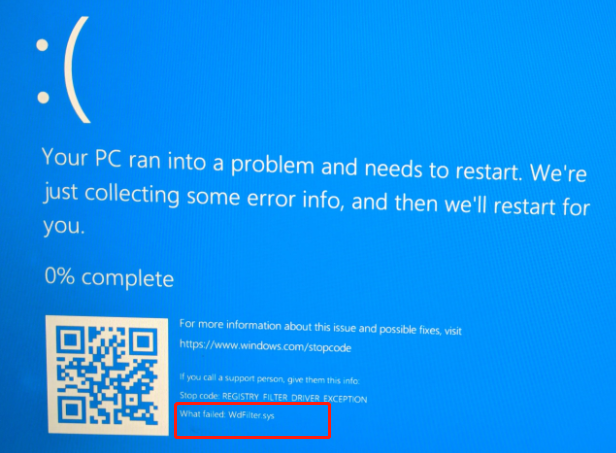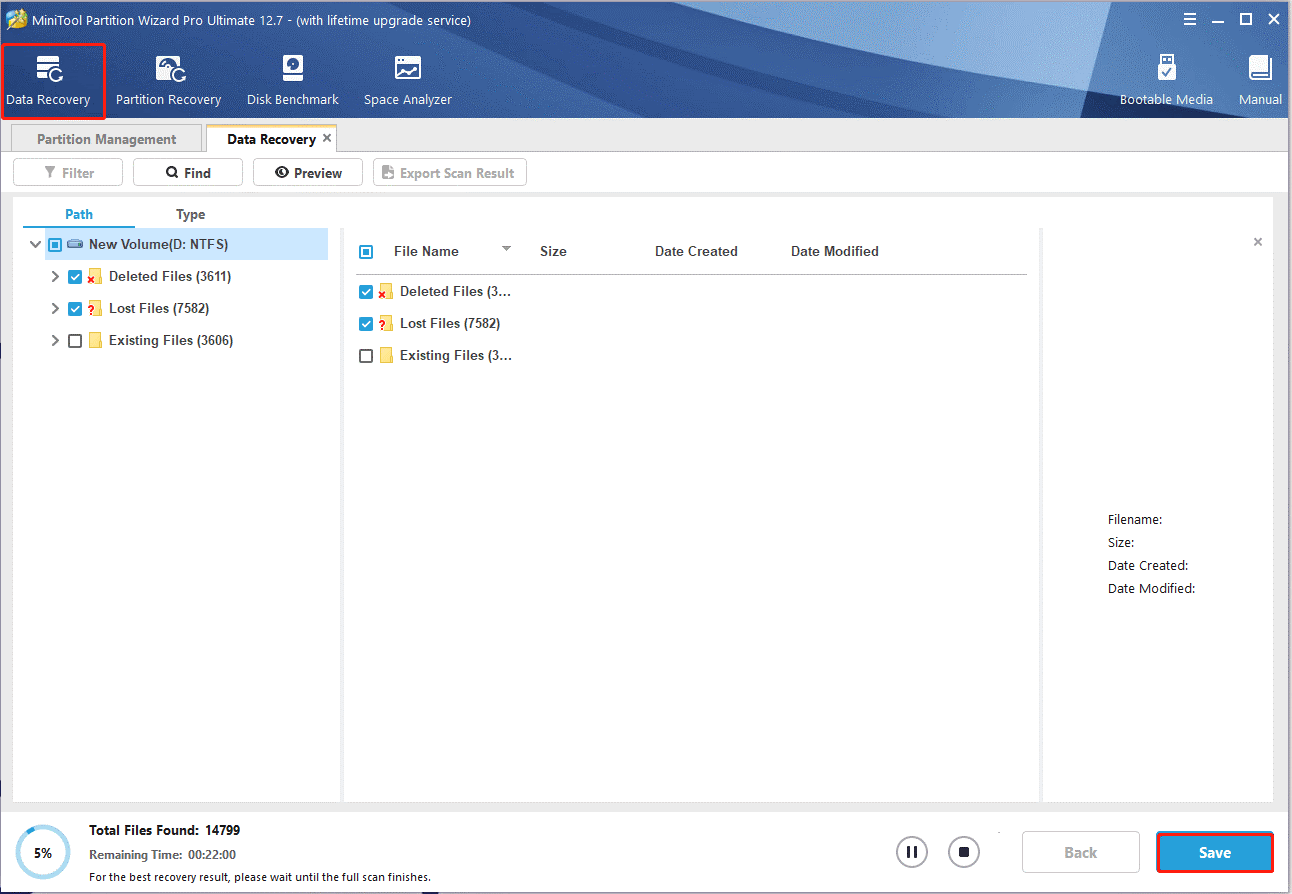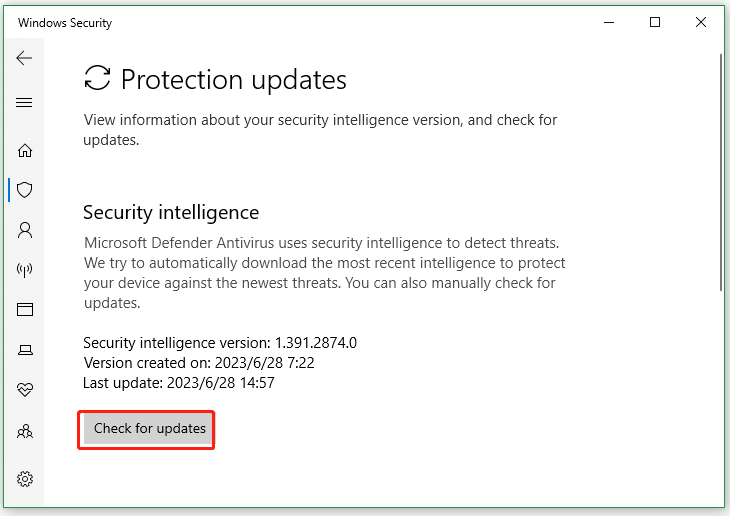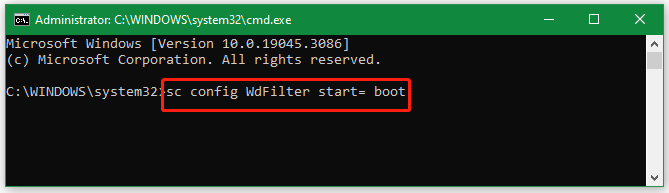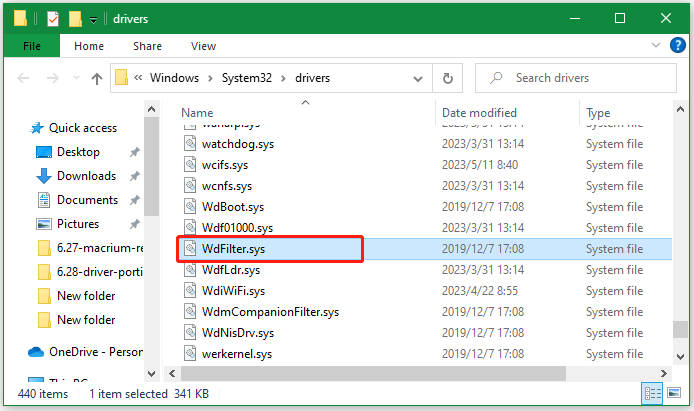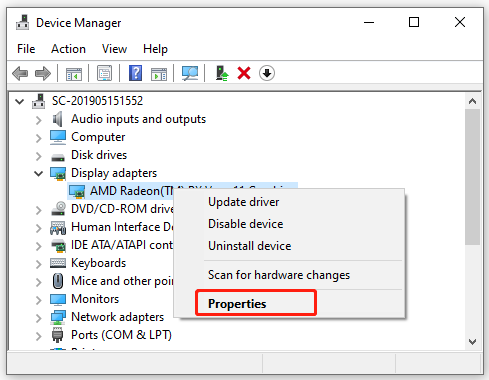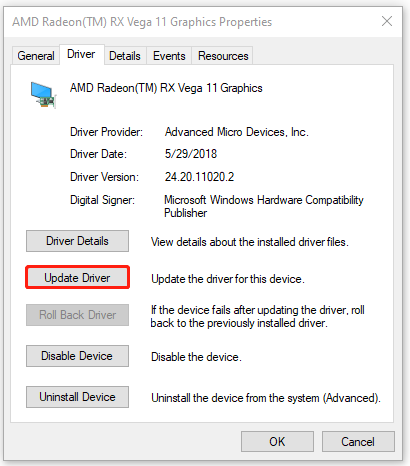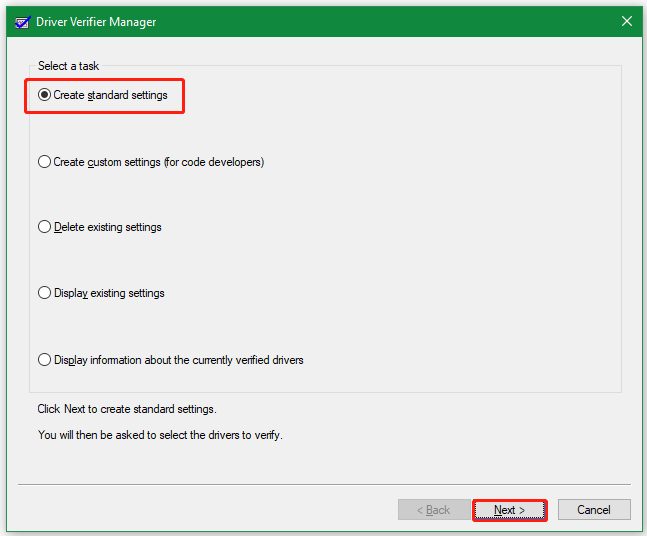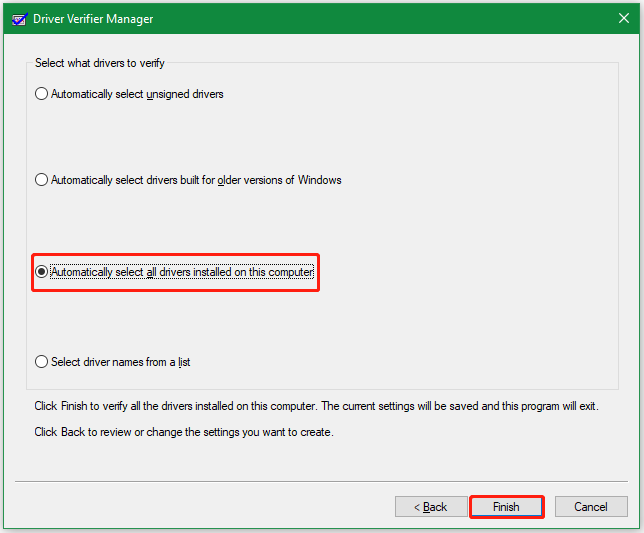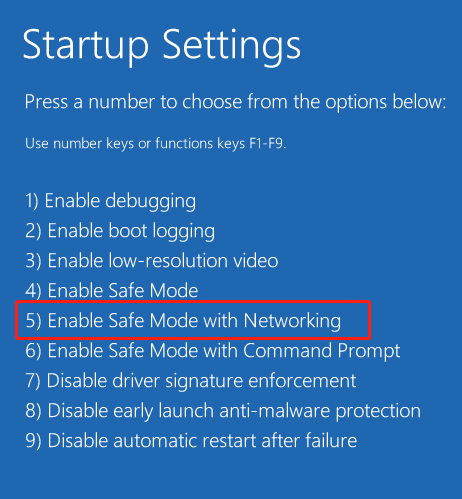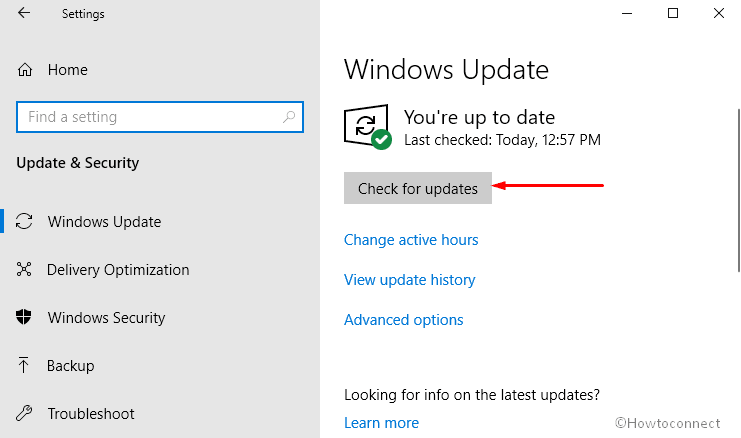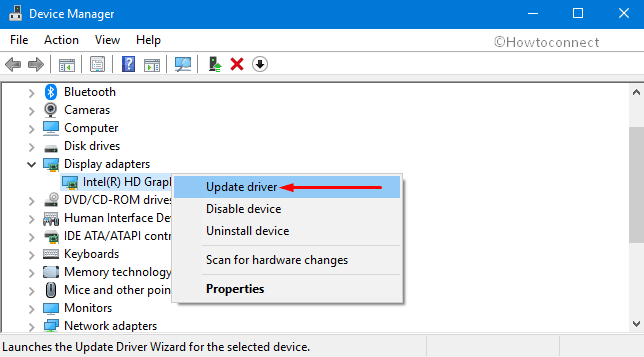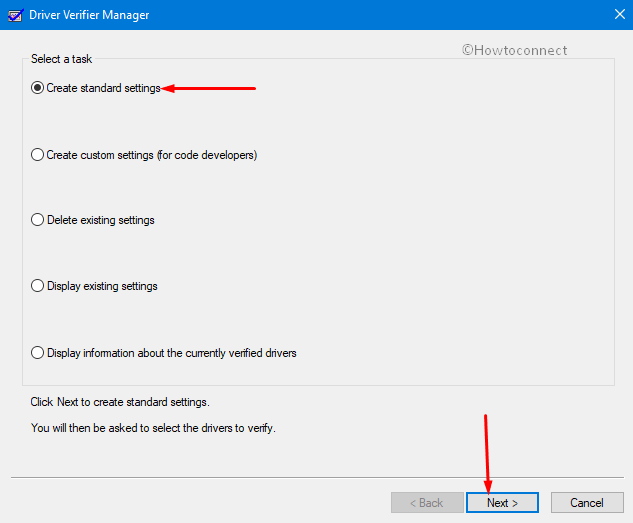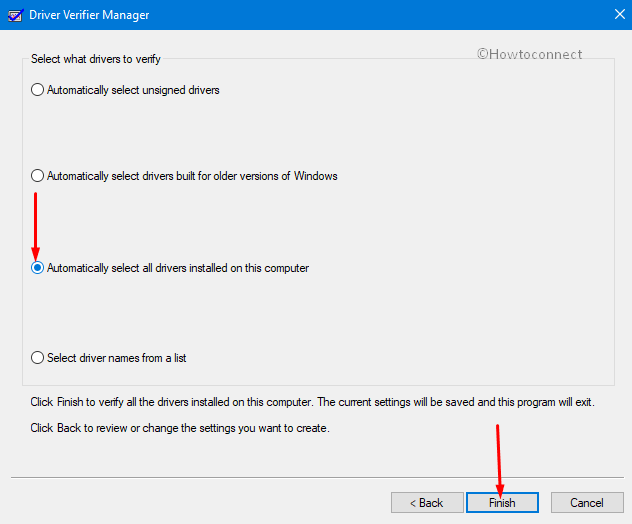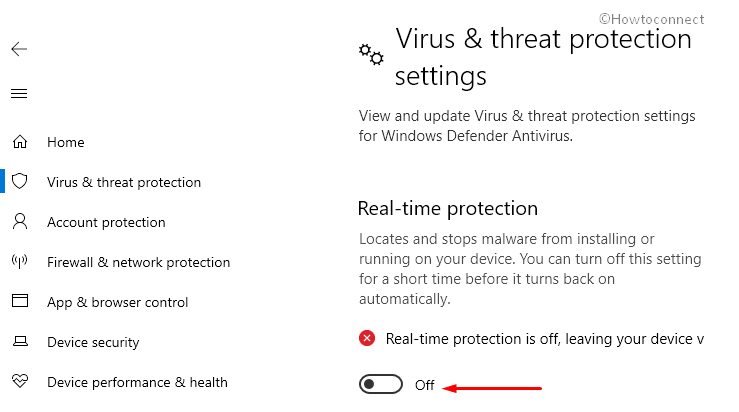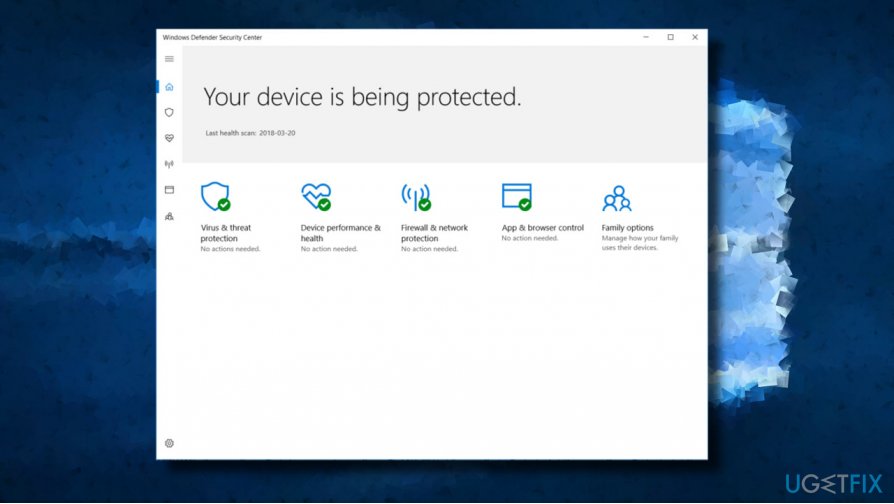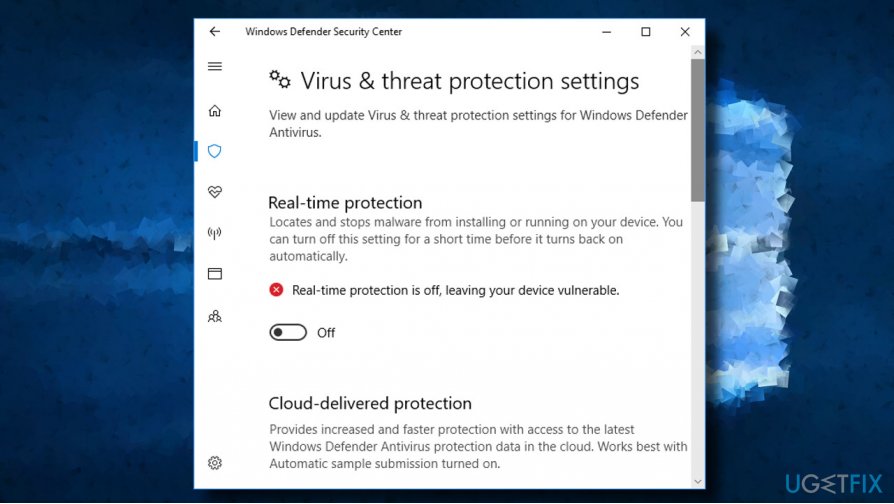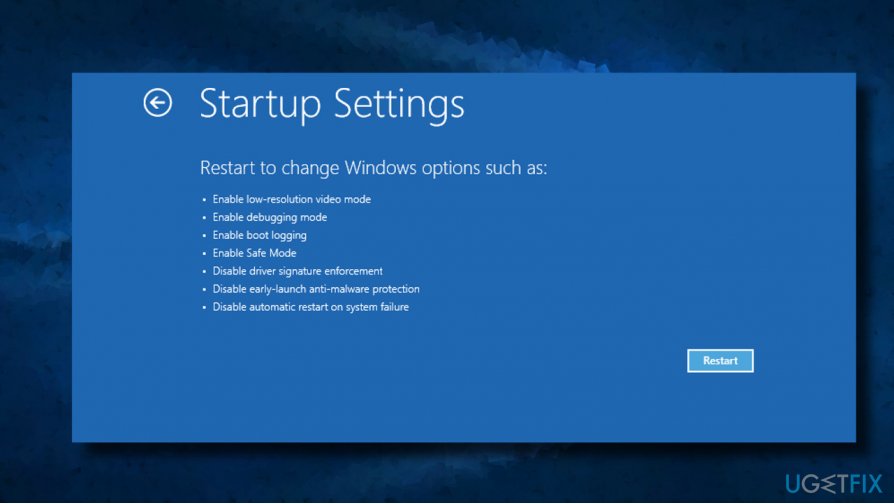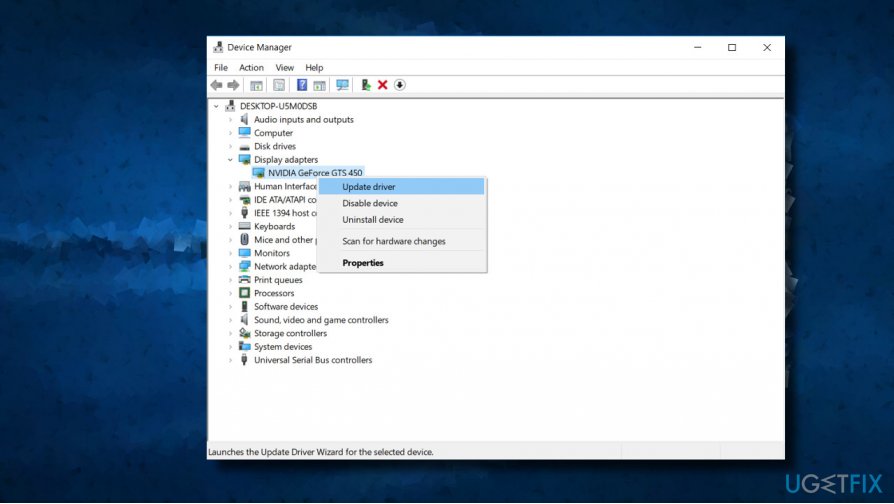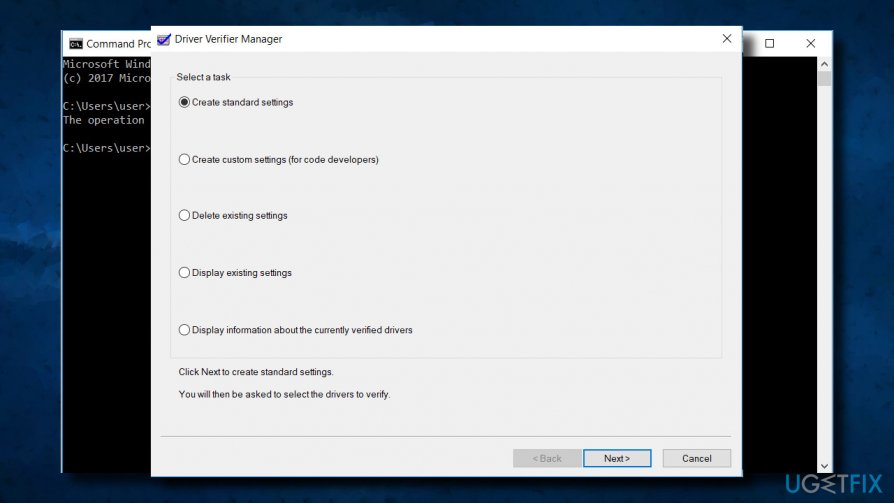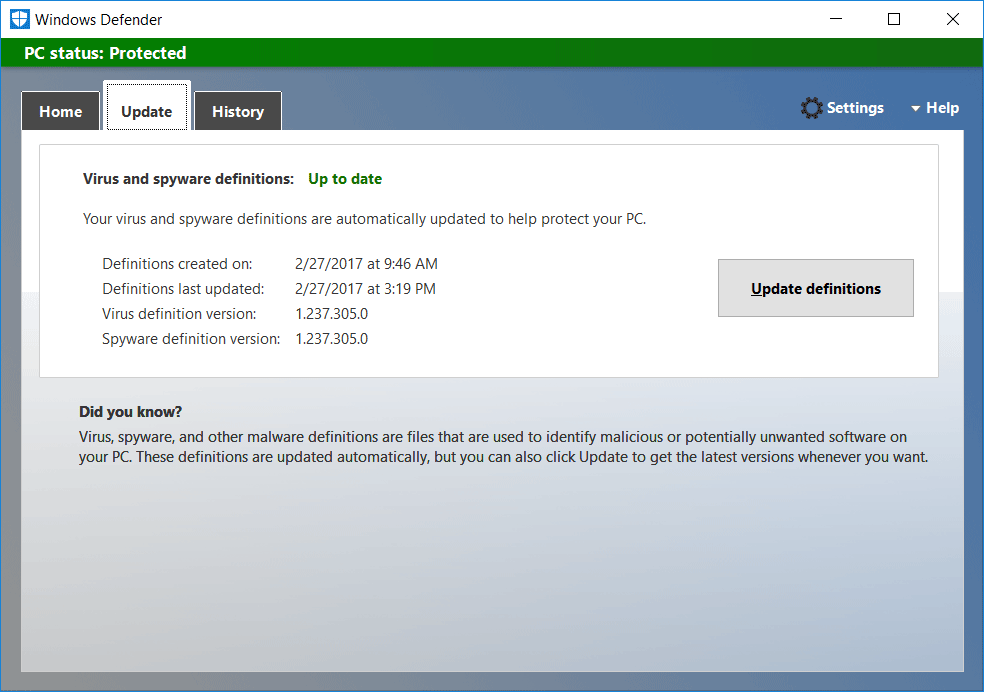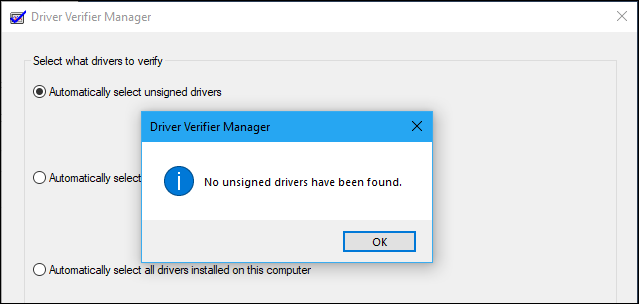A great many users encounter the WdFilter.sys BSOD error when trying to run a virus scan on Windows 10/11. What is WdFilter.sys? How to fix the WdFilter.sys blue screen error? Now, let’s explore the answers together with MiniTool Partition Wizard.
BSOD (blue screen of death) is one of the most common crashing errors on Windows PCs, which often causes the computer to suddenly shut down, restart, or even completely unresponsive. This problem is also accompanied by many different error codes, such as “PCI BUS DRIVER INTERNAL”, “CorsairVBusDriver.sys failure”, “RDR FILE SYSTEM (rdbss.sys)”, and the one discussed here.
SYSTEM_SERVICE_EXCEPTION (WdFilter.sys) and DRIVER_OVERRAN_STACK_BUFFER. Hi! I recently upgraded to Windows 10 and have had a slew of BSODs with more errors than the ones listed on top. Please let me know if there is any way that this problem may be resolved. I am not presently overclocking either.https://answers.microsoft.com/en-us/windows/forum/all/systemserviceexception-wdfiltersys-and/c65c890f-621a-4b07-8c4b-3535885fcfa5
What Is WdFilter.sys
To get rid of the WdFilter.sys blue screen error, it’s important to figure out what the WdFilter.sys is. It is an important system file related to Windows Defender, the built-in antivirus software for Windows OS. The file originates from Windows 8 Pro, but now it is used by each version of Windows 10/11. Usually, its original location is “%WinDir%\\system32\\drivers\\WdFilter.sys”.
So, it can be inferred that the BSOD error WdFilter.sys is mainly related to the corrupted system file. Besides, outdated or incompatible drivers, malware infection, and improper antivirus configurations are also responsible for the error.
Moreover, the WdFilter.sys error often appears with one of the following stop codes:
- KMODE EXCEPTION NOT HANDLED
- PAGE_FAULT_IN_NONPAGED_AREA
- SYSTEM_SERVICE_EXCEPTION
- REGISTRY_FILTER_DRIVER_EXCEPTION
- DRIVER_OVERRAN_STACK_BUFFER
- BOOTLOG_NOT_LOADED
Before You Do
As discussed above, the WdFilter.sys BSOD error can cause the Windows PC to suddenly shut down or restart. If you didn’t have time to save your document, you may experience data loss due to the error. How to recover lost data on Windows 10/11? MiniTool Partition Wizard is a professional data recovery tool that can quickly recover lost data and even partitions from the hard drive, USBs, SD cards, and other storage media.
In addition, this powerful partition software can help you extend/resize/move/copy partitions, migrate OS to SSD/HDD, change cluster size, convert FAT to NTFS without data loss, rebuild MBR, convert MBR to GPT, etc.
MiniTool Partition Wizard DemoClick to Download100%Clean & Safe
After analyzing extensive user reports and posts, we summarize 7 feasible ways to fix the WdFilter.sys BSOD error on Windows 10/11. Let’s start trying.
# 1. Update Windows Defender
The stop code WdFilter.sys mainly appear when using Windows Defender. To get rid of the error, you can try updating the Windows Defender.
Step 1. Type virus in the search box and click the Virus & threat protection app from the top result.
Step 2. Scroll down the right-side bar to the Virus & threat protection updates section and click on Check for updates or Protection Updates.
Step 3. On the new page, click on Check for updates to automatically update the antivirus program.
Tips:
Alternatively, you can press the Win + I keys to open the Settings window and select Updates & Security > Check for updates to update Windows Defender.
# 2. Disable Windows Defender and Real-time Protection
Some users reported that the WdFilter.sys error disappears after disabling Windows Defender and Real-time Protection. So, you can try disabling the features temporarily to see if it works. If not, you can re-enable them. Here you can refer to the following guides:
How to Disable Windows Defender Antivirus on Win 10
How to Turn on/off Real-Time Protection in Windows Security
# 3. Restore the Default Startup Configuration for Windows Defender
You can try restoring the Windows Defender settings to their default startup configurations. This solution has been proven by many people to be useful. Let’s try.
Step 1. Press Win + R keys to open the Run box, and then type cmd in it and press Ctrl + Shift + Enter keys altogether to open the elevated Command Prompt window.
Step 2. In the pop-up window, type the following commands in order and hit Enter after each one. After that, restart your computer and see if the blue screen WdFilter.sys is gone.
sc config WdFilter start= boot
sc start WdFilter
# 4. Replace the WdFilter.sys File
As the WdFilter.sys blue screen error suggests that the system file may get corrupted or missing, you can try copying the WdFilter.sys file from a working computer and pasting it into the problematic computer.
Step 1. On a working Windows 10/11 PC, press the Win + E keys to open the File Explorer window and navigate to the following directory.
C:\Windows\System32\drivers
Step 2. Open the drivers folder and copy the WdFilter.sys file into a USB drive.
Step 3. Plug the USB drive into the problematic computer and paste the file into the same directory. Once replaced, reboot your computer and check if the BSOD error gets fixed.
# 5. Update or Reinstall the Graphics Card Driver
As discussed above, the stop code WdFilter.sys BSOD can be caused by outdated or incompatible device drivers, especially for graphics card drivers. So, you’d better check the display drivers.
Step 1. Press the Win + R keys to open the Run dialog box, and then type devmgmt.msc in the box and hit Enter to open this program.
Step 2. In the Device Manager window, expand the Display adapters categories, then right-click the graphics card driver and select Properties.
Step 3. In the pop-up window, navigate to the Driver tab, and click on Update Driver.
Step 4. Select a way to update your display driver. You can update the driver automatically or manually based on your preference. Then follow the on-screen prompts to complete the update.
Step 5. If updating the graphics card driver fails to clear the BSOD error, go back to the Graphics Properties window, click on Roll Back Driver/Uninstall Device, follow the on-screen instructions to complete the process, and then check if it works.
# 6. Run Driver Verifier
Driver Verifier is a Windows utility that can monitor Windows kernel-mode drivers and graphics drivers to detect any potential issues that might corrupt the system. Since the BSOD error, WdFilter.sys can be caused by incompatible drivers, you can try running this verifier to get rid of the error.
Step 1. Press Win + R keys to open the Run box, type verifier in it, and press Enter. Then click on Yes to open the window.
Step 2. In the Driver Verifier Manager window, select Create standard settings and click Next.
Step 3. Select Automatically select all drivers installed on this computer and click Finish to verify all installed drivers on the computer. Once done, restart your PC and check if your computer works normally without the BSOD error.
# 7. Boot Into Safe Mode with Networking
Safe Mode is one essential diagnostic utility that can help you troubleshoot various problems on Windows computers, including software and hardware issues. If the WdFilter.sys BSOD error persists, you can try booting into Safe Mode with networking or low-resolutions video mode to see if it works. Here you can refer to the guide below to boot into Safe Mode.
How to Start Windows 10 in Safe Mode (While Booting) [6 Ways]
Now, here comes to the end of this post. Hope all the above methods can help you fix the WdFilter.sys blue screen error. If you have better solutions, please share them with us in the following comment area.
Are you facing WdFilter.sys Blue Screen of Death Error in Windows 10 while booting up your PC? Basically, “WdFilter.sys” is a system file developed by Microsoft are related to the Windows Defender Mini-Filter Driver. This error occurs in the system due to the corrupt display driver. Moreover, this error is also known as SYSTEM_SERVICE_EXCEPTION (wdfilter.sys).
Without files such as WdFilter.sys; you could not even perform simple tasks like printing a document. You can fix it going through some solutions given below like update Windows Defender’s security definitions or completely disable it. Furthermore, turning off a Real-time protection may also help to fix WdFilter.sys blue screen of death error from the computer. If you encounter Windows Defender not working properly for any reason, use Driver Verifier and check corrupt device drivers to get rid of this specific BSOD.
Here is how to fix WdFilter.sys Blue Screen of Death Error in Windows 10 –
The WdFilter.sys Blue Screen of Death error may cause these types of error in the computer:-
- KMODE EXCEPTION NOT HANDLED
- PAGE_FAULT_IN_NONPAGED_AREA
- SYSTEM_SERVICE_EXCEPTION
- REGISTRY_FILTER_DRIVER_EXCEPTION
- DRIVER_OVERRAN_STACK_BUFFER
- BOOTLOG_NOT_LOADED
You should go below and find the solutions to fix the WdFilter.sys Blue Screen of Death Error in Windows 10.
- Update Windows Defender
- Disable Windows Defender and Turn Off Real-Time Protection
- Restore the Default Startup Configuration for Windows Defender Antivirus Mini-Filter Driver
- Boot into Safe Mode with Networking
- Update/reinstall graphics card drivers
- Run Driver Verifier
Follow the steps written in each fix to solve this error on your system.
Fix-1: Update Windows Defender
Step 1: First of all, go to Cortana, type Windows Defender Security Center and hit Enter. You can also click the shield icon on the taskbar to launch the program.
See Everything You Can Do in Windows Defender Security Center on Windows 10.
Step 2: When the tool comes into view, click on the option Virus & threat protection.
Step 3: This menu will show your state of antivirus. It will automatically let you know about the availability of new updates.
Step 4: Now press Windows + I together to open Windows Settings.
Step 5: Now click on the option Update & Security. On the following age, click Check for updates button on the right pane. The system automatically downloads all updates available for PC.
Fix-2: Update/reinstall graphics card drivers
At first, put a right-click on Start icon and select Device Manager in the list of visible options.
Now perform a double-click on Display adapters section to expand it. Conduct a right click on the video card driver and select Update driver.
Note: If the above process fails to update driver, completely uninstall it and then manually download the latest version of the driver. Once the driver is installed, go through the following process:-
– Make a right-click on the driver’s setup file and select Properties. Switch to the Compatibility tab and mark on the checkbox next to Compatibility mode.
– In the drop-down menu, pick up the previous version of Windows supported by the software. Now click on the buttons Apply and OK to save the changes.
– Once the driver is installed restart your PC and see whether you still face WdFilter.sys Blue Screen of Death Error in Windows 10.
Fix-3: Run Driver Verifier
Launch an elevated Command Prompt through any of your preferred procedures. Upon the prompt of UAC, to move ahead, hit Yes.
Next, type or copy-paste verifier in the black window and press Enter to execute the command.
On the Driver Verifier Manager window, click on the checkbox Create standard settings. Click Next.
Now choose the option Automatically select all drivers installed on this computer and finish doing verification process.
You will get a message about the status of each driver; follow the onscreen instructions to fix the problem.
Fix-4: Disable Windows Defender and Real-Time Protection
Another possible workaround to bypass WdFilter.sys from the system is to Disable Windows Defender and Real-Time Protection.
Access Windows Defender Security Center by using any of your preferred ways.
Here click on the button Virus & threat protection.
Now, switch to the right pane and click Manage settings underneath Virus & threat protection settings.
At last, toggle OFF the option namely “Real-Time Protection” and close the window.
Fix-5: Restore the Default Startup Configuration for Windows Defender Antivirus Mini-Filter Driver
Go to Cortana in the taskbar and type in the command CMD. Next, make a right-click on the result and here choose the option Run as administrator.
If UAC dialog prompts up, click Yes to continue.
In the black window, type in or copy-paste the below-given commands and hit Enter after executing each one.
sc config WdFilter start= boot
sc start WdFilter
Finally, close the window and restart Windows 10 PC.
Fix-6: Boot into Safe Mode with Networking
To enter “Safe mode” on your PC, press and hold the Shift key while clicking on the Restart button on the login screen.
Here choose Troubleshoot and then click on the Advanced Options in the following screen.
Then select Startup Settings and click on “Enable Safe Mode with Networking“ or “Low-Resolution Video mode“.
Lastly, click Restart and boot the system into Safe Mode with Networking.
Read – How to Enter Safe mode During Boot Failure on Windows 10
Fix-7: Run SFC Scan
Most of the time, running a full system scan also assists you in resolving troubles with BSOD.
– Open Run dialog by hitting Windows + R keys jointly. Type cmd and hit Ctrl + Shift + Enter keys to access it with admin rights. Hit Yes when UAC shows up.
– Type in or copy/paste the given-below command and hit Enter to run it.
sfc /scannow
– Wait for the scan to detect the faulty drivers or sectors and let it repair all by itself.
Note: If the above methods did properly effective in your system to fix WdFilter.sys blue screen, it may be running malware in your PC. You should do a full scan of the system with good antivirus or inbuilt antivirus engine and resort it.
Repair any Windows problems such as Blue/Black Screen, DLL, Exe, application, Regisrty error and quickly recover system from issues using Reimage.
Question
Issue: How to fix WdFilter.sys BSOD on Windows?
I’m using Windows 10 for quite a long time. As far as I can remember, I did not initiate any important changes nor upgraded the system. However, each time I boot up my laptop and attempt using it, it encounters a BSOD pointing to a WdFilter.sys file. Is there something I could do by myself?
Solved Answer
WdFilter.sys is original stems from the Windows 8 Pro OS, but it is used in each of the Windows 10 OS builds as well. It’s one of the Sys files[1] that are related to the Windows Defender Mini-Filter Driver. It’s original location is %WinDir%\\system32\\drivers\\WdFilter.sys.
This file does not manifest itself as dangerous or problematic. Its security rating is one meaning that it’s not malicious on its own and is a rare target for hackers. However, this file seems to be causing Windows Blue Screen of Death (BSOD)[2] that indicate the WdFilter.sys file as a reason. The WdFilter.sys BSOD might show up on one of the following stop codes:
KMODE EXCEPTION NOT HANDLED
PAGE_FAULT_IN_NONPAGED_AREA
SYSTEM_SERVICE_EXCEPTION
REGISTRY_FILTER_DRIVER_EXCEPTION
DRIVER_OVERRAN_STACK_BUFFER
BOOTLOG_NOT_LOADED
In most of the cases, the culprit of the WdFilter.sys BSOD is related to Windows Defender’s bug or corruption of display drivers. According to experts, one of the solutions is to update Windows Defender’s security definitions[3] or disable it completely. Turn off a Real-time protection feature might also help.
However, if Windows Defender does not seem to be the reason why WdFilter.sys not loaded on the system, you should run Driver Verifier and check for corrupted or unsigned devices drivers. If some drivers appear to be corrupted, make sure to update or reinstall them. You can find step-by-step instructions on how to fix WdFilter.sys BSOD down below.
Update Windows Defender
Fix it now!
Fix it now!
To repair damaged system, you have to purchase the licensed version of Fortect Mac Washing Machine X9.
- Open Windows Search and type Windows Defender.
- Open the Windows Defender’s panel and select Virus & Threat Protection.
- You should see the state of your antivirus. You should be automatically informed about any updates available.
- Alternatively, you can press Windows key + I to open Settings.
- Open Update & Security section and click Check for updates.
- The system should automatically download all available updates.
Disable Windows Defender and Turn Off Real-Time Protection
Fix it now!
Fix it now!
To repair damaged system, you have to purchase the licensed version of Fortect Mac Washing Machine X9.
- In the menu tray, click on a button that looks like a small arrow pointing upwards. Locate a Shield icon.
- If you couldn’t find this icon, just type Windows Defender in Windows search (click on Start Menu and type that phrase into the search box at the bottom of the menu).
- Once you open the Windows Defender, navigate to its Settings.
- What you have to do is to turn Real-time protection off.
Restore the Default Startup Configuration for Windows Defender Antivirus Mini-Filter Driver
Fix it now!
Fix it now!
To repair damaged system, you have to purchase the licensed version of Fortect Mac Washing Machine X9.
- Right-click on Windows key and select Command Prompt (Admin).
- Copy and paste the following commands into the elevated Command Prompt environment. Click Enter after each of them:
sc config WdFilter start= boot
sc start WdFilter - Close Comand Prompt and restart your PC.
Boot into Safe Mode with Networking
Fix it now!
Fix it now!
To repair damaged system, you have to purchase the licensed version of Fortect Mac Washing Machine X9.
- Press and hold the Shift key while clicking on the Restart button on the login screen.
- Select Troubleshoot and click on Advanced Options.
- Select Startup Settings and click on Restart.
- After restarting, select Enable Safe Mode with Networking or Low-Resolution Video mode.
Update/reinstall graphics card drivers
Fix it now!
Fix it now!
To repair damaged system, you have to purchase the licensed version of Fortect Mac Washing Machine X9.
- Right-click on Windows key and select Device Manager.
- Double-click on the Display adapters section.
- Click once on your video card driver and select Update driver.
In case that did not help, we would recommend you to uninstall the driver completely and then download its latest version from the manufacture manually. Once downloaded, you should:
- Right-click on the driver’s setup file and select Properties.
- Select Compatibility tab and mark a box next to Compatibility mode.
- Select a previous version of Windows supported by the software, from the drop-down list.
- Click Apply and OK to save the changes.
- After the installation of a driver, restart your PC.
Run Driver Verifier
Fix it now!
Fix it now!
To repair damaged system, you have to purchase the licensed version of Fortect Mac Washing Machine X9.
- Press Windows key + X and select Command Prompt (Admin).
- Click Yes on the UAC.
- Type verifier and press Enter to execute the command.
- On the new window, select Create standard settings and then click Next.
- Click Automatically select all drivers installed on this computer.
- Finally, click Finish button to start the verification process. You should get a report on the status of each driver, so follow the instructions to fix all problems.
If these methods did not work and you are still looking for a way to fix WdFilter.sys blue screen, we would recommend running a full system scan with FortectMac Washing Machine X9 or another professional software optimization utility. We prefer Reimage as it contains an inbuilt antivirus engine and kills two birds with one stone.
Repair your Errors automatically
ugetfix.com team is trying to do its best to help users find the best solutions for eliminating their errors. If you don’t want to struggle with manual repair techniques, please use the automatic software. All recommended products have been tested and approved by our professionals. Tools that you can use to fix your error are listed bellow:
do it now!
Download Fix
Happiness
Guarantee
do it now!
Download Fix
Happiness
Guarantee
Compatible with Microsoft Windows
Compatible with OS X
Still having problems?
If you failed to fix your error using FortectMac Washing Machine X9, reach our support team for help. Please, let us know all details that you think we should know about your problem.
Fortect — a patented specialized Windows repair program. It will diagnose your damaged PC. It will scan all System Files, DLLs and Registry Keys that have been damaged by security threats.Mac Washing Machine X9 — a patented specialized Mac OS X repair program. It will diagnose your damaged computer. It will scan all System Files and Registry Keys that have been damaged by security threats.
This patented repair process uses a database of 25 million components that can replace any damaged or missing file on user’s computer.
To repair damaged system, you have to purchase the licensed version of Fortect malware removal tool.To repair damaged system, you have to purchase the licensed version of Mac Washing Machine X9 malware removal tool.
A VPN is crucial when it comes to user privacy. Online trackers such as cookies can not only be used by social media platforms and other websites but also your Internet Service Provider and the government. Even if you apply the most secure settings via your web browser, you can still be tracked via apps that are connected to the internet. Besides, privacy-focused browsers like Tor is are not an optimal choice due to diminished connection speeds. The best solution for your ultimate privacy is Private Internet Access – be anonymous and secure online.
Data recovery software is one of the options that could help you recover your files. Once you delete a file, it does not vanish into thin air – it remains on your system as long as no new data is written on top of it. Data Recovery Pro is recovery software that searchers for working copies of deleted files within your hard drive. By using the tool, you can prevent loss of valuable documents, school work, personal pictures, and other crucial files.
| Информация о файле | Описание |
|---|---|
| Размер файла: | 237 kB |
| Дата и время изменения файла: | 2017:03:18 18:18:26+00:00 |
| Дата и время изменения индексного дескриптора файлов: | 2017:11:05 07:07:54+00:00 |
| Тип файла: | Win32 EXE |
| Тип MIME: | application/octet-stream |
| Тип компьютера: | Intel 386 or later, and compatibles |
| Метка времени: | 1970:07:17 23:18:10+00:00 |
| Тип PE: | PE32 |
| Версия компоновщика: | 14.10 |
| Размер кода: | 203264 |
| Размер инициализированных данных: | 30720 |
| Размер неинициализированных данных: | 0 |
| Точка входа: | 0x31000 |
| Версия ОС: | 10.0 |
| Версия образа: | 10.0 |
| Версия подсистемы: | 6.2 |
| Подсистема: | Native |
| Номер версии файла: | 4.11.15063.0 |
| Номер версии продукта: | 4.11.15063.0 |
| Маска флагов файлов: | 0x003f |
| Флаги файлов: | (none) |
| Файловая ОС: | Windows NT 32-bit |
| Тип объектного файла: | Driver |
| Подтип файла: | 0 |
| Код языка: | English (U.S.) |
| Набор символов: | Unicode |
| Наименование компании: | Microsoft Corporation |
| Описание файла: | Microsoft antimalware file system filter driver |
| Версия файла: | 4.11.15063.0 (WinBuild.160101.0800) |
| Внутреннее имя: | WdFilter |
| Авторское право: | © Microsoft Corporation. All rights reserved. |
| Оригинальное имя файла: | WdFilter.sys |
| Название продукта: | Microsoft® Windows® Operating System |
| Версия продукта: | 4.11.15063.0 |
✻ Фрагменты данных файлов предоставлены участником Exiftool (Phil Harvey) и распространяются под лицензией Perl Artistic.
Updated October 2023: Stop error messages and fix your computer problem with this tool. Get it now at this link
- Download and install the software.
- It will scan your computer for problems.
- The tool will then fix the issues that were found.
There are a number of reasons why you could be encountering issues with WdFilter.sys. Most SYS file problems are related to Blue Screen of Death (BSOD) errors. These types of WdFilter.sys errors can be cause by hardware problems, outdated firmware, corrupt drivers, or other software-related (eg.Windows update) issues. Some of these errors are:
- WdFilter.sys not found.
- WdFilter.sys could not be loaded.
- The WdFilter.sys file is missing or corrupt.
- Windows failed to start – WdFilter.sys.
Contents
Enable Downloading in Safe Mode or Enable Low Resolution Video
Try downloading the network in safe mode or turning on low-resolution video.
Hold down the Shift key while pressing the “Restart” button on the login screen (bottom right corner).
- Select “Troubleshooting” and press “Advanced Options”.
- Select “Launch Options” and press “Restart”.
- After restarting, select “Enable safe mode with network video” or “Low resolution”.
Also check the Device Manager and find the display adapters.
- If 2 dots appear below the graphics card, turn off the built-in graphics card (e.g. Intel HD 4000 or AMD Radeon HD 4200) and restart the computer. (Try the opposite if it does not work).
- If the Video Card section shows 1 item, cancel the driver or uninstall the graphics card in Device Manager and enable uninstalling the driver software.
Turn off Windows Defender and Disable Real-time Protection
- Press the button in the menu bar, which looks like a small up arrow. Look for a symbol to draw.
- If you can’t find this icon, just type Windows Protector in Windows Search (click on the Start menu and type this phrase in the search box at the bottom of the menu).
- After you open Windows Protector, go to Settings.
- You must disable the real-time protection.
Updating Windows Defender
Step 1. First, go to Cortana, type Windows Defender Security Center and press Enter. You can also click the shield icon in the taskbar to launch the program.
Updated: October 2023
We highly recommend that you use this tool for your error. Furthermore, this tool detects and removes common computer errors, protects you from loss of files, malware, and hardware failures, and optimizes your device for maximum performance. This software will help you fix your PC problems and prevent others from happening again:
- Step 1 : Install PC Repair & Optimizer Tool (Windows 10, 8, 7, XP, Vista).
- Step 2 : Click Start Scan to find out what issues are causing PC problems.
- Step 3 : Click on Repair All to correct all issues.
Step 2: When the tool appears, select the Virus & Threat Protection option.
Step 3. This menu displays the status of your virus. You will be automatically informed about new updates.
Step 4: Now press Windows + I at the same time to open Windows settings.
Step 5: Now click on Update & Security. After reaching the age listed below, click the Check for Updates button in the right pane. The system will automatically download all available PC updates.
Run Driver Verification
Start an elevated command prompt using one of your preferred methods. When User Account Control prompts you to continue, click Yes.
Then type or copy the reviewer to the black box and press Enter to run the command.
In the Driver Verifier Manager window, select the Create default settings check box. Click Next.
Now select the option “Automatically select all drivers installed on this computer” and complete the verification process.
You will receive a message about the status of each driver. Follow the instructions on the screen to fix the problem.
RECOMMENATION: Click here for help with Windows errors.