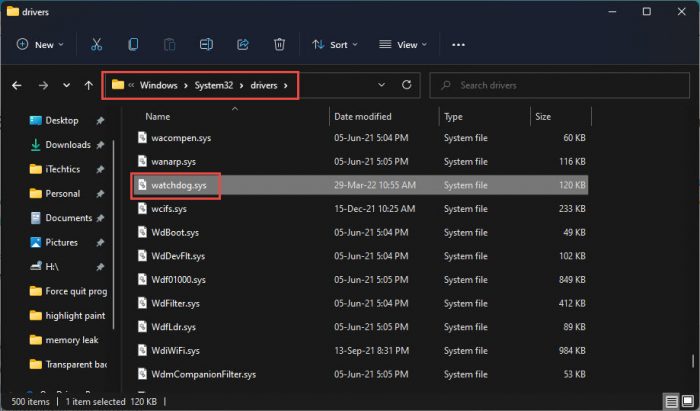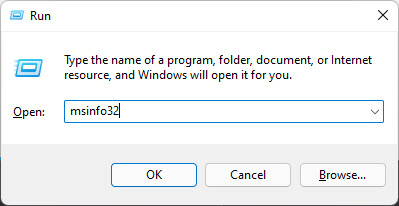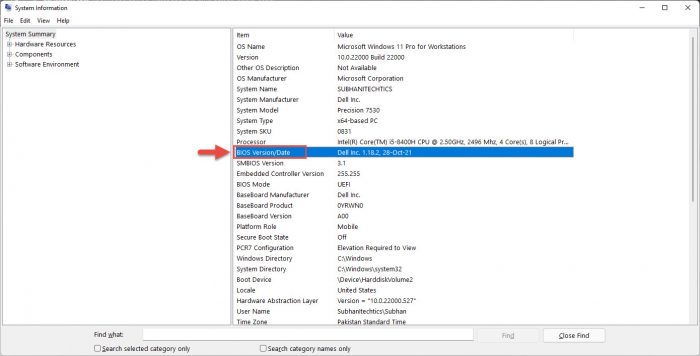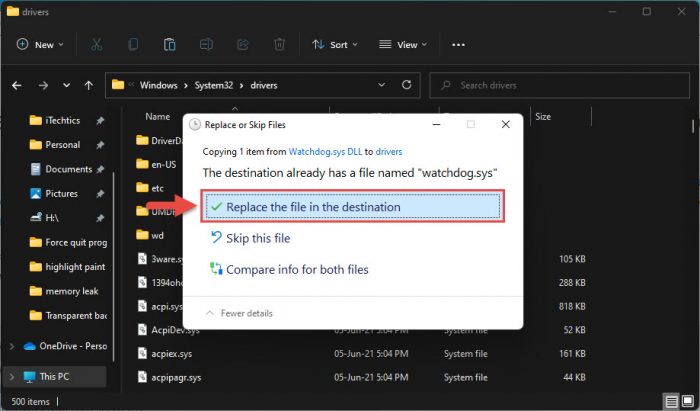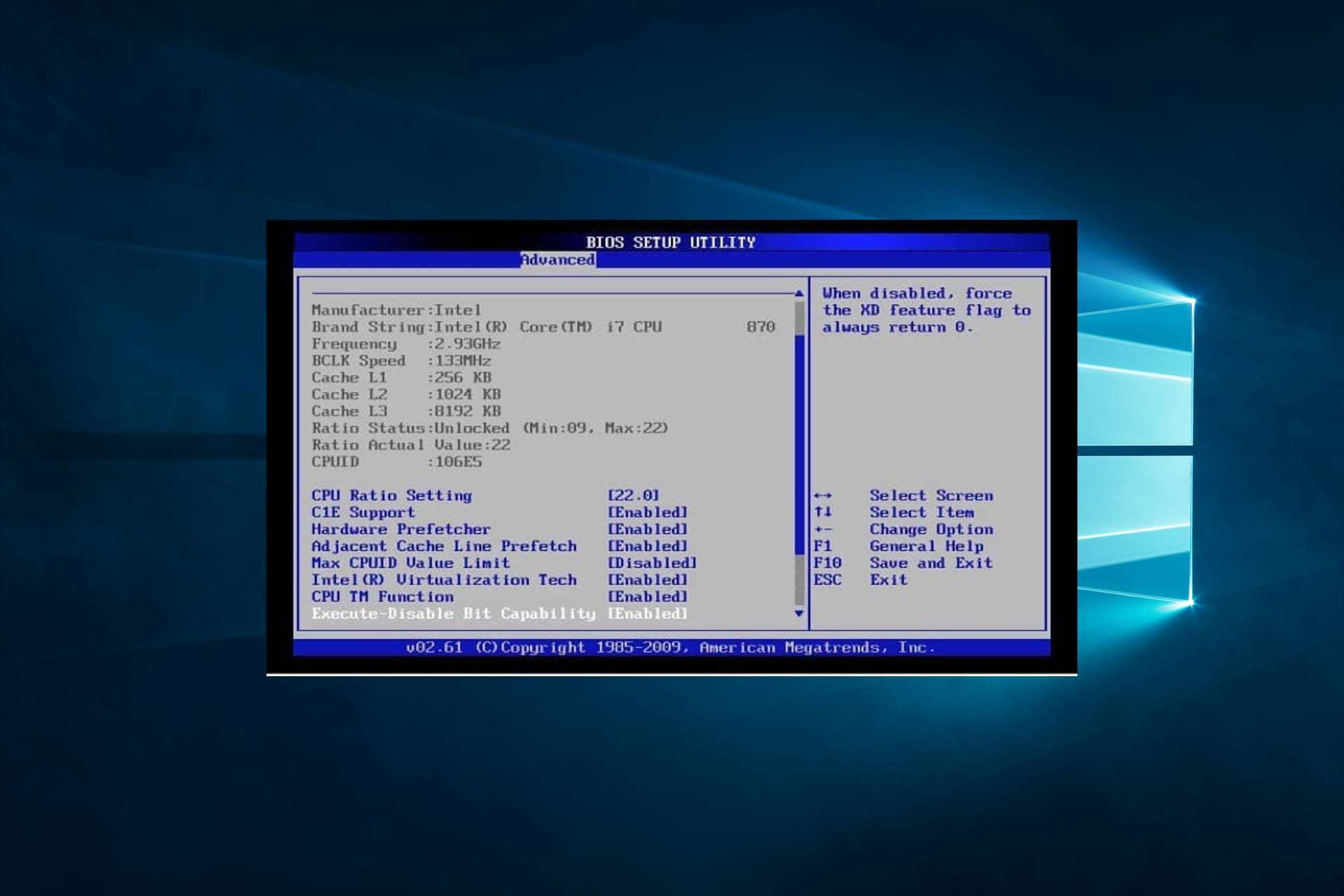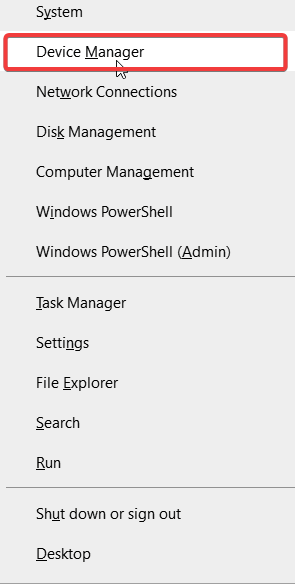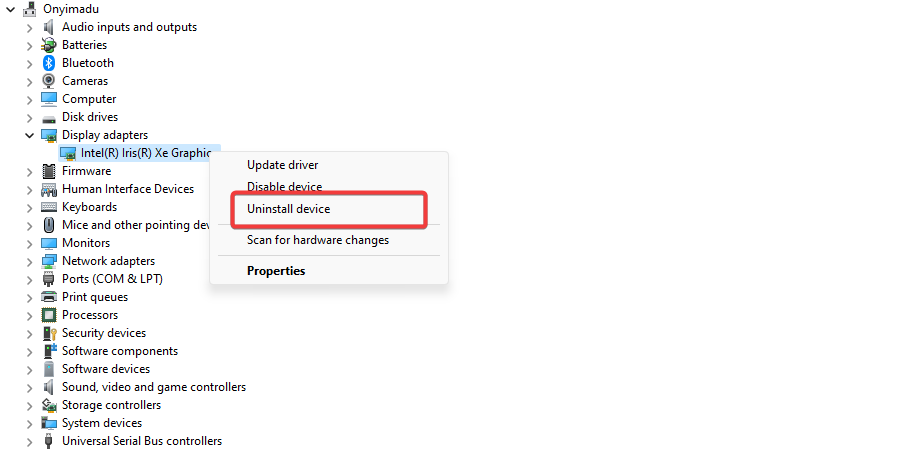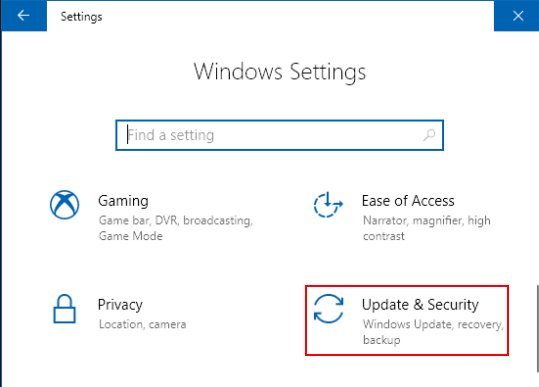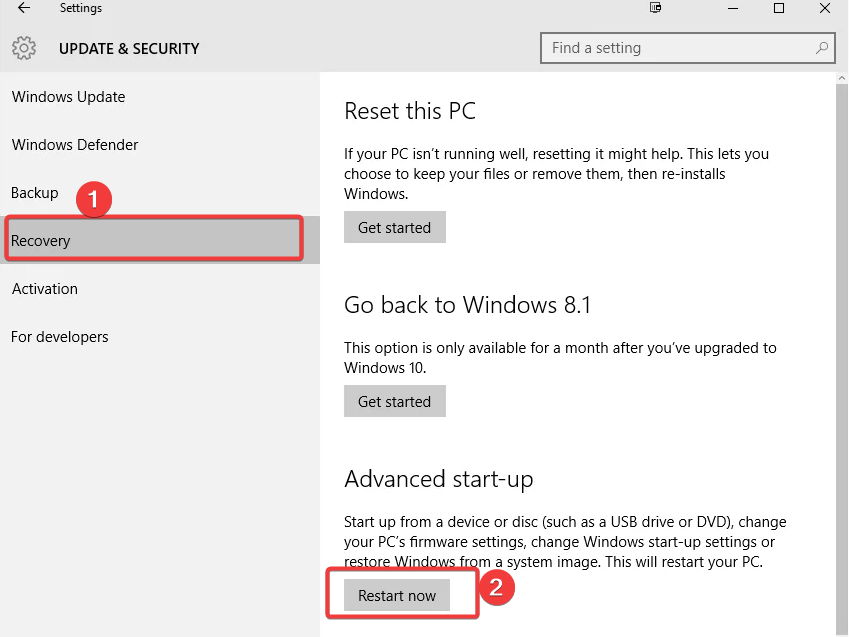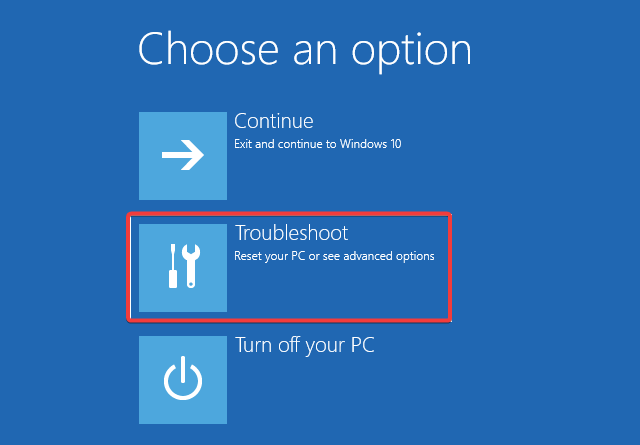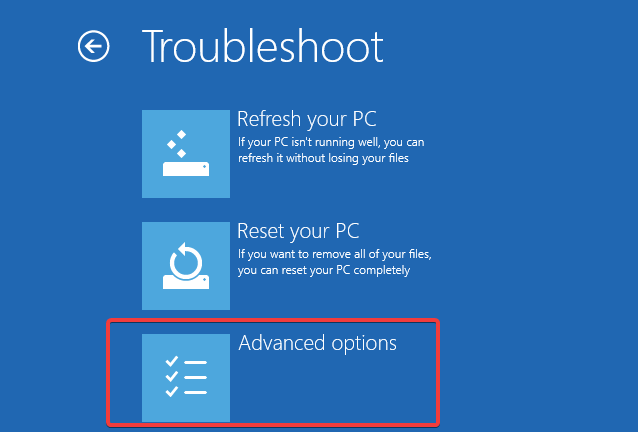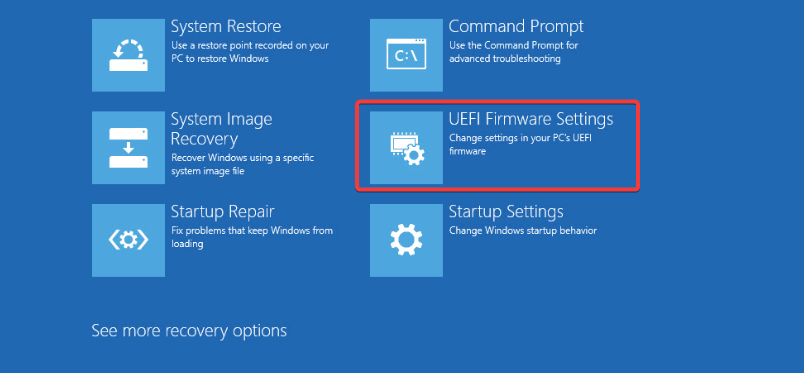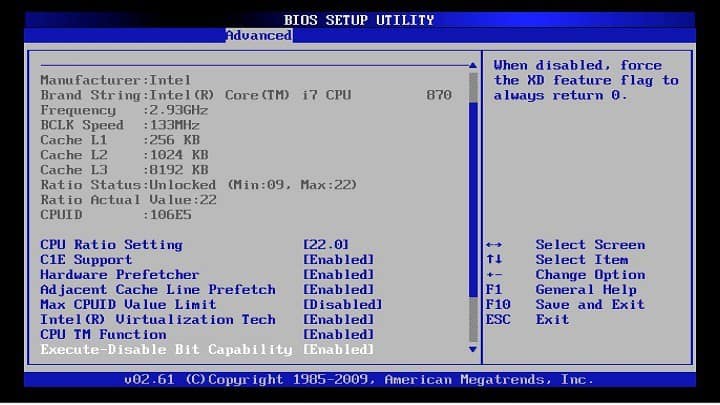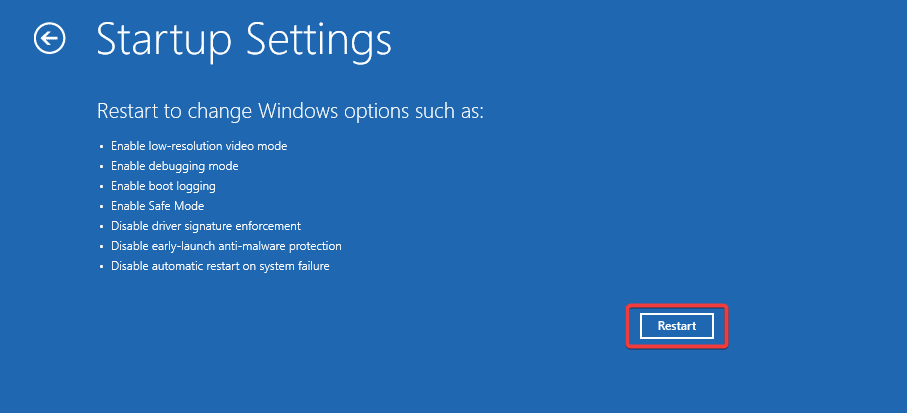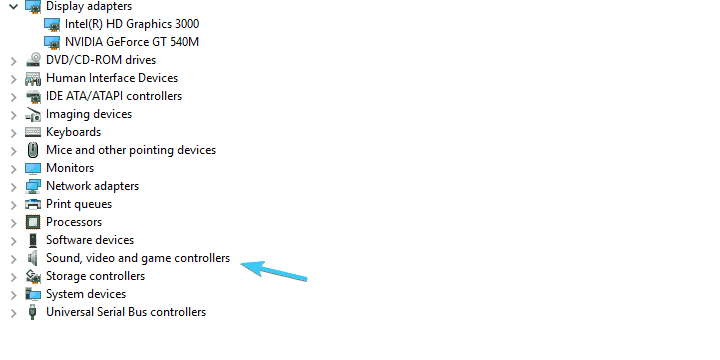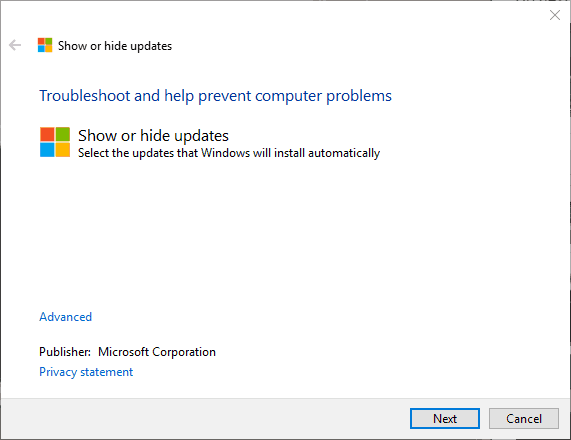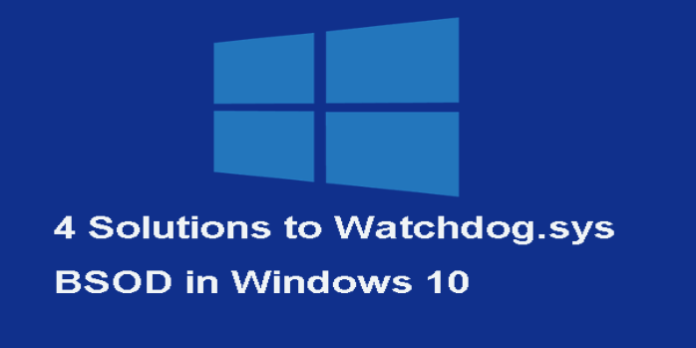If you read this post, then it is likely that you have recently experienced a Blue Screen of Death (BSoD) on your Windows computer. To be more specific, a BSoD is holding the “Watchdog.sys” file accountable for the error.
If this is the case, then you are in the right place.
This error usually occurs when you boot up the computer or perform regular operations, and this BSoD comes out of nowhere. It is usually not associated with a recent Windows update. This is because the watchdog.sys BSoD is usually associated with the graphics driver.
We are going to show you how you can fix the issue without having to reset your computer or perform a clean OS installation and losing all your data.
Table of contents
- What is Watchdog.Sys File
- Fix Watchdog.Sys BSoD
- Update/Reinstall Graphics Driver
- Update System BIOS
- Fix Corrupted Files
- Check for Hardware Overheating
- Replace Watchdog.Sys File
- Closing Words
What is Watchdog.Sys File
The watchdog.sys file is categorized as a Win32 Executable Dynamic Link Library (DLL). DLL is a code file that can be called upon by different processes when required. It was first released with Windows XP in 2001, but Microsoft has been updating it till 2015.
The file can be found at the following location:
C:\Windows\System32\drivers\
BSoD states that malfunctioning graphics driver often causes the watchdog.sys error or other corrupted system files associated with them.
Let us now show you several methods to fix the issue.
Fix Watchdog.Sys BSoD
Update/Reinstall Graphics Driver
Since the usual reason for the watchdog.sys BSoD is a malfunctioning graphics driver, the first approach should be to get rid of the existing driver and replace it with a new, better version (if one is available). Therefore, you must try and update the graphics driver. It can be done using the automatic update method or the manual method through the Windows Device Manager.
If this does not resolve the problem or if there isn’t an update available, you can also try reinstalling the existing driver version.
Update System BIOS
It is possible that an outdated or corrupted system BIOS can cause the watchdog.sys BSoD. Updating it might resolve the problem. Here is how to get the job done:
-
Open the System Information window by typing in msinfo32 in the Run Command box.
Open System Information -
Here, find the existing BIOS version.
Current BIOS version -
Now go to the manufacturer’s website, put in your system’s details, and check if a new version is available. If there is, we suggest that you install it on your device.
Once the BIOS has been updated, check to see if the issue persists.
Fix Corrupted Files
Windows 11 and 10 come with preinstalled tools to help fix the OS. Apart from the built-in troubleshooter you can find in the Settings app, Windows also comes with a Deployment Image Servicing and Management (DISM) tool and the System File Checker (SFC), where each performs a different scan and attempts to automatically fix any glitches in the OS.
You can perform SFC and DISM cmdlets and attempt to fix missing or corrupted system files that may lead to a BSoD.
Check for Hardware Overheating
An overheated PC component, especially the Graphics Processing Unit (GPU), can also result in a watchdog.sys BSoD. If the methods above have not worked for you, then you can use these diagnostic tools and check their temperatures.
If you do find that the temperatures are abnormal, we suggest that you consult with a computer technician and get the problem resolved as soon as possible, as an overheating component is not only dangerous but can also cause damage to other components of the computer.
Replace Watchdog.Sys File
As a last resort, if the solutions above have not worked for you, you can try and resolve the issue by replacing the watchdog.sys file itself. Here is how to do so:
Note: We suggest that you create a system restore point before proceeding with the given steps so you can revert to it later in case things don’t go as planned.
Furthermore, you must be signed in as an administrator so that you have the privileges to perform these steps.
-
Start by downloading the virus-free watchdog.sys file from the link below and extract its contents.
Watchdog.sys DLL.zip (22.6 KiB, 299 hits)
-
Copy the watchdog.sys file from the extracted folder.
-
Now navigate to the following location using File Explorer:
C:\Windows\System32\drivers\
-
Paste the copied watchdog.sys file here.
-
From the popup, click Replace the file in the destination.
Replace watchdog.sys file -
Now restart your computer.
Check to see if the issue is still present.
Closing Words
The methods discussed to fix the watchdog.sys BSoD in this article will most likely fix the problem and then you can use your computer as usual. However, if in case these methods fail to solve the problem, then the only option left would be to perform a clean installation of the operating system.
На чтение 6 мин. Просмотров 5.9k. Опубликовано
Несмотря на то, что переход на Windows 10 с предыдущих итераций является довольно плавным, некоторые проблемы могут заставить вас пересмотреть вопрос об обновлении. Особенно, если данная ошибка является критической системной ошибкой, которая приводит к BSOD (Blue Screen of Death). В этом случае мы попытаемся сосредоточиться на ошибке «watchdog.sys» в Windows 10, которая в последнее время, похоже, беспокоит многих.
Во-первых, watchdog.sys предназначен для мониторинга времени, которое потоки тратят на выполнение в драйвере дисплея. Таким образом, в основном, по одной или нескольким причинам, файл пропадает или поврежден, и ваш компьютер обязательно выйдет из строя.
Так как он связан с драйверами графического процессора/дисплея, в основном с графическими процессорами Nvidia, наша главная задача – использование ложных универсальных драйверов, предоставляемых обновлением Windows. Поэтому, если в последнее время вас мучает множество сбоев, обязательно проверьте приведенные ниже решения.
Содержание
- Как устранить ошибку BSOD watchdog.sys в Windows 10
- Решение 1. Переустановите драйверы графического процессора
- Решение 2 – Проверьте на перегрев
- Решение 3 – Сброс настроек BIOS
- Решение 4 – Отключить поддержку звука Nvidia High Definition (обновить аудио драйвер материнской платы)
Как устранить ошибку BSOD watchdog.sys в Windows 10
- Переустановите драйверы графического процессора
- Проверьте на перегрев
- Сброс настроек BIOS
- Отключить звуковые драйверы Nvidia High Definition
Решение 1. Переустановите драйверы графического процессора
Помните дни, когда вам нужно было вмешиваться в драйверы графического процессора после переустановки системы? Ну, эти времена давно прошли после того, как Windows 10 была представлена. И хотя концепция автоматической установки драйверов является законным обновлением, пользователи со старыми конфигурациями ПК иногда сталкиваются с кучей проблем.
Ошибка «watchdog.sys» возникает в основном из-за несовместимости самостоятельно устанавливаемых драйверов Nvidia с некоторыми драйверами материнской платы. По сути, они просто выкладывают последнюю доступную версию драйвера и не подвергают сомнению вероятность того, что она не подойдет для старой комбинации материнских плат и графических процессоров.
Следовательно, это приведет к замедлению или, в худшем случае, как это, приведет к сбоям системы и «голубому экрану смерти».
Итак, первое, что нам нужно сделать, прежде чем мы переедем, это проверить эти драйверы. Но на этот раз мы сделаем это вручную, включая автоматическое обновление драйверов.
-
Загрузите Показать или скрыть средства устранения неполадок обновлений для Windows 10 здесь.
-
Перейдите на официальный сайт поддержки и загрузите драйверы Nvidia. Если у вас старый графический процессор, вам понадобятся устаревшие драйверы. Имейте в виду, что последние версии драйверов не будут сокращать его большую часть времени и будут создавать проблемы с устаревшей материнской платой.
- Щелкните правой кнопкой мыши кнопку «Пуск» и откройте диспетчер устройств.
- Разверните раздел «Адаптеры дисплея».
-
Щелкните правой кнопкой мыши на устройстве Nvidia GPU и удалите его.
- Установите ранее загруженные драйверы, отключите интернет-соединение и перезагрузите компьютер.
-
Теперь запустите инструмент Показать или скрыть обновления и скрыть все обновления, связанные с графическим процессором.
Это должно сделать это. Если вы все еще испытываете внезапные сбои, повторите процесс, но на этот раз загрузите более старую версию драйверов. Если даже это не поможет вам решить проблему, перейдите к представленным шагам.
Решение 2 – Проверьте на перегрев
В разгар возможных шагов по устранению неполадок в отношении программного обеспечения, мы настоятельно рекомендуем вам также проверить аппаратное обеспечение. Несмотря на то, что системные ошибки редко бывают вызваны постоянным перегревом, высокие рабочие температуры – это то, что вы не можете игнорировать.
Самый простой способ определить, страдает ли ваш графический процессор от адских температур, – это установить стороннее программное обеспечение, такое как SpeedFan. Помимо мониторинга, это отличное и бесплатное приложение может использоваться для регулирования скорости охлаждающих вентиляторов.
Загрузите и установите SpeedFan, проверьте температуру и оптимизируйте интенсивность охлаждения, чтобы уменьшить нагрев. Кроме того, если вы готовы к этой задаче, вы можете отсоединить видеокарту от материнской платы и блока питания и тщательно очистить ее.
- ТАКЖЕ ПРОЧИТАЙТЕ : лучшие охлаждающие подставки для ноутбука с Windows 10
Решение 3 – Сброс настроек BIOS
Другая возможная причина ошибки «watchdog.sys» кроется в настройках BIOS. А именно, это кажется редкой, но тем не менее встречающейся проблемой для пользователей со старой материнской платой, которая была обновлена до Windows 10.
По сути, некоторые настройки BIOS/UEFI могут работать как прелесть в Windows 7, но, с другой стороны, могут привести к хаосу в Windows 10. Особенно в отношении уже упомянутого конфликта между старыми звуковыми драйверами материнской платы и драйверами графического процессора.
- ЧИТАЙТЕ ТАКЖЕ: как заблокировать обновления драйверов Windows с помощью wushowhide.diagcab в Windows 10
Итак, что вам нужно сделать, это сбросить настройки BIOS и позволить восстановить BIOS с нуля.Это должно решить некоторые аспекты этой проблемы, и это можно сделать, выполнив следующие действия:
- Нажмите клавишу Windows + I, чтобы открыть приложение «Настройки».
- Выберите раздел «Обновление и безопасность».
-
Откройте раздел «Восстановление» на левой панели.
- Под расширенным запуском нажмите кнопку «Перезагрузить сейчас».
- Выберите Устранение неполадок.
- Нажмите на Дополнительные параметры.
- Выберите «Настройки прошивки UEFI», а затем «Перезагрузить».
-
Ваш компьютер должен загрузиться в настройках BIOS.
- Сбросьте конфигурацию и сохраните изменения.
Если вы по какой-то неизвестной причине не можете сбросить настройки BIOS, вы также можете просто что-то изменить и вернуть обратно. Даже малейшее изменение заставит прошивку перестраиваться с нуля.
- ТАКЖЕ ЧИТАЙТЕ: Windows пропускает BIOS: 5 способов исправить это
Решение 4 – Отключить поддержку звука Nvidia High Definition (обновить аудио драйвер материнской платы)
Наконец, как мы уже говорили выше, эта проблема в основном возникает с графикой Nvidia из-за несовместимости звуковых драйверов Nvidia и универсальных звуковых драйверов материнской платы.
Чтобы решить эту проблему, вам нужно избавиться от звукового драйвера Nvidia High Definition и использовать исключительно общие звуковые драйверы. Это легче сказать, чем сделать по той единственной причине, что Windows 10 все равно будет устанавливать отсутствующие драйверы. Таким образом, это еще одна причина, чтобы использовать инструмент Показать или скрыть обновления и предотвратить дальнейшие обновления.
Вот как это сделать и, надеюсь, решить проблему под рукой:
- Нажмите клавишу Windows + I, чтобы открыть приложение «Настройки».
- Выберите раздел «Обновление и безопасность».
-
Откройте раздел «Восстановление» на левой панели.
- Под расширенным запуском нажмите кнопку «Перезагрузить сейчас».
- Выберите Устранение неполадок.
- Выберите «Дополнительные параметры».
- Выберите «Параметры запуска» и затем «Перезагрузить».
- Нажмите F4 для загрузки в безопасном режиме.
-
Щелкните правой кнопкой мыши Пуск и откройте Диспетчер устройств.
- Перейдите к контроллеру звука, видео и игр.
- Щелкните правой кнопкой мыши на Nvidia High Definition Audio Controler и удалите его.
- Перезагрузите компьютер, но не позволяйте ему выполнять процесс обновления.
-
Запустите средство устранения неполадок «Показать или скрыть обновления» для Windows 10, которое можно получить здесь.
- Заблокируйте все обновления, связанные с аудио драйверами, и вы должны быть в открытом виде.
На этом мы можем завершить эту статью. Это редкая, но достаточно устойчивая ошибка, которую иногда трудно устранить. Надеемся, что благодаря предоставленным решениям вы сможете восстановить полную функциональность до Windows 10.
Если у вас есть какие-либо дополнительные вопросы или возможно альтернативное решение, не стесняйтесь сообщить нам в комментариях ниже. Мы с нетерпением ждем от вас ответа.
Примечание редактора . Этот пост был первоначально опубликован в ноябре 2017 года и с тех пор был полностью переработан и обновлен для обеспечения свежести, точности и полноты.
Reinstalling the GPU is a good start
by Aleksandar Ognjanovic
Aleksandar’s main passion is technology. With a solid writing background, he is determined to bring the bleeding edge to the common user. With a keen eye, he always… read more
Updated on
- The watchdog.sys error results most of the time in BSoD, and one of the culprits is corrupted system files.
- You could try to solve this problem by reinstalling certain drivers, but there are also other options.
- Running the professional software we recommend might also be a perfect fix for the watchdog.sys BSOD error.
- Handling the BIOS settings could also work, and with our guide, you won’t have any difficulty with the process.
Let us explore in the guide the Windows Watchdog.sys crash.
Even though the transition to Windows 10 from previous iterations is relatively seamless, specific issues can force you to reconsider the upgrade.
Especially if the error at hand is a critical system error that results in BSoD (Blue Screen of Death).
In this case, we’ll try to focus on the watchdog.sys error in Windows 10 that seems to bother a lot of folks recently.
Since it’s related to GPU/Display drivers, predominantly Nvidia graphics, our main concern goes to false generic drivers provided by Windows updates.
What is a watchdog error?
A watchdog error is a type of error that occurs when a system’s watchdog timer detects that the system is not responding or functioning correctly.
A watchdog timer is a hardware or software component that monitors the system’s activity and triggers a reset or shutdown if the system fails to respond within a specific time frame.
Here are some possible causes of a watchdog error:
How we test, review and rate?
We have worked for the past 6 months on building a new review system on how we produce content. Using it, we have subsequently redone most of our articles to provide actual hands-on expertise on the guides we made.
For more details you can read how we test, review, and rate at WindowsReport.
- Overheating – When a system overheats, it can become unresponsive or crash, triggering a watchdog error. A malfunctioning cooling system, a blocked air vent, or excessive dust buildup can cause this.
- Hardware failure – A malfunctioning or defective hardware component, such as a hard drive, RAM module, or motherboard, can cause a system to freeze or crash, triggering a watchdog error.
- Driver issues – Outdated or corrupted drivers can cause a system to malfunction or crash, triggering a watchdog error. This can be caused by incompatible software updates or malware.
- Software conflicts- When two or more software programs conflict, they can cause a system to freeze or crash, triggering a watchdog error.
- Power supply issues – A failing or inadequate power supply can cause a system to behave erratically or crash, triggering a watchdog error.
- BIOS settings – Incorrect or incompatible settings can cause a system to malfunction or crash, triggering a watchdog error.
- Malware infection – Malware such as viruses or trojans can cause a system to malfunction or crash, triggering a watchdog error. This can be caused by browsing unsecured websites or downloading untrusted software.
- Overclocking – Overclocking hardware components such as the CPU or GPU beyond their recommended specifications can cause instability in the system.
How can I fix watchdog.sys on BSOD on Windows 10?
1. Reinstall GPU drivers
- Press Windows + X, and select Device Manager.
- Right-click on your driver and select Uninstall device.
- Confirm your choice.
- Restart the computer.
This, however, is a manual update process and is not recommended. You should instead use some auto update and install tools. Outbyte Driver Updater is our top recommendation.
Ensure your system performs smoothly and avoids all GPU driver errors by using a complete driver update assistant, namely Outbyte Driver Updater, that will do the job for you.
Here’s how to safely update your drivers:
- Download and install the Outbyte Driver Updater app.
- Launch the software and wait for the app to detect all incompatible drivers.
- Now, it will show you a list of all faulty drivers to select the ones to Update or Ignore.
- Click on Update & Apply Selected to download and install the newest versions.
- Restart your PC to ensure the applied changes.

OutByte
Keep your GPU in a flawless state without worrying about possible driver issues.
Disclaimer: You may need to upgrade the app from the free version to perform specific actions.
2. Check for overheating
Amid possible troubleshooting steps regarding software, we strongly encourage you to check the hardware, too.
Even though system errors are rarely provoked by constant overheating, high working temperatures are something you can’t neglect.
The easiest way to determine whether your GPU is suffering from hellish temperatures is to install third-party software like SpeedFan.
Besides the monitoring, this nifty and free application can regulate the speed of cooling fans.
Download and install SpeedFan, check the temperature, and optimize the cooling intensity to reduce the heating.
In addition, if you’re up to the task, you can unplug the graphics card from the motherboard and power supply and clean it thoroughly.
This process should help you fix the watchdog driver blue screen error on your Windows 10. However, you can also try the following options.
3. Reset BIOS settings
- Press the Windows key + I to open the Settings app.
- Select the Update & security section.
- Click Recovery on the left pane then hit Restart now.
- Select Troubleshoot.
- Click on Advanced Options.
- Choose UEFI Firmware Settings and then Restart.
- Your PC should boot into BIOS Settings now.
- Reset the configuration and save changes.
If you’re unable to reset BIOS settings for some unknown reason, you can also change something and change it back. But unfortunately, even the slightest change will force the firmware to rebuild from scratch.
This seems to be a rare but occurring issue for users with an older motherboard that upgraded to Windows 10.
Specific BIOS/UEFI settings might work like a charm on Windows 7, but, on the other hand, they can wreak havoc on Windows 10.
Especially regarding an already-mentioned collision between old motherboard sound drivers and GPU drivers.
So, you’ll need to reset the BIOS settings and let the BIOS rebuild from scratch.
These actions should help you fix the watchdog.sys error that causes the blue screen of death on your Windows 10.
- Fix: ndu.sys BSoD error in Windows 10/11
- Security Settings Blocked Self-signed Application [Fix]
- Bugcheck 0x0000012B: How to Fix This BSoD
4. Disable Nvidia High Definition sound support
- Press the Windows key + I to open the Settings app.
- Select the Update & security section.
- Click Recovery on the left pane, then hit Restart now.
- Select Troubleshoot.
- Click on Advanced Options.
- Select Startup Settings and then Restart.
- Press F4 to boot in safe mode.
- Press Windows + X, and select Device Manager.
- Navigate to Sound, video, and game controllers.
- Right-click on the Nvidia High Definition Audio Controler and uninstall it.
- Restart your PC but don’t let it perform the updating process.
- Download the Show or Hide Updates Troubleshooter.
- Then, run the Show or Hide Updates Troubleshooter for Windows 10.
- Block all updates related to Audio Drivers, and you should be in the clear.
With that, we can conclude this article. Unfortunately, this is a rare but resilient error that is occasionally hard to resolve.
Hopefully, with the provided solutions, you can restore the full functionality to Windows 10. However, if you have any further questions or an alternative solution, feel free to tell us in the comments below. We look forward to hearing from you.
Finally, as we already stated above, this problem predominately occurs with Nvidia graphics due to the incompatibility of Nvidia sound drivers and motherboard generic sound drivers.
To address this, you’ll need to eliminate the Nvidia High Definition sound driver and use the generic sound drivers exclusively.
That’s easier said than done because Windows 10 will still install missing drivers, nonetheless. So, that’s a reason to use the Show or Hide Updates Tool and prevent further updates.
As you can see, there are various ways to fix the watchdog.sys error, and in this article, we offer the best and easiest solutions to solve this issue yourself.
We’d like to hear more from you on this matter, so drop us a comment in the dedicated section below.
-
Home
-
News
- 4 Reliable Solutions to Watchdog.sys BSOD in Windows 10
By Tina |
Last Updated
What is watchdog.sys error? How to fix the BSOD error watchdog.sys? We analyzed several posts, and this post from MiniTool will give solutions to fix the watchdog.sys blue screen of death.
What Is Watchdog.sys Error?
Watchdog.sys is one of the common BSOD errors. It often occurs when you are trying to boot the computer. The watchdog.sys BSOD is generally associated with the graphics drivers of the computer.
So, if the graphics drivers are corrupted or missing, you will come across the watchdog.sys blue screen of death error.
In the following section, we will show you how to fix the watchdog.sys BSOD.
4 Solutions to Watchdog.sys BSOD
Note: In general, when you come across the watchdog.sys BSOD, you can restart your computer. Restarting usually will successful and then you can try the following solutions. If you can’t log in Windows normally, try to boot your computer into safe mode and perform the following solutions.
Solution 1. Reinstall the Graphics Card Driver
To fix the watchdog.sys BSOD, you can try reinstalling the graphics card drivers.
Now, here is the tutorial.
- Press Windows key and R key together to open Run dialog, then type msc in the box and click OK.
- In the Device Manager window, expand the Display adapter.
- Right-click the graphics card driver and choose Uninstall device.
- Check the option Delete the driver software for this device and click Uninstall.
Then you can follow the wizard to continue. After that, reboot your computer and Windows will attempt to reinstall the driver. When all steps are finished, reboot your computer and check whether the watchdog.sys BSOD error is solved.
If this solution does not take effect, try other solutions.
Solution 2. Check for Overheating
If the hardware is overheating, you may also encounter the watchdog.sys blue screen of death. Hence, in order to fix the watchdog.sys error, you can check whether the hardware is overheating.
If it is, try to reduce the temperature of the hardware. Then check whether the watchdog.sys BSOD error is solved.
Solution 3. Update BIOS
BIOS is the program that can manage the connection between the operating systems and the laptop hardware devices. However, the faulty settings of BIOS will lead to watchdog.sys blue screen of death. In this situation, you can choose to update the BIOS.
Tip: Updating BIOS is a risky thing. Hence, before proceeding on, please back up file to avoid data loss.
Now, here is the tutorial on how to update BIOS.
- Check the BIOS version and motherboard model.
- Find the latest BIOS from the manufacturer’s website.
- Download and unzip the BIOS file.
- Copy the BIOS file to a USB flash drive.
- Reboot your computer to enter the BIOS settings.
- Back up your current BIOS file.
- Update BIOS.
You can read the post How to Update BIOS Windows 10 | How to Check BIOS Version to learn about more detailed operation instructions.
After all steps are finished, reboot your computer and check whether the watchdog.sys blue screen of death is solved.
Solution 4. Run System File Checker
The watchdog.sys BSOD may be caused by the corrupted system files. Hence, in order to fix this BSOD error, you can run System File Checker to scan and repair the corrupted system files.
Now, here is the tutorial.
- Open Command Prompt as administrator.
- Type the command sfc /scannow and hit Enter to continue.
- Please do not close the command line window until you see the message verification 100% complete.
When the scanning process is finished, reboot your computer and check whether the watchdog.sys BSOD is solved.
Related article: Quickly Fix – SFC Scannow Not Working (Focus on 2 Cases)
Final Words
To sum up, this post has introduced 4 ways to fix the watchdog.sys BSOD error. If you encountered the same error, try these solutions. If you have any better solution to fix watchdog.sys blue screen of death error, please share it in the comment zone.
About The Author
Position: Columnist
Tina is a technology enthusiast and joined MiniTool in 2018. As an editor of MiniTool, she is keeping on sharing computer tips and providing reliable solutions, especially specializing in Windows and files backup and restore. Besides, she is expanding her knowledge and skills in data recovery, disk space optimizations, etc. On her spare time, Tina likes to watch movies, go shopping or chat with friends and enjoy her life.
Here we can see, “How to: Fix Watchdog.sys System Error in Windows 10”
- Most of the time, the watchdog.sys error causes a BSOD, and one of the causes is corrupted system files.
- You might attempt reinstalling specific drivers to remedy the problem, but many other possibilities exist.
- The watchdog.sys BSOD fault may also be resolved by using the professional software we recommend.
- Managing the BIOS settings may also be a viable option, and with our help, you won’t have any problems.
Even though upgrading from Windows 7 to Windows 10 is relatively painless, several issues may cause you to reconsider your decision.
Particularly if the issue is a critical system error that causes a BSOD. (Blue Screen of Death).
In this case, we’ll try to concentrate on the watchdog.sys error in Windows 10, which has recently been bothering many people.
To begin with, watchdog.sys is used to track how much time threads spend executing in the display driver.
So, the file becomes missing or corrupted for one or more reasons, and your PC will undoubtedly crash.
Because it involves GPU/Display drivers, namely Nvidia graphics, our main worry is with Windows Update’s fake generic drivers.
So, if you’ve been experiencing a lot of crashes lately, make sure to look into the options listed below.
Is it possible to repair the BSoD error watchdog.sys in Windows 10?
1. Install the latest GPU drivers
Remember when you had to fiddle around with GPU drivers after a system reinstall? Those days are long gone now that Windows 10 has been released.
Even while the concept of auto-installing drivers is an actual improvement, customers with older PC systems can encounter a slew of issues.
The incompatibility of self-installed Nvidia drivers with specific motherboard drivers is the most common cause of the watchdog.sys BSOD issue.
Basically, they just install the most recent driver version available and don’t consider the chance that it won’t work with the older motherboard/GPU combination.
As a result, slowdowns will occur, or, in the worst-case scenario, system failures and the Blue Screen of Death will occur.
So, before we go, the first thing we’ll need to do is double-check those drivers. However, this time, we’ll do everything by hand, including turning off the automated driver updates.
Driverfix scans your system for out-of-date drivers and provides you with an accurate full report of your up-to-date and out-of-date elements using advanced technologies.
This fantastic program has a scheduling scheduler and other features, as well as over 18 million driver files that can be downloaded to keep your PC working like new.
2. Look for signs of overheating
In the midst of various software debugging measures, we strongly advise you to check the hardware as well.
Even while continual overheating rarely causes system issues, high working temperatures are something you can’t ignore.
Installing third-party software, such as SpeedFan is the simplest way to determine whether your GPU is overheating.
Apart from monitoring, this handy and accessible tool may also be used to control the speed of cooling fans.
To reduce heating, download and install SpeedFan, check the temperature, and optimize the cooling intensity.
If you’re up to it, you may also unplug the graphics card from the motherboard and power supply and adequately clean it.
This procedure should resolve the blue screen error caused by the watchdog driver in Windows 10 however you can also try the following choices.
3. Reboot your computer and reset the BIOS settings
- To access the Settings app, press Windows key + I.
- Select the Update & Security tab.
- From the left pane, go to the Recovery area.
- Click the Restart Now button under Advanced Startup.
- Select Troubleshoot from the drop-down menu.
- Go to Advanced Options and select it.
- Restart after selecting UEFI Firmware Settings.
- Your computer should now boot into BIOS settings.
- Reset the settings and save the changes.
If you can’t reset your BIOS settings for some reason, you can simply modify something and then change it back.
The firmware will have to be rebuilt from the ground up if even the tiniest change is made.
Specifically, this appears to be a rare but recurring issue for consumers that upgraded to Windows 10 on an older motherboard.
In other words, certain BIOS/UEFI settings may work perfectly fine on Windows 7 but can cause havoc on Windows 10.
This is particularly true in light of the previously noted clash between old motherboard sound drivers and GPU drivers.
As a result, you’ll need to reset the BIOS settings and let the BIOS rebuild from the ground up.
These steps should help you resolve the watchdog.sys error that triggers the Windows 10 blue screen of death.
4. Turn off the support for Nvidia High Definition audio
- To access the Settings app, press Windows key + I.
- Select the Update & Security tab.
- From the left pane, go to the Recovery area.
- Click the Restart Now button under Advanced Startup.
- Select Troubleshoot from the drop-down menu.
- Select the Advanced Options option.
- Restart after selecting Startup Settings.
- To enter safe mode, press F4.
- Open Device Manager by right-clicking on Start.
- Go to the Sound, Video, and Game Controllers section.
- Uninstall the Nvidia High Definition Audio Controler by right-clicking on it.
- Restart your computer, but don’t allow it to finish the update.
- Run the Windows 10 Show or Hide Updates Troubleshooter.
- You should be safe if you disable all updates related to Audio Drivers.
This brings us to the end of this article. This is a rare but tenacious issue that can be difficult to fix at times.
Hopefully, the solutions presented will allow you to restore full functionality to Windows 10.
If you have any additional questions or think you have a better answer, please let us know in the comments section below. We eagerly await your response.
Finally, as previously indicated, this issue is most commonly associated with Nvidia graphics due to incompatibilities between Nvidia sound drivers and motherboard general sound drivers.
To fix this, you’ll need to uninstall the Nvidia High Definition sound driver and replace it with generic sound drivers.
That’s easier said than done, owing to the fact that Windows 10 will still install any missing drivers.
As a result, there’s even more motivation to use the Show or Hide Updates Tool to prevent future updates.
Conclusion
I hope you found this information helpful. Please fill out the form below if you have any questions or comments.
User Questions
1. Is it possible to delete watchdog sys?
You can try reinstalling the graphics card drivers to fix the watchdog. sys BSOD. Uninstall the graphics card driver by right-clicking it and selecting Uninstall device. Uninstall the driver software for this device by checking the option Delete the driver software for this device.
2. What was the name of the failed watchdog system?
The incompatibility of self-installed Nvidia drivers with specific motherboard drivers is the most common cause of the watchdog. sys BSoD problem. Basically, they just install the most recent driver version available and don’t consider the chance that it won’t work with the older motherboard/GPU combination.
3. What exactly is a DPC watchdog violation in Windows 10?
A violation of the DPC Watchdog protocol indicates that your PC’s watchdog, which watches for unresponsive processes, has become overburdened. A memory dump and the dreaded blue screen of death are the most common outcomes.
4. watchdog.sys causing BSOD : r/techsupport – Reddit
watchdog.sys causing BSOD from techsupport
5. Random BSODs: watchdog.sys driver problem : r/NiceHash
Random BSODs: watchdog.sys driver problem from NiceHash