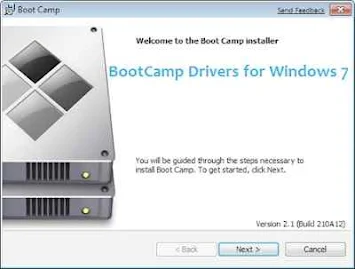Языки
Эта загрузка содержит драйверы Windows, необходимые для поддержки 64-разрядных версий ОС Windows 7, Windows 8 и Windows 8.1 на компьютере Mac.
Дополнительные сведения о том, какие операционные системы поддерживаются различными моделями компьютеров Mac, см. здесь: http://support.apple.com/ru-ru/HT204048
• Загруженный пакет будет иметь формат .zip. Если архив автоматически не распаковывается, дважды щелкните его.
• Дважды щелкните папку Boot Camp5.
• Скопируйте все содержимое файла .zip в корневой каталог флэш-накопителя или жесткого диска USB, отформатированного для файловой системы FAT
• При запущенной ОС Windows найдите папку Boot Camp на носителе USB, созданную на этапе 3, и откройте ее двойным щелчком.
• Дважды щелкните файл установки, чтобы запустить установку ПО поддержки Boot Camp.
• Когда появится запрос на разрешение изменений, нажмите кнопку «Да» и следуйте инструкциям на экране.
• Установка может занять несколько минут. Не прерывайте процесс установки. После завершения установки нажмите кнопку «Готово» в открывшемся диалоговом окне.
• Отобразится диалоговое окно перезагрузки компьютера. Нажмите кнопку «Да», чтобы завершить установку.
Дополнительные сведения о Boot Camp см. здесь: http://www.apple.com/ru/support/bootcamp/.
I went to the «See Boot Camp downloads page for more version specific information and software installers.» web page. They show one download for Win7 64bit which I’m going to use. They also show five downloads that are not for 64bit. The problem is these five all have the same title and the same date. So do I need to install all of them including the 64bit one or none of them? Here they are below.
This download contains the Windows Support Software (Windows Drivers) you need to support 64 bit versions of Windows 7 and Windows 8 on your Mac.
Mar 14, 2013 — 553.62 MB
This download contains the Windows Support Software (Windows Drivers) you will need to support Windows 7 on your Mac.
Mar 14, 2013 — 601.76
This download contains the Windows Support Software (Windows Drivers) you will need to support Windows 7 on your Mac.
Mar 14, 2013 — 414.74 MB
This download contains the Windows Support Software (Windows Drivers) you will need to support Windows 7 on your Mac.
Mar 14, 2013 — 664.08
This download contains the Windows Support Software (Windows Drivers) you will need to support Windows 7 on your Mac.
Mar 14, 2013 — 1 GB
This download contains the Windows Support Software (Windows Drivers) you will need to support Windows 7 on your Mac.
Mar 14, 2013 — 894.44 MB
iMac (27-inch, Late 2012),
OS X Mountain Lion,
1TB Fusion Drive
Posted on Jun 14, 2013 1:34 PM
You need the first one on the list (5033)
Posted on Jun 14, 2013 1:48 PM
From this page you can easily download the latest setup of Bootcamp driver. Basically, Bootcamp driver is a program that enables Macs to run Windows on a Windows OS. You can use the BootCamp software to partition your hard drive and install Windows support software. To install BootCamp driver on Mac, you must have a Mac with Windows installed. Then, you can boot into Windows.
Installing Windows on a Mac
Bootcamp driver allows you to install Windows on your Mac. Bootcamp is a Windows installer software that you can install from a USB memory stick. Once the Windows installation program is on the memory stick, the Mac will reboot. Pressing Alt will allow you to switch back and forth between Windows and macOS.
The Windows installer will ask you to select a partition size and set minimum storage requirements. Make sure to choose a size that is adequate for your needs. If you need to make changes, you can do so later. The Windows installer will then start, and will ask you to select the Boot Camp partition. Once it’s ready, you can follow the onscreen instructions.
==> Download Bootcamp Driver <==
If you’re looking for a way to run Windows without affecting the Mac’s native operating system, you can use a virtual machine. This method is faster than using the traditional Mac boot camp driver, and it allows you to run two operating systems at once. However, you’ll need to make sure you have enough RAM to run both operating systems.
Boot Camp Assistant
If you want to run Windows on your Mac, you can download and install the Boot Camp Assistant. This tool is found in the Utilities folder inside your Applications folder. It will detect your Mac’s current firmware version and download any necessary support software for your Mac.
It will also check the status of your Mac’s power adapter and download the latest Windows drivers and support software. You can then use the disk created by Boot Camp Assistant to install Windows on your Mac. Alternatively, you can also use a USB flash drive or an ISO image downloaded from Apple.
Boot Camp Assistant is not available on all Macs. It is not compatible with M1 or M2 Macs. If you’re on an M1 or M2 Mac, you’ll need to use virtualization software, such as Parallels Desktop. However, note that Parallels Desktop only works with ARM-based Windows, so you’ll need to make sure to install the latest version before installing Boot Camp Assistant.
Partitioning your Mac’s hard drive
Partitioning your Mac’s hard drive is a process that requires you to erase all data from the active drive. Fortunately, it’s not a difficult task. With the help of the Boot Camp Assistant, the process of partitioning your Mac’s hard drive is easy. Once you’ve selected a partition size, you’ll see a list of hard drives connected to your Mac. Select the drive you’d like to partition.
Partitioning your Mac’s hard drive allows you to run different operating systems, including Windows. It divides the hard drive into two separate partitions: one for Mac OS X, the other for Windows. The Windows partition is 32 GB. Make sure you have enough free space on your hard drive to accommodate the partition.
Then, you can click on the «+» icon to create a new partition. Choose the partition size that matches your needs and give it a name. When you are finished, make sure to lock the new partition. Your new partition will appear on your main drive. You can also change the size of the partition later if you need to.
Installing Windows support software
The first step in installing Windows support software with Bootcamp driver is to connect your Mac to an internet connection. Once connected, disable FileVault on your Mac in Security & Privacy or System Preferences. Then, disconnect any USB flash drives that are not necessary and reconnect it to Windows. If the process fails, try again later.
The Windows support software can be downloaded from Apple’s support website. This software is installed on the selected device. It may ask you to enter the administrator password. The software will also change the permissions on your USB flash drive. Once it’s done, you can close Boot Camp Assistant.
You should also make sure that your Mac’s USB drive is formatted as MS-DOS (FAT). To install this software, you will need to connect a 16GB USB flash drive. Make sure that the drive is formatted as MS-DOS so that it will work with Windows. Open the Disk Utility application located in the Applications folder. Choose «Windows Support Software» from the Action menu. Click on «OK» when prompted.
After using BootCamp Drivers Assistant to set up or improve Microsoft Windows to your Mac, you would possibly additionally require to install the Windows guide software «drivers» from Apple. Bootcamp Drivers Windows 7 32-bit — 64 Bit is an administration we are accommodating your stunning Mac book which will help you to download 32 Bits Windows 7 in your Mac Book.
This is the refreshed form of the most recent Boot Camp which will help you to download 32-bit Windows in your lovely Mac book. What you have to do is simply take after these few sparkling advances and introduce your BootCamp Drivers for Windows 7 in your MacBook: Tap on the connection beneath and download BootCamp Drivers for Windows 7/8/10.
At the point when your download is finished unfasten the record. If not naturally began double-tap on the zip organizer.
Tap on the Boot Camp5 organizer
- Embed a USB streak drive or hard drive that can be formatted with the FAT framework.
- Presently, duplicate the substance of the .compress document to the root level of the USB streak drive or hard drive.
- While running a Windows 32-bit setup, duplicate the Boot Camp organizer on the USB media you made in stage 5, and snap twice to open it.
- Snap twice on the setup to begin the establishment.
- When you see a Message box, Click on yes with the goal that it might Allow changes.
- Take after the directions that appeared on the screen.
- At finishing the establishment, it takes a couple of minutes, so don’t break the procedure. After consummation, the exchange box will show up, and tap on the «Complete» catch.
- The framework will request that you restart your PC, so tap on «Yes» to finish the establishment effectively.
If you are looking for a different type of BootCamp Drivers then you have to find one-by-one all the files.
but you don’t require it here, because we have listed all useful files for your convenience below, which you can see in the list and find simply.
Apple Drivers for Windows 7 32 Bit
Boot Camp 3 0 32-Bit Download
Bootcamp Driver for Windows 11
Bootcamp 3 1 32 Bit Download
Bootcamp Drivers Windows 7 64 Bit
Bootcamp 3 0 drivers Windows 7 32 bit
Key Features of BootCamp Drivers
- BootCamp drivers are free to download, install, and use.
- Source of communication between Windows and MacBook.
- Bootcamp Driver (Assistant) is a small software.
- It allows you to connect your MacBook to Windows 7.
- BootCamp Drivers allows a switch between Windows 7 and macOS.
- It provides you the ability to have two operating systems on one single computer.
- There’re various settings you’re free to customize in line with your preferences.
It supports Microsoft Windows 7 Home Premium, Ultimate, and Professional (32-bit/64bit «x64/x86»)
it helps to solve issues with the Apple trackpad, turns off the red digital audio port LED on the computer when it is not being used, and supports the Apple wireless keyboard and Apple Magic mouse.
BootCamp Driver for Windows 7 32 Bit
BootCamp Driver for Windows 7 64 Bit
From Wikipedia, the free encyclopedia
 |
|
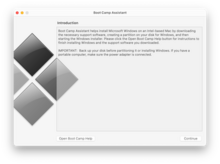
Boot Camp running on macOS Monterey |
|
| Developer(s) | Apple Inc. |
|---|---|
| Initial release | April 5, 2006; 17 years ago |
| Stable release |
6.1.19 |
| Type | Software assistant for dual booting |
| License | Proprietary |
| Website | support |
Boot Camp Assistant is a multi boot utility included with Apple Inc.’s macOS (previously Mac OS X / OS X) that assists users in installing Microsoft Windows operating systems on Intel-based Macintosh computers. The utility guides users through non-destructive disk partitioning (including resizing of an existing HFS+ or APFS partition, if necessary) of their hard disk drive or solid-state drive and installation of Windows device drivers for the Apple hardware. The utility also installs a Windows Control Panel applet for selecting the default boot operating system.
Initially introduced as an unsupported beta for Mac OS X 10.4 Tiger,[1][2] the utility was first introduced with Mac OS X 10.5 Leopard and has been included in subsequent versions of the operating system ever since. Previous versions of Boot Camp supported Windows XP and Windows Vista. Boot Camp 4.0 for Mac OS X 10.6 Snow Leopard version 10.6.6 up to Mac OS X 10.8 Mountain Lion version 10.8.2 only supported Windows 7.[3] However, with the release of Boot Camp 5.0 for Mac OS X 10.8 Mountain Lion in version 10.8.3, only 64-bit versions of Windows 7 and Windows 8 are officially supported.[4][5]
Boot Camp 6.0 added support for 64-bit versions of Windows 10. Boot Camp 6.1, available on macOS 10.12 Sierra and later, will only accept new installations of Windows 7 and later; this requirement was upgraded to requiring Windows 10 for macOS 10.14 Mojave.
Boot Camp is currently not available on Apple silicon Macs.[6] Via virtualization, it is possible to run ARM-based Windows 10 and 11 (only Windows Insider builds, as they are the only publicly available ARM builds of Windows) through the QEMU emulator[7] and Parallels Desktop virtualization software, which also allows Linux.[8]
Overview[edit]
Installation[edit]
Setting up Windows 10 on a Mac requires an ISO image of Windows 10 provided by Microsoft. Boot Camp combines Windows 10 with install scripts to load hardware drivers for the targeted Mac computer.
Boot Camp currently supports Windows 10 on a range of Macs dated mid-2012 or newer.[9] Apple Silicon is not supported due to being ARM-based. Although Windows 11 supports ARM64, the ARM64 version is only licensed to OEMs, and there are no M1/M2 drivers, so it cannot run on Apple Silicon Macs.[6]
Startup Disk[edit]
By default, Mac will always boot from the last-used startup disk. Holding down the option key (⌥) at startup brings up the boot manager, which allows the user to choose which operating system to start the device in. When using a non-Apple keyboard, the alt key usually performs the same action. The boot manager can also be launched by holding down the «menu» button on the Apple Remote at startup.
On older Macs, its functionality relies on BIOS emulation through EFI and a partition table information synchronization mechanism between GPT and MBR combined.[10]
On newer Macs, Boot Camp keeps the hard disk as a GPT so that Windows is installed and booted in UEFI mode.[11]
Requirements[edit]
Mac OS X 10.7 Lion and OS X 10.8 Mountain Lion[edit]
Apple’s Boot Camp system requirements lists the following requirements for Mac OS X Lion and OS X Mountain Lion:[12]
- 8 GB USB storage device, or external drive formatted as MS-DOS (FAT) for installation of Windows drivers for Mac hardware
- 20 GB free hard disk space for a first-time installation or 40 GB for an upgrade from a previous version of Windows
- A full version of one of the following operating systems:
- Windows 7 Home Premium, Professional, or Ultimate (64-bit editions only)
- Windows 8 and Windows 8 Professional (64-bit editions only)
- Windows 10 Home, Pro, Pro for Workstation, Education or Enterprise (64-bit editions only)
Mac OS X 10.5 Leopard and Mac OS X 10.6 Snow Leopard[edit]
Apple lists the following requirements for Mac OS X 10.5 Leopard and Mac OS X 10.6 Snow Leopard:[12]
- An Intel-based Macintosh computer with the latest firmware (Early Intel-based Macintosh computers require an EFI firmware update for BIOS compatibility).
- A Mac OS X 10.5 Leopard or Mac OS X 10.6 Snow Leopard installation disc or Mac OS X Disc 1 included with Macs that have Mac OS X 10.5 Leopard or Mac OS X 10.6 Snow Leopard preinstalled; this disc is needed for installation of Windows drivers for Mac hardware
- 10 GB free hard disk space (16 GB is recommended for Windows 7)
- A full version of one of the following operating systems:
- Windows XP Home Edition or Windows XP Professional Edition with Service Pack 2 or higher (32-bit editions only)[13]
- Windows Vista Home Basic, Home Premium, Business, Enterprise or Ultimate (32-bit and 64-bit editions)[14]
- Windows 7 Home Premium, Professional, Enterprise or Ultimate (32-bit and 64-bit editions)
Supported Macintosh computers with Windows 8[edit]
Officially, the earliest Macintosh models that support Windows 8 are the mid-2011 MacBook Air, 13-inch-mid-2011 or 15 and 17-inch-mid-2010 MacBook Pro(except 13″ mid-2010), mid-2011 Mac Mini, 21-inch-mid-2011 or 27-inch-mid-2010 iMac(except the 21.5″ mid-2010), and early 2009 Mac Pro.[15][16] By running the Boot Camp assistant with a compatible version of Microsoft Windows setup disc in the drive and switching to a Windows 8 disc when Mac OS X reboots the machine to begin installing Windows, Windows 8 can be installed on older unsupported hardware.[citation needed] This can also work with Windows 10. Pre-2011 Intel Macs would unofficially run later versions of Windows (Windows 8 through Windows 10).
Limitations[edit]
- Boot Camp will only help the user partition their disk if they currently have only a primary HFS partition, an EFI System Partition, and a Mac OS X Recovery Partition. Thus, for example, it is not possible to maintain an additional storage partition.[17] A workaround has been discovered that involves interrupting the standard procedure after creating the Boot Camp partition, resizing the primary Mac OS X partition and creating a third partition in the now available space, then continuing with the Windows install.[18] Changes to the partition table after Windows is installed are officially unsupported, but can be achieved with the help of third-party software.[19]
- Boot Camp does not help users install Linux, and does not provide drivers for it. Most methods for dual-booting with Linux on Mac rely on manual disk partitioning, and the use of an EFI boot manager such as rEFInd.[20]
- Despite Macs transitioning to Thunderbolt 3 in 2016, Boot Camp does not currently support running Windows with a Thunderbolt 3-powered External GPU (eGPU) unit under macOS High Sierra, macOS Mojave or macOS Catalina. Apple has not publicly commented on why this limitation is in place.[21]
Boot Camp version history[edit]
|
|
This article needs to be updated. Please help update this article to reflect recent events or newly available information. (June 2020) |
| 1.0 beta |
April 5, 2006 |
|
|
| 1.1 beta |
August 26, 2006 |
|
|
| 1.1.1 beta |
September 14, 2006 |
|
|
| 1.1.2 beta |
October 30, 2006 |
|
|
| 1.2 beta |
March 28, 2007 |
|
|
| 1.3 beta |
June 7, 2007 |
|
|
| 1.4 beta |
August 8, 2007 |
|
|
| 2.0 | October 26, 2007 |
|
|
| 2.1 | April 24, 2008 |
|
|
| 2.2 | November 19, 2009 |
|
|
| 3.0 | August 28, 2009 |
|
|
| 3.1 | January 19, 2010 |
|
|
| 3.2 | November 18, 2010 |
|
|
| 3.3 | August 24, 2011 |
|
|
| 4.0 | July 20, 2012 |
|
|
| 5.0.5033 | March 14, 2013 |
|
|
| 5.1 | February 11, 2014 |
|
|
| 5.1.2 | October 16, 2014 | ||
| 6.0 | August 13, 2015 |
|
|
| 6.1 | September 20, 2016 |
|
|
| 6.1.13 | October 26, 2020 |
|
|
| 6.1.14 | May 17, 2021 |
|
|
| 6.1.15 | June 10, 2021 |
|
|
| 6.1.17 | March 19, 2022 |
|
|
| 6.1.16 | August 22, 2022 |
|
|
| 6.1.19 | August 29, 2022 |
|
Boot Camp support software (for Windows) version history[edit]
| Version | Date | Supported Systems |
|---|---|---|
| 5.1.5621 | Feb 11, 2014 |
|
| 5.1.5640 | Feb 11, 2014 |
|
| 5.1.5722 | Aug 12, 2015 |
|
| 5.1.5769 | Aug 12, 2015 |
|
| 6.1.6655 | Sep 25, 2017 |
|
| 6.1.6700 | Unknown |
|
| 6.1.6851 | Apr 19, 2018 |
|
| 6.1.7748 | Dec 09, 2019 |
|
| 6.1.7800 | Unknown |
|
| 6.1.8034 | Dec 16, 2021 |
|
See also[edit]
- Parallels Desktop for Mac
- rEFIt and rEFInd
- VMware Fusion
- VirtualBox
References[edit]
- ^ a b Broersma, Matthew (April 13, 2006). «Users Find Flaw in Boot Camp». PC World. Archived from the original on May 3, 2019. Retrieved August 2, 2011.
- ^ Mossberg, Walter (April 6, 2006). «Boot Camp Turns Your Mac Into a Reliable Windows PC». The Wall Street Journal. Archived from the original on March 6, 2007. Retrieved August 2, 2011.
- ^ Kessler, Topher (August 1, 2011). «Boot Camp 4 requires Windows 7 or later». CNET. Archived from the original on September 7, 2013. Retrieved February 24, 2013.
- ^ «Boot Camp 5: Frequently asked questions». Apple Inc. Archived from the original on October 10, 2014. Retrieved March 14, 2013.
- ^ «Apple BootCamp 5.0 only supports 64-bit versions of Windows 7 and 8». BetaNews. March 15, 2013. Archived from the original on March 19, 2013. Retrieved March 17, 2013.
- ^ a b Warren, Tom (June 24, 2020). «Apple’s new ARM-based Macs won’t support Windows through Boot Camp». The Verge. Archived from the original on February 7, 2021. Retrieved June 25, 2020.
- ^ Computer Clan (December 8, 2020). «Windows 10 on M1 MacBook Air (Virtualization Sensation) — Krazy Ken’s Tech Misadventures». YouTube. Archived from the original on December 22, 2021. Retrieved December 14, 2020.
- ^ «Just Released: Parallels Desktop 16.5 for Mac Supports Both M1 and Intel Chips». Parallels Blog. April 14, 2021. Archived from the original on January 20, 2022. Retrieved January 18, 2022.
- ^ «Use Windows 10 on your Mac with Boot Camp». Apple Support. Archived from the original on October 20, 2016. Retrieved October 29, 2016.
- ^ «You need BIOS compatibility and a MBR partition table to boot Windows». rEFIt project. December 9, 2006. Archived from the original on April 21, 2019. Retrieved July 19, 2009.
- ^ «EFI and Windows on Option Boot Screen». Twocanoes. December 4, 2013. Archived from the original on December 18, 2016. Retrieved August 23, 2015.
- ^ a b «Boot Camp: System requirements for Microsoft Windows». Apple Inc. January 19, 2010. Archived from the original on July 25, 2010. Retrieved March 30, 2010.
- ^ «Boot Camp 2.0: Which versions of Microsoft Windows are supported?». Apple Inc. June 17, 2008. Archived from the original on September 13, 2008. Retrieved October 3, 2008.
- ^ a b «Boot Camp: Macs that work with 64-bit editions of Microsoft Windows Vista». Apple Inc. December 21, 2010. Archived from the original on June 23, 2011. Retrieved January 28, 2011.
- ^ «Boot Camp: System requirements for Microsoft Windows operating systems». Apple Inc. March 14, 2013. Archived from the original on March 18, 2013. Retrieved March 14, 2013.
- ^ «Boot Camp: Frequently asked questions about installing Windows 8». Apple Inc. March 14, 2013. Archived from the original on March 18, 2013. Retrieved March 17, 2013.
- ^ «Set up a Windows partition on your Mac». Archived from the original on September 23, 2015. Retrieved August 23, 2015.
- ^ «Successful setup of OS X Lion + Data Partition … — Apple Support Communities». Archived from the original on May 9, 2016.
- ^ «how to resize my bootcamp partition without del… — Apple Support Communities». Archived from the original on March 4, 2016. Retrieved August 23, 2015.
- ^ «How to Install and Dual Boot Linux on a Mac». Archived from the original on August 20, 2015. Retrieved August 23, 2015.
- ^ «Use an external graphics processor with your Mac». Archived from the original on July 3, 2019. Retrieved October 25, 2019.
- ^ Apple Inc. (March 16, 2011). «Boot Camp 3.0, Mac OS X 10.6: Frequently asked questions». Apple Inc. Archived from the original on July 14, 2011. Retrieved August 2, 2011.
- ^ «Boot Camp Software Update 3.3 for Windows». Archived from the original on September 25, 2011. Retrieved August 30, 2011.
- ^ Keizer, Gregg (August 2, 2011). «OS X Lion requires Windows 7 for Boot Camp». Computerworld. Retrieved August 2, 2011.
- ^ «About the security content of Boot Camp 6.1.14». Apple Inc. May 17, 2021. Archived from the original on October 2, 2022. Retrieved October 2, 2022.
- ^ «Boot Camp update to version 6.1.19». Gaming Deputy. August 31, 2022. Archived from the original on October 2, 2022. Retrieved October 2, 2022.
External links[edit]
- Boot Camp support page and installation instructions
- Using the Apple Bluetooth Wireless Keyboard in Boot Camp
- Troubleshooting Internet Connectivity Issues on Boot Camp with Windows 8