Windows Server 2008 R2 Service Pack 1 Windows Server 2008 R2 Datacenter Windows Server 2008 R2 Enterprise Windows Server 2008 R2 Standard Windows Server 2008 R2 Foundation Windows Server 2008 R2 for Itanium-Based Systems Windows 7 Service Pack 1 Windows 7 Ultimate Windows 7 Enterprise Windows 7 Professional Windows 7 Home Premium Windows 7 Home Basic Windows 7 Starter Еще…Меньше
Накопительный пакет обновления за июль 2016 г. для Windows 7 с пакетом обновления 1 (SP1) и Windows Server 2008 R2 с пакетом обновления 1 (SP1) был повторно выпущен 13 сентября 2016 г., чтобы устранить проблему в одном из включенных обновлений и повысить общую надежность накопительного пакета обновления. Установка этого обновления требует перезапуска после установки.
Важно! Если вы используете Windows Server Update Services (WSUS) или System Center Configuration Manager (SCCM) для развертывания обновлений, вы автоматически утверждаете новые редакции утвержденных обновлений, включенных в среде WSUS или SCCM, и уже развернули KB3172605. Автоматически при первоначальном выпуске в июле 2016 г. эта редакция автоматически развертывается и требует перезапуска после установки. Вы можете отключить параметр автоматического утверждения для этого накопительного пакета обновления, если не планируете автоматически развертывать редакцию этого накопительного пакета обновления и его требуемый перезапуск. Обратите внимание, что отключение этого параметра требует проверки и утверждения изменений вручную.
Накопительный пакет обновления за июль 2016 г. включает ряд новых улучшений и исправлений, включая улучшения, внесенные с июня 2016 г. в накопительный пакет обновления KB3161608 для платформ Windows 7 с пакетом обновления 1 (SP1) и 2008 R2 с пакетом обновления 1 (SP1). Мы рекомендуем применить этот накопительный пакет обновления в рамках обычных процедур обслуживания.
Улучшения и исправления
Дополнительные сведения об улучшениях и исправлениях, не связанных с безопасностью, в этом обновлении см. в разделе «21 июля 2016 г. — KB3172605» в журнале обновлений Windows 7 с пакетом обновления 1 (SP1) и Windows Server 2008 R2 с пакетом обновления 1 (SP1).
Порядок получения обновления
Важно, если вы устанавливаете языковой пакет после установки этого обновления, необходимо переустановить это обновление. Поэтому перед установкой этого обновления рекомендуется установить все необходимые языковые пакеты. Дополнительные сведения см. в статье «Добавление языковых пакетов в Windows».
Способ 1. Центр обновления Windows
Это обновление предоставляется в качестве рекомендуемого обновления для клиентский компонент Центра обновления Windows. Дополнительные сведения о том, как использовать Центр обновления Windows, см. в статье Как получить обновление в Центре обновления Windows.
Метод 2. Центр загрузки Майкрософт
Следующие файлы доступны для скачивания из Центра загрузки Майкрософт.
|
Операционная система |
Обновить |
|---|---|
|
Все поддерживаемые версии Windows 7 на основе x86 |
|
|
Все поддерживаемые версии Windows 7 на основе x64 |
|
|
Все поддерживаемые версии Windows Server 2008 R2 на основе 64-разрядных версий |
|
|
Все поддерживаемые версии Windows Server 2008 R2 на основе IA-64 |
|
Для получения дополнительных сведений о том, как скачать файлы поддержки Майкрософт, щелкните следующий номер статьи, чтобы просмотреть статью в базе знаний Майкрософт:
119591 Как получить файлы службы поддержки Майкрософт из веб-службы майкрософт сканирует этот файл на наличие вирусов. Корпорация Майкрософт использовала самое последнее программное обеспечение для обнаружения вирусов, которое было доступно на дату публикации файла. Файл хранится на серверах с усиленной безопасностью, которые помогают предотвратить несанкционированные изменения в файле.
Метод 3. Каталог Центра обновления Майкрософт
Чтобы получить отдельный пакет для данного обновления, перейдите на веб-сайт каталога Центра обновления Майкрософт.
Обратите внимание, что вы должны работать под управлением Microsoft Internet Explorer 6 или более поздней версии.
Обновление подробных сведений
Предварительные требования
Чтобы применить это обновление, необходимо установить стек обслуживания с пакетом обновления 1 (SP1) для Windows 7 или Windows Server 2008 R2 и стека обслуживания за апрель 2015 г. для Windows 7 и Windows Server 2008 R2.
Сведения о перезапуске
После установки обновления компьютер необходимо перезагрузить.
Сведения о замене обновления
Это обновление заменяет ранее выпущенный 3161608.
Сведения о файлах
|
Имя файла |
Хэш SHA1 |
Хэш SHA256 |
|---|---|---|
|
Windows6.1-KB3172605-ia64.msu |
4028EC8D54E5AB49BD4B96C70471A2A77EFE6ABB |
B81B6A8816F5EB75F43975BF068A5BD055312A4D992136071953B419D983E4BE |
|
Windows6.1-KB3172605-x86.msu |
4A9464688E111C4C1F63F94B543495F15CE6558D |
E38CF05D617384F4ED3BB69B99B383ECB5E532D0EA133FBBDBBEDDA74FC4AEE9 |
|
Windows6.1-KB3172605-x64.msu |
26F4CC7831A0D76393445B7B0A1A3ED5CD5B4047 |
3B492E1BA9C21FBAFEDE4BA4F7E04A922852350D6607387219318D99D107A39E |
Сведения о файле. Для списка файлов, указанных в этом обновлении, скачайте сведения о файлах для накопительного пакета обновлений 3172605.
Ссылки
Дополнительные сведения о клиентский компонент Центра обновления Windows см. на следующих веб-сайтах Майкрософт:
Устранение неполадок при установке обновлений
Обновления: часто задаваемые вопросы
KB2509997 Нельзя установить обновления в Windows Vista, Windows 7, Windows Server 2008 или Windows Server 2008 R2Узнайте о терминологии, используемой корпорацией Майкрософт для описания обновлений программного обеспечения.
Нужна дополнительная помощь?
Нужны дополнительные параметры?
Изучите преимущества подписки, просмотрите учебные курсы, узнайте, как защитить свое устройство и т. д.
В сообществах можно задавать вопросы и отвечать на них, отправлять отзывы и консультироваться с экспертами разных профилей.
Windows Server 2008 R2 Service Pack 1 Windows Server 2008 R2 Datacenter Windows Server 2008 R2 Enterprise Windows Server 2008 R2 Standard Windows Server 2008 R2 Foundation Windows Server 2008 R2 for Itanium-Based Systems Windows 7 Service Pack 1 Windows 7 Ultimate Windows 7 Enterprise Windows 7 Professional Windows 7 Home Premium Windows 7 Home Basic Windows 7 Starter Еще…Меньше
Накопительный пакет обновления за июль 2016 г. для Windows 7 с пакетом обновления 1 (SP1) и Windows Server 2008 R2 с пакетом обновления 1 (SP1) был повторно выпущен 13 сентября 2016 г., чтобы устранить проблему в одном из включенных обновлений и повысить общую надежность накопительного пакета обновления. Установка этого обновления требует перезапуска после установки.
Важно! Если вы используете Windows Server Update Services (WSUS) или System Center Configuration Manager (SCCM) для развертывания обновлений, вы автоматически утверждаете новые редакции утвержденных обновлений, включенных в среде WSUS или SCCM, и уже развернули KB3172605. Автоматически при первоначальном выпуске в июле 2016 г. эта редакция автоматически развертывается и требует перезапуска после установки. Вы можете отключить параметр автоматического утверждения для этого накопительного пакета обновления, если не планируете автоматически развертывать редакцию этого накопительного пакета обновления и его требуемый перезапуск. Обратите внимание, что отключение этого параметра требует проверки и утверждения изменений вручную.
Накопительный пакет обновления за июль 2016 г. включает ряд новых улучшений и исправлений, включая улучшения, внесенные с июня 2016 г. в накопительный пакет обновления KB3161608 для платформ Windows 7 с пакетом обновления 1 (SP1) и 2008 R2 с пакетом обновления 1 (SP1). Мы рекомендуем применить этот накопительный пакет обновления в рамках обычных процедур обслуживания.
Улучшения и исправления
Дополнительные сведения об улучшениях и исправлениях, не связанных с безопасностью, в этом обновлении см. в разделе «21 июля 2016 г. — KB3172605» в журнале обновлений Windows 7 с пакетом обновления 1 (SP1) и Windows Server 2008 R2 с пакетом обновления 1 (SP1).
Порядок получения обновления
Важно, если вы устанавливаете языковой пакет после установки этого обновления, необходимо переустановить это обновление. Поэтому перед установкой этого обновления рекомендуется установить все необходимые языковые пакеты. Дополнительные сведения см. в статье «Добавление языковых пакетов в Windows».
Способ 1. Центр обновления Windows
Это обновление предоставляется в качестве рекомендуемого обновления для клиентский компонент Центра обновления Windows. Дополнительные сведения о том, как использовать Центр обновления Windows, см. в статье Как получить обновление в Центре обновления Windows.
Метод 2. Центр загрузки Майкрософт
Следующие файлы доступны для скачивания из Центра загрузки Майкрософт.
|
Операционная система |
Обновить |
|---|---|
|
Все поддерживаемые версии Windows 7 на основе x86 |
|
|
Все поддерживаемые версии Windows 7 на основе x64 |
|
|
Все поддерживаемые версии Windows Server 2008 R2 на основе 64-разрядных версий |
|
|
Все поддерживаемые версии Windows Server 2008 R2 на основе IA-64 |
|
Для получения дополнительных сведений о том, как скачать файлы поддержки Майкрософт, щелкните следующий номер статьи, чтобы просмотреть статью в базе знаний Майкрософт:
119591 Как получить файлы службы поддержки Майкрософт из веб-службы майкрософт сканирует этот файл на наличие вирусов. Корпорация Майкрософт использовала самое последнее программное обеспечение для обнаружения вирусов, которое было доступно на дату публикации файла. Файл хранится на серверах с усиленной безопасностью, которые помогают предотвратить несанкционированные изменения в файле.
Метод 3. Каталог Центра обновления Майкрософт
Чтобы получить отдельный пакет для данного обновления, перейдите на веб-сайт каталога Центра обновления Майкрософт.
Обратите внимание, что вы должны работать под управлением Microsoft Internet Explorer 6 или более поздней версии.
Обновление подробных сведений
Предварительные требования
Чтобы применить это обновление, необходимо установить стек обслуживания с пакетом обновления 1 (SP1) для Windows 7 или Windows Server 2008 R2 и стека обслуживания за апрель 2015 г. для Windows 7 и Windows Server 2008 R2.
Сведения о перезапуске
После установки обновления компьютер необходимо перезагрузить.
Сведения о замене обновления
Это обновление заменяет ранее выпущенный 3161608.
Сведения о файлах
|
Имя файла |
Хэш SHA1 |
Хэш SHA256 |
|---|---|---|
|
Windows6.1-KB3172605-ia64.msu |
4028EC8D54E5AB49BD4B96C70471A2A77EFE6ABB |
B81B6A8816F5EB75F43975BF068A5BD055312A4D992136071953B419D983E4BE |
|
Windows6.1-KB3172605-x86.msu |
4A9464688E111C4C1F63F94B543495F15CE6558D |
E38CF05D617384F4ED3BB69B99B383ECB5E532D0EA133FBBDBBEDDA74FC4AEE9 |
|
Windows6.1-KB3172605-x64.msu |
26F4CC7831A0D76393445B7B0A1A3ED5CD5B4047 |
3B492E1BA9C21FBAFEDE4BA4F7E04A922852350D6607387219318D99D107A39E |
Сведения о файле. Для списка файлов, указанных в этом обновлении, скачайте сведения о файлах для накопительного пакета обновлений 3172605.
Ссылки
Дополнительные сведения о клиентский компонент Центра обновления Windows см. на следующих веб-сайтах Майкрософт:
Устранение неполадок при установке обновлений
Обновления: часто задаваемые вопросы
KB2509997 Нельзя установить обновления в Windows Vista, Windows 7, Windows Server 2008 или Windows Server 2008 R2Узнайте о терминологии, используемой корпорацией Майкрософт для описания обновлений программного обеспечения.
Нужна дополнительная помощь?
Для старых и слабых устройств (компьютер, ноутбук) идеальный вариант это установить виндовс 7 32бит или 64бит через например флешку 8Гб. Для начала необходимо скачать ISO Windows 7 SP1 x64-x86 все русские версии 4.1 Gb торрент бесплатно себе на ПК, записать скаченный ISO образ на загрузочный носитель и установить.
Свежий релиз от g0dl1ke порадует фанатов чистых обновленных систем. Перед вами – «семерка», доведенная до ума и актуального состояния — с использованием пакета simplix. Трудно найти вариант сборки Win 7 лучше и надежней, ведь системы от g0dl1ke проверены временем и огромным числом юзеров. Чаще всего хвалят отличную совместимость, а в новых выпусках она стала еще лучше – благодаря универсальному USB 3.0 драйверу, который появился в 2020 году в пакете обновлений simplix. Именно этот знаменитый набор обновлений и стал основой для данной сборки, но при этом g0dl1ke еще и сам проделал много работы, чтобы обеспечить удобную и беспроблемную установку. Хотя уже почти 2021 на дворе, 7-ка успешно справляется практически со всеми нужными задачами, поэтому большинство ее фанатов как раз такие образы и ищет, которые создает g0dl1ke. Трудно выявить какие-либо недостатки в этой обновленной системе, ведь почти классическая конфигурация – самая стабильная, проверенная, без каких-то подвохов или ошибок, которые нередко привносят другие сборщики. К тому же такая Windows 7 не особо-то нуждается в дальнейшей оптимизации, она работает шустро со стандартными настройками и не так нагружает компьютеры, как 10-ка.
Дата обновлений: 10.12.2020
Версия: Win 7 v.7601
Разрядность: 32-бит + 64-бит
Язык Интерфейса: RUS Русский
Таблетка: AAct для Pro, Daz Loader для остальных редакций
Первоисточник: www.microsoft.com
Автор сборки: by g0dl1ke
Размер раздачи: 4,1 GB
Загрузить ISO Windows 7 SP1 x64-x86 все русские версии торрент
Системные требования:
х64 — проц 2 ядра с 1 ГГц и лучше, 2+ GB ОЗУ
х86 — проц 1 ГГц, 1+ GB ОЗУ (до 4 GB).
Общие требования — 20-30 GB места, video с DX9 поддержкой
Редакции:
x64/x86: Максимальная, Pro, Домашняя (Базовая/Расширенная)
х86: Начальная
Скриншоты Windows 7 ISO образ
Особенности новой версии
-Обновление системы
-Обновление SmartFix
-Обновление дополнений
Отличия от оригинальной конфигурации 7-ки
-Почти весь набор редакций, нет Корпоративной. Так что если нужна именно VL редакция (в целях KMS-активации), то ставьте Pro, и KMS-активатор (AAct или KMSAuto) сможет ее активировать. В остальных случаях рекомендуем Daz Loader.
-Встроен SmartFix. Данное ПО способно быстро обнаружить и ликвидировать типичные проблемы Windows 7. Добавлен и в саму систему, и в меню ее запуска.
-Нет возможности использовать данную сборку для обновления поверх вашей Windows.
-В наличии все апдейты, а также IE11.
-Будут предложены 4 загрузчика, 2 (х86, х64 – USB 2.0) — от 7-ки и 2 (х86, х64 – USB 3.0) – от 10-ки.
-Интегрированы полностью системные дополнения. Это Framework 4.8, DX (June2010) и все наборы VC++.
-Редакции можно быстро обновлять до более высоких.
-Интегрирован специальный USB 3.0-драйвер, универсально подходящий и ускоряющий работу с USB-портами. Автор драйвера – daniel_k.
-Поддерживаются NVMe.
Примененные твики
-Значок Компьютера добавлен сборщиком на рабочий стол.
-Деактивирован UAC. По желанию можете запустить обратно Контроль учетных записей.
-Убран центр поддержки (это тот самый флажок, который мозолит глаза многим пользователям – своими уведомлениями).
-Отключена автопроверка апдейтов.
Рекомендации для пользовательской настройки
-Можно деактивировать индексацию, а также (при наличии SSD) — такие сервисы как Superfetch, дефрагментация.
-Установите подходящий для вас план электропитания, т.к. по умолчанию он стандартный.
-Чтоб освободить несколько гигабайт, можете произвести системную очистку и выключить гибернацию.
Обновленная Windows 7 – отличный вариант!
Чистая обновленная сборка хороша во всех отношениях – благодаря аккуратно проделанной работе g0dl1ke. Апдейты, улучшения, дополнения и легкая оптимизация уверенно возвращают 7-ку в строй. Предложенную конфигурацию можете оставить неизменной, но если вы качественно настроите обновленную систему, то работа с ней будет еще более комфортной. Сборщик специально представил такую конфигурацию, которая максимально приближена к классической, чтобы вы могли все по своему вкусу настроить. Для Windows 7 еще полным-полно самого разнообразного ПО, так что не исключено, что эта система у вас еще долгие годы простоит, несмотря на окончание официальной поддержки. Данная Win 7 с легкостью обеспечивает полный комфорт при работе с ПК!
Дополнительная информация
Напоследок нужно подчеркнуть, что g0dl1ke создает высококачественные рейтинговые сборки, он сумел реализовать универсальную и надежную конфигурацию, чтобы было минимум проблем с совместимостью. Его системы практически стабильно попадают в топ-10 лучших сборок, да и сами пользователи часто выбирают именно этого автора, когда ищут обновленную «семерку». Поэтому есть все основания предполагать, что данный образ вам отлично подойдет. По результатам тестов эта система – надежная и качественная, никаких багов не было выявлено. Но если все-таки выявите недочеты – отпишитесь в комментариях, ведь портал windows64.net часто посещают сборщики в поисках баг-репортов и отзывов. В ISO образах допускается установщик браузера и некоторые пользовательские изменения по умолчнию для браузера Chrome, каждый может без проблем изменить настройки браузера на свои предпочтительные. Все авторские сборки перед публикацией на сайте, проходят проверку на вирусы. ISO образ открывается через dism, и всё содержимое сканируется антивирусом на вредоносные файлы.
Windows 7
- 01.01.2021
- 521 803
- 34
- 17.02.2022
- 451
- 446
- 5
- Содержание статьи
- Скачать KB4516065
- Скачать KB4490628
- Скачать KB4474419
- Скачать KB3179573
- Скачать KB3172605
- Скачать KB3125574
- Скачать KB3083324
- Скачать KB3033929
- Скачать KB3020369
- Скачать KB2998527
- Скачать KB2888049
- Скачать KB2882822
- Скачать KB2834140
- Скачать KB2830477
- Скачать KB2813347
- Скачать KB2786081
- Скачать KB2731771
- Скачать KB2729094
- Скачать KB2670838
- Скачать KB2574819
- Скачать KB958830
- Скачать KB947821
- Скачать KB917607
- Комментарии к статье ( 34 шт )
- Добавить комментарий
В данном материале мы постарались собрать ссылки на наиболее необходимые обновления Windows 7, с которыми нам приходилось сталкиваться. Каждое обновление из этого списка так же присутствует в специально созданой torrent-раздаче, чтобы можно было скачать нужное обновление не полагаясь на сторонние сервисы.
Скачать KB4516065
Основные изменения в этом обновлении:
- Обеспечивает защиту от нового подкласса уязвимостей типа «спекулятивное исполнение по сторонним каналам», известного как микроархитектурная выборка данных, для 32-разрядных (x86) версий Windows.
- Обновления системы безопасности для инфраструктур и платформы приложений Windows, операций ввода и композиции Windows, Windows Media, Windows Fundamentals, ядра Windows, средства аутентификации Windows, Windows Datacenter Networking, файловых систем и хранилища Windows, ядра СУБД Windows Microsoft JET, Windows Server и обработчика сценариев Майкрософт.
- Скачать с Каталога Центра обновлений Microsoft
- Torrent: Windows-7-Updates.torrent (как скачать?)
- Файл: Windows6.1-KB4516065-x86.msu
- Разрядность: X86 (32-битные системы)
- Размер:
193,0 MB - SHA256:
acb9e890a2d35da035c20d6656d8f5dcaa442dd456321a4d546b7dfb3dade31f(как проверить?) - MD5:
1a9786f8f5c9681169f24cc5faa8f602(как проверить?)
- Скачать с Каталога Центра обновлений Microsoft
- Torrent: Windows-7-Updates.torrent (как скачать?)
- Файл: Windows6.1-KB4516065-x64.msu
- Разрядность: X64 (64-битные системы)
- Размер:
302,6 MB - SHA256:
6067fc15a79c5f191dfd7fc918144332909cd6b4b91d8f7453c2e95611fc17f3(как проверить?) - MD5:
772567aa57e7261a41faf7d230995ffa(как проверить?)
Скачать KB4490628
Основные изменения в этом обновлении:
- Устраняет проблему в стеке обслуживания при установке обновления, подписанного только с помощью алгоритма хэша SHA-2.
- Скачать с Каталога Центра обновлений Microsoft
- Torrent: Windows-7-Updates.torrent (как скачать?)
- Файл: Windows6.1-KB4490628-x86.msu
- Разрядность: X86 (32-битные системы)
- Размер:
4,2 MB - SHA256:
b86849fda570f906012992a033f6342373c00a3b3ec0089780eabb084a9a0182(как проверить?) - MD5:
0698531df562ebe22591f9e73fb5f0e2(как проверить?)
- Скачать с Каталога Центра обновлений Microsoft
- Torrent: Windows-7-Updates.torrent (как скачать?)
- Файл: Windows6.1-KB4490628-x64.msu
- Разрядность: X64 (64-битные системы)
- Размер:
9,5 MB - SHA256:
8075f6d889bcb27be6f52ed47081675e5bb8a5390f2f5bfe4ec27a2bb70cbf5e(как проверить?) - MD5:
c4d6fb715cb1dccbd287f03e272ac966(как проверить?)
Скачать KB4474419
Обновление KB4474419 добавляет поддержку алгоритма шифрования SHA-2
- Скачать с Каталога Центра обновлений Microsoft
- Torrent: Windows-7-Updates.torrent (как скачать?)
- Файл: Windows6.1-KB4474419-v3-x86.msu
- Разрядность: X86 (32-битные системы)
- Размер:
35,9 MB - SHA256:
8cf49fc7ac61e0b217859313a96337b149ab41b3307eb0d9529615142ea34c6c(как проверить?) - MD5:
b00c7d68e01927433b3a322c796e88af(как проверить?)
- Скачать с Каталога Центра обновлений Microsoft
- Torrent: Windows-7-Updates.torrent (как скачать?)
- Файл: Windows6.1-KB4474419-v3-x64.msu
- Разрядность: X64 (64-битные системы)
- Размер:
55,9 MB - SHA256:
99312df792b376f02e25607d2eb3355725c47d124d8da253193195515fe90213(как проверить?) - MD5:
de218f5a7004694d2824d5505e7d2c06(как проверить?)
Скачать KB3179573
Основные изменения в этом обновлении:
- Улучшена производительность в определенных сетях с высокой пропускной способностью и низкой задержкой.
- Устранена проблема с пользователями, у которых отображается сообщение о STOP-ошибке «0x000000e3» при попытке доступа к пространству имен DFS домена (например, \contoso.comSYSVOL) на компьютере, на котором настроена взаимная проверка подлинности (с помощью функции защищенного доступа UNC).
- Устранена проблема с неправильной загрузкой MHT-файлов в Internet Explorer 11.
- Скачать с Каталога Центра обновлений Microsoft
- Torrent: Windows-7-Updates.torrent (как скачать?)
- Файл: Windows6.1-KB3179573-x86.msu
- Разрядность: X86 (32-битные системы)
- Размер:
1,6 MB - SHA256:
9c80aaa94224dc839d9c963f91a5e03b6d82bea8f146048f8d7b750d76a7db3e(как проверить?) - MD5:
9f897bcf8fe5f93d147a500ae62227cc(как проверить?)
- Скачать с Каталога Центра обновлений Microsoft
- Torrent: Windows-7-Updates.torrent (как скачать?)
- Файл: Windows6.1-KB3179573-x64.msu
- Разрядность: X64 (64-битные системы)
- Размер:
2,4 MB - SHA256:
9c8263f46d19fb22d85eb2c3c2e7ce0b1739e8bc7616c58055541f71d15f2302(как проверить?) - MD5:
2550483295b293dd8e7269bb022539ec(как проверить?)
Скачать KB3172605
Основные изменения в этом обновлении:
- Улучшена поддержка в интерфейсе Microsoft CryptoAPI для упрощения определения веб-сайтов, которые используют алгоритм SHA-1.
- Исправлена проблема в Microsoft Secure Channel (SChannel), из-за которой возникали ошибки подключений по протоколу TLS 1.2 в зависимости от того, настроен ли корневой сертификат как часть цепочки сертификатов для серверной проверки подлинности.
- Скачать с Каталога Центра обновлений Microsoft
- Torrent: Windows-7-Updates.torrent (как скачать?)
- Файл: Windows6.1-KB3172605-x86.msu
- Разрядность: X86 (32-битные системы)
- Размер:
19,1 MB - SHA256:
d8176c9501f74d02c874f4b9a0a681cb5b89e3fee41eabbb38d07359186acdee(как проверить?) - MD5:
94b84fb9fd96e695ad01c4b84a0d3354(как проверить?)
- Скачать с Каталога Центра обновлений Microsoft
- Torrent: Windows-7-Updates.torrent (как скачать?)
- Файл: Windows6.1-KB3172605-x64.msu
- Разрядность: X64 (64-битные системы)
- Размер:
30,7 MB - SHA256:
3b492e1ba9c21fbafede4ba4f7e04a922852350d6607387219318d99d107a39e(как проверить?) - MD5:
b5fe38d3c56ace1c05a2316ac8cd5da6(как проверить?)
Скачать KB3125574
Удобный накопительный пакет обновления для Windows 7 с пакетом обновления 1. Данное обновление представляет из себя пакет важных обновлений, вышедших с момента выхода Service Pack 1 для Windows 7, и до апреля 2016 года. Некоторые неофициально называют его не иначе как Service Pack 2
- Скачать с Каталога Центра обновлений Microsoft
- Torrent: Windows-7-Updates.torrent (как скачать?)
- Файл: Windows6.1-KB3125574-v4-x86.msu
- Разрядность: X86 (32-битные системы)
- Размер:
331,4 MB - SHA256:
930cc1c0f8838d731dbb89755b9de12b489ab35fdc2644c01605a6b6de3f497e(как проверить?) - MD5:
2221a57fde7a0b3b063e244b04a46137(как проверить?)
- Скачать с Каталога Центра обновлений Microsoft
- Torrent: Windows-7-Updates.torrent (как скачать?)
- Файл: Windows6.1-KB3125574-v4-x64.msu
- Разрядность: X64 (64-битные системы)
- Размер:
500,0 MB - SHA256:
7bb1796827448df30356b57ac5731bccbc1336789dc884630e8d356df2e1685b(как проверить?) - MD5:
65f843d233ba6f0267412a5066c6f60f(как проверить?)
Скачать KB3083324
Обновление клиента Центра обновления Windows
- Скачать с официального сайта Microsoft
- Torrent: Windows-7-Updates.torrent (как скачать?)
- Файл: Windows6.1-KB3083324-x86.msu
- Разрядность: X86 (32-битные системы)
- Размер:
2,8 MB - SHA256:
376ade4e966360b7a1d06ac73ee508ca55e84fb5b214c092e5f611eeae91dc37(как проверить?) - MD5:
9e4ca63037d82c08b7a53742452b14e3(как проверить?)
- Скачать с Каталога Центра обновлений Microsoft
- Torrent: Windows-7-Updates.torrent (как скачать?)
- Файл: Windows6.1-KB3083324-x64.msu
- Разрядность: X64 (64-битные системы)
- Размер:
3,3 MB - SHA256:
f13f339b5111b5cee431d45387ae0f29265faab4fdfc87b87218b849bcf74acf(как проверить?) - MD5:
2a44b0120aaa6b2c47b441c5a9bd7caa(как проверить?)
Скачать KB3033929
Обновление для системы безопасности
- Скачать с Каталога Центра обновлений Microsoft
- Torrent: Windows-7-Updates.torrent (как скачать?)
- Файл: Windows6.1-KB3033929-x86.msu
- Разрядность: X86 (32-битные системы)
- Размер:
27,7 MB - SHA256:
246c300a6ae6dca99453f6839745ac0015953528a7065bed1b015f91b80cf64d(как проверить?) - MD5:
c020d19f925056d526fa00dab20ec5f5(как проверить?)
- Скачать с Каталога Центра обновлений Microsoft
- Torrent: Windows-7-Updates.torrent (как скачать?)
- Файл: Windows6.1-KB3033929-x64.msu
- Разрядность: X64 (64-битные системы)
- Размер:
45,9 MB - SHA256:
5318587007edb6c8b29310ff18da479a162b486b9101a7de735f94a70dbc3b31(как проверить?) - MD5:
87ff18974de76144206910d0d41a8ae5(как проверить?)
Скачать KB3020369
Обновление стека обслуживания от апреля 2015 года
- Скачать с Каталога Центра обновлений Microsoft
- Torrent: Windows-7-Updates.torrent (как скачать?)
- Файл: Windows6.1-KB3020369-x86.msu
- Разрядность: X86 (32-битные системы)
- Размер:
4,2 MB - SHA256:
9263e422baa496b59e7ae5be1d43790e9f0fccaad7e4c7336b4a3bd03b0855c9(как проверить?) - MD5:
dc5149a5b120ec2b79f42558ffaf5290(как проверить?)
- Скачать с Каталога Центра обновлений Microsoft
- Torrent: Windows-7-Updates.torrent (как скачать?)
- Файл: Windows6.1-KB3020369-x64.msu
- Разрядность: X64 (64-битные системы)
- Размер:
9,6 MB - SHA256:
e9fbb6b43c6fb9c1dcc8864bb7a35f29e4002830f3acbb93e0e717ae653fe76a(как проверить?) - MD5:
e6a3b05da24a0500377c68a80da13a0d(как проверить?)
Скачать KB2998527
Обновление временных зон и часовых поясов для Российской Федерации.
- Скачать с официального сайта Microsoft
- Torrent: Windows-7-Updates.torrent (как скачать?)
- Файл: Windows6.1-KB2998527-x86.msu
- Разрядность: X86 (32-битные системы)
- Размер:
638,4 kB - SHA256:
c183b1a17adda63229d333cffca8c1b8eac20ac26b575af7f946c92352814e5b(как проверить?) - MD5:
c0eac920ba1f228d136c2a6802f089c6(как проверить?)
- Скачать с официального сайта Microsoft
- Torrent: Windows-7-Updates.torrent (как скачать?)
- Файл: Windows6.1-KB2998527-x64.msu
- Разрядность: X64 (64-битные системы)
- Размер:
891,4 kB - SHA256:
aa11133ffefd4eed2019b4c08e114fdee2dd5cdc3aac2c0ae83885d45a2d0628(как проверить?) - MD5:
e38dd5e4d711d56b2d8ace3138f35b0d(как проверить?)
Скачать KB2888049
Обновление, которое устраняет задержку при посылке ACK сообщений по протоколу TCP
- Скачать с официального сайта Microsoft
- Torrent: Windows-7-Updates.torrent (как скачать?)
- Файл: windows6.1-kb2888049-x86.msu
- Разрядность: X86 (32-битные системы)
- Размер:
1,3 MB - SHA256:
2a90c54c69442d01d963d2df5c5cc5ce0ea003d4f3fb13766c90ec020b3b86fb(как проверить?) - MD5:
8ca8886a649dcbd138cba68486700e7a(как проверить?)
- Скачать с официального сайта Microsoft
- Torrent: Windows-7-Updates.torrent (как скачать?)
- Файл: windows6.1-kb2888049-x64.msu
- Разрядность: X64 (64-битные системы)
- Размер:
2,0 MB - SHA256:
359c34a2f690494fc3aedd32a37082d735e63dc23c88e1d0bc05a4a2c235ea9a(как проверить?) - MD5:
3ab587872b119ede656c6876d23251c2(как проверить?)
Скачать KB2882822
Обновление добавляет поддержку интерфейса ITraceRelogger для Windows
- Скачать с сайта Microsoft
- Torrent: Windows-7-Updates.torrent (как скачать?)
- Файл: windows6.1-kb2882822-x86.msu
- Разрядность: X86 (32-битные системы)
- Размер:
3,2 MB - SHA256:
59adc066914257fd0984f5fa6ccf1fcc585602d7463ba179ffd2a2848fba64ee(как проверить?) - MD5:
227d094221226c3714140bbe8fc97413(как проверить?)
- Скачать с сайта Microsoft
- Torrent: Windows-7-Updates.torrent (как скачать?)
- Файл: windows6.1-kb2882822-x64.msu
- Разрядность: X64 (64-битные системы)
- Размер:
8,4 MB - SHA256:
2cba809d73c4f0b494abea6bdfae13a17ac33d665e9f9079366eb95a564b4e1d(как проверить?) - MD5:
257700112c9ee710cc3c70b541a60b4b(как проверить?)
Скачать KB2834140
Это обновление исправляет ошибку «0x00000050»
- Скачать с сайта Microsoft
- Torrent: Windows-7-Updates.torrent (как скачать?)
- Файл: windows6.1-kb2834140-v2-x86.msu
- Разрядность: X86 (32-битные системы)
- Размер:
599,9 kB - SHA256:
5b09f337484428ad6725499010c1a5df06a96a1df674019bdbaf61eab5cc9f1f(как проверить?) - MD5:
c1f661081f7ea17ad97f4a486f61a5ce(как проверить?)
- Скачать с сайта Microsoft
- Torrent: Windows-7-Updates.torrent (как скачать?)
- Файл: windows6.1-kb2834140-v2-x64.msu
- Разрядность: X64 (64-битные системы)
- Размер:
1,0 MB - SHA256:
a503699d44a7d93d2ab0c2d4b2465a58cbb267b253edebb51c6157ab985f6bd7(как проверить?) - MD5:
de1012598da50c0df0e1682aeaf6be03(как проверить?)
Скачать KB2830477
Обновление клиента удаленного рабочего стола (RDP) до версии 8.1.
- Скачать с Каталога Центра обновлений Microsoft
- Torrent: Windows-7-Updates.torrent (как скачать?)
- Файл: Windows6.1-KB2830477-x86.msu
- Разрядность: X86 (32-битные системы)
- Размер:
3,9 MB - SHA256:
0b218ba320152094fa508b7dd03f0617d863c32a1de2bbb7852be66290e701ee(как проверить?) - MD5:
cc266f164e16a658a1e70fd72f2acd18(как проверить?)
- Скачать с Каталога Центра обновлений Microsoft
- Torrent: Windows-7-Updates.torrent (как скачать?)
- Файл: Windows6.1-KB2830477-x64.msu
- Разрядность: X64 (64-битные системы)
- Размер:
6,7 MB - SHA256:
c1cac3966150b2b98fd6b68eb5e4ae88f6a2390ae24c8314a9d42607a9dc80b4(как проверить?) - MD5:
23b3c0cc3ced267e118d4181c29a154b(как проверить?)
Скачать KB2813347
Обновление для системы безопасности.
- Скачать с Каталога Центра обновлений Microsoft
- Torrent: Windows-7-Updates.torrent (как скачать?)
- Файл: Windows6.1-KB2813347-x86.msu
- Разрядность: X86 (32-битные системы)
- Размер:
2,9 MB - SHA256:
fe82cf08ff236b36de77b7fe09e77f0f3725762130846e6cfbe4835d18d07da6(как проверить?) - MD5:
b1e256d83854db72e9a5be6590183b39(как проверить?)
- Скачать с Каталога Центра обновлений Microsoft
- Torrent: Windows-7-Updates.torrent (как скачать?)
- Файл: Windows6.1-KB2813347-x64.msu
- Разрядность: X64 (64-битные системы)
- Размер:
4,5 MB - SHA256:
aa71d95ee2eb92d386aa1cbb8b1c7d59fa1b2664cd2006596c2d90efb1de1398(как проверить?) - MD5:
6bb763cd4871daa326414e613aa43f4c(как проверить?)
Скачать KB2786081
Исправляет ошибку из-за которой Internet Explorer не сохраняет учетные данные для веб-сайта после выхода из системы или перезагрузки компьютера
- Скачать с сайта Microsoft
- Torrent: Windows-7-Updates.torrent (как скачать?)
- Файл: windows6.1-kb2786081-x86.msu
- Разрядность: X86 (32-битные системы)
- Размер:
230,1 kB - SHA256:
d7e518da3688ad824bec8ea9f29c4a777fba6f5b15697d259e31e8854b8c96bc(как проверить?) - MD5:
dee6b99623d511e10485c087a564f31f(как проверить?)
- Скачать с сайта Microsoft
- Torrent: Windows-7-Updates.torrent (как скачать?)
- Файл: windows6.1-kb2786081-x64.msu
- Разрядность: X64 (64-битные системы)
- Размер:
235,9 kB - SHA256:
fc4cb48b9395885b0c62527ea4deb9034e95bf1356ebb0cc7af290f20198489f(как проверить?) - MD5:
798ac9972d171a6ca250addb4fdb922c(как проверить?)
Скачать KB2731771
Добавляет новый API взаимодействия между программами и системным временем для Windows 7
- Скачать с сайта Microsoft
- Torrent: Windows-7-Updates.torrent (как скачать?)
- Файл: windows6.1-kb2731771-x86.msu
- Разрядность: X86 (32-битные системы)
- Размер:
4,9 MB - SHA256:
46e3c5ac6a11c1af6345e7c3179a9c0aa7acf89f4b900f71bfb7cadf2e8e1728(как проверить?) - MD5:
bb2a50c8cb78bdc6ab7cff5fcaebf8e3(как проверить?)
- Скачать с сайта Microsoft
- Torrent: Windows-7-Updates.torrent (как скачать?)
- Файл: windows6.1-kb2731771-x64.msu
- Разрядность: X64 (64-битные системы)
- Размер:
6,6 MB - SHA256:
67ff913ff3c631d01f55523ff19ecb5887c0d4292719c5691a4b4a215ac0b6ae(как проверить?) - MD5:
68f4eb9eb1ac1293622a3cd7ba8c7832(как проверить?)
Скачать KB2729094
Добавляет поддержку нового символьного шрифта Segoe UI в Windows 7
- Скачать с официального сайта Microsoft
- Torrent: Windows-7-Updates.torrent (как скачать?)
- Файл: windows6.1-kb2729094-v2-x86.msu
- Разрядность: X86 (32-битные системы)
- Размер:
1,7 MB - SHA256:
e9cb55cf878e988f165e7595a7a09f5ee1c960b73f17080ac2de17b1edad9637(как проверить?) - MD5:
7092643c6ca4985d67a89572b1dd2103(как проверить?)
- Скачать с официального сайта Microsoft
- Torrent: Windows-7-Updates.torrent (как скачать?)
- Файл: windows6.1-kb2729094-v2-x64.msu
- Разрядность: X64 (64-битные системы)
- Размер:
1,7 MB - SHA256:
5aa9d02ef6464a136ad3e74692d43734c186c3dbaa492b37e6f69d75faaeead4(как проверить?) - MD5:
55ee29b470da7cf9313ebe73ffdd48c2(как проверить?)
Скачать KB2670838
Это обновление улучшает возможности и повышает производительность компонентов обработки графики и изображений в Windows 7
- Скачать с сайта Microsoft
- Torrent: Windows-7-Updates.torrent (как скачать?)
- Файл: windows6.1-kb2670838-x86.msu
- Разрядность: X86 (32-битные системы)
- Размер:
5,9 MB - SHA256:
a43037dd15993273e6dd7398345e2bd0424225be81eb8acfaa1361442ef56fce(как проверить?) - MD5:
ffed3f8c07a6f73ef5e6aab6d19a7475(как проверить?)
- Скачать с сайта Microsoft
- Torrent: Windows-7-Updates.torrent (как скачать?)
- Файл: windows6.1-kb2670838-x64.msu
- Разрядность: X64 (64-битные системы)
- Размер:
11,8 MB - SHA256:
9fe71e7dcd2280ce323880b075ade6e56c49b68fc702a9b4c0a635f0f1fb9db8(как проверить?) - MD5:
b8481b87445afae01ae3a1aeb116f05c(как проверить?)
Скачать KB2574819
Обновление добавляющее поддержку протокола DTLS.
- Скачать с Каталога Центра обновлений Microsoft
- Torrent: Windows-7-Updates.torrent (как скачать?)
- Файл: Windows6.1-KB2574819-v2-x86.msu
- Разрядность: X86 (32-битные системы)
- Размер:
1,7 MB - SHA256:
e85c2e963e2168df23bf2d0dce6f3c6e6f4536c8766788de7ea3bab7a620e6bc(как проверить?) - MD5:
dfa85646e06f947194ba2a08bdc9b473(как проверить?)
- Скачать с Каталога Центра обновлений Microsoft
- Torrent: Windows-7-Updates.torrent (как скачать?)
- Файл: Windows6.1-KB2574819-v2-x64.msu
- Разрядность: X64 (64-битные системы)
- Размер:
2,3 MB - SHA256:
7bbb0fb107cb22d6e000d0fe8c9883c7850423ea74d2f75907ebc5ac2151d2c0(как проверить?) - MD5:
be61c0a8da6a34ddce087a9b84975494(как проверить?)
Скачать KB958830
В связи с тем, что Microsoft удалили данное обновление со своего сайта, все ссылки для скачивания данного обновления с их сайта на самом деле ведут на веб-архив!
- Скачать с официального сайта Microsoft
- Torrent: Windows-7-Updates.torrent (как скачать?)
- Файл: Windows6.1-KB958830-x86.msu
- Разрядность: X86 (32-битные системы)
- Размер:
241,2 MB - SHA256:
fcc36f0686f23bf57b0c719dfc86b06e8d2b501f93a08ed81704d15ab1726b41(как проверить?) - MD5:
ea16e4b42c8227eac0a99d5912d8f66d(как проверить?)
- Скачать с официального сайта Microsoft
- Torrent: Windows-7-Updates.torrent (как скачать?)
- Файл: Windows6.1-KB958830-x64.msu
- Разрядность: X64 (64-битные системы)
- Размер:
251,2 MB - SHA256:
1d9f49878fff72d9954ec58cf10b72d8edc3d9126c10b1c4155b7912e2450f3c(как проверить?) - MD5:
f1457c27e63a23cdbec93d4558666314(как проверить?)
Скачать KB947821
Средство проверки готовности системы к обновлению (System Update Readiness Tool)
- Скачать с Каталога Центра обновлений Microsoft
- Torrent: Windows-7-Updates.torrent (как скачать?)
- Файл: Windows6.1-KB947821-v34-x86.msu
- Разрядность: X86 (32-битные системы)
- Размер:
239,1 MB - SHA256:
08639f715afaa172149acd2186e5663fbf333d71a021f61b62d2ec7a852b6662(как проверить?) - MD5:
fb27b8ff5ccf579be24d25b1f44ca539(как проверить?)
- Скачать с Каталога Центра обновлений Microsoft
- Torrent: Windows-7-Updates.torrent (как скачать?)
- Файл: Windows6.1-KB947821-v34-x64.msu
- Разрядность: X64 (64-битные системы)
- Размер:
564,7 MB - SHA256:
58de5cb84bcf9ee3e90d45827e91c625f01e0ff555d2d0718df239870da2c34a(как проверить?) - MD5:
19b4b6a83eee79c1028551af5f8ae26c(как проверить?)
Скачать KB917607
Данное обновление необходимо для открытия файлов формата .hlp.
В связи с тем, что Microsoft удалили данное обновление со своего сайта, все ссылки для скачивания с их сайта на самом деле ведут на веб-архив!
- Скачать с официального сайта Microsoft
- Torrent: Windows-7-Updates.torrent (как скачать?)
- Файл: Windows6.1-KB917607-x86.msu
- Разрядность: X86 (32-битные системы)
- Размер:
703,8 kB - SHA256:
946cd72b05c5476055ba6bdba07b14abef1da5c338f69e0c0c2b59c578566857(как проверить?) - MD5:
24f02b191a7140b36aa559799def1c07(как проверить?)
- Скачать с официального сайта Microsoft
- Torrent: Windows-7-Updates.torrent (как скачать?)
- Файл: Windows6.1-KB917607-x64.msu
- Разрядность: X64 (64-битные системы)
- Размер:
718,2 kB - SHA256:
b8ff31c7ecefab971cd3be7c1b491f4c59feeb2e0d1517e0466346d0d64ce0a2(как проверить?) - MD5:
dbe49557b32fb81ec3f2308a906b01aa(как проверить?)
Microsoft® Windows® 7 SP1 x86/x64 Ru 9 in 1 Update 01.2022 by OVGorskiy 1DVD
| Категория: | Windows 7 |
| Версия программы: | 6.1.7601.25829 Service Pack 1 Сборка 7601 |
| Язык интерфейса: | Русский |
| Платформа: | x86 + x64 |
| Разработчик: | Microsoft |
| Автор сборки/репака: | OVGorskiy® |
| Раздают: | 0 + 0 |
| Качают: | 0 + 0 |
| Лекарство: | В комплекте |
| Размер: | 4,35 Gb |
Обновленные русские образы ОС Windows 7 от Microsoft разных редакций и разрядностей максимально возможно приближенные к оригиналу. Образ содержит в себе 9 редакций ОС на 1 DVD (x86 и x64). Включает в себя «чистые», минимально модифицированные образы ОС Windows 7….
Создал: planeta-26
Добавлено 16-01-2022, 20:28
Windows 7 SP1 6.1 (Build 7601.25829) (13in2) x86/x64 by Sergei Strelec (Ru)
| Категория: | Windows 7 |
| Версия программы: | 6.1 (Build 7601.25829) |
| Язык интерфейса: | Русский |
| Платформа: | x86 + x64 |
| Разработчик: | Microsoft |
| Автор сборки/репака: | Sergei Strelec |
| Раздают: | 0 + 0 |
| Качают: | 0 + 0 |
| Лекарство: | Отдельно от раздачи |
| Размер: | 5,29 Gb |
Образ Windows 7 с интегрированными обновлениями по 15.01.2022
Интегрированы обновления исключительно средствами DISM.
Создал: planeta-26
Добавлено 16-01-2022, 20:13
Windows 7 SP1 х86-x64 by g0dl1ke 21.12.15 (Ru)
| Категория: | Windows 7 |
| Версия программы: | 21.12.15 |
| Язык интерфейса: | Русский |
| Платформа: | x86 + x64 |
| Разработчик: | Microsoft |
| Автор сборки/репака: | g0dl1ke |
| Раздают: | 0 + 0 |
| Качают: | 0 + 0 |
| Лекарство: | Отсутствует |
| Размер: | 4,03 Gb |
Стабильная сборка на базе MSDN windows 7 х86-x64 с интегрированными обновлениями по апрель 2021 года и полезными твиками, по рекомендациям simplix….
Создал: planeta-26
Добавлено 3-01-2022, 09:42
Windows 7 SP1 (x86/x64) 52in1 +/- Office 2019 by SmokieBlahBlah 2021.09.19 (Ru/En)
| Категория: | Windows 7 |
| Версия программы: | 2021.09.19 |
| Язык интерфейса: | Русский / Английский |
| Платформа: | x86 + x64 |
| Разработчик: | Microsoft |
| Автор сборки/репака: | SmokieBlahBlah |
| Раздают: | 0 + 0 |
| Качают: | 0 + 0 |
| Лекарство: | Все вылечено |
| Размер: | 4,47 Gb |
13 редакций Windows 7 (русские и английские) с IE 11, важными и рекомендуемыми обновлениями по сентябрь 2021 (кроме нежелательных) и интегрированными системными библиотеками +13 таких же редакций со встроенным MS Office 2019 Pro
Создал: planeta-26
Добавлено 19-09-2021, 17:40
Microsoft® Windows® 7 Ultimate Ru x86/x64 nBook IE11 by OVGorskiy 06.2021 1DVD
| Категория: | Windows 7 |
| Версия программы: | 6.1.7601.25632 Service Pack 1 Сборка 7601 |
| Язык интерфейса: | Русский |
| Платформа: | x86 + x64 |
| Разработчик: | Microsoft |
| Автор сборки/репака: | OVGorskiy® |
| Раздают: | 0 + 0 |
| Качают: | 0 + 0 |
| Лекарство: | В комплекте |
| Размер: | 4,36 Gb |
32-х и 64-х битные ОС Windows® 7™ максимальная с интегрированными обновлениями и дополнительными программами, оформлением в светло-голубом стиле и стандартной ручной установкой, собранных в 1 установочный образ. Дополнительно в сборку интегрирована профессиональная….
Создал: planeta-26
Добавлено 16-06-2021, 09:34
Windows 7 SP1 52in1 (x86/x64) +/- Office 2019 by Eagle123 (06.2021) Ru/En
| Категория: | Windows 7 |
| Версия программы: | 06.2021 / 9.3.0.4 |
| Язык интерфейса: | Русский / Английский |
| Платформа: | x86 + x64 |
| Разработчик: | Microsoft |
| Автор сборки/репака: | Eagle123 |
| Раздают: | 0 + 0 |
| Качают: | 0 + 0 |
| Лекарство: | В комплекте |
| Размер: | 4,18 Gb |
Windows 7 SP1, включающая в себя 13 русских редакций и 13 английских редакций x86/x64, с обновлениями по 06.2021, дополнительными системными библиотеками (C++ Redistributable Package), с возможностью выбора опций установки и наличием MSDaRT. А также инсталляции Windows c уже предустановленным….
Создал: planeta-26
Добавлено 14-06-2021, 12:26
Windows 7 SP1 5in1 (x64) Elgujakviso Edition 22.05.21
| Категория: | Windows 7 |
| Версия программы: | 22.05.21 |
| Язык интерфейса: | Русский |
| Платформа: | x64 (64-bit) |
| Разработчик: | Microsoft |
| Автор сборки/репака: | Elgujakviso |
| Раздают: | 0 + 0 |
| Качают: | 0 + 0 |
| Лекарство: | В комплекте |
| Размер: | 3,91 Gb |
Сборка сделана на основе оригинальных образов от MSDN: (Original 12.05.2011) Системы чистые, ничего не удалено. Интегрированы Internet Explorer 11 и все важные и рекомендуемые обновления по Май 2021 года. Для получения полной информаций об интегрированных обновлениях….
Создал: planeta-26
Добавлено 29-05-2021, 12:10
Microsoft Windows 7 Ultimate Ru x86-x64 SP1 NL3 by OVGorskiy 04.2021 2DVD
| Категория: | Windows 7 |
| Версия программы: | 6.1.7601.24576 Service Pack 1 Сборка 7601 |
| Язык интерфейса: | Русский |
| Платформа: | x86 + x64 |
| Разработчик: | Microsoft |
| Автор сборки/репака: | OVGorskiy® |
| Раздают: | 0 + 0 |
| Качают: | 0 + 0 |
| Лекарство: | В комплекте |
| Размер: | 7,43 Gb |
32-х и 64-х битные ОС Windows® 7™ с интегрированными обновлениями, оформлением в светло-голубом стиле и ручной установкой на 2 DVD. Содержит в себе набор программ, тем оформления, картинок рабочего стола, гаджетов и пр., т.е. почти все для начала работы с системой после установки, а так же предоставляет возможность….
Создал: planeta-26
Добавлено 20-04-2021, 08:38
Windows 7 SP1 with Update [7601.24564] AIO 44in2 (x86-x64) by adguard (v21.01.13)
| Категория: | Windows 7 |
| Версия программы: | 6.1.7601.24564 / v21.01.13 |
| Язык интерфейса: | Русский / Английский |
| Платформа: | x86 + x64 |
| Разработчик: | Microsoft |
| Автор сборки/репака: | adguard |
| Раздают: | 0 + 0 |
| Качают: | 0 + 0 |
| Лекарство: | Отсутствует |
| Размер: | 5,33 Gb |
Сборка сделана на основе оригинальных образов от MSDN. Были интегрированы обновления по 12 января 2021 года, а также интегрирован SmartFix 2.3.8 и Microsoft DaRT. В ней нет никаких косметических изменений и ничего не вырезано!
Создал: planeta-26
Добавлено 14-01-2021, 10:57
Microsoft® Windows® 7 Ultimate Ru x64 SP1 7DB by OVGorskiy 11.2020 1DVD
| Категория: | Windows 7 |
| Версия программы: | Windows® 7 Ultimate 6.1.7601.24562 SP1 7601 (ноябрь 2020) |
| Язык интерфейса: | Русский |
| Платформа: | x64 (64-bit) |
| Разработчик: | Microsoft |
| Автор сборки/репака: | OVGorskiy® |
| Раздают: | 0 + 0 |
| Качают: | 0 + 0 |
| Лекарство: | В комплекте |
| Размер: | 4,32 Gb |
64-х битная операционная система Windows® 7™ максимальная (x64) с интегрированными обновлениями, оформлением в темно-голубом стиле и стандартной ручной установкой на 1 DVD. Содержит удобное предзагрузочное меню для проверки компьютера….
Создал: planeta-26
Добавлено 17-11-2020, 19:25
Microsoft® Windows® 7 Ultimate Ru x86 SP1 7DB by OVGorskiy 11.2020 1DVD
| Категория: | Windows 7 |
| Версия программы: | Windows® 7 Ultimate 6.1.7601.24562 SP1 7601 (ноябрь 2020) |
| Язык интерфейса: | Русский |
| Платформа: | x86 (32-bit) |
| Разработчик: | Microsoft |
| Автор сборки/репака: | OVGorskiy® |
| Раздают: | 0 + 0 |
| Качают: | 0 + 0 |
| Лекарство: | В комплекте |
| Размер: | 3,44 Gb |
32-х битная операционная система Windows® 7™ максимальная (x86) с интегрированными обновлениями, оформлением в темно-голубом стиле и стандартной ручной установкой на 1 DVD. Содержит удобное предзагрузочное меню для проверки компьютера. Сборка предназначена….
Создал: planeta-26
Добавлено 17-11-2020, 18:41
Windows 7 sp1 x64 Plus Office Release by StartSoft 01-2020 (Ru/En)
| Категория: | Windows 7 |
| Версия программы: | 01-2020 |
| Язык интерфейса: | Русский / Английский |
| Платформа: | x64 (64-bit) |
| Разработчик: | Microsoft |
| Автор сборки/репака: | StartSoft |
| Раздают: | 0 + 0 |
| Качают: | 0 + 0 |
| Лекарство: | В комплекте |
| Размер: | 27,26 Gb |
Сборка предназначена для установки на компьютеры операционной системы Windows 7 SP1 с разрядностью x64-bit. В состав сборки входит образ ISO на базе которого можно создать загрузочную флешку размером от 32 Гигабайт и выше. Загрузочная флешка поддерживает установку операционной….
Создал: planeta-26
Добавлено 12-10-2020, 18:26
Windows 7 Professional SP1 x64 Game OS 3.2 Final by CUTA
| Категория: | Windows 7 |
| Версия программы: | 3.2 |
| Язык интерфейса: | Русский |
| Платформа: | x64 (64-bit) |
| Разработчик: | Microsoft |
| Автор сборки/репака: | CUTA |
| Раздают: | 0 + 0 |
| Качают: | 0 + 0 |
| Лекарство: | В комплекте |
| Размер: | 4,43 Gb |
Windows 7 PROFESSIONAL Rus SP1 x64 Game OS — это сборка, основанная на лицензионном образе Windows 7 PROFESSIONAL SP1 rus VL, в которую интегрированы обновления и применены настройки и твики для улучшения стабильности и увеличения производительности системы. Данная сборка отлично….
Создал: planeta-26
Добавлено 11-09-2020, 15:36
Microsoft® Windows® 7 Ultimate Ru x86/x64 nBook IE11 by OVGorskiy® 07.2020 1DVD
| Категория: | Windows 7 |
| Версия программы: | 6.1.7601.24557 Service Pack 1 Сборка 7601 |
| Язык интерфейса: | Русский |
| Платформа: | x86 + x64 |
| Разработчик: | Microsoft |
| Автор сборки/репака: | OVGorskiy® |
| Раздают: | 0 + 0 |
| Качают: | 0 + 0 |
| Лекарство: | В комплекте |
| Размер: | 4,34 Gb |
32-х и 64-х битные ОС Windows® 7™ максимальная с интегрированными обновлениями и дополнительными программами, оформлением в светло-голубом стиле и стандартной ручной установкой, собранных в 1 установочный образ. Дополнительно в сборку интегрирована профессиональная 64-х битная редакция….
Создал: planeta-26
Добавлено 21-07-2020, 18:05
Windows 7 SP1 Build 7601.24556 (Update v11.06.20) AIO x86 x64 by spirin-00
| Категория: | Windows 7 |
| Версия программы: | 6.1.7601.24556 |
| Язык интерфейса: | Русский |
| Платформа: | x86 + x64 |
| Разработчик: | Microsoft |
| Автор сборки/репака: | spirin-00 |
| Раздают: | 0 + 0 |
| Качают: | 0 + 0 |
| Лекарство: | В комплекте |
| Размер: | 8,16 Gb |
Сборка представляет собой объединенные в один образ все редакции windows 7 SP1 обеих разрядностей с обновлениями по 11.06.2020. Кроме интеграции обновлений, никаких модификаций с образами не производилось. Сборка изготавливалась на базе оригинальных образов….
Создал: planeta-26
Добавлено 13-07-2020, 14:20
Regular OG English Version of Windows 7 SP1 with all editions
Provided are the x86 and x64 versions combined into one ISO
Includes:
— Windows 7 Home Basic [x86/x64]
— Windows 7 Home Premium [x86/x64]
— Windows 7 Professional [x86/x64]
— Windows 7 Ultimate [x86/x64]
— Windows 7 Starter [x86 ONLY]
[Screenshot courtesy of A-ManWare. Kudos for the screenshot!]
comment
Reviews
Reviewer:
Aime Aimee
—
favoritefavoritefavoritefavoritefavorite —
January 31, 2023
Subject:
Microsoft
Reviewer:
fem_pyro000
—
favoritefavoritefavoritefavoritefavorite —
June 21, 2022
Subject:
Works, seems fine
Just a couple notes:
-This does work on real hardware, not just VM’s.
-Windows 7 (non-OEM) does not come with ‘ethernet drivers’.
-Your ‘totally legit key’ will probably require you to «activate over phone» which, if you’re reading this past the year 2022, probably doesn’t work anymore. I suggest trying this video: https://www.youtube.com/watch?v=hOsWQVkor64
Reviewer:
Toàn Phát Đinh
—
favoritefavoritefavoritefavoritefavorite —
June 12, 2022
Subject:
Windows 7 sp1 All Version no need have Product Key download link https://archive.org/details/Windows7SP1ENGAIOx86x64
Reviewer:
WF4123
—
favoritefavoritefavoritefavoritefavorite —
October 28, 2021
Subject:
Best experience for Windows 7.
I think I’ve used Windows 7 too much when I was little, but further that was going to be real moment how could we get started from now on.
Reviewer:
AngelBall Mapping
—
favoritefavoritefavoritefavorite —
August 30, 2021
Subject:
Hey
Where Windows 7 Enterprise
Reviewer:
EsotericUsername
—
favoritefavoritefavoritefavoritefavorite —
July 11, 2021
Subject:
Thanks for the AIO
Thanks for the AIO. Makes it easy to save disk space and limit the number of ISOs on the computer.
| Version of the Windows NT operating system | |

Screenshot of Windows 7 Ultimate, showing its Start Menu, desktop, taskbar, and the glass effect of Windows Aero |
|
| Developer | Microsoft |
|---|---|
| Source model |
|
| Released to manufacturing |
July 22, 2009; 14 years ago[1] |
| General availability |
October 22, 2009; 13 years ago[2] |
| Final release | Service Pack 1 (6.1.7601.24499) / February 9, 2011; 12 years ago[3] |
| Marketing target | Consumer and business |
| Update method | Windows Update |
| Platforms | IA-32 and x86-64 |
| Kernel type | Hybrid |
| Userland | Windows API, NTVDM, SUA |
| License | Proprietary commercial software |
| Preceded by | Windows Vista (2007)[4] |
| Succeeded by | Windows 8 (2012) |
| Official website | Windows 7 (archived at Wayback Machine) |
| Support status | |
| Excludes Windows Thin PC and some embedded editions: Mainstream support ended on January 13, 2015.[5][6] Extended support ended on January 14, 2020.[5][6] Windows 7 was eligible for the Extended Security Updates (ESU) service. This service was available via specific volume licensing programs for Professional & Enterprise editions (via OEMs for some embedded editions) in yearly installments. Security updates were available for the operating system until January 10, 2023.[7][8] Exceptions exist until at most October 8, 2024, |
Windows 7 is a major release of the Windows NT operating system developed by Microsoft. It was released to manufacturing on July 22, 2009, and became generally available on October 22, 2009.[9] It is the successor to Windows Vista, released nearly three years earlier. Windows 7’s server counterpart, Windows Server 2008 R2, was released at the same time. Windows 7 remained an operating system for use on personal computers, including home and business desktops, laptops, tablet PCs and media center PCs, and itself was replaced in November 2012 by Windows 8, the name spanning more than three years of the product.
Extended support ended on January 14, 2020, over ten years after the release of Windows 7, after which the operating system ceased receiving further updates. A paid support program was available for enterprises, providing security updates for Windows 7 for up to three years since the official end of life.[10]
Windows 7 was intended to be an incremental upgrade to Microsoft Windows, addressing Windows Vista’s poor critical reception while maintaining hardware and software compatibility. Windows 7 continued improvements on the Windows Aero user interface with the addition of a redesigned taskbar that allows pinned applications, and new window management features. Other new features were added to the operating system, including libraries, the new file-sharing system HomeGroup, and support for multitouch input. A new «Action Center» was also added to provide an overview of system security and maintenance information, and tweaks were made to the User Account Control system to make it less intrusive. Windows 7 also shipped with updated versions of several stock applications, including Internet Explorer 8, Windows Media Player, and Windows Media Center.
Unlike Windows Vista, Windows 7 received critical acclaim, with critics considering the operating system to be a major improvement over its predecessor because of its improved performance, its more intuitive interface, fewer User Account Control popups, and other improvements made across the platform. Windows 7 was a major success for Microsoft; even before its official release, pre-order sales for the operating system on the online retailer Amazon.com had surpassed previous records. In just six months, over 100 million copies had been sold worldwide, increasing to over 630 million licenses by July 2012. By January 2018, Windows 10 surpassed Windows 7 as the most popular version of Windows worldwide. As of September 2023, 3.5% of traditional PCs running Windows are running Windows 7.[12] Windows 11 has recently taken second place from Windows 7 as the most popular Windows edition on all continents.[13] It still remains popular, and is second most popular in countries such as China.[14]
Windows 7 is the final version of Windows that supports processors without SSE2 or NX (although an update released in 2018 dropped support for non-SSE2 processors).[15] Its successor, Windows 8, requires a processor with SSE2 and NX in any supported architecture.[16]
Development history
Originally, a version of Windows codenamed «Blackcomb» was planned as the successor to Windows XP and Windows Server 2003 in 2000. Major features were planned for Blackcomb, including an emphasis on searching and querying data and an advanced storage system named WinFS to enable such scenarios. However, an interim, minor release, codenamed «Longhorn,» was announced for 2003, delaying the development of Blackcomb.[17] By the middle of 2003, however, Longhorn had acquired some of the features originally intended for Blackcomb. After three major malware outbreaks—the Blaster, Nachi, and Sobig worms—exploited flaws in Windows operating systems within a short time period in August 2003,[18] Microsoft changed its development priorities, putting some of Longhorn’s major development work on hold while developing new service packs for Windows XP and Windows Server 2003. Development of Longhorn (Windows Vista) was also restarted, and thus delayed, in August 2004. A number of features were cut from Longhorn.[19] Blackcomb was renamed Vienna in early 2006,[20] and was later canceled in 2007 due to the scope of the project.[21]
When released, Windows Vista was criticized for its long development time, performance issues, spotty compatibility with existing hardware and software at launch, changes affecting the compatibility of certain PC games, and unclear assurances by Microsoft that certain computers shipping with XP before launch would be «Vista Capable» (which led to a class-action lawsuit), among other critiques. As such, the adoption of Vista in comparison to XP remained somewhat low.[22][23][24] In July 2007, six months following the public release of Vista, it was reported that the next version of Windows would then be codenamed Windows 7, with plans for a final release within three years.[25][26] Bill Gates, in an interview with Newsweek, suggested that Windows 7 would be more «user-centric».[27] Gates later said that Windows 7 would also focus on performance improvements.[28] Steven Sinofsky later expanded on this point, explaining in the Engineering Windows 7 blog that the company was using a variety of new tracing tools to measure the performance of many areas of the operating system on an ongoing basis, to help locate inefficient code paths and to help prevent performance regressions.[29] Senior Vice President Bill Veghte stated that Windows Vista users migrating to Windows 7 would not find the kind of device compatibility issues they encountered migrating from Windows XP.[30] An estimated 1,000 developers worked on Windows 7. These were broadly divided into «core operating system» and «Windows client experience», in turn organized into 25 teams of around 40 developers on average.[31]
In October 2008, it was announced that Windows 7 would also be the official name of the operating system.[32][33] There has been some confusion over naming the product Windows 7,[34] while versioning it as 6.1 to indicate its similar build to Windows Vista and increase compatibility with applications that only check major version numbers, similar to Windows 2000 and Windows XP both having 5.x version numbers.[35] The first external release to select Microsoft partners came in January 2008 with Milestone 1, build 6519.[36] Speaking about Windows 7 on October 16, 2008, Microsoft CEO Steve Ballmer confirmed compatibility between Windows Vista and Windows 7, indicating that Windows 7 would be a refined version of Windows Vista.[37]
At PDC 2008, Microsoft demonstrated Windows 7 with its reworked taskbar.[38] On December 27, 2008, the Windows 7 Beta was leaked onto the Internet via BitTorrent.[39] According to a performance test by ZDNet,[40] Windows 7 Beta beat both Windows XP and Windows Vista in several key areas, including boot and shutdown time and working with files, such as loading documents. Other areas did not beat XP, including PC Pro benchmarks for typical office activities and video editing, which remain identical to Vista and slower than XP.[41] On January 7, 2009, the x64 version of the Windows 7 Beta (build 7000) was leaked onto the web, with some torrents being infected with a trojan.[42][43] At CES 2009, Microsoft CEO Steve Ballmer announced the Windows 7 Beta, build 7000, had been made available for download to MSDN and TechNet subscribers in the format of an ISO image.[44] The stock wallpaper of the beta version contained a digital image of the Betta fish.[45]
The release candidate, build 7100, became available for MSDN and TechNet subscribers, and Connect Program participants on April 30, 2009. On May 5, 2009, it became available to the general public, although it had also been leaked onto the Internet via BitTorrent.[46] The release candidate was available in five languages and expired on June 1, 2010, with shutdowns every two hours starting March 1, 2010.[47] Microsoft stated that Windows 7 would be released to the general public on October 22, 2009, less than three years after the launch of its predecessor. Microsoft released Windows 7 to MSDN and Technet subscribers on August 6, 2009.[48] Microsoft announced that Windows 7, along with Windows Server 2008 R2, was released to manufacturing in the United States and Canada on July 22, 2009. Windows 7 build 7600.16385.090713-1255, which was compiled on July 13, 2009, was declared the final RTM build after passing all Microsoft’s tests internally.[49]
Features
New and changed
Among Windows 7’s new features are advances in touch and handwriting recognition,[50] support for virtual hard disks,[51] improved performance on multi-core processors,[52][53][54][55] improved boot performance, DirectAccess, and kernel improvements. Windows 7 adds support for systems using multiple heterogeneous graphics cards from different vendors (Heterogeneous Multi-adapter),[56] a new version of Windows Media Center,[57] a Gadget for Windows Media Center, improved media features, XPS Essentials Pack[58] and Windows PowerShell[59] being included, and a redesigned Calculator with multiline capabilities including Programmer and Statistics modes along with unit conversion for length, weight, temperature, and several others.[60] Many new items have been added to the Control Panel, including ClearType Text Tuner[61] Display Color Calibration Wizard,[62] Gadgets, Recovery, Troubleshooting, Workspaces Center, Location and Other Sensors, Credential Manager, Biometric Devices, System Icons, and Display.[63] Windows Security Center has been renamed to Windows Action Center (Windows Health Center and Windows Solution Center in earlier builds), which encompasses both security and maintenance of the computer. ReadyBoost on 32-bit editions now supports up to 256 gigabytes of extra allocation. Windows 7 also supports images in RAW image format through the addition of Windows Imaging Component-enabled image decoders, which enables raw image thumbnails, previewing and metadata display in Windows Explorer, plus full-size viewing and slideshows in Windows Photo Viewer and Windows Media Center.[64] Windows 7 also has a native TFTP client with the ability to transfer files to or from a TFTP server.[65]
The default taskbar of Windows 7.
The taskbar has seen the biggest visual changes, where the old Quick Launch toolbar has been replaced with the ability to pin applications to the taskbar. Buttons for pinned applications are integrated with the task buttons. These buttons also enable Jump Lists to allow easy access to common tasks, and files frequently used with specific applications.[66] The revamped taskbar also allows the reordering of taskbar buttons. To the far right of the system clock is a small rectangular button that serves as the Show desktop icon. By default, hovering over this button makes all visible windows transparent for a quick look at the desktop.[67] In touch-enabled displays such as touch screens, tablet PCs, etc., this button is slightly (8 pixels) wider in order to accommodate being pressed by a finger.[68] Clicking this button minimizes all windows, and clicking it a second time restores them.
Window management in Windows 7 has several new features: Aero Snap maximizes a window when it is dragged to the top, left, or right of the screen.[69] Dragging windows to the left or right edges of the screen allows users to snap software windows to either side of the screen, such that the windows take up half the screen. When a user moves windows that were snapped or maximized using Snap, the system restores their previous state. Snap functions can also be triggered with keyboard shortcuts. Aero Shake hides all inactive windows when the active window’s title bar is dragged back and forth rapidly.
Windows 7 includes 13 additional sound schemes, titled Afternoon, Calligraphy, Characters, Cityscape, Delta, Festival, Garden, Heritage, Landscape, Quirky, Raga, Savanna, and Sonata.[70] Internet Spades, Internet Backgammon and Internet Checkers, which were removed in Windows Vista, were restored in Windows 7. Users are able to disable or customize many more Windows components than was possible in Windows Vista. New additions to this list of components include Internet Explorer 8, Windows Media Player 12, Windows Media Center, Windows Search, and Windows Gadget Platform.[71] A new version of Microsoft Virtual PC, newly renamed as Windows Virtual PC was made available for Windows 7 Professional, Enterprise, and Ultimate editions.[72] It allows multiple Windows environments, including Windows XP Mode, to run on the same machine. Windows XP Mode runs Windows XP in a virtual machine, and displays applications within separate windows on the Windows 7 desktop.[73] Furthermore, Windows 7 supports the mounting of a virtual hard disk (VHD) as a normal data storage, and the bootloader delivered with Windows 7 can boot the Windows system from a VHD; however, this ability is only available in the Enterprise and Ultimate editions.[74] The Remote Desktop Protocol (RDP) of Windows 7 is also enhanced to support real-time multimedia application including video playback and 3D games, thus allowing use of DirectX 10 in remote desktop environments.[75] The three application limit, previously present in the Windows Vista and Windows XP Starter Editions, has been removed from Windows 7.[76] All editions include some new and improved features, such as Windows Search, Security features, and some features new to Windows 7, that originated within Vista. Optional BitLocker Drive Encryption is included with Windows 7 Ultimate and Enterprise. Windows Defender is included; Microsoft Security Essentials antivirus software is a free download. All editions include Shadow Copy, which—every day or so—System Restore uses to take an automatic «previous version» snapshot of user files that have changed.[77] Backup and restore have also been improved,[78][79] and the Windows Recovery Environment—installed by default—replaces the optional Recovery Console of Windows XP.[80]
A new system known as «Libraries» was added for file management; users can aggregate files from multiple folders into a «Library.» By default, libraries for categories such as Documents, Pictures, Music, and Video are created, consisting of the user’s personal folder and the Public folder for each. The system is also used as part of a new home networking system known as HomeGroup; devices are added to the network with a password, and files and folders can be shared with all other devices in the HomeGroup, or with specific users. The default libraries, along with printers, are shared by default, but the personal folder is set to read-only access by other users, and the Public folder can be accessed by anyone.[81][82]
Windows 7 includes improved globalization support through a new Extended Linguistic Services API[83] to provide multilingual support (particularly in Ultimate and Enterprise editions). Microsoft also implemented better support for solid-state drives,[84] including the new TRIM command, and Windows 7 is able to identify a solid-state drive uniquely. Native support for USB 3.0 is not included because of delays in the finalization of the standard.[85] At WinHEC 2008 Microsoft announced that color depths of 30-bit and 48-bit would be supported in Windows 7 along with the wide color gamut scRGB (which for HDMI 1.3 can be converted and output as xvYCC). The video modes supported in Windows 7 are 16-bit sRGB, 24-bit sRGB, 30-bit sRGB, 30-bit with extended color gamut sRGB, and 48-bit scRGB.[86][87]
For developers, Windows 7 includes a new networking API with support for building SOAP-based web services in native code (as opposed to .NET-based WCF web services),[88] new features to simplify development of installation packages and shorten application install times.[89] Windows 7, by default, generates fewer User Account Control (UAC) prompts because it allows digitally signed Windows components to gain elevated privileges without a prompt. Additionally, users can now adjust the level at which UAC operates using a sliding scale.[90]
Removed
Certain capabilities and programs that were a part of Windows Vista are no longer present or have been changed, resulting in the removal of certain functionalities; these include the classic Start Menu user interface, some taskbar features, Windows Explorer features, Windows Media Player features, Windows Ultimate Extras, Search button, and InkBall. Four applications bundled with Windows Vista—Windows Photo Gallery, Windows Movie Maker, Windows Calendar and Windows Mail—are not included with Windows 7 and were replaced by Windows Live-branded versions as part of the Windows Live Essentials suite.[91][92]
Editions
Windows 7 is available in six different editions, of which the Home Premium, Professional, and Ultimate were available at retail in most countries, and as pre-loaded software on most new computers. Home Premium and Professional were aimed at home users and small businesses respectively, while Ultimate was aimed at enthusiasts. Each edition of Windows 7 includes all of the capabilities and features of the edition below it, and adds additional features oriented towards their market segments; for example, Professional adds additional networking and security features such as Encrypting File System and the ability to join a domain. Ultimate contained a superset of the features from Home Premium and Professional, along with other advanced features oriented towards power users, such as BitLocker drive encryption; unlike Windows Vista, there were no «Ultimate Extras» add-ons created for Windows 7 Ultimate.[93][94][95] Retail copies were available in «upgrade» and higher-cost «full» version licenses; «upgrade» licenses require an existing version of Windows to install, while «full» licenses can be installed on computers with no existing operating system.[96]
The remaining three editions were not available at retail, of which two were available exclusively through OEM channels as pre-loaded software. The Starter edition is a stripped-down version of Windows 7 meant for low-cost devices such as netbooks. In comparison to Home Premium, Starter has reduced multimedia functionality, does not allow users to change their desktop wallpaper or theme, disables the «Aero Glass» theme, does not have support for multiple monitors, and can only address 2GB of RAM.[95][97] Home Basic was sold only in emerging markets, and was positioned in between Home Premium and Starter.[93][94] The highest edition, Enterprise, is functionally similar to Ultimate, but is only sold through volume licensing via Microsoft’s Software Assurance program.[98][99][100]
All editions aside from Starter support both IA-32 and x86-64 architectures, Starter only supports 32-bit systems.[95] Retail copies of Windows 7 are distributed on two DVDs: one for the IA-32 version and the other for x86-64. OEM copies include one DVD, depending on the processor architecture licensed. The installation media for consumer versions of Windows 7 are identical, the product key and corresponding license determines the edition that is installed. The Windows Anytime Upgrade service can be used to purchase an upgrade that unlocks the functionality of a higher edition, such as going from Starter to Home Premium, and Home Premium to Ultimate.[93] Most copies of Windows 7 only contained one license; in certain markets, a «Family Pack» version of Windows 7 Home Premium was also released for a limited time, which allowed upgrades on up to three computers.[101] In certain regions, copies of Windows 7 were only sold in, and could only be activated in a designated region.[102]
Support lifecycle
| Expiration date | |
|---|---|
| Mainstream support | January 13, 2015[5][6] |
| Extended support | January 14, 2020[5][6] |
| Applicable Windows 7 editions: | |
| Starter, Home Basic, Home Premium, Professional, Enterprise, and Ultimate,[5][6] as well as Professional for Embedded Systems and Ultimate for Embedded Systems[103] | |
| Exceptions | |
| Professional and Enterprise volume licensed editions, as well as Professional for Embedded Systems | Extended Security Updates (ESU) support ended on January 10, 2023[8] |
| Windows Thin PC | Mainstream support ended on October 11, 2016[104] Extended support ended on October 12, 2021[104] |
| Windows Embedded Standard 7 | Mainstream support ended on October 13, 2015[103] Extended support ended on October 13, 2020[103] Extended Security Updates (ESU) support until October 10, 2023[8] |
| Windows Embedded POSReady 7 | Mainstream support ended on October 11, 2016[103] Extended support ended on October 12, 2021[103] Extended Security Updates (ESU) support until October 8, 2024[8] |
Support for Windows 7 without Service Pack 1 ended on April 9, 2013, requiring users to update in order to continue receiving updates and support after 3 years, 8 months, and 18 days.[105] Microsoft ended the sale of new retail copies of Windows 7 in October 2014, and the sale of new OEM licenses for Windows 7 Home Basic, Home Premium, and Ultimate ended on October 31, 2014. OEM sales of PCs with Windows 7 Professional pre-installed ended on October 31, 2016.[106] The sale of non-Professional OEM licenses was stopped on October 31, 2014.[107]
Mainstream support for Windows 7 ended on January 13, 2015. Extended support for Windows 7 ended on January 14, 2020.[108][109] In August 2019, Microsoft announced it will be offering a ‘free’ extended security updates to some business users.[110][111]
On September 7, 2018, Microsoft announced a paid «Extended Security Updates» service that will offer additional updates for Windows 7 Professional and Enterprise for up to three years after the end of extended support.[112]
Variants of Windows 7 for embedded systems and thin clients have different support policies: Windows Embedded Standard 7 support ended in October 2020. Windows Thin PC and Windows Embedded POSReady 7 had support until October 2021. Windows Embedded Standard 7 and Windows Embedded POSReady 7 also get Extended Security Updates for up to three years after their end of extended support date.[8] The Extended Security Updates program on Windows Embedded POSReady 7 will expire on October 8, 2024. This will mark the final end of the Windows NT 6.1 product line after 15 years, 2 months, and 17 days.[8]
In March 2019, Microsoft announced that it would display notifications to users informing users of the upcoming end of support, and direct users to a website urging them to purchase a Windows 10 upgrade or a new computer.[113]
In August 2019, researchers reported that «all modern versions of Microsoft Windows» may be at risk for «critical» system compromise because of design flaws of hardware device drivers from multiple providers.[114] In the same month, computer experts reported that the BlueKeep security vulnerability, CVE-2019-0708, that potentially affects older unpatched Microsoft Windows versions via the program’s Remote Desktop Protocol, allowing for the possibility of remote code execution, may now include related flaws, collectively named DejaBlue, affecting newer Windows versions (i.e., Windows 7 and all recent versions) as well.[115] In addition, experts reported a Microsoft security vulnerability, CVE-2019-1162, based on legacy code involving Microsoft CTF and ctfmon (ctfmon.exe), that affects all Windows versions from the older Windows XP version to the most recent Windows 10 versions; a patch to correct the flaw is currently available.[116]
In September 2019, Microsoft announced that it would provide free security updates for Windows 7 on federally-certified voting machines through the 2020 United States elections.[117]
System requirements
| Component | Operating system architecture | |
|---|---|---|
| 32-bit | 64-bit | |
| Processor | 1 GHz IA-32 processor Support for SSE2 required after May 2018 cumulative update[119] |
1 GHz x86-64 processor |
| Memory (RAM) | 1 GB | 2 GB |
| Graphics card | DirectX 9 graphics processor with WDDM driver model 1.0 | |
| Storage space | 16 GB | 20 GB |
| Installation media | DVD drive or USB drive |
Additional requirements to use certain features:[118]
- Windows XP Mode (Professional, Ultimate and Enterprise): Requires an additional 1 GB of RAM and additional 15 GB of available hard disk space. The requirement for a processor capable of hardware virtualization has been lifted.[120]
- Windows Media Center (included in Home Premium, Professional, Ultimate and Enterprise), requires a TV tuner to receive and record TV.
Extent of hardware support
Physical memory
The maximum amount of RAM that Windows 7 supports varies depending on the product edition and on the processor architecture, as shown in the following table.[121]
| Edition | Processor architecture | |
|---|---|---|
| IA-32 (32-bit) | x64 (64-bit) | |
| Ultimate | 4 GB | 192 GB |
| Enterprise | ||
| Professional | ||
| Home Premium | 16 GB | |
| Home Basic | 8 GB | |
| Starter | 2 GB | — |
Processor limits
Windows 7 Professional and up support up to 2 physical processors (CPU sockets),[122]
whereas Windows 7 Starter, Home Basic, and Home Premium editions support only 1.[123] Physical processors with either multiple cores, or hyper-threading, or both, implement more than one logical processor per physical processor. The x86 editions of Windows 7 support up to 32 logical processors; x64 editions support up to 256 (4 x 64).[124]
In January 2016, Microsoft announced that it would no longer support Windows platforms older than Windows 10 on any future Intel-compatible processor lines, citing difficulties in reliably allowing the operating system to operate on newer hardware. Microsoft stated that effective July 17, 2017, devices with Intel Skylake CPUs were only to receive the «most critical» updates for Windows 7 and 8.1, and only if they have been judged not to affect the reliability of Windows 7 on older hardware.[108][125] For enterprise customers, Microsoft issued a list of Skylake-based devices «certified» for Windows 7 and 8.1 in addition to Windows 10, to assist them in migrating to newer hardware that can eventually be upgraded to 10 once they are ready to transition. Microsoft and their hardware partners provide special testing and support for these devices on 7 and 8.1 until the July 2017 date.[126]
On March 18, 2016, in response to criticism from enterprise customers, Microsoft delayed the end of support and non-critical updates for Skylake systems to July 17, 2018, but stated that they would also continue to receive security updates through the end of extended support.[127][128] In August 2016, citing a «strong partnership with our OEM partners and Intel», Microsoft retracted the decision and stated that it would continue to support Windows 7 and 8.1 on Skylake hardware through the end of their extended support lifecycle. However, the restrictions on newer CPU microarchitectures remain in force.[129][130]
In March 2017, a Microsoft knowledge base article announced which implies that devices using Intel Kaby Lake, AMD Bristol Ridge, or AMD Ryzen, would be blocked from using Windows Update entirely.[131][132] In addition, official Windows 7 device drivers are not available for the Kaby Lake and Ryzen platforms.[133][134]
Security updates released since March 2018 contain bugs which affect processors that do not support SSE2 extensions, including all Pentium III processors. Microsoft initially stated that it would attempt to resolve the issue, and prevented installation of the affected patches on these systems. However, on June 15, 2018, Microsoft retroactively modified its support documents to remove the promise that this bug would be resolved, replacing it with a statement suggesting that users obtain a newer processor. This effectively ends future patch support for Windows 7 on these systems.[135][136]
Updates
Service Pack 1
Windows 7 Service Pack 1 (SP1) was announced on March 18, 2010. A beta was released on July 12, 2010.[137][138][139] The final version was released to the public on February 22, 2011.[140] At the time of release, it was not made mandatory. It was available via Windows Update, direct download, or by ordering the Windows 7 SP1 DVD.[141] The service pack is on a much smaller scale than those released for previous versions of Windows, particularly Windows Vista.[142]
Windows 7 Service Pack 1 adds support for Advanced Vector Extensions (AVX), a 256-bit instruction set extension for processors, and improves IKEv2 by adding additional identification fields such as E-mail ID to it. In addition, it adds support for Advanced Format 512e as well as additional Identity Federation Services.[143][144] Windows 7 Service Pack 1 also resolves a bug related to HDMI audio and another related to printing XPS documents.[143]
In Europe, the automatic nature of the BrowserChoice.eu feature was dropped in Windows 7 Service Pack 1 in February 2011 and remained absent for 14 months despite Microsoft reporting that it was still present, subsequently described by Microsoft as a «technical error.» As a result, in March 2013, the European Commission fined Microsoft €561 million to deter companies from reneging on settlement promises.[145]
Platform Update
The Platform Update for Windows 7 SP1 and Windows Server 2008 R2 SP1 was released on February 26, 2013[146] after a pre-release version had been released on November 5, 2012.[147] It is also included with Internet Explorer 10 for Windows 7.[148]
It includes enhancements to Direct2D, DirectWrite, Direct3D, Windows Imaging Component (WIC), Windows Advanced Rasterization Platform (WARP), Windows Animation Manager (WAM), XPS Document API, H.264 Video Decoder and JPEG XR decoder.[146] However support for Direct3D 11.1 is limited as the update does not include DXGI/WDDM 1.2 from Windows 8, making unavailable many related APIs and significant features such as stereoscopic frame buffer, feature level 11_1 and optional features for levels 10_0, 10_1 and 11_0.[149]
Disk Cleanup update
In October 2013, a Disk Cleanup Wizard addon was released that lets users delete outdated Windows updates on Windows 7 SP1, thus reducing the size of the WinSxS directory. This update backports some features found in Windows 8.[150]
Windows Management Framework 5.0
Windows Management Framework 5.0 includes updates to Windows PowerShell 5.0, Windows PowerShell Desired State Configuration (DSC), Windows Remote Management (WinRM), Windows Management Instrumentation (WMI). It was released on February 24, 2016[151] and was eventually superseded by Windows Management Framework 5.1.[152]
Convenience rollup
In May 2016, Microsoft released a «Convenience rollup update for Windows 7 SP1 and Windows Server 2008 R2 SP1,» which contains all patches released between the release of SP1 and April 2016. The rollup is not available via Windows Update, and must be downloaded manually. This package can also be integrated into a Windows 7 installation image.[153]
Since October 2016, all security and reliability updates are cumulative. Downloading and installing updates that address individual problems is no longer possible, but the number of updates that must be downloaded to fully update the OS is significantly reduced.[154]
Monthly update rollups (July 2016-January 2020)
In June 2018, Microsoft announced that Windows 7 would be moved to a monthly update model beginning with updates released in September 2018,[155] two years after Microsoft switched the rest of their supported operating systems to that model.[156] With the new update model, instead of updates being released as they became available, only two update packages were released on the second Tuesday of every month until Windows 7 reached its end of life—one package containing security and quality updates, and a smaller package that contained only the security updates. Users could choose which package they wanted to install each month. Later in the month, another package would be released which was a preview of the next month’s security and quality update rollup.
Microsoft announced in July 2019 that the Microsoft Internet Games services on Windows XP and Windows Me would end on July 31, 2019 (and for Windows 7 on January 22, 2020).[157]
The last non-extended security update rollup packages were released on January 14, 2020, the last day that Windows 7 had extended support.[158]
End of support (after January 14, 2020)
On January 14, 2020, Windows 7 support ended with Microsoft no longer providing security updates or fixes after that date,[159] except for subscribers of the Windows 7 Extended Security Updates (ESU), who were able to receive Windows 7 security updates through January 10, 2023.[160] However, there have been two updates that have been issued to non-ESU subscribers:
- In February 2020, Microsoft released an update via Windows Update to fix a black wallpaper issue caused by the January 2020 update for Windows 7.[161][162]
- In June 2020, Microsoft released an update via Windows Update to roll out the new Chromium-based Microsoft Edge to Windows 7 and 8.1 machines that are not connected to Active Directory.[163][164] Users, e.g. those on Active Directory, can download Edge from Microsoft’s website.
In a support document, Microsoft has stated that a full-screen upgrade warning notification would be displayed on Windows 7 PCs on all editions except the Enterprise edition after January 15, 2020. The notification does not appear on machines connected to Active Directory, machines in kiosk mode, or machines subscribed for Extended Security Updates.[165]
Reception
Critical reception
Windows 7 received critical acclaim, with critics noting the increased usability and functionality when compared with its predecessor, Windows Vista. CNET gave Windows 7 Home Premium a rating of 4.5 out of 5 stars,[166] stating that it «is more than what Vista should have been, [and] it’s where Microsoft needed to go». PC Magazine rated it a 4 out of 5 saying that Windows 7 is a «big improvement» over Windows Vista, with fewer compatibility problems, a retooled taskbar, simpler home networking and faster start-up.[167] Maximum PC gave Windows 7 a rating of 9 out of 10 and called Windows 7 a «massive leap forward» in usability and security, and praised the new Taskbar as «worth the price of admission alone.»[168] PC World called Windows 7 a «worthy successor» to Windows XP and said that speed benchmarks showed Windows 7 to be slightly faster than Windows Vista.[169] PC World also named Windows 7 one of the best products of the year.[170]
In its review of Windows 7, Engadget said that Microsoft had taken a «strong step forward» with Windows 7 and reported that speed is one of Windows 7’s major selling points—particularly for the netbook sets.[171] Laptop Magazine gave Windows 7 a rating of 4 out of 5 stars and said that Windows 7 makes computing more intuitive, offered better overall performance including a «modest to dramatic» increase in battery life on laptop computers.[172] TechRadar gave Windows 7 a rating of 5 out of 5 stars, concluding that «it combines the security and architectural improvements of Windows Vista with better performance than XP can deliver on today’s hardware. No version of Windows is ever perfect, but Windows 7 really is the best release of Windows yet.»[173] USA Today[174] and The Telegraph[175] also gave Windows 7 favorable reviews.
Nick Wingfield of The Wall Street Journal wrote, «Visually arresting,» and «A pleasure.»[176][177] Mary Branscombe of Financial Times wrote, «A clear leap forward.»[178] of Gizmodo wrote, «Windows 7 Kills Snow Leopard.»[179] Don Reisinger of CNET wrote, «Delightful.»[180] David Pogue of The New York Times wrote, «Faster.»[181][182] J. Peter Bruzzese and Richi Jennings of Computerworld wrote, «Ready.»[183][184]
Some Windows Vista Ultimate users have expressed concerns over Windows 7 pricing and upgrade options.[185][186] Windows Vista Ultimate users wanting to upgrade from Windows Vista to Windows 7 had to either pay $219.99[187] to upgrade to Windows 7 Ultimate or perform a clean install, which requires them to reinstall all of their programs.[188]
The changes to User Account Control on Windows 7 were criticized for being potentially insecure, as an exploit was discovered allowing untrusted software to be launched with elevated privileges by exploiting a trusted component. Peter Bright of Ars Technica argued that «the way that the Windows 7 UAC ‘improvements’ have been made completely exempts Microsoft’s developers from having to do that work themselves. With Windows 7, it’s one rule for Redmond, another one for everyone else.»[189] Microsoft’s Windows kernel engineer Mark Russinovich acknowledged the problem, but noted that malware can also compromise a system when users agree to a prompt.[90][190]
Sales
In July 2009, in only eight hours, pre-orders of Windows 7 at amazon.co.uk surpassed the demand which Windows Vista had in its first 17 weeks.[191] It became the highest-grossing pre-order in Amazon’s history, surpassing sales of the previous record holder, the seventh Harry Potter book.[192] After 36 hours, 64-bit versions of Windows 7 Professional and Ultimate editions sold out in Japan.[193] Two weeks after its release its market share had surpassed that of Snow Leopard, released two months previously as the most recent update to Apple’s Mac OS X operating system.[194][195] According to Net Applications, Windows 7 reached a 4% market share in less than three weeks; in comparison, it took Windows Vista seven months to reach the same mark.[196][197] As of February 2014, Windows 7 had a market share of 47.49% according to Net Applications; in comparison, Windows XP had a market share of 29.23%.[198]
On March 4, 2010, Microsoft announced that it had sold more than 90 million licenses.[199]
By April 23, 2010, more than 100 million copies were sold in six months, which made it Microsoft’s fastest-selling operating system.[200][201] As of June 23, 2010, Windows 7 has sold 150 million copies which made it the fastest selling operating system in history with seven copies sold every second.[201][202] Based on worldwide data taken during June 2010 from Windows Update 46% of Windows 7 PCs run the 64-bit edition of Windows 7.[203] According to Stephen Baker of the NPD Group during April 2010 in the United States 77% of PCs sold at retail were pre-installed with the 64-bit edition of Windows 7.[203][204] As of July 22, 2010, Windows 7 had sold 175 million copies.[205] On October 21, 2010, Microsoft announced that more than 240 million copies of Windows 7 had been sold.[206] Three months later, on January 27, 2011, Microsoft announced total sales of 300 million copies of Windows 7.[207] On July 12, 2011, the sales figure was refined to over 400 million end-user licenses and business installations.[208] As of July 9, 2012, over 630 million licenses have been sold; this number includes licenses sold to OEMs for new PCs.[209]
Antitrust concerns
As with other Microsoft operating systems, Windows 7 was studied by United States federal regulators who oversee the company’s operations following the 2001 United States v. Microsoft Corp. settlement. According to status reports filed, the three-member panel began assessing prototypes of the new operating system in February 2008. Michael Gartenberg, an analyst at Jupiter Research, said, «[Microsoft’s] challenge for Windows 7 will be how can they continue to add features that consumers will want that also don’t run afoul of regulators.»[210]
In order to comply with European antitrust regulations, Microsoft proposed the use of a «ballot» screen containing download links to competing web browsers, thus removing the need for a version of Windows completely without Internet Explorer, as previously planned.[211] Microsoft announced that it would discard the separate version for Europe and ship the standard upgrade and full packages worldwide, in response to criticism involving Windows 7 E and concerns from manufacturers about possible consumer confusion if a version of Windows 7 with Internet Explorer were shipped later, after one without Internet Explorer.[212]
As with the previous version of Windows, an N version, which does not come with Windows Media Player, has been released in Europe, but only for sale directly from Microsoft sales websites and selected others.[213]
See also
- BlueKeep, a security vulnerability discovered in May 2019 that affected most Windows NT-based computers up to Windows 7
References
- ^ LeBlanc, Brandon (July 22, 2009). «Windows 7 Has Been Released to Manufacturing». Windows Experience Blog. Microsoft. Archived from the original on December 20, 2019. Retrieved September 18, 2016.
- ^ LeBlanc, Brandon (October 22, 2009). «Windows 7 Arrives Today With New Offers, New PCs, And More!». Windows Experience Blog. Microsoft. Archived from the original on March 7, 2016. Retrieved September 18, 2016.
- ^ LeBlanc, Brandon (February 9, 2011). «Announcing Availability of Windows 7 and Windows Server 2008 R2 SP1». Windows Experience Blog. Microsoft. Archived from the original on June 10, 2016. Retrieved May 18, 2016.
- ^ Thadani, Rahul (September 6, 2010). «Windows 7 System Requirements». Buzzle. Archived from the original on July 6, 2017. Retrieved February 27, 2014.
- ^ a b c d e «Microsoft Support Lifecycle». Support. Microsoft. Archived from the original on November 8, 2019. Retrieved February 20, 2012.
- ^ a b c d e Rose, Stephen L (February 14, 2013). «Windows 7 RTM End Of Support Is Right Around The Corner». Springboard Series Blog. Microsoft. Archived from the original on May 2, 2013. Retrieved March 27, 2013.
- ^ Spataro, Jared (September 6, 2018). «Helping customers shift to a modern desktop». Microsoft Corporation. Archived from the original on May 20, 2019. Retrieved May 25, 2019.
- ^ a b c d e f «Lifecycle FAQ-Extended Security Updates». support.microsoft.com. Archived from the original on January 3, 2020. Retrieved September 21, 2019.
The Extended Security Update (ESU) program is a last resort option for customers who need to run certain legacy Microsoft products past the end of support.
- ^ «Windows 7 and Windows Server 2008 R2 Timelines Shared at Computex». News Center. Microsoft. June 2, 2009. Archived from the original on June 6, 2009. Retrieved June 3, 2009.
- ^ «Windows 7 End of Support Info — Microsoft». www.microsoft.com. Archived from the original on January 13, 2020. Retrieved January 14, 2020.
- ^ «Desktop Windows Version Market Share Worldwide». StatCounter Global Stats. Retrieved August 5, 2023.
- ^ «Desktop Windows Version Market Share Worldwide». StatCounter Global Stats. Retrieved August 10, 2022.
- ^ «Desktop Windows Version». StatCounter Global Stats. Archived from the original on August 6, 2020. Retrieved August 12, 2020.
- ^ «Microsoft Quietly Kills Windows 7 Support For Non-SSE2 CPUs». Gizmodo Australia. June 23, 2018. Retrieved April 10, 2023.
- ^ «System requirements — Microsoft Support». support.microsoft.com. Retrieved April 10, 2023.
- ^ Lettice, John (October 24, 2001). «Gates confirms Windows Longhorn for 2003». The Register. Archived from the original on February 25, 2019. Retrieved April 29, 2019.
- ^ Goodwin, Bill (August 15, 2003). «Businesses are left reeling after a triple strike by Blaster, Nachi and the Sobig virus». Computer Weekly. TechTarget. Archived from the original on April 1, 2016. Retrieved March 20, 2016.
- ^ Bishop, Todd (August 28, 2004). «Microsoft cuts key Longhorn feature». Seattle Post-Intelligencer. Hearst Corporation. Archived from the original on February 25, 2019. Retrieved April 29, 2019.
- ^ Thurrott, Paul (February 14, 2007). «Windows «7» FAQ». SuperSite for Windows. Penton Media. Archived from the original on April 30, 2011. Retrieved January 5, 2008.
- ^ Chen, Raymond (July 22, 2019). «What was the code name for Windows 7?». The Old New Thing. Archived from the original on September 26, 2021. Retrieved September 26, 2021.
- ^ Stross, Randall (March 29, 2008). «They Criticized Vista. And They Should Know». The New York Times. Archived from the original on April 13, 2019. Retrieved April 29, 2019.
- ^ Tynan, Dan (December 16, 2007). «The 15 Biggest Tech Disappointments of 2007». PC World. IDG. Archived from the original on June 9, 2019. Retrieved April 29, 2019.
- ^ Larkin, Erik (September 25, 2007). «Vista Resistance: Why XP Is Still So Strong». PC World. IDG. Archived from the original on March 10, 2019. Retrieved April 29, 2019.
- ^ Foley, Mary J (July 20, 2007). «Windows Seven: Think 2010». ZDNet. Archived from the original on October 18, 2015. Retrieved September 19, 2007.
- ^ «Next version of Windows: Call it 7». CNET. CBS Interactive. Archived from the original on March 8, 2014. Retrieved March 22, 2014.
- ^ Levy, Steven (February 3, 2007). «Bill Gates on Vista and Apple’s ‘Lying’ Ads». Newsweek. Archived from the original on March 31, 2007.
- ^ Gates, Bill (May 7, 2007). «Bill Gates: Japan—Windows Digital Lifestyle Consortium». News Center. Tokyo, Japan: Microsoft. Archived from the original on July 4, 2021. Retrieved December 2, 2016.
- ^ Sinofsky, Steven (December 15, 2008). «Continuing our discussion on performance». Engineering Windows 7. Microsoft. Archived from the original on December 19, 2008. Retrieved December 18, 2008.
- ^ Oiaga, Marius (June 24, 2008). «Windows 7 Will Not Inherit the Incompatibility Issues of Vista». Softpedia. Archived from the original on June 26, 2008. Retrieved June 27, 2008.
- ^ Sinovsky, Steven (August 18, 2008). «The Windows 7 Team». Engineering Windows 7. Microsoft. Archived from the original on May 27, 2016. Retrieved December 9, 2009.
- ^ Fried, Ina (October 13, 2008). «Microsoft makes Windows 7 name final». CNET. CBS Interactive. Archived from the original on April 26, 2011. Retrieved October 13, 2008.
- ^ «For Microsoft’s Windows, 7th time’s a charm». CBC News. October 2008. Archived from the original on October 17, 2008. Retrieved October 27, 2008.
- ^ Castle, Alex (October 15, 2008). «Microsoft Justifies Its Windows 7 Naming Decision». Maximum PC. Future US. Archived from the original on November 24, 2009. Retrieved November 18, 2009.
- ^ Nash, Mike (October 14, 2008). «Why 7?». Windows Experience Blog. Microsoft. Archived from the original on October 27, 2009. Retrieved August 12, 2023.
- ^ Cunningham, Ian (December 3, 2008). «Windows 7 Build Numbers». Archived from the original on March 8, 2009. Retrieved January 29, 2009.
- ^ Dignan, Larry (October 2008). «Ballmer: It’s ok to wait until Windows 7; Yahoo still ‘makes sense’; Google Apps ‘primitive’«. Archived from the original on October 17, 2008. Retrieved October 17, 2008.
- ^ Nash, Mike (October 28, 2008). «Windows 7 Unveiled Today at PDC 2008». Windows Experience Blog. Microsoft. Archived from the original on November 1, 2008. Retrieved November 11, 2008.
- ^ «Windows 7 Beta 1 Leaked». OSNews.com. Archived from the original on February 2, 2009. Retrieved May 25, 2009.
- ^ Kingsley-Hughes, Adrian (January 1, 2009). «Windows 7 beta 1 performance — How does the OS compare to Vista and XP?». ZDNet. CBS Interactive. Archived from the original on January 5, 2009. Retrieved May 25, 2009.
- ^ Graham-Smith, Darien (January 2009). «Follow-up: Benchmarking Windows 7». Archived from the original on January 23, 2009. Retrieved January 29, 2009.
- ^ «Leaked Windows 7 RC torrents infected with trojan». SlashGear. April 28, 2009. Archived from the original on June 29, 2009. Retrieved May 6, 2009.
- ^ Pennington, Kenneth (January 2009). «Windows 7 64-Bit Beta Hits the Web». Archived from the original on January 21, 2009. Retrieved January 7, 2009.
- ^ Johnson, Bobbie (January 8, 2009). «CES: Steve Ballmer unveils Microsoft’s Windows 7 | Technology | guardian.co.uk». The Guardian. London. Archived from the original on February 4, 2014. Retrieved May 25, 2009.
- ^ «Yes, the Windows 7 beta wallpaper was a picture of a betta fish – The Old New Thing». February 18, 2019. Archived from the original on February 18, 2019. Retrieved May 5, 2020.
- ^ Miller, Paul (April 24, 2009). «Windows 7 RC 7100 making its way to OEMs, a torrent tracker near you». Engadget. Aol. Archived from the original on April 27, 2009. Retrieved May 25, 2009.
- ^ «Windows 7 Release Candidate Customer Preview Program». Microsoft. Archived from the original on May 6, 2009. Retrieved May 5, 2009.
- ^ LeBlanc, Brandon (July 21, 2009). «When Will You Get Windows 7 RTM?». The Windows Blog. Archived from the original on July 23, 2009. Retrieved July 22, 2009.
- ^ LeBlanc, Brandon (July 22, 2009). «Windows 7 Has Been Released to Manufacturing». Windows Team Blog. Microsoft. Archived from the original on February 27, 2014.
- ^ «What’s New in Handwriting Recognition». Microsoft TechNet. Microsoft. September 12, 2012. Archived from the original on April 30, 2019. Retrieved April 29, 2019.
- ^ «Windows 7’s support of VHD is all about backwards compatibility». winsupersite.com. Archived from the original on January 29, 2013. Retrieved January 7, 2013.
- ^ Pociu, Andrew. «Windows 7 Takes More Advantage of Multi-Core CPUs – Windows 7». Windowsvienna.com. Archived from the original on January 3, 2010. Retrieved May 25, 2009.
- ^ Foley, Mary Jo (September 30, 2008). «Windows 7 to get parallel-processing tweaks». ZDNet. CBS Interactive. Archived from the original on February 1, 2009. Retrieved May 25, 2009.
- ^ «Windows 7 to get parallel-processing tweaks». PC Tips/pctipsbox.com. October 5, 2008. Archived from the original on April 15, 2009. Retrieved May 25, 2009.
- ^ «Window 7 Enters Parallel Universe». Stunning Mesh. Meks. February 13, 2017. Archived from the original on February 13, 2017. Retrieved April 29, 2019.
- ^ «Tech ARP -3D Gaming Advances In Microsoft Windows 7 Rev. 2.0». Archived from the original on September 26, 2009.
- ^ Gruener, Wolfgang (January 16, 2008). «Windows Vista successor scheduled for a H2 2009 release?». TG Daily. Archived from the original on January 18, 2008. Retrieved January 27, 2008.
- ^ «Microsoft XPS». prepressure.com. Archived from the original on January 2, 2013. Retrieved January 7, 2013.
- ^ «What’s New in Windows PowerShell». microsoft.com. Microsoft. September 12, 2012. Archived from the original on August 26, 2017. Retrieved August 26, 2017.
- ^ «Seven Windows 7 Calculator features you may not know about». CNET. CBS Interactive. Archived from the original on January 7, 2013. Retrieved January 7, 2013.
- ^ «MSDN Blogs». msdn.com. Microsoft. Archived from the original on December 18, 2012. Retrieved January 7, 2013.
- ^ Laurie, Vic. «Wizard to Adjust the Display Colors in Windows 7». techsupportalert.com. Archived from the original on July 5, 2015. Retrieved January 7, 2013.
- ^ «Screenshots from a blogger with Windows 7 M1». ThinkNext.net. Archived from the original on January 30, 2008.
- ^ «How to add Mac-like RAW image support to Windows 7, Vista, XP». downloadsquad.com. October 21, 2009. Archived from the original on October 24, 2009.
- ^ Jeff, Parker (February 29, 2016). «TFTP Client for Windows 7». PCWDLD.com. Archived from the original on September 28, 2018. Retrieved April 29, 2019.
- ^ «Windows 7 User Interface – The Superbar (Enhanced Taskbar)». Softpedia. November 2008. Archived from the original on November 10, 2008. Retrieved November 12, 2008.
- ^ Muchmore, Michael (October 28, 2009). «7 Things I’ll Miss about Vista—And 7 I Definitely Won’t». PC Magazine. Archived from the original on March 21, 2016. Retrieved March 6, 2016.
- ^ «Touching Windows 7». Engineering Windows 7 Blog. Microsoft. March 25, 2009. Archived from the original on April 21, 2010. Retrieved April 14, 2009.
- ^ Sinofsky, Steven (March 17, 2009). «Engineering Windows 7: Designing Aero Snap». Microsoft Development Network. Microsoft. Archived from the original on May 1, 2010. Retrieved June 8, 2009.
- ^ Thurrott, Paul (March 8, 2009). «Windows 7 Build 7048 Notes». Paul Thurrott’s SuperSite for Windows. Archived from the original on April 13, 2009. Retrieved April 24, 2009.
- ^ Sinofsky, Steven (March 6, 2009). «Beta to RC Changes – Turning Windows Features On or Off». Microsoft Developer Network. Microsoft. Archived from the original on April 26, 2019. Retrieved April 29, 2019.
- ^ «Windows Virtual PC». Microsoft. Archived from the original on May 3, 2009. Retrieved May 6, 2009.
- ^ «Windows XP Mode for Windows 7 brochure» (PDF). Microsoft. Archived from the original (PDF) on August 25, 2016. Retrieved May 6, 2009.
- ^ Demonstration: Windows 7 VHD Boot. Microsoft. Archived from the original on December 25, 2010. Retrieved April 29, 2009.
- ^ «Windows 7 Presentation Virtualization: Graphics Remoting (RDP) Today and Tomorrow». Microsoft. Archived from the original on November 2, 2008. Retrieved September 16, 2016.
- ^ LeBlanc, Brandon (May 29, 2009). «Let’s talk about Windows 7 Starter». Windows Team Blog. Microsoft. Archived from the original on June 1, 2009. Retrieved May 29, 2009.
- ^ «A Guide to Windows Vista Backup Technologies». Microsoft. Archived from the original on February 9, 2014. Retrieved August 26, 2017.
- ^ «Backup and Restore (Windows 7)». Microsoft. Archived from the original on January 23, 2010. Retrieved April 29, 2019.
- ^ «Create and Use a Virtual Hard Disk on Windows 7». Microsoft. August 1, 2016. Archived from the original on May 3, 2019. Retrieved April 29, 2019.
- ^ Soperus, Marcus (August 9, 2009). «Windows 7 Feature Focus: Recovery Environment». Maximum PC. Future US. Archived from the original on April 3, 2016. Retrieved March 20, 2016.
- ^ «Windows 7 HomeGroup: Networking Made Easy». PC Magazine. Archived from the original on January 23, 2013. Retrieved January 2, 2013.
- ^ LeBlanc, Brandon (October 28, 2008). «How Libraries & HomeGroup Work Together in Windows 7». Windows Team Blog. Microsoft. Archived from the original on November 2, 2008. Retrieved November 11, 2008.
- ^ «Windows 7: Writing World-Ready Applications». PDC 2008. 2008. Archived from the original on October 9, 2008. Retrieved September 26, 2008.
- ^ «Support and Q&A for Solid-State Drives». Engineering Windows 7. Microsoft. May 5, 2009. Archived from the original on May 20, 2012. Retrieved May 9, 2009.
- ^ Crothers, Brooke (November 6, 2008). «Microsoft describes USB 3.0 delays». CNET. CBS Interactive. Archived from the original on April 26, 2011. Retrieved November 13, 2008.
- ^ «WinHEC 2008 GRA-583: Display Technologies». Microsoft. November 6, 2008. Archived from the original (Office Open XML Presentation) on December 27, 2008. Retrieved December 4, 2008.
- ^ Oiaga, Marius (November 26, 2008). «Windows 7 High Color Support». Softpedia. Archived from the original on November 26, 2019. Retrieved April 29, 2019.
- ^ «Windows 7: Web Services in Native Code». PDC 2008. 2008. Archived from the original on November 2, 2008. Retrieved September 26, 2008.
- ^ «Windows 7: Deploying Your Application with Windows Installer (MSI) and ClickOnce». PDC 2008. 2008. Archived from the original on January 17, 2019. Retrieved April 29, 2019.
- ^ a b Bright, Peter (March 5, 2009). «Opinion: Windows 7′s UAC is a broken mess; mend it or end it». Ars Technica. Archived from the original on September 26, 2016. Retrieved April 29, 2019.
- ^ LeBlance, Brandon (October 28, 2008). «The Complete Windows Experience – Windows 7 + Windows Live». Windows Team Blog. Microsoft. Archived from the original on January 22, 2009. Retrieved November 11, 2008.
- ^ Bort, Julie (September 23, 2008). «E-mail, photos, movie making will not be included in Windows 7». Networkworld. The Microsoft Update. IDG. Archived from the original on September 26, 2013. Retrieved July 24, 2013.
- ^ a b c Hachman, Mark (February 5, 2009). «All Windows 7 Versions—What You Need to Know». ExtremeTech. Ziff Davis Media. Archived from the original on April 2, 2019. Retrieved April 29, 2019.
- ^ a b «Windows 7: Which Edition is Right For You?». PCWorld. February 3, 2009. Archived from the original on December 28, 2011. Retrieved February 5, 2009.
- ^ a b c LeBlanc, Brandon (February 9, 2009). «A closer look at the Windows 7 SKUs». Windows Team Blog. Microsoft. Archived from the original on February 8, 2009. Retrieved February 9, 2009.
- ^ Moses, Asher (November 28, 2012). «Windows 8 upgrade boxes ‘mislead’ customers». Sydney Morning Herald. Fairfax Media. Archived from the original on November 30, 2012. Retrieved November 29, 2012.
- ^ «Microsoft kills Windows 7 Starter’s 3-app limit». Computerworld. IDG. May 29, 2009. Archived from the original on November 4, 2014. Retrieved November 4, 2014.
- ^ Thurrott, Paul (February 3, 2009). «Nipping silliness in the bud: Windows 7 SKUs and pricing». ITPro Today. Penton Media. Archived from the original on March 27, 2019. Retrieved April 29, 2019.
- ^ «Windows 7 will come in many flavors». CNET News. CBS Interactive. February 3, 2009. Archived from the original on July 29, 2009. Retrieved February 3, 2009.
- ^ Oiaga, Marius (February 5, 2009). «Windows 7 Editions — Features on Parade». Softpedia. Archived from the original on July 4, 2021. Retrieved April 29, 2019.
- ^ Fried, Ina (July 31, 2009). «Microsoft prices Windows 7 family pack». CNET. CBS Interactive. Archived from the original on January 11, 2020. Retrieved April 29, 2019.
- ^ «Geographically Restricted Microsoft Software». Microsoft. Archived from the original on March 25, 2015. Retrieved November 4, 2014.
- ^ a b c d e «Product lifecycle Windows 7 Embedded». support.microsoft.com. Archived from the original on July 4, 2021. Retrieved August 11, 2020.
- ^ a b «Product lifecycle Thin PC». support.microsoft.com. Archived from the original on July 4, 2021. Retrieved August 11, 2020.
- ^ «Windows 7 users: Move to SP1 to continue receiving Microsoft support». ZDNet. CBS Interactive. February 14, 2013. Archived from the original on April 16, 2017. Retrieved April 15, 2017.
- ^ Bott, Ed (November 2, 2015). «Microsoft gives OEMs a deadline: one year, then no more new Windows 7 PCs». ZDNet. CBS Interactive. Archived from the original on July 4, 2019. Retrieved April 29, 2019.
- ^ «Windows 7 sales end this Friday». NetworkWorld. IDG. October 28, 2014. Archived from the original on October 31, 2014. Retrieved November 4, 2014.
- ^ a b Bright, Peter (January 16, 2016). «Skylake users given 18 months to upgrade to Windows 10». Ars Technica. Archived from the original on February 22, 2017. Retrieved April 29, 2019.
- ^ Kelly, Gordon (July 10, 2014). «Microsoft To Abandon Windows 7 Mainstream Support. Pressure Builds On Windows 10». Forbes. Archived from the original on May 31, 2019. Retrieved April 29, 2019.
- ^ Foley, Mary Jo. «Microsoft is offering a ‘free’ Windows 7 extended security update to some business users». ZDNet. Archived from the original on October 18, 2019. Retrieved August 30, 2019.
- ^ «Some Windows 7 customers to get Windows 7 security reprieve». TechCrunch. August 26, 2019. Archived from the original on July 4, 2021. Retrieved August 30, 2019.
- ^ Whitwam, Ryan (September 7, 2018). «Microsoft Relents, Confirms Extended Support Option for Windows 7». ExtremeTech. Archived from the original on April 4, 2019. Retrieved March 12, 2019.
- ^ Warren, Tom (March 12, 2019). «Windows 7 users to receive notifications from Microsoft about end of support». The Verge. Archived from the original on March 12, 2019. Retrieved March 12, 2019.
- ^ Winder, Davey (August 11, 2019). «Critical Windows 10 Warning: Millions Of Users At Risk». Forbes. Archived from the original on August 11, 2019. Retrieved August 11, 2019.
- ^ Greenberg, Andy (August 13, 2019). «DejaBlue: New BlueKeep-Style Bugs Renew The Risk Of A Windows worm». wired. Archived from the original on April 13, 2021. Retrieved August 15, 2019.
- ^ Seals, Tara (August 14, 2019). «20-Year-Old Bug in Legacy Microsoft Code Plagues All Windows Users». ThreatPost.com. Archived from the original on April 17, 2021. Retrieved August 15, 2019.
- ^ Burt, Tom (September 20, 2019). «Extending free Windows 7 security updates to voting systems». Microsoft On the Issues. Microsoft. Archived from the original on December 18, 2019. Retrieved October 12, 2019.
- ^ a b «Windows 7 system requirements». Microsoft Support. Microsoft. Archived from the original on January 27, 2020. Retrieved April 29, 2019.
- ^ «May 8, 2018—KB4103718 (Monthly Rollup)». Archived from the original on April 5, 2021. Retrieved March 27, 2021.
- ^ Armstrong, Ben (March 18, 2010). «Windows Virtual PC – no hardware virtualization update now available for download». Microsoft Developer Network. Microsoft. Archived from the original on April 29, 2019. Retrieved April 29, 2019.
- ^ «Memory Limits for Windows and Windows Server Releases». Microsoft. May 31, 2018. Archived from the original on April 30, 2019. Retrieved April 29, 2019.
- ^ «About Processes and Threads; Scheduling; Processor Groups». Microsoft Developer Network. Microsoft. Archived from the original on October 5, 2014. Retrieved April 18, 2014.
A physical processor is the same as a processor package, a socket, or a CPU.
- ^ «Processor limits for Windows 7». Microsoft. Archived from the original on June 18, 2016. Retrieved December 11, 2013.
- ^ Kennedy, John; Satran, Michael (May 31, 2018). «Processor Groups». Microsoft Developer Network. Microsoft. Archived from the original on May 7, 2019. Retrieved May 7, 2019.
- ^ Bott, Ed. «Microsoft updates support policy: New CPUs will require Windows 10». ZDNet. CBS Interactive. Archived from the original on January 17, 2016. Retrieved January 16, 2016.
- ^ «Microsoft certifies new PCs with Windows 7 to ease enterprises onto Windows 10». PC World. Archived from the original on January 16, 2016. Retrieved January 16, 2016.
- ^ «Skylake support on Windows 7 and 8.1 given a one-year extension». Ars Technica. March 18, 2016. Archived from the original on March 18, 2016. Retrieved March 18, 2016.
- ^ «Microsoft backtracks on Windows 7 support deadline». Computerworld. March 18, 2016. Archived from the original on March 21, 2016. Retrieved March 18, 2016.
- ^ Larsen, Shad (August 11, 2016). «Updates to Silicon Support Policy for Windows». Windows business blog. Microsoft. Archived from the original on April 25, 2017. Retrieved May 9, 2017.
- ^ Jo Foley, Mary (August 11, 2016). «Microsoft extends again support for Windows 7, 8.1 Skylake-based devices». ZDNet. CBS Interactive. Archived from the original on August 11, 2016. Retrieved May 9, 2017.
- ^ ««Your PC uses a processor that isn’t supported on this version of Windows» error when you scan or download Windows updates». Microsoft Support. Microsoft. April 20, 2017. Archived from the original on April 29, 2019. Retrieved May 7, 2019.
- ^ «Blocking Windows 7, 8.1 updates for Kaby Lake, Ryzen chips appears imminent». Ars Technica. March 16, 2017. Archived from the original on March 16, 2017. Retrieved March 17, 2017.
- ^ Allan, Darren (August 31, 2016). «Intel’s latest CPUs will only support Windows 10». TechRadar. Archived from the original on May 7, 2019. Retrieved May 7, 2019.
- ^ Hachman, Mark (February 8, 2017). «AMD: Sorry, there will be no official Ryzen drivers for Windows 7». PC World. Archived from the original on March 27, 2020. Retrieved April 29, 2019.
- ^ Leonhard, Woody. «Microsoft quietly cuts off Win7 support for older Intel computers». Computerworld. Archived from the original on June 24, 2018. Retrieved June 25, 2018.
- ^ Bott, Ed (June 25, 2018). «Microsoft unexpectedly drops Windows 7 support for some ancient CPUs». ZDNet. CBS Interactive. Archived from the original on March 1, 2019. Retrieved April 29, 2019.
- ^ Schuster, Gavriella (June 7, 2010). «Virtualization Updates at TechEd». Windows Team Blog. Microsoft. Archived from the original on June 9, 2010. Retrieved April 29, 2019.
- ^ Keizer, Gregg (March 18, 2010). «Microsoft Announces Windows 7 Service Pack 1». Computerworld. IDG. Archived from the original on May 31, 2019. Retrieved April 29, 2019.
- ^ Mackie, Kurt (July 12, 2010). «Microsoft Releases SP1 Beta for Windows Server 2008 R2». Redmondmag.com. Archived from the original on May 31, 2019. Retrieved April 29, 2019.
- ^ LeBlanc, Brandon (February 9, 2011). «Announcing Availability of Windows 7 and Windows Server 2008 R2 SP1». Windows Blogs. Archived from the original on March 31, 2019. Retrieved April 29, 2019.
- ^ «Service Pack 1 (SP1) for Windows Server 2008 R2 and Windows 7». Technet.microsoft.com. Archived from the original on June 24, 2011. Retrieved June 21, 2011.
- ^ «Microsoft: Few issues to address with Windows 7 Service Pack 1». TechRadar UK. May 4, 2017. Archived from the original on January 3, 2012. Retrieved April 7, 2010.
- ^ a b «Notable Changes in Windows 7 and Windows Server 2008 R2 Service Pack 1». Microsoft Download Center. Microsoft. February 9, 2011. Archived from the original on February 25, 2011. Retrieved March 10, 2011.
- ^ «Information about Service Pack 1 for Windows 7 and for Windows Server 2008 R2 (Revision 3.1)». Support. Microsoft. February 22, 2011. Archived from the original on April 29, 2011. Retrieved March 10, 2011.
- ^ «Microsoft fined by European Commission over web browser». BBC News. March 6, 2013. Archived from the original on May 29, 2019. Retrieved April 29, 2019.
- ^ a b «Platform update for Windows 7 SP1 and Windows Server 2008 R2 SP1». Microsoft Support. Microsoft. February 27, 2013. Archived from the original on May 7, 2019. Retrieved May 7, 2019.
- ^ «Platform Update for Windows 7 (PRE-RELEASE version)». Download Center. Microsoft. November 5, 2012. Archived from the original on January 10, 2013. Retrieved December 29, 2012.
- ^ «DirectX 11.1 and Windows 7». Games for Windows and the DirectX SDK Blog. November 13, 2012. Archived from the original on March 29, 2013. Retrieved April 29, 2019.
- ^ «Platform Update for Windows 7». Microsoft Developer Network. Microsoft. May 31, 2018. Archived from the original on May 7, 2019. Retrieved April 29, 2019.
- ^ Shelbourne, Charity (October 8, 2013). «Breaking News! Reduce the size of the WinSxS Directory and Free up Disk Space with a New Update for Windows 7 SP1 Clients». Microsoft TechNet. Microsoft. Archived from the original on April 19, 2019. Retrieved April 29, 2019.
- ^ «Download: Windows Management Framework 5.0». Download Center. Microsoft. Archived from the original on July 4, 2021. Retrieved February 24, 2016.
- ^ «Download: Windows Management Framework 5.1». Microsoft Download Center. Microsoft. Archived from the original on April 30, 2019. Retrieved April 28, 2019.
- ^ «Windows 7 now has a Service Pack 2 (but don’t call it that)». Ars Technica. Conde Nast Digital. May 17, 2016. Archived from the original on May 18, 2016. Retrieved May 18, 2016.
- ^ «Windows 7, 8.1 moving to Windows 10’s cumulative update model». Ars Technica. Conde Nast Digital. August 15, 2016. Archived from the original on February 14, 2017. Retrieved August 16, 2016.
- ^ «September 11, 2018—KB4457144 (Monthly Rollup)». support.microsoft.com. Archived from the original on April 23, 2021. Retrieved March 26, 2021.
- ^ «October 9, 2018—KB4462923 (Monthly Rollup)». support.microsoft.com. Archived from the original on March 28, 2021. Retrieved March 26, 2021.
- ^ «Farewell to Microsoft Internet Games on Windows XP, Windows ME, and Windows 7». answers.microsoft.com. Archived from the original on July 14, 2019. Retrieved August 4, 2019.
- ^ «Windows 7 Gets Final Monthly Rollup Update Before End of Life». bleepingcomputer.com. Conde Nast Digital. Archived from the original on January 14, 2020. Retrieved January 16, 2020.
- ^ «Windows 7 End of Support Info — Microsoft». Windows. Archived from the original on June 23, 2020. Retrieved June 23, 2020.
- ^ «FAQ about Extended Security Updates for Windows 7». support.microsoft.com. Microsoft Docs. Archived from the original on June 24, 2020. Retrieved June 23, 2020.
- ^ «January 31, 2020—KB4539601 (Preview of Monthly Rollup)». support.microsoft.com. Archived from the original on January 28, 2022. Retrieved June 23, 2020.
- ^ «Microsoft Releases Windows 7 Update to Fix Wallpaper Bug». BleepingComputer. Archived from the original on May 11, 2020. Retrieved June 23, 2020.
- ^ «Update for the new Microsoft Edge for Windows 7 SP1 and Windows 8.1: June 17, 2020». support.microsoft.com. June 17, 2020. Archived from the original on June 20, 2020. Retrieved June 23, 2020.
- ^ «Microsoft rolls out new Edge to Windows 7 via Windows Update». BleepingComputer. Archived from the original on June 23, 2020. Retrieved June 23, 2020.
- ^ «July 14, 2020—KB4565539 (Security-only update)». support.microsoft.com. July 14, 2020. Archived from the original on August 5, 2020. Retrieved July 14, 2020.
- ^ Rosenblatt, Seth (July 31, 2009). «Microsoft Windows 7 (Home Premium) Review». CNET. CBS Interactive. Archived from the original on October 18, 2009. Retrieved October 19, 2009.
- ^ Muchmore, Michael (October 22, 2009). «Microsoft Windows 7». PC Magazine. Ziff Davis. Archived from the original on October 31, 2009. Retrieved November 13, 2009.
- ^ Smith, Will (October 19, 2009). «Windows 7 Review: XP vs Vista vs 7 in 80+ Benchmarks». Maximum PC. Future US. Archived from the original on November 24, 2009. Retrieved November 13, 2009.
- ^ McCracken, Harry (October 19, 2009). «Windows 7 Review». PC World. IDG. Archived from the original on November 22, 2009. Retrieved November 13, 2009.
- ^ «The PC World 100: Best Products of 2009». PC World. IDG. October 19, 2009. Archived from the original on November 24, 2009. Retrieved November 13, 2009.
- ^ Miller, Paul (August 12, 2009). «Windows 7 review». Engadget. AOL. Archived from the original on November 16, 2009. Retrieved November 13, 2009.
- ^ Wollman, Dana (August 21, 2009). «Windows 7». Laptop Magazine. TechMedia. Archived from the original on April 17, 2014. Retrieved November 13, 2009.
- ^ Branscombe, Mary; Athow, Desire (September 2, 2016). «Windows 7 review». TechRadar. Archived from the original on April 28, 2019. Retrieved April 28, 2019.
- ^ Baig, Edward C. (October 21, 2009). «After Vista, Windows 7 is a giant leap for Microsoft». USA Today. Archived from the original on November 17, 2019. Retrieved April 28, 2019.
- ^ Warman, Matt (October 20, 2009). «Microsoft Windows 7 review». The Telegraph. London: The Daily Telegraph. Archived from the original on October 23, 2009. Retrieved November 13, 2009.
- ^ Mossberg, Walter S. (October 8, 2009). «A Windows to Help You Forget». Wall Street Journal. Archived from the original on May 31, 2019. Retrieved April 28, 2019.
- ^ Wingfield, Nick (May 1, 2009). «This is Your Windows on Drugs». The Wall Street Journal. Archived from the original on June 25, 2018. Retrieved April 9, 2020.
- ^ Branscombe, Mary (May 5, 2009). «Windows 7 takes a clear leap forward». Financial Times. Archived from the original on September 16, 2020. Retrieved April 9, 2020.
- ^ Diaz, Jesus (May 29, 2009). «Windows 7 Kills Snow Leopard and Eats It». Gizmodo. Archived from the original on April 19, 2020. Retrieved April 9, 2020.
- ^ Reisinger, Don (January 12, 2009). «Will Windows 7 stymie Mac OS X’s growth?». CNET. Archived from the original on September 16, 2020. Retrieved April 9, 2020.
- ^ Pogue, David (October 21, 2009). «Windows 7 Keeps the Good, Tries to Fix Flaws». The New York Times. Archived from the original on May 31, 2019. Retrieved April 28, 2019.
- ^ Pogue, David (October 21, 2009). «Windows 7 Keeps the Good, Tries to Fix Flaws». The New York Times. ISSN 0362-4331. Archived from the original on April 12, 2016. Retrieved April 9, 2020.
- ^ Jennings, Richi (July 23, 2009). «Windows 7 ready (to manufacture): 7600.16385 is RTM ID». Computerworld. Archived from the original on August 12, 2020. Retrieved April 9, 2020.
- ^ Bruzzese, J. Peter (October 8, 2009). «Ready for Windows 7? Here’s how to deploy it right». Computerworld. Archived from the original on August 14, 2020. Retrieved April 9, 2020.
- ^ Fried, Ina (July 2, 2009). «Some Vista users say they’re getting the Ultimate shaft». CNET. CBS Interactive. Archived from the original on July 29, 2009. Retrieved April 28, 2019.
- ^ Keizer, Gregg (July 2, 2009). «Vista Ultimate users fume, rant over Windows 7 deals». Computerworld. IDG. Archived from the original on April 28, 2019. Retrieved April 28, 2019.
- ^ «Shop: Windows 7». Microsoft. October 22, 2009. Archived from the original on October 24, 2009. Retrieved April 28, 2019.
- ^ «Windows 7 Upgrade Considerations». Microsoft. October 22, 2009. Archived from the original on December 27, 2009. Retrieved April 28, 2019.
- ^ Whittaker, Zack (June 12, 2009). «Windows 7 UAC flaw: «Pandora’s box of all vulnerabilities»«. ZDNet. Archived from the original on June 15, 2009. Retrieved June 14, 2009.
- ^ Russinovich, Mark. «User Account Control Inside Windows 7 User Account Control». Microsoft. Archived from the original on June 12, 2009. Retrieved June 14, 2009.
- ^ «Windows 7 flies off virtual shelf». BBC News. July 15, 2009. Retrieved July 15, 2009.
- ^ Johnson, Bobbie (October 21, 2009). «Windows 7 set to break retail records». The Guardian. London. Archived from the original on September 8, 2013. Retrieved October 21, 2009.
- ^ «64bit版Windows 7は人気でやや品薄、週明けには回復?». October 24, 2009. Archived from the original on October 27, 2009. Retrieved October 24, 2009.
- ^ «October 2009 OS stats: Windows 7 passes Snow Leopard, Linux». ars technica. November 6, 2009. Archived from the original on November 7, 2009. Retrieved November 7, 2009.
- ^ Lyle, Andrew (November 7, 2009). «Windows 7 surpasses Snow Leopard in under two weeks». Neowin. Archived from the original on December 2, 2016. Retrieved December 2, 2016.
- ^ Fried, Ina (November 10, 2009). «Windows 7 use continues to climb». CNET. CBS Interactive. Archived from the original on April 26, 2011. Retrieved November 13, 2009.
- ^ «Increasing market share of Windows Vista, Windows 7, Windows 8 since the start of beta testing». Archived from the original on June 17, 2013. Retrieved June 2, 2013.
- ^ «Windows XP gained market share in January (or did it?)». PC World. IDG. Archived from the original on March 26, 2014. Retrieved March 22, 2014.
- ^ Warman, Matt (March 5, 2010). «Microsoft sells more than 90 million copies of Windows 7». The Daily Telegraph. UK. Archived from the original on March 10, 2010. Retrieved April 30, 2011.
- ^ «Windows 7 now fastest-selling Windows OS». ZDNet. April 27, 2010. Archived from the original on June 29, 2010. Retrieved June 24, 2010.
- ^ a b «Windows 7: 150 Million Copies Sold». Windows IT Pro. June 23, 2010. Archived from the original on October 21, 2012. Retrieved June 24, 2010.
- ^ «150 Million Licenses of Windows 7 Sold, Windows Live Betas Announced». Microsoft. June 23, 2010. Archived from the original on June 25, 2010. Retrieved June 24, 2010.
- ^ a b «64-Bit Momentum Surges with Windows 7». Microsoft. July 8, 2010. Archived from the original on July 12, 2010. Retrieved August 2, 2010.
- ^ «Microsoft: Windows 7 makes 64-bit headway». CNET. CBS Interactive. July 9, 2010. Archived from the original on April 26, 2011. Retrieved August 2, 2010.
- ^ «Windows 7 Momentum Continues: 175 Million Licenses Sold». Microsoft. July 22, 2010. Archived from the original on July 26, 2010. Retrieved July 27, 2010.
- ^ «Celebrating Windows 7 at 1 Year – More than 240 Million Licenses Sold». Microsoft. October 21, 2010. Archived from the original on October 22, 2010. Retrieved October 22, 2010.
- ^ «Windows 7: 300 Million Licenses Sold». Microsoft. January 27, 2011. Archived from the original on January 30, 2011. Retrieved February 20, 2010.
- ^ Klein, Peter (July 12, 2011). «Microsoft Reports Record Fourth-Quarter and Full-Year Results». News Center. Microsoft. Archived from the original on December 3, 2016. Retrieved August 30, 2011.
- ^ Warren on, Tom (July 9, 2012). «Windows 7 hits 630 million licenses sold, now running on 50 percent of enterprise desktops». The Verge. Archived from the original on May 18, 2013. Retrieved July 24, 2013.
- ^ Keizer, Gregg F. (March 2008). «Windows 7 eyed by antitrust regulators». Computerworld. IDG. Archived from the original on April 23, 2008. Retrieved March 19, 2008.
- ^ Weiner, Kevin (July 24, 2009). «Microsoft proposes ‘Browser Ballot Screen’ to the EU». Neowin. Archived from the original on December 2, 2016. Retrieved December 2, 2016.
- ^ Warren, Tom (August 1, 2009). «Microsoft scraps Windows 7 ‘E’ version for Europe». Neowin. Archived from the original on September 21, 2016. Retrieved December 2, 2016.
- ^ «Online Windows 7 store page». Microsoft Store. UK: Microsoft. Archived from the original on September 19, 2009. Retrieved September 9, 2009.
Further reading
- Bott, Ed; Siechert, Carl; Stinson, Craig (2010). Windows 7 Inside Out. Redmond, WA: Microsoft Press. ISBN 978-0-7356-2665-2.
External links
- Windows 7 Service Pack 1 (SP1)
- Windows 7 SP1 update history
Support for Windows 7 ended on January 14, 2020
We recommend you move to a Windows 11 PC to continue to receive security updates from Microsoft.
Learn more
The recommended (and easiest) way to get SP1 is to turn on automatic updating in Windows Update in Control Panel and wait for Windows 7 to notify you that SP1 is ready to install. It takes about 30 minutes to install, and you’ll need to restart your computer about halfway through the installation.
To check if Windows 7 SP1 is already installed on your PC, select the Start button, right-click Computer, and then select Properties.
If Service Pack 1 is listed under Windows edition, SP1 is already installed on your PC.
Before you begin
Check if your PC is 32-bit or 64-bit
You’ll need to know if your PC is running a 32-bit (x86) or 64-bit (x64) version of Windows 7. Select the Start button, right-click Computer, and then select Properties. The version of Windows 7 is displayed next to System type.
Disk space requirements
Check to make sure your PC has enough free disk space to install SP1.
|
Installation method |
Estimated amount of free disk space needed |
|---|---|
|
Windows update |
x86-based (32-bit): 750 MB x64-based (64-bit): 1050 MB |
|
Downloading SP1 from the Microsoft website |
x86-based (32-bit): 4100 MB x64-based (64-bit): 7400 MB |
Back up important files
It’s a good idea to back up your important files, photos, and videos to an external hard disk, USB flash drive, or the cloud before installing the update.
Plug in and connect to the Internet
Make sure your PC is plugged in to power and you’re connected to the Internet.
Disable antivirus software
Some antivirus software might prevent SP1 from installing or slow down the installation. You can temporarily disable your antivirus software before the installation. If you do so, make sure you’re aware of the risks that might be involved and re-enable the antivirus software as soon as SP1 is done installing.
Installing Windows 7 SP1 using Windows Update (recommended)
If your PC is set to automatically install updates, you’ll be prompted by Windows Update to install SP1. Follow the instructions to install the update.
To manually install SP1 from Windows Update:
-
Select the Start button > All programs > Windows Update.
-
In the left pane, select Check for updates.
-
If any important updates are found, select the link to view available updates. In the list of updates, select Service Pack for Microsoft Windows (KB976932) and then select OK.
Note: If SP1 isn’t listed, you might need to install some other updates before installing SP1. Install any important updates and then follow these steps again to check for SP1.
-
Select Install updates.
You might be asked for an admin password or to confirm your choice.
-
Follow the instructions to install SP1.
-
After SP1 is installed, sign in to your PC. You might see a notification indicating whether the update was successful. If you disabled your antivirus software before the installation, make sure you turn it back on.
Downloading and installing Windows SP1 from the Microsoft Update Catalog
If you’re unable to install SP1 from Windows Update, you can download the installation package from the Microsoft Update Catalog and then install SP1 manually.
-
Go to the Windows 7 Service Pack 1 download page on the Microsoft website.
-
Select the Download link that corresponds to your version of Windows 7.
-
Select each of the download links and save them to your PC. When you’re ready to install SP1, run the .exe file you downloaded from the site. Then follow the instructions to install SP1. Your PC might restart a few times during the installation.
-
After SP1 is installed, sign in to your PC. You might see a notification indicating whether the update was successful. If you disabled your antivirus software before the installation, make sure you turn it back on.
Troubleshoot problems installing Windows SP1
If you try to install SP1 and see an error message that the installation wasn’t successful, this might be because there’s a problem with the Windows Servicing Store that is used to install updates or because your antivirus software is preventing the update from being installed.
To try and fix the problem, follow these steps and then try to install SP1 again.
Run the Windows Update troubleshooter
If your PC isn’t able to find or install updates, the Windows Update troubleshooter might be able to fix the problem.
-
Select the Start button, and then select Control Panel.
-
In the search box, enter troubleshooter and then select Troubleshooting from the list of results.
-
Under System and Security, select Fix problems with Windows Update and then follow the instructions.
-
After the troubleshooter is done, try installing the service pack again.
Need more help?
Поддержка Windows 7 закончилась 14 января 2020 года.
Чтобы продолжить получать обновления системы безопасности от Майкрософт, мы рекомендуем перейти на Windows 11.
Подробнее
Рекомендуемый (и самый простой) способ получить пакет обновления 1 (SP1) — включить автоматическое обновление в клиентский компонент Центра обновления Windows в панель управления и дождаться уведомления Windows 7 о готовности к установке с пакетом обновления 1 (SP1). Установка занимает около 30 минут, и вам потребуется перезапустить компьютер примерно в половине процесса установки.
Чтобы проверить, Windows 7 пакет обновления 1 (SP1) уже установлен на компьютере, нажмите кнопку «Пуск», щелкните правой кнопкой мыши компьютер и выберите пункт «Свойства».
Если пакет обновления 1 указан в выпуске Windows, пакет обновления 1 (SP1) уже установлен на компьютере.
Перед началом работы
Проверьте, какая версия установлена на компьютере — 32- или 64-разрядная
Необходимо знать, работает ли на компьютере 32-разрядная (x86) или 64-разрядная (x64) версия Windows 7. Нажмите кнопку «Пуск», щелкните правой кнопкой мыши Компьютер, а затем выберите Свойства. Версия Windows 7 отображается рядом с типом system.
Требования к месту на диске
Убедитесь, что на диске достаточно места для установки пакета обновления 1 (SP1).
|
Способ установки |
Примерный объем требуемого места на диске |
|---|---|
|
Центр обновления Windows |
32-разрядная версия (x86): 750 МБ 64-разрядная версия (x64): 1050 МБ |
|
Скачивание пакета обновления 1 (SP1) с веб-сайта Майкрософт |
32-разрядная версия (x86): 4100 МБ 64-разрядная версия (x64): 7400 МБ |
Резервное копирование важных файлов
Перед установкой обновления необходимо создать резервную копию важных файлов, фотографий и видео на внешнем жестком диске, USB-накопителе флэш-памяти или в облаке.
Включение компьютера и подключение к Интернету
Убедитесь, что компьютер включен и подключен к Интернету.
Отключение антивирусного программного обеспечения
Некоторые антивирусные программы могут препятствовать установке пакета обновления 1 (SP1) или замедлять ее. Вы можете временно отключить антивирусную программу перед установкой. При этом следует помнить о возникающих рисках и включить ее после установки пакета обновления 1 (SP1).
Если на компьютере настроена автоматическая установка обновлений, вам будет предложено клиентский компонент Центра обновления Windows установить пакет обновления 1 (SP1). Следуйте инструкциям по установке обновления.
Установка пакета обновления 1 (SP1) из Центра обновления Windows.
-
Нажмите кнопку «Пуск», а затем выберите Все программы > Центр обновления Windows.
-
На левой панели выберите Проверить наличие обновлений.
-
Если обнаружены важные обновления, щелкните ссылку, чтобы просмотреть доступные обновления. В списке обновлений выберите Пакет обновления для Microsoft Windows (KB976932), а затем нажмите кнопку OK.
Примечание: Если пакета обновления 1 (SP1) нет в списке, перед его установкой вам может понадобиться установить другие обновления. Установите все важные обновления, а затем выполните следующие действия снова, чтобы проверить наличие пакета обновления 1 (SP1).
-
Выберите Установить обновления.
Может потребоваться ввод пароля администратора или подтверждение выбора.
-
Следуйте инструкциям по установке пакета обновления 1 (SP1).
-
После установки пакета обновления 1 (SP1) войдите на компьютер. Может отобразиться уведомление о том, успешно ли выполнено обновление. Если антивирусная программа была отключена перед установкой, включите ее.
Скачивание и установка Windows с пакетом обновления 1 (SP1) из каталога Центра обновления Майкрософт
Если не удается установить пакет обновления 1 (SP1) из клиентский компонент Центра обновления Windows, можно скачать пакет установки из каталога Центра обновления Майкрософт, а затем установить пакет обновления 1 (SP1) вручную.
-
Перейдите на страницу скачивания Пакета обновления 1 для Windows 7 на веб-сайте Майкрософт.
-
Щелкните ссылку «Скачать», соответствующую вашей версии Windows 7.
-
Выберите каждую из ссылок для скачивания и сохраните их на компьютере. Когда вы будете готовы установить пакет обновления 1 (SP1), запустите .exe файл, скачанный с сайта. Затем следуйте инструкциям по установке пакета обновления 1 (SP1). Во время установки компьютер может перезапуститься несколько раз.
-
После установки пакета обновления 1 (SP1) войдите на компьютер. Может отобразиться уведомление о том, успешно ли выполнено обновление. Если антивирусная программа была отключена перед установкой, включите ее.
Устранение неполадок при установке Windows с пакетом обновления 1 (SP1)
Если при попытке установки пакета обновления 1 (SP1) появляется сообщение о том, что установка не была выполнена, возможно, возникла проблема с Microsoft Store Servicing, который используется для установки обновлений, или антивирусная программа не позволяет установить обновление.
Чтобы устранить проблему, выполните следующие шаги и попробуйте установить пакет обновления 1 (SP1) еще раз.
Запустите средство устранения неполадок Центра обновления Windows
Если при поиске и установке обновлений операционной системы на компьютере возникают проблемы, запустите средство устранения неполадок Центра обновления Windows, чтобы устранить проблему.
-
Нажмите кнопку «Пуск» и выберите пункт Панель управления.
-
В поле поиска введите средство устранения неполадок и выберите Устранение неполадок в списке результатов.
-
В разделе Система и безопасность выберите пункт Устранение проблем с Центром обновления Windows, а затем следуйте инструкциям.
-
После устранения неполадок попытайтесь установить пакет обновления снова.
Нужна дополнительная помощь?
Windows 7 Service Pack 1 (x86/x64) Wave1 7601.6.1.7601.17105
Год выпуска: 2010
Версия: 7601.6.1.7601.17105
Разработчик: Microsoft
Системные требования:
√ Рекомендуется компьютер, оснащенный процессором Intel Pentium/Celeron, AMD K6/Athlon/Duron или совместимым с частотой 1 ГГц .
√ Рекомендуется 1 Гб ОЗУ или более. Минимально допустимый объем — 256 МБ (при наличии 256 МБ ОЗУ возможно снижение производительности и функциональности).
√ Жесткий диск емкостью 40 Гб с 16 Гб свободного дискового пространства.
√ Монитор и видеоадаптер Super VGA с разрешением 800 X 600 или более высоким.
√ Дисковод для компакт- или DVD-дисков
√ Клавиатура и мышь Microsoft или совместимое указывающее устройство
Описание:
★ Вошли все обновления и исправления на момент выхода
★ Вошли твики и исправления, принятые от пользователей
★ Полная поддержка USB 3.0
★ Улучшения в Bluetooth и Wi-Fi
Именно данная сборка предназначается и для публичного тестирования.
Активация не слетает,так что <<гордые пользователи пиратского софта>> могут спать спокойно.
Как мы уже успели убедится, разработка SP1 для Windows 7 достигла стадии RC.
В раздаче представлена Wave1 версия пакета для всех разрядностей — x86 & x64
Wave1 позволит Вам попробовать SP1 на системах со следующими языками:
Arabic, Bulgarian, Chinese-Hong Kong SAR, Chinese-Simplified, Chinese-Taiwan, Croatian, Czech, Danish, Dutch, English, Estonian, Finnish, French, German, Greek, Hebrew,Hungarian, Italian, Japanese, Korean, Latvian, Lithuanian, Norwegian, Polish, Portuguese-Brazil, Portuguese-Portugal, Romanian, Russian, Serbian, Slovak, Slovenian, Spanish, Swedish, Thai, Turkish, and Ukrainian
Контрольные суммы:
Файл: windows6.1-KB976932-X64.exe
CRC-32: cffa8b1f
MD4: 254092aa01e768d9df9243340b3bc6d2
MD5: a115921b050e72f118a1e1e1e649c992
SHA-1: 62d3f7a9410b6cd88139308d6934947bc33f868f
Файл: windows6.1-KB976932-x86.exe
CRC-32: 41ff3fe8
MD4: a2975f1fcb8c1efefe744e10dc2fee1f
MD5: 3501ccaf61bf440f3b5015d4eeccd2b8
SHA-1: 950e657360909bfcc754ae37f37c9c6c0799e050
Скриншоты:
Размер: 1.35 GB
Содержание
- Установка пакета
- Способ 1: Загрузка файла обновлений
- Способ 2: «Командная строка»
- Способ 3: «Центр обновлений»
- Вопросы и ответы
Для того чтобы компьютер работал с максимальной отдачей и соответствовал новейшим требованиям безопасности, рекомендуется регулярно устанавливать на него свежие обновления. Иногда разработчики ОС объединяют группу обновлений в целый пакет. Но если для Виндовс XP существовало целых 3 таких пакета, то для «семерки» был выпущен только один. Итак, давайте разберемся, как установить Service Pack 1 на Windows 7.
Читайте также: Обновление Windows XP до Service Pack 3
Установка пакета
Установить пакет SP1 можно как через встроенный «Центр обновлений», так и скачав установочный файл с официального сайта Microsoft. Но перед тем как производить установку, необходимо выяснить нуждается ли ваша система в ней. Ведь вполне возможно, что нужный пакет уже инсталлирован на компьютер.
- Жмите «Пуск». В открывшемся списке щелкайте правой кнопкой мышки (ПКМ) по пункту «Компьютер». Выбирайте «Свойства».
- Откроется окно свойств системы. Если в блоке «Издание Windows» имеется надпись Service Pack 1, то это говорит о том, что рассматриваемый в данной статье пакет уже установлен на ваш ПК. Если же указанная надпись отсутствует, то есть смысл задаться вопросом об установке этого важного обновления. В этом же окне напротив наименования параметра «Тип системы» можно посмотреть разрядность своей ОС. Данная информация понадобится, если вы захотите установить пакет путем скачивания его через браузер с официального сайта.
Далее мы подробно рассмотрим различные способы обновления системы до SP1.
Способ 1: Загрузка файла обновлений
Прежде всего, рассмотрим вариант установки обновления с помощью загрузки пакета с официального сайта Microsoft.
Скачать SP1 для Windows 7 c официального сайта
- Запустите браузер и перейдите по ссылке, которая указана выше. Произведите щелчок по кнопке «Скачать».
- Откроется окно, где нужно будет выбрать файл для скачивания согласно разрядности вашей ОС. Узнать эту информацию, как говорилось уже выше, можно в окне свойств компьютера. Вам нужно отметить галочкой один из двух самых нижних элементов в списке. Для 32-битной системы это будет файл под названием «windows6.1-KB976932-X86.exe», а для аналога на 64 бит – «windows6.1-KB976932-X64.exe». После того как отметка поставлена, жмите «Next».
- После этого вы будете перенаправлены на страницу, где в течение 30 секунд должна запуститься загрузка нужного апдейта. Если она по какой-либо причине не началась, щелкните по надписи «Нажмите здесь…». Директория, куда будет помещен скачанный файл, указывается в настройках браузера. Время, которое займет эта процедура, зависит от скорости вашего интернета. Если у вас не высокоскоростное соединение, то потребуется немалый срок, так как пакет довольно большой.
- После завершения загрузки откройте «Проводник» и перейдите в ту директорию, куда был помещен закачанный объект. Как и для запуска любого другого файла, кликните по нему два раза левой кнопкой мышки.
- Отобразится окошко установщика, где будет предупреждение о том, что следует закрыть все активные программы и документы во избежание потери данных, так как в процессе инсталляции будет производиться перезагрузка компьютера. Выполните эту рекомендацию в случае необходимости и жмите «Далее».
- После этого инсталлятор выполнит подготовку компьютера к началу установки пакета. Тут просто нужно подождать.
- Затем откроется окно, где ещё раз будет отображено предупреждение о необходимости закрытия всех работающих программ. Если вы это уже сделали, то просто жмите «Установить».
- Будет произведена инсталляция пакета обновлений. После автоматической перезагрузки компьютера, которая произойдет непосредственно во время установки, он запустится с уже установленным апдейтом.
Способ 2: «Командная строка»
Произвести инсталляцию пакета SP1 можно также при помощи «Командной строки». Но для этого предварительно нужно скачать его установочный файл, как было описано в предыдущем способе, и разместить его в одной из директорий на жестком диске. Данный способ хорош тем, что позволяет производить инсталляцию с заданными параметрами.
- Щелкайте «Пуск» и переходите по надписи «Все программы».
- Зайдите в каталог под названием «Стандартные».
- Найдите в указанной папке элемент «Командная строка». Кликайте по нему ПКМ и выбирайте в отобразившемся списке метод запуска с правами администратора.
- Откроется «Командная строка». Для запуска инсталляции нужно прописать полный адрес файла установщика и нажать на кнопку Enter. Например, если вы разместили файл в корневом каталоге диска D, то для 32-битной системы нужно ввести следующую команду:
D:/windows6.1-KB976932-X86.exeДля 64-битной системы команда будет иметь такой вид:
D:/windows6.1-KB976932-X64.exe - После ввода одной из этих команд откроется уже знакомое нам по предыдущему способу окно установки пакета обновлений. Все дальнейшие действия нужно произвести по уже описанному выше алгоритму.
Но запуск через «Командную строку» тем и интересен, что при использовании дополнительных атрибутов, можно задавать различные условия выполнения процедуры:
- /quiet – запуск «тихой» инсталляции. При введении данного параметра установка будет произведена без открытия каких-либо диалоговых оболочек, кроме окна, которое сообщает о неудаче или успехе процедуры после её завершения;
- /nodialog – данный параметр запрещает появление диалогового окна в конце выполнения процедуры, в котором должно сообщаться о её неудаче или успехе;
- /norestart – этот параметр запрещает автоматический перезапуск ПК после установки пакета, даже если он нужен. В этом случае для окончания установки потребуется перезагрузить ПК вручную.
Полный перечень возможных параметров, которые используются при работе с установщиком SP1, можно увидеть, добавив к основной команде атрибут /help.
Урок: Запуск «Командной строки» в Виндовс 7
Способ 3: «Центр обновлений»
Инсталлировать SP1 можно также через стандартный системный инструмент для установки апдейтов в Виндовс – «Центр обновления». Если на ПК включено автоматическое обновление, то в этом случае при отсутствии SP1 система в диалоговом окошке сама предложит произвести инсталляцию. Дальше вам нужно будет просто следовать элементарным инструкциям, отображаемым на мониторе. Если же автоматическое обновление отключено, то придется сделать некоторые дополнительные манипуляции.
Урок: Включение автоматического обновления на Виндовс 7
- Нажмите «Пуск» и переходите в «Панель управления».
- Откройте раздел «Система и безопасность».
- Далее переходите в «Центр обновления…».
Также открыть данный инструмент можно при помощи окошка «Выполнить». Нажмите Win+R и введите в открывшуюся строку:
wuappДалее нажмите «OK».
- В левой части открывшегося интерфейса жмите «Поиск обновлений».
- Активируется процедура поиска апдейтов.
- После её завершения щелкайте «Установить обновления».
- Начнется процесс инсталляции, после которого необходимо будет произвести перезагрузку ПК.
Внимание! Чтобы произвести инсталляцию SP1, требуется наличие определенного набора уже установленных обновлений. Поэтому если они отсутствуют на вашем компьютере, то описанную выше процедуру поиска и установки апдейтов придется проделать несколько раз, пока все необходимые элементы не будут инсталлированы.
Урок: Ручная установка апдейтов в Виндовс 7
Из данной статьи понятно, что Service Pack 1 можно установить на Windows 7 как через встроенный «Центр обновления», так и загрузив пакет с официального сайта. Использование «Центра обновления» более удобное, но в некоторых случаях это может не сработать. Вот тогда и необходимо произвести загрузку апдейта с веб-ресурса Майкрософт. Кроме того, существует возможность инсталляции при помощи «Командной строки» с заданными параметрами.
Еще статьи по данной теме:
Помогла ли Вам статья?
Each software is released under license type that can be found on program pages as well as on search or category pages. Here are the most common license types:
Freeware
Freeware programs can be downloaded used free of charge and without any time limitations. Freeware products can be used free of charge for both personal and professional (commercial use).
Open Source
Open Source software is software with source code that anyone can inspect, modify or enhance. Programs released under this license can be used at no cost for both personal and commercial purposes. There are many different open source licenses but they all must comply with the Open Source Definition — in brief: the software can be freely used, modified and shared.
Free to Play
This license is commonly used for video games and it allows users to download and play the game for free. Basically, a product is offered Free to Play (Freemium) and the user can decide if he wants to pay the money (Premium) for additional features, services, virtual or physical goods that expand the functionality of the game. In some cases, ads may be show to the users.
Demo
Demo programs have a limited functionality for free, but charge for an advanced set of features or for the removal of advertisements from the program’s interfaces. In some cases, all the functionality is disabled until the license is purchased. Demos are usually not time-limited (like Trial software) but the functionality is limited.
Trial
Trial software allows the user to evaluate the software for a limited amount of time. After that trial period (usually 15 to 90 days) the user can decide whether to buy the software or not. Even though, most trial software products are only time-limited some also have feature limitations.
Paid
Usually commercial software or games are produced for sale or to serve a commercial purpose.
Если у Вас установлена RTM версия операционной системы Windows 7, то Вам необходимо (рекомендовано) обновить ее до Service Pack 1, поэтому в сегодняшнем материале я подробно расскажу и покажу, как это можно сделать и для чего это вообще нужно.
Прежде чем переходить к рассмотрению процесса установки Service Pack 1 на Windows 7, я хочу начать с ответов на такие вопросы (если они у Вас возникли) как: Что подразумевается под RTM версией? Что такое Service Pack? Как узнать установлен ли он у меня? Зачем нужен Service Pack, и нужно ли его устанавливать?
Содержание
- Что такое RTM версия Windows 7?
- Что такое Service Pack?
- Зачем нужен Service Pack в Windows 7, и нужно ли его устанавливать?
- Как узнать какой у меня Service Pack?
- Узнаем версию Windows и номер Service Pack с помощью окна «Система»
- Узнаем версию Windows и номер Service Pack с помощью встроенной программы WinVer
- Узнаем версию Windows и номер Service Pack, используя окно «Сведения о системе»
- Где скачать Service Pack 1 для Windows 7?
- Установка Service Pack 1 на Windows 7
RTM (Release To Manufacturing) — это финальная версия программного продукта, т.е. это версия, которая готова к распространению.
В процессе разработки программное проходит несколько стадий и обычно к названию программы на каждой из этих стадий добавляют префикс, который обозначает текущую версию, т.е. стадию, для того чтобы пользователи знали, какую версию они используют, т.е. полностью доработанную или предварительную, которая будет еще дорабатываться. Например, существуют следующие стадии:
- Alpha (Альфа) – стадия внутреннего тестирования, т.е. Alpha версия;
- Beta (Бета) – стадия публичного тестирования, т.е. Beta версия;
- RC (Релиз-кандидат) – программа на этой стадии практически полностью готова к выпуску, но существует вероятность обнаружения дополнительных ошибок, которые не были замечены при тестировании на предыдущих стадиях, т.е. это версия RC;
- RTM (Финальный релиз) – финальная версия готовая к выпуску.
Другими словами, Windows 7 RTM — это та версия, которая поступила в продажу сразу после объявления о готовности Windows 7 к выпуску, т.е. чистая Windows 7 без всяких обновлений.
Что такое Service Pack?
Service Pack (SP) – это пакет обновлений, исправлений и улучшений программы, который выпускается в виде единого установочного файла. Обычно Service Pack выпускают тогда, когда накапливается достаточно большое количество обновлений, которые оказывают значительное влияние на безопасность, производительность и стабильность работы программного обеспечения.
У пакета обновления есть номер, и чем он выше, тем новее и лучше программа. Пакеты обновлений обычно обозначаются как SP1, SP2, SP3 и так далее.
Зачем нужен Service Pack в Windows 7, и нужно ли его устанавливать?
Service Pack в Windows 7 нужен для поддержания всех компонентов операционной системы в актуальном состоянии. Другими словами, установив Service Pack, Вы обновите все компоненты операционной системы до последних версий (на момент выхода Service Pack), а также добавите новый функционал. Если отвечать на вопрос «Нужно ли его устанавливать?» то ответ, конечно же, нужно, так как установка Service Pack повышает безопасность и стабильность работы операционной системы. Также многие современные программы для установки на ОС Windows 7 требуют, чтобы она была с установленным Пакетом обновления 1, иначе программа просто не установится, например, это относится к Internet Explorer 11 (это последняя версия браузера Internet Explorer).
Еще хочу отметить то, что поддержка Windows 7 RTM, т.е. без Service Pack 1 уже завершена (начиная с 9 апреля 2013 года) и поэтому если Вы хотите получать обновления безопасности, то необходимо обязательно установить Service Pack 1.
К сведению! Основная поддержка Windows 7 даже с Service Pack 1 была завершена 13 января 2015 года, а расширенная поддержка, в которую как раз и входят обновления безопасности, продлится до 14 января 2020 года.
Как узнать какой у меня Service Pack?
Узнать номер Service Pack, а также установлен ли он у Вас вообще можно несколькими способами, сейчас мы их рассмотрим.
Узнаем версию Windows и номер Service Pack с помощью окна «Система»
Наверное, самый простой способ — это вызвать окно «Система», в котором можно увидеть установлен ли Service Pack и если да, то какой. Для этого можно нажать правой кнопкой мыши по ярлыку «Компьютер» на рабочем столе и выбрать «Свойства»
или также можно открыть «Панель управления» (например, также с рабочего стола), затем найти и открыть категорию «Система и безопасность», а после нажать на пункт «Система»
Примечание! Если у Вас на рабочем столе не отображается ярлык «Компьютер» или «Панель управления», то можете использовать меню «Пуск» или прочитать материал «Как отобразить ярлыки Компьютер, Панель управления, Корзина на рабочем столе в Windows?». Если у Вас в меню «Пуск» нет этих ярлыков, то поместить их туда Вам поможет материал «Как добавить новые пункты в меню Пуск Windows?».
После этих действий у Вас откроется окно «Система», в котором будет отображена информация о версии и редакции Windows.
Редакция Windows 7 Максимальная без установленного Service Pack
Редакция Windows 7 Максимальная с установленным Service Pack 1

Узнаем версию Windows и номер Service Pack с помощью встроенной программы WinVer
Также узнать версию Windows можно с помощью встроенной программы WinVer, для ее запуска нажмите меню «Пуск -> Выполнить» или используйте сочетание клавиш Win+R, затем в поле «Открыть» введите команду WinVer.
Откроется окно, в котором мы увидим версию Windows (в примере ниже она с Service Pack 1)
Если надписи Service Pack 1 нет, значит, Пакет обновления 1 у Вас в Windows 7 не установлен.
Узнаем версию Windows и номер Service Pack, используя окно «Сведения о системе»
Окно «Сведения о системе» можно открыть из меню «Пуск», для этого нажимаем «Пуск ->Все программы ->Стандартные ->Служебные ->Сведения о системе» (в примере ниже Windows 7 с Service Pack 1)
Где скачать Service Pack 1 для Windows 7?
Существует несколько способов установить Service Pack 1 на Windows 7, а именно используя «Центр обновления Windows» (он в самой операционной системе) или скачать самим необходимый пакет (бесплатно), т.е. своего рода дистрибутив и установить его вручную. В этом материале я покажу, как установить Service Pack 1 вручную, т.е. мы его сначала скачаем с официального центра загрузки Microsoft, а затем выполним установку (это на самом деле не сложно).
Для того чтобы загрузить Service Pack 1 для Windows 7, переходим в центр загрузки Microsoft по следующей ссылке — https://www.microsoft.com/ru-ru/download/details.aspx?id=5842 и нажимаем «Скачать»
Затем я выбираю файл windows6.1-KB976932-X86.exe (т.е. ставлю галочку), так как у меня 32 разрядная версия операционной системы, но если у Вас 64 разрядная, то выбирайте файл windows6.1-KB976932-X64.exe. Если вдруг Вы не знаете, какая разрядность у Вашей Windows 7, то это можно легко посмотреть в окне «Система», т.е. там же, где мы смотрели наличие Service Pack (самый первый способ только пункт «Тип системы»). И жмем «Next».
В итоге загрузится файл windows6.1-KB976932-X86.exe размером 537,8 мегабайт.
Установка Service Pack 1 на Windows 7
Для установки SP1 потребуется как минимум 4 гигабайта свободного пространства на системном диске (обычно диск C), поэтому перед установкой рекомендую проверить есть ли у Вас свободное место на этом диске.
Запускаем файл windows6.1-KB976932-X86.exe. Откроется окно, в котором мы нажимаем «Далее»
Затем жмем «Установить»
В итоге начнется установка Service Pack 1.
Установка будет завершена, когда перезагрузится компьютер и появится следующее окно
Нажимаем «Закрыть».
Теперь у нас операционная система Windows 7 с установленным Пакетом обновления 1.
На этом все, удачи!
Автор: Unix от 12-10-2013, 13:53, Посмотрело: 205 079, Обсуждения: 50
Название Программы: Microsoft Windows 7 Service Pack 1 [Русский]
Версия программы: 6.1 (сборка 7601: Service Pack 1)
Последняя Версия программы: 6.1 (сборка 7601: Service Pack 1)
Язык интерфейса: Русский
Лечение: требуется, но отсутствует
=>>
Активатор для Windows 7
Описание:
Windows 7 с интегрированным пакетом обновления SP1. Пакет обновления 1 (SP1) для Windows 7 и содержит ранее выпущенные обновления, распространявшиеся через Центр обновления Windows, а также добавочные обновления для указанных платформ.
Состав раздачи и контрольные суммы:
Windows 7 Enterprise with Service Pack 1 (x64) — DVD (Russian)
Имя файла: ru_windows_7_enterprise_with_sp1_x64_dvd_620287.iso
SHA1: CB3C15A978BA75611AA5C93285324FD1DE3CB7C1
ISO/CRC: CAC769A3
Windows 7 Enterprise with Service Pack 1 (x86) — DVD (Russian)
Имя файла: ru_windows_7_enterprise_with_sp1_x86_dvd_620274.iso
SHA1: 471CCAB94A419748A4F870A44C4E0DFDB479E6C0
ISO/CRC: 4939C668
Windows 7 Home Basic with Service Pack 1 (x86) — DVD (Russian)
Имя файла: ru_windows_7_home_basic_with_sp1_x86_dvd_620780.iso
SHA1: DA552668D4C3AF080AD17566BA1CA864641B5850
ISO/CRC: 0377B39A
Windows 7 Home Premium with Service Pack 1 (x64) — DVD (Russian)
Имя файла: ru_windows_7_home_premium_with_sp1_x64_dvd_621577.iso
SHA1: 7B73F0A9151E2C11E91C36CDAF4BFA3D349F68F7
ISO/CRC: C51D439F
Windows 7 Home Premium with Service Pack 1 (x86) — DVD (Russian)
Имя файла: ru_windows_7_home_premium_with_sp1_x86_dvd_620978.iso
SHA1: 9B37220C22E046B3F6D21D87707D5471CFFFA87E
ISO/CRC: 75DBC07E
Windows 7 Professional with Service Pack 1 (x64) — DVD (Russian)
Имя файла: ru_windows_7_professional_with_sp1_x64_dvd_621772.iso
SHA1: F8743D24915BF467962BD4D775D7CBEC5451D3E2
ISO/CRC: EA01C90C
Windows 7 Professional with Service Pack 1 (x86) — DVD (Russian)
Имя файла: ru_windows_7_professional_with_sp1_x86_dvd_622656.iso
SHA1: AB1BB0E5AE6F7621CCC56A17A357E8C38A1E48E2
ISO/CRC: B240FAC0
Windows 7 Professional with Service Pack 1, VL Build (x64) — DVD (Russian)
Имя файла: ru_windows_7_professional_with_sp1_vl_build_x64_dvd_622441.iso
SHA1: 80C6D59296C9A9FD04870660CBCA8FE5043C4C6D
ISO/CRC: 88911C08
Windows 7 Professional with Service Pack 1, VL Build (x86) — DVD (Russian)
Имя файла: ru_windows_7_professional_with_sp1_vl_build_x86_dvd_623503.iso
SHA1: 7ADDFF4B0CA884BC1EE4416C15C3AB1DB48C0FF9
ISO/CRC: 55B81FFC
Windows 7 Starter with Service Pack 1 (x86) — DVD (Russian)
Имя файла: ru_windows_7_starter_with_sp1_x86_dvd_624076.iso
SHA1: BA493859E5981F113C5D7205AB202DC45DC0E7C5
ISO/CRC: D5C8C240
Windows 7 Ultimate with Service Pack 1 (x64) — DVD (Russian)
Имя файла: ru_windows_7_ultimate_with_sp1_x64_dvd_618249.iso
SHA1: EDFB096BC3D7DDE2BB4933EC9D2DBAC4581689DB
ISO/CRC: 07E17D28
Windows 7 Ultimate with Service Pack 1 (x86) — DVD (Russian)
Имя файла: ru_windows_7_ultimate_with_sp1_x86_dvd_619117.iso
Дата публикации (UTC): 2/21/2011 8:43:33 AM
SHA1: 17165FE9D23F5ED17D645041B911EADDFB30347E
ISO/CRC: AD224F2D
Windows Automated Installation Kit for Windows 7 and Windows Server 2008 R2 Service Pack 1 (x86, x64, ia64) — DVD (Russian)
Имя файла: ru_windows_automated_installation_kit_for_windows_7_and_windows_server_2008_r2
_sp1_x86_x64_ia64_dvd_
619708.iso
Сравнение версий:
©Torrent-Soft.Pro
Загрузил: Unix (12 октября 2013 12:46)
Взяли: 77682 | Размер: 31,44 Gb
Последняя активность: 21 марта 2016 17:12
Win7_SP1_ru (26 файлов)
ru_windows_7_enterprise_with_sp1_x64_dvd_620287.iso.sha1 (94 b)
ru_windows_7_enterprise_with_sp1_x64_dvd_620287.iso (2,86 Gb)
ru_windows_7_enterprise_with_sp1_x86_dvd_620274.iso.sha1 (94 b)
ru_windows_7_enterprise_with_sp1_x86_dvd_620274.iso (2,16 Gb)
ru_windows_7_home_basic_with_sp1_x86_dvd_620780.iso.sha1 (95 b)
ru_windows_7_home_basic_with_sp1_x86_dvd_620780.iso (2,3 Gb)
ru_windows_7_home_premium_with_sp1_x64_dvd_621577.iso.sha1 (97 b)
ru_windows_7_home_premium_with_sp1_x64_dvd_621577.iso (3,01 Gb)
ru_windows_7_home_premium_with_sp1_x86_dvd_620978.iso.sha1 (96 b)
ru_windows_7_home_premium_with_sp1_x86_dvd_620978.iso (2,3 Gb)
ru_windows_7_professional_with_sp1_vl_build_x64_dvd_622441.iso.sha1 (106 b)
ru_windows_7_professional_with_sp1_vl_build_x64_dvd_622441.iso (2,86 Gb)
ru_windows_7_professional_with_sp1_vl_build_x86_dvd_623503.iso.sha1 (105 b)
ru_windows_7_professional_with_sp1_vl_build_x86_dvd_623503.iso (2,16 Gb)
ru_windows_7_professional_with_sp1_x64_dvd_621772.iso.sha1 (97 b)
ru_windows_7_professional_with_sp1_x64_dvd_621772.iso (3,01 Gb)
ru_windows_7_professional_with_sp1_x86_dvd_622656.iso.sha1 (97 b)
ru_windows_7_professional_with_sp1_x86_dvd_622656.iso (2,3 Gb)
ru_windows_7_starter_with_sp1_x86_dvd_624076.iso.sha1 (92 b)
ru_windows_7_starter_with_sp1_x86_dvd_624076.iso (2,3 Gb)
ru_windows_7_ultimate_with_sp1_x64_dvd_618249.iso.sha1 (92 b)
ru_windows_7_ultimate_with_sp1_x64_dvd_618249.iso (3,01 Gb)
ru_windows_7_ultimate_with_sp1_x86_dvd_619117.iso.sha1 (92 b)
ru_windows_7_ultimate_with_sp1_x86_dvd_619117.iso (2,3 Gb)
ru_windows_automated_installation_kit_for_windows_7_and_windows_server_2008_r2_sp1_x86_x64_ia64_dvd_619708.iso.sha1 (153 b)
ru_windows_automated_installation_kit_for_windows_7_and_windows_server_2008_r2_sp1_x86_x64_ia64_dvd_619708.iso (889,28 Mb)
- 80
- 1
- 2
- 3
- 4
- 5
Категория: OC / Оригинальные Windows
Уважаемый посетитель, Вы зашли на сайт как незарегистрированный пользователь.
Мы рекомендуем Вам зарегистрироваться либо войти на сайт под своим именем.

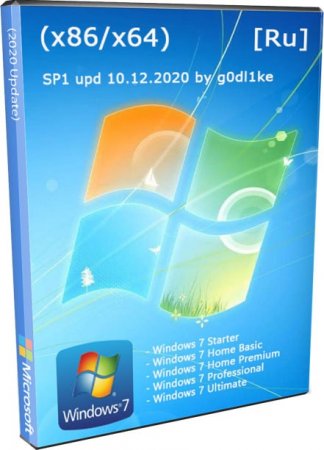









![Windows 7 SP1 with Update [7601.24564] AIO 44in2 (x86-x64) by adguard (v21.01.13)](https://fost.ws/uploads/posts/2020-12/thumbs/1607692157_1.jpg)






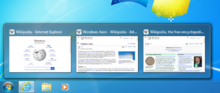


 You might be asked for an admin password or to confirm your choice.
You might be asked for an admin password or to confirm your choice. Может потребоваться ввод пароля администратора или подтверждение выбора.
Может потребоваться ввод пароля администратора или подтверждение выбора.











































