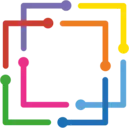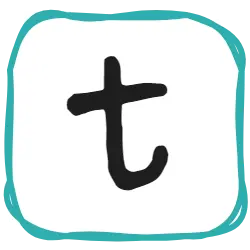I am currently studying Visual Basic .Net but I’m currently using Linux Mint 18 Mate and the only Visual Studio that’s available is Visual Studio Code. I was wondering if it’s able to create Windows Form Application?
Edit: I just want to update this past as technology has progressed and https://learn.microsoft.com/en-us/dotnet/core/install/linux only time will make this question obsolete as Microsoft is releasing some of it technologies to linux
asked Nov 12, 2016 at 11:06
Pyke KaisoraPyke Kaisora
4001 gold badge3 silver badges8 bronze badges
0
There is an even easier way. From the terminal type this:
dotnet new winforms
answered Jul 16, 2021 at 11:46
4
Windows Forms is exclusive to the [Desktop] Windows platform. You can certainly not use VSCode for that, not even in Windows, as VSCode doesn’t include form designer tools like the regular Visual Studio IDE. So even in case you could compile, there are still lacking all the facilities needed for designing.
You can rather try with MonoDevelop for Linux (see https://en.wikipedia.org/wiki/MonoDevelop)
Edit:
A year later and it looks like support is coming. My guess is it won’t be as nice as running on windows but it will look better than a Java app: https://github.com/dotnet/winforms
answered Feb 7, 2018 at 21:37
JaimeJaime
5,8104 gold badges23 silver badges50 bronze badges
3
For those who come here looking for an answer to the question, but for Windows…
Building forms in VSCode is easy. Some would argue easier than in Visual Studio.
-
Download and install the latest dotnet sdk
-
Open a new folder in VScode.
-
From the terminal type «dotnet new Console»
-
This will have created some files. When prompted to add necessary files, select yes.
-
From folder view, Select your .csproj file and replace its contents with the following:
<Project Sdk="Microsoft.NET.Sdk"> <PropertyGroup> <OutputType>Exe</OutputType> <TargetFramework>net4.7.2</TargetFramework> <UseWPF>true</UseWPF> <UseWindowsForms>true</UseWindowsForms> </PropertyGroup> </Project>
Now, Create a new file and Name it Form1.cs. Populate it as Follows:
using System.Windows.Forms;
using System;
public class Form1 : Form
{
public void FormLayout()
{
this.Name = "Form1";
this.Text = "Form1";
this.Size = new System.Drawing.Size(500, 500);
this.StartPosition = FormStartPosition.CenterScreen;
}
}
Lastly, Replace the contents of your Program.cs with the following code:
using System;
using System.Windows.Forms;
public class Program
{
public static Form1 form = new Form1();
[STAThread]
static void Main(string[] args)
{
form.FormLayout();;
Application.Run(form);
}
}
- Save. Now, in the terminal type «dotnet run» and press enter. A form will appear.
This should give you the foundational understanding necessary to build any windows forms project in vscode. You can also build custom controls but that is another beast entirely.
I have created a sample project for those interested Example Here
answered Jul 9, 2021 at 9:47
2
According to the link below, VS Code does not support Desktop .NET Framework. Because VS Code is design to be Cross-Platform. Meaning that you can’t work with «windows forms».
https://code.visualstudio.com/docs/languages/csharp
Side-Note:
I was wondering the same question while coding C# in Windows when I received «include System.Windows.Forms» was missing assembly references.
answered Dec 22, 2017 at 3:24
0
However if you want to develop Windows Based Applications using C#, you can use MonoDevelop Application in Linux for sure..
answered Feb 26, 2021 at 19:44
0
I am currently studying Visual Basic .Net but I’m currently using Linux Mint 18 Mate and the only Visual Studio that’s available is Visual Studio Code. I was wondering if it’s able to create Windows Form Application?
Edit: I just want to update this past as technology has progressed and https://learn.microsoft.com/en-us/dotnet/core/install/linux only time will make this question obsolete as Microsoft is releasing some of it technologies to linux
asked Nov 12, 2016 at 11:06
Pyke KaisoraPyke Kaisora
4001 gold badge3 silver badges8 bronze badges
0
There is an even easier way. From the terminal type this:
dotnet new winforms
answered Jul 16, 2021 at 11:46
4
Windows Forms is exclusive to the [Desktop] Windows platform. You can certainly not use VSCode for that, not even in Windows, as VSCode doesn’t include form designer tools like the regular Visual Studio IDE. So even in case you could compile, there are still lacking all the facilities needed for designing.
You can rather try with MonoDevelop for Linux (see https://en.wikipedia.org/wiki/MonoDevelop)
Edit:
A year later and it looks like support is coming. My guess is it won’t be as nice as running on windows but it will look better than a Java app: https://github.com/dotnet/winforms
answered Feb 7, 2018 at 21:37
JaimeJaime
5,8104 gold badges23 silver badges50 bronze badges
3
For those who come here looking for an answer to the question, but for Windows…
Building forms in VSCode is easy. Some would argue easier than in Visual Studio.
-
Download and install the latest dotnet sdk
-
Open a new folder in VScode.
-
From the terminal type «dotnet new Console»
-
This will have created some files. When prompted to add necessary files, select yes.
-
From folder view, Select your .csproj file and replace its contents with the following:
<Project Sdk="Microsoft.NET.Sdk"> <PropertyGroup> <OutputType>Exe</OutputType> <TargetFramework>net4.7.2</TargetFramework> <UseWPF>true</UseWPF> <UseWindowsForms>true</UseWindowsForms> </PropertyGroup> </Project>
Now, Create a new file and Name it Form1.cs. Populate it as Follows:
using System.Windows.Forms;
using System;
public class Form1 : Form
{
public void FormLayout()
{
this.Name = "Form1";
this.Text = "Form1";
this.Size = new System.Drawing.Size(500, 500);
this.StartPosition = FormStartPosition.CenterScreen;
}
}
Lastly, Replace the contents of your Program.cs with the following code:
using System;
using System.Windows.Forms;
public class Program
{
public static Form1 form = new Form1();
[STAThread]
static void Main(string[] args)
{
form.FormLayout();;
Application.Run(form);
}
}
- Save. Now, in the terminal type «dotnet run» and press enter. A form will appear.
This should give you the foundational understanding necessary to build any windows forms project in vscode. You can also build custom controls but that is another beast entirely.
I have created a sample project for those interested Example Here
answered Jul 9, 2021 at 9:47
2
According to the link below, VS Code does not support Desktop .NET Framework. Because VS Code is design to be Cross-Platform. Meaning that you can’t work with «windows forms».
https://code.visualstudio.com/docs/languages/csharp
Side-Note:
I was wondering the same question while coding C# in Windows when I received «include System.Windows.Forms» was missing assembly references.
answered Dec 22, 2017 at 3:24
0
However if you want to develop Windows Based Applications using C#, you can use MonoDevelop Application in Linux for sure..
answered Feb 26, 2021 at 19:44
0
The Windows Form Designer is only supported on Windows.
Building A Windows Form with PowerShell in Visual Studio Code
Create a PowerShell script by clicking File \ New File, entering the name of the file with a .PS1 extension. This will be the script that is used to launch your form.
To open the designer press Ctrl+Shift+P and then type Show Windows Forms Designer . The PowerShell Pro Tools: Show Forms Designer command should be show. Click or press enter.
You can also open a form by clicking the Show Windows Forms Designer button in the tool bar of a PS1 file.
Working with the Designer
Working with the Designer
The designer is very much like the standard Visual Studio designer. The design surface on the left allows you to modify your form. You can resize and delete controls from the bottom.
On the right right it provides a toolbox with controls that can be selected and placed on the form. The add a new control, click the control you’d like to place and then click the design surface of where you would like to place the control.
Below the toolbox is the properties dialog. You can select a control and modify its properties within this control.
On the bottom of the designer is a status bar. It displays the file that is being modified by the designer. An asterisk will be shown when the form is modified.
To implement an event handler, double click on the control you’d like to add the event handler to. It will automatically generate the event handler code in Visual Studio Code.
Event handlers can also be generated by clicking the event handler tab in the property pane.
To create a new event handler, type the name of the handler in the text box next to the event handler. Once you press enter and then save the form, with Ctrl+s or the Save button, the event handler will be generated in the code file.
Get the Reddit app
Scan this QR code to download the app now
Or check it out in the app stores
Go to vscode
r/vscode
r/vscode
A subreddit for working with Microsoft’s Visual Studio Code
Members
Online
•
by
PendzoncyJerz
WinForms Designer in VS code.
Is there any way how can i use Designer for WinForms C# project in Visual Studio Code?
Archived post. New comments cannot be posted and votes cannot be cast.
Top Posts
-
Reddit
reReddit: Top posts of August 6, 2020
-
Reddit
reReddit: Top posts of August 2020
-
Reddit
reReddit: Top posts of 2020
You are about to download the C# Windows Forms Designer Vsix v1.0.3 file for Visual Studio Code 1.40.0 and up: C# Windows Forms (WinForm) designer for VS Code. …
Please note that the C# Windows Forms Designer Vsix file v1.0.3 on VsixHub is the original file archived from the Visual Studio Marketplace. You could choose a server to download the offline vsix extension file and install it.

VSIX Package File
• Vsix File: csharp-winform-designer-1.0.3_vsixhub.com.vsix
• Extension Version: 1.0.3
• Requires: VS Code 1.40.0 and up
• File Size: 8.24 MB (8635757 Bytes)
• MD5: aa4a501aaa68152a8f5803b85db135eb
• SHA1: 4582d39a6d604d7bc6a594b7c9b91aba52f84776
• SHA256: d7e51a415b6f3464cae923c35e0e2f9c4d482a3073ca4106032510e7af18008c
Also C# Windows Forms Designer is included in these tags:
⋅ winforms ⋅ windows forms ⋅ designer ⋅ C
What Does The Extension Do
C# Windows Forms Designer is a freeware extension for VS Code published by Ironman Software, you can install it to increase the power of your Visual Studio Code:
C# Windows Forms (WinForm) designer for VS Code. … Learn More >
How to Install C# Windows Forms Designer From a VSIX
You can easily install the C# Windows Forms Designer extension packaged in the .vsix file:
Launch VS Code, use the Install from VSIX command in the Extensions view command drop-down, or the Extensions: Install from VSIX… command in the Command Palette, and point to the .vsix file (i.e. csharp-winform-designer-1.0.3_vsixhub.com.vsix).
C# Windows Forms Designer Version History
More Extensions to Consider (Similar or Related)
-
Bun 0.0.4 for VSCode
-
前端 ChatGPT 1.0.9 for VSCode
-
AivaChat Helper 0.1.2 for VSCode
-
FridaGPT 0.0.91 for VSCode
-
DDEV Manager 1.3.1 for VSCode
-
Run My Bash Script 0.0.8 for VSCode
-
Typst Companion 0.0.3 for VSCode
-
Cycode 1.0.0 for VSCode