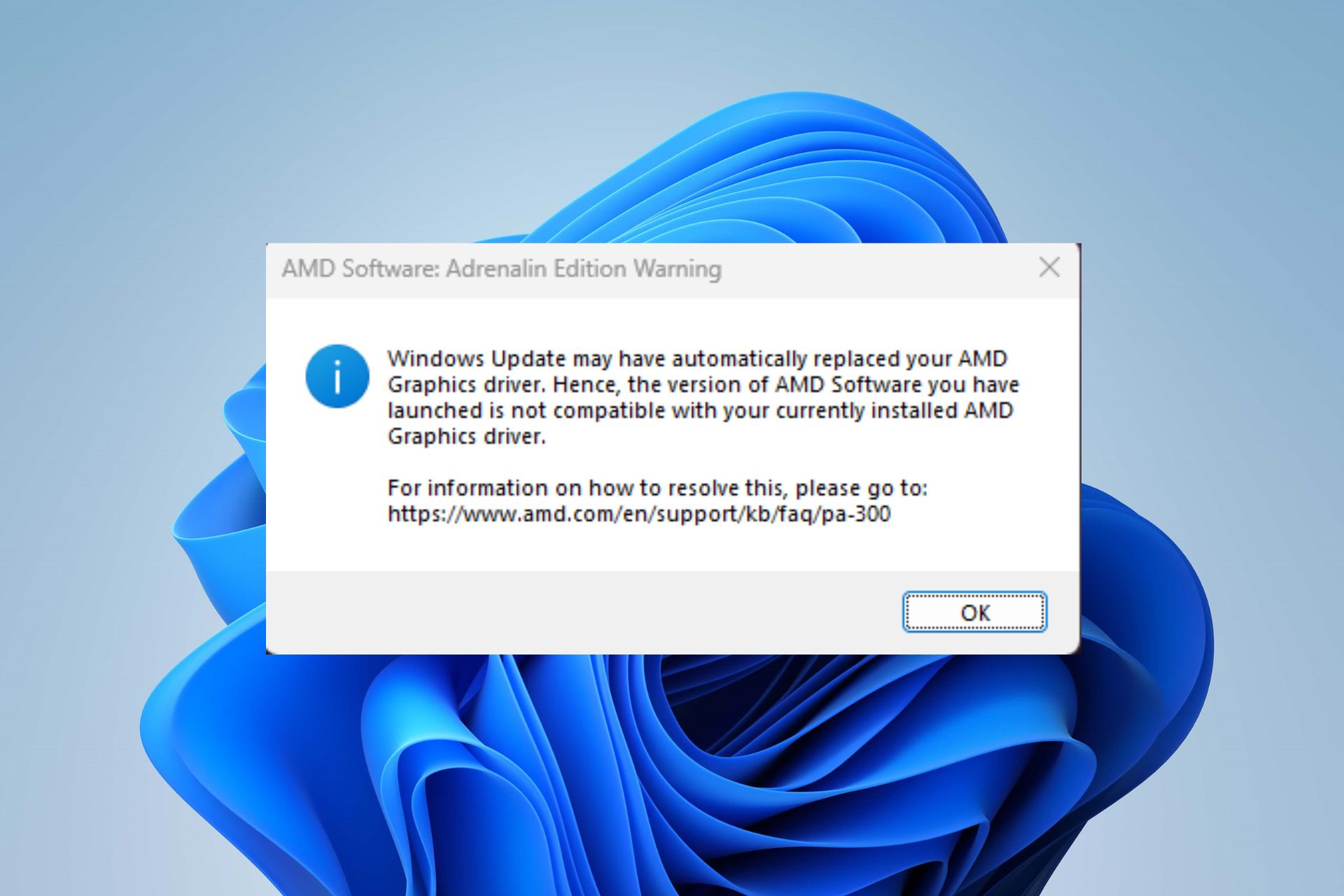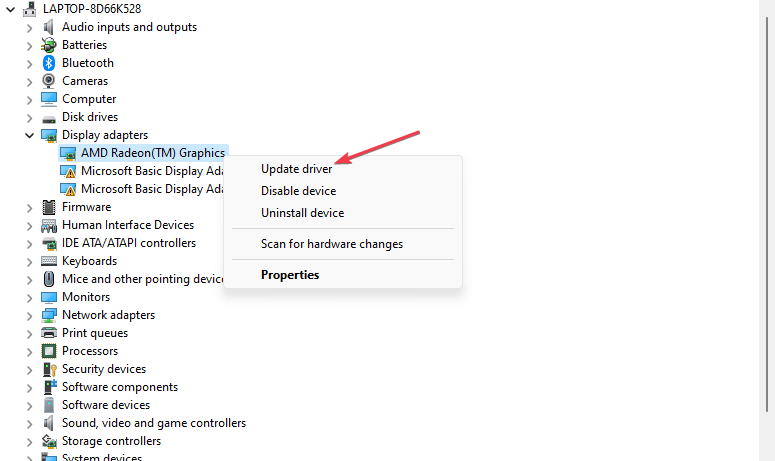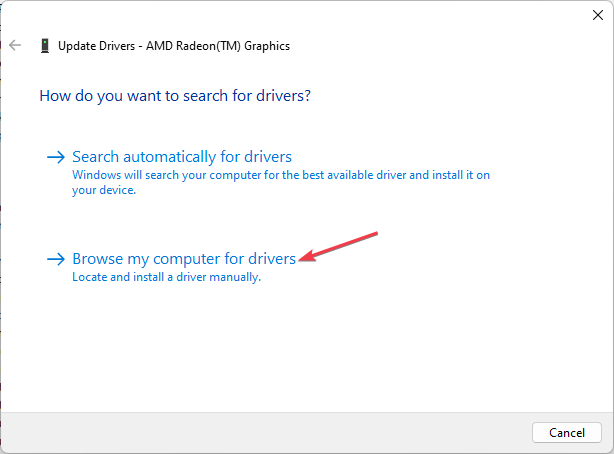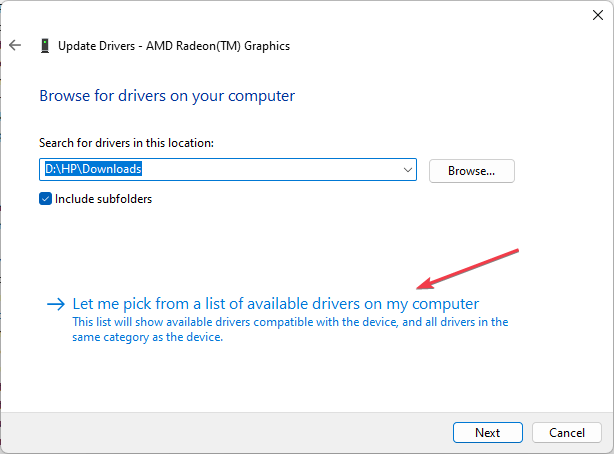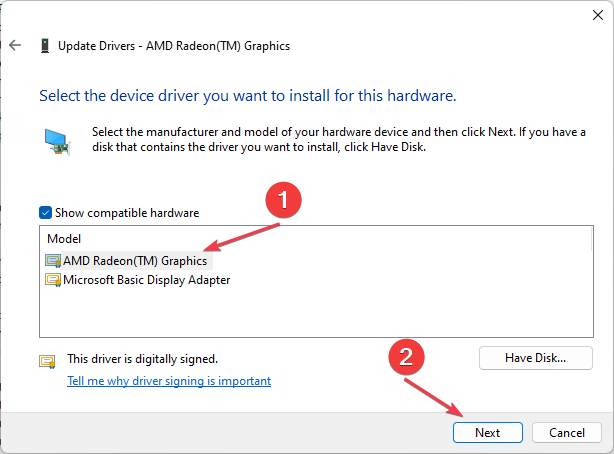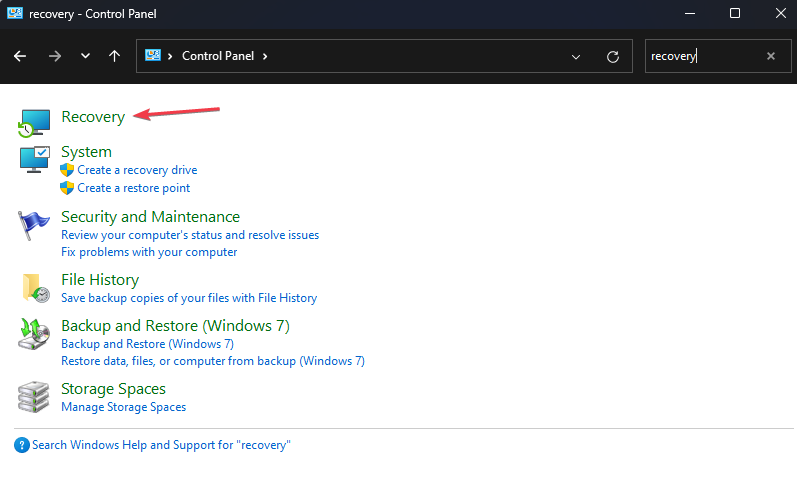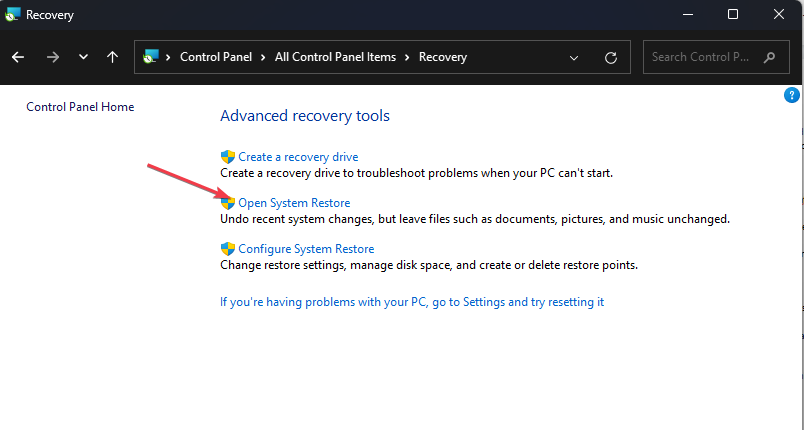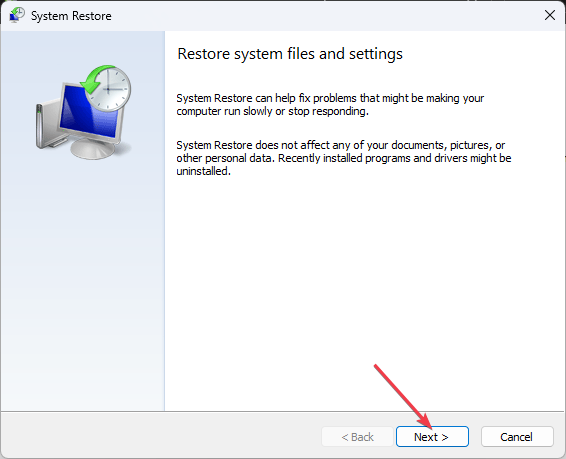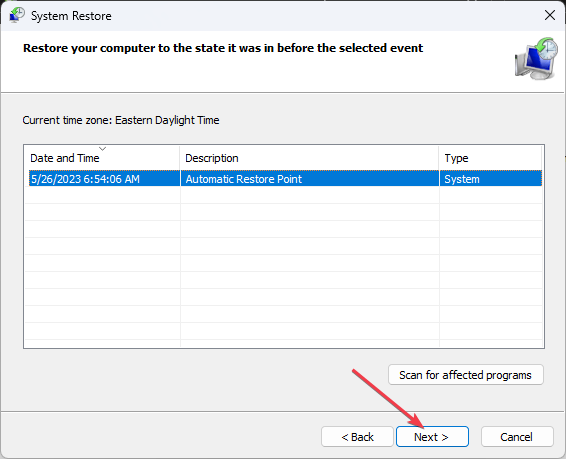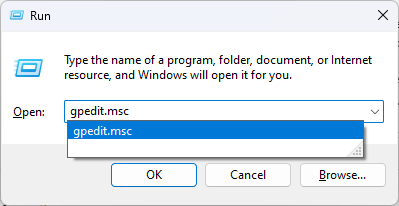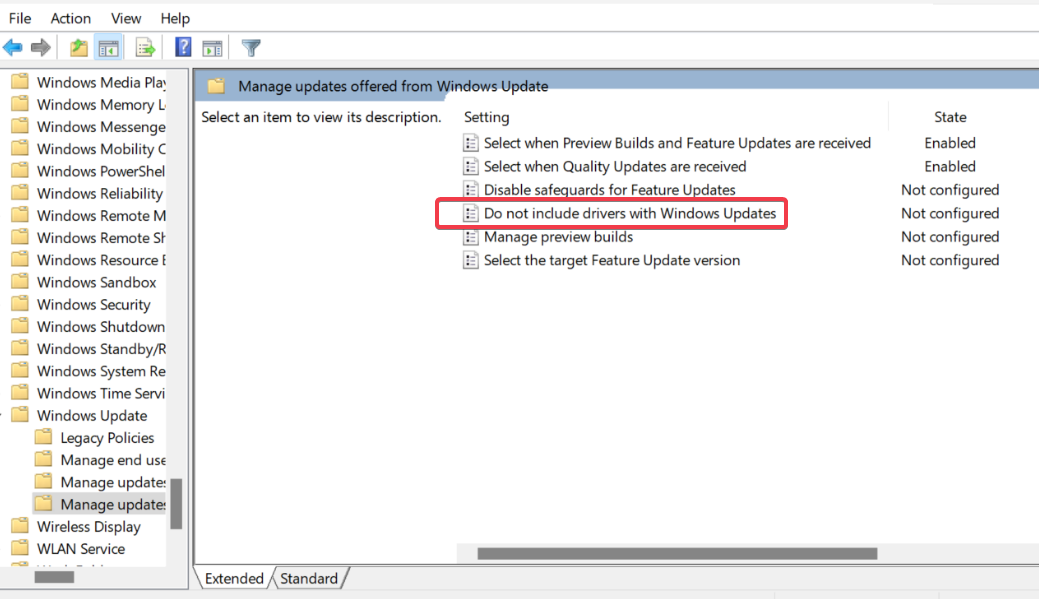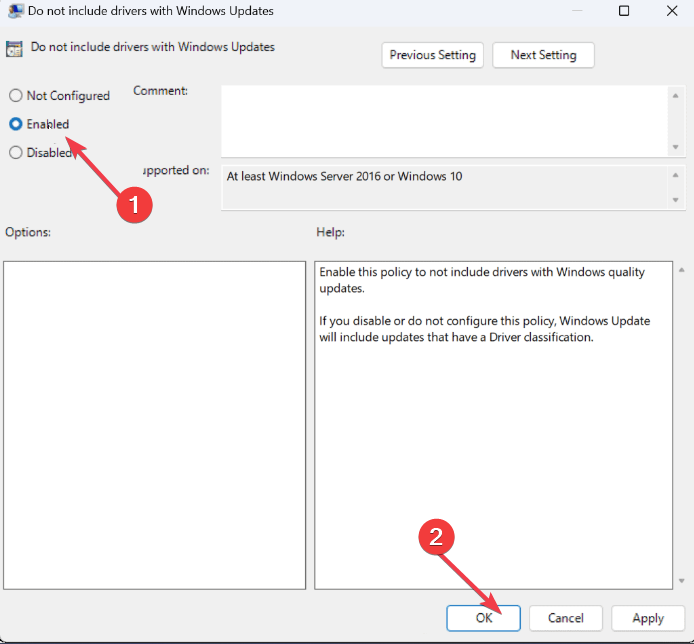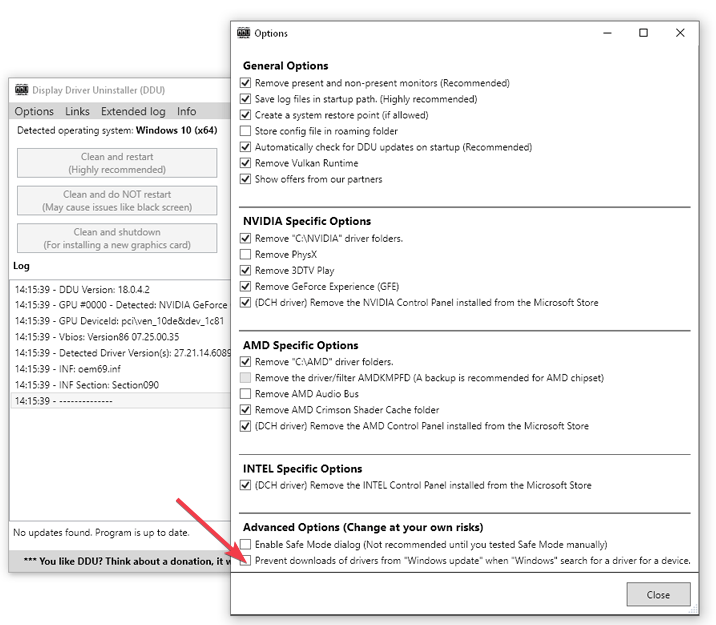Install an old AMD driver via Device Manager to fix this issue
by Henderson Jayden Harper
Passionate about technology, Crypto, software, Windows, and everything computer-related, he spends most of his time developing new skills and learning more about the tech world. He also enjoys… read more
Updated on
- Windows Update may have automatically replaced your AMD graphics drivers error often occur during startup or gaming.
- The driver replaced error occurs because Windows automatically installed another version incompatible with the system.
- You can fix the error by running an older AMD update and performing a system restore.
XINSTALL BY CLICKING THE DOWNLOAD
FILE
Many Windows users complain about running into an error that reads Windows Update may have automatically replaced your AMD graphics drivers. The error appears when you go to the AMD Adrenaline edition or during system startup.
Hence, this guide will discuss the basic steps for fixing the problem. Alternatively, you can read our article about the no AMD graphics driver installed error and detailed steps for fixing it in Windows 11.
Why did Windows replace my AMD graphics driver?
The Windows update may have automatically replaced your AMD Graphics driver error can occur for several reasons. Some notable ones are listed below:
- Automatic driver updates – Sometimes, Windows updates may install a generic driver or a different version of the AMD graphics driver that is incompatible with your specific hardware configuration.
- Incompatible hardware – In some cases, the AMD graphics driver provided by Windows Update may not be compatible with your specific AMD graphics card or integrated graphics chipset.
- Driver conflict – Installation of a new AMD graphics driver through Windows Update may conflict with your system’s existing AMD driver or software, leading to the error.
- Driver corruption or installation issues – Problems during the AMD driver installation process, such as corruption or incomplete installation, can result in the driver-replaced error message after a Windows update.
These causes can vary from each other on different devices. Nonetheless, we’ll take you through some detailed steps to resolve the error and reinstate the AMD driver.
How can I fix the Windows update replacing the AMD graphics driver?
Before trying any advanced fixes, go through the following preliminary checks:
How we test, review and rate?
We have worked for the past 6 months on building a new review system on how we produce content. Using it, we have subsequently redone most of our articles to provide actual hands-on expertise on the guides we made.
For more details you can read how we test, review, and rate at WindowsReport.
- Roll back the driver – Since the Windows updates caused this, manually returning to the previous driver should fix the issue.
- Use a different set of PCIe connectors – Sometimes, the cable’s pins may be faulty or damaged. So, using different PCIe connectors should fix it.
If you still can’t fix the issue, proceed with the solutions below:
1. Install an old AMD driver
- Press Windows + R keys to prompt the Run window, type devmgmt.msc, and click OK to open the Device Manager.
- Expand the Display Adapter entry, right-click on the AMD driver, then select Update driver from the drop-down menu.
- Click on Browse my computer for drivers option.
- Then select Let me pick from a list of available drivers on my computer.
- Check the box for the Show compatible hardware option. Select an older driver version from the list and click Next.
- Restart your PC and check if the error persists.
Running an older AMD graphics driver will fix incompatibility issues and restore the functioning version. Check our article about updating graphics drivers on Windows 11 if you have any issues.
On the other hand, you can also handle this driver process with a dedicated driver manager. Using this tool, you can back up any drivers and install old driver versions safely and efficiently.
⇒ Get Outbyte Driver Updater
2. Run system restore
- Press Windows + R key to open the Run dialog box, type control, then press Enter to open the Control Panel.
- Type recovery in the Control Panel search bar and select Recovery.
- Then, click Open System Restore.
- Click Next in the Restore system files and Settings window.
- Choose the restore point you want to restore from and click Next.
- Then, select Finish in the next window.
Performing a system restore will revert your system’s settings and installed programs to a previous state.
It backdates the update prompting the errors, and restores the functioning AMD driver on the computer. Read our guide on how to fix Restore Point if it’s not working on your PC.
- Windows 11 adds more apps to the share links feature
- Windows 11 adds new icons for low-battery Bluetooth devices
- Windows 11 will now notify users when apps request location
3. Prevent automatic updates for AMD Radeon graphics
- Press the Windows key + R to open the Run dialog box, type gpedit.msc in the dialog box, and press Enter to open the Local Group Policy Editor.
- Navigate to the following path:
Computer Configuration\Administrative Templates\Windows Components\Windows Update - In the right pane, locate and double-click on the policy named Do not include drivers with Windows Updates.
- In the policy settings window, select the Enabled option, click the Apply button, then click OK.
- Close the Local Group Policy Editor.
By enabling this policy, you are instructing Windows Update to exclude device drivers, including the AMD Radeon graphics driver, from being installed automatically.
4. Use DDU to prevent driver downloads
- Download the latest version of Display Driver Uninstaller.
- Click on the downloaded file and install the DDU.
- Launch DDU to remove all the graphic drivers. Under options, tick the box for Prevent downloads of drivers in “Windows Update” when Windows search for a driver for a device.
- Download the appropriate AMD driver, then turn off the internet connection and restart your PC.
- Now, manually install the AMD driver without an internet connection and check if the error is fixed.
If you have any difficulties using DDU correctly, do not hesitate to follow our guide, where we have outlined the correct way to use it.
In addition, we have a comprehensive article on quickly resetting your GPU with a shortcut key or hotkey on Windows PCs.
Also, you may be interested in our post about ways to fix the AMD graphics card not detected or recognized in the Device Manager.
If you have any questions or suggestions, kindly drop them in the comments section.
- Mark as New
- Bookmark
- Subscribe
- Mute
- Subscribe to RSS Feed
- Permalink
- Report Inappropriate Content
Hi
if you have it set to let windows choose best driver (default) — in the systems — advanced section — under hardware and device installation settings — then yes it will do so. If you for some reason stick with old AMD driver and do not update then windows will replace with some newer basic one that it sees as bare minimum driver. Either manually update to latest driver (whql / recommended) as pr amd driver download page for your card or say no to let windows decide driver — going away from default.
- Mark as New
- Bookmark
- Subscribe
- Mute
- Subscribe to RSS Feed
- Permalink
- Report Inappropriate Content
- Mark as New
- Bookmark
- Subscribe
- Mute
- Subscribe to RSS Feed
- Permalink
- Report Inappropriate Content
1: Type Windows+R.
2: Type: gpedit.msc
3: Go to: Computer Configuration > Administrative Templates > Windows Components > Open «Do not include drivers with windows updates».
4: Select Enable > Apply > Accept.
5: Download the latest driver available for your GPU. https://www.amd.com/en/support
6: Restart your PC in safe mode.
7: Use the DDU to uninstall the entire video driver.
8: Restart.
9: Install new driver.
10: My english is a shi*t
- Mark as New
- Bookmark
- Subscribe
- Mute
- Subscribe to RSS Feed
- Permalink
- Report Inappropriate Content
Above solution is correct. Just aware that any device you install on your PC, Windows will not install the driver itself. Let say if you install external webcam, plug it and maybe it will not work right away until you install the driver by yourself. It can be problem for basic customer that only want plug and play mode (Plug the webcam, open messager and just works).
MSI B550 Pro-VDH — MSI 6600XT — Ryzen 5600G
- Mark as New
- Bookmark
- Subscribe
- Mute
- Subscribe to RSS Feed
- Permalink
- Report Inappropriate Content
Windows has a wide repertoire of drivers as default, so almost all devices work on a plug-and-play basis. You rarely run into problems even if automatic driver installation is disabled. I always have it disabled, and have yet to encounter a situation where a device hasn’t worked.
░░░░░░░░░░░░░░░░░░░░░░░░░░░░░░░░░░░░░░░░░░░░░░░░░░░░
• 5900X • 6900XT • X570 • NH-D15S • 16Gb@3600Mhz • 1000W • 65″ TV (HDMI) •
- Mark as New
- Bookmark
- Subscribe
- Mute
- Subscribe to RSS Feed
- Permalink
- Report Inappropriate Content
If you haven’t tried WUSHOWHIDE yet, it’s worth a try if it would help. First, uninstall the drivers you don’t want on your PC or replace them with official drivers. Then run wushowhide diagcap and select the undesired drivers that Windows is trying to install and click HIDE. After that, those drivers should no longer be installed automatically.
The another handy app is DriverStoreExplorer which helps you to see what kind of drivers you have installed and to manage them.
░░░░░░░░░░░░░░░░░░░░░░░░░░░░░░░░░░░░░░░░░░░░░░░░░░░░
• 5900X • 6900XT • X570 • NH-D15S • 16Gb@3600Mhz • 1000W • 65″ TV (HDMI) •
- Mark as New
- Bookmark
- Subscribe
- Mute
- Subscribe to RSS Feed
- Permalink
- Report Inappropriate Content
My experience is I use old version 22.11.2, after DDU, install and reboot, I check my Windows Update and it was downloading the newest driver. So, I click pause update button, I did solution above mention by emiliorg, back to my Windows Update and resume. Windows update will re-check again and no AMD driver attempted by Windows to be updated.
MSI B550 Pro-VDH — MSI 6600XT — Ryzen 5600G
Пользователи операционной системы Windows 11 столкнулись с новой неожиданной проблемой. ОС может автоматически устанавливать и обновлять драйверы. Обычно это полезно и хорошо. Однако сейчас система начала заменять более новые драйверы устаревшими версиями. А это приводит к другим проблемам — с определённым программным обеспечением.
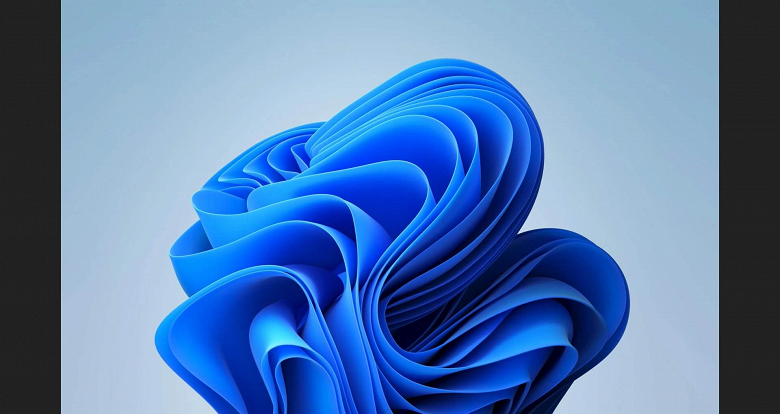
Согласно жалобам пользователей в сети, Windows Update (Центр обновления Windows), ошибочно заменяет драйверы AMD в Windows 11 на устаревшие версии.
Это приводит к тому, что пользователи сталкиваются с сообщением об ошибке AMD Software: Adrenalin Edition, в котором говорится: «Центр обновления Windows мог автоматически заменить ваш драйвер AMD Graphics. Следовательно, версия программного обеспечения AMD, которую вы запустили, несовместима с установленным драйвером AMD Graphics».
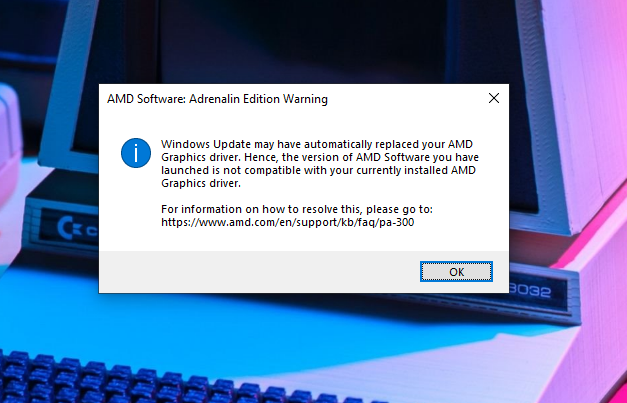
Компания AMD подтвердила в документе поддержки пользователей, что установленный Windows драйвер для графического процессора Radeon несовместим с текущей установленной версией программного обеспечения AMD. Компания предлагает пользователям либо запретить Windows Update обновлять драйверы графики AMD, либо переустановить AMD Software с сайта AMD.
30 мая 2023 в 15:55
| Теги: Windows, Microsoft
| Источник: WindowsLatest, AMD
Время на прочтение
1 мин
Количество просмотров 2.1K

Пользователи сообщили, что последние обновления от Microsoft для Windows 11 заменяют текущие драйверы для видеокарт AMD, включая последнюю официальную сборку ПО Radeon Adrenalin Edition, более старыми версиями драйверов. Это может привести к проблемам с определённым программным обеспечением.
Если после установки обновления происходит замена видеодрайвера в ОС, то пользователи сталкиваются с сообщением об ошибке «Программное обеспечение AMD: предупреждение Adrenalin Edition», в котором говорится: «Центр обновления Windows мог автоматически заменить ваш драйвер AMD Graphics. Следовательно, версия программного обеспечения AMD, которую вы запустили, несовместима с установленным драйвером AMD Graphics».
В документе техподдержки AMD подтверждается, что Центр обновления Windows действительно может устанавливать драйвера универсальной платформы Windows (UWP) для оборудования Radeon GPU, которые несовместимы с текущей установленной версией программного обеспечения AMD, если пользователь использует автоматическое обновление или поставил галочку на установку этих обновлений.
В итоге в системе после получения обновления оказываются установлены две версии программного обеспечения для видеокарт AMD. Пользователям рекомендуется переустановить видеодрайвер вручную, используя последний доступную версию с сайта AMD. Для удаления ненужных драйверов можно воспользоваться сторонней утилитой Display Driver Uninstaller (DDU).
Также пользователи могут отключить автоматическое обновление в ОС драйверов для видеокарты, но эта опция не всегда может срабатывать штатно.
В Windows 11 обнаружена новая проблема, связанная с «Центром обновления». Его действия приводят к невозможности запустить AMD Software — мощную утилиту для настройки видеокарт.
По данным издания Windows Latest, операционная система автоматически заменяет установленные драйверы AMD более старыми UWP-версиями. В итоге, при попытке запустить приложение AMD Software, пользователь видит следующее сообщение:
«Центр обновления Windows мог автоматически заменить ваш видеодрайвер, поэтому запускаемая вами версия AMD Software несовместима с установленным драйвером AMD Graphics».

В документе техподдержки AMD подтверждается, что «Центр обновления Windows» действительно может устанавливать драйвера универсальной платформы Windows (UWP) для оборудования Radeon GPU. В компании озвучили способ решения проблемы:
- запустить поиск на панели задач сочетанием клавиш Win + S;
- ввести «Изменение параметров установки устройства»;
- в открывшемся окне выбрать «Нет» и нажать «Сохранить изменения».

После этого необходимо вновь установить утилиту AMD Software, скачав ее с официального сайта компании.