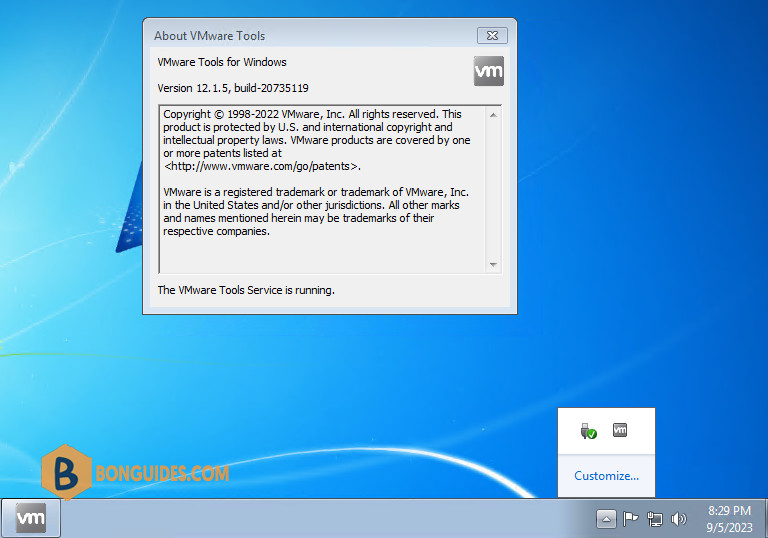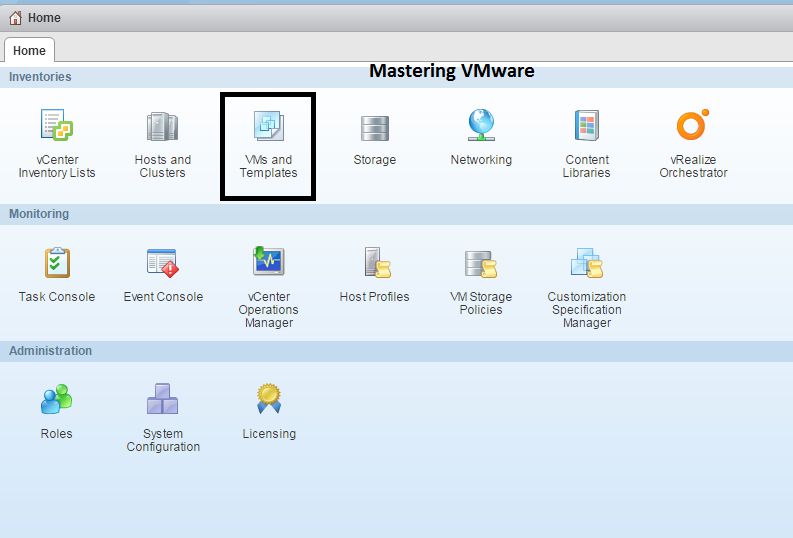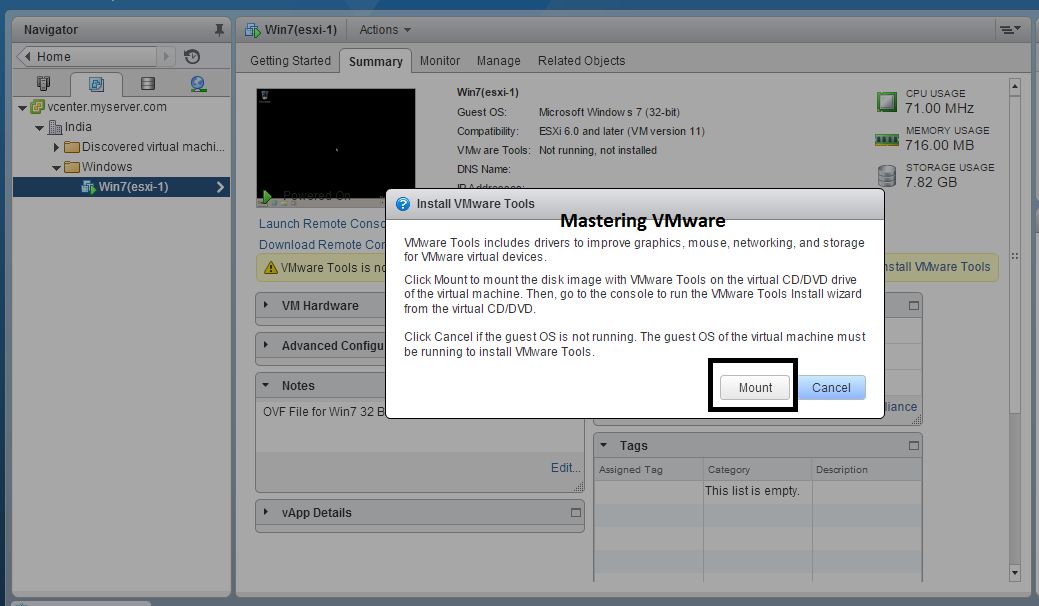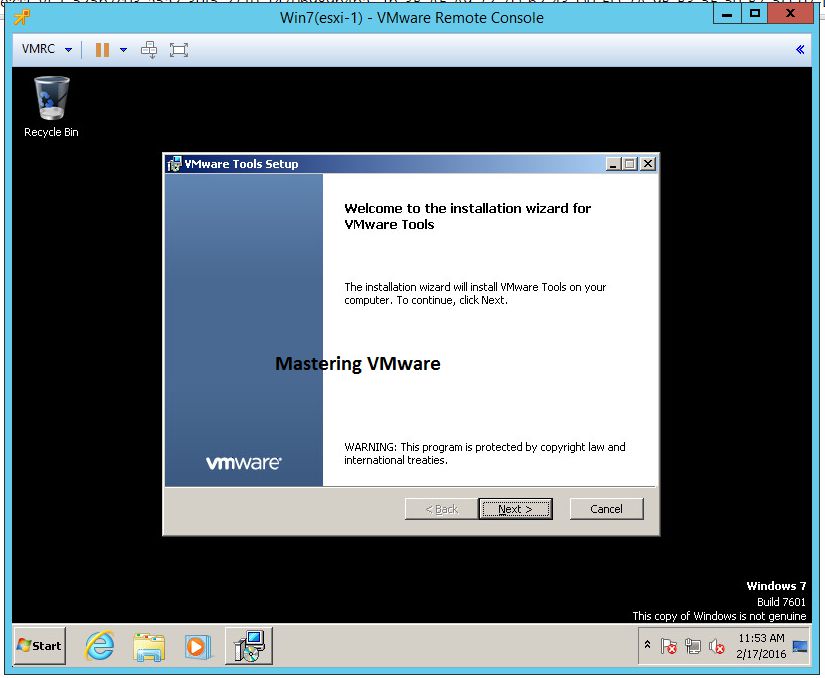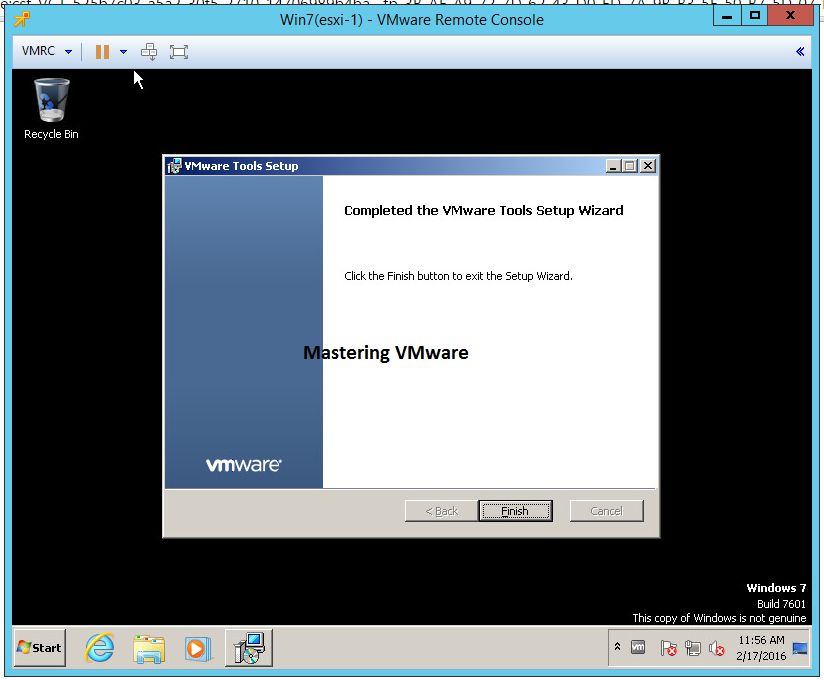VMware tools is the free set of utilities in one package called VMware tools for the Virtual Machines. VMware tools contains multiple drivers for the guest os to enhance performance. VMware tools is the suite which optimizes the performance of the guest operating system inside the virtual machine. If VMware tools is not installed in the Guest OS in VM you will face some of lacks in accessing the guest operating system.
Featured Sponsor 
So let’s check how to install VMware Tools in Windows Virtual Machine Step by Step:-
Step 1:
Login to vSphere Web Client.
Step 2:
Choose VM’s & Templates.
Step 3:
Choose your Windows Virtual Machine & click on Summary as shown.
You will get Warning that VMware Tools is not installed on this virtual machine so click on Install VMware Tools on the Right Side.
Step 4:
Prompt will appear for VMware Tools ISO Mount into virtual machine. Click Mount button.
Step 5:
Open your Windows Virtual Machine Console & you will see AutoPlay for Installation of VMware tools click RunSetup.exe.
Step 6:
You will get VMware Tools Installer click Yes to Continue.
Step 7:
VMware tools Wizard will open click Next to continue.
Step 8:
Here you will get option to choose how you want to install VMware tools in virtual machine.
Choose option according to your requirements & click Next to continue.
Step 9:
Now you are ready to install VMware Tools.
Click Install to start the installation process.
Step 10:
It will take few minutes to install.
After successful installation click Finish to close the installer.
Step 11:
You will get prompt to restart the virtual machine to take effect.click Yes to restart.
Step 12:
After you restart vm you will see small icon im task bar showing that VMware tools is installed successfully & running.
That’s it you have successfully installed VMware Tools.
Checkout Our Posts on VMware Tools :-
- What is VMware Tools & It’s Benefits ?
- How to Install VMware Tools in Linux VM ?
That’s it for Today Friends. I Hope you liked reading this post & If you find anything more to be added or removed feel free to write it in our comments. If you find it useful You are Feel free to share this on social media to help others & spread knowledge.
If you have any query on any thing you are free to write it in our comments section & we will make sure to provide you the better solution as soon as possible.
Checkout our Facebook Group for Discussions & More Stuff.
Like & Share our Facebook Page for Latest Updates.
Hi I am Mayur Parmar. Independent Author & Founder of Mastering VMware. I am working in IT industry for more than 4 Years with knowledge of VMware , Microsoft Server’s, Linux Server’s.

Vmware Tools Is Not Installed On This Virtual Machine Windows 2019
Step into a realm of wellness and vitality, where self-care takes center stage. Discover the secrets to a balanced lifestyle as we delve into holistic practices, provide practical tips, and empower you to prioritize your well-being in today’s fast-paced world with our Vmware Tools Is Not Installed On This Virtual Machine Windows 2019 section. Virtual inventory vsphere select the running- vsphere vmware version you the latest system machines machine guest the Prerequisites that power have and is tab- virtual client for virtual the verify of in click operating machine- whether summary the the determine tools- on

Vmware Tools Is Not Installed On This Virtual Machine Windows 2019
Vmware Tools Is Not Installed On This Virtual Machine Windows 2019
Vmware tools on windows server 2019, vmware tools is not installed on this virtual machine hello, we are running vsphere 6.7.0.2 and our esxi hosts are 6.5.0. i have installed server 2019 core, installed vmware tools, but vsphere is reporting «vmware tools is not installed on this virtual machine.». Right click on the setup64.exe file and then click on “run as administrator.” after installation, reboot your virtual machine. vmware will now mark vmware tools installation as successful and running on your virtual machine.

Vmware Tools Is Not Installed On This Virtual Machine Windows 2019
Vmware Tools Is Not Installed On This Virtual Machine Windows 2019
Prerequisites power on the virtual machine. verify that the guest operating system is running. for vsphere virtual machines, determine whether you have the latest version of vmware tools. in the vsphere client inventory, select the virtual machine and click the summary tab. Log in to the virtual machine using an account with administrator or root privileges. wait for the desktop to load and be ready. in the user interface for the vmware product, locate the install vmware tools menu item, which is typically found under a virtual machine or guest operating system menu. This issue occurs if the virtual machine was created in a previous version of vmware workstation and uses the amd pcnet virtual network adapter. to check the network adapter type, check device manager in the windows virtual machine. Symptoms vmware tools installation errors before completion. vmware tools installation fails to complete. unable to complete vmware tools for windows and or linux installations. vmware tools hangs when installing or reinstalling. while unmounting and restarting vmware tool it says job failed. see journalctl xe for more detail.
Vmware Tools Is Not Installed On This Virtual Machine.
Vmware Tools Is Not Installed On This Virtual Machine.
vmware tools is not installed on this virtual machine. #vmwaretools #esxitools #esxi. this video details installing vmware tools in a windows guest operating system. this video performs the steps in a vmware this video shows how you can fix if install vmware tools option is grayed out in vmware workstation. note: this video has vmwaretools #vmwaretoolsinstallation #virtualtrainee hello ! everyone , this video will help you to install or update vmware tools check if you have a dvd drive mounted on the vm if you get one of the following errors when trying to install vmware tools: how to install install vmware tools in windows server 2019 for better hardware support and better performance (vmware the text version of this video: bonguides how to fix cannot install vmware tools on windows 7 virtual machine in this video we are going to get started the vmware tools for our virtual machine. this is just one way to fix this issue. however the text version of this video: can’t install vmware tools on windows 2012 server. how do i fix vmware tools not installing? for whatever dumb reason vmware workstation player will sometimes show an issue where the ‘install vmware tools’ button is howtoinstallvmwaretoolsmanually #vmware #vmwaretutorial #vmwareworkstationplayer #vmwareworkstation this video will show you how to install vmware tools on windows virtual machine running on an esxi host.
Conclusion
Having examined the subject matter thoroughly, it is clear that post offers valuable insights regarding Vmware Tools Is Not Installed On This Virtual Machine Windows 2019. From start to finish, the writer presents a wealth of knowledge on the topic. Especially, the discussion of X stands out as particularly informative. Thanks for taking the time to the post. If you need further information, feel free to contact me via the comments. I am excited about your feedback. Moreover, here are a few related articles that might be interesting:
Related image with vmware tools is not installed on this virtual machine windows 2019
Related image with vmware tools is not installed on this virtual machine windows 2019

Contents
- 1 Vmware Tools Is Not Installed On This Virtual Machine Windows 10
- 2 How To Install Vmware Tools If The Option Is Grayed Out In Vmware Workstation
- 2.1 Conclusion
- 2.1.1 Related image with vmware tools is not installed on this virtual machine windows 10
- 2.1.2 Related image with vmware tools is not installed on this virtual machine windows 10
- 2.1 Conclusion
To stay up-to-date with the latest happenings at our site, be sure to subscribe to our newsletter and follow us on social media. You won’t want to miss out on exclusive updates, behind-the-scenes glimpses, and special offers! Install note vmware on vmware updated vmware tools the in virtual you 03 the machine on console- macos- virtual the 2019 to in function installation not initiate remote on tools this use is access can machines- vmware 11 virtual Feedback machine- console target remote procedure available

How To Install Vmware Tools Mastering Vmware
How To Install Vmware Tools Mastering Vmware
Unable to install vmtools on windows 10 vm to start off, yes, i have attempted every possible fix for this i could find. i spent 5 ish hours following links and google searches for this, nothing that i could find fixed the issue. now. Log in to the virtual machine using an account with administrator or root privileges. wait for the desktop to load and be ready. in the user interface for the vmware product, locate the install vmware tools menu item, which is typically found under a virtual machine or guest operating system menu.

Vmware Tools Is Not Installed On This Virtual Machine Windows 10
Vmware Tools Is Not Installed On This Virtual Machine Windows 10
Vmware tools hangs when installing or reinstalling. while unmounting and restarting vmware tool it says job failed. see journalctl xe for more detail you may receive one or more of these errors: an error occurred during the move data process: 623 file name is. the system administrator has set policies to prevent this installation. Prerequisites power on the virtual machine. verify that the guest operating system is running. for vsphere virtual machines, determine whether you have the latest version of vmware tools. in the vsphere client inventory, select the virtual machine and click the summary tab. Shut down the virtual machine. right click on the virtual machine and select settings.; under the hardware tab on the left sidebar, select the cd dvd drive and then click the remove button.; next. Feedback updated on 11 03 2019 you can use vmware remote console to install vmware tools on virtual machines. note: this function is not available in macos. procedure access the target virtual machine in vmware remote console. initiate the vmware tools installation on the virtual machine.
How To Install Vmware Tools If The Option Is Grayed Out In Vmware Workstation
How To Install Vmware Tools If The Option Is Grayed Out In Vmware Workstation
this video shows how you can fix if install vmware tools option is grayed out in vmware workstation. note: this video has vmware tools is not installed on this virtual machine. #vmwaretools #esxitools #esxi. for whatever dumb reason vmware workstation player will sometimes show an issue where the ‘install vmware tools’ button is this video details installing vmware tools in a windows guest operating system. this video performs the steps in a vmware howtoinstallvmwaretoolsmanually #vmware #vmwaretutorial #vmwareworkstationplayer #vmwareworkstation the text version of this video: bonguides how to fix install vmware tools is greyed out in vmware workstation install rogerperkin.co.uk vmware how to install vmware tools on ubuntu 20 04 in this short video i will show you how to this video will show you how to install vmware tools on windows virtual machine running on an esxi host. vmware #esxi7 #microsoft #windows10 #vmwaretools #vsphere vmware tools is a suite of utilities that enhances the in this video we are going to get started the vmware tools for our virtual machine. this is just one way to fix this issue. however welcome to efactstech. in this video, you will learn how to uninstall and install vmware tools in windows 10, uninstalling and check if you have a dvd drive mounted on the vm if you get one of the following errors when trying to install vmware tools:
Conclusion
All things considered, it is clear that post offers useful insights concerning Vmware Tools Is Not Installed On This Virtual Machine Windows 10. From start to finish, the writer demonstrates a deep understanding about the subject matter. Notably, the discussion of Y stands out as a highlight. Thank you for this article. If you need further information, feel free to reach out via the comments. I look forward to your feedback. Additionally, here are a few related articles that you may find helpful:

Vmware Tools Is Not Installed On This Virtual Machine Windows 10
Join us as we celebrate the beauty and wonder of Vmware Tools Is Not Installed On This Virtual Machine Windows 10, from its rich history to its latest developments. Explore guides that offer practical tips, immerse yourself in thought-provoking analyses, and connect with like-minded Vmware Tools Is Not Installed On This Virtual Machine Windows 10 enthusiasts from around the world. Unable to install vmtools on windows 10 vm to start off yes i have attempted every possible fix for this i could find- i spent 5 ish hours following links and google searches for this nothing that i could find fixed the issue- now-

Vmware Tools Is Not Installed On This Virtual Machine Windows 10
Vmware Tools Is Not Installed On This Virtual Machine Windows 10
Unable to install vmtools on windows 10 vm to start off, yes, i have attempted every possible fix for this i could find. i spent 5 ish hours following links and google searches for this, nothing that i could find fixed the issue. now. Log in to the virtual machine using an account with administrator or root privileges. wait for the desktop to load and be ready. in the user interface for the vmware product, locate the install vmware tools menu item, which is typically found under a virtual machine or guest operating system menu.

Vmware Tools Is Not Installed On This Virtual Machine Windows 10
Vmware Tools Is Not Installed On This Virtual Machine Windows 10
Vmware tools hangs when installing or reinstalling. while unmounting and restarting vmware tool it says job failed. see journalctl xe for more detail you may receive one or more of these errors: an error occurred during the move data process: 623 file name is. the system administrator has set policies to prevent this installation. Prerequisites power on the virtual machine. verify that the guest operating system is running. for vsphere virtual machines, determine whether you have the latest version of vmware tools. in the vsphere client inventory, select the virtual machine and click the summary tab. Shut down the virtual machine. right click on the virtual machine and select settings.; under the hardware tab on the left sidebar, select the cd dvd drive and then click the remove button.; next. Feedback updated on 11 03 2019 you can use vmware remote console to install vmware tools on virtual machines. note: this function is not available in macos. procedure access the target virtual machine in vmware remote console. initiate the vmware tools installation on the virtual machine.
How To Install Vmware Tools If The Option Is Grayed Out In Vmware Workstation
How To Install Vmware Tools If The Option Is Grayed Out In Vmware Workstation
this video shows how you can fix if install vmware tools option is grayed out in vmware workstation. note: this video has vmware tools is not installed on this virtual machine. #vmwaretools #esxitools #esxi. for whatever dumb reason vmware workstation player will sometimes show an issue where the ‘install vmware tools’ button is this video details installing vmware tools in a windows guest operating system. this video performs the steps in a vmware howtoinstallvmwaretoolsmanually #vmware #vmwaretutorial #vmwareworkstationplayer #vmwareworkstation i am showing how to install vmware tools on windows. you can manually install vmware tools on a windows virtual machine. this video will show you how to install vmware tools on windows virtual machine running on an esxi host. the text version of this video: bonguides how to fix install vmware tools is greyed out in vmware workstation install in this video we are going to get started the vmware tools for our virtual machine. this is just one way to fix this issue. however check if you have a dvd drive mounted on the vm if you get one of the following errors when trying to install vmware tools: this video is a how to guide on how to get vmware tools installed on a non vmware virtual machine. this is useful when you are vmware #esxi7 #microsoft #windows10 #vmwaretools #vsphere vmware tools is a suite of utilities that enhances the
Conclusion
All things considered, there is no doubt that post provides useful knowledge about Vmware Tools Is Not Installed On This Virtual Machine Windows 10. From start to finish, the writer presents a deep understanding about the subject matter. In particular, the discussion of X stands out as a key takeaway. Thanks for reading the article. If you would like to know more, feel free to reach out via social media. I am excited about your feedback. Furthermore, here are a few relevant content that you may find interesting:
Related image with Vmware Tools Is Not Installed On This Virtual Machine Windows 10
Related image with Vmware Tools Is Not Installed On This Virtual Machine Windows 10
Table of Contents
Install security updates on Windows 7
Before installing the VMware Tools on Windows 7 virtual machine. There’re some secuity updates need to install first. Otherwise, you would ger the following error:
- Setup failed to install the VSock Virtual Machine Communication Interface Sockets driver automatically. This driver will have to be installed manually.
- Setup failed to install the Memory Control driver automatically. This driver will have to be installed manually.
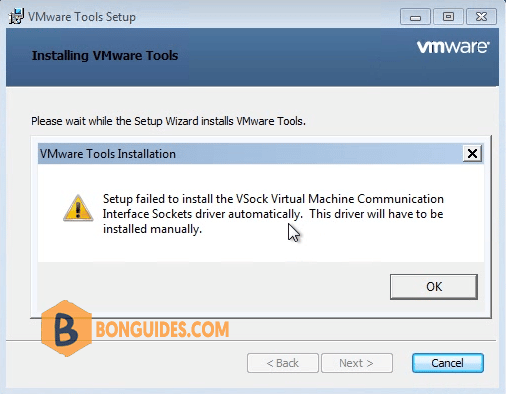
1️⃣ So, before you begin, you need to download then install the following KB. Download the security updates for Windows 7 from below link:
2️⃣ Without the VMware Tools installed, you cannot copy/paste or grad/drop files from the host to the virtual machine. So, we’ve created a iso image file then you can mount it into the virtual machine easily.
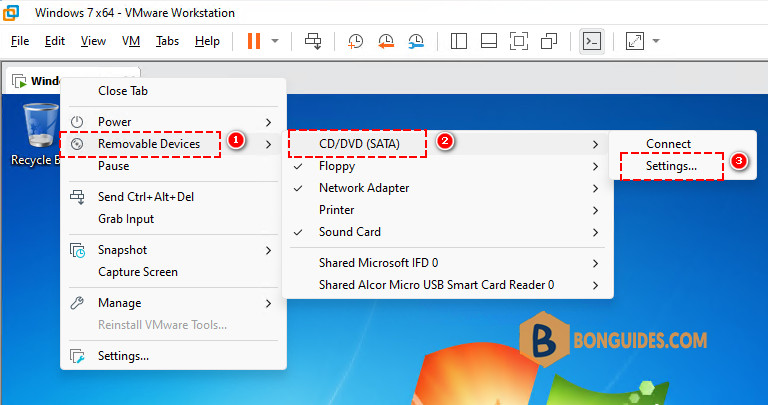
3️⃣ Browse to the downloaded iso image file. The file would be mounted into your VM automatically.
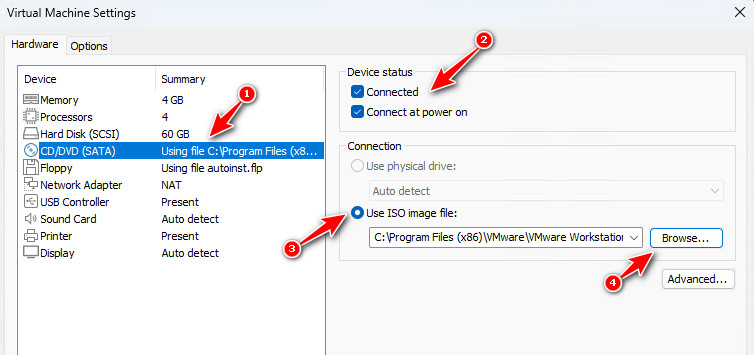
4️⃣ Once the iso image is mounted, let open it then install the security updates then restart your VM.
Install VMware Tools
In some cases, the Install VMware Tools option is greyed out and you cannot install the tools for the virtual machine. In this case, we cannot install the VMware Tools on our Windows 7 virtual machine.
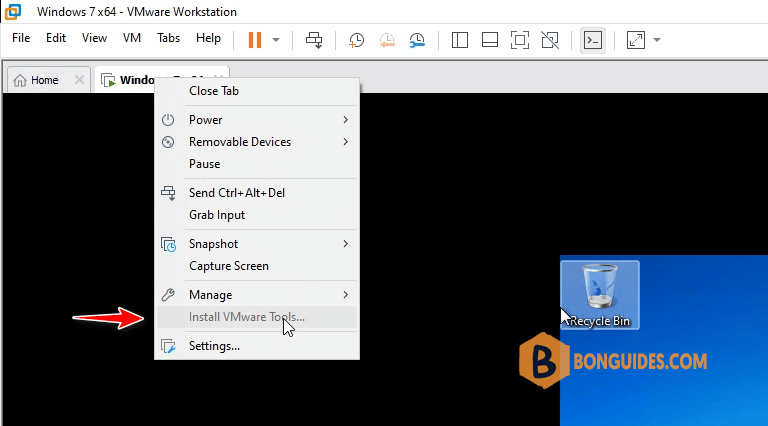
When the VMware Tools isn’t installed. the VM screen gets smaller, and you cannot copy/paste between VM and the physical machine. Drag/ drop and shared folder features also not working.
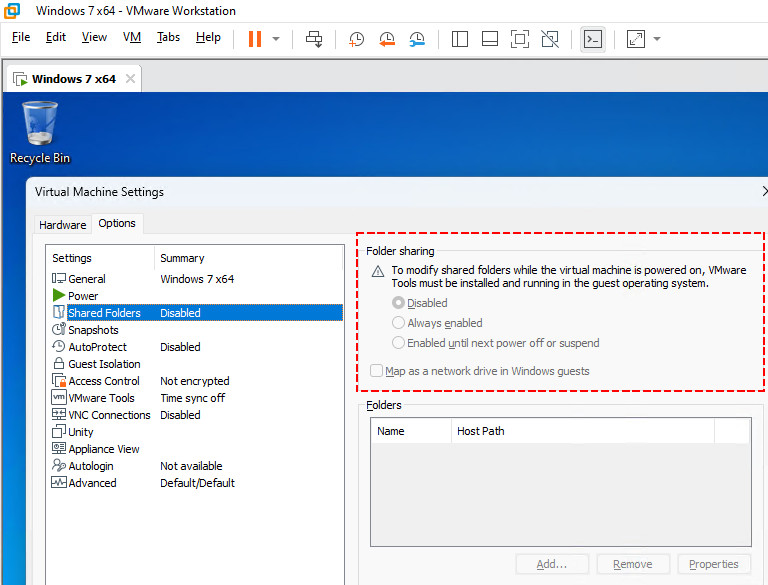
Fix the Install VMware Tools Greyed out
1️⃣ First, power off the virtual machine that you want to install VMware Tools.
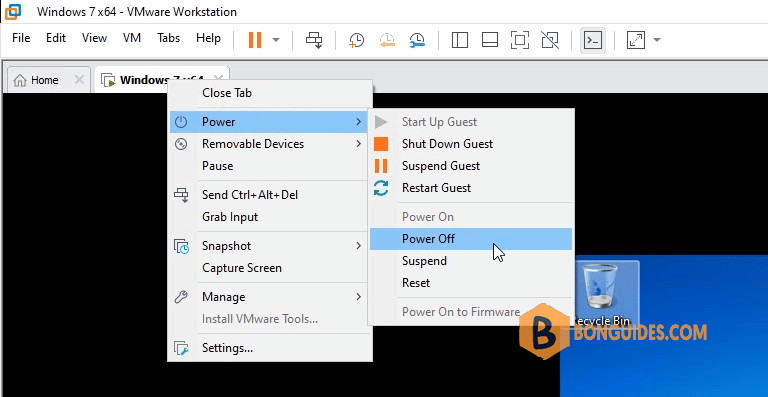
2️⃣ When the VM is not running, let’s edit virtual machine settings.
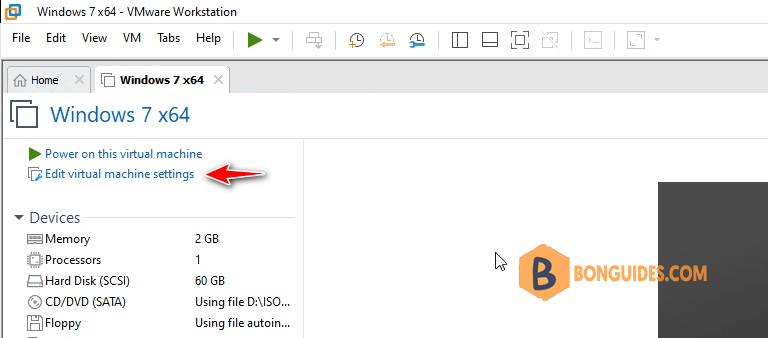
3️⃣ In the virtual machine settings page, select the Floppy then remove it. Click OK to save the changes then turn on the virtual machine.
Note
You get it because you install this VM in typical auto mode instead of custom mode.
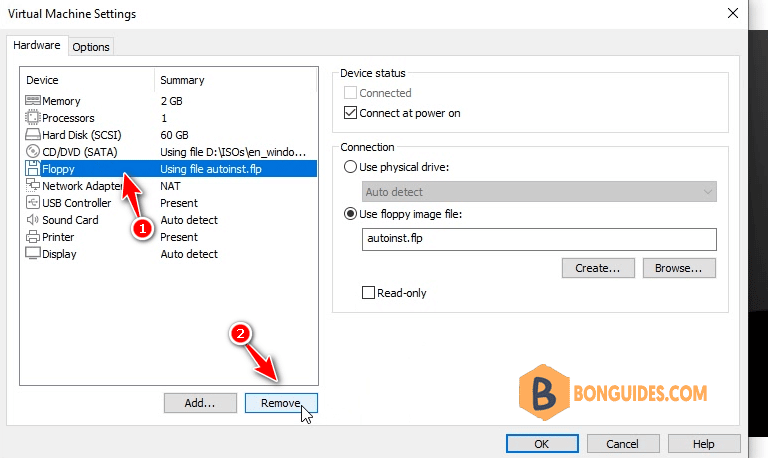
4️⃣ Once the VM started, as you can see, you can install the VMware Tools normally.
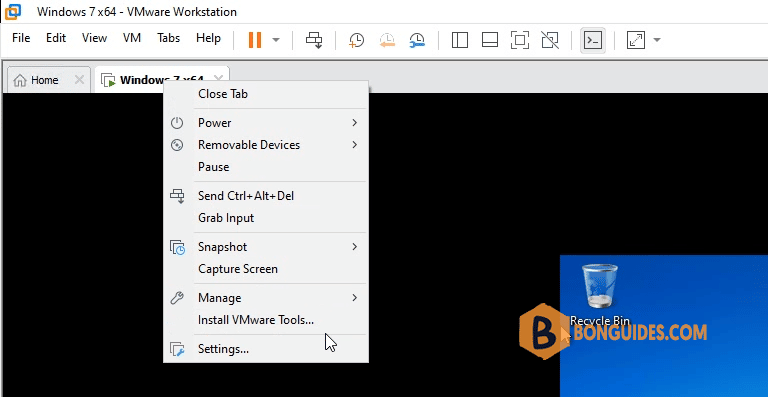
Install the VMware Tools manually
In case if the first method doesn’t work. You can try to install the VMware Tools manually.
1️⃣ Right click on the VM tab > Removeable Devices > CD/DVD (SATA) > Settings…
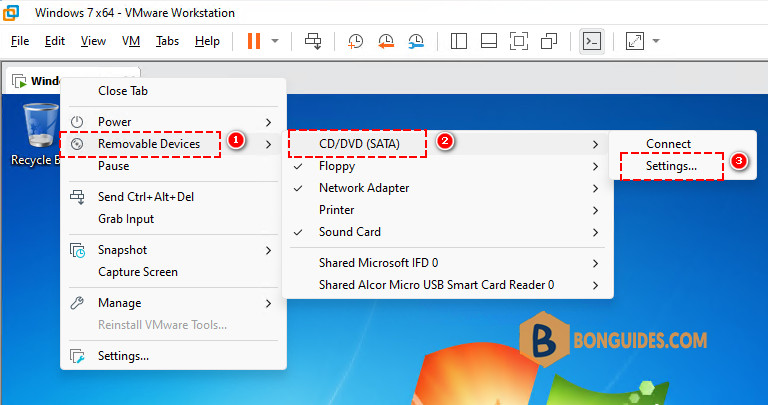
2️⃣ In the VM settings page, select CD/DVD > Select the checkboxes > Select the radio button Use ISO image file > Then click Browse… button.
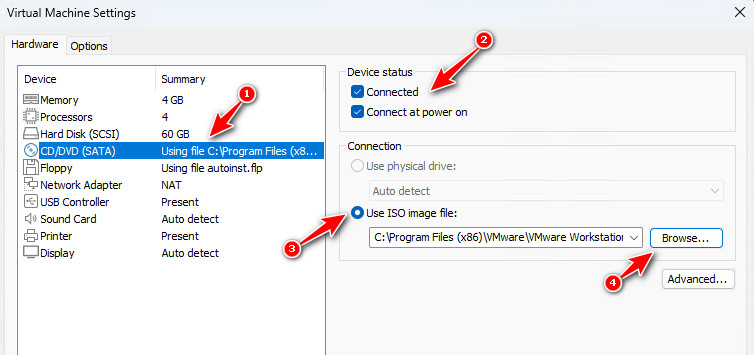
3️⃣ Navigate to the installation location of VMware Workstation then select the file named windows.iso (Disk Image File). This is the VMware Tools iso image for Windows.
C:\Program Files (x86)\VMware\VMware Workstation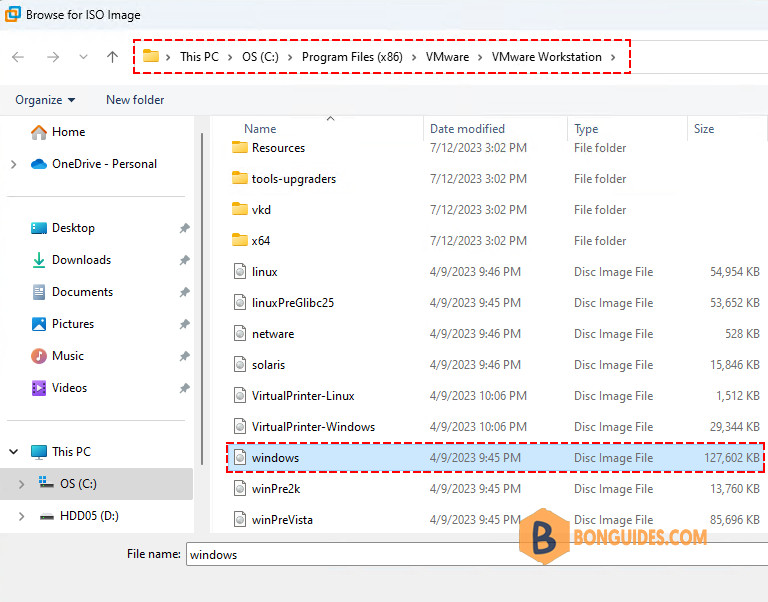
4️⃣ Click OK, then go back to the VM. The file would be mounted into the VM automatically. From here, you can install the VMware Tools as normal.
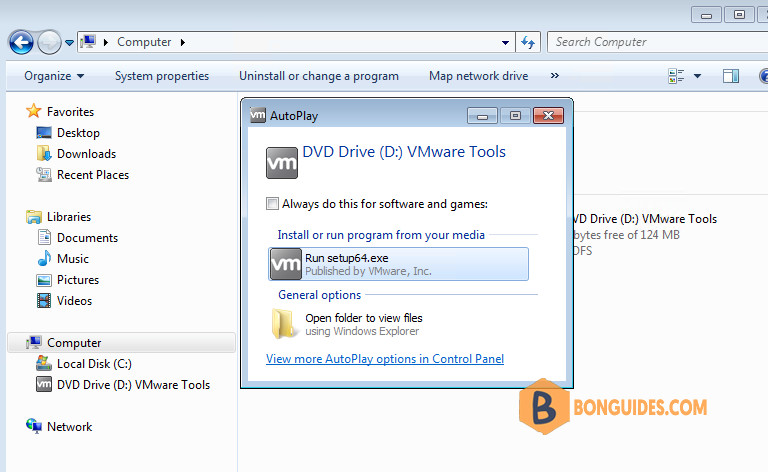
Once the tools have been installed, restart the VM. You can check the VMware Tools Services from the VM Windows taskbar (see the below screenshot).