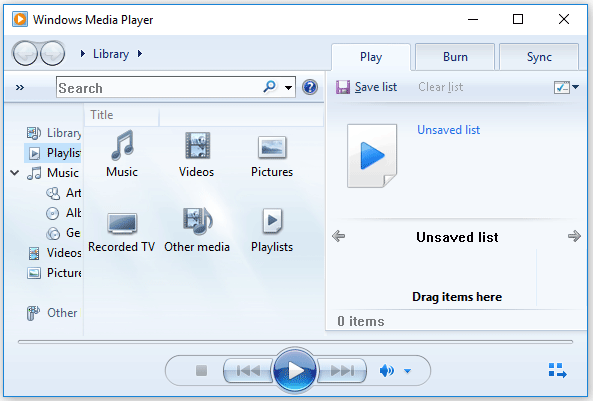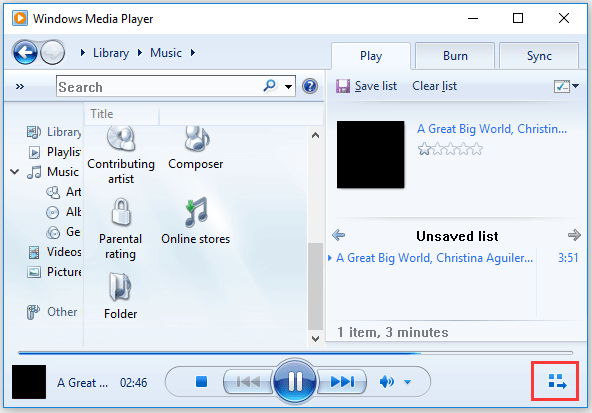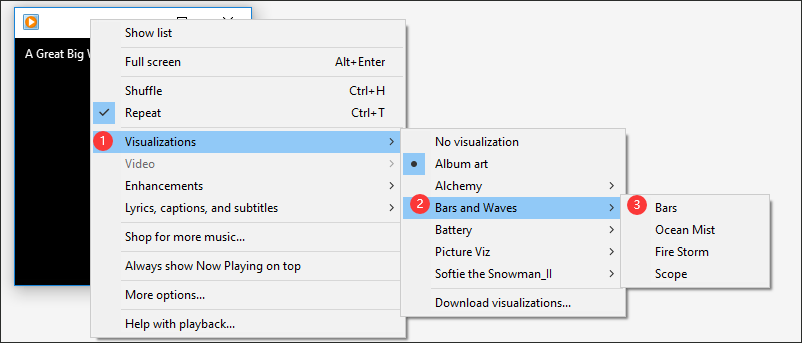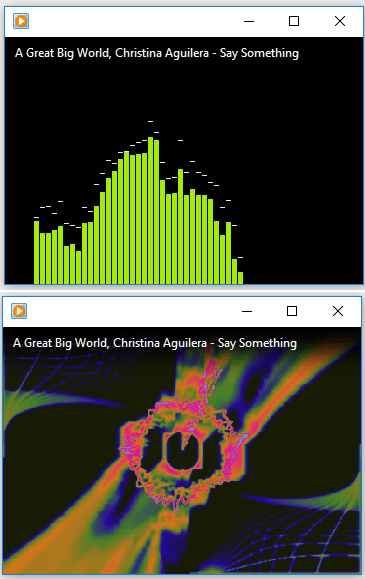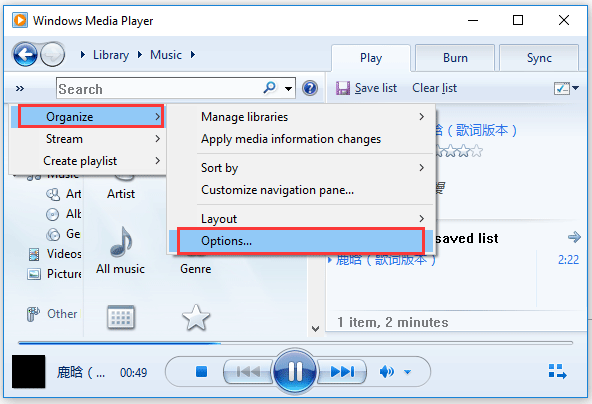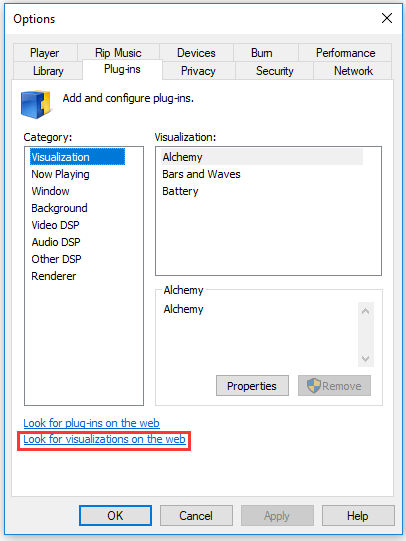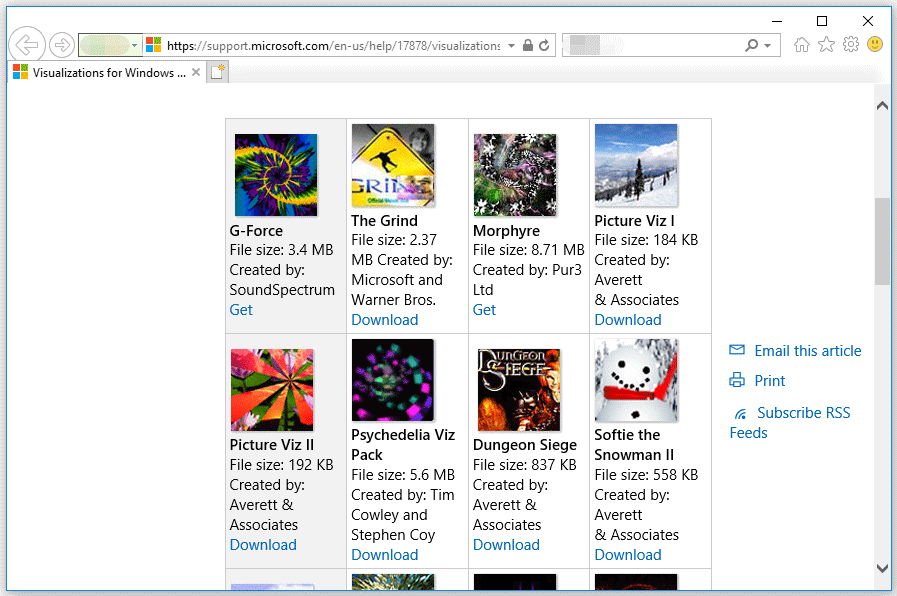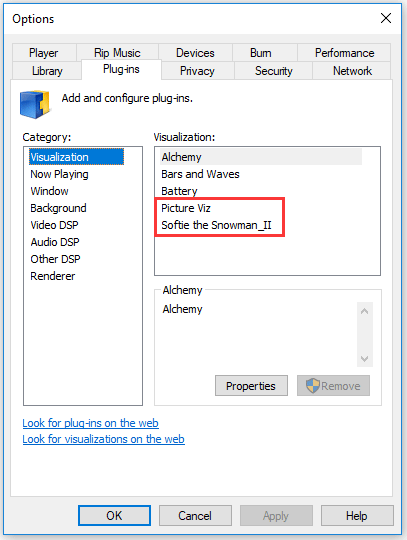Windows 10 Windows 8.1 Windows Media Player Windows 7 Еще…Меньше
Зрительные образы — это цвета, формы и узоры, движущиеся в такт музыке, когда проигрыватель Windows Media работает в режиме «Проигрывается». У игрока есть несколько зрительных образов, и вы можете скачать дополнительные сведения на этой странице.
|
|
|
|
Загрузка & партнеров |
|
|
|
|
Загрузка & партнеров |
|
|
|
|
Загрузка & партнеров |
|
|
|
|
Нужна дополнительная помощь?
Нужны дополнительные параметры?
Изучите преимущества подписки, просмотрите учебные курсы, узнайте, как защитить свое устройство и т. д.
В сообществах можно задавать вопросы и отвечать на них, отправлять отзывы и консультироваться с экспертами разных профилей.
Найдите решения распространенных проблем или получите помощь от агента поддержки.
Windows Media Player имеет более 30 стандартных зрительных образов. Если они Вам уже надоели, на этой страницы можно бесплатно скачать дополнительные. После установки их можно найти во вкладке «Проигрывается» Windows Media Player.
 |
WhiteCap Более 190 эффектов для плеера, как для WMP так и для Winamp, RealPlayer, XMPlay… Автор: SoundSpectrum (9.43 MB) СКАЧАТЬ |
 |
G-Force Бесплатная пробная версия известнейшего визуального образа. Автор: SoundSpectrum (4.97 MB) СКАЧАТЬ |
 |
SoftSkies Визуальный образ и заставка, отображающий реалистическое анимированное облачное небо. Автор: SoundSpectrum (15.51 MB) СКАЧАТЬ |
 |
Сверкание Цветов Три зрительных образа: кислотный танец, огненные цвета и банка краски. Автор: Averett & Associates (169 KB) СКАЧАТЬ |
 |
Цветные кубики Три зрительных образа: цветочные коробочки, ритмичные площадки и прямоугольный восторг. Автор: Averett & Associates (169 KB) СКАЧАТЬ |
 |
Dungeon Siege Содержит две визуализации, основанные на известной игре. Автор: Averett & Associates (837 KB) СКАЧАТЬ |
 |
Нега энергии Фирменный зрительный образ WMP10. Кроме заставки содержит информацию об исполняемом треке и отображает обложку альбома. Автор:Microsoft and Averett & Associates (521 KB) СКАЧАТЬ |
 |
Ледяной Шторм Наслаждайтесь снежной бурей сидя у вашего ПК! Дополнительные настройки позволят вам устроить снегопад, установить фоны, и другое… Автор:Microsoft & Warner Bros. (3.44 MB) СКАЧАТЬ |
 |
Визуализатор картинок I Переход между картинками, которые вы выбираете в папках на вашем компьютере! (Форматы: JPEG, BMP, PNG, TIFF, EXIF, и TGA.) Автор: Averett & Associates (184 KB) СКАЧАТЬ |
 |
Визуализатор картинок II Переход между картинками на вашем ПК (даже в подпапках). Свыше 26 типов смены картинок. Автор: Averett & Associates (199 KB) СКАЧАТЬ |
 |
Пульсирующие Цвета Наблюдай музыкальный пульс ритмов в блестящих цветах. Содержит три зрительных образа: губы, музыкальный остров, и стальной ритм. Автор: Averett & Associates (170 KB) СКАЧАТЬ |
 |
Снеговик Softie II Снеговик Softie стал еще более подвижным, чем когда-либо. Автор: Averett & Associates (562 KB) СКАЧАТЬ |
 |
Трилогия I Содержит пульсар, крылья, вращение, и случайный выбор. Автор: Averett & Associates (177 KB) СКАЧАТЬ |
 |
Трилогия II Содержит музыкальный синус, 4-е измерение, музыку Mathical, и случайный выбор. Автор: Averett & Associates (177 KB) СКАЧАТЬ |
 |
Трилогия III Содержит лаву, мистическое облако, волнообразное движение, и случайный выбор. Автор: Averett & Associates (177 KB) СКАЧАТЬ |
 |
Winter Fun Pack 2004 Новогодние зрительные образы и много, много другого… Автор: SoundSpectrum (19.5 MB) СКАЧАТЬ |
 |
Windows Media 9 Series Оседлайте новую волну цифровых медиа с этим крутым зрительным образом. Автор: Averett & Associates (370 KB) СКАЧАТЬ |
 |
Праздничный камин Почувствуйте вкус зимы, сидя у камина. Новогодние зрительные образы и много, много другого… Автор:Microsoft (19.5 MB) СКАЧАТЬ |
Вернуться на страницу Windows Media Player.
Date Released: March 28, 2021
File Size: 17.30 MB
Platforms: IA-32/64
Operation Systems: Windows OS
Last Updated: July 22, 2023
Visualizations are customizable two or three-dimensional animations that move and change in response to music played through the Windows Media Player. Did you know that Windows Media Player comes with over 30 number of visualizations? (If you don’t already have WMP, you can download it for free below on the page). And you can download more on this page.
Visualizations literally let you watch your music move. Once you’ve downloaded a visualization, you can find it in your Windows Media Player under the ‘View’ pull-down menu. Or, when you’re playing your music, you can scroll through the visualizations on your computer by using the arrows in the status area of the player. By the way to find them, you need to have a CD or some other music playing. Then, click the “Now Playing” button at the top left. The left and right arrows at the bottom of the player screen will move you through the different selections. Enjoy!
Downloadable visualisations are NOW available below on this page.
Item Preview
There Is No Preview Available For This Item
This item does not appear to have any files that can be experienced on Archive.org.
Please download files in this item to interact with them on your computer.
Show all files
1,092
Views
9
Favorites
DOWNLOAD OPTIONS
Uploaded by
tomysshadow
on
SIMILAR ITEMS (based on metadata)
Want to watch visualizations while playing your music via Windows Media Player? If yes, you need to enable Windows Media Player visualizations. This post shows you how to do that. By the way, MiniTool Partition Wizard is a professional partition manager for Windows 10 and you can try it.
What is Windows Media Player? Windows Media Player is a default player on Windows PCs. You can open it by inputting Windows Media Player in the search bar and then clicking the result.
Windows Media Player Issues in Latest Windows 10 Updates
What are the visualizations for Windows Media Player? Visualizations refer to the colors, shapes, and patterns that move to the rhythm of a song Windows Media Player plays. To be more specific, they look like the graphics and patterns that show during music play when in the Now Playing Mode.
Windows Media Player has various visualizations grouped by specific themes such as Bars, Ambience, and Waves. How to enable one visualization for Windows Media Player? The tutorial is below.
Step 1: Launch Windows Media Player and switch to the Now Playing mode by clicking the icon in the lower right corner.
Step 2: Right-click any blank space on the window and choose the Visualizations option from the menu. Then, choose the visualization you prefer.
You can also get more visualization from the Internet. There are a few steps to download visualizations for Windows Media Player.
Step 1: Launch Windows Media Player.
Step 2: Click the Organize option from the menu in the left corner of Windows Media Player. Then, choose the Options option.
Step 3: You will see the Options window shows up. Switch to the Plug-ins tab on this window and then click the Look for visualizations on the web link.
Step 4: You will see a Microsoft webpage. Look through the list, select the visualization you prefer, and then click the Download link below the visualization.
Step 5: If you receive a prompt saying run this visualization, save or cancel the file, then click Run.
Step 6: Go back to the Options window. You will see the downloaded visualization is listed in the Visualizations area. Finally, do not forget to click the OK button.
Step 7: Follow the above tutorial on how to enable visualizations for Windows Media Player to watch the downloaded visualization when playing a song.
Some users ran into Windows Media Player not working, some ran into Windows Media Player visualizations not working. For the first issue, there are four methods; for the second issue, you can consider the following reasons.
First, the visualization is not selected.
Second, the skin can’t display the visualization. In this situation, you should select another skin or change the settings to Fill mode.
Third, the file you are playing is a MIDI file. A MIDI file only contains descriptive information about a song — there is no actual sound data, thus the visualization fails to work.
Fourth, the Digital Playback option is nor enabled. To enable the option, please follow the instructions below.
- Open Windows Media Player.
- Click the Now Playing option from the View menu and then enable visualizations.
- Open the Tools menu and then choose Options.
- Switch to the CD Audio tab and select the Digital Playback checkbox in the Playback Settings box.
- Finally, click OK.

 а
а