ViVeTool v0.3.3
- Easier to read exceptions
- Built against .NET Framework 4.8.1 with ARM64 support
- /query and /fullreset can now be filtered by priority
- Support for new priorities (fixes #78)
- Support for installs with uninitialized LKG mechanism (fixes #77)
- Feature dictionary update (data as of 3/22/2023)
- Updated Newtonsoft.Json dependency to 13.0.3
Due to newly introduced ARM64 support, this release comes in 2 variants
ViVeTool-v0.3.3.zip is compatible Intel and AMD CPUs
ViVeTool-v0.3.3-ARM64CLR.zip is compatible with Qualcomm Snapdragon and Microsoft SQ CPUs
ViVeTool v0.3.2
⚠️ This release is outdated, please click here to get the latest one.
- Improved argument handling (fixes #58)
- Persistence improvements (addresses #56)
- Dictionary loads from app folder instead of working directory
- ! If you’ve used ViVeTool v0.3.0 or v0.3.1 to create overrides on your system, please run the newly introduced
/fixpriority command. Doing so will upgrade your manual overrides to a type with better persistence, as well as
restore Windows’s automated A/B feature delivery in case your system has unintentionally stopped receiving
experiments from Microsoft.
ViVeTool v0.3.1
⚠️ This release is outdated, please click here to get the latest one.
- Correct single Store parameter handling in Enable/Disable & Reset scenarios (fixes #39)
ViVeTool v0.3.0
⚠️ This release is outdated, please click here to get the latest one.
- New command syntax
- Improved boot persistence (Fixes #6)
- Support for identifying features by names (Addresses #12)
- Revised data types & struct bitfield sizes (Fixes #32)
- Greatly improved library performance
- Feature configuration import & export
- ‘Last Known Good’ rollback system management
- Full reset command
- Update check command
ViveTool v0.2.1
⚠️ This release is outdated, please click here to get the latest one.
The data type of change stamps has been changed from UInt to ULong — this addresses the inability to configure features on x86 and by proxy arm64 as well.
ViveTool v0.2.0
⚠️ This release is outdated, please click here to get the latest one.
Features now correctly persist across reboots
ViVeTool v0.1.1
⚠️ This release is outdated, please click here to get the latest one.
Fixed handling of add/delconfig section types
ViVeTool v0.1
⚠️ This release is outdated, please click here to get the latest one.
First release of ViVeTool
- Downloads
- Operating Systems
ViVeTool 0.3.3
ViveTool is an open source tool to enable experimental features in Windows 10 and Windows 11.
ViVe is a C# library you can use to make your own programs that interact with the A/B feature experiment mechanism found in Windows 10 and newer. ViVeTool is both an example of how to use ViVe, as well as a straightforward tool for power users which want to use the new APIs instantly.
ViVeTool
The FeatureManager class should cover most feature management needs with the added benefit of some struct heavy lifting being done for you. Boot persistence and LKG management is offered exclusively by this class as it had to be reimplemented.
In case you’d like to talk to NTDLL exports directly, you can use NativeMethods.
ViVeTool GUI
What is ViVeTool GUI?
ViVeTool GUI let’s you easily enable, disable and search for new hidden Features in Windows Insider Builds, with the use of a button and an useful UI.
What are the differences between ViVeTool and ViVeTool GUI?
ViVeTool is a command-only tool to enable experimental but hidden features on your Windows computer, while using ViVeTool GUI is easier to use, as it also allows you to search for features and enable them with a few clicks.
What are the main features of ViVeTool GUI?
- Load in a Feature List of other Builds
- Search for Features
- Sort Features by Feature Name, Feature ID or Feature State
- Group Features by: Always Enabled, Always Disabled, Enabled by Default, Disabled by Default and Modifiable
- Copy Feature Names and IDs by right-clicking them
- Switch between Dark and Light Mode (Setting get’s saved and applied on Start)
- Automatically load the latest Feature List when starting ViVeTool GUI
- Scan a Windows Build for Hidden Features to create your own Feature List
- Use ViVeTool GUI in multiple translated Languages
- Fix the LastKnownGood Store, as well as the A/B Testing Priorities for ViVeTool Features
What’s New
ViVeTool 0.3.3:
- Easier to read exceptions
- Built against .NET Framework 4.8.1 with ARM64 support
- /query and /fullreset can now be filtered by priority
- Support for new priorities (fixes #78)
- Support for installs with uninitialized LKG mechanism (fixes #77)
- Feature dictionary update (data as of 3/22/2023)
- Updated Newtonsoft.Json dependency to 13.0.3
ViVeTool GUI 1.6.2:
Changes:
- Searching is now disabled while the Feature List is loading to fix numerous search-related bugs.
- Updated AutoUpdater.NET to Version 1.7.1 (explains the new Edge WebView2 DLLs, full Edge WebView2 is not included, just the launcher DLLs to use it if it is already installed on the Users System)
Fixes:
- Fixed numerous Search-related bugs while a Feature List was loading.
- Added an exception handler when trying to use the Clipboard with insufficient permissions. (Usually AV related)
- Added an exception handler to the Feature Scanner when trying to start symchk.exe with insufficient permissions. (Usually AV related)
- Fixed a Null Reference Pointer Exception when preparing a network exception message
- Feature Lists with a . in their name, for example, 22000.1 will now be displayed in the Build Combo Box. Fixes #15
Additional Info:
- The next version 1.7 will include language localizations for English and German, as I am currently trying to figure out the best way to accomplish this, while also being easy for others to add new localizations with Pull Requests
Compatibility
- Since ViVeTool GUI uses the ViVe API, Windows 10 Build 18963 (Version 2004) and newer is the only OS Requirement.
- Apart from that, the only Requirement is .Net Framework 4.8
Fast servers and clean downloads. Tested on TechSpot Labs. Here’s why you can trust us.

Last updated:
Software similar to ViVeTool 3
-
38 votes
PowerToys is a set of utilities for power users to tune and streamline their Windows experience for greater productivity.
- Freeware
- Windows 10/11
-
187 votes
Ultimate Windows Tweaker is a freeware TweakUI Utility for tweaking and optimizing Windows.
- Freeware
- Windows
-
29 votes
Winaero Tweaker is an an all-in-one customization utility that helps you to tweak Windows in just a few simple clicks.
- Freeware
- Windows
Popular apps
in Operating Systems
ViVeTool is a very useful tool that can help you enable the hidden features on Windows 10 and Windows 11. In this post, MiniTool will briefly introduce ViVeTool and tell you how to download ViVeTool on your Windows computer for further use.
ViVeTool is a Windows features configuration tool, which can easily enable, disable, and search for new hidden Features in Windows Insider Builds (Windows 10 and Windows 11) with the use of a Button and a pretty UI.
It is an open-source command line utility. With it, you can use some simple commands unlock or force enable the features that are hidden or under controlled roll-outs on Windows 10 and Windows 11. What does this mean? Microsoft always test the upcoming feature in the Windows preview builds. You can use ViVeTool to obtain these features in advance.
However, ViVeTool is not preinstalled on your device. You need to manually get it from github.com. In this next part, we will show you how to download ViVeTool on your Windows 10/11 computer.
Github keeps updating ViVeTool all the time. Here is how to get the latest version of ViVeTool on a Windows 10/11 PC.
Step 1: Go to the release page of ViVeTool.
Step 2: The latest version of ViVeTool is on the top. There is also a Latest label next to the version. Click the ViVeTool-v0.3.2.zip file to download the tool on your device.
Step 3: The downloaded file is a zip file. You need to unzip it first. Then, you’d better copy the uncompressed folder to C drive for further use.
You see ViVeTool download for Windows is just so easy.
Now, Microsoft is testing many new features on Windows 11 Insider Preview Builds. For example, Microsoft is adding a Windows 11 VPN indicator to the Insider preview build in the Dev Channel. You can use ViVeTool to enable the VPN indicator on Windows 11.
In addition, you can also use ViVeTool to:
- Enable or disable desktop search bar on Windows 11
- Enable the Search bar in Task Manager on Windows 11
- Enable instant search results in Windows 11 File Explorer
- Add a new Search box button in Windows 11 Taskbar
- Enable or disable Tabs in File Explorer on Windows 11
- Enable Full-Screen Widgets on Windows 11
- Add the Task Manager option in the Taskbar context menu
- Enable new Widget settings on Windows 11
- Enable the VPN indicator on Windows 11
More and more Windows users are using Windows 11 now. To protect the system and files on Windows 11, you’d better install a Windows backup software. MiniTool ShadowMaker is a good choice. You can use this software to back up files, folders, partition, disks, and systems. You can try the trial edition of this software and experience its feature for free within 30 days.
MiniTool ShadowMaker TrialClick to Download100%Clean & Safe
If you want to recover your deleted or lost files and there is no available backup file, you can use MiniTool Power Data Recovery. This is a free file recovery tool. You can use it to recover images, videos, documents, and more from different types of data storage devices. You can use the free edition to recover up to 1 GB of files.
MiniTool Power Data Recovery FreeClick to Download100%Clean & Safe
Bottom Line
Want to download ViVeTool on your Windows computer? You can find a simple guide here. Should you have other related issues, you can let us know in the comments.
Прежде чем сделать очередное нововведение доступным для всех пользователей Windows, разработчики тестируют его в инсайдерских сборках, причем некоторые из новых функций остаются скрытыми. Активировать их можно путем ручного редактирования реестра, но большинство инсайдеров предпочитают пользоваться ViVeTool — бесплатной утилитой, возможности который мы уже не раз демонстрировали в обзорах новых экспериментальных функций Windows 10 и 11.
Утилита ViVeTool является консольной, но у нее имеется и своя GUI-версия ViVeTool GUI, точнее графическая оболочка, упрощающая работу с инструментом. Впрочем, возможность включения и отключения экспериментальных функций с использованием удобного графического интерфейса — не единственное преимущество утилиты. Она также включает в себя обширную базу этих самых функций для актуальных сборок операционной системы.
Как пользоваться ViVeTool GUI
Утилита доступна в обычной и портативной версиях, работает она только в 64-битных Windows 10 (от 2004 и новее) и 11, скачать ее можно со странички проекта github.com/PeterStrick/ViVeTool-GUI/releases. Основные элементы управления располагаются в верхней части рабочего окна, слева направо следуют:
- Select Build — выпадающее меню со списком актуальных сборок Windows 10 и 11.
- Manually change a Feature — опция вызова диалогового окошка для вставки ID той или иной функции.
- Perform Action — меню выбора действия, служит для активации и деактивации выбранной функции.
- About & Settings — сведения о программе, а также доступные настройки.
После выбора пользователем нужной сборки утилита выведет список доступных для данного билда функций с указанием их названий, идентификаторов и статуса. Для удобства функции автоматически сортируются по нескольким категориям, например, Allways Disabled (всегда отключены), Allways Enabled (всегда включены), Disabled by Default (отключено по умолчанию) и так далее.
Чтобы включить, отключить или сбросить значение параметра, выделите его мышкой и выберите в меню Perform Action нужное действие.
Так как чаще всего рядовым инсайдерам приходится иметь дело с уже известными функциями с известными ID, удобнее всего использовать диалоговое окошко «Manually change a Feature».
Просто вставьте в него идентификатор, нажмите кнопку «Perform Action» и выберите в меню нужную опцию.
Дополнительно ViVeTool GUI поддерживается текстовый поиск по названиям функций, копирование названия и ID в буфер обмена, в настройках инструмента можно выбрать темную тему оформления и обновление базы актуальных сборок Windows.
Загрузка…
ViveTool
0.3.3
Major Geeks Special Offer:
ViveTool is a free and Open Source C# library and console app for using new feature control APIs available in Windows 10 Insider Builds version 2004 and newer. Video tutorial adding File Explorer tabs available to watch.
While the one-line description might seem a little confusing, ViveTool allows you to use features in Windows 10, and 11 Insider Builds that are not visible to the public. It also allows developers to make programs that interact with Windows 10’s A/B feature mechanism.
ViveTool, and Insider Builds, are for advanced users. Anything you enable could cause system instability or worse. You should have a backup or know how to recover your computer.
For our screenshots and example, we used File Explorer tabs, a popular use for the tool when we wrote this review.
ViveTool can be extracted anywhere you like and run from Windows Terminal. Type in ViveTool followed by the code you are using.
Video tutorial:
For example, when we added File Explorer tabs, we used:
vivetool addconfig 34370472 2
and to remove it, we used:
vivetool delconfig 34370472 2
If you get an error, use .\ first, for example .\vivetool addconfig 34370472 2
If you’re not familiar with or comfortable using the Command Prompt or not a Windows Insider, give MajorGeeks Windows Tweaks a try.

 Tactical Briefings
Tactical Briefings
Comment Rules & Etiquette — We welcome all comments from our readers, but any comment section requires some moderation. Some posts are auto-moderated to reduce spam, including links and swear words. When you make a post, and it does not appear, it went into moderation. We are emailed when posts are marked as spam and respond ASAP. Some posts might be deleted to reduce clutter. Examples include religion, politics, and comments about listing errors (after we fix the problem and upvote your comment). Finally, be nice. Thank you for choosing MajorGeeks.
© 2000-2023 MajorGeeks.com
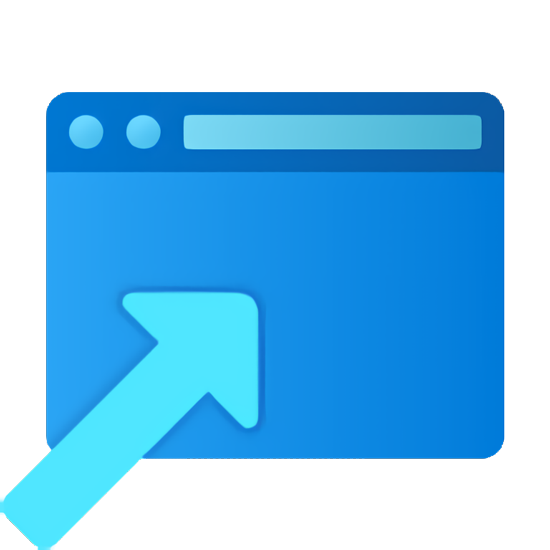
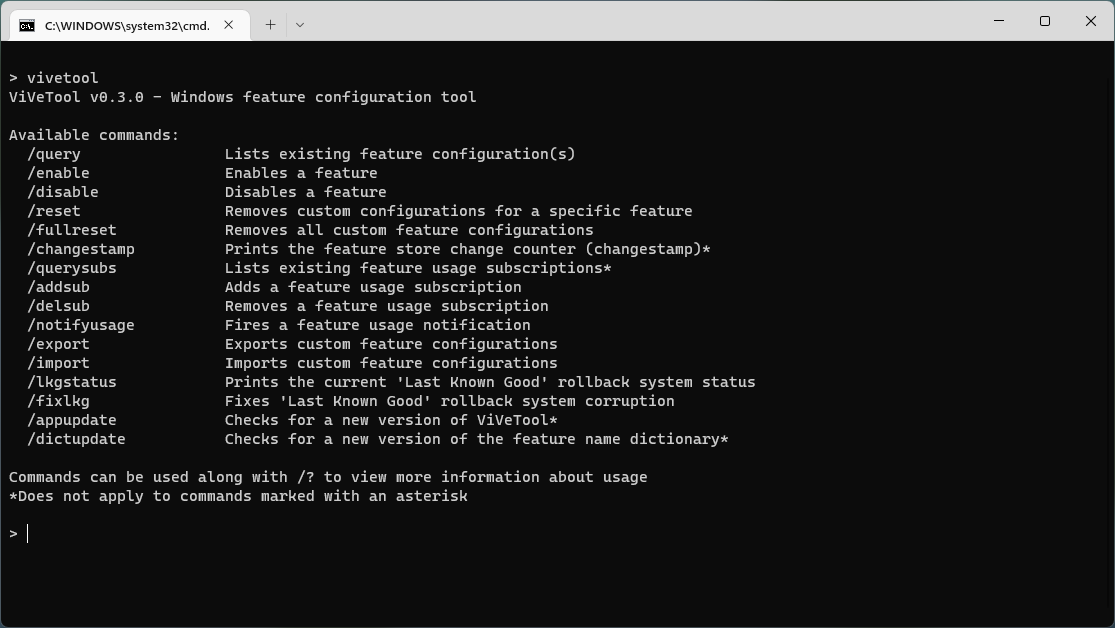
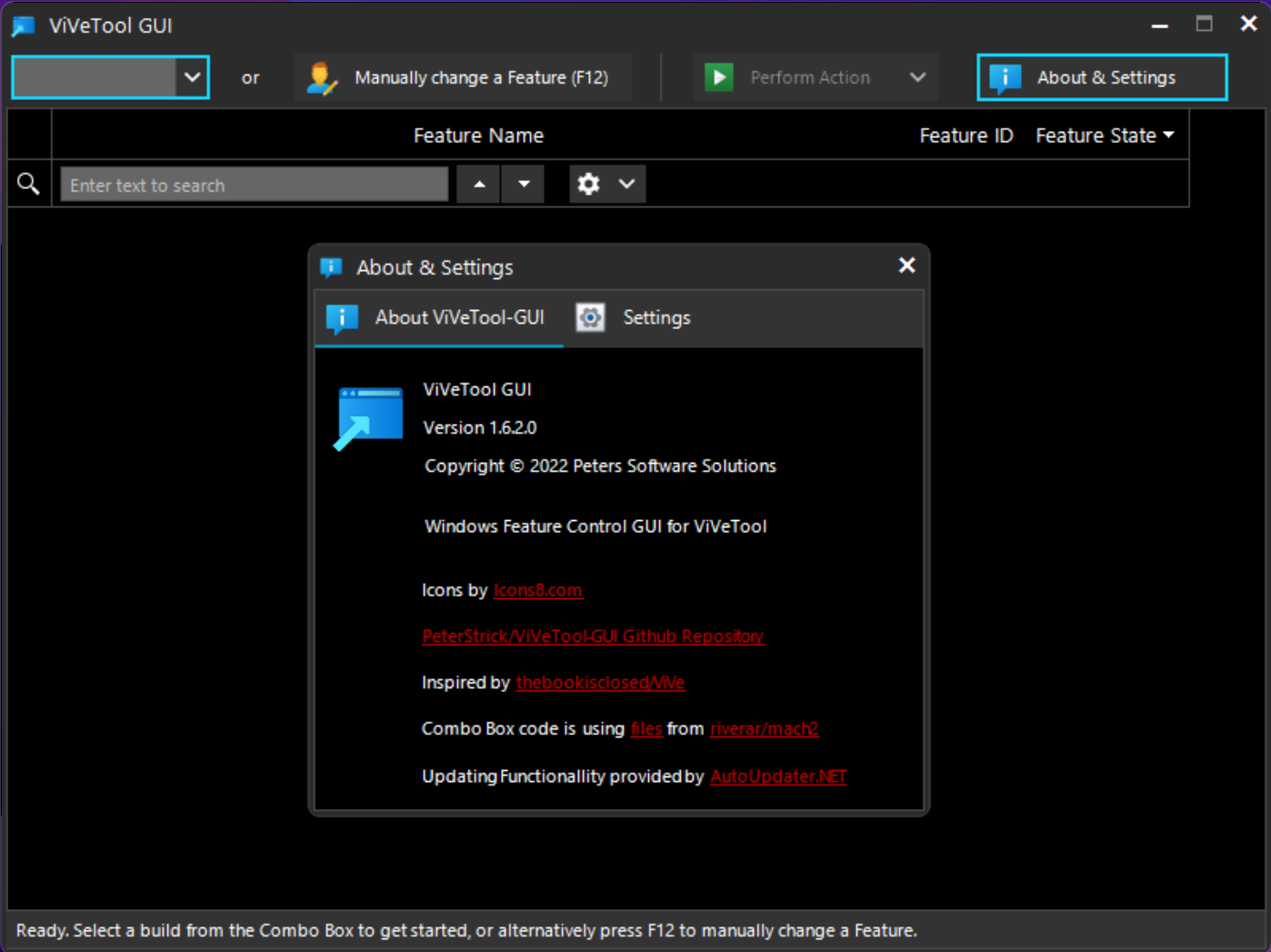



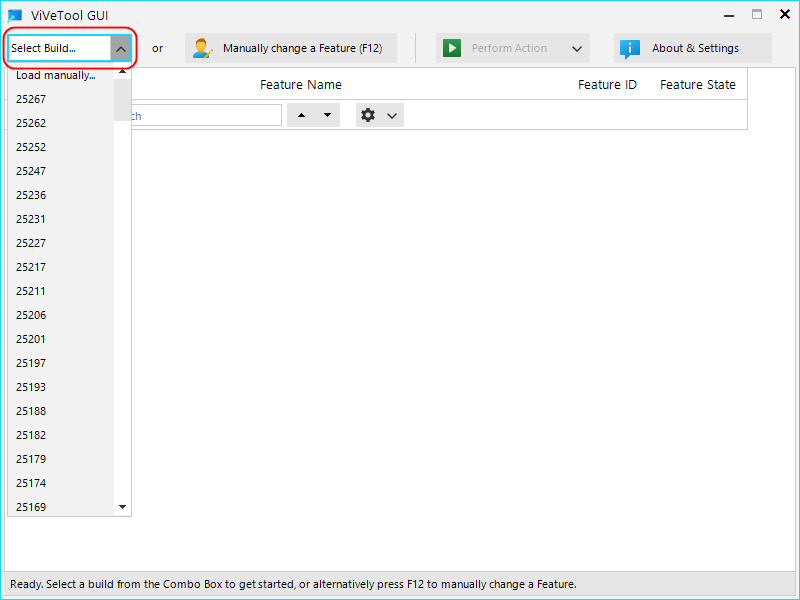
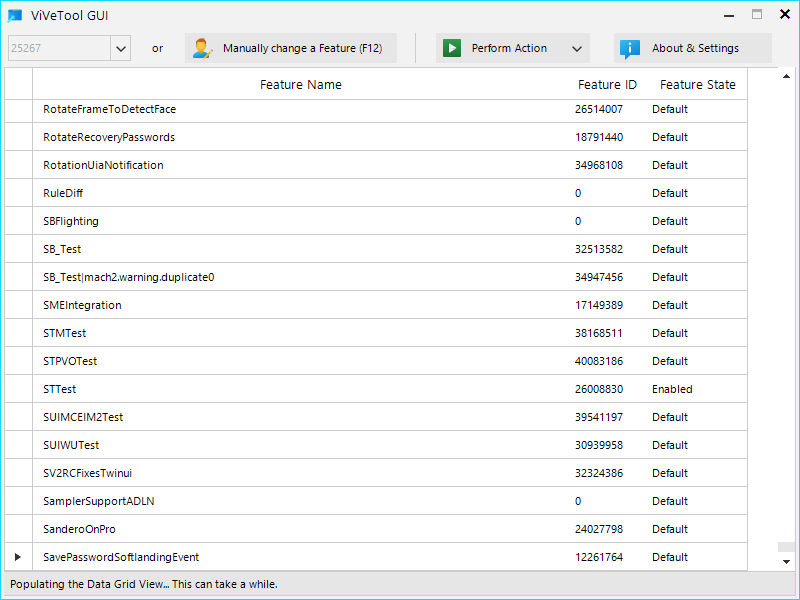
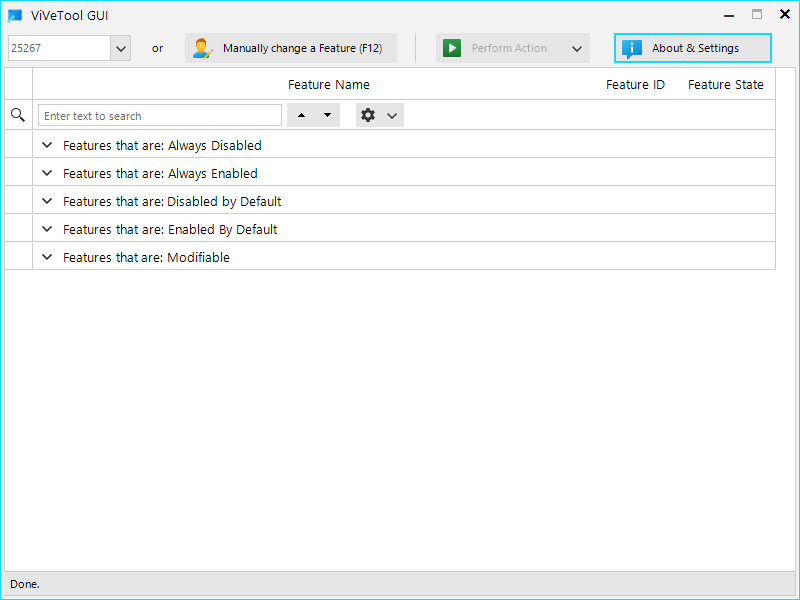
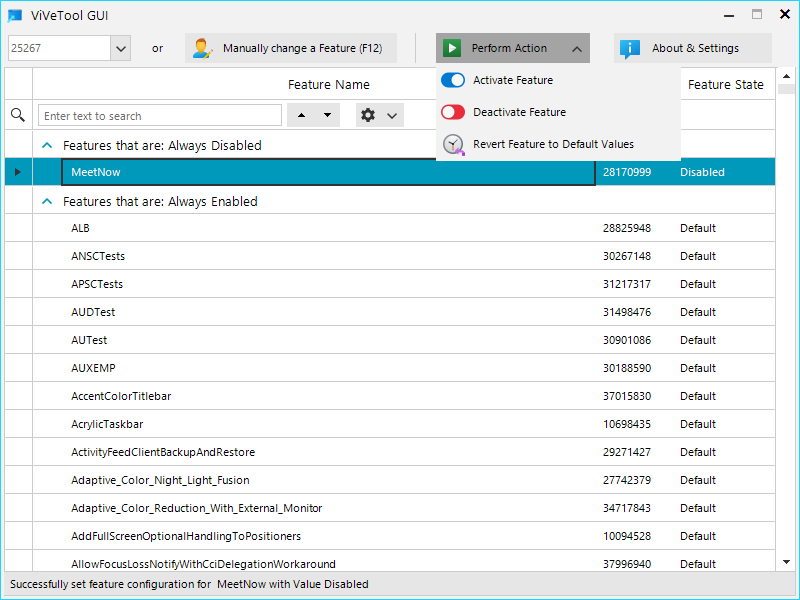
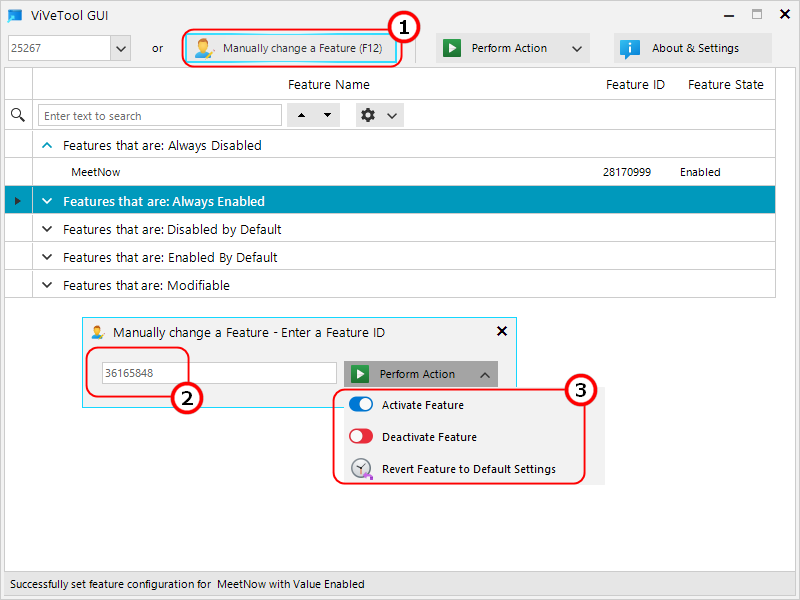
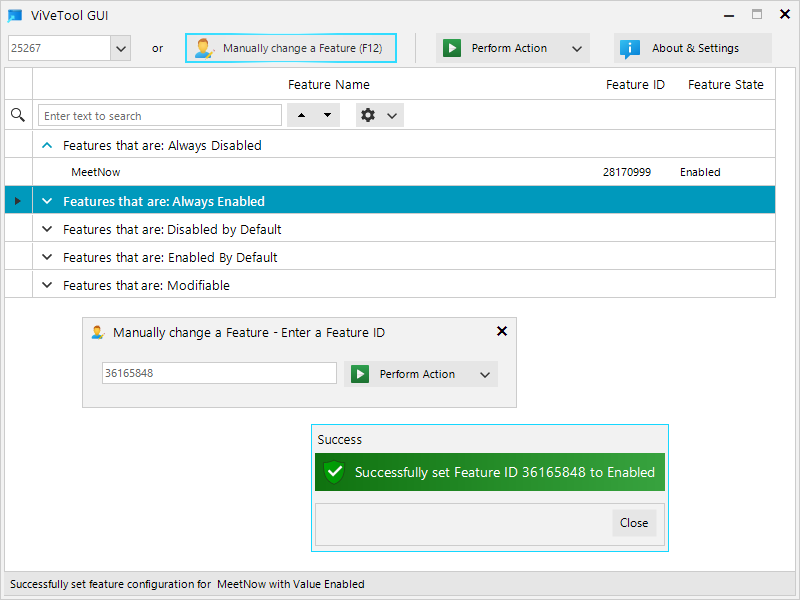
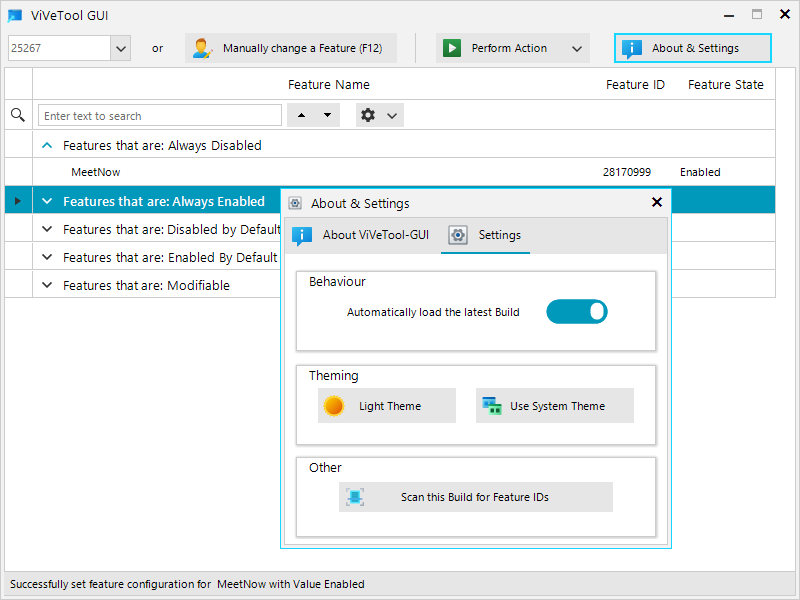
 Tactical Briefings
Tactical Briefings