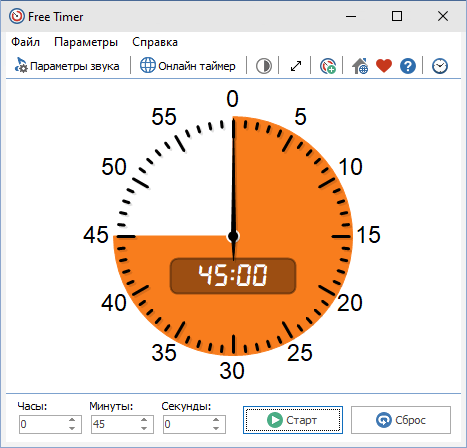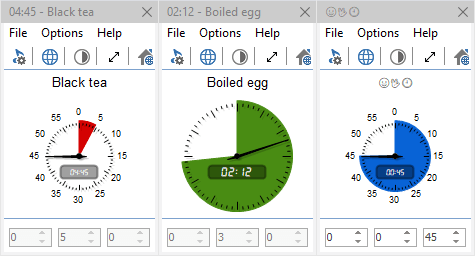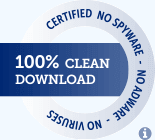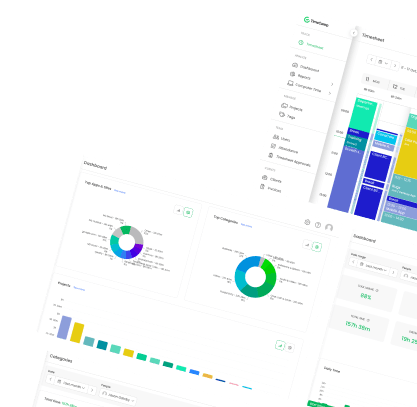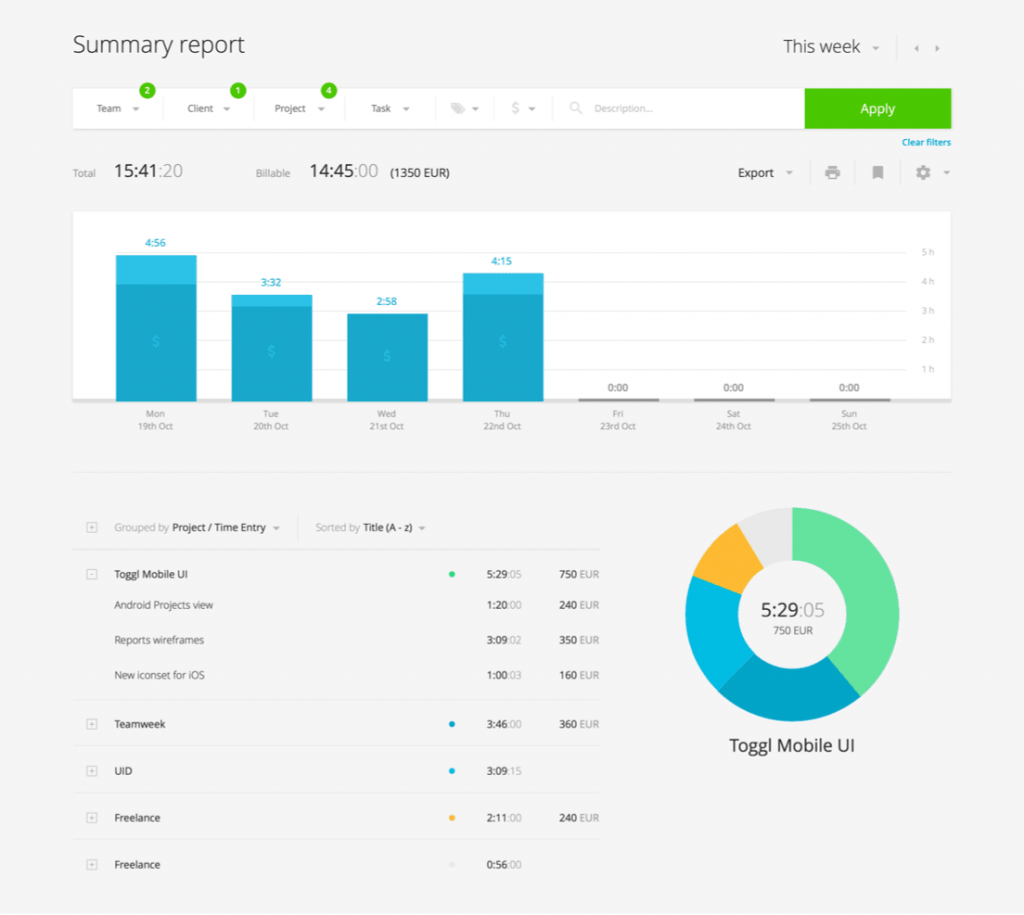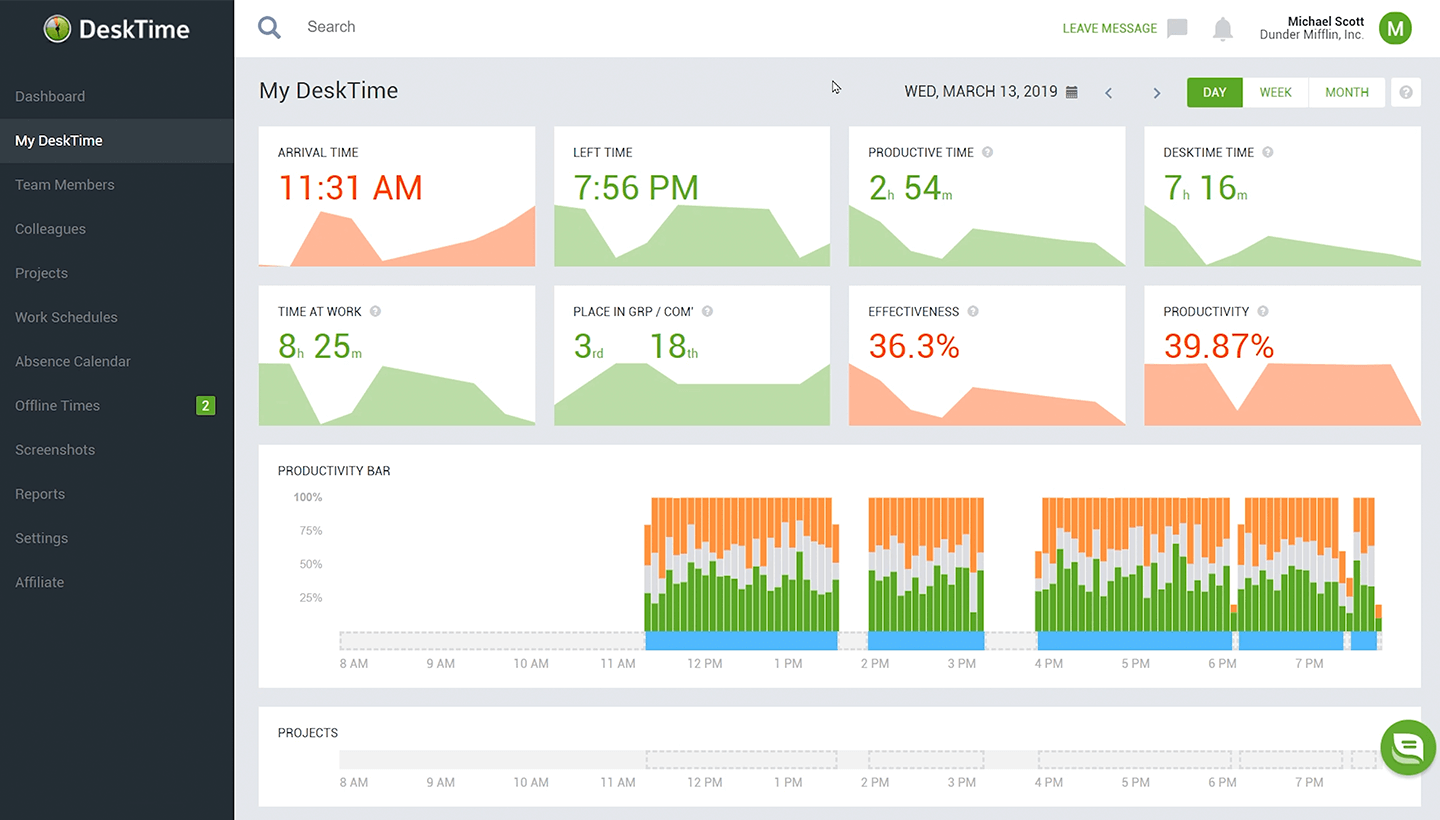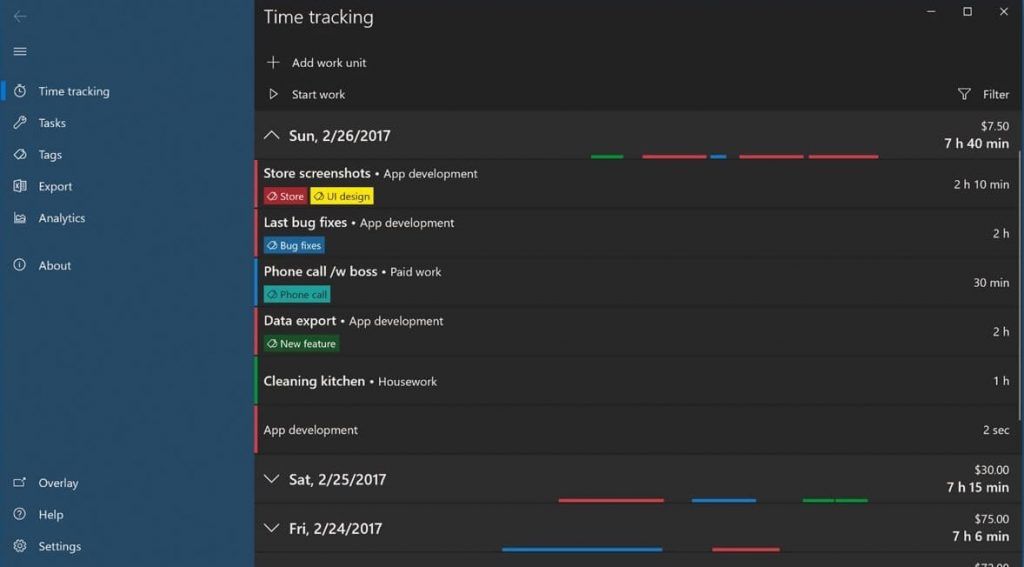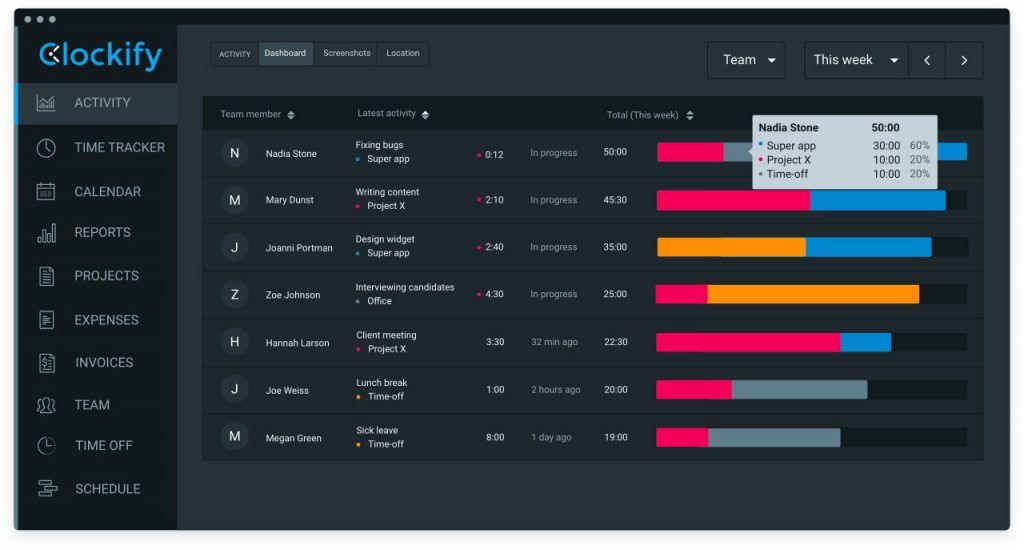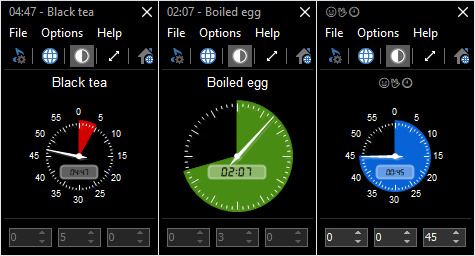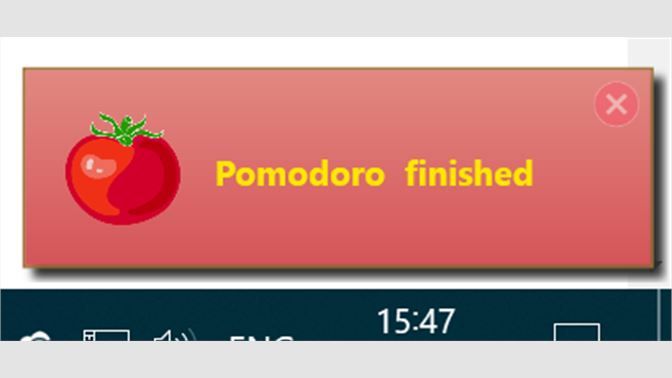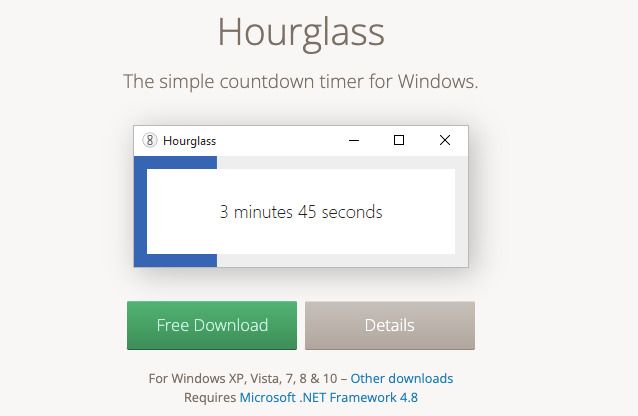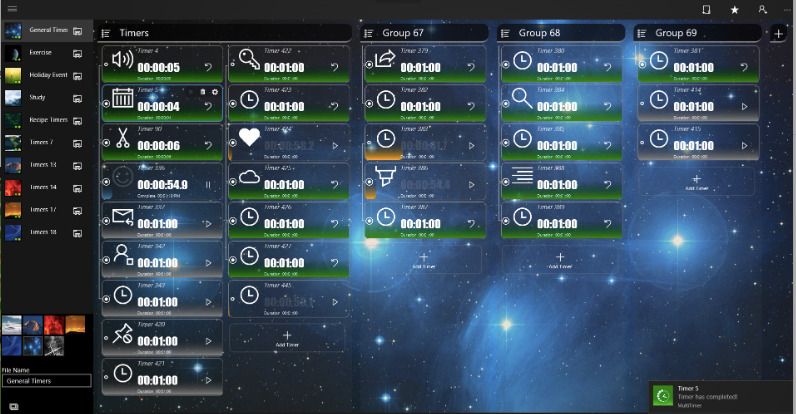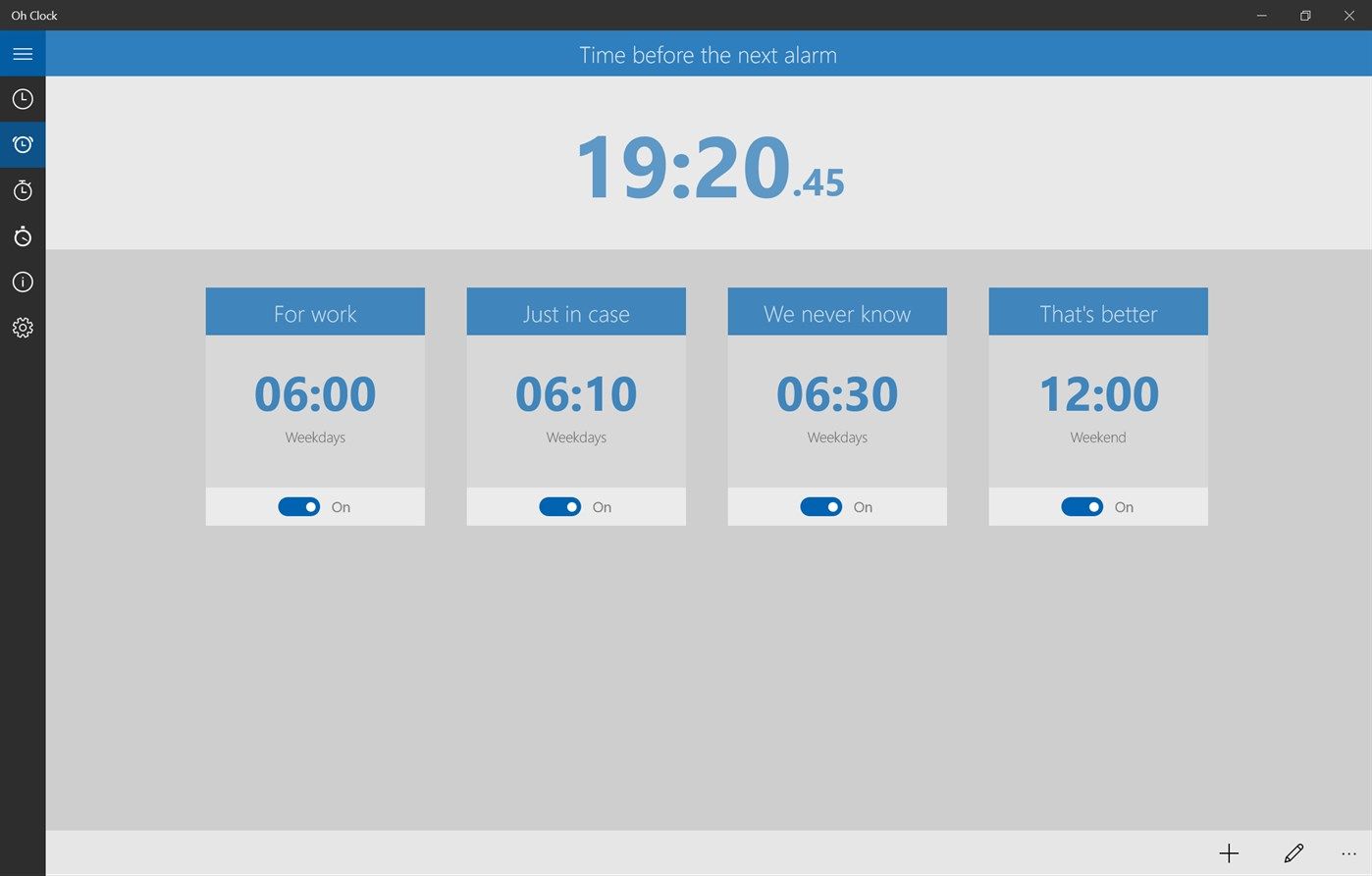Таймер виджет
для Windows
Таймер виджет — простенький таймер, сделанный под виджет Windows.
Позволяет выставить таймер на одну, десть, пятнадцать, двадцать, тридцать минут, один час, три часа и пять секунд.
По истечению времени выдается звуковой сигнал. Также можно выставить автоматическое выключение компьютера, выйти из системы или запустить любую программу (выполнить приложение .exe).
Окошко виджета реесть возможность регулировать прозрачность окошка виджета.
Приложение можно добавить в автозапуск Windows.
Что нового в Таймер виджет 4.9.1?
- Улучшено фоновое изображение, интерфейс.
ТОП-сегодня раздела «Календари, органайзеры, напоминалки»

Будильник — бесплатные часы со большим количеством разнообразных и полезных функций….

Погодник — бесплатная программа, которая позволяет оперативно получать прогноз погоды…
Simple Sticky Notes 6.1
Simple Sticky Notes — очень удобный и эффективный менеджер закладок-напоминалок на экране Вашего дисплея…
Напоминалка 4.0
Напоминалка — простая портативная (не требующая инсталляции в систему) программа, которая…
Отзывы о программе Таймер виджет
tds110577 про Таймер виджет 4.6.1 [02-03-2021]
После скачивания и распаковки не запускается, антивирус Панда нашел какой то вирус и удалил.
2 | 2 | Ответить
Константин в ответ tds110577 про Таймер виджет 4.6.5 [04-05-2021]
Наверно, виноват антивирус Panda.
2 | 2 | Ответить
Людмила про Таймер виджет 4.5.1 [05-01-2021]
не могу разобраться, как его установить на рабочий стол. Большое количество файлов, но установочного не нашла.
2 | 2 | Ответить
Константин в ответ Людмила про Таймер виджет 4.6.5 [04-05-2021]
Создать ярлык программы в Проводнике и поместить его на Рабочий стол.
2 | 2 | Ответить
игорь про Таймер виджет 1.4 [10-03-2019]
маленькое и работает с одного клика. то что искал.
4 | 7 | Ответить

Приходит эпоха электроники, а вместе с тем популярные ранее механические приспособления уходят в небытие. Аналогичная ситуация происходит с таймерами, будильниками, а также прочими вещами, способными вести отчет. Сегодня, механическому таймеру или будильнику люди предпочитают мобильный телефон, который не только «зазвенит» в нужное время, но и сможет разбудить, либо сообщить о каком-либо важном событии под любимую мелодию, способную поднять настроение и «боевой дух». Однако, мобильный телефон (или смартфон) не всегда бывает под рукой, да и зачем, если у Вас есть компьютер?
Поставили вариться вкусняшку на плите и ждете, когда она закипит? Заказали пиццу? А, может быть, следите за здоровьем и в установленное время делаете зарядку для глаз? Уследить за всеми перечисленными и многими другими событиями позволит самый обычный таймер. Но, будьте уверены, сегодня необходимость в дополнительных программах напрочь отпадает! Просто скачайте гаджет, а затем установите его на свой рабочий стол Windows 7 или 10, настройте необходимые параметры и вуаля! Таймер оповестит Вас по наступлению установленного времени и Вы наверняка не пропустите важное!
A list of excellent tools to improve your effectiveness
by Ivan Jenic
Passionate about all elements related to Windows and combined with his innate curiosity, Ivan has delved deep into understanding this operating system, with a specialization in drivers and… read more
Updated on
- Timer apps for Windows are excellent ways to manage your schedule and improve productivity.
- The best of these tools are easy to use and offer excellent user interfaces.
- Another feature you can look forward to is the wake-up timer that wakes your computer from standby and hibernation.
Productivity and good time management are gold in today’s world.
However, it seems that the majority of people still struggle to stay productive constantly. When everything else fails, we usually look for salvation in technology. In this case, apps and services are going to improve our focus and productivity level.
In that manner, we’ve prepared a list of the best apps and programs for Windows 10 that might help you improve your productivity.
Best free timer apps for Windows 10
- Orzeszek Timer (Hourglass) – Simple tool
- CookTimer – Easy to use
- DeskTime – Advanced tool for businesses
- SnapTimer – Portable program
- MultiTimer – Excellent management options
- CoolTimer – Highly customizable
- WakeupOnStandBy – Allows automation
- Focus Booster – Excellent interface
Orzeszek Timer (Hourglass)
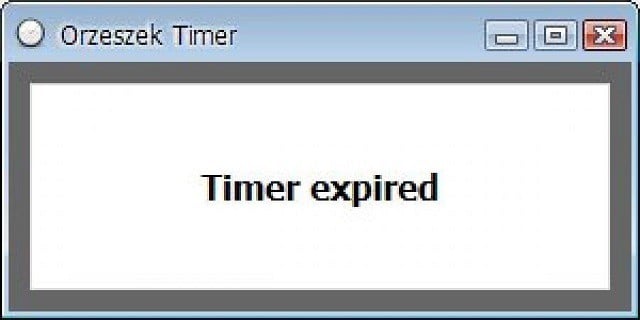
If you have problems pronouncing this program’s name, you definitely won’t have any problems using it.
Orzeszek Timer is an extremely simple timer software for Windows that offers a lot of options at the same time. To set up a timer, you need to enter time, hit Enter, and the clock will start ticking.
The best thing about Orzeszek Timer is its versatility, as it allows you to enter any time format, and the program will automatically recognize it. Here are some examples:
- 5 – 5 minutes
- 2.5 – 2 minutes 30 seconds
- 1d 5h 3m 25s – 1 day 5 hours 3 minutes 25 seconds
- 1.05:03:25 – 1 day 5 hours 3 minutes 25 seconds
- 1 5 3 25 – 1 day 5 hours 3 minutes 25 seconds
- 01/01/2017 – until midnight on 1 January 2017
- 01/01/2017 5:00 PM – until 5:00 pm on 1 January 2017
The program even accepts time to count down as a command line argument, so you can make batch files for your most frequently used countdown values.
However, we doubt you will need this feature unless you’re serious about setting up a timer, but it won’t hurt you to know.
Orzeszek Timer is free and comes as a portable application. You can download it from the link below.
Update: Orzeszek Timer has been replaced by Hourglass, but it offers the same functionality and more.
⇒ Get Orzeszek Timer
CookTimer
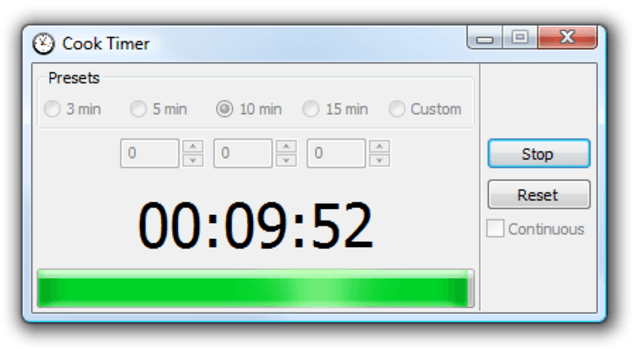
CookTimer is a very simple timer app for Windows. It sets time intervals of 3/5/10/15 minutes, but you can also set up your own time.
When it comes to the user interface, CookTimer is one of the simplest timer apps for Windows you can find.
So, if simplicity matters to you, and you want your clock to tick, CookTimer might be into consideration.
It also offers a few more features, like resetting the timer by itself or ringing forever when the time is up. So if you forget that you’ve set up a timer, it won’t stop until you get reminded.
You can turn on both features from the main window, which also appears to be the only window CookTimer has.
There’s not much more to say about this app because it’s so simple. You set up a timer and get notified when it does its thing. That’s the whole philosophy.
How we test, review and rate?
We have worked for the past 6 months on building a new review system on how we produce content. Using it, we have subsequently redone most of our articles to provide actual hands-on expertise on the guides we made.
For more details you can read how we test, review, and rate at WindowsReport.
CookTimer is free, and you can download it from the link below.
⇒ Get CookTimer
DeskTime
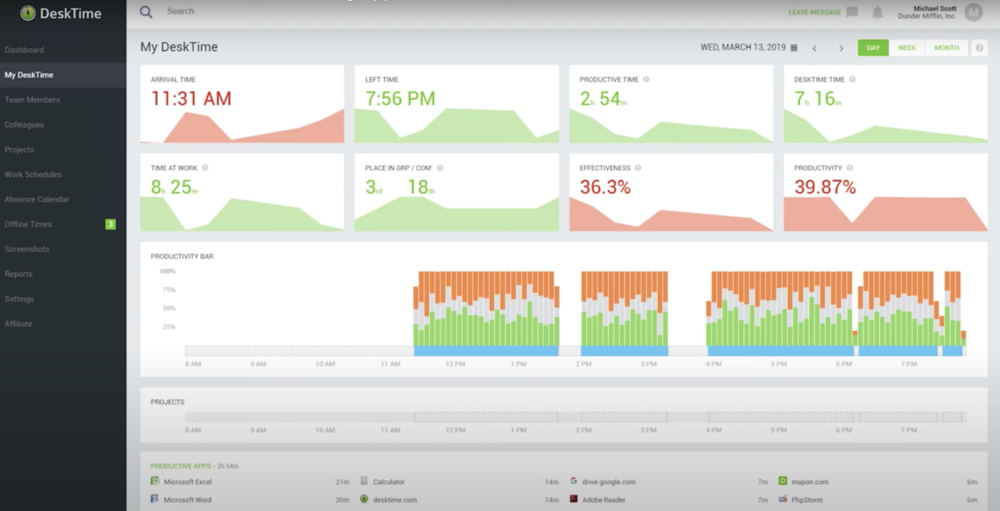
DeskTime is one of the best timer apps for Windows that is ideal for a corporate organization. It is a real-time tracker that helps to improve a team’s productivity.
One of the interesting features of this software is the offline tracking feature. This allows you or other team members to take note of your time away from your computer.
Also, if you need to track your productivity on the move, DeskTime is probably the best you can use. This is because it has Android and iOS versions that allow you to track your productivity from anywhere.
What’s more, DeskTime can track URLs, document titles, and apps. With this, you can easily track an employee’s workflow.
To make things better, it has a screenshot feature that helps you monitor your team member work behavior and habits.
⇒ Get DeskTime
SnapTimer
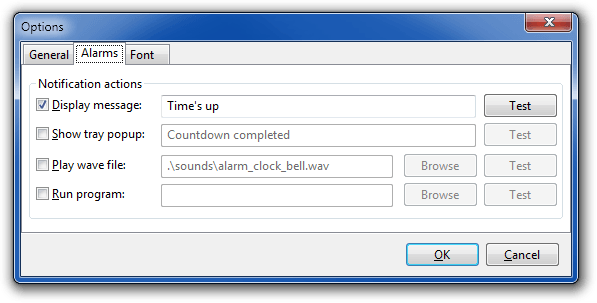
When you look at SnapTimer, it would probably appear to be just another extremely simple timer app that doesn’t do much more.
Well, if that’s your first guess, you’re wrong because SnapTimer is much more than that. This tiny program allows you to manage alarms, make an action after the time expires, receive notifications, and more.
Of course, when you open SnapTimer, you can set up a timer and run it, but if you dig deeper, you’ll find more options.
You can set up alarms and even use a customized alarm sound. Additionally, SnapTimer can run a certain program or app after the time expires, which is quite a unique ability.
It also shows you tray notifications when the time is up. As we already mentioned, SnapTimer sports a very simple user interface, so you won’t have any problems getting around.
SnapTimer program is a portable program, so you don’t need to install it. If you’re interested in trying SnapTimer, you can download it free from the link below.
⇒ Get SnapTimer
MultiTimer

MultiTimer is another Windows 10 app that, as its name says, allows you to set up a couple of timers. The app can also run in the background, which can be a huge plus for many users.
The developer made this app available on Windows 10 and Windows 10 Mobile.
MultiTimer offers quite good management options to keep all these timers under control. Timers can be grouped as logical units and combined to run as a sequence.
It also comes with Cortana integration, which makes setting up a timer even easier.
The fact that this app offers many customization options when setting up a timer also tells us that MultiTimer is all about timer management.
For example, you can edit timers’ names, icons, and notification sounds and set up a custom message that will appear when the time is up. All in all, MultiTimer is a simple yet feature-rich app for setting up timers.
So, if you want to experiment with multiple timers, you should try this app. MultiTimer is free on Windows 10 and Windows 10 Mobile; you can download it from the Microsoft Store.
⇒ Get MultiTimer
- Protected: OS Imaging & Deployment Software: 5 Best Picks for 2023
- Microsoft Store Apps vs Desktop Apps: Which Ones to Use?
- How to Center a Window on Screen in Windows 11
- How to Open & Use the Emoji Panel on Windows 10
- Windows Software Development Kit: Everything You Need to Know
CoolTimer
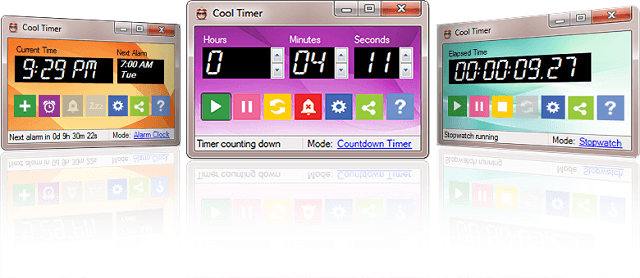
CoolTimer is the oldest program on our list and one of the pioneers of timer programs for Windows. So, because of its cult status and useful features, we’ve decided to put it on this list.
Despite its age, CoolTimer is still compatible with Windows 10.
As soon as you open CoolTimer, you’ll see an easily adjustable counter where you can set your desired period. Besides the regular timing option, CoolTimer allows you to set up multiple preset times.
You can even choose a notification sound from its library or upload your custom sound and use it as an alert. CoolTimer also has a stopwatch feature, an alarm clock, and a countdown timer.
If you want CoolTimer to ‘tell’ you something when the timer expires, you can set up a custom notification note to show up when the timer does its thing.
It also comes with changeable skins and themes, which gives this app a special charm. However, the default theme is pink, so we’re unsure how many users will decide to stick to it.
If you’re interested in using this vintage timer, you can download it free from the link below.
⇒ Get CoolTimer
WakeupOnStandBy
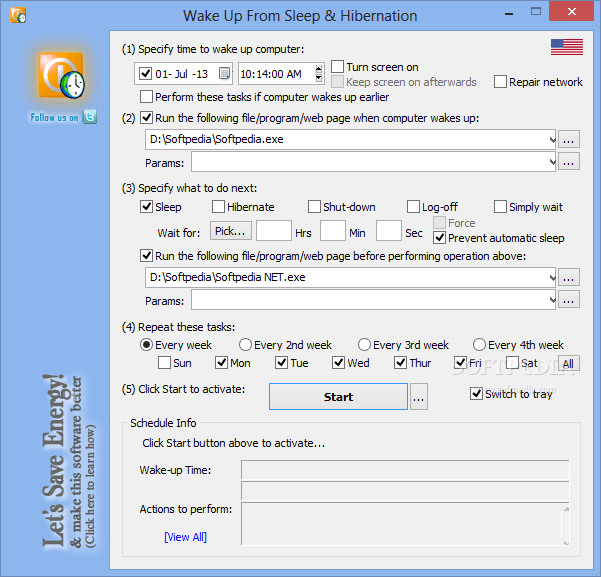
No, this program doesn’t help you get up in the morning using some magic formula. It wakes up your computer from standby or hibernation.
The process is simple, you set up the time when you want your computer to wake up from sleep, you put your computer to sleep, and WakeupOnStandBy wakes it up automatically.
WakeupOnStandBy doesn’t only wake up your computer, as you can set different actions for the program to perform after it wakes up the system. For example, you can instruct it to shut down the computer, log off, or do nothing.
There are even more automatization options you can perform with WakeupOnStandBy. For example, you can program it to repeat the process every week, for two weeks, on particular days, and so on.
Besides waking up your computer from sleep, WakeupOnStandBy can also serve as your alarm clock. It supports any custom user’s playlist and even the internet radio.
If you want to download WakeupOnStandBy for free, you can do so from the link below.
⇒ Get WakeupOnStandBy
Focus Booster
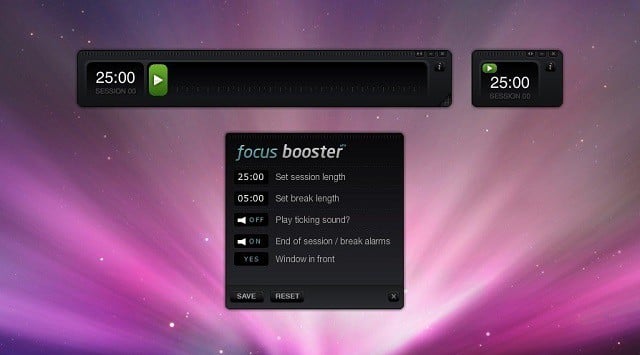
Struggling to find focus as your thoughts often wander off your important assignment? Well, a program called Focus Booster might have a solution.
This program is pretty easy to use and has (in our opinion) the most beautiful interface of all programs on our list.
It uses a famous Pomodoro technique for time management (breaks time into 25 minutes intervals, with 5 minutes break).
However, Focus Booster allows you to adjust your session and break length, and work at your own pace.
As we said, the interface is straightforward, so you just set up a timer, toggle a ticking background sound on and off, toggle the main alarm sound on or off, and the countdown will begin.
Focus Booster is beautifully designed to look like a meter. It shows you the time progress and fulfills the bar with green color as the time progresses.
Focus Booster is not entirely free. You can get a free version, but you’ll be only limited to 20 sessions per month.
The Individual option gives you 200 sessions for $3/pm, while the Unlimited version costs $5/pm. You can find out more about the pricing plans in the link below.
⇒ Get Focus Booster
That concludes our list of the best timer apps for Windows 10. What do you think about our picks?
There’s a chance we’ve missed some great apps or programs that you use, so don’t hesitate to tell us about your favorite timer apps for Windows 10 in the comments section below.
Бесплатный таймер
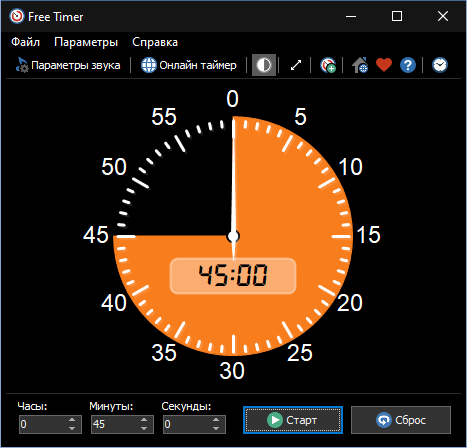
Бесплатный, полнофункциональный и простой таймер для Windows
Программа Free Timer позволяет создавать таймеры обратного отсчета, которые отображают оставшееся время в виде цветного участка циферблата.
Вы можете установить время в секундах, минутах и часах. Цветная часть циферблата будет отображать время, соответствующее заданному интервалу:
- Если интервал составляет одну минуту или меньше, таймер считает в секундах (полный круг — 60 секунд).
- Если интервал составляет один час или меньше, таймер считает в минутах (полный круг — 60 минут).
- Если интервал составляет 12 часов или меньше, таймер считает в часах (полный круг — 12 часов).
- Если интервал больше 12 часов, циферблат будет полностью покрыт указанным цветом. Что касается обратного отсчета, цветная секция будет постепенно уменьшаться в размере в соответствии с оставшимся временем.
Независимо от того, какой интервал вы укажете, таймер обратного отсчета переместит секундную стрелку, которая будет двигаться против часовой стрелки.
Запускать несколько таймеров одновременно
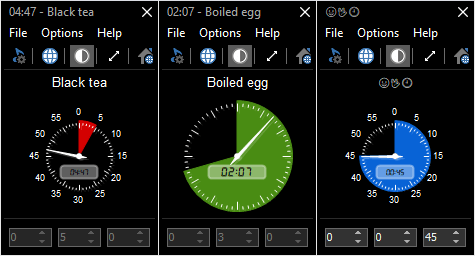
Если вам нужно запустить несколько таймеров одновременно, вы можете просто запустить программу столько раз, сколько вам нужно. Вы также можете изменить цвета таймеров, чтобы отличать один таймер от другого.
Быстрый старт
Установите интервал и нажмите кнопку «Пуск». Когда Free Timer завершит обратный отсчет, выбранная вами музыка начнет воспроизводиться и таймер остановится.
Вы можете выбрать, какую музыку или звук воспроизводить и сколько раз она будет повторяться. Вы можете изменить цвет секции обратного отсчета, а также вы можете изменить цвет фона с белого на черный (отрицательный).
Во весь экран
Free Timer имеет специальную кнопку для полноэкранного режима. Нажмите эту кнопку, и таймер увеличится до размеров монитора или проектора. Это особенно удобно во время экзаменов, тестов, отчетов, лабораторных экспериментов и так далее. Таймер будет виден из любой части классной комнаты или аудитории. Чтобы выйти из полноэкранного режима, нажмите кнопку Esc или нажмите на экран.
Предварительное уведомление
Вы можете включить метроном (который тикает каждую секунду), чтобы он включался за несколько секунд до окончания обратного отсчета. Например, установите метроном так, чтобы он начинался за одну минуту до окончания экзамена, чтобы привлечь внимание студентов.
Запустите его с вашего портативного USB-накопителя
Вы можете сохранить Free Timer на флеш-накопителе и запустить его прямо оттуда. Таким образом, все ваши таймеры всегда будут с вами, настройки будут сохранены в файле Data.ini.
Просто извлеките файлы из архива в любую папку, где вы хотите их хранить, и запустите FreeTimer.exe для запуска программы.
Бесплатный таймер обратного отсчета может воспроизводить музыкальные файлы
Вы можете выбрать звук, который вы хотите для таймера. Free Timer поставляется с несколькими звуками и предлагает полный доступ к вашей музыкальной библиотеке.

Вам нужно больше информации? Взгляните на страницу помощи: Справка онлайн.
Поделиться:

Скачать Бесплатный таймер
Пакет установки (4.4 MB)
Портативная версия (4.4 MB)
Версия: 5.2
Дата выпуска: 17.01.2022
Поддерживаемые операционные системы:
Microsoft Windows 11/10/8.1/8/7/Vista/XP
При поддержке
Hot Alarm Clock позволит вам установить любой интервал времени для обратного отсчета, включая месяцы или годы. Вы также можете создавать цепочки таймеров, а встроенный метроном уведомит вас о приближающемся конце обратного отсчета.
Будильники и таймеры обратного отсчета, секундомеры и список дел, напоминания о днях рождения и многое другое.
Скачать
Доп.информация
The timer app for Windows is one of the tools that’s getting more and more popular. Nothing weird about it. Timer apps help to understand how much time you really dedicate to particular tasks, set the countdown time remaining for the task, detect what are the time-wasters, and your work patterns, so you can optimize your workflow and eliminate distractions.
Table of Contents
Why should you consider timer apps?
Tracking time on Windows isn’t rocket science; there are two ways. The old-style method, by using a clock and spreadsheets (and putting your nerves on the edge), or the modern one. Which is way more efficient and helps you to save time, and money and boost productivity. Sounds good, right?
You can use countdown timers, check the world clock, adjust the countdown section to your needs, start playing with multiple preset times, pick your favorite clock face, focus on remaining time, and more. Every program for Windows 10 and 11 has its own excellent advantages.
That’s the control of the working (out) hours we all deserve.
👉See how to keep track of time and work hours.
How to choose a timer app for Windows?
You can pick a simple countdown timer with a retro clock face, complex software with multiple timers, batch files and full-screen mode, full-featured and lightweight modern applications, and more. It all depends on your needs. There are programs available for desktop and mobile phone, but not all of them are possible to use on Windows.
To make your life easier, we’ve prepared a list of the best timer apps for Windows 10 and 11, so search no more. Some you will find on Microsoft Store as well.
Stop troubling yourself with an inefficient alarm clock and pick your favorite free timer app for Windows today.
List of the best timer apps for Windows
- TimeCamp
- Toggl
- DeskTime
- WorkingHours
- Clockify
- Free Timer App
- Pomodoro Flow
- Hourglass
- MultiTimer
- Oh Clock
1. TimeCamp
Best for: for complex time tracking & boosting productivity.
TimeCamp is a free time management program for unlimited users with many useful features. The free program gives you full access to the most important ones.
The desktop app lets you precisely track the time you spent on the computer. The timer turns on in a few seconds.
The timer automatically records all applications, websites, and activities you spend time on and gathers all the information in detailed, comprehensive reports. It also notices every break length. Tracking computer usage is now a piece of cake.
TimeCamp is a lightweight timer; a small widget works in the background on your Windows PC, so you can focus on what matters most to you without being disturbed. That’s what you need in today’s world.
You can view all your data in real-time in a nice full-screen mode web app, and categorized it into productive and unproductive activities, to find your time wasters.
TimeCamp lets you track time at the office, at home, and sync it wherever you are as the app is available also on the web, and for mobile devices (Android, iOS). It’s not the timer for Windows only. If you have a second device with another operating system, that’s also ok.
Read more about small business time tracking.
Additional features include the following:
- Automatic free timer
- Adjusting and changing time entries
- Several timers at once
- Budgeting
- Invoicing
- Attendance management module for HR
- Tracking work hours by tasks and projects
- Calendar view to visualize your workflow
- Exporting reports to Excel, PDF
- Over 50 Integrations (task management tools, CRM, dev apps, and more)
- The new GPS tracking feature!
- A free plan for unlimited users
- A Chrome extension that works for 70+ additional tools
- New features added regularly
Install TimeCamp automatic time app – a real focus booster!
2. Toggl
Best for simple time tracking.
Toggl is a timer app suitable for everyone, especially for time-tracking newbies, who are looking for a simple and free timer. The tool shows how much time you spend on particular tasks.
Its desktop app works well with Windows 10 and 11. It’s easy to use and lets you monitor your activities. It doesn’t, however, come with the feature of tracking all the applications, websites, and tools you use.
Hence, it’s the best program for simple time tracking.
Additional features available in the free version include tags, colorful reports, projects, task tracking, simple team, and client management, and a web time clock app.
Toggl also has a mobile app (Android, iOS) to carry your data anywhere you go. Can be used as a round workout timer in the gym.
Learn more and download Toggl.
👉 See the comparison between Toggl & TimeCamp
3. DeskTime
Best for business time tracking.
DeskTime is a real-time team time tracker suitable for Windows 10 and 11. The app notes and analyzes your productivity. This program shows rich statistics, and graphs with a detailed analysis of how you spent your time at the computer. The offline time tracking feature lets you add activities you spent time on when away from the computer, but as part of your job.
The time tracking app tracks URLs, apps, and document titles. There’s also an employee screenshots feature that gives you overall insights into your team’s behavior.
If you need to follow productivity on the go, there is the mobile app (Android, iOS).
Other functionalities include an absence calendar, invoicing, work scheduling, and integrations with 3rd party apps like Trello, Gmail, Outlook, and more. You can also use DeskTime as a time clocking app to monitor employee attendance.
Learn more and download DeskTime.
See the comparison between DeskTime & TimeCamp
4. WorkingHours
Best for on-premise time tracking.
If you want a clock app in the Windows-style, WorkingHours is a good choice. Also, if you need a timer to track hours and activities locally, it’s the right solution as the database is located directly on your computer.
You can easily start/pause/stop your working time without opening the app—via tiles, notifications, voice commands, geofence & NFC tags. And with the overlay window that is always hovering above other programs you’re currently using, you can quickly access the timer.
Special tags allow you to adjust the worked time and earnings. You can filter work units by tag and task, and analyze working time and earnings via graphs to find out how you work and spend your hours.
Moreover, it’s a cross-platform app, available for both PC and smartphone (iOS, Android), and Cloud Sync (OneDrive/Google Drive/Dropbox/WebDAV).
WorkingHours fits perfectly in the Windows structure, so you can have a unified system for tracking your activities by using a native solution.
Learn more and download WorkingHours.
Read more about time recording software.
5. Clockify
Best for timesheets management.
Clockify is a popular time tracking software suitable for everyone who needs a virtual clock with timesheets.
You can either use an automatic timer or add time manually. With one click, you can edit time details – add project and task, tags, change the description, and more. You can track your time offline too.
However, similarly to Toggl, the Clockify app has limited functionality, and it doesn’t track the app and website usage as TimeCamp does (a little self-promotion here). You can use it via web or mobile (Android, iOS) if you can’t access your Windows.
Learn more and download Clockify.
Bonus: Check our list of the best Clockify alternatives
6. Free Timer App
Best for fans of countdown timers.
This free timer app for Windows 10 and 11, and Windows Mobile is available on the Microsoft store. You can start in just in few seconds as it’s lightweight and user-friendly. You can create countdown timers, with many intervals. Displayed in the colored section.
To let many users see the countdown timer, there’s an option to turn on the full-screen mode. If you’re a teacher, you will be happy that there is also an option for advance notification. The metronome will tick every second, for example just before the ending of the exam. This ticking background sound will attract students’ attention, so they will check the remaining time.
For those who need more than one countdown timer, there’s a possibility to run multiple timers simultaneously.
There’s also a fun feature for those who love interesting sound effects and need an interesting alarm sound. You can set special notifications with your music. This timer app has music files inside and can also connect to your music library.
Learn more and download Free Timer App.
7. Pomodoro Flow
Best for using Pomodoro technique effortlessly.
Pomodoro Flow is one of the simplest timer apps on the Microsoft Store. And it’s ok. As you probably already know, it’s all about the Pomodoro technique. It sits in your taskbar and shows notifications for every break and end of it. There’s even no need for the full-screen mode.
It uses a pattern of 25 minutes of work, 5 minutes break, and 15 minutes break after every 4 Pomodoro sets (in a countdown manner). Perfect Pomodoro timer app for Windows 10 and 11.
Learn more and download Pomodoro Flow.
8. Orzeszek Timer (Hourglass)
Best for tracking personal activities.
Orzeszek Timer has become Hourglass, so you can spell its name as easily as using it 😉 Fast download, several sounds of the “beep beep”, smart input, multiple themes, and much more but still simple.
The free full-featured timer will be a perfect help in the kitchen, during studying, as a round workout timer, or while preparing a great speech.
Learn more and download Hourglass.
9. MultiTimer
Best for setting up multiple timers at the same time.
MultiTimer is another simple but very efficient free timer from Microsoft Store. Available also on Windows 10 Mobile, not just desktop, is worth checking out. You can set up several timers with simultaneous start or not.
There are also a few sounds to choose from for the main alarm; you can also change the timers’ name, icon, or even customized message to distinguish timers.
Learn more and download MultiTimer.
10. Oh Clock
Best for those who enjoy voice command.
Oh Clock is the last of the timer apps on our list. It’s another free timer, effortless to use. But so much better than an alarm clock on your mobile device. What makes it different from a regular timer is the support of voice command. You have access to the world clock with over 650 cities, and you can set up your favorite ones.
You can turn on many timers with chosen music from the list.
Learn more and download Oh Clock.
To Wrap It Up
All ten apps above are worth checking out. All easy to use, let you track time in a simple way, countdown working hours, and provide you with detailed insights into your work. A real focus booster.
Find your own and start playing!
Sign up now for free!