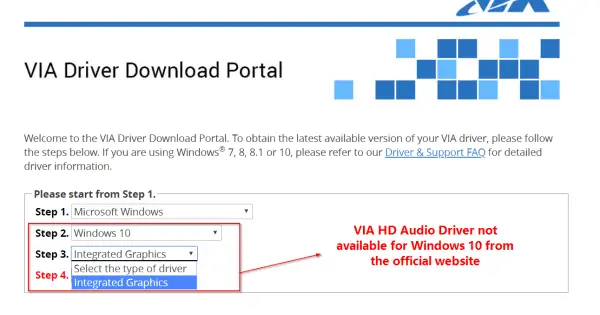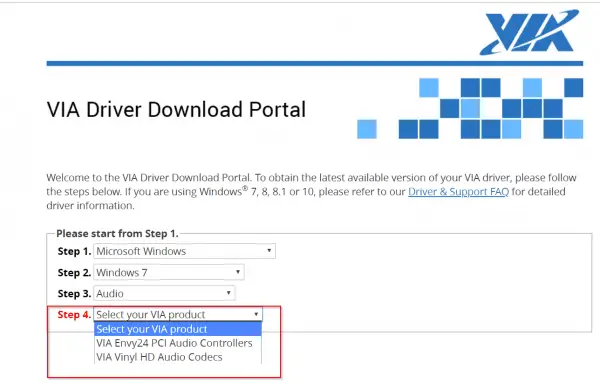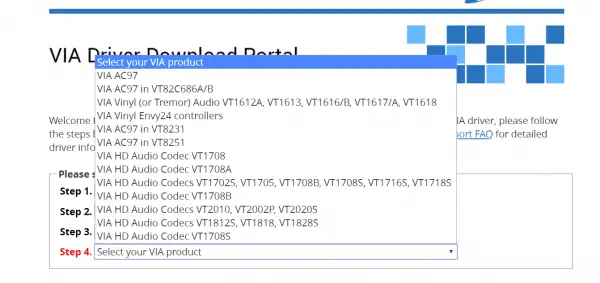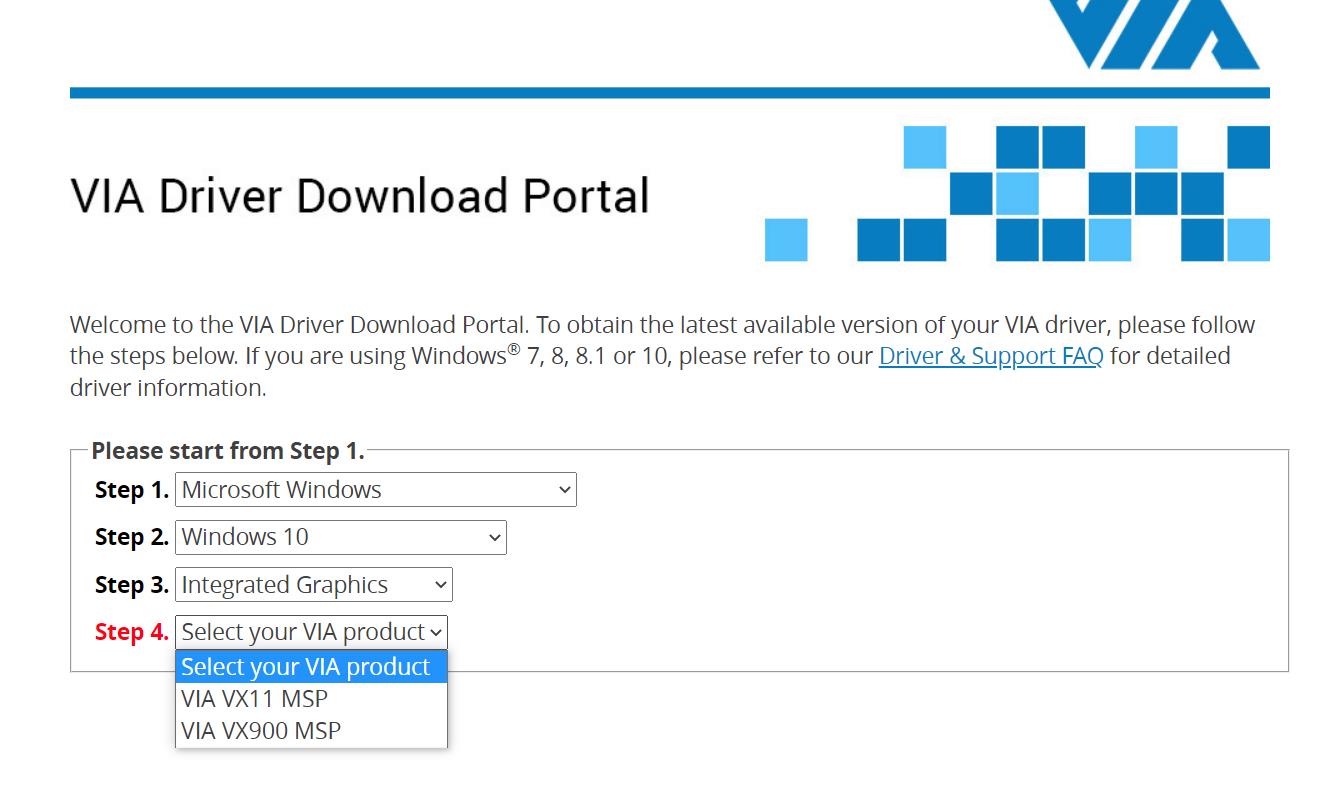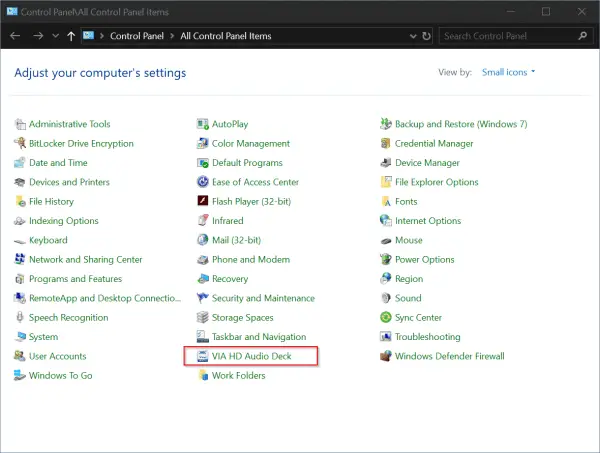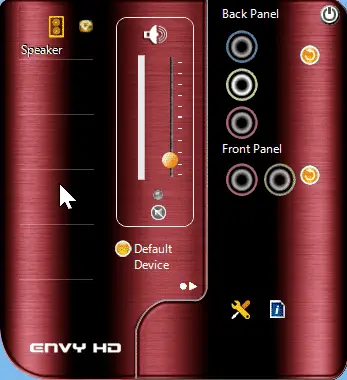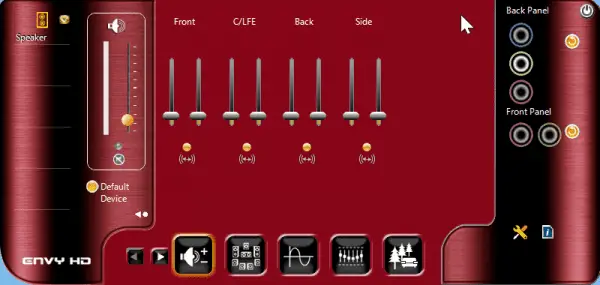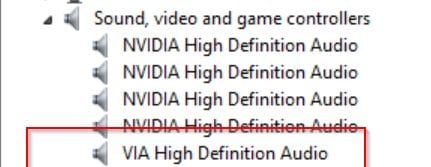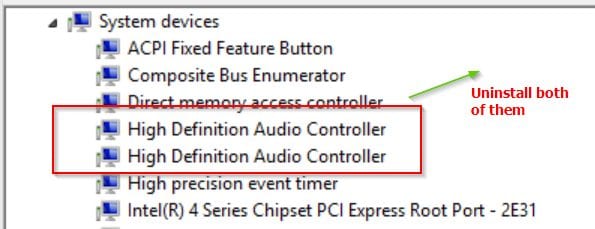Предположительно у вас система Windows 7, разрядность: 64 Bits
Скачать VIA VT1708B драйвер 10.1200A с официального сайта
Этот файл мы отметили как основной. Если вы не знаете что скачивать, то скачивайте его.
v10_1200a.zip
|
d34vhvz8ul1ifj.cloudfront.net
MD5: 095019c4ef50a39389d4d1b591ace16c
Внимание! Мы стараемся тщательно проверять все программы, но не гарантируем абсолютную безопасность скачиваемых файлов. Администрация сайта не
несет ответственности за содержание файлов, программ и возможный вред от их использования.
To download VIA HD Audio Driver Windows 11 64 bit or 32 bit, you are tempted to use the official manufacturer page for driver downloads. But VIA has not released any sound drivers for this OS.
Also the current homepage does not list any hd audio drivers. The industry also has changed. More likely you will not find any audio codes for Windows 11 or 10. You have to use the old version available on other sites.
In that case, the best bet is to use via hd audio driver windows 10 or 7 32 or 64bit for the same. You can install it in compatibility mode, if required. Along with it, the VIA HD Audio Deck also gets installed in Windows 10 or 8.1 or 7.
The interface may vary from OS version to version. But for Windows 7, you can get only two types of audio drivers.
1. VIA Envy24 PCI Audio Controllers
2. VIA Vinyl HD Audio Codecs
For old PCs, you can use the second option.
Sometimes, the legacy motherboards and sound cards are compatible with Vista or XP or 98 or 95. For these OS’es also, drivers are provided.
- via hd audio codecs
- VIA HD audio driver Windows 10 64 bit download
- VIA HD audio deck does not support this OS version
- VIA HD Audio Deck — Features in Windows 10 or 8.1 or 7
- VIA HD audio codecs Issue
- VIA vt1708s driver and Audio Solution
via hd audio codecs
- VIA AC97
- VIA AC97 in VT82C686A/B
- VIA Viny (or Tremor) Audio VT1612A, VT1613, VT1616/B, VT1617/A, VT1618
- VIA Viny Envy24 controllers
- VIA AC97 in VT8231
- VIA AC97 in VT8251
- VIA HD Audio Codec VT1708
- VIA HD Audio Codec VT1708A
- VIA HD Audio Codecs VT 1702S, VT1705, VT1708B, VT1708S, VT1716S, VT1718S
- VIA HD Audio Codec VT1708B
- VIA HD Audio Codecs VT2010, VT2002P, VT2020S
- VIA HD Audio Codecs VT1812S, VT1818, VT1828S
- VIA HD Audio Codec VT1708S
- VIA VX900 HDMI Audio Driver
To download these drivers from VIA product page, you can go here.
http://download.viatech.com/en/support/driversSelect.jsp
Sometimes, the Microsoft HD audio driver is installed automatically in Windows 10. But it may not work with some motherboards and sound cards.
With every computer, you have default audio jack coming from the your CPU cabinet. Otherwise, to be secure, safe you can install a sound card.
These days you get an USB sound card from Creative or Acer. This is gives good surround sound and audio boost.
Sometimes, this default audio driver from Microsoft, may not be compatible with new or old motherboards.
The sound is missing or quality is not good.
In that case, you have to use the VIA HD audio codecs, which are the perfect drivers for your system.
Are you looking to download VIA HD Audio Deck driver for Windows 10 64-bit?
The VIA HD Audio Deck driver is the software that allows your operating system to communicate with your VIA audio device. It is important to keep it up to date to avoid compatibility, performance, or sound quality issues.
There are several ways to download the VIA HD Audio Deck driver for Windows 10 64-bit.
- One option is to visit the official VIA download portal, where you can select your operating system, driver type, and the VIA product you have.
- Another option is to use a third-party website that offers the latest driver, such as TechSpot, Softpedia, or SasNet.
However, keep in mind that these sites may not be safe or trustworthy, and you should verify the source and file before installing them.
- Once you have downloaded the driver zip file, you need to extract it to a folder and run the installer.
- Follow the instructions on the screen and restart your computer when prompted.
- After rebooting, you should see a VIA HD Audio Deck icon in your system tray or Start menu.
- Click it to open the controller interface, where you can adjust the sound parameters according to your preferences.
VIA HD audio deck does not support this OS version
If you have problems with the VIA HD Audio Deck driver for Windows 10 64-bit, such as no sound, distortion, or errors when opening the application, you can try some possible solutions:
- Verify that your VIA audio device is enabled and set as default in Control Panel > Sound.
- Update your operating system to the latest version available through Windows Update.
- Uninstall and reinstall the driver using a cleaner program like CCleaner or Revo Uninstaller.
- Try an older or different version of the driver if the latest one doesn’t work correctly.
- Copy the Dts2ApoApi64.dll, VDeck.exe and QsApoApi64.dll files from the Present > VDECK64 folder of the driver zip file to the Vdeck folder inside the directory where the driver was installed. This can fix an error that says “Please use 64bits version VDeck.exe”.
VIA HD Audio Deck – Features in Windows 10 or 8.1 or 7
Once the VIA High Definition Audio driver is installed, the audio deck also gets installed. It starts with Windows, if you don’t change the settings. Otherwise, you can invoke it from the Control Panel.
You can increase or decrease the volume using the via audio deck. If you expand the little arrow, below “default device”, you can see several other features for sound card or audio codec.
This includes –
1. Speaker Setting and Test
2. Default format – You can set Sample Rate and Bit depth
3. Sound Equalizer
4. Environmental Modeling
You will have different presets for sound equalizer modeling. You can also set custom frequency and can be saved.
In the environmental feature, you have different modes like – Theater, Underwater, Club, Auditorium, Bathroom.
Note: But sometimes these does not work, when you are not using the right audio codec. Also these features may not be supported on your motherboard.
HD Audio Configuration with ac97 windows 10
Is your Windows audio not working? The playback or recording devices may not be working or both.
I have a Creative headset and desktop speakers respectively. Normally in the morning I’d be using the speakers to hear the sound and the headset in the night. I am using the audio-jack or the 3.5mm variant to connect both these devices to my computer.
VIA HD audio codecs Issue
I had only the back-end socket which was working, while the front one was faulty. So every time I had remove the speakers plug and insert the headset jack and do vice versa, whenever I wanted to shift gears.
I’m using the Windows 8.1 64 bit OS. Earlier when I shifted from headset to speakers, I just had to remove one and insert the other, without re-booting. This was in the 32-bit variant and in Windows 7 version.
Related : Fix Windows 8 and 8.1 Slow Boot Issues on 32 and 64 bit [Tutorial]
But in Win 8.1 64 bit version, when I changed from one sound device to other, my audio stopped working.
VIA vt1708s driver and Audio Solution
The normal procedure when sound is not working in Windows is to uninstall the audio driver and scan for hardware changes.
The mother board that I was using was Gigabyte Technology Co., Ltd. G41MT-S2P (Socket 775). The audio driver I was using was VIA HD Audio. When I referred the specs the audio codec driver that is required was – VIA VT2021 codec.
Trouble-shooting Steps to solve this issue
I installed the above codec from VIA and re-started the system. The latest version was 6.0.10.1200. But that didn’t solve the problem. Normally that solves it. But in 64 bit and with my specific devices and drivers, I was still having this problem.
Then I repeated the above steps few times, with no result. Then after reading on the Internet, I found that there is a specific issue with “High Definition Audio Controller”. But I had two such “system devices” in my device manager.
I was using the NVIDIA GeForce 210 graphics card. With the installation of that device, even audio drivers got installed. I also tried to uninstall them, but of no vain.
So, my next step was to uninstall both the “High Definition Audio Controllers” and the “VIA High Definition Audio” driver. Then the PC asked me to restart. After it was done, the above “controllers” and “audio drivers” got automatically installed.
I thought the problem would be resolved by now. I still couldn’t listen to the sound. But when I checked the “Volume mixer” (obtained by right-clicking the sound icon in the System tray), the playback devices were showing indication that the audio is playing.
Then I went to “Sound” item in Control Panel. In the “Playback” tab I could see both the audio devices (headset and speakers) listed.
By default, the “headset” was taken as the default playback device. But still the audio was not coming from headset even. Then, I made the speakers the “default” playback device.
Then I could hear the audio. Ha, finally after some suffering, I fixed this problem.
Conclusion
Hmm. I thought I resolved the problem, but only partially. Whenever I remove the headset jack and insert the speakers jack, I still get the same problem.
In Windows 10, I’m not having any problems related to VIA. You can always shift from headset to speakers, using Sound Settings. I think one can use the “Update Driver” feature for your VIA driver in Device Manager and browse for the correct driver.
So then I had to resort to the same troubleshooting process again, which was little irritating. Sometimes, I had to re-install the audio driver and re-boot the system. So I think VIA, Creative and Microsoft should do something in fixing this issue.
Palla Sridhar is the writer and admin for WindowsTechIt.com. His primary focus is to write comprehensive how-tos and solutions guides for Windows 11, 10, Skype, Outlook, HDMI, Redmi, Facebook, Google, Tech Apps and LinkedIn.
Здесь вы сможете скачать драйвера на звук VIA ( виа ) (high definition audio, ac97)

HD Audio Driver — звук для материнской платы:
HD Audio Codecs VT1702S, VT1705, VT1708B, VT1708S, VT1716S, VT1718S,VIA HD Audio Codecs VT1802P, VT1819S, VT2021,VIA HD Audio Codec,VT1808S,VIA HD Audio Codecs VT1812S, VT1818, VT1828S
Операционная система: Windows XP, Windows Vista, Windows 7, Windows 8 или 8.1, Windows 10 (32 или 64 bit)
Vinyl Audio Driver VIA AC97 — звук для материнской платы: VT82C686A/B, VIA Vinyl (or Tremor) Audio VT1612A, VT1613, VT1616/B, VT1617/A, VT1618, VT8231, VT8251
Операционная система: Windows NT, Windows 98, Windows 2000, Windows ME, Windows XP, Windows Server 2003, Windows Vista, Windows 7, Windows 8 или 8.1, Windows 10 (32 или 64 bit)
Если вы не нашли нужный драйвер, вы сможете скачать драйвер via воспользовавшись окном ниже!
Инструкция по скачиванию и установке драйвера
1. Вначале выберите тип операционной системы
2. Затем выберите операционную систему
3. Потом выберите тип драйвера
4. И наконец выберите ваш продукт VIA.
5. Появится таблица драйверов, нажмите «Download version» и сохраните драйвер на вашем пк.
6. Распакуйте архив и запустите исполняемый файл.
Если у вас возникли сложности с установкой драйвера — воспользуйтесь статьей установка драйвера
Разработчик: VIA Technologies
- Home
- VIA audio drivers
- VIA network drivers
- VIA graphic drivers
- —
VIA drivers for VT1708B and Windows 8 64bit

| Version |
6.0.10.1700 |
Status | WHQL signed |
|---|---|---|---|
| OS | Windows 7 (32/64bit), 8 (32/64bit), | File | hda-v6.0.10.1700-win7_win8.zip (139599 KB) |
| Release | 2013-02-26 [February ’13] | Downloaded | 22324× |
Drivers for / Treiber für / Драйверы для / Ovladače pro / Sterowniki do VIA VT1708B
VIA HD Audio Codecs for VT1702S, VT1705, VT1708B, VT1708S, VT1716S, VT1718S, VT1802P, VT1812S, VT1818, VT1819S, VT1828S and VT2021.
Supported for Windows 7 (32/64bit) and Windows 8 (32/64bit).
| Version |
6.0.10.1400 |
Status | WHQL signed |
|---|---|---|---|
| OS | Windows 7 (32/64bit), 8 (32/64bit), | File | hda-v6.0.10.1400-win7_win8.zip (164444 KB) |
| Release | 2012-12-07 [December ’12] | Downloaded | 226513× |
Drivers for / Treiber für / Драйверы для / Ovladače pro / Sterowniki do VIA VT1708B
VIA HD Audio Codecs for VT1702S, VT1705, VT1708B, VT1708S, VT1716S, VT1718S, VT1802P, VT1812S, VT1818, VT1819S, VT1828S and VT2021.
Supported for Windows 7 (32/64bit) and Windows 8 (32/64bit).
- 32bit INF file (viahdb.inf) for driver v6.0.10.1400 [85 KB]
- 64bit INF file (viahdb.inf) for driver v6.0.10.1400 [85 KB]
- 32bit INF file (viahdb01.inf) for driver v6.0.10.1400 [126 KB]
- 64bit INF file (viahdb01.inf) for driver v6.0.10.1400 [126 KB]
- 32bit INF file (viahdb02.inf) for driver v6.0.10.1400 [87 KB]
- 64bit INF file (viahdb02.inf) for driver v6.0.10.1400 [87 KB]
| Version |
6.0.10.1200a |
Status | WHQL signed |
|---|---|---|---|
| OS | Windows 7 (32/64bit), 8 (32/64bit), | File | hda-v6.0.10.1200a-win7_win8.zip (148118 KB) |
| Release | 2012-10-26 [October ’12] | Downloaded | 53571× |
Drivers for / Treiber für / Драйверы для / Ovladače pro / Sterowniki do VIA VT1708B
VIA HD Audio Codecs for VT1702S, VT1705, VT1708B, VT1708S, VT1716S, VT1718S, VT1802P, VT1812S, VT1818, VT1819S, VT1828S and VT2021.
Supported for Windows 7 (32/64bit) and Windows 8 (32/64bit).
| Version |
6.0.10.1200 |
Status | WHQL signed |
|---|---|---|---|
| OS | Windows 7 (32/64bit), 8 (32/64bit), | File | hda-v6.0.10.1200-win7_win8.zip (145880 KB) |
| Release | 2012-10-25 [October ’12] | Downloaded | 7699× |
Drivers for / Treiber für / Драйверы для / Ovladače pro / Sterowniki do VIA VT1708B
VIA HD Audio Codecs for VT1702S, VT1705, VT1708B, VT1708S, VT1716S, VT1718S, VT1802P, VT1819S, VT2021.
This driver supports and has WHQL for the following HD audio chips ONLY: VT1705, VT1802P, VT1819S, VT1708S and VT2021.
Supported for Windows 7 (32/64bit) and Windows 8 (32/64bit).
| Version |
6.0.01.10900 |
Status | WHQL signed |
|---|---|---|---|
| OS | Windows 7 (32/64bit), 8 (32/64bit), | File | hda-v6.0.01.10900-win7_win8.zip (132874 KB) |
| Release | 2012-08-16 [August ’12] | Downloaded | 2282× |
Drivers for / Treiber für / Драйверы для / Ovladače pro / Sterowniki do VIA VT1708B
VIA HD Audio Codecs for VT1702S, VT1705, VT1708B, VT1708S, VT1716S, VT1718S, VT1802P, VT1819S, VT2021.
This driver supports and has WHQL for the following HD audio chips ONLY: VT1705, VT1802P, VT1819S, VT1708S and VT2021.
Supported for Windows 7 (32/64bit) and Windows 8 (32/64bit).
- 32bit INF file (viahdb.inf) for driver v6.0.01.10900 [85 KB]
- 64bit INF file (viahdb.inf) for driver v6.0.01.10900 [85 KB]
- 32bit INF file (viahdb01.inf) for driver v6.0.01.10900 [124 KB]
- 64bit INF file (viahdb01.inf) for driver v6.0.01.10900 [124 KB]
- 32bit INF file (viahdb02.inf) for driver v6.0.01.10900 [87 KB]
- 64bit INF file (viahdb02.inf) for driver v6.0.01.10900 [87 KB]
| Version |
6.0.01.10500d |
Status | WHQL signed |
|---|---|---|---|
| OS | Windows 7 (32/64bit), 8 (32/64bit), | File | v10500d-win7_win8.zip (130838 KB) |
| Release | 2012-05-07 [May ’12] | Downloaded | 5080× |
Drivers for / Treiber für / Драйверы для / Ovladače pro / Sterowniki do VIA VT1708B
VIA HD Audio Codecs for VT1702S, VT1705, VT1708B, VT1708S, VT1716S, VT1718S, VT1802P, VT1819S, VT2021.
This driver supports and has WHQL for the following HD audio chips ONLY: VT1705, VT1802P, VT1819S, VT1708S and VT2021.
Supported for Windows 7 (32/64bit) and Windows 8 (32/64bit).
Recommended
-
www.amd-drivers.com
Latest ATI and AMD drivers for Microsoft Windows
-
www.ath-drivers.eu
Latest Atheros, Attansic and Zydas drivers
-
www.ath-device.eu
PCI vendor and devices for Atheros devices
-
www.zida-bios.com
BIOS and manuals for Zida Tomato motherboards
-
www.msi-bios.com
MSI BIOSes for all MSI motherboards
-
www.realtek.cz
Realtek drivers for network, wifi, bluetooth and audio
-
www.usb3-drivers.com
Latest USB 3.0 drivers for ASmedia, Etron, Fresco, …
-
www.via.com.tw
VIA Technologies, Inc.
Share
Latest VIA audio drivers
Latest VIA graphics drivers
TOP 5 downloaded VIA drivers
Copyright © 2006 — 2023, BUBIK s.r.o. | Designed by Bajola
Via vt1708b – это аудио-кодек, который используется в большинстве материнских плат и звуковых карт. Драйвер этого устройства обеспечивает правильную работу аудио-выходов, гарантируя качественное воспроизведение звука.
Если вы обновили операционную систему до Windows 10 x64 и заметили, что звук перестал работать, возможно, вам потребуется установить новый драйвер для Via vt1708b. На сайте производителя можно обычно найти последнюю версию драйвера, совместимую с Windows 10 x64.
Для скачивания драйвера перейдите на официальный сайт Via и найдите раздел «Поддержка» или «Драйверы». Введите название устройства «Via vt1708b» или укажите модель вашей материнской платы или звуковой карты. Найдите подходящую версию драйвера, совместимую с вашей операционной системой и архитектурой (x64).
Содержание
- Важная информация о Via vt1708b драйвере
- Скачивание Via vt1708b драйвера для Windows 10 x64
- Установка Via vt1708b драйвера на Windows 10 x64
- Особенности Via vt1708b драйвера для Windows 10 x64
- Преимущества использования Via vt1708b драйвера на Windows 10 x64
Важная информация о Via vt1708b драйвере
Via vt1708b — аудио чип, который используется в некоторых компьютерах и ноутбуках. Драйверы для данного чипа обеспечивают его правильное функционирование в операционной системе Windows 10 x64. Если у вас возникла необходимость установить или обновить драйвер Via vt1708b, важно знать некоторую информацию о данном процессе.
- Скачивание драйвера: Драйверы для Via vt1708b можно скачать с официального сайта производителя или из специализированных онлайн-ресурсов. Убедитесь, что вы скачиваете драйвер, соответствующий вашей операционной системе.
- Установка драйвера: После скачивания драйвера, запустите его установку. Следуйте инструкциям на экране, чтобы успешно установить драйвер на ваш компьютер. Во время установки может потребоваться перезагрузка системы.
- Обновление драйвера: Если у вас уже установлен драйвер Via vt1708b, но вы хотите обновить его до новой версии, просто скачайте новую версию драйвера и запустите ее установку. Если новая версия драйвера не совместима с вашей операционной системой, то может потребоваться удаление старого драйвера перед установкой нового.
Необходимо отметить, что использование неподходящего драйвера может вызвать проблемы с работой аудио чипа Via vt1708b или даже повреждение компьютера. Поэтому важно следовать официальным инструкциям и использовать только верифицированные и совместимые драйверы.
Если у вас возникли проблемы с установкой или обновлением драйвера Via vt1708b, рекомендуется обратиться за поддержкой к производителю вашего компьютера или ноутбука. Также вы можете найти информацию и помощь на официальных форумах или в сообществах пользователей.
| Полезные советы: |
|---|
| 1. Перед установкой драйвера, рекомендуется создать точку восстановления системы, чтобы в случае проблем можно было восстановить систему к предыдущему состоянию. |
| 2. Регулярно проверяйте официальные сайты производителей на наличие новых версий драйверов |
| 3. Устанавливайте драйверы только с доверенных и проверенных источников. |
Важно: Перед установкой или обновлением драйверов, рекомендуется выполнить резервное копирование ваших важных данных, чтобы защитить их от потенциальной потери или повреждения в случае каких-либо проблем.
Скачивание Via vt1708b драйвера для Windows 10 x64
Если вы используете операционную систему Windows 10 x64 и вам требуется установить драйвер для звуковой карты Via vt1708b, то вам необходимо скачать соответствующий драйвер с официального сайта производителя. Для этого следуйте инструкциям ниже:
- Откройте веб-браузер и перейдите на официальный сайт Via Technologies по адресу https://www.viatech.com/en/support/drivers/.
- На официальном сайте найдите раздел «Driver & Downloads» или «Support & Downloads» и щелкните на нем. Это может быть ссылка в верхнем меню или на главной странице.
- Проверьте, что вы выбрали правильную модель вашей звуковой карты Via vt1708b в выпадающем списке или поиском на странице.
- После выбора модели zвуковой карты вам будут представлены доступные драйверы для этой модели. Обратите внимание на операционную систему Windows 10 x64 и выберите соответствующий драйвер для скачивания.
- Щелкните на ссылке для скачивания драйвера и сохраните файл на вашем компьютере.
После того, как файл драйвера будет скачан, вы можете продолжить установку драйвера для звуковой карты Via vt1708b на вашем компьютере.
Важно: перед установкой драйвера рекомендуется создать точку восстановления системы, чтобы в случае возникновения проблем вы могли восстановить предыдущую конфигурацию.
Процедура установки драйвера может отличаться в зависимости от версии драйвера и операционной системы. Рекомендуется следовать инструкциям, предоставляемым скачанным файлом драйвера или смотреть на официальном сайте производителя.
Установка Via vt1708b драйвера на Windows 10 x64
Via vt1708b — аудиочип, который используется в некоторых материнских платах и звуковых карт для обеспечения работы звуковой системы компьютера. Если у вас возникли проблемы со звуком на вашем компьютере с установленной ОС Windows 10 x64, то, возможно, вам потребуется установить драйвер для аудиочипа Via vt1708b.
Вот пошаговая инструкция, как установить драйвер Via vt1708b на Windows 10 x64:
- Перейдите на официальный веб-сайт Via Technologies.
- Найдите раздел «Поддержка» (Support) или «Драйверы» (Drivers). Обычно он находится в верхнем меню или в нижней части сайта.
- В разделе драйверов найдите раздел, относящийся к звуковым картам или аудиочипам.
- Найдите и выберите драйвер для аудиочипа Via vt1708b, подходящий для вашей операционной системы (Windows 10 x64).
- Скачайте драйвер на ваш компьютер. Обычно он представлен в виде исполняемого файла (.exe) или архива (.zip).
- Разархивируйте (если нужно) и запустите скачанный файл драйвера.
- Следуйте инструкциям установщика драйвера. Обычно это сводится к нажатию на кнопку «Установить» или «Далее».
- После завершения установки перезагрузите компьютер, чтобы изменения вступили в силу.
После перезагрузки компьютера драйвер Via vt1708b должен быть успешно установлен, и звук должен работать корректно. Если проблемы со звуком все еще существуют, попробуйте проверить настройки звука и громкости в операционной системе.
Установка драйвера Via vt1708b на Windows 10 x64 не должна вызвать никаких проблем, если вы следуете указанным выше инструкциям. Однако, если у вас возникли сложности или дополнительные вопросы, рекомендуется обратиться за помощью к производителю вашего компьютера или звуковой карты.
Особенности Via vt1708b драйвера для Windows 10 x64
Драйвер Via vt1708b является программным обеспечением, которое нужно установить на операционную систему Windows 10 x64 для корректной работы звуковой карты с чипом vt1708b. Этот драйвер обеспечивает стабильную и качественную передачу звука на компьютере.
Основные особенности Via vt1708b драйвера для Windows 10 x64:
- Поддержка Windows 10 x64: Драйвер полностью совместим с операционной системой Windows 10 x64, что обеспечивает его безопасную и стабильную работу на новейшей версии платформы.
- Усовершенствованная передача звука: Драйвер Via vt1708b обеспечивает высококачественную передачу звука, что позволяет наслаждаться кристально чистым и реалистичным звучанием при использовании звуковой карты с чипом vt1708b.
- Простая установка и обновление: Установка и обновление драйвера Via vt1708b на Windows 10 x64 осуществляются через стандартный инсталляционный файл, что делает процесс максимально простым и удобным.
- Поддержка разнообразных функций: Драйвер Via vt1708b поддерживает различные функции звуковой карты, такие как воспроизведение звука, запись звука, настройка звука и другие, что позволяет использовать звуковую карту с полным функционалом.
- Стабильная работа системы: Установка и использование драйвера Via vt1708b гарантирует стабильную и бесперебойную работу звуковой карты на операционной системе Windows 10 x64.
Корректная и стабильная работа звуковой карты с чипом vt1708b в операционной системе Windows 10 x64 обеспечивается установкой драйвера Via vt1708b. Этот драйвер предоставляет широкий набор функций и обеспечивает высокое качество звука.
Преимущества использования Via vt1708b драйвера на Windows 10 x64
Via vt1708b драйвер представляет собой программное обеспечение, которое позволяет обеспечить работу аудиоустройства Via vt1708b на операционной системе Windows 10 x64. Установка данного драйвера может принести следующие преимущества для пользователей:
- Улучшенное качество звука: Благодаря правильно настроенному и актуальному драйверу Via vt1708b, пользователи смогут насладиться высококачественным звуком на своем компьютере под управлением Windows 10 x64. Драйвер обеспечивает оптимальную работу аудиоустройства и может улучшить воспроизведение звука с высокой детализацией, четкостью и богатыми низкими частотами.
- Работа совместно с другими программами: Установка Via vt1708b драйвера позволяет аудиоустройству совместно работать с другими программами и приложениями, улучшая их совместимость и производительность. Драйвер обеспечивает правильную работу звуковой карты и может решать проблемы совместимости с различными аудио-приложениями, играми и мультимедийными контентами.
- Устранение проблем и ошибок: Актуальный и совместимый драйвер Via vt1708b может помочь устранить проблемы и ошибки, связанные с звуковым устройством. Пользователи могут исправить проблемы с отсутствием звука, искажением звука, низким качеством звука и другими неполадками. Своевременное обновление драйвера может также предотвратить возникновение будущих проблем и гарантировать стабильную работу аудиоустройства.
- Настройка и расширение возможностей: Via vt1708b драйвер предоставляет возможность настройки звукового устройства в соответствии с потребностями пользователя. Вы можете настраивать различные параметры звука, такие как эквалайзер, усиление басов или высоких частот, и другие. Кроме того, установка драйвера может добавить поддержку новых форматов аудиофайлов и дополнительных функций.
В целом, использование Via vt1708b драйвера на Windows 10 x64 позволяет пользователю наслаждаться высококачественным звуком, устранять проблемы и настраивать звуковое устройство по своему усмотрению. Рекомендуется регулярно обновлять драйверы, чтобы обеспечить оптимальную производительность и стабильность звука на компьютере.