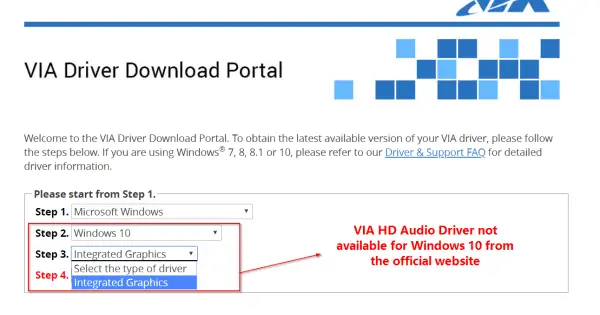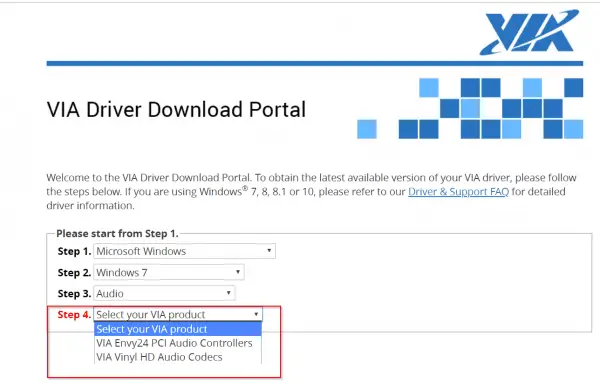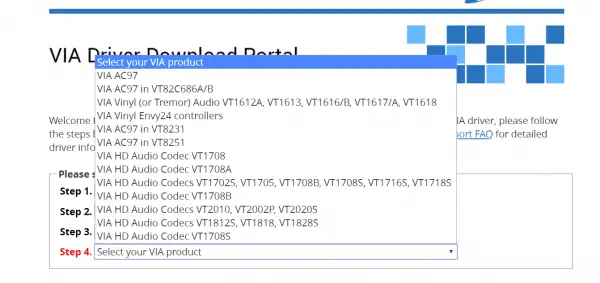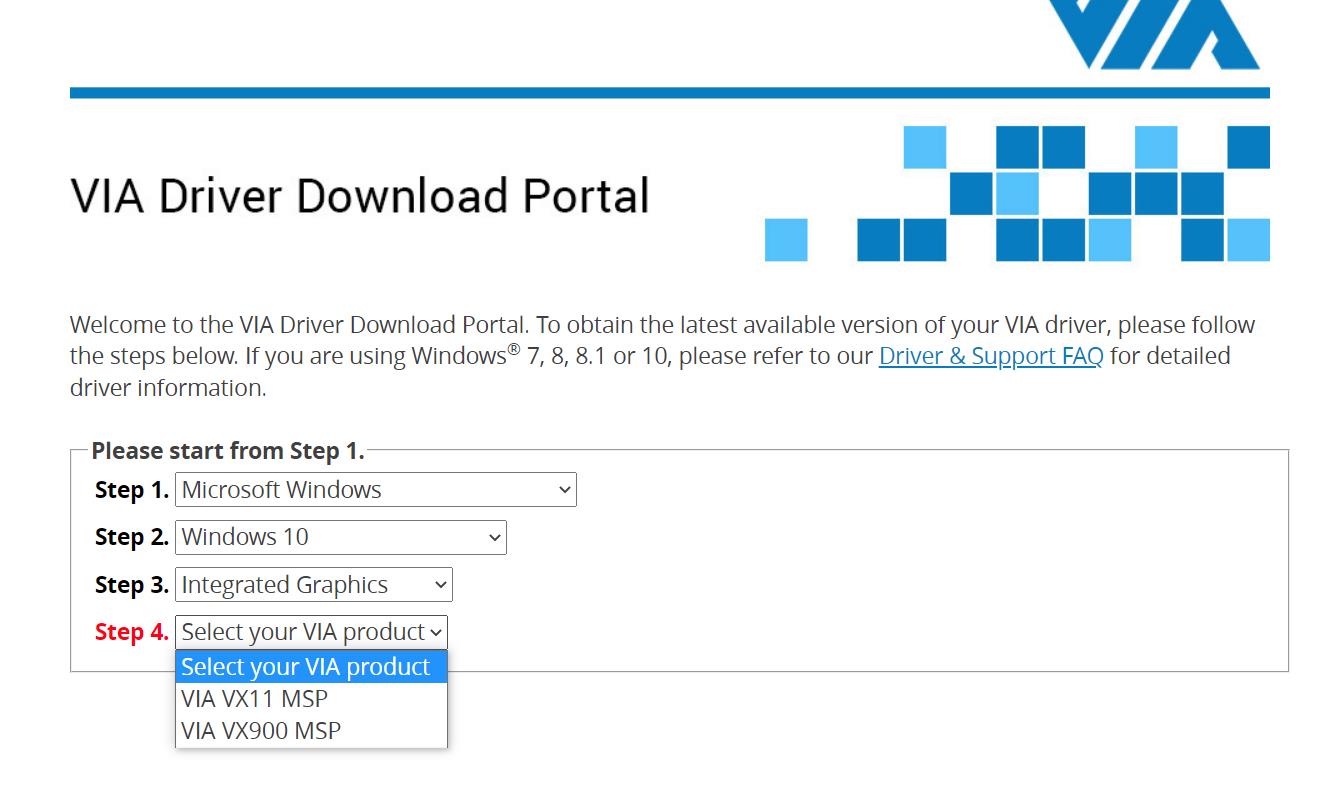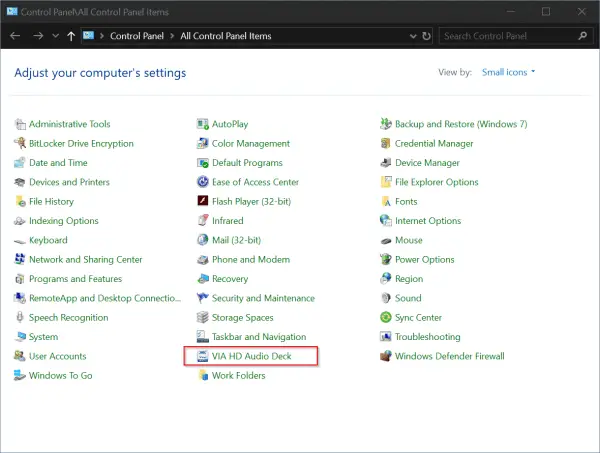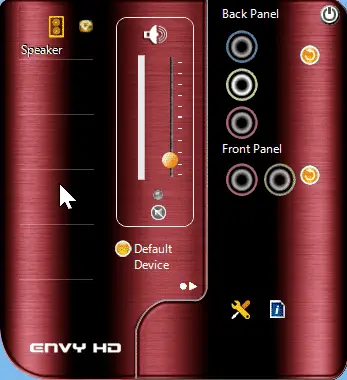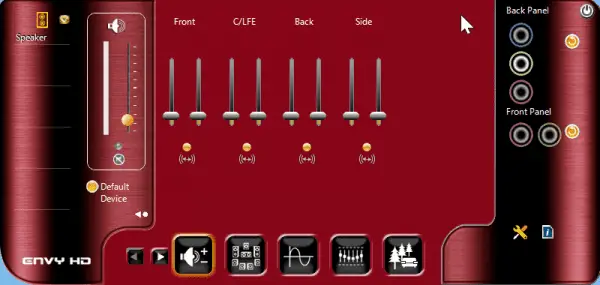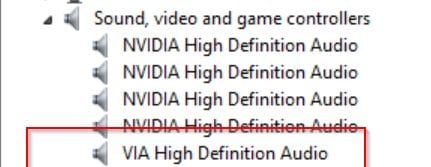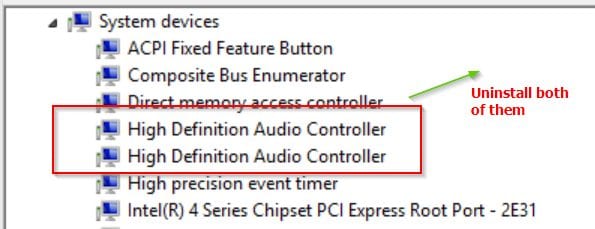Via HD Audio — панель управления звуком с комплектом драйверов для встроенных звуковых карт от известного производителя. Интерфейс позволяет управлять мультимедийными устройствами: динамик, микрофон, наушники и настраивать разъемы передней или задней панели системного блока.
Via HD audio в windows 10 помогает настроить качество звука с помощью модуля «Эквалайзер» по одному из созданных шаблонов. Панель управления разделена на несколько вкладок, в каждой из которых находятся отдельные модули.
Как установить драйвера?
Принцип установки программного обеспечения особо не отличается от распаковки файлов программы вроде Ворда. Для корректной работы понадобится 92 мегабайта свободного пространства на служебном диске C. Не забудьте согласиться с условиями лицензионного соглашения, иначе установщик не позволит пройти дальше.
- Нажмите на кнопку под статьей, чтобы скачать Via HD Audio для Windows 10.
- Дождитесь окончания загрузки.
- Извлеките содержимое архива.
- Запустите файл .exe.
- Следуйте рекомендациям и перезагрузите компьютер после завершения.
Примечательно, что после установки в панели «Пуск» не появится дополнительная иконка. В списке установленных программ добавится «Диспетчер устройств платформы VIA». В идеале, перед распаковкой файлов на компьютер, должен пройти анализ на наличие совместимых устройств, но такой функции в системе нет. Если аудиокарты VIA в компьютере нет, то софт все равно установится. В качестве альтернативы можно воспользоваться инструментом DriverMax, он сам загрузит все необходимые драйвера.
Интерфейс панели управления звуком выполнен в приятных темных тонах. Структура понятная и удобная, функции активируются в один или несколько кликов. Работоспособность на высоком уровне, оптимизация тоже.
Sound Card/ Sound Device drivers for VIA sound can be installed using this all in one package that enable the sound on your computer. In unfortunate event that you need to re-install you operating system and you don’t have access to the original media that has all device drivers installed, we have a package that below. This package is an auto-installer and will detect a VIA sound chip if in existence and will proceed to install the correct driver, also the codec for decoding audio. More technical details are below on what chipsets are supported.
Basic Specs:
WHQL (Windows Hardware Quality Labs) only for the following chipsets.
- VT1705
- VT1802P
- VT1819S
- VT1708S
- VT2021
-
VIA HD Audio(Win 10)
Версия:
6.0.11.1100
(19 окт 2016)
Файл *.inf:
viahdb01.inf
Windows Vista
x64,
7
x64,
8
x64,
8.1
x64,
10/11
x64
-
VIA HD Audio(Win 10)
Версия:
6.0.11.1100
(19 окт 2016)
Файл *.inf:
oem20.inf
Windows Vista
x86,
7
x86,
8
x86,
8.1
x86,
10/11
x86
В каталоге нет драйверов для VIA HD Audio(Win 10) под Windows.
Скачайте DriverHub для автоматического подбора драйвера.
Драйверы для VIA HD Audio(Win 10) собраны с официальных сайтов компаний-производителей и других проверенных источников.
Официальные пакеты драйверов помогут исправить ошибки и неполадки в работе VIA HD Audio(Win 10) (звуковые карты).
Скачать последние версии драйверов на VIA HD Audio(Win 10) для компьютеров и ноутбуков на Windows.

Пакет драйверов для многоканального звука
Драйвера Via hd audio обеспечивают качественное звучание аудиопотоков в операционной системе Виндовс 10. Расширенные настройки аудиокарты позволяют сделать звук многоканальным.
Удобный программный интерфейс
Интерфейс приложения Via hd audio позволяет удобно производить настройки эквалайзера, регулировать громкость и качество звучания, а также устанавливать частоту басов и прочих звуковых эффектов.
Поддержка многоканального звука формата 7.1
Приложение Via hd audio поддерживает работу с многоканальным аудиопотокм в формате 7.1. Однако для работы с таким звучанием необходима соответствующая аудиокарта.
Менеджер звуковых эффектов
В утилите Via hd audio есть встроенный менеджер аудиоэффектов, который позволяет регулировать различные параметры качества звучания. Кроме того, в приложении можно посмотреть версию драйверов аудиокарты и обновить их, если они устарели.
To download VIA HD Audio Driver Windows 11 64 bit or 32 bit, you are tempted to use the official manufacturer page for driver downloads. But VIA has not released any sound drivers for this OS.
Also the current homepage does not list any hd audio drivers. The industry also has changed. More likely you will not find any audio codes for Windows 11 or 10. You have to use the old version available on other sites.
In that case, the best bet is to use via hd audio driver windows 10 or 7 32 or 64bit for the same. You can install it in compatibility mode, if required. Along with it, the VIA HD Audio Deck also gets installed in Windows 10 or 8.1 or 7.
The interface may vary from OS version to version. But for Windows 7, you can get only two types of audio drivers.
1. VIA Envy24 PCI Audio Controllers
2. VIA Vinyl HD Audio Codecs
For old PCs, you can use the second option.
Sometimes, the legacy motherboards and sound cards are compatible with Vista or XP or 98 or 95. For these OS’es also, drivers are provided.
- via hd audio codecs
- VIA HD audio driver Windows 10 64 bit download
- VIA HD audio deck does not support this OS version
- VIA HD Audio Deck — Features in Windows 10 or 8.1 or 7
- VIA HD audio codecs Issue
- VIA vt1708s driver and Audio Solution
via hd audio codecs
- VIA AC97
- VIA AC97 in VT82C686A/B
- VIA Viny (or Tremor) Audio VT1612A, VT1613, VT1616/B, VT1617/A, VT1618
- VIA Viny Envy24 controllers
- VIA AC97 in VT8231
- VIA AC97 in VT8251
- VIA HD Audio Codec VT1708
- VIA HD Audio Codec VT1708A
- VIA HD Audio Codecs VT 1702S, VT1705, VT1708B, VT1708S, VT1716S, VT1718S
- VIA HD Audio Codec VT1708B
- VIA HD Audio Codecs VT2010, VT2002P, VT2020S
- VIA HD Audio Codecs VT1812S, VT1818, VT1828S
- VIA HD Audio Codec VT1708S
- VIA VX900 HDMI Audio Driver
To download these drivers from VIA product page, you can go here.
http://download.viatech.com/en/support/driversSelect.jsp
Sometimes, the Microsoft HD audio driver is installed automatically in Windows 10. But it may not work with some motherboards and sound cards.
With every computer, you have default audio jack coming from the your CPU cabinet. Otherwise, to be secure, safe you can install a sound card.
These days you get an USB sound card from Creative or Acer. This is gives good surround sound and audio boost.
Sometimes, this default audio driver from Microsoft, may not be compatible with new or old motherboards.
The sound is missing or quality is not good.
In that case, you have to use the VIA HD audio codecs, which are the perfect drivers for your system.
Are you looking to download VIA HD Audio Deck driver for Windows 10 64-bit?
The VIA HD Audio Deck driver is the software that allows your operating system to communicate with your VIA audio device. It is important to keep it up to date to avoid compatibility, performance, or sound quality issues.
There are several ways to download the VIA HD Audio Deck driver for Windows 10 64-bit.
- One option is to visit the official VIA download portal, where you can select your operating system, driver type, and the VIA product you have.
- Another option is to use a third-party website that offers the latest driver, such as TechSpot, Softpedia, or SasNet.
However, keep in mind that these sites may not be safe or trustworthy, and you should verify the source and file before installing them.
- Once you have downloaded the driver zip file, you need to extract it to a folder and run the installer.
- Follow the instructions on the screen and restart your computer when prompted.
- After rebooting, you should see a VIA HD Audio Deck icon in your system tray or Start menu.
- Click it to open the controller interface, where you can adjust the sound parameters according to your preferences.
VIA HD audio deck does not support this OS version
If you have problems with the VIA HD Audio Deck driver for Windows 10 64-bit, such as no sound, distortion, or errors when opening the application, you can try some possible solutions:
- Verify that your VIA audio device is enabled and set as default in Control Panel > Sound.
- Update your operating system to the latest version available through Windows Update.
- Uninstall and reinstall the driver using a cleaner program like CCleaner or Revo Uninstaller.
- Try an older or different version of the driver if the latest one doesn’t work correctly.
- Copy the Dts2ApoApi64.dll, VDeck.exe and QsApoApi64.dll files from the Present > VDECK64 folder of the driver zip file to the Vdeck folder inside the directory where the driver was installed. This can fix an error that says “Please use 64bits version VDeck.exe”.
VIA HD Audio Deck – Features in Windows 10 or 8.1 or 7
Once the VIA High Definition Audio driver is installed, the audio deck also gets installed. It starts with Windows, if you don’t change the settings. Otherwise, you can invoke it from the Control Panel.
You can increase or decrease the volume using the via audio deck. If you expand the little arrow, below “default device”, you can see several other features for sound card or audio codec.
This includes –
1. Speaker Setting and Test
2. Default format – You can set Sample Rate and Bit depth
3. Sound Equalizer
4. Environmental Modeling
You will have different presets for sound equalizer modeling. You can also set custom frequency and can be saved.
In the environmental feature, you have different modes like – Theater, Underwater, Club, Auditorium, Bathroom.
Note: But sometimes these does not work, when you are not using the right audio codec. Also these features may not be supported on your motherboard.
HD Audio Configuration with ac97 windows 10
Is your Windows audio not working? The playback or recording devices may not be working or both.
I have a Creative headset and desktop speakers respectively. Normally in the morning I’d be using the speakers to hear the sound and the headset in the night. I am using the audio-jack or the 3.5mm variant to connect both these devices to my computer.
VIA HD audio codecs Issue
I had only the back-end socket which was working, while the front one was faulty. So every time I had remove the speakers plug and insert the headset jack and do vice versa, whenever I wanted to shift gears.
I’m using the Windows 8.1 64 bit OS. Earlier when I shifted from headset to speakers, I just had to remove one and insert the other, without re-booting. This was in the 32-bit variant and in Windows 7 version.
Related : Fix Windows 8 and 8.1 Slow Boot Issues on 32 and 64 bit [Tutorial]
But in Win 8.1 64 bit version, when I changed from one sound device to other, my audio stopped working.
VIA vt1708s driver and Audio Solution
The normal procedure when sound is not working in Windows is to uninstall the audio driver and scan for hardware changes.
The mother board that I was using was Gigabyte Technology Co., Ltd. G41MT-S2P (Socket 775). The audio driver I was using was VIA HD Audio. When I referred the specs the audio codec driver that is required was – VIA VT2021 codec.
Trouble-shooting Steps to solve this issue
I installed the above codec from VIA and re-started the system. The latest version was 6.0.10.1200. But that didn’t solve the problem. Normally that solves it. But in 64 bit and with my specific devices and drivers, I was still having this problem.
Then I repeated the above steps few times, with no result. Then after reading on the Internet, I found that there is a specific issue with “High Definition Audio Controller”. But I had two such “system devices” in my device manager.
I was using the NVIDIA GeForce 210 graphics card. With the installation of that device, even audio drivers got installed. I also tried to uninstall them, but of no vain.
So, my next step was to uninstall both the “High Definition Audio Controllers” and the “VIA High Definition Audio” driver. Then the PC asked me to restart. After it was done, the above “controllers” and “audio drivers” got automatically installed.
I thought the problem would be resolved by now. I still couldn’t listen to the sound. But when I checked the “Volume mixer” (obtained by right-clicking the sound icon in the System tray), the playback devices were showing indication that the audio is playing.
Then I went to “Sound” item in Control Panel. In the “Playback” tab I could see both the audio devices (headset and speakers) listed.
By default, the “headset” was taken as the default playback device. But still the audio was not coming from headset even. Then, I made the speakers the “default” playback device.
Then I could hear the audio. Ha, finally after some suffering, I fixed this problem.
Conclusion
Hmm. I thought I resolved the problem, but only partially. Whenever I remove the headset jack and insert the speakers jack, I still get the same problem.
In Windows 10, I’m not having any problems related to VIA. You can always shift from headset to speakers, using Sound Settings. I think one can use the “Update Driver” feature for your VIA driver in Device Manager and browse for the correct driver.
So then I had to resort to the same troubleshooting process again, which was little irritating. Sometimes, I had to re-install the audio driver and re-boot the system. So I think VIA, Creative and Microsoft should do something in fixing this issue.
Palla Sridhar is the writer and admin for WindowsTechIt.com. His primary focus is to write comprehensive how-tos and solutions guides for Windows 11, 10, Skype, Outlook, HDMI, Redmi, Facebook, Google, Tech Apps and LinkedIn.