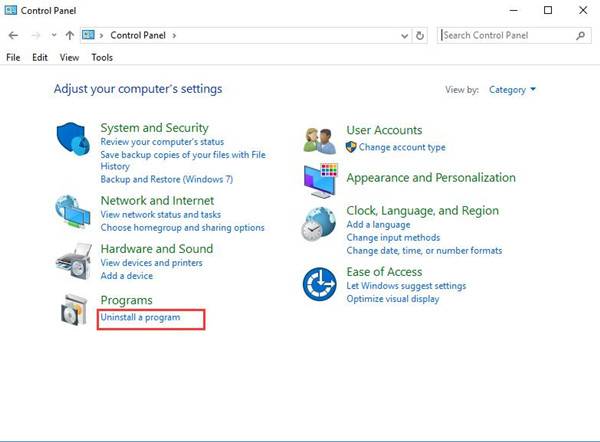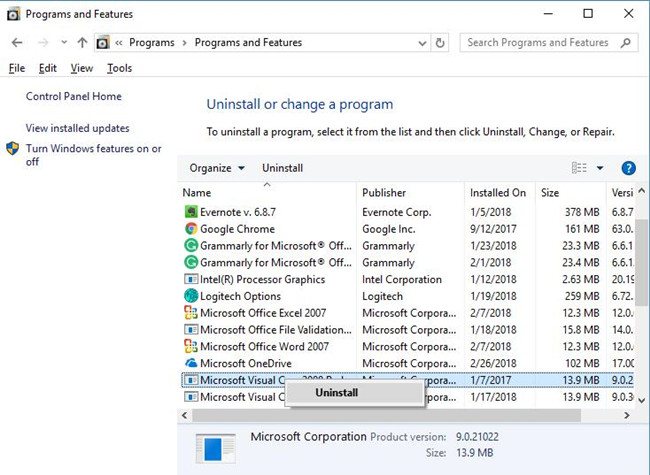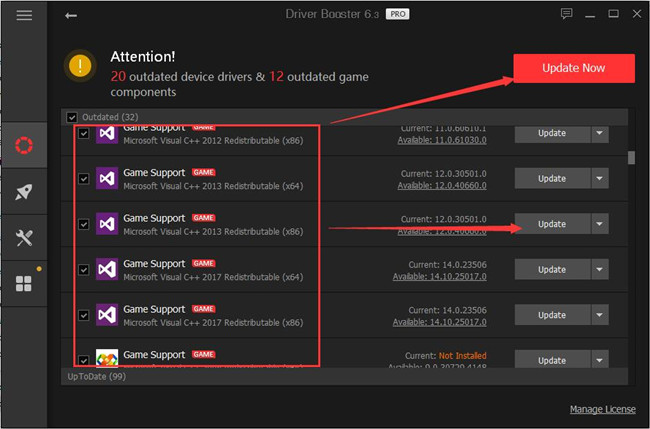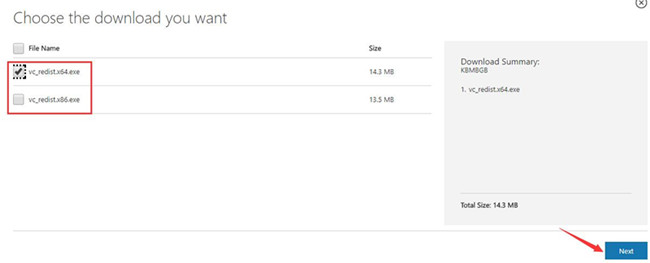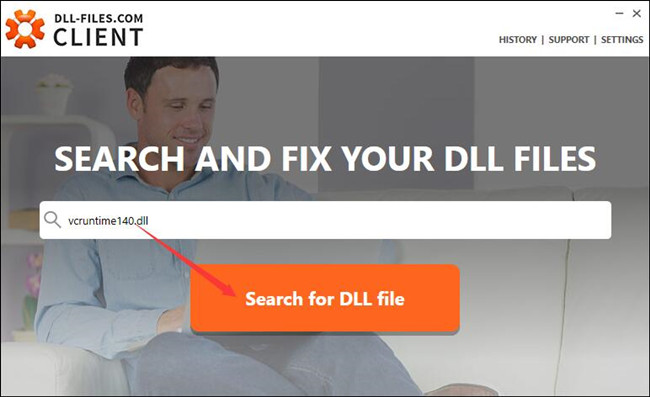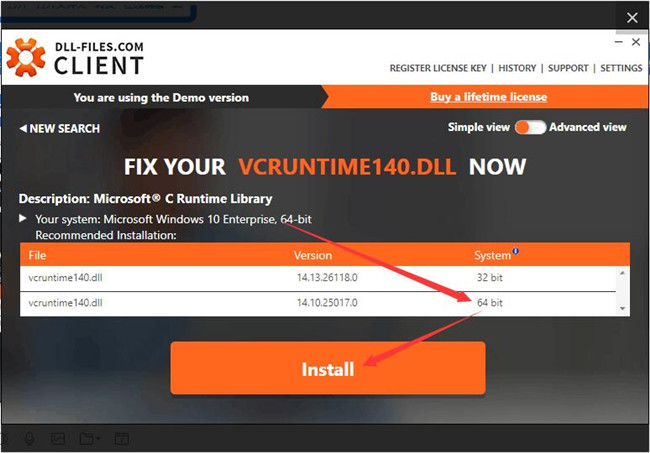В этой инструкции — подробно о том, как скачать оригинальный vcruntime140.dll с сайта Майкрософт для Windows 10, 8.1 и Windows 7 (x64 и x86) и исправить ошибки при запуске программ, связанные с отсутствием этого файла. Отдельная инструкция про очень похожий файл — VCRUNTIME140_1.DLL
- Как исправить ошибку система не обнаружила vcruntime140.dll
- Как скачать vcruntime140.dll — видео инструкция
- Дополнительная информация
Как правильно исправить ошибку Система не обнаружила VCRUNTIME140.DLL или vcruntime140.dll отсутствует на компьютере
Никогда при появлении ошибок DLL не следует начинать решение проблемы с поиска сторонних сайтов, где эти файлы лежат «отдельно». Как правило, каждый такой файл .dll является частью каких-то системных компонентов, которые необходимы для запуска программ и, скачав где-то один отдельный файл, вы, скорее всего, получите новую ошибку, связанную с отсутствием следующей библиотеки из состава этих компонентов.
Файл vcruntime140.dll входит в состав «Распространяемый компонент Microsoft Visual C++ 2015» (Microsoft Visual C++ 2015 Redistributable), а более новые версии этого файла присутствуют в составе распространяемого пакета Visual C++ для Visual Studio 2017 и 2019. Даже если эти библиотеки вы уже устанавливали, возможно вы не учли один важный момент, который будет описан далее.
Все эти компоненты можно одновременно скачать для Windows 10, 8.1 и Windows 7 x64 и x86 (32-бит) с официального сайта Майкрософт, они же будут включать в себя необходимый файл vcruntime140.dll, особое внимание обратите на нюанс на 3-м шаге:
- Зайдите на официальный сайт https://support.microsoft.com/ru-ru/help/2977003/the-latest-supported-visual-c-downloads
- В разделе Visual Studio 2015, 2017 и 2019 загрузите следующие файлы:
- Для Windows 10, 8.1 и Windows 7 x64 (64-бит) скачайте vc_redist.x64.exe и, обязательно vc_redist.x86.exe
- Для 32-бит Windows загрузите только файл vc_redist.x86.exe
- Запустите загруженные файлы и установите необходимые компоненты. Если при запуске одного из двух файлов вам сообщат, что компоненты уже установлены, перейдите к установке второго. По завершении установки лучше будет, если вы перезагрузите ваш ПК или ноутбук.
Причина, по которой мы для Windows 10 x64 (и предыдущих версий системы) загружаем не только 64-бит файл, но и x86 (32-бит) заключается в том, что многие программы до сих пор являются 32-битными и им нужны именно такие файлы DLL, независимо от того, какая разрядность вашей системы.
После описанных шагов, файл vcruntime140.dll должен появиться в нужных папках C:\Windows\System32 и C:\Windows\SysWOW64, а программа или игра, которая ранее не запускалась, запустится без ошибок: во всяком случае, без рассматриваемой в этой статье ошибки.
Как скачать оригинальный vcruntime140.dll — видео инструкция
Дополнительная информация
Если вы столкнетесь с тем, что предложенный выше установщик не срабатывает на вашей не самой новой системе, можете попробовать отдельно загрузить только версию 2015. Загрузка распространяемого пакета Microsoft Visual C++ 2015 выглядит следующим образом:
- Зайдите на страницу https://www.microsoft.com/ru-ru/download/details.aspx?id=53840 и нажмите «Скачать».
- Если у вас 64-бит Windows, выберите и vc_redist.x64.exe и vc_redist.x86.exe (т.е. в 64-битной системе нужны компоненты и для 32-битных программ), если 32-бит, то только x86.
- После загрузки этих двух файлов, по очереди установите каждый из них.
- Проверьте, была ли исправлена ошибка запуска программ, связанная с отсутствием vcruntime140.dll на компьютере.
Надеюсь, инструкция помогла, нужный файл загружен и установлен, программа запускается, а сообщений о том, что Системе не удалось обнаружить vcruntime140.dll больше не появляется. Если на каком-то из шагов возникли проблемы, полезным может оказаться отдельное руководство Как скачать распространяемые компоненты Visual C++ Redistributable 2008-2017.
Contents:
VcRuntime140.dll Overview
Why is the VcRuntime140.dll Missing from Windows 10/11
5 Ways to Fix VcRuntime140.dll not found on Windows 10/11
VcRuntime140.dll Overview
The DLL refers to Dynamic Link Libraries which is used to process various programs. There are considerable DLL files on each computer and different DLL files are used by different programs, for instance, the VcRuntime140.dll is available for Visual C++ Redistributable for Visual Studio 2015.
So you can see the DLL files missing or not found is a common error on Windows system, besides the VcRuntime140.dll, such as Xinput1_3.dll.
Tips: Though the error message prompts you the VcRuntime140.dll is missing or not found on your PC, it is advisable that you download it from website casually.
Why is the Vcurntime140.dll Missing from Windows 10/11?
The reasons are as below:
1. The resources on these sites are not reliable as they may even not be verified.
2. This missing Vcrunrtime140.dll lies in the Visual C++ Redistributable included in specific applications like Skype, KODI.
3. The programs themselves run into issues.
The main cause of the not found or disappeared VcRuntime140.dll consists in that when some programs, such as Skype, WAMP, KODI, and Photoshop, is running on your PC, they require the code Vrcuntime140.dll files to process, but to their surprise, this DLL file cannot be found, it is just missing.
In this way, what you can do is to get back the VcRuntime140.dll in virtue of different methods.
How to Fix This Program Can’t Start as the VcRuntime140.dll is Missing?
Go for all troubles to solve this DLL or Visual C++ Redistributable issue as soon as possible.
Solutions:
- 1: Remove the Microsoft Visual C++ Redistributable
- 2: Reinstall the Microsoft Visual C++ Redistributable
- 3: Download Vcruntime140.dll File
- 4: Run System File Checker
- 5: Update Drivers for Windows 10/11
Solution 1: Remove the Microsoft Visual C++ Redistributable
Normally, when Vcruntime140.dll is missing or cannot be found on Windows 10/11, perhaps it is the Microsoft Visual C++ package that goes corrupted, thus making Vcurntime140.dll unavailable.
What’s more, some applications usually come to your PC with its affiliated Visual C++ Redistributable, they may hit upon issues as well. So you need to remove the problematic Microsoft Visual C++ and then download a new one again along with its component Vcruntime140.dll file.
1. Go to Control Panel.
2. In Control Panel, change to View by Category and then locate Uninstall a program under Programs.
3. In Programs and Features, find out and right click the Microsoft Visual C++ Redistributable to Uninstall it.
Now you will have successfully removed the Microsoft Visual C++ Redistributable on Windows 10, begin to reinstall it for your PC.
Here if you keep receiving an alert that the program can’t start because Vcruntime140.dll is missing from your computer in some apps like Skype, and some Autodesk products, you would better uninstall these problematic applications as well.
Solution 2: Reinstall the Microsoft Visual C++ Redistributable
At this moment, you need to install a new Microsoft Visual C++ Redistributable for the Visual audio 2015 so as to tackle the problem that VcRuntime140.dll missing was not found on Windows 10.
If you hope to get Vcruntime140.dll missing fixed by downloading Visual C++ Redistributable package, it is advisable that you make full use of Driver Booster, which will find the specific Microsoft Visual C++ Redistributable package for specific applications. You can depend on it to download and install the packages for Windows 10/11.
1. Download, install and run Driver Booster on your PC.
2. Click Scan. Driver Booster will begin to detect the outdated, missing, and corrupted drivers and components.
3. Find out all the Game Support and try to update them all by hitting Update Now.
If carefully enough, you can also observe the presence of Vcruntime140.dll file in Driver Booster, if you haven’t installed it, install it. Or choose to Update it.
Quickly, you can restore the missing Vcruntime140.dll file to Windows 10 as Visual C++ Redistributable package is reinstalled as well.
It is also natural that you can download Visual C++ Redistributable from Microsoft site.
1. Download the Microsoft Visual C++ Redistributable from here.
2. The site would need you to select a suitable file on your system.
Here if you are in the 32bit system, choose vc_redist.x86.exe.
If it is 64bit, pick out vc_redist.x64.exe.
3. Follow up the on-screen instructions on the installation interface to finish the installation.
You will find it rather simple to reinstall the Microsoft Visual C++ Redistributable for Windows 10. Once it is running on the computer, check if the error pops up again telling you the Vcurntime140.dll is missing.
Solution 3: Download Vcruntime140.dll File
If reinstalling Microsoft Visual C++ Redistributable package can’t resolve Vcruntime140.dll was not found Windows 10, such programs like Skype, KODI can’t still start, there is much need for you to directly install Microsoft Vcruntime140.dll file.
As it can be burdensome to find and download the Vcruntime140.dll by yourself, you might as well take advantage of DLL_Files Client to help you install the missing Vcruntime140.dll automatically.
1. Download DLL_Files Client on your PC.
2. After installing and running it, in the search box, input Vcruntime140.dll and then get started to Search for DLL file.
3. Locate Vcruntime140.dll from the search result and then Install it on Windows 10.
Here as you can see, DLL-FILES Client will automatically figure out your Windows system information, so you can directly hit Install to download Vcruntime140.dll.
Solution 4: Run System File Checker
Before you try any way to cope with the missing VcRuntime140.dll problem, you would better do a full scan of the system files. If the DLL files are problematic, maybe the System File Checker would repair them for you.
1. Type in Command Prompt in the search box and right click the result to Run as administrator.
2. In the Command Prompt, input sfc/scannow and then hit Enter to use the SFC.
If you are lucky, the System File Checker would detect the corrupted files and correct for you, including the VcRuntime140.dll.
Solution 5: Update Drivers for Windows 10/11
To keep all the drivers for Windows 10 are up to date is extremely necessary and helpful to avoid some system issues, such as the not found VcRuntime140.dll disappearing.
But it may seem troublesome to download all the latest drivers manually from the website or device manager. Hence it is highly recommended that you manage to rely on Driver Booster to update all the drivers for your PC.
The minute you ran the Driver Booster on Windows 10, it will ask you to click Scan and Update Now to update all the device drivers for Windows 10/11.
With the help of Driver Booster, you can get all the updated drivers quickly. For the sake of convenience, it is wise for you to use it to handle the VcRuntime140.dll not found or missing problem.
In a word, the main ways to deal with the VcRuntime140.dll issue is to install a new Microsoft Visual C++ Redistributable for Windows 10.
More Articles:
Fixed: MSVCR71.dll Is Missing Windows 10/11
Solved: WLDCore.dll Missing on Windows 10/11
Fixed: d3dx9_43.dll Missing Windows 11, 10, 8, 7
Home
Windows
How To Fix VCRUNTIME140.DLL is Missing in Windows 10
VCRUNTIME140.dll Missing Error is closely related to Visual C++ Redistributable for Visual Studio 2015. There are a lot of programs that need this package to function properly. Basically, this issue appears after installing Windows update or a failed program installation. Most Windows users use this without knowing that the file is corrupted because the situation becomes apparent only when the file is loaded for use by the system. So, we have compiled a detailed fixer-up guide. How to Fix VCRUNTIME140.DLL is Missing” in Windows 10.
As a typical user, I experienced the problem when I tried to open Premiere or Photoshop which says “The program can’t start because VCRUNTIME140.dll is missing from your computer”. This is a very annoying error and doesn’t let to work. This covers many apps and doesn’t let them open like MSVCP140.dll error.
- How to Fix MSVCP140.dll Missing in Windows 10
What is VCRUNTIME140.DLL
VCRuntime140.dll is a short form of Dynamic Link Library, which works like an executable program. Most programs require this and without this or if it’s corrupt, those programs wouldn’t be able to run in which case, they will pop up the error. In simple words, VCRuntime140.dll file is typically used by Visual C++ Redistributable for Visual Studio 2015. So here’s how to Fix VCRUNTIME140.dll is missing in Windows 10.
When you encounter any “dll is missing” system error, you should probably know that the file is really missing or its corrupt. You should better not download a standalone dll file from some untrusted “DLL download websites” and copy it to System32 on your computer. This may worsen the situation instead of fixing the problem. Other than this, some third-party service might also offer fixing it for some bucks which we don’t recommend.
This is different from a .exe file and it plays an important role in running apps. This useful files loads up programs with little memory. Now every program that requires to run this probably utilize this file but when it isn’t present or corrupt, you will encounter the error.
The common reasons which appear this error is updating Windows, installing some malware or harmful apps or programs, deleting a part or a file of C++ package, and more. These are some of the common reasons but it can possibly appear due to many problems. Here’s how to how to Fix VCRUNTIME140.dll is missing in Windows 10.
- How to Fix The System Can’t Find The File Specified
Fix “VCRUNTIME140.DLL is Missing” on Windows 10
There are a few methods to fix VCRUNTIME140.dll is missing. If you enounter a problem that shows can’t start because VCRUNTIME140.dll is missing from your computer. Here are a few things you need to do to follow to troubleshoot and fix this problem. This likely occurs when a problem you are trying to run repair stuff VCRUNTIME140.dll should be present on your computer system. Here’s how to Fix VCRUNTIME140.dll is missing in Windows 10
Make sure that your windows is updated, if it’s not. At first, run Windows Update and confirm as you can.
1# Reinstall Microsoft Visual C ++ Redistributable Package
Vcruntime140.dll is also a piece of Microsoft Visual C++ 2015 Redistributable components, and there’s a newer version of the same file in Visual C++ 2017 Redistributable. To fix The program can’t start because vcruntime140.dll is missing from your computer error, download and install required components from Microsoft’s website.
If the dll file is present on your computer but you still receive this error then you can also use this method for fix this problem. Downloading the missing dll file and pasting it to a particular place isn’t the actual solution. You can try it but I don’t think it may solve the problem or get any positive results from it.
Before heading into steps, check that if you have 64-bit Windows, you should download and install both x64 and x86 versions of Microsoft Visual C++ Redistributable. Because many programs need 32-bit DLLs even on 64-bit Windows 10, 8, and Windows 7. To solve this problem download and install Microsoft Visual C++ Redistributable for Visual Studio on your computer. Let’s How to Fix VCRUNTIME140.dll is missing in Windows 10.
Go to Microsoft Official Website and click on Download.
Reinstall Visual C++ Redistributable for Visual Studio 2015
You’ll be then redirected to the download window. Select the appropriate edition whether its 32 or 64 bit and click on Download.
Once it’s downloaded, open it. Now continue with the installation until its done and when its done, restart your computer.
How To Fix “VCRUNTIME140.DLL is Missing” on Windows 10
After the reboot, the problem should have gone away. If it didn’t make sure you’ve selected the correct edition. If you’ve done it correctly and didn’t work so continue with the next step.
Fix “VCRUNTIME140.DLL is Missing” on Windows 10
#2 Repair Microsoft Visual C++ 2015 Redistributable Package
Vcruntime140.dll is directly connected to Microsoft Visual C++ 2015 Redistributable components. In this case, if the Microsoft Visual C++ is corrupt or damaged, chances are you’ll likely get this error. Here’s how to fix it. In addition to installing and reinstall Microsoft Visual C++ 2015, you can also repair Microsoft Visual C++ 2015.
To repair Microsoft Visual C++ Package, open Control Panel, and click Uninstall a program.
Programs
Now find out Microsoft Visual C++ 2015 and right-click on it and select Change.
Change
Now click on Repair and hit Next on the next windows. This should repair Microsoft Visual C++ 2015 Redistributable.
Repair Microsoft Visual C++ 2015 Redistributable
Restart your computer that’s it.
These two methods aren’t the only ways to fix this problem but they are probably the most likely way to fix the problem. And has fixed the problem for most users. There are also some other ways if these ways didn’t work. If the methods above didn’t work, here are some more things you can do.
- Do a full system scan with Windows Defender or Antivirus
- Update Windows
- Run System File Checker
These are the ways which can see howto Fix VCRUNTIME140.dll is missing in Windows 10. There are also some websites and software that promise to fix for some bucks but there are never trusted, checked and there’s no guarantee in it. We hope you shouldn’t be in this situation. So that’s it.
If you’re seeing a missing DLL error on your Windows PC, it’s usually a sign that something has gone wrong. It could be that your software is corrupted and needs reinstalling, or it could point to deeper issues with your PC, such as corrupt system files or a stubborn malware infection.
Another major cause, however, are missing or corrupted software libraries that allow programs to run on Windows. A “vcruntime140.dll is missing” error, for instance, points to a missing or corrupted Microsoft Visual C++ runtime installation. If you want to fix this issue, here’s what you’ll need to do.
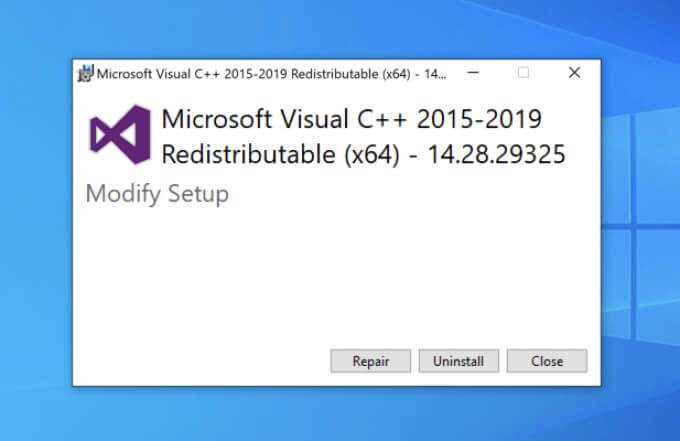
Repairing or Removing a Microsoft Visual C++ Installation
The vcruntime140.dll file is part of the Microsoft Visual C++ software runtime library. Provided by Microsoft, this library is used as part of the process of compiling software (created in C++ using Visual Studio) to run on Windows PCs. If the file is missing, the “vcruntime140.dll is missing” error will appear.
To fix this issue, the first thing you should attempt is to repair the Visual C++ installation on your PC. If that doesn’t work, you should remove it entirely by following these steps, then proceed to the next section to reinstall it.
- To repair a Visual C++ installation, you’ll need to open the Settings menu. To do this, right-click the Windows Start menu and select the Settings option.
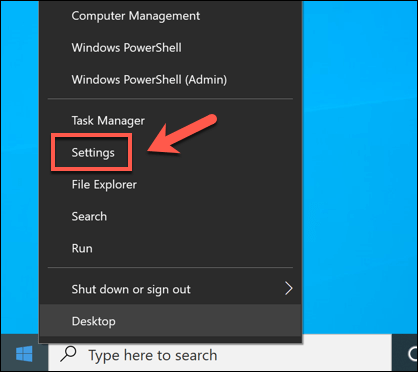
- In the Settings menu, select Apps > Apps & features. On the left, you’ll see a list of installed apps. Scroll through the list or use the search bar until you find the Microsoft Visual C++ 2015-2019 Redistributable option listed. If it’s missing, proceed to the next section.
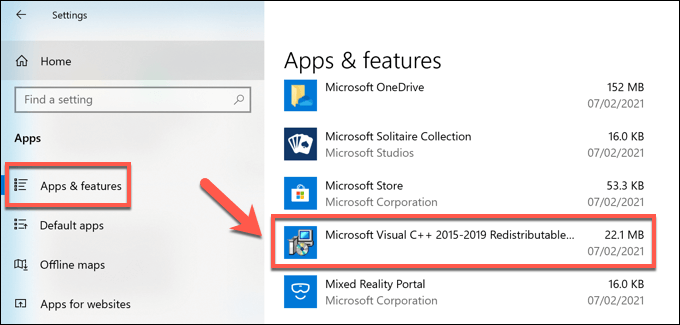
- If the Microsoft Visual C++ 2015-2019 Redistributable option is listed, however, select it, then select the Modify option.
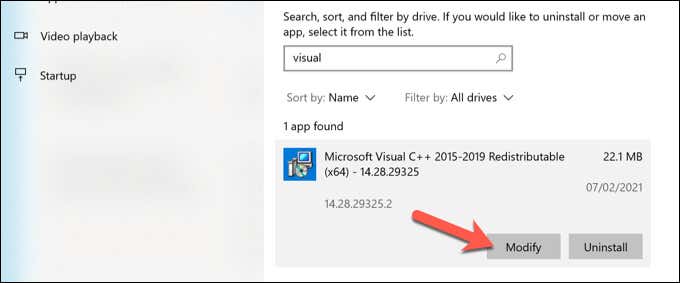
- In the Microsoft Visual C++ 2015-2019 Redistributable window that opens, select the Repair option.
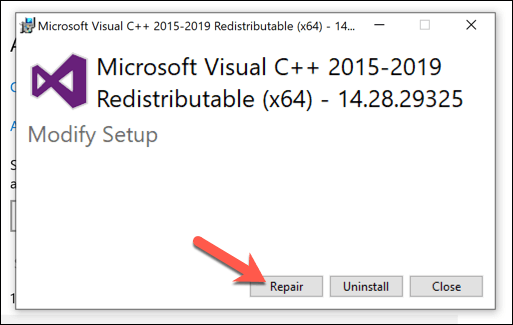
- Allow the process to complete, then restart your PC. If you still see a “vcruntime140.dll is missing” error, you’ll need to remove the Microsoft Visual C++ runtime entirely and reinstall it. To do this, select Uninstall > Uninstall in the Settings > Apps > Apps & features menu.
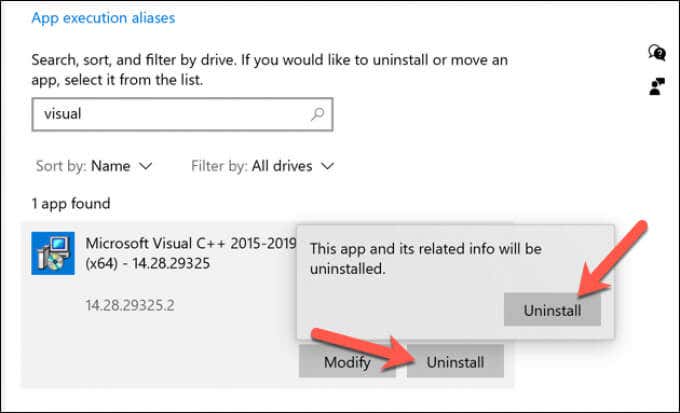
- In the Microsoft Visual C++ 2015-2019 Redistributable window that opens, select the Uninstall option and allow the process to complete. Once it’s finished, restart your PC and continue to the next section.
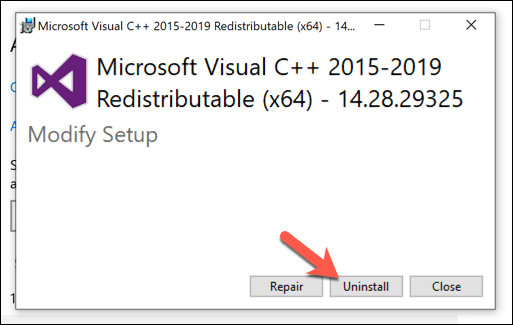
Installing or Reinstalling a Microsoft Visual C++ Installation
Without the Microsoft Visual C++ runtime library installed, software that relies on it won’t work, so you’ll need to install it. You’ll also need to do this if you’ve removed a corrupted installation previously.
- First, head to the Visual Studio website to download the latest version of the software runtime library. Scroll down towards the bottom of the page, then select the Other Tools, Frameworks, and Redistributables category to view the available options. From there, select the correct CPU architecture for your PC (eg. x64 for 64-bit PCs, x86 for 32-bit PCs, or ARM64 for ARM-based devices), then select the Download button.
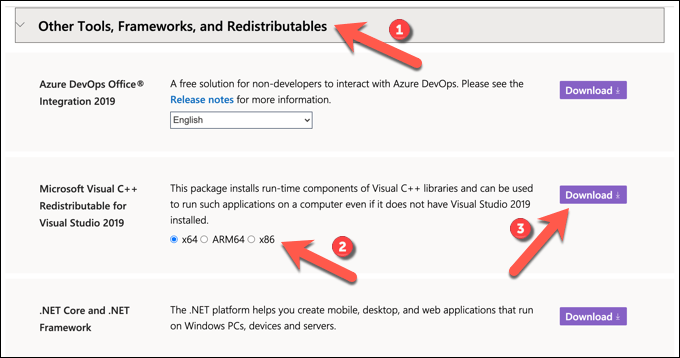
- Run the installer file (eg. VC_redist.x64.exe) once the download is complete. In the installer window, accept the license terms by selecting the checkbox provided, then select the Install button to proceed.
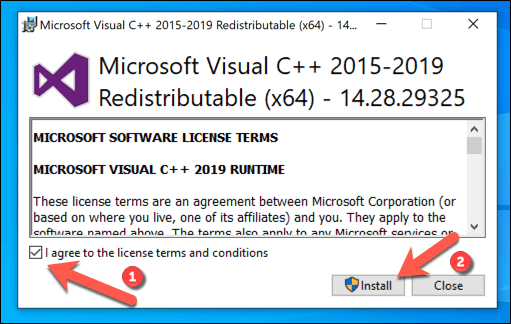
- Allow the installer a few moments to complete. If it installs without any issues, select the Close button to close the window, then restart your PC.
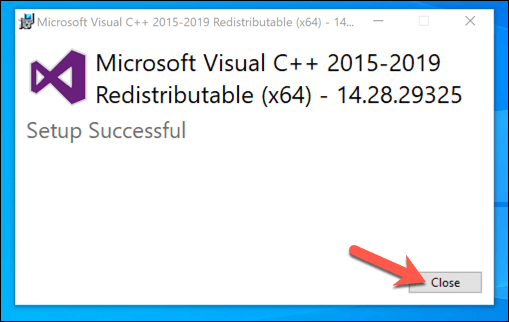
This should, for most users, resolve the “vcruntime140.dll is missing” error on Windows 10 PCs. However, if the software you’re running requires an older version of the Visual C++ runtime (before 2015), you’ll need to download and install the older version instead.
You may also be able to fix the issue by removing and reinstalling software that has an older version of the Visual C++ runtime installer included. This is common in larger software bundles, such as games, that require multiple runtime libraries to work correctly.
By reinstalling software that’s coupled with an older Visual C++ runtime installer, the specific version of that library required to run the software should automatically reinstall itself and resolve any lingering issues.
Running Windows Update
The Microsoft Visual C++ runtime receives security updates through Windows Update, just like other major Windows services. If you’re having trouble with a “vcruntime140.dll is missing” error, it might be worth checking for any recent updates using the Windows Update service.
While this is unlikely to fix a broken installation, installing new updates could repair your installation automatically. You can check for new system updates in the Settings menu.
- To access this, right-click the Start menu, then select the Settings option.
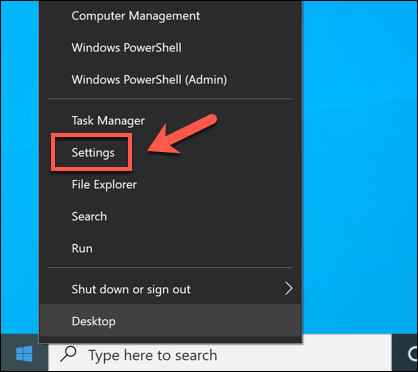
- In the Settings menu, select the Update & Security option, then select Windows Update in the next menu.
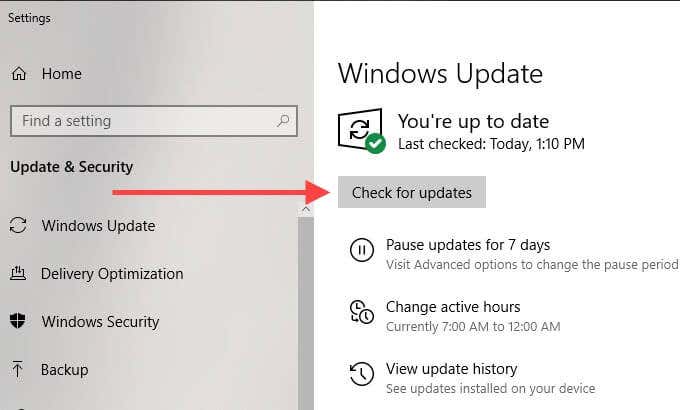
- Select the Check for Updates option to search for new updates. If there are updates pending, select the Restart now option instead.
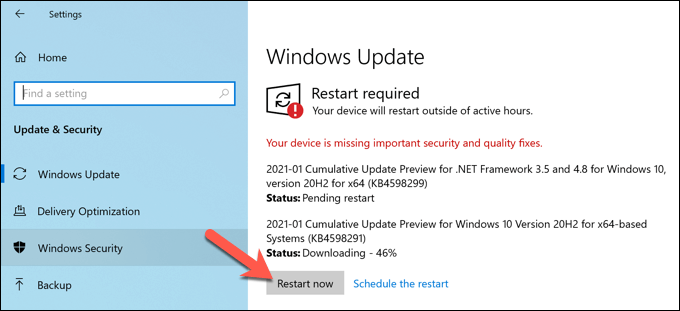
Windows will check for updates and install any that are currently pending. Once installed, you’ll need to restart your PC to ensure that they’ve been correctly applied. You should then check your software to see if the missing runtime issue is resolved.
Downloading DLL Files Online
If very specific error messages like “vcruntime140.dll is missing” start to appear, you might be tempted to source the file online to fix it. Various DLL download sites exist, allowing you to quickly download the missing file to resolve the issue.
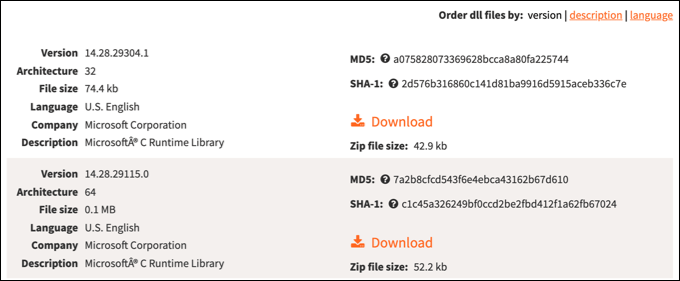
We would recommend avoiding sites like these, however. DLL files are crucial elements of the Windows operating system that allow software to interact with more restricted Windows components. Unless you absolutely trust the source, it’s usually a better idea to remove and reinstall the entire Visual C++ runtime library instead.
This should resolve the issue for most users, but if you’re still having issues, you could source the file from another PC in your network as a last resort.
Keeping Windows 10 Maintained
The steps above should help you to fix a “vcruntime140.dll is missing” error on your Windows 10 PC. In most cases, repairing the installation or reinstalling the Visual C++ redistributable should fix the issue, but you may also need to look at removing and reinstalling any affected software.
A missing DLL file is usually a sign of a PC that’s having some issues, which is why it’s important to keep up with regular PC maintenance. You can do this by keeping Windows updated to ensure you have the latest bug fixes, as well as running regular malware scans to remove malware that could leave your PC at risk.
Ошибка VCRUNTIME140.dll является довольно распространенной проблемой, с которой могут столкнуться пользователи операционной системы Windows 10. Эта ошибка относится к библиотеке динамической компоновки Visual C++, которая используется многими программами и играми. Если в системе отсутствует или повреждена VCRUNTIME140.dll, то программы, которые зависят от этой библиотеки, могут перестать работать.
Сообщение об ошибке VCRUNTIME140.dll может появляться при запуске различных приложений и может содержать информацию о том, что файл отсутствует или поврежден. В таком случае важно принять меры для исправления этой проблемы и восстановить нормальную работу программ.
В данном руководстве мы рассмотрим несколько простых способов, с помощью которых можно исправить ошибку VCRUNTIME140.dll в Windows 10. Мы рекомендуем выполнять предложенные действия последовательно, начиная с первого, и проверять, решается ли проблема после каждого шага. В некоторых случаях может потребоваться комбинация нескольких методов для успешного устранения ошибки.
Содержание
- Что такое системная ошибка VCRUNTIME140.dll в Windows 10
- Причины возникновения системной ошибки VCRUNTIME140.dll
- Как исправить системную ошибку VCRUNTIME140.dll в Windows 10
- Действия по шагам: подробное руководство по исправлению ошибки VCRUNTIME140.dll в Windows 10
Что такое системная ошибка VCRUNTIME140.dll в Windows 10
Библиотека Visual C++ Redistributable необходима для запуска программ и игр, написанных на языке программирования C++. Файл VCRUNTIME140.dll содержит некоторые важные функции и ресурсы, которые программы могут использовать во время выполнения.
Проблемы с файлом VCRUNTIME140.dll могут возникать по разным причинам. Некоторые из наиболее распространенных причин включают:
- Отсутствие установленной библиотеки Visual C++ Redistributable.
- Ошибка при установке или обновлении библиотеки Visual C++ Redistributable.
- Повреждение файла VCRUNTIME140.dll из-за вредоносного программного обеспечения или ошибки системы.
- Конфликт версий файлов Visual C++ Redistributable на компьютере.
В результате ошибки VCRUNTIME140.dll пользователи могут столкнуться с такими проблемами, как невозможность запуска программы или игры, возникновение сообщений об ошибке при запуске или неправильное функционирование программы.
Чтобы исправить системную ошибку VCRUNTIME140.dll в Windows 10, существует несколько решений. Варианты решения включают в себя установку или обновление библиотеки Visual C++ Redistributable, восстановление поврежденного файла VCRUNTIME140.dll с помощью командной строки или устранение конфликтов файлов Visual C++ Redistributable.
Решение проблемы может быть разным в зависимости от причины ошибки и конкретной ситуации на вашем компьютере. Поэтому рекомендуется следовать инструкциям в подробном руководстве, чтобы найти наиболее подходящее решение для вашей ситуации.
Причины возникновения системной ошибки VCRUNTIME140.dll
- Отсутствие или повреждение файла: Ошибка может возникнуть, если файл VCRUNTIME140.dll отсутствует в системе или поврежден. Это может произойти при неправильной установке программы, удалении файла вредоносными программами или в результате ошибки системы.
- Устаревшая версия библиотеки: Если у вас установлена устаревшая версия библиотеки Microsoft Visual C++ Redistributable, возможно возникновение ошибки VCRUNTIME140.dll. В таком случае необходимо обновить программу до последней версии.
- Несовместимость программы с операционной системой: Иногда причиной ошибки может быть несовместимость программы, требующей библиотеку VCRUNTIME140.dll, с операционной системой. Это может происходить, когда программа, разработанная для одной версии операционной системы, запускается на другой версии.
В любом случае, если вы столкнулись с ошибкой VCRUNTIME140.dll, необходимо принять меры для ее устранения, чтобы восстановить нормальную работу вашей операционной системы и программ, которые зависят от этого файла.
Как исправить системную ошибку VCRUNTIME140.dll в Windows 10
Если вы столкнулись с сообщением об ошибке, содержащим текст «VCRUNTIME140.dll не найден» или «VCRUNTIME140.dll отсутствует на вашем компьютере», не отчаивайтесь. Следуйте этому подробному руководству, чтобы исправить эту системную ошибку и вернуть вашу систему в рабочее состояние.
-
Переустановите Microsoft Visual C++ Redistributable
Первым шагом для исправления ошибки VCRUNTIME140.dll является переустановка пакета Microsoft Visual C++ Redistributable. Этот пакет обеспечивает работу необходимых библиотек для выполнения программ и игр.
Чтобы переустановить Microsoft Visual C++ Redistributable:
- Перейдите на официальный сайт Microsoft и найдите последнюю версию Microsoft Visual C++ Redistributable.
- Загрузите установочный файл и запустите его.
- Следуйте инструкциям на экране для установки пакета.
- Перезагрузите компьютер после завершения установки.
-
Проверьте систему на наличие вредоносных программ
Вредоносные программы могут быть причиной ошибки VCRUNTIME140.dll. Чтобы исключить возможность наличия вредоносных программ на вашем компьютере, рекомендуется выполнить полное сканирование системы с помощью антивирусной программы.
Запустите антивирусную программу и выполните полное сканирование системы. Если обнаружены какие-либо вредоносные программы, следуйте инструкциям антивирусной программы для их удаления.
-
Установите все доступные обновления Windows
Установка обновлений Windows может исправить ошибки, включая ошибку VCRUNTIME140.dll. Майкрософт регулярно выпускает обновления для исправления известных проблем и улучшения безопасности системы.
Чтобы установить доступные обновления Windows:
- Откройте «Настройки» (нажмите на значок «Пуск» и выберите «Настройки»).
- Перейдите в раздел «Обновление и безопасность» и выберите «Windows Update».
- Нажмите на кнопку «Проверить наличие обновлений» и дождитесь завершения проверки.
- Если доступны обновления, установите их.
- Перезагрузите компьютер после установки обновлений.
-
Скачайте и замените файл VCRUNTIME140.dll
Если предыдущие шаги не помогли исправить ошибку, вы можете попробовать скачать файл VCRUNTIME140.dll и заменить его на вашем компьютере.
Вы можете загрузить файл VCRUNTIME140.dll с надежного веб-сайта, такого как dll-files.com. Убедитесь, что вы загрузили версию файла, соответствующую вашей операционной системе (32-бит или 64-бит).
После загрузки файла VCRUNTIME140.dll вам нужно разместить его в правильной папке на вашем компьютере. Путь к папке может зависеть от вашей системы, но обычно файл VCRUNTIME140.dll размещается в папке C:\Windows\System32.
Замените существующий файл VCRUNTIME140.dll на загруженный файл.
После замены файла VCRUNTIME140.dll перезагрузите компьютер и проверьте, исправилась ли ошибка.
Если ни один из этих методов не устранил ошибку VCRUNTIME140.dll, рекомендуется обратиться за помощью к специалистам. Они смогут провести дополнительные диагностические и технические мероприятия для устранения проблемы.
Действия по шагам: подробное руководство по исправлению ошибки VCRUNTIME140.dll в Windows 10
Шаг 1: Проверить наличие VCRUNTIME140.dll
В первую очередь, необходимо проверить наличие файла VCRUNTIME140.dll на вашем компьютере. Для этого выполните следующие действия:
- Откройте Проводник Windows (нажмите клавишу Win + E).
- Перейдите в директорию «C:\Windows\System32».
- Найдите файл VCRUNTIME140.dll в списке файлов.
- Если файл отсутствует, переходите к следующему шагу.
Шаг 2: Установить Microsoft Visual C++ Redistributable
Ошибку VCRUNTIME140.dll можно исправить путем установки пакета Microsoft Visual C++ Redistributable. Для этого выполните следующие действия:
- Откройте веб-браузер и перейдите на официальный сайт Microsoft для загрузки Visual C++ Redistributable.
- Выберите нужную версию пакета (x86 или x64) в зависимости от разрядности вашей операционной системы.
- Нажмите на ссылку для скачивания пакета.
- После завершения загрузки запустите установочный файл и следуйте инструкциям мастера установки.
- Перезагрузите компьютер после установки пакета.
Шаг 3: Повторить проверку
После установки Microsoft Visual C++ Redistributable необходимо повторить проверку на наличие файла VCRUNTIME140.dll:
- Откройте Проводник Windows (нажмите клавишу Win + E).
- Перейдите в директорию «C:\Windows\System32».
- Найдите файл VCRUNTIME140.dll в списке файлов.
- Если файл по-прежнему отсутствует, переходите к следующему шагу.
Шаг 4: Заменить файл VCRUNTIME140.dll
Если после установки Microsoft Visual C++ Redistributable файл VCRUNTIME140.dll по-прежнему отсутствует, вам необходимо заменить этот файл вручную. Для этого выполните следующие действия:
- Посетите один из надежных источников для скачивания файлов DLL, например, https://ru.dll-files.com/.
- Введите «VCRUNTIME140.dll» в поле поиска на этом веб-сайте и нажмите Enter.
- Скачайте файл VCRUNTIME140.dll с помощью предоставленной ссылки.
- Скопируйте загруженный файл VCRUNTIME140.dll в директорию «C:\Windows\System32».
- Перезапустите компьютер для применения изменений.
Шаг 5: Проверить исправление ошибки
После выполнения всех предыдущих шагов рекомендуется проверить, исправлена ли ошибка VCRUNTIME140.dll. Для этого выполните следующие действия:
- Перезапустите компьютер.
- Проверьте, отсутствуют ли сообщения об ошибке при запуске приложений или игр.
- Убедитесь, что компьютер работает стабильно и без сбоев.
Если проблема не решена после выполнения всех указанных шагов, рекомендуется обратиться за помощью к специалисту или посетить официальную поддержку Microsoft.