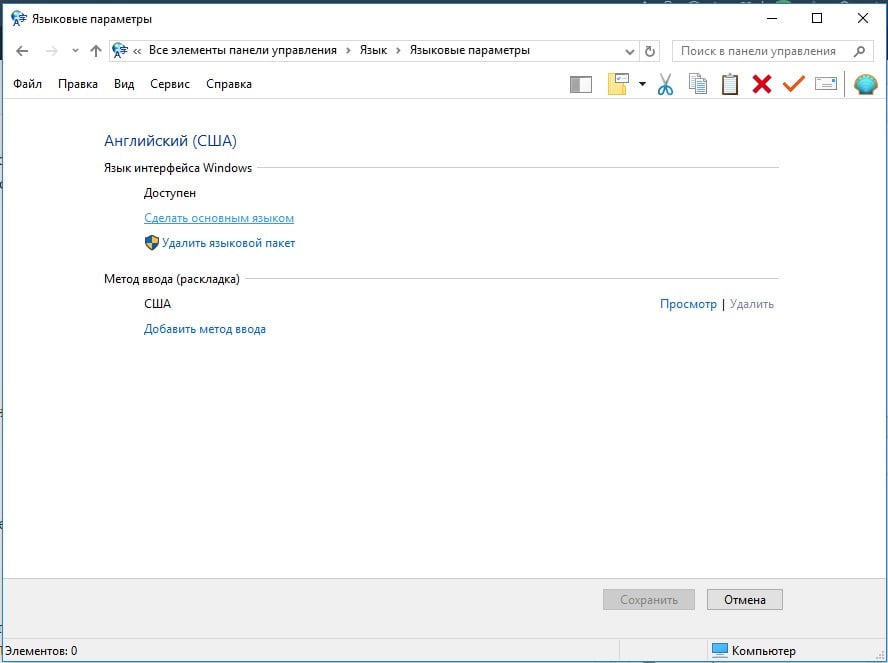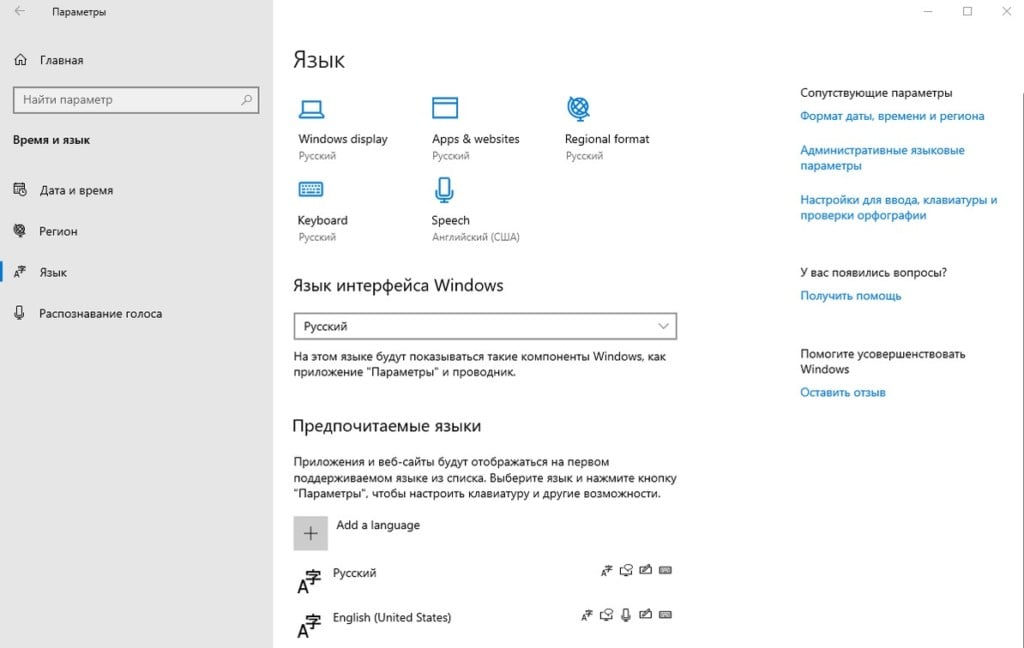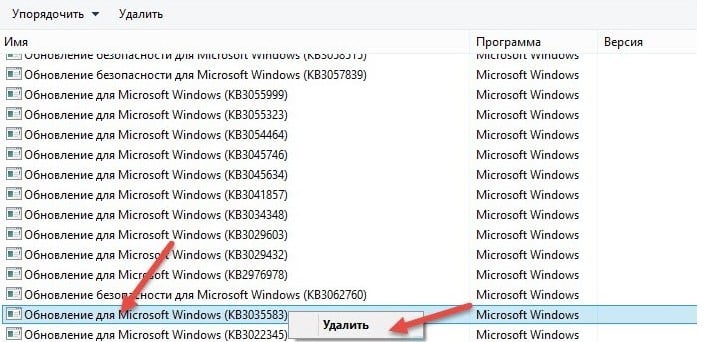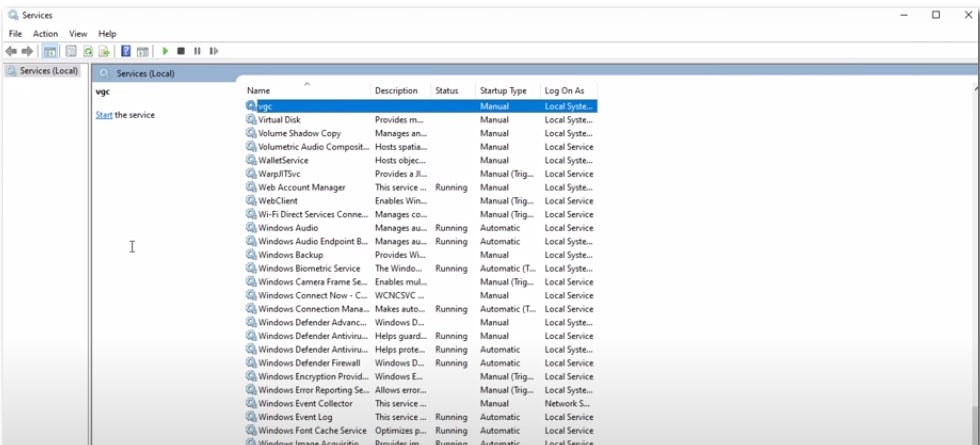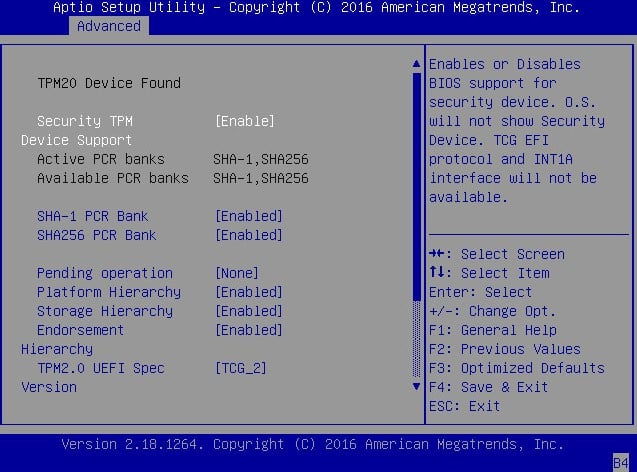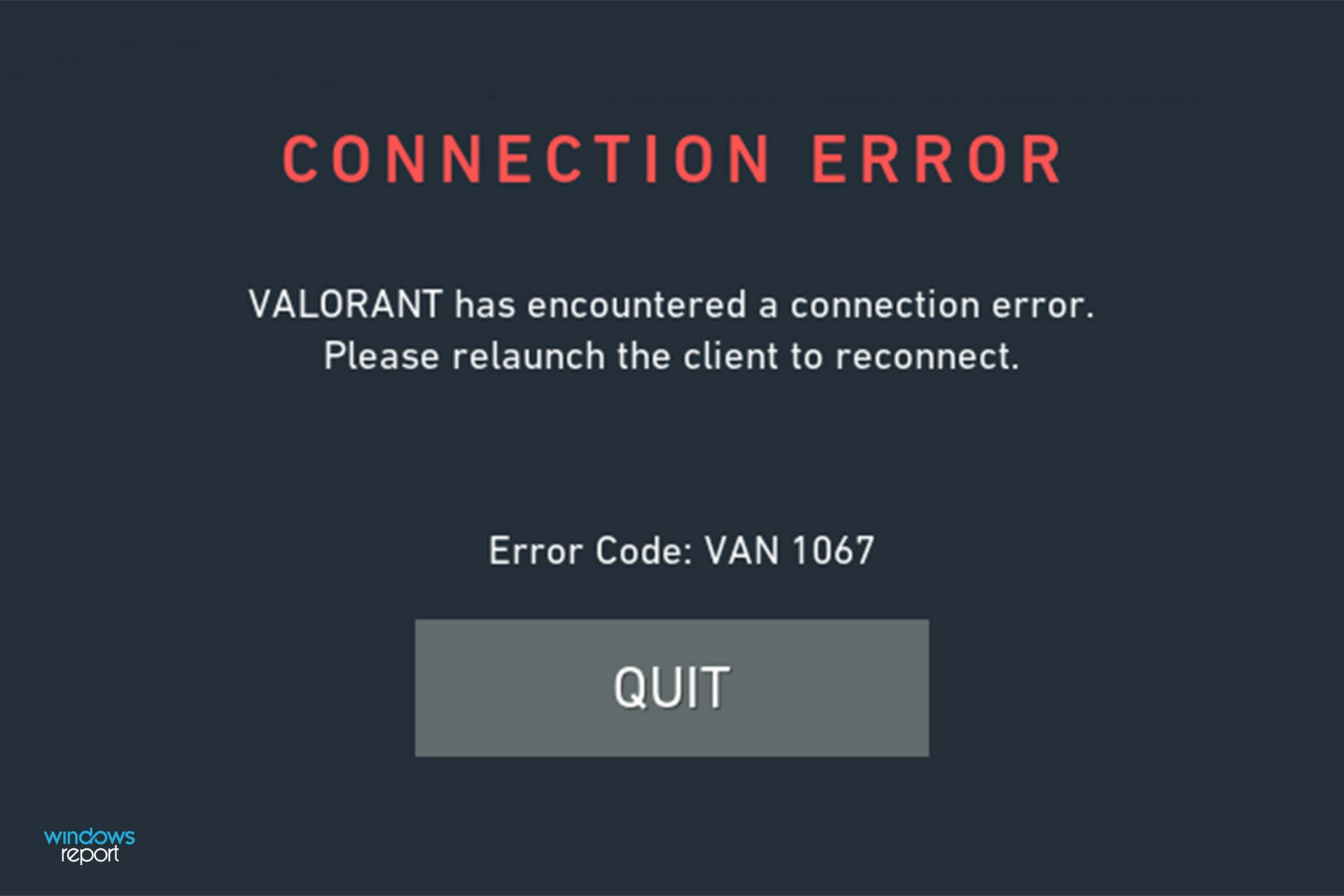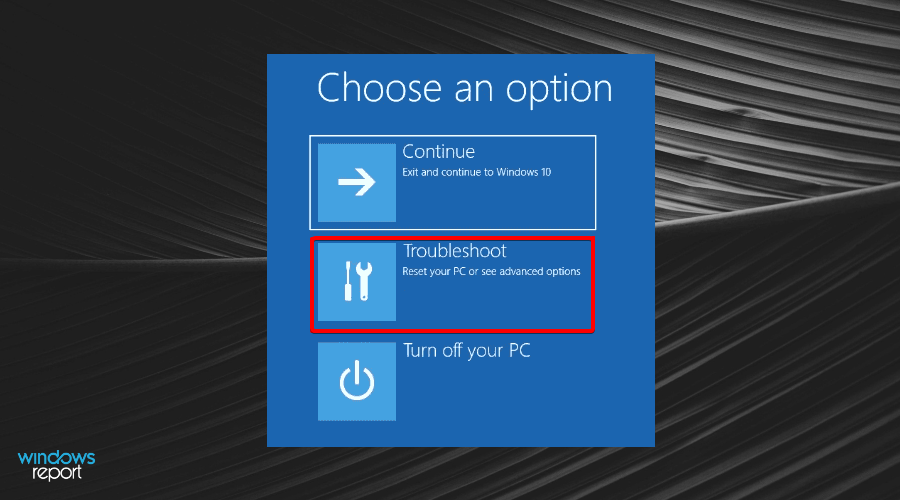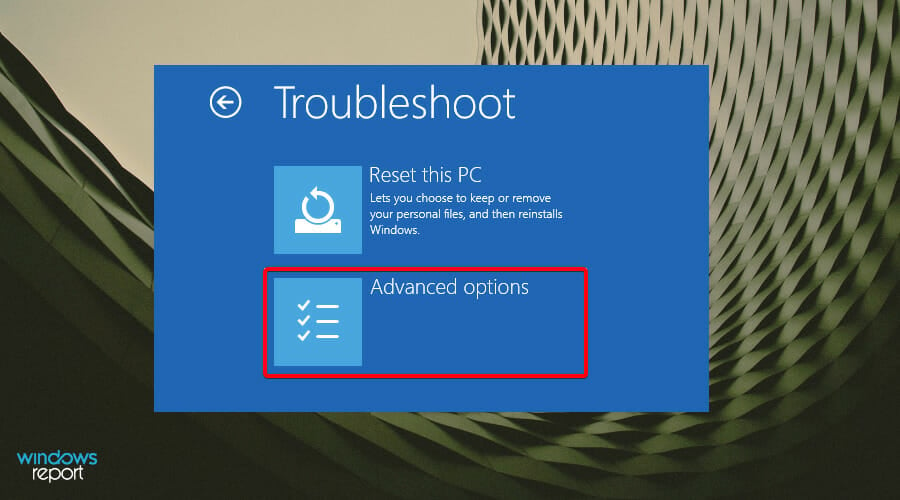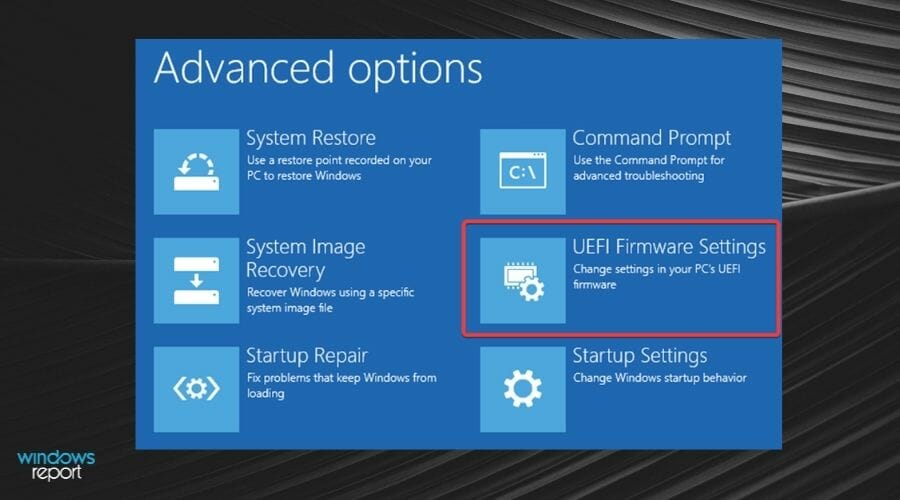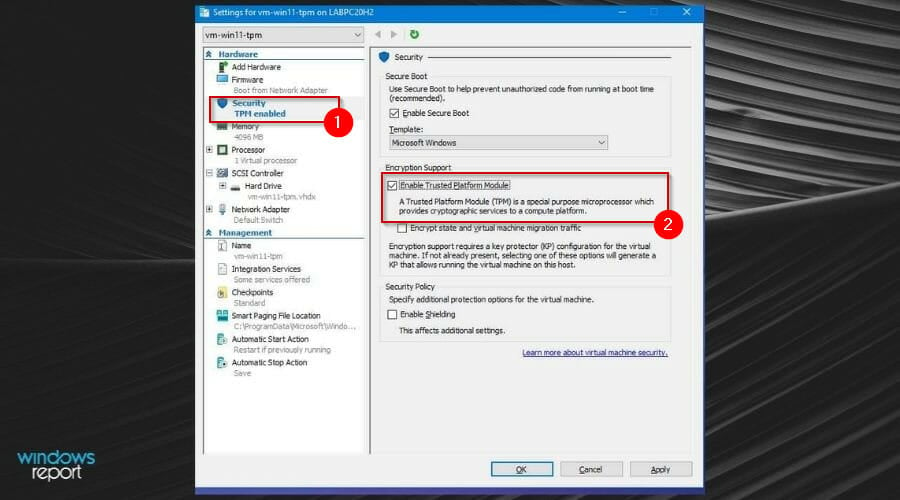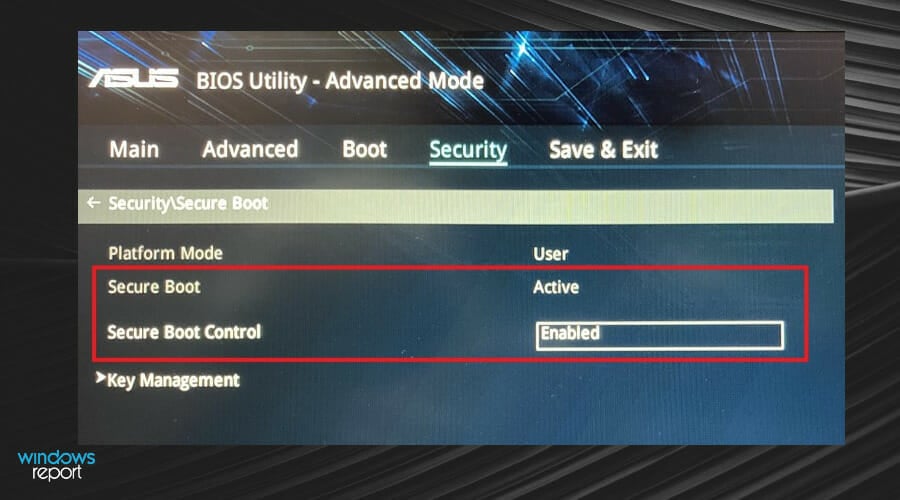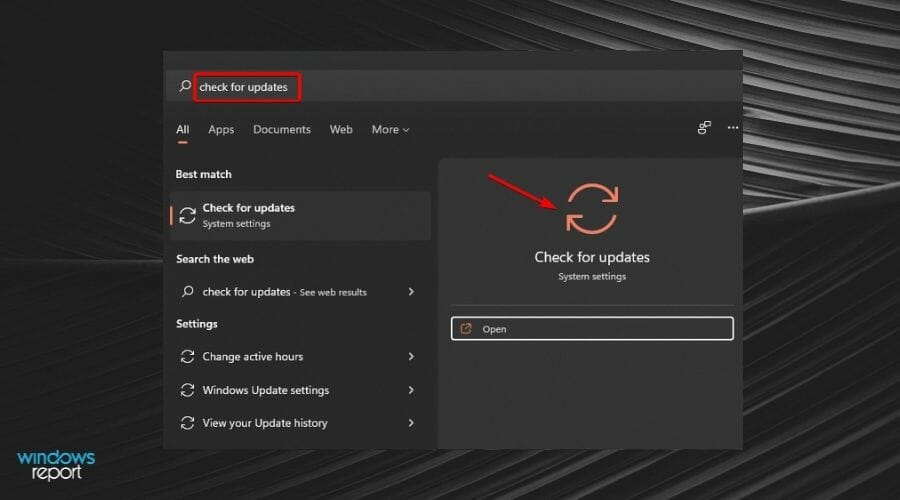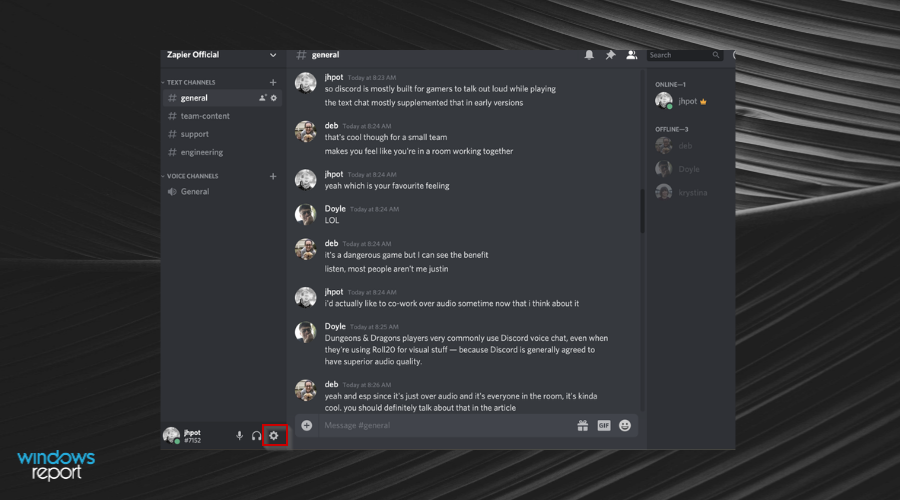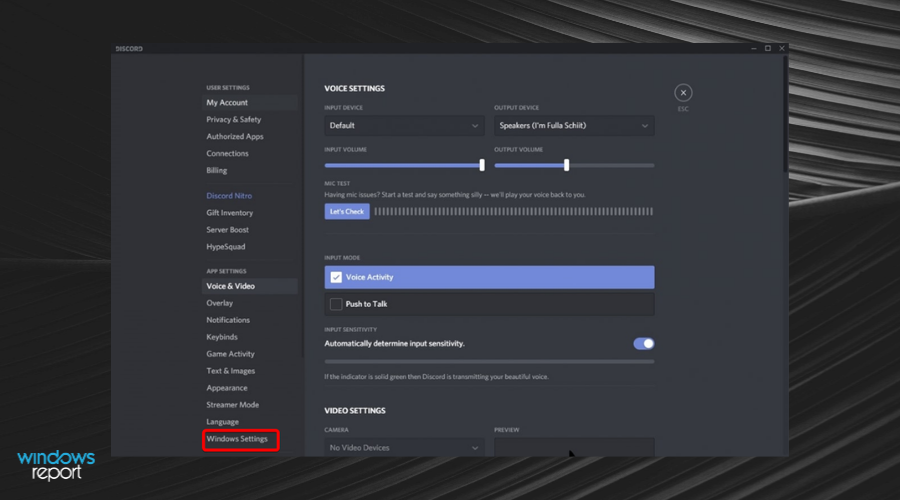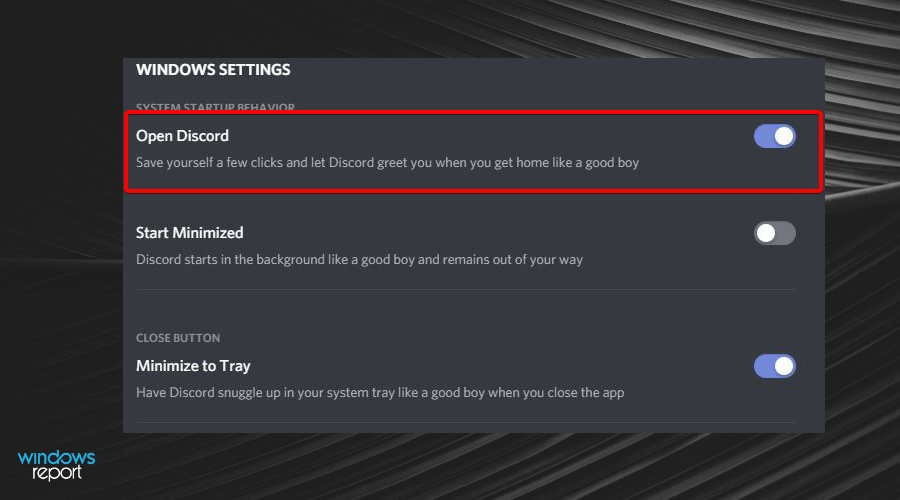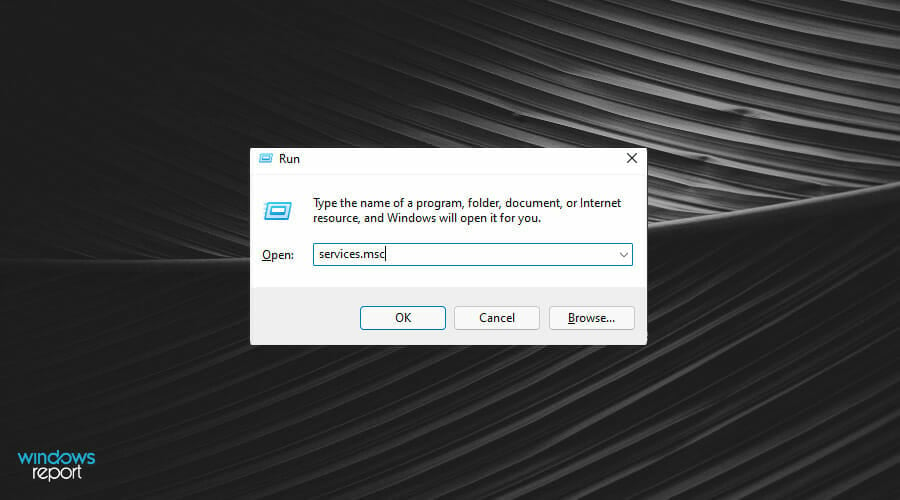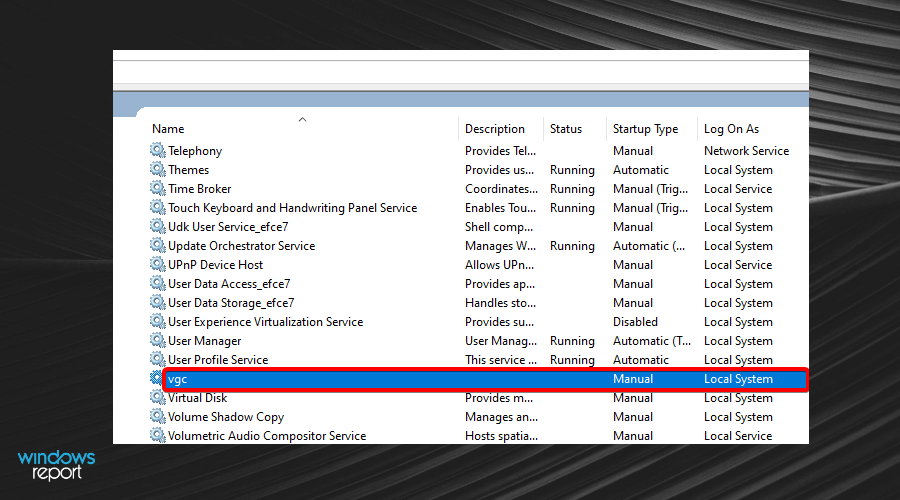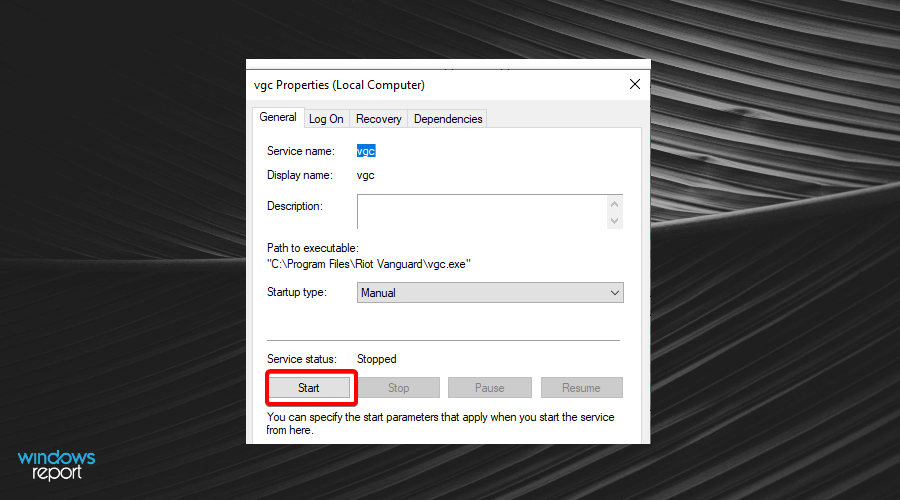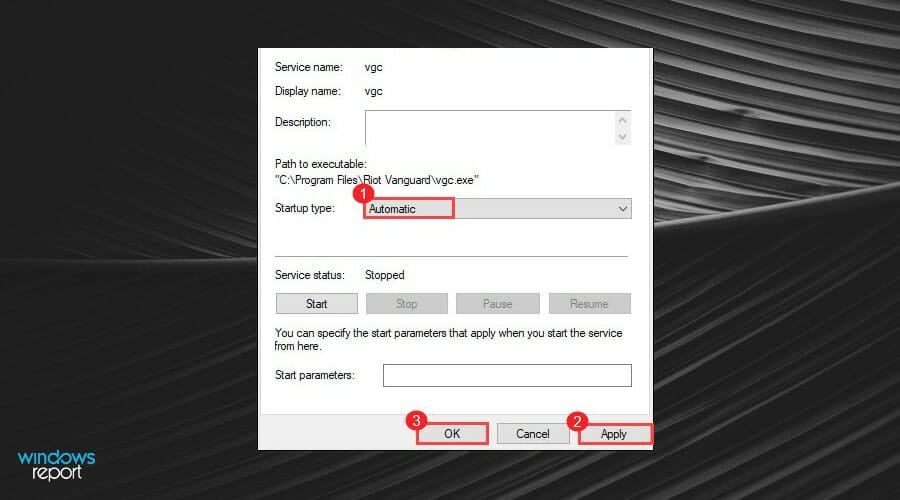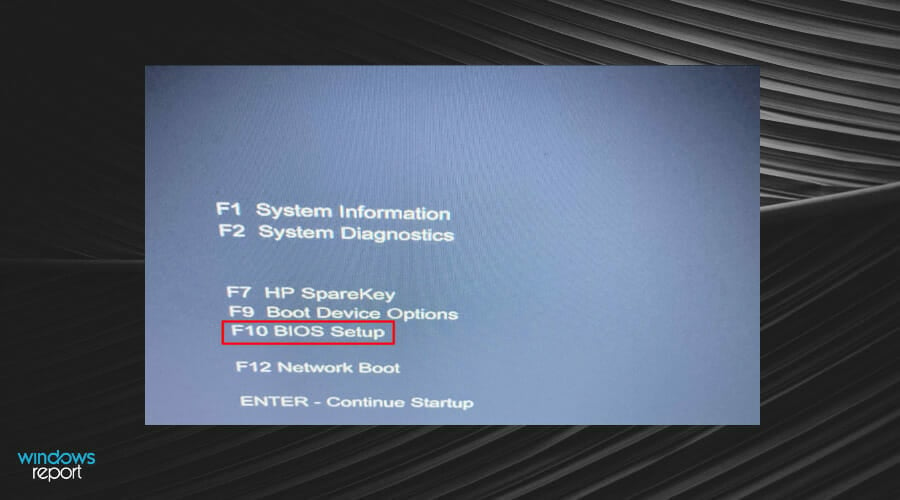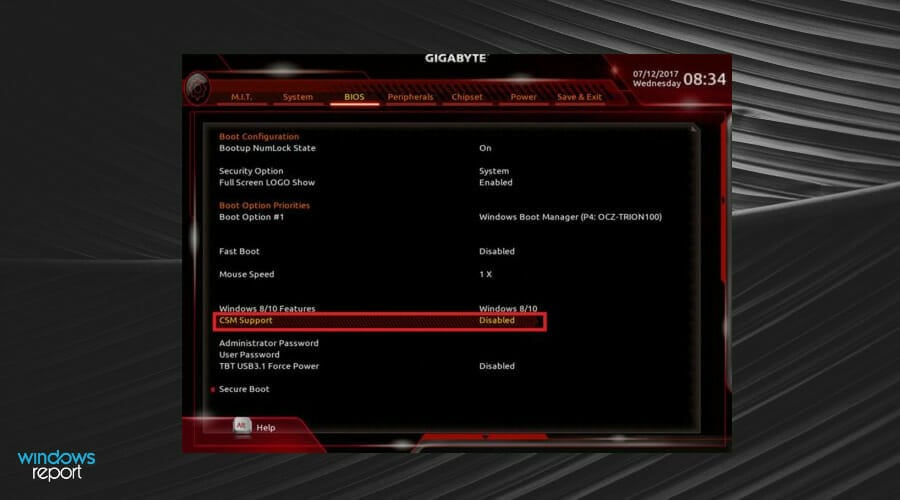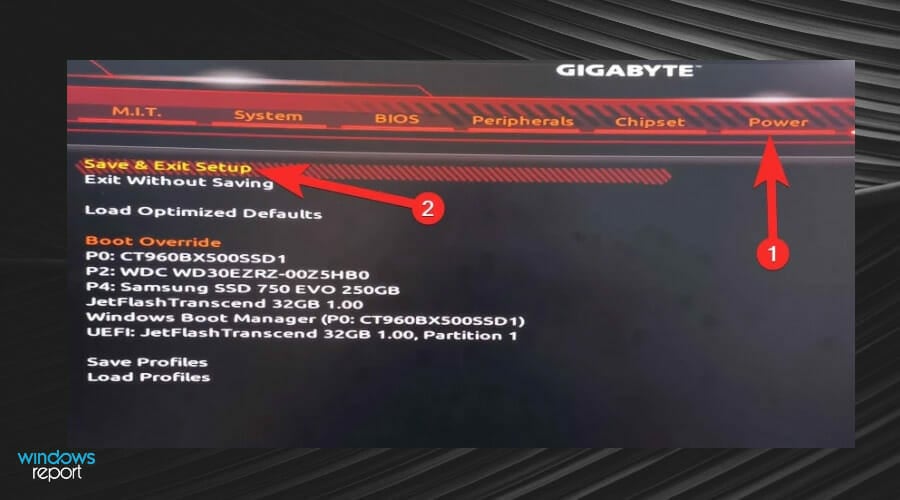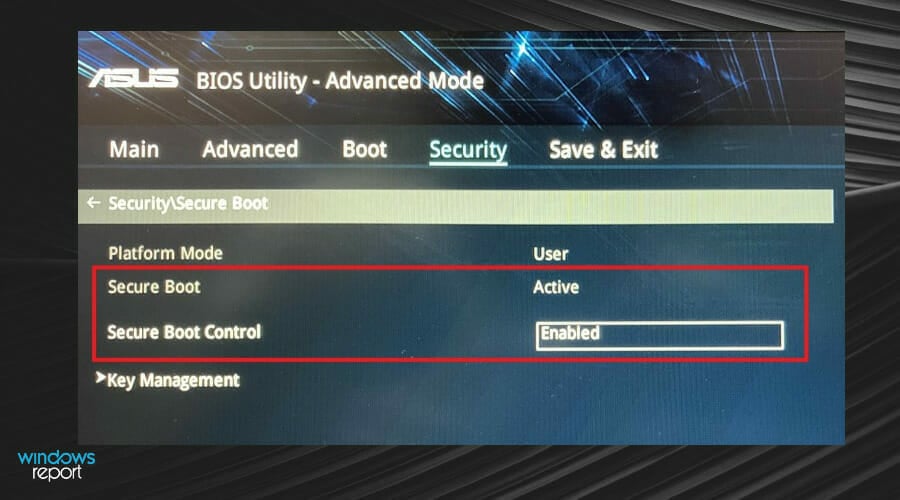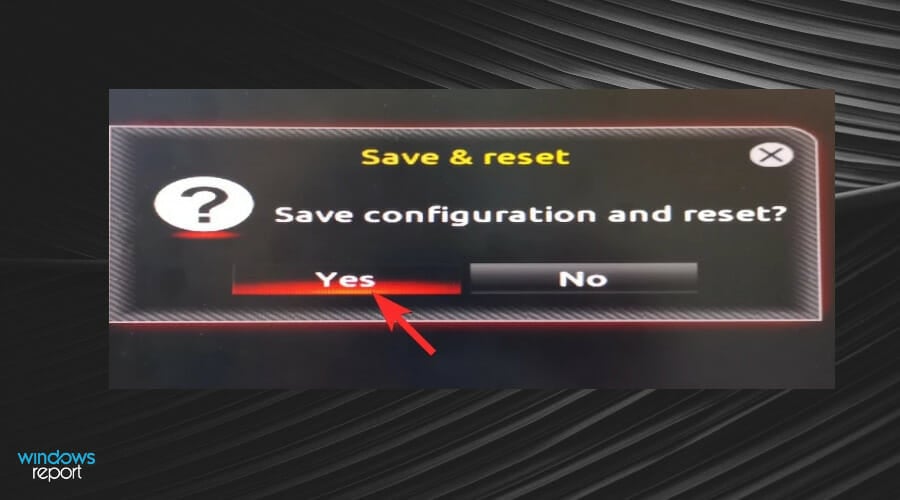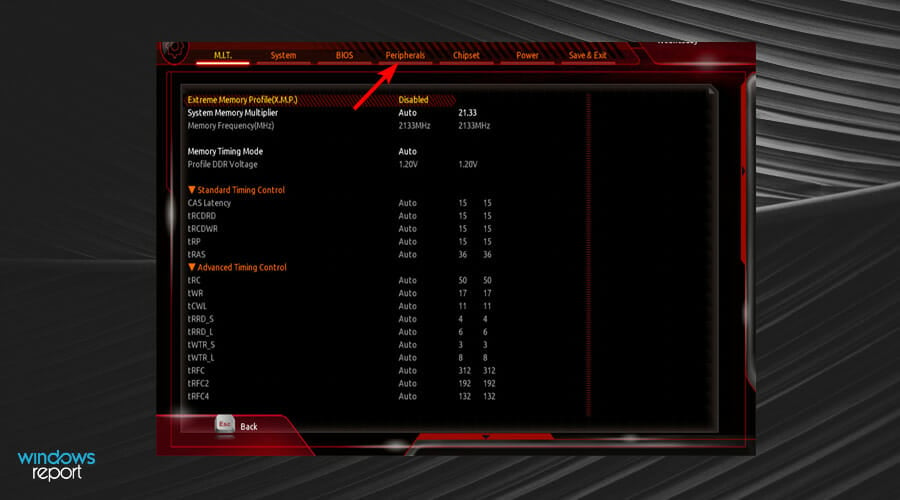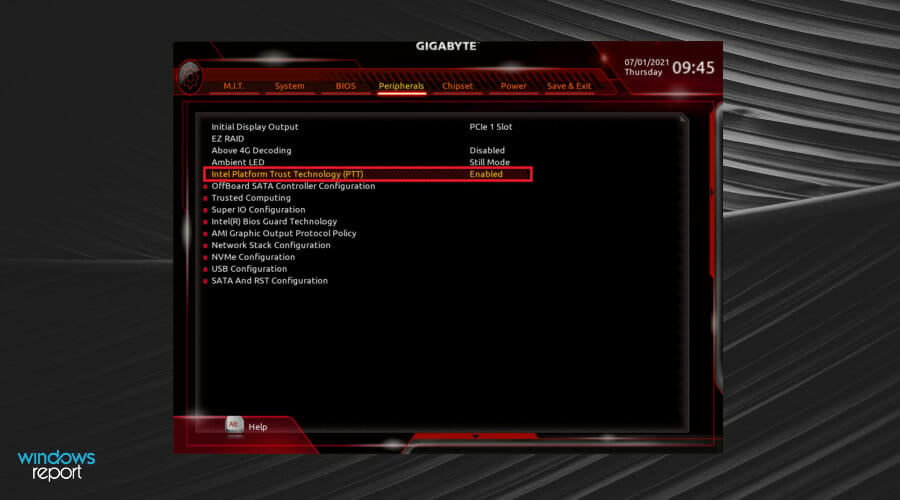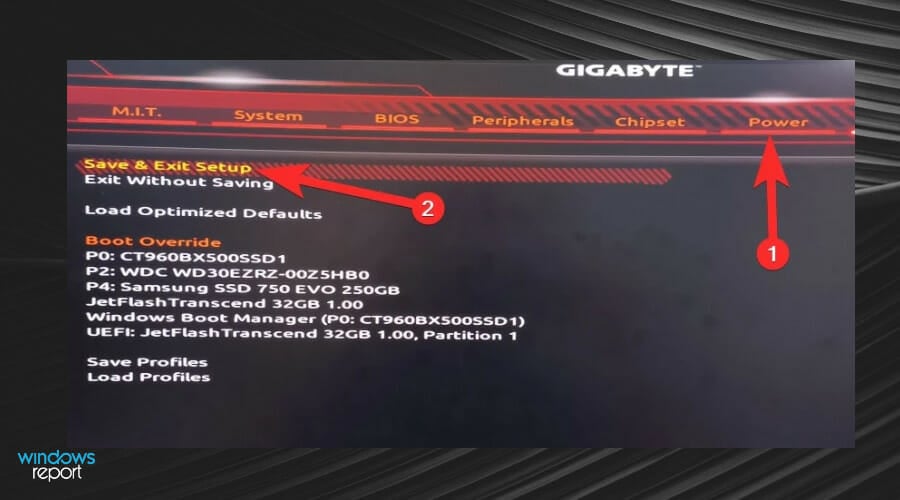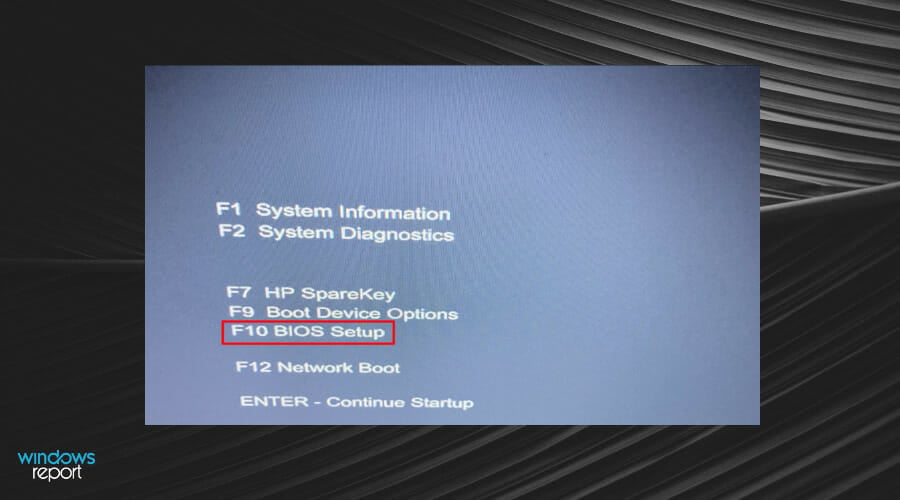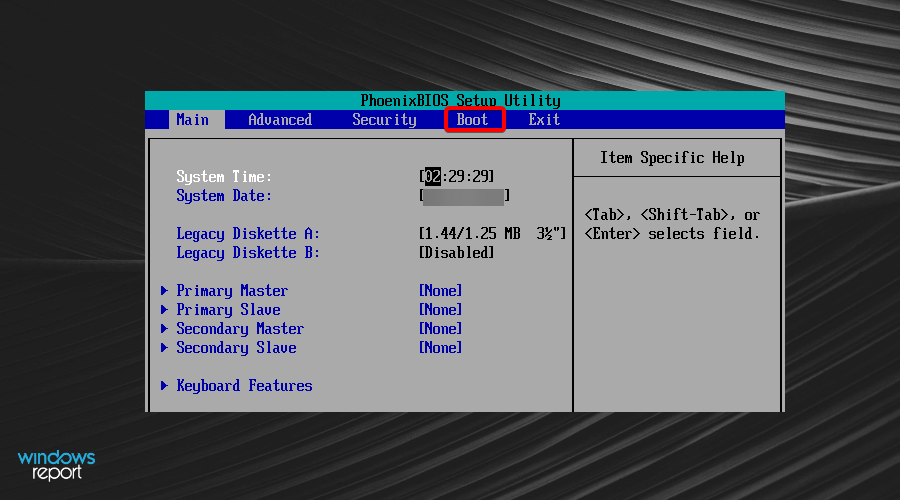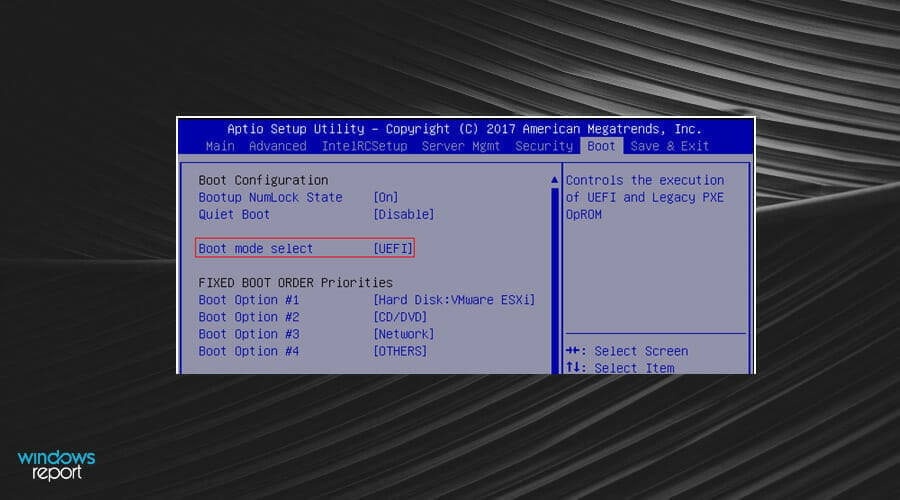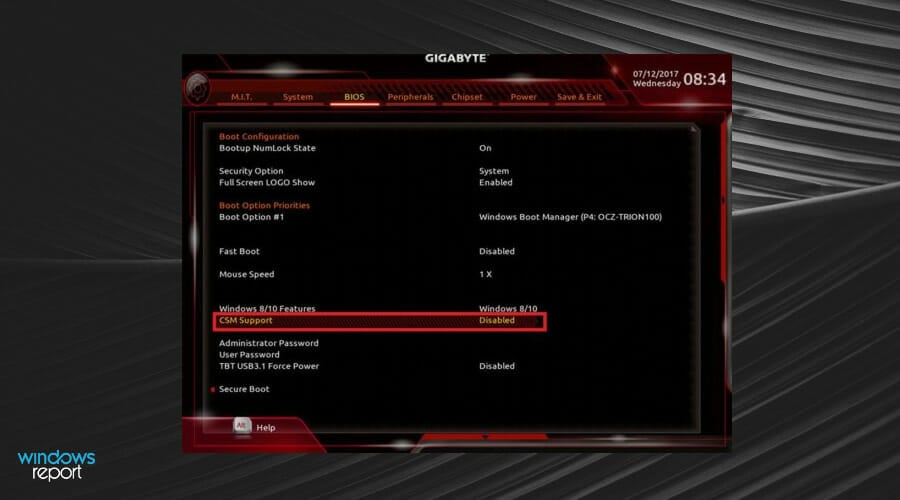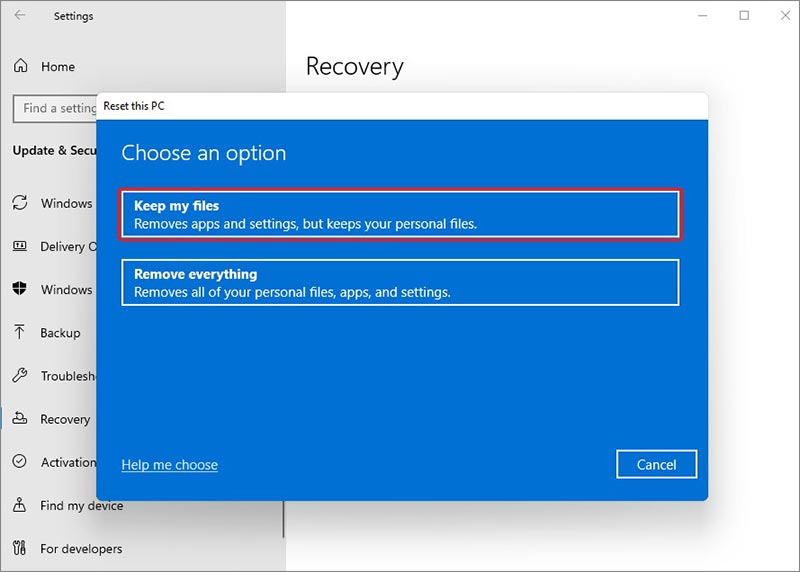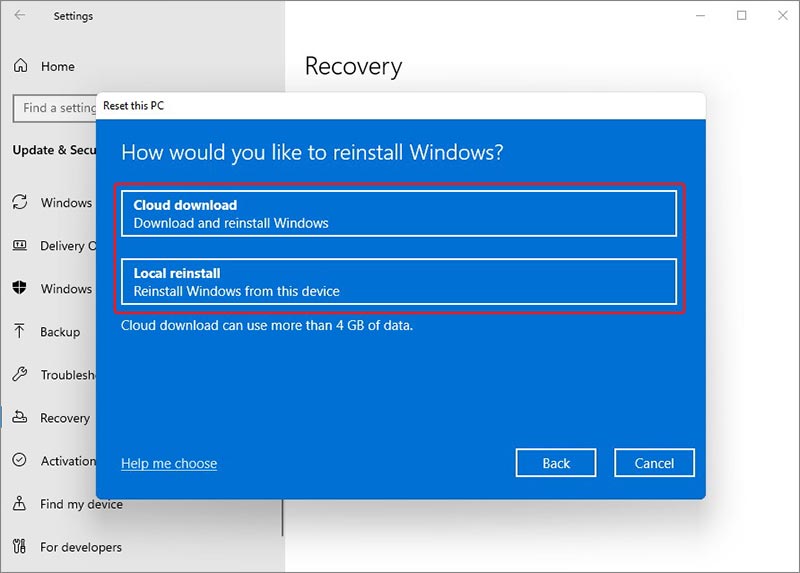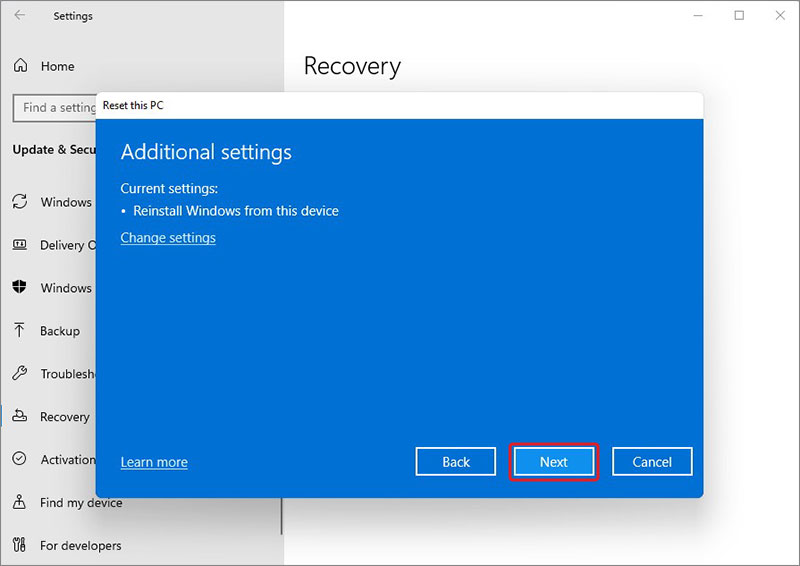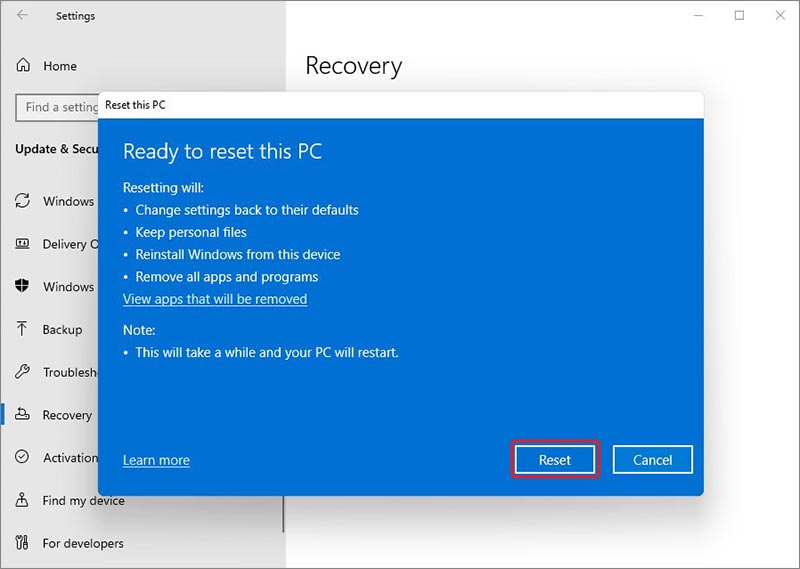Ошибка Valorant 1067 сравнительно сложная в исправлении ошибка, которую обещали исправить разработчики из Riot еще полгода назад. Однако она до сих пор появляется, а игроки всячески изощряются, чтобы ее устранить. Она очень часто появляется в Windows 10 и в Windows 11. Сегодня собралось уже много способов, которые кому-то помогли и другие тоже подтвердили, что смогли исправить свою проблему. Мы не знаем, что именно должно помочь, но что-то из перечисленного скорее всего сработает. По крайней мере, мы на это рассчитываем.
Изменить язык
Часть пользователей смогли решить проблему переключением языка.
Вот, что нужно сделать:
- Переходим в «Панель управления» и выбираем пункт «Язык».
- Жмем на кнопку «Параметры» рядом с тем языком, который вы знаете, но обязательно он должен отличаться от текущего.
- Нажимаем на кнопку «Сделать основным языком».
- Выходим из системы и входим повторно.
- Пробуем запустить Valorant, возможно, без ошибки.
В некоторых случаях понадобится дополнительная процедура. Она потребуется в ситуациях, когда не выбран системный язык для программ без поддержки Unicode.
Инструкция:
- Переходим в «Параметры» (Win + I), а затем – «Время и язык».
- На вкладке «Язык» нажимаем на связанную ссылку «Административные языковые параметры» справа сверху.
- Выбираем опцию «Изменить язык системы» и обязательно активируем значок «Использовать Unicode UTF-8 для поддержки языков по всему миру».
Официальное решение от разработчиков
Выполнить данную процедуру порекомендовали сами разработчики:
- Запускаем Windows в режиме чистой загрузки (выключаем все службы через msconfig и все программы из автозапуска через Диспетчер задач). Единственное исключение – служба vgc, она необходима для загрузки игры.
- Загружаем файл Autoruns и устанавливаем его.
- Включаем данную программу и выключаем записи, принадлежащие Windows.
- Начинаем поиск конфликта драйверов.
- Перезагружаем компьютер и пробуем снова начать установку Valorant.
Удалить обновление KB4589212
Несколько пользователей отметили, что смогли исправить ошибку с кодом 1067 в Valorant после удаления одного обновления – его код KB4589212. Правда, им это помогло только на несколько дней. Похоже дело в том, что оно загрузилось и установилось заново. Если нет желания полностью отключать обновления Windows, возможно, придется повторять процедуру с определенной периодичностью.
Как это сделать:
- Переходим в «Панель управления», здесь выбираем «Программы и компоненты».
- Слева сверху нажимаем на «Просмотр установленных обновлений».
- Ищем то, что имеет код KB4589212, жмем по нему правой кнопкой мыши и «Удалить».
- Перезагружаем компьютер и проверяем результат.
Перезагрузить службу VGC
Текущая задача – отключить и запустить заново службу VGC, она необходима для запуска Valorant. Если сервис столкнулся с какой-то непреодолимой трудностью, завис или остановлен, это может быть причиной ошибки 1067.
Что нужно сделать:
- Открываем «Панель управления» и в разделе «Администрирование» переходим в «Службы».
- Находим ту, что называется VGC и делаем по ней двойной клик.
- Нажимаем на кнопку «Остановить» и сохраняем изменение.
- Повторно включаем службу клавишей «Запустить».
Удалить VoiceMeeter, отключить Discord
VoiceMeeter – программа для обработки звука, весьма популярная сегодня. С ней Valorant может работать неправильно, но после удаления восстанавливается. По крайней мере несколько пользователей сообщили, что им помогло удаление этого софта.
Еще одна проблемная связь у Valorant наблюдается с Discord, только в этом случае не обязательно удалять программу. Достаточно отключить приложение во время работы игры. Хоть это и самая популярная голосовая связь в мире, есть куча достойных альтернатив, которые позволят без дискомфорта и ошибок общаться с друзьями.
Включить TPM 2.0
TPM 2.0 нужна как для перехода на Windows 11, так и для нормальной работы Valorant. Она активируется в BIOS (UEFI) и на некоторых устройствах отключена по умолчанию.
Как включить TPM 2.0:
- Перезагружаем компьютер и в момент запуска нажимаем кнопку для перехода в BIOS. Обычно снизу показывается подсказка, какую именно клавишу следует жать. По умолчанию на многих устройствах это F2 и Del.
- Переходим в раздел «Advanced» и раскрываем список «Security», иногда он называется Trusted Computing.
- Ищем опцию, где есть слово TPM или Platform Trust Technology или «Поддержка устройств безопасности» — «Устройства беозопасности». Кстати, Intel называет ее PTT.
- Активируем параметр.
Нам этом список известных нам решений Valorant 1067 не заканчивается, но обычно их достаточно. В более сложных ситуациях дополнительно придется активировать Control Flow Guard, отключить виртуализацию ЦП в BIOS и просто обновить Windows. Примечательно, что ошибка чаще появляется в Windows 11, поэтому откат к Windows 10 тоже может быть своего рода исправлением.
Disabling CSM has proved to be a useful fix
by Loredana Harsana
Loredana is a passionate writer with a keen interest in PC software and technology. She started off writing about mobile phones back when Samsung Galaxy S II was… read more
Updated on
- The VAN 1067 error occurs in Valorant and can be caused by Secure Boot or TPM 2.0 being disabled on Windows 11.
- Secure Boot protects users from security threats during the startup of their devices.
- TPM 2.0 is hardware security and protects data used to authenticate your PC, which is essential when playing Valorant.
In this article, we shall explore the van 1067 error on Windows 11.
As you may be aware, with the release of Windows 11 also came some new system requirements that eligible PCs must meet to run the OS.
The OS looks much better than its predecessor and has gamer-oriented features such as AutoHDR and DirectStorage, but Valorant players are having a bit of trouble launching the game.
This is not the first problem facing gamers as earlier on, Valorant not opening on Windows 11 was another issue that bugged them, but we have since covered ways to fix it.
Many users are getting the VAN 1067 error, but this should not be a cause for alarm as there are several solutions to fix the issue.
What does error code VAN 1067 mean?
You may have gotten the error message – Valorant has encountered a connection error please relaunch the client VAN 1067. Other variations of this error are VAN 1060 Valorant and Asrock VAN 1067.
How we test, review and rate?
We have worked for the past 6 months on building a new review system on how we produce content. Using it, we have subsequently redone most of our articles to provide actual hands-on expertise on the guides we made.
For more details you can read how we test, review, and rate at WindowsReport.
Among the significant causes of the VAN 1067 error is using a device that does not meet the eligibility requirements for the game.
If you want to play Valorant on Windows 11, you will need both the Secure Boot and TPM 2.0 services to be enabled.
Secure Boot protects users from security threats, while TPM 2.0 is a hardware security measure for Windows 11.
The Microsoft PC Health Check app will also help you identify applications and hardware that aren’t compatible with Windows 11.
How do I fix error code Van 1067 on Windows 11?
- What does error code VAN 1067 mean?
- How do I fix error code Van 1067 on Windows 11?
- 1. Enable TPM 2.0 and Secure Boot
- 2. Check for Windows updates
- 3. Disable Discord
- 4. Restart VGC Service
- 5. Disable CSM
- 5.1 Disable CSM on Gigabyte
- 5.2 Disable CSM on MSI
- 5.3 Disable CSM on Biostar
1. Enable TPM 2.0 and Secure Boot
The following guide offers you the practical steps to enable your Trusted Platform Module (TPM) in order to fix your Van 1067 error on Windows 11 computers.
1. Click the Start button, click the Power icon, and press the Shift key + Restart to reboot your PC to Windows Recovery Environment (WinRE).
2. Navigate to Troubleshoot.
3. Select Advanced options.
4. Click on UEFI Firmware Settings.
5. Go to the Security tab, locate the Trusted Platform Module (TPM) and enable it.
6. Also, find Secure Boot and enable it. Based on different PCs, the UEFI settings are usually different.
2. Check for Windows updates
- Press the Windows key and search Check for updates in the Search bar.
- Hit Check for updates.
- If you have any pending updates, proceed to install and restart your system.
3. Disable Discord
- Head to the Settings menu in Discord.
- Click on Windows Settings.
- Turn off Open Discord.
- Restart your computer.
4. Restart VGC Service
- Press the Window + R keys to open the Run dialog, type the script below, and hit Enter.
services.msc - Find vgc.
- Double-click on it, and choose Start.
- Click on Startup type and select Automatic, save the changes by clicking Apply, and then OK.
Now check if the VAN 1067 error on Windows 11 is fixed.
- Are Windows 11 ADMX Templates Backward Compatible?
- Fix: Monitor is Stuck at 60Hz on Windows 11
- How to Type Accents on Windows 11
- Are Windows 11 Bugs Fixed? A Look at Its Journey to Stability
- Microsoft wants to develop an ultra-low latency video streaming software
5. Disable CSM
5.1 Disable CSM on Gigabyte
- Enter the BIOS screen or Security menu by pressing the Del key while the computer is on boot.
- Locate CSM Support under the BIOS tab, double-click on it, then select Disabled.
- Save the changes, click on the Power tab, then go to Save & Exit Setup.
- Reboot the system again and enter the BIOS screen.
- Double-click on Secure Boot in the BIOS tab and select Enabled.
- Once again, go to the Power tab and click Save & Exit Setup.
- Click on Yes and reboot the system one final time.
- Enter the BIOS screen again and go to the Peripherals tab.
- Double-click on Intel Platform Trust Technology (PTT) and select Enabled.
- Save these changes by going to the Power tab and clicking on Save & Exit Setup.
5.2 Disable CSM on MSI
- Enter the BIOS screen by pressing the Del key.
- Once on the menu, click the Boot tab at the top of the screen.
- Locate Boot mode select and UEFI.
- Save these changes by pressing the F10 key and exit BIOS.
- Your computer will restart automatically.
5.3 Disable CSM on Biostar
- Enter the BIOS screen by pressing the F12 key.
- Go to the Boot tab.
- Locate CSM Support and set it as Disabled.
- Exit and reboot the system.
Tip
The above steps only apply to the VAN 1067 error Windows 11-gigabyte motherboard, VAN 1067 error Windows 11 MSI motherboard, and VAN 1067 error Windows 11 Biostar motherboards.
Should you find yourself stuck with this error on your screen, we hope one of the solutions we have discussed will be able to resolve the problem. We also have other fixes for Valorant Windows 11 errors, so check out our guides.
Have you come across the VAN 1067 error in Valorant? What are some of the fixes that worked for you? Share your comments down below.
Обновление до Windows 11 доставляет проблемы игрокам Valorant. Часто появляется код ошибки VAN 1067 с диалогом, говорящим об ошибке подключения. Вам необходимо перезапустить клиент, чтобы восстановить соединение.
На самом деле, простой перезапуск не может исправить ошибку 1067 Windows 11 Valorant. Основными причинами этого являются TPM 2.0 и Secure Boot. Как вы знаете, эти два требования необходимы Windows 11, и то же самое верно для Valorant при запуске этой игры.
Кроме того, служба VGC, стороннее программное обеспечение, устаревшая Windows и многое другое также может привести к появлению VAN 1067.
К счастью, вы можете исправить ошибку VAN 1067. Перейдите к следующей части, чтобы решить проблему.
Включаем TPM 2.0 и Secure Boot
Первое решение, которое вы можете попробовать — это убедиться, что TPM 2.0 и Secure Boot включены.
- Шаг 1: Нажмите Shift + Restart, чтобы перезагрузить компьютер в среду восстановления Windows (WinRE).
- Шаг 2: Перейдите в раздел Устранение неполадок > Дополнительные параметры > Настройки микропрограммы UEFI.
- Настройки встроенного ПО UEFI
- Шаг 3: На вкладке Безопасность найдите Trusted Platform Module (TPM) и включите его. Также найдите Secure Boot и включите его. На разных ПК настройки UEFI обычно отличаются.
Перезапускаем службу VGC
Если служба VGC по какой-то причине остановлена, при открытии Valorant появится связанная ошибка VAN 1067. Поэтому проверьте и убедитесь, что она запущена.
- Шаг 1: Нажмите Win + R, чтобы открыть диалог «Выполнить», введите services.msc и нажмите OK, чтобы открыть окно «Службы».
- Шаг 2: Найдите службу vgc, дважды щелкните по ней и выберите Пуск.
- Шаг 3: Сохраните изменения, нажав Применить и ОК.
Теперь Valorant должен работать без VAN 1067 в Windows 11.
Закрыть Discord
Хотя Discord можно использовать для общения во время игры, в некоторых ситуациях он может привести к проблемам с игрой. Если вы столкнулись с кодом ошибки VAN 1067, вам необходимо закрыть Discord.
Чтобы полностью отключить Discord, щелкните правой кнопкой мыши на значке Discord и выберите Выйти из Discord
Обновление Windows 11
По словам пользователей, установка последней версии Windows 11 помогает устранить ошибку VAN 1067. Если у вас также возникла эта проблема, обновите Windows 11, чтобы устранить ошибку Valorant 1067 Windows 11.
- Шаг 1: Нажмите Win + I, чтобы открыть Настройки.
- Шаг 2: На вкладке Обновление Windows проверьте наличие обновлений. Если некоторые обновления доступны, загрузите и установите их на свой компьютер с Windows 11.
Другие советы
Кроме того, есть некоторые способы устранения ошибки VAN 1067, которые вы можете попробовать.
Выберите язык для программ не-Unicode, если ваш язык — английский. Перейдите в Настройки > Время и язык > Язык и регион > Административные языковые настройки > Изменить системную локаль, выберите английский язык, установите флажок Beta: Use Unicode UTF-8 for worldwide language support и перезагрузите компьютер.
Выполните чистую загрузку.
Если ничего не получилось, то вернитесь к Windows 10
Summary:
Valorant is an online PvP game that uses an offline client installed on user computer to launch. In some cases, users might encounter the VAN 1067 error message while launching the game. In this post, we will look at the reasons behind this error code and address it using some methods explained in detail. We will also look at a data recovery tool to retrieve lost data from a crashed computer in this case.

Contents
- What is the Valorant VAN 1067 Error Message?
- Reasons Behind the VAN 1067 Error
- Methods to Fix the VAN 1067 Error
- What if My PC Keeps on Crashing Due to Valorant VAN 1067 Error?
- Match Starts In…
- FAQs
With the introduction of Windows 11, Microsoft introduced a slew of new features made especially for the gamers like Auto HDR, support for DirectStorage and more. However, its bugs are something that are affecting everyone including Valorant players, who have encountered one typical error code – the VAN 1067 error.
Valorant is a 5v5 PvP online shooter game developed by Riot Games that is played by millions of users everyday around the globe. The Valorant VAN 1067 error is a code that has recently stumped a good chunk of the player base who are trying to run this game on their Windows 11 PCs. This error message pops up when a user tries to launch the game.
Let’s dive further and learn what this error code is, causes behind it and methods to fix it.
What is the Valorant VAN 1067 Error Message?
Valorant players facing the VAN 1067 error code while launching the game on their Windows 11 PCs are flooding various online forums for a possible fix. This error has made launching the game impossible for the users.
A soon as the game is launched, the following message is displayed on the screen –
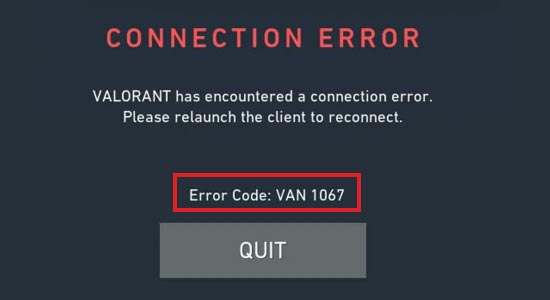
CONNECTION ERROR
VALORANT has encountered a connection error. Please relaunch the client to reconnect.
Error Code: VAN 1067
While it may seem as if this error is due to server issue but in reality, it is a problem related to TPM 2.0 and the Secure Boot being disabled on the computer itself.
Both TPM 2.0 and Secure Boot are essential components that enhance computer’s security and for protect users against various security threats. They are essential components required for the smooth functioning of Windows 11 and some applications like Valorant.
If you have encountered the VAN 1067 error code while trying to launch Valorant on your Windows 11 PC, there are high chances that TPM 2.0 and Secure Boot are disabled. It can also happen due to other reasons like outdated graphics driver, VGC service stopped, etc.
Reasons Behind the VAN 1067 Error
As mentioned earlier, Valorant VAN 1067 seems like a server issue but is in fact due to an issue in the users’ computer. Here are the possible reasons that could cause you to encounter the Valorant VAN 1067 error message –
- Disabled TPM & Secured Boot
- Disabled VGC service
- Outdated component drivers
- Outdated Windows OS
Methods to Fix the VAN 1067 Error
Now that we have understood what VAN 1067 error code is and the reasons that cause it to pop up, let’s look at some methods that you can employ to fix this issue. Users on various online forums have discussed these methods. However, as they are not official fixes, they might or might not work on some systems.
Note – Before proceeding with the methods, make sure that your computer is running on the latest Windows OS. Also, make sure that all the device drivers, including the GPU driver are up to date. Outdated Windows OS and device drivers can also cause your Windows 11 computer to show the VAN 1067 error message while launching Valorant.
Method 1: Reinstall Riot Vanguard
This is the simplest way to get rid of the Valorant VAN 1067 error message on your Windows 11 PC. A problem with Riot Vanguard (Valorant client) can cause you to encounter the VAN 1067 error code. Simply uninstall Riot Vanguard from your PC and reinstall it after downloading it again from its official website.
Method 2: Relaunch Valorant
A handful of users reported that they were able to get rid of the VAN 1067 error code by relaunching Valorant. You can also try relaunching the game again. This should fix the issue.
Method 3: Enable TPM and Secure Boot
TPM 2.0 and Secure Boot are two crucial system components required by Windows 11 and some other applications. These components are included in Windows 11 to increase the security of the system and safeguard the user from any cyber attacks.
If Valorant is displaying the VAN 1067 error on launch, it could be due to these two components being disabled. You can get rid of this error code by enabling these two crucial components. Follow the steps below to do this –
- Press WIN + I and open Settings.
- Click on Update & Security and then Recovery in the left pane.
- Click on the Restart now button under the Advanced startup option.
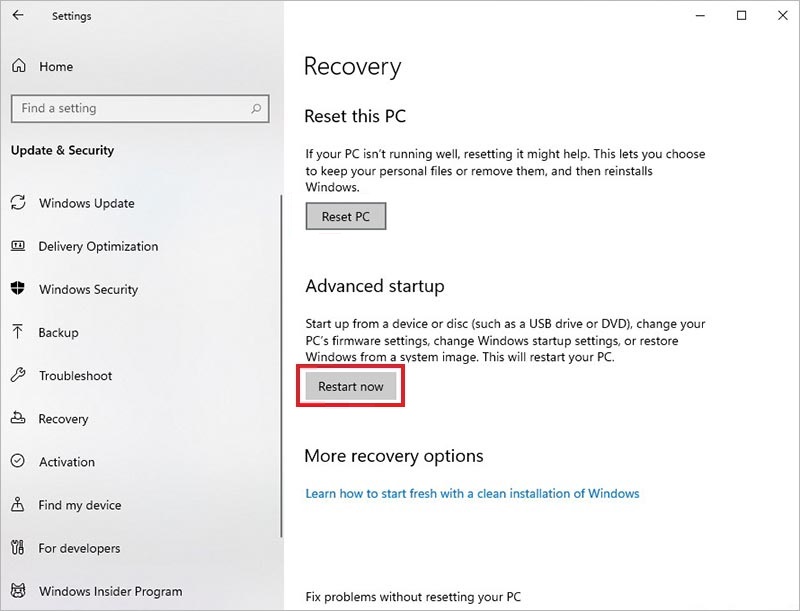
- In the Windows Recovery Environment (WinRE), click on Troubleshoot and then Advanced options.
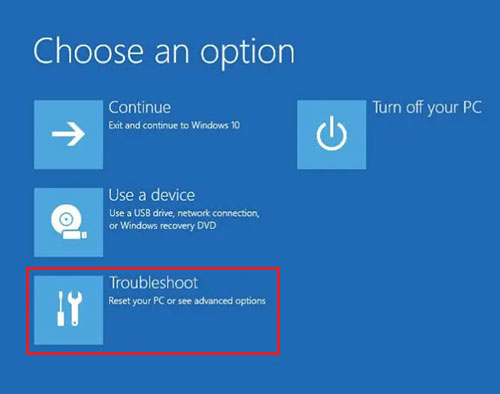
- Click on UEFI Firmware Settings option.
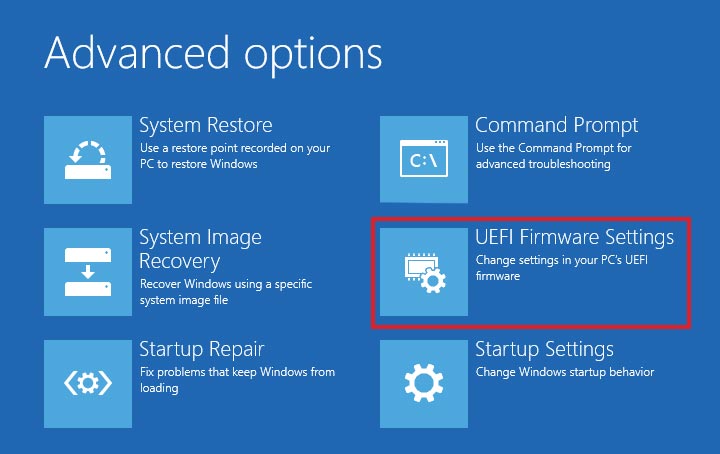
- On the next screen, click on Restart. It will restart the computer and take you to the UEFI settings screen. Depending upon your motherboard manufacturer, this screen will be different.
- Navigate to Secure Boot and Trusted Platform Module and Enable them.
- Exit BIOS and Restart the computer.
Enabling these two components should fix the VAN 1067 error on your Windows 11 computer.
Method 4: Restart VGC Service
VGC service is Riot’s anti cheat system that runs simultaneously with various games developed by Riot. If this service is disabled or isn’t functioning properly, it could cause the game to not launch and rather show the Valorant VAN 1067 error code. Follow the steps below to restart the service and get rid of the issue –
- Press WIN + R and type services.msc. Hit Enter.
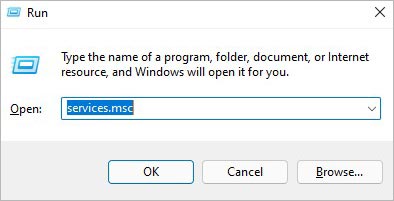
- Search for the VGC service.
- Right-click on it and select Restart.
Method 5: Resetting Windows 11 without Losing Your Data
The above methods should work and help you get rid of the VAN 1067 error message. However, if they don’t provide any results, you can reset Windows 11 PC without losing your data. Doing so will reset your Windows 11 PC to its factory state and preserve all your data and files present on your computer. Follow the steps mentioned below carefully to do this –
- Press WIN + Q or WIN + S and type Reset this PC.
- Click on the result.
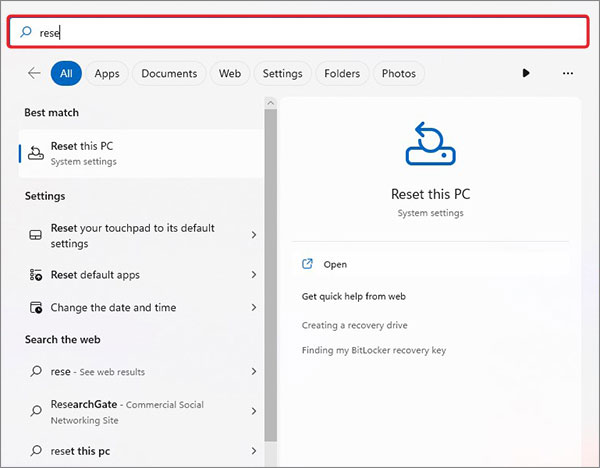
- In the Recovery window, navigate to Reset this PC option and click on Reset PC.
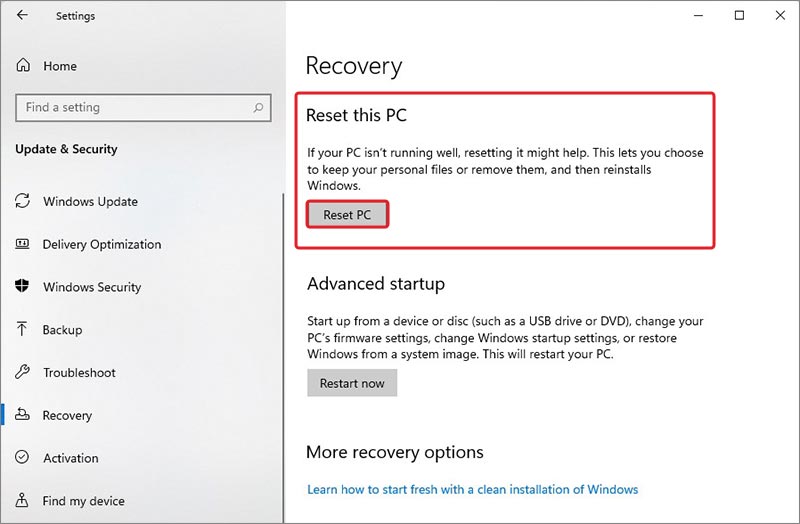
- In the following dialog box, click on Keep my files option.
- In the next dialog box, make your selection between either Cloud download or Local reinstall to reinstall Windows 11.
- Next, in the Additional settings dialog box, click on Next.
- In the last dialog box, click on Reset. This will begin resetting your PC.
What if My PC Keeps on Crashing Due to Valorant VAN 1067 Error?
While this may sound strange, but in rare cases, error messages could cause your computer to crash and get stuck in a boot loop. You may feel as if you have lost all your data but you should not worry about your data as it can still be recovered.
In such a scenario, you can take help of a professional data recovery tool like Stellar Data Recovery Professional and retrieve your lost data easily in no time. You can use this software to easily recover any type of files from almost every storage device like HDD, SSD, SD card and more. This software is capable of recovering data from damaged, encrypted or corrupted drives. Finally, it also allows users to create a bootable media for performing data recovery on crashed or unbootable computers.
Match Starts In…
The Valorant VAN 1067 error code is an annoying issue that has affected many Valorant players around the globe. Due to unavailability of any official fix for it yet, it might seem unfixable but using the right methods as mentioned in this post, you can get rid of this error in no time.
In this post, we learned about the VAN 1067 error that is affecting Valorant players on Windows 11 computers along with the reasons causing it to occur. We also discussed some methods that you can employ to get rid of this error message. Finally, we highlighted how you can use a professional data recovery software and retrieve your lost data from crashed or corrupted computer or storage drives.
FAQs
Q. Is it necessary to have TPM 2.0 and Secured Boot enabled for playing Valorant on Windows 11?
A. TPM 2.0 & Secured Boot are essential services of Windows 11 and are required for running apps like Valorant. Otherwise, they will show error messages like the VAN 1067 code.
Q. Why am I facing VAN 1067 error while launching Valorant on my PC?
A. VAN 1067 error occurs due to multiple reasons. However, the primary cause is the disabled Secured Boot or TPM 2.0 or both. You can enable them in the BIOS to get rid of this error code.
Q. How do I check if TPM 2.0 is enabled or not?
A. Press WIN + R to open RUN and type tpm.msc and press Enter. If you see a message saying, “Compatible TPM cannot be found”, then it is disabled.
About The Author
Keshav Katyal
A passionate writer, driven by his interest in everything tech, Keshav Katyal has always been captivated by the latest gadgets since childhood. His interest in gadgets grew when he got his first gaming console, the Nintendo Game Boy Advanced. Hours and days of tinkering with gadgets encouraged the inner geek in him who now loves writing about the latest technologies.
Updated On:
The VAN 1067 Error in Valorant is caused by Secure Boot or TPM 2.0 being disabled on Windows 11.
Secure Boot is one feature of the latest Unified Extensible Firmware Interface (UEFI) that protects users from security threats.
TPM 2.0 is a hardware security measure that is essential if you want to play Valorant on Windows 11.
Microsoft recently released Windows 11 as a free upgrade for eligible PCs. A lot of Valorant players who upgraded to Windows 11 are facing issues due to Secure Boot and TPM 2.0. If you are getting the VAN 1067 error in Valorant, there is no reason to panic. There are some easy fixes that you can try out to fix the issue. Here is a quick how-to guide on fixing the VAN 1067 error in Valorant.
Why does the VAN 1067 Error occur in Valorant?
There are two key components known as Secure Boot and TPM 2.0 that are essential if you want to play Valorant on Windows 11. If either of the features do not work, they will prevent Valorant from working on your system.
Secure Boot is one feature of the latest Unified Extensible Firmware Interface (UEFI) that protects users from security threats. TPM 2.0 is a hardware security measure needed to use Windows 11. Both TPM 2.0 and Secure Boot need to be enabled to use Windows 11.
VAN 1067 Error in Valorant: Potential Fixes
Solution 1 – Check for Windows Updates
The first thing you should do is ensure you have all of the necessary drivers installed and are on the latest version of Windows 11.

Search for ‘Check for Updates’ in Search bar in Windows on the bottom-left of your screen. Open the system result that shows up and hit the ‘Check for updates’ button. If you have any pending updates, let your system download and install them. Once done, restart your computer and see if you are still getting the VAN 1067 error in Valorant.
Solution 2 – Disable Discord’s Automatic Boot
As strange as it sounds, leaving Discord to launch at startup can cause Valorant to show the VAN 1067 error.

-
Head to the Settings menu in Discord
-
Click on Windows Settings
-
Turn off “Open Discord”
-
Restart your computer
Solution 3 — Enable TPM 2.0 and Secure Boot
You need to enable TPM 2.0 and Secure boot via your BIOS settings when booting. Your BIOS menu essentially allows you to configure your motherboard and system before your PC even boots.

-
In the Windows search bar, type in ‘cmd’ and hit Enter.
-
In Command Prompt, type in “wmic baseboard get product,Manufacturer”.
-
Your motherboard’s manufacturer and model details will be displayed.
It is recommended to look up the BIOS settings menu for your motherboard before proceeding with the next steps. You need to navigate the menu on your own and enable TPM 2.0 and Secure Boot.
1. Restart your computer
2. See the screen splash to identify the key you must press to enter the firmware (if applicable).
Press the required key repeatedly until you enter the setup mode. Here are the most common BIOS menu buttons. If you have a different button you need to look it up in your motherboard’s manual or search for it online.
-
Dell: F2 or F12.
-
HP: ESC or F10.
-
Acer: F2 or Delete.
-
ASUS: F2 or Delete.
-
Lenovo: F1 or F2.
-
MSI: Delete.
-
Toshiba: F2.
-
Samsung: F2.
-
Surface: Press and hold volume up button.
3. Once in your BIOS menu, you need to navigate to the Secure BOOT and TPM 2.0 settings and enable them.
These menus are different depending on the manufacturer and model of your motherboard and you should look up the settings for your motherboard before making any changes.
Published On:
Abhimannu is a PC esports writer at AFK Gaming. With over seven years of experience in esports journalism, he has worked on a myriad of games and their ecosystems including Valorant, Overwatch and Apex Legends.