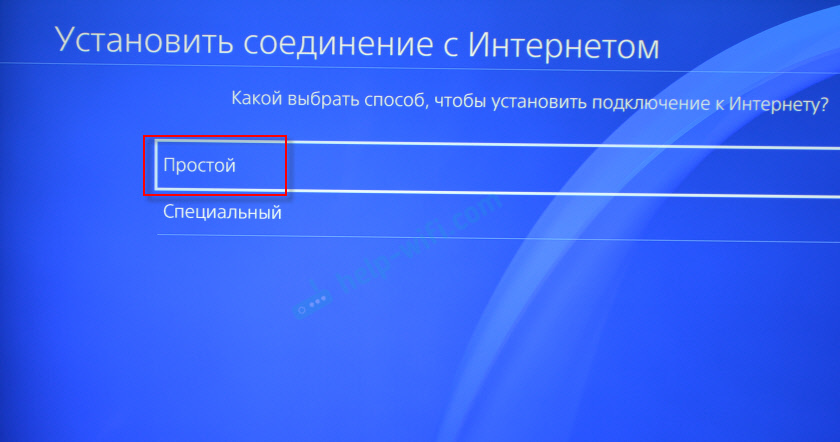Настройка подключения к интернету на PlayStation 4 по Wi-Fi и LAN кабелю
Чтобы использовать все функции и возможности PlayStation 4, ее нужно обязательно подключить к интернету. Игровая приставка будет работать и без подключения к интернету, но вы не сможете покупать и загружать игры с PlayStation Store (нужно покупать игры на дисках), играть онлайн, загружать обновления для игр и ПО, общаться со своими друзьями, использовать браузер и другие приложения (тот же YouTube), которым нужен доступ к интернету (а это практически все приложения). Есть некоторые игры, которые не запускаются без подключения к сети. Ну и насколько я понимаю, для первоначальной настройки консоли ее все же нужно подключить к сети Интернет. PS4 без подключения к интернету надоест вам очень быстро, так как ее функционал будет сильно ограничен.
PlayStation 4 можно подключить к интернету с помощью Wi-Fi, или сетевого кабеля (LAN). В случае с Wi-Fi, PS4 без проблем подключается к любому Wi-Fi роутеру, телефону в режиме точки доступа, при раздаче Wi-Fi с компьютера и т. д. Интернет по сетевому кабелю к PlayStation можно так же подключить как от маршрутизатора, так и напрямую от интернет-провайдера (можно даже настроить PPPoE соединение). Плейстейшн абсолютно универсальная в этом плане.
Для комфортной работы ей нужно обеспечить быстрое и стабильное подключение к интернету. Если вы планируете загружать игры через интернет, то нужно понимать, что нормальная игра весит примерно 50 ГБ. У меня, например, скорость по тарифу от провайдера 100 Мбит/с. Роутер мощный, и в диапазоне 5 ГГц выдает все те же 100 Мбит/с (приставка получает 80/90 Мбит/с), и я не могу сказать, что игра на 50 ГБ у меня загружается быстро. А если бы скорость была скажем 20 Мбит/с, а не 100? Для онлайн игр нужен низкий пинг. Я уже не говорю о стримах и т. д. Так же нужно понимать, что PlayStation 4 создает большую нагрузку на сеть и сам роутер. А если роутер бюджетный, к нему подключены еще другие устройства, то он либо вообще будет зависать, либо будет резать скорость. Так же от нагрузки будет высокий пинг.
В PlayStation 4 (Slim, Pro) есть поддержка Wi-Fi 5 GHz (802.11ac). И если вы планируете подключать консоль к интернету по Wi-Fi, то я рекомендую подключать ее именно в диапазоне 5 GHz. Для этого у вас должен быть двухдиапазонный маршрутизатор, с поддержкой данной частоты и стандарта 802.11ac. Что касается скорости (тарифа), то со 100 Мбит/с можно вполне комфортно жить. Главное, чтобы роутер не сильно резал скорость. Если есть возможность, то конечно же лучше подключить PS4 к интернету с помощью кабеля. Wi-Fi 5 GHz (802.11ac) конечно же лучше (быстрее), чем Wi-Fi 2.4 GHz (802.11n), но кабель еще лучше. Что касается роутера, то я бы советовал покупать модели из среднего ценового диапазона (от 100 долларов). Но это не значит, что если вы купили Плейстейшн, то вам сразу нужно выбрасывать свой роутер. Подключите (желательно по кабелю), проверьте, как все будет работать. Если скорость загрузки нормальная, ничего не зависает, в онлайн играх проблем нет, то все Ok.
Дальше я подробно покажу процесс подключения PS4 к интернету с помощью беспроводной Wi-Fi сети и сетевого кабеля. Там ничего сложного, но есть несколько нюансов. Так же эта инструкция может пригодиться при повторном подключении игровой приставки к интернету. Например, после смены провайдера, роутера, имени или пароля от Wi-Fi сети и т. д. Руководство подойдет для PS4, Slim, Pro.
Как подключить PlayStation 4 к Wi-Fi сети?
Включаем игровую консоль и заходим в настройки.
Переходим в раздел «Сеть».
Чтобы подключить, или отключить PlayStation 4 от интернета (по Wi-Fi и кабелю), можно установить/снять галочку напротив «Подключить к Интернету».
Для подключения к Wi-Fi сети нужно выбрать пункт «Установить соединение с Интернетом».
Дальше выбираем «Использовать Wi-Fi».
Мы будем использовать «Простой» способ подключения к интернету.
Лично я не сразу понял, что значит «Простой» и «Специальный» способ подключения и чем они отличаются. Позже выяснил, что выбрав «Специальный», PS4 предлагает вручную задать некоторые параметры сети. Указать вручную IP-адрес, основной шлюз, DNS адреса и т. д. Выбрав «Простой», система автоматически настроит соединение (автоматическое получение адресов).
Из списка доступных Wi-Fi сетей выбираем свою сеть.
По умолчанию PlayStation 4 ищет Wi-Fi сети в обеих диапазонах 5 ГГц и 2.4 ГГц (Автоматически). Если необходимо, можно выбрать один диапазон. Для этого в окне со списком сетей нужно нажать на кнопку Options (на геймпаде) и выбрать нужный диапазон.
Чтобы подключить Плейстейшн 4 к Wi-Fi сети с помощью WPS, в окне со списком доступных сетей выберите пункт «Настройка с помощью кнопки WPS». После чего нужно будет активировать WPS на роутере.
Там же есть пункт «Установить вручную». Выбрав его, мы увидим еще два пункта «Ввести вручную» и «Использовать настройку WPS методом ввода PIN-кода.»
Первый пункт дает возможность подключить PS4 к скрытой Wi-Fi сети (со скрытым SSID), где нужно сначала прописать имя сети, а затем пароль. А второй позволяет установить подключение с использованием PIN-кода WPS, который можно найти на самом роутере, или создать в настройках роутера (не очень актуальный и распространенный способ подключения).
Нужно ввести пароль от нашей Wi-Fi сети. Только смотрите внимательно, нужно правильно указать пароль. Если вы не знаете пароль от своей сети, то смотрите статью как узнать свой пароль от Wi-Fi, или что делать, если забыли пароль.
Проверяем, правильно ли мы ввели пароль и нажимаем на кнопку «OK».
Ждем, пока наша PlayStation 4 подключится к интернету по Wi-Fi. Должно появится сообщение, что настройки Интернета обновлены и кнопка «Проверить соединение с Интернетом». Можете нажать на нее. Должен появится примерно такой результат:
Пункт «Получить IP-адрес» и «Соединение с Интернетом» – «Успешно» говорит о том, что игровая приставка подключена к роутеру и есть доступ к интернету. У вас может быть не выполнен вход в сеть PlayStation Network. Скорость подключения к интернету указана приблизительно. Я провел через Speedtest, в веб-браузере на PS4, так там результаты намного выше. От сервера зависит. Хотя пинг почему-то у меня намного выше, чем на iPhone. На PS показывает около 20 (при проверке через Speedtest), а на iPhone пинг 2. Оба устройства подключены к сети в диапазоне 5 ГГц.
Чтобы посмотреть сведения о подключении (к какой сети подключена игровая консоль, в каком частотном диапазоне, какой IP-адрес ей присвоил роутер, мощность сигнала и т. д.), в разделе «Сеть» выберите пункт «Узнать состояние соединения».
Вы так же в любой момент можете запустить проверку подключения к интернету. Для этого в разделе «Сеть» выберите «Проверить соединение с Интернетом».
Для начала подключите в LAN-порт на PlayStation 4 сетевой кабель от маршрутизатора, или напрямую от интернет-провайдера.
Дальше заходим в настройки, в раздел «Сеть». Там выбираем «Установить соединение с Интернетом».
Мы будем «Использовать кабель LAN».
Дальше нужно выбрать способ подключения. Здесь смотрите внимательно:
- Простой – автоматическая настройка подключения. PlayStation 4 сама установит соединение с роутером, или провайдером. Выбрав этот способ, у нас не будет возможности задать какие-либо настройки вручную. Подходит при подключении к роутерам (если на роутере запущен DHCP-сервер) и интернет-провайдерам, которые используют тип подключения «Динамический IP» (DHCP). Скорее всего вам нужно выбрать именно этот тип подключения. Если не знаете – выберите для начала его. Возможно, ваша игровая приставка подключится к интернету автоматически.
- Специальный – при выборе этой настройки у нас будет возможность настроить PPPoE (указать имя пользователя и пароль, который выдает провайдер), прописать статические IP-адреса, указать вручную DNS-серверы, задать настройки прокси, MTU.
Выбрав «Простой», нужно немного подождать.
Если все хорошо, то появится сообщение: «Настройки Интернета обновлены». Нажмите ниже на кнопку «Проверить соединение с Интернетом».
Получение IP-адреса и соединение с интернетом должно быть выполнено успешно.
Это значит, что наша PS4 подключена к интернету с помощью кабеля. Можете закрыть настройки и начинать играть!
Подключение к PS4 кабеля напрямую от провайдера и настройка PPPoE
Многие подключают интернет не от маршрутизатора, а напрямую от провайдера. Так тоже можно. Большинство интернет-провайдеров используют тип подключения «Динамический IP», а это значит, что процесс настройки подключения ничем не будет отличаться от того, что я показывал выше. Но некоторые провайдеры используют тип подключения PPPoE (через логин и пароль). На PlayStation 4 можно без проблем его настроить. А вот L2TP или PPTP, насколько я понял, на PS4 настроить не получится. Только через роутер.
PPPoE настроить очень просто. Но для начала в LAN-порт на приставке подключите сетевой кабель, который проложил в ваш дом интернет-провайдер. Затем в настройках, запустив подключение к интернету выбираем «Использовать кабель LAN» и способ «Специальный» (писал о них выше). Ну а дальше выбираем «PPPoE».
Вводим имя пользователя и пароль (их выдает интернет-провайдер) и нажимаем «Далее».
Если все подключено, и вы указали правильные настройки PPPoE, то подключение к интернету должно быть установлено.
Настройка статических IP-адресов, DNS, прокси, MTU на PlayStation 4
Бывают ситуации, когда в свойствах сетевого подключения нужно вручную прописать IP-адрес, или адрес DNS-сервера. Например, когда на роутере отключен DHCP-сервер, вы зарезервировали для игровой приставки статический IP-адрес, или провайдер использует тип подключения «Статический IP». На PlayStation 4 все это можно сделать. А еще можно вручную выставить значение MTU или задать настройки прокси-сервера.
Для этого, в процессе подключения к проводной LAN, или Wi-Fi сети нужно выбрать «Специальный» способ подключения.
Дальше нужно выбрать «Настройки IP-адреса». Можно выбрать «Автоматически».
В таком случае Плейстейшн предложит задать такие параметры:
- Имя хоста DHCP.
- Настройки DNS. Можно, например, прописать на PlayStation 4 DNS от Google (8.8.8.8/ 8.8.4.4).
- Настройки MTU.
- Настройки прокси-сервера. Можно выбрать «Использовать» и задать параметры своего сервера, или «Не использовать».
Выбрав настройки IP – «Вручную», нужно будет прописать IP-адрес, маску подсети, шлюз по умолчанию, основной DNS, дополнительный DNS.
И страница с настройками:
Если вам не удалось подключить свою PlayStation 4 к интернету – пишите в комментариях. Только подробно напишите, что и как подключаете, какая ошибка и на каком этапе настройки. Можете прикрепить фото. Всем отвечу и постараюсь помочь!
Консоль PlayStation 4 (PS4) является одной из самых популярных игровых платформ на сегодняшний день. Однако для полноценного использования всех возможностей этой консоли необходимо иметь стабильное и быстрое подключение к интернету. В данной статье мы рассмотрим, как выбрать и настроить вайфай-роутер специально для использования с PS4.
Первоначально, перед выбором роутера необходимо определиться с требованиями и потребностями игры. PS4 поддерживает стандарты беспроводной связи Wi-Fi 5 (802.11ac) и Wi-Fi 4 (802.11n). Wi-Fi 5 обеспечивает более высокую скорость передачи данных и лучшую производительность, поэтому рекомендуется выбирать роутер, поддерживающий данный стандарт.
Далее, следует обратить внимание на функции и возможности роутера. Желательно выбрать модель с поддержкой 5-гигагерцевого диапазона, так как он обладает более широким спектром и меньшим количеством помех от других устройств. Также рекомендуется выбрать роутер с функцией Quality of Service (QoS), которая позволяет приоритезировать трафик и обеспечивает более стабильное и надежное подключение для игровых приложений.
Важно также обратить внимание на количество антенн роутера. Чем больше антенн, тем лучше будет покрытие сигналом и стабильность подключения. Кроме того, роутер должен иметь поддержку Gigabit Ethernet порта для подключения по кабелю.
После приобретения вайфай-роутера, необходимо произвести его настройку. Процесс настройки может отличаться в зависимости от производителя роутера, однако в целом он включает в себя следующие шаги: подключение роутера к интернету, ввод учетных данных от интернет-провайдера, создание имени и пароля Wi-Fi сети, а также настройку различных функций и настроек роутера.
В итоге, правильно подобранный и настроенный вайфай-роутер позволит существенно улучшить качество и стабильность интернет-соединения для игр на PS4. Не забывайте также обновлять прошивку роутера и регулярно проверять настройки безопасности, чтобы обеспечить безопасность своей сети.
Содержание
- Как выбрать и настроить вай фай роутер для PS4?
- Шаг 1: Выбор роутера
- Шаг 2: Подключение и настройка
- Определение требований
- Выбор подходящей модели
- Учитывайте скорость и стабильность сети
- Установка и настройка роутера
Как выбрать и настроить вай фай роутер для PS4?
Шаг 1: Выбор роутера
При выборе вай фай роутера для PS4 существуют несколько важных аспектов, которые стоит учесть:
- Беспроводной стандарт: Для достижения максимальных скоростей поддерживайте стандарт Wi-Fi 802.11ac, который является самым быстрым и современным;
- Двухдиапазонность: Рекомендуется выбирать роутер, который работает одновременно на частотах 2,4 ГГц и 5 ГГц, чтобы избежать перегруженности сети;
- Поддержка множественных устройств: Убедитесь, что роутер поддерживает достаточное количество подключений одновременно, чтобы обеспечить стабильность вашей сети во время игры;
- Бренд и репутация: Выбирайте известные бренды роутеров с хорошей репутацией в области игровых подключений.
Шаг 2: Подключение и настройка
- Подключите роутер к вашему интернет-провайдеру с помощью проводной сети (обычно через порт WAN на задней панели роутера);
- Войдите в административный интерфейс роутера, открыв веб-браузер и вводя IP-адрес роутера в адресную строку (обычно указан на задней панели роутера или в документации);
- Настройте имя сети (SSID) и пароль для вашей Wi-Fi сети;
- Настройте безопасность Wi-Fi сети, выбрав подходящий тип шифрования (например, WPA2);
- Настройте каналы Wi-Fi для избежания возможной интерференции с соседними сетями;
- Настройте фильтрацию MAC-адресов (опционально), чтобы ограничить доступ к вашей сети только для определенных устройств;
- Сохраните настройки и перезагрузите роутер.
После настройки ваш вай фай роутер готов к использованию с PlayStation 4. Убедитесь, что подключение к вашей Wi-Fi сети на PS4 настроено правильно, введя SSID и пароль вашей сети в настройках интернет-подключения на консоли. Теперь вы можете наслаждаться стабильным и быстрым интернет-подключением на вашей PS4.
Определение требований
При выборе вай-фай роутера для PS4 необходимо учитывать ряд важных требований:
- Скорость передачи данных. Для комфортной игры онлайн необходимо выбрать роутер, способный обеспечить стабильную и высокую скорость передачи данных. Рекомендуется выбирать модели с поддержкой стандарта 802.11ac, который обеспечивает более высокую скорость.
- Длина дальности сигнала. Важно учесть, что сигнал роутера должен достаточно далеко распространяться, чтобы вы могли играть в PS4 даже в дальних уголках вашего дома.
- Количество подключений. Если вы планируете использовать роутер для PS4, а также других устройств (например, ноутбука или смартфона), убедитесь, что он поддерживает достаточное количество подключений одновременно.
- Наличие порта Ethernet. Рекомендуется выбирать роутер с портом Ethernet, который позволит подключить PS4 к роутеру напрямую через сетевой кабель, обеспечивая более стабильное соединение.
- Общая компатибельность. Убедитесь, что роутер совместим со всеми устройствами, которые вы планируете использовать в своей игровой сети.
Выбор подходящей модели
При выборе вай-фай роутера для PS4 следует учитывать несколько важных критериев:
— Скорость передачи данных: PS4 поддерживает беспроводные соединения стандартов 802.11b/g/n. Чтобы обеспечить стабильную и быструю передачу данных, рекомендуется выбирать роутеры с поддержкой стандарта 802.11ac и скоростью передачи не менее 1000 Мбит/с.
— Диапазон действия: Учитывайте площадь вашего дома или квартиры, чтобы выбрать роутер с достаточным диапазоном действия для покрытия всей необходимой зоны и обеспечения стабильного сигнала в любой точке.
— Количество подключаемых устройств: Если в вашей сети будет подключено большое количество устройств (игровая консоль, мобильные телефоны, ноутбуки и т.д.), рекомендуется выбирать роутер с поддержкой технологий MIMO (Multiple-Input Multiple-Output) и MU-MIMO (Multi-User Multiple-Input Multiple-Output), которые позволяют обеспечить стабильную работу с несколькими устройствами одновременно.
— Безопасность: Обратите внимание на наличие функций безопасности в роутере, таких как шифрование данных по стандарту WPA2, возможность создания гостевых сетей и контроль доступа к сети по MAC-адресам устройств.
— Наличие дополнительных функций: При выборе модели вай-фай роутера для PS4 можно также обратить внимание на наличие дополнительных функций, таких как поддержка функции QoS для приоритетной передачи данных, наличие USB-портов для подключения жестких дисков или принтеров, а также наличие встроенной антенны или возможность подключения внешней антенны для улучшения качества сигнала.
Учитывая эти критерии, выберите вай-фай роутер, который подойдет под вашу сетевую инфраструктуру и обеспечит стабильную и быструю работу вашей PS4. Установите роутер в помещении, где сигнал будет наиболее сильным и доступным для всех устройств.
Учитывайте скорость и стабильность сети
При выборе вай-фай роутера для PS4 необходимо учитывать скорость и стабильность сети, чтобы обеспечить оптимальное игровое взаимодействие.
Скорость интернет-соединения играет важную роль в игровом процессе. Более высокая скорость загрузки и передачи данных позволяет уменьшить задержку (лаг) и повысить отзывчивость игры. Рекомендуется выбирать роутер с поддержкой высокоскоростных технологий, таких как 802.11ac.
Стабильность сети также является критическим фактором при подключении консоли к интернету. Роутер должен обеспечивать надежное соединение без сбоев и перебоев. Рекомендуется выбирать роутеры с технологией Beamforming, которая направляет сигнал в нужном направлении и повышает качество приема и передачи данных.
Помимо скорости и стабильности сети, важно также обращать внимание на другие параметры роутера, такие как покрытие зоны действия сети, наличие двух диапазонов работы (2,4 ГГц и 5 ГГц), количество портов и наличие дополнительных функций, таких как QoS (Quality of Service) для приоритизации трафика.
Предварительное исследование и сравнение различных моделей роутеров помогут вам выбрать оптимальное решение для вашей сети и обеспечить непрерывный и стабильный игровой процесс на вашей PS4.
Установка и настройка роутера
Шаг 1: Распакуйте роутер из упаковки и подключите его к источнику питания. Убедитесь, что все индикаторы роутера загорелись.
Шаг 2: Если у вас есть сетевой кабель, подключите его к одному из портов на задней панели роутера и другой конец к сетевой разъему на задней панели PS4.
Шаг 3: Если у вас нет сетевого кабеля, перейдите к настройке роутера через Wi-Fi. Включите беспроводное соединение на PS4 и найдите сеть Wi-Fi, созданную роутером.
Шаг 4: Установите соединение между роутером и PS4. Если вы используете кабель, PS4 автоматически подключится к сети. Если вы используете Wi-Fi, введите пароль для доступа к сети и подождите, пока устройства установят соединение.
Шаг 5: Перейдите к настройке роутера. Откройте веб-браузер и введите IP-адрес, указанный в документации роутера. Войдите в настройки роутера, используя логин и пароль администратора.
Шаг 6: Настройте основные параметры Wi-Fi, такие как имя сети (SSID) и пароль. Установите сетевые настройки в соответствии с требованиями вашей сети провайдера.
Шаг 7: Проверьте скорость интернета, используя специальные сервисы или приложения. Убедитесь, что скорость соответствует вашим ожиданиям и требованиям для игры на PS4.
Шаг 8: Если у вас возникли проблемы с соединением или скоростью, следуйте инструкциям в документации роутера или обратитесь за помощью к специалисту технической поддержки.
После завершения настройки и установки роутера вы будете готовы наслаждаться высокоскоростным интернетом и играть в PS4 без проблем с подключением!
Если вы являетесь владельцем игровой консоли PlayStation 4, то знаете, что стабильное и быстрое подключение к Интернету — один из ключевых аспектов при игре в сетевые игры. Вай-фай роутер — это устройство, которое позволяет создать беспроводную сеть и подключить вашу PS4 к Интернету без использования проводов. В этой подборке мы рассмотрим лучшие вай-фай роутеры для PS4 в 2021 году, чтобы вы смогли сделать правильный выбор и наслаждаться игрой без проблем соединения.
Первым роутером, который мы рассмотрим, является TP-Link Archer C7. Это надежный и мощный роутер, который обеспечивает высокую скорость передачи данных и стабильное подключение. Он оснащен технологией Dual Band, что позволяет ему работать одновременно на двух частотах, что существенно снижает вмешательство других сигналов и повышает скорость передачи данных.
Если вы ищете роутер с максимальной скоростью и функциями, то можете обратить внимание на модель Netgear Nighthawk AC1900. Этот роутер имеет мощные антенны, которые обеспечивают широкий дальности и покрытие сигнала. Он также поддерживает беспроводную технологию 802.11ac, что обеспечивает высокую скорость передачи данных и позволяет потоковое воспроизведение видео в высоком разрешении.
Еще одним хорошим вариантом для владельцев PS4 является роутер Asus RT-N66U. Он обладает широким функционалом и высокой производительностью. Он оснащен двумя съемными антеннами, которые обеспечивают хорошую скорость передачи данных и сильный сигнал во всем доме. Кроме того, роутер имеет возможность создавать гостевую сеть, что позволяет подключать гостей к Интернету, не раскрывая пароль от своей основной сети.
Содержание
- Особенности игровой консоли PS4
- Какой вай-фай роутер выбрать для PS4
- Топ-5 вай-фай роутеров для PS4
Вот некоторые из основных особенностей PS4:
- Мощное железо: PS4 оснащена мощным процессором и графическими возможностями, что позволяет запускать игры с высоким качеством графики и плавной анимацией.
- Контент: PS4 предлагает широкий выбор игр, включая эксклюзивные игры, которые доступны только на этой платформе. Богатая библиотека содержит разнообразные жанры, включая экшен, приключения, спорт и многие другие.
- Подключение в сеть: PS4 имеет встроенный Wi-Fi, который позволяет подключаться к интернету и играть онлайн с другими игроками со всего мира. Он также поддерживает социальные функции, такие как чат, обмен сообщениями и возможность присоединиться к игровым сообществам.
- Поддержка виртуальной реальности: PS4 совместима с PlayStation VR — виртуальной реальностью от Sony, которая позволяет погрузиться в захватывающие игровые миры.
- Мультимедийные возможности: PS4 также поддерживает мультимедийные функции, позволяя просматривать фильмы, слушать музыку и потоковое вещание через популярные сервисы, такие как Netflix, Spotify и другие.
Все эти особенности делают PS4 привлекательным выбором для геймеров, и очень важно иметь хороший Wi-Fi роутер, чтобы насладиться полным потенциалом онлайн игр и других возможностей консоли.
Какой вай-фай роутер выбрать для PS4
Во-первых, необходимо обратить внимание на технические характеристики роутера. PS4 поддерживает стандарты Wi-Fi 5 (802.11ac) и Wi-Fi 6 (802.11ax). Роутер с поддержкой Wi-Fi 6 будет более быстрым и стабильным, но также и более дорогим. Если вас не интересует беспроводная связь с другими устройствами поддерживающими Wi-Fi 6, то вы можете выбрать роутер с поддержкой Wi-Fi 5, который обеспечит вам достаточную скорость.
Во-вторых, следует обратить внимание на частотный диапазон роутера. PS4 поддерживает только частоту 2.4 ГГц, поэтому выбирайте роутер, который поддерживает эту частоту. В некоторых моделях имеется поддержка двух диапазонов (2.4 ГГц и 5 ГГц), но для PS4 достаточно использовать только 2.4 ГГц.
Не стоит забывать и о дальности действия сигнала роутера. Если ваша приставка находится далеко от места установки роутера, то вам может потребоваться роутер с более дальней дальностью действия сигнала или использовать специальные усилители сигнала.
Кроме того, необходимо обратить внимание на функции безопасности, доступные в роутере. Наличие функций, таких как брандмауэр, фильтрация MAC-адресов и родительский контроль, поможет защитить вашу сеть от внешних угроз и контролировать доступ детей к Интернету.
Наконец, для обеспечения стабильного и быстрого подключения на PS4, рекомендуется использовать проводное подключение через LAN-кабель. Если это возможно, подключите приставку непосредственно к роутеру с помощью кабеля. Это обеспечит наиболее надежное подключение и минимизирует задержки.
В заключение, выбор вай-фай роутера для PS4 зависит от ваших потребностей и бюджета. Определитесь с требуемыми характеристиками и функциями, и выберите роутер, который наилучшим образом соответствует вашим потребностям.
Топ-5 вай-фай роутеров для PS4
1. TP-Link Archer C5400X
Этот роутер обладает высокой производительностью и широким покрытием Wi-Fi сети. Он оснащен технологией MU-MIMO, которая позволяет подключать несколько устройств одновременно без потери скорости. Archer C5400X обладает также впечатляющим процессором и большим количеством портов Ethernet для подключения проводных устройств.
2. Asus RT-AC5300
Этот роутер от Asus имеет три полосы Wi-Fi сети и поддерживает технологию MU-MIMO, что обеспечивает стабильное и быстрое соединение со многими устройствами. Он также оснащен мощным процессором и 8 антеннами для более широкого покрытия. Asus RT-AC5300 также имеет порты Ethernet для проводного подключения.
3. Netgear Nighthawk XR500
Этот роутер специально разработан для геймеров и обеспечивает высокую скорость и низкую задержку. Он имеет мощный процессор и поддерживает технологию QoS, чтобы приоритетно обрабатывать игровой трафик. Netgear Nighthawk XR500 также имеет функцию VPN для безопасного подключения к сети.
4. Linksys WRT32X
Этот роутер является одним из лучших для геймеров благодаря технологии Killer Prioritization Engine, которая автоматически приоритетизирует игровой трафик и минимизирует задержку. Он также имеет внушительное покрытие сети и мощный процессор.
5. D-Link DIR-882
Этот роутер обеспечивает высокую производительность и стабильное соединение для игр на PS4. Он оснащен технологией MU-MIMO и имеет 4 внешние антенны для улучшения покрытия сети. D-Link DIR-882 также имеет гигабитные порты Ethernet для подключения проводных устройств.
При выборе вай-фай роутера для PS4, рекомендуется учитывать его производительность, покрытие, поддержку технологии MU-MIMO и наличие портов Ethernet. Упомянутые выше модели являются отличным выбором для обеспечения стабильного интернет-соединения и наилучшего игрового опыта на PS4.
We published an article based on the best gaming routers for Xbox One. That seemed to go down well, but it’s not fair on the Playstation 4 owners out there among you, so it’s definitely about time we rounded up the best wireless routers for PS4. Keep you guys happy too 😉
More info on the top pick routers further below…or you can click the links above to take you to Amazon.
5 Best Gaming Routers For PS4/Playstation 4
But before we do, here is what we consider to be the best router for your PS4. It’s not the fastest router, nor does it have the most features, but it is a top all-round router. Not just for gaming, but for all your home networking needs. I’m guessing you guys download and stream…maybe even from your local NAS box?
1. Netgear Nighthawk R7000P AC2300 Router (Best Value For Money)
>>> Read more over on Amazon <<<
For some of you it probably comes as no surprise. We love Netgear, and the Nighthawk series of routers have been a giant success for Netgear…
What’s not to love about the R7000P Nighthawk? Not only does it still look badass, it has features aplenty for you to tweak to your gaming needs. It’s got cumulative data rates totaling 2.3Gbps over 2 bands (yes, it’s a dual band router).
Best of all, it’s not going to break the bank. You can get dedicated gaming router rigs that cost several hundred dollars – and they’re great, but this holds its own. There are better (and worse) spec’d routers further below that we are going to talk about, but the R7000P wins our best PS4 router purely on balance of features and budget.
R7000P Top Gaming Features
Dynamic QoS – Quality of Service is so important when you’re gaming. Even if you only have consoles on your network, who is to say another console or PC isn’t updating something in the background? QoS can stop this, when set up correctly.
Beamforming+ – Extends coverage even further. This tech pinpoints where the wireless clients are and hones the bandwidth on them when needed.
Multiple Devices – Having Dual Band functionality and fast wifi means that this is great for multiple devices. You router is always going to work better with fewer (or even just one) console or PC hanging off it, but it will support many nodes at the same time. Netgear claim it’s good for up to 35.
Dual Band – It has 2 bands. Sweet.
DD-WRT – Install open source firmware to get more out of your router
Here’s a comparison of Netgear Nighthawk routers
Anyway, now that we have that off our chests – let’s get back down to business…
Now let’s be honest, there isn’t any real difference in features or performance that you need to be aware of, whether you are a PS4 or an Xbox owner (or a PC gamer for that matter).
To remind you of what to look out for, and be wary of, we will compile a list of features and technologies that will help you make your choice. And hey, it might even make your choice more complicated, but don’t shoot the messenger!
We’ll also provide you with some tips to get the best out of your router (or the router you are going to purchase).
Yeah, yeah, we don’t need to be told this
=
Ok, so we’ve talked about the Netgear Nighthawk R7000P. However, there are other choices! Maybe you have something against Netgear, you know, you just don’t like them or something? Not sure why you would, but there are indeed alternatives.
Let’s take a look at some now, shall we?
2. Asus RT-AC88U AC3100 Router (Runner-Up)
>>> Read more on Amazon <<<
The RT-AC88U does have plenty of grunt up its sleeve, even though it’s been around a while now…
Best 88U Gaming Features
WTFast – This is a free tool that comes bundled with the 88U. It allows connectivity to games servers over an optimized path. This should help those with poorer Internet connectivity.
Quality of Service (Adaptive QoS) – Prioritize that traffic, baby!
DD-WRT – The RT-AC88U actually has its own version of DD-WRT with quite a lot of features as it is. You can however upgrade if you desire.
Smart Connect – Intelligently places nodes on less busy bands.
Read our full RT-AC88U review
3. TP-Link Archer C5400X AC5400 Gaming Router (Mean Machine)
>>> Read more on Amazon <<<
The C7 was the original Archer in TP-Links top-of the-range series. Then we had the C8, and then the C9 and manyh more after.
TP-Link have traditionally been on the more budget side of the fence, but the C5400X kinda breaks the mold. Oh, and it looks like military stealth drone. What’s not to like?
This is a good modern router to hook up your PS4.
Archer C5400X Gaming Features
MU-MIMO – Up to 4 connections concurrently. However, as PS4 is Wireless N, it can’t use this Wireless AC/AX technology. Remember though that some of your other network devices can, so let them have the MU-MIMO love, and keep your 2.4GHz band free for your trusted Playstation 4.
Beamforming – Yup, once again, the Beamforming coverage extending technology rears its lovely head again!
Dual Band – Uh-huh.
CPU – Powerful 1.8GHz processor to make sure all your clients get the “juice” they need.
4. Asus RT-AC68U AC1900 Router (Best Budget)
>>> Read more on Amazon <<<
Once upon a time, the two best routers in town were the original Nighthawk….and this, the Asus RT-AC68U.
In all honesty, there is almost nothing to choose between them. They are both quality routers, but at the end of the day we had to pick one!
Asus RT-AC68U Gaming Features
Compatible with DD-WRT – Yup. Be careful upgrading. It is recommended to use the Asus Firmware Restoration Tool for the process
Read our full RT-AC68U review
5. Netgear Nighthawk AX12 AX6000 Router (Best Of Best – Money No Object)
>>> Read more on Amazon <<<
The Nighthawk AX12 (also known as RAX120) could be what you need to take your gaming to the next level.
In actual fact, the AX12 can help out if you have a network with a few users on it. The AX12 is a Wi-Fi 6 router, so it’s equipped to take more users and giving them more bandwidth each. This is all helped out with MU-MIMO (and OFDMA), which can concurrently talk to 8 clients at exactly the same time.
The Wireless AX standard was brought out precisely for this requirement…to give more bandwidth to more devices at the same time. It must be noted, that at time of writing, Playstations don’t have Wireless AX radios, so they can’t take advantage of this new technology – fingers crossed the PS5 will! But as more tech starts onboarding the Wi-Fi 6 standard, the can use this tech and your trusty PS4 will have more of the other bandwidth (on the 2.4GHz band) to play with.
There is a feature called Smart Connect (kindly brought to us by Netgear). Smart Connect automatically balances clients over the 2 bands. Theoretically, this helps users get the most out of the WiFi network.
However, if you really want to take full control, we recommend you manually override Smart Connect and keep your PS4 on its own band. That way, there is less chance of congestion. Of course, you can also implement QoS and even better, plug your PS4 into the RAX120 via one of the Gigabit Ethernet LAN ports.
The X8 has combined theoretical data rates of 6Gbps over the two bands (2.4 & 5GHz).
RAX120 Gaming Features
MU-MIMO – Helps increase throughput for multiple clients that support. At time of writing PS4 is Wireless N. MU-MIMO is a Wireless AC & AX feature, so not applicable. PS5 perhaps?
Dynamic QoS – For traffic shaping…on your terms.
Dual Band – Keep your PS4 on 2.4GHz. Mover everything else onto 5GHz to help stop unwanted competition on your gaming traffic.
Router Features To Look Out For
PS4 Ethernet vs Wi-Fi vs Powerline
We’ve said it time and time again. If you can use Ethernet cabling, use it. It will always beat Wi-Fi for speed and reliability. Alongside this, there are too many known unknowns with wireless and how reliable it is. Wireless is prone to interference, which can affect connectivity and increase latency. You really don’t want that.
Cables have wire pairs that can send and receive simultaneously. Wi-Fi however is half-duplex, which means it can only either send or receive at any one time. This doesn’t really matter in most cases, but in time critical gaming, it potentially could be the difference.
So yeah, if you can, use Ethernet. Now some of you may have your PS4 located too far away from the router or really can’t drag a cable across the room or multiple rooms. Well, there is another solution which might still be better than using Wi-Fi…and that is by using a Powerline adapter.
Also check out: Best wired routers
Powerline adapters basically plug into your power sources and utilize the electrical wiring in your home. Each adapter should plug in close to source and destination devices. Then use your node’s Ethernet ports to connect to the Powerline plugs.
Now, don’t expect the Powerline solution to be as good as Ethernet. It is yet again half-duplex, and it can be prone to interference and under-perform depending on the age and quality of your home’s electrical wiring. BUT, it could be better than using Wi-Fi. There are no guarantees, it’s all about trial and error really.
Read more about Powerlines here
Playstation 4 Wi-Fi & QoS
If you are using Wi-Fi, try to connect to a Dual or Tri band router, leaving your PS4 on its own band. If you have QoS, you can also prioritize your PS4 traffic over the Internet. By making sure the PS4 traffic always gets ‘first go’ on the Internet pipe, your gaming experience will be much less likely affected by other clients on your network.
Just to note however, at time of writing, the PS4 is Wireless N, not Wireless AC. And not only that, it is 2.4GHz only!
Sony may release a 5GHz adapter in the future, who knows? When they do, you can chuck the PS4 on one of the 5GHz bands. For the time being, it has to remain on 2.4GHz, and one of the problems with that are that a lot of legacy Wi-Fi devices are also 2.4GHz only, so they have to share the same band. This is when QoS really comes into its own!
Good CPU & RAM
Make sure you have at least a dual core CPU for gaming. It may not be so important if you are the only one on the network. But if you share your Internet, and you are implementing all these wonderful features, your router needs to have some power to deal with all the multi-tasking.
Having all these in place will help lower….
Latency (Ping) & Jitter
Keep these as low as you can. The lower they are the better your games experience will be.
This is especially true with FPS (First Person Shooters). Timing is everything in these types of games. Milliseconds can make the difference. You can even pull your trigger before your opponent in real-time, but if they have lower ping & jitter, they can potentially frag you! WTF!
Make Sure You Have A Good ISP (Internet Service Provider)
It’s all very well having a super-duper router. You could spend hundreds of bucks on a top-of-the-range router, but if your connection to the Internet is crap, then all your hard-earned money is flushed down the drain.
Research the best ISP’s for gaming for your area and if you can. Read reviews, and trawl gaming forums.
If you have to, spend a little extra. It really should make a difference. It’s not guaranteed, but the difference can be phenomenal. This is especially the case if you are using a router provided by your ISP. These are often not the best quality – not always, but often.
DD-WRT Router for PS4 (Oh, and Tomato & Open WRT too!)
DD-WRT is open source firmware that can be ‘flashed’ onto your router. Normally, your router has its own GUI.
There isn’t a problem with this in itself, but oftentimes, the router manufacturer doesn’t offer options for you to tweak in super-fine details to get your router set up to exactly the way you want it.
DD-WRT can though!
If your router supports it, you can switch your firmware to DD-WRT (there are alternatives, like Tomato & Open WRT)
A DD-WRT flashed router will definitely help with Quality of Service (especially for the routers with limited QoS options). It can also help with wireless connectivity and you can monitor your network more thoroughly.
Another big bonus of DD-WRT is using a VPN. Using OpenVPN (or PPTP/L2TP for that matter), you can download content that would otherwise have been blocked based on your location. It will also help with your privacy.
Yes, DD-WRT is badass…
However, it can be overwhelming for the less experienced out there. In this case, we recommend trying out Tomato firmware, as it can be a little easier to set up and use for the ‘newbie’.
*** IMPORTANT ***
Whether you are buying a router, or you have a router that you want to flash the firmware, make sure you do your research and ensure your router is compatible with either DD-WRT or Tomato. If it isn’t or you upgrade incorrectly, you can end up “bricking your router”…and it will end up in the bin.
Port Forwarding PS4
Port forwarding can play a crucial role in making sure you can talk to whoever your want (friends or otherwise) and are able to join and play any game.
We won’t go into too much detail, but the basic NAT types are:
• Open NAT > talk and play with anyone
• Moderate > mixed results as to who you can chat and play with
• Strict > You can only play with those who have Open NAT
Ideally you want to have Open NAT. This allows you to talk and play with anyone online.
Port forwarding basically tells incoming traffic (Playstation based) to be allowed through into your network to your specified console. Your router does this (if supported) by taking traffic bound for specific ports and forwarding it to you internal LAN IP (this is what your PS4 will have). The LAN IP would otherwise be unseen from the Internet.
The ports that need to be allowed through are:
TCP: 80, 443, 465, 983, 10071-10080
UDP: 3478-3479, 3658
TCP and UDP: 5223, 10070
Don’t worry, you aren’t allowing these ports through to your entire network. It’s just through to your console IF the port is specified inbound to your WAN IP.
OR enable uPnP (Universal Plug and Play). uPnP can be unreliable however. A lot of PS4 gamers just use the port forwarding option.
For a more definitive guide, check out this article from the www.playstationing.com.
We hope you enjoyed out roundup of the best wifi routers available for the Playstation 4. What about you guys, do you own a PS4 or do you have any experiences to share?
Why not let us know in the comments section?
Are you ready to join the 2023 online gaming crowd? With the latest wifi routers, you can stay ahead of the competition and become a true master of the gaming world. We’ll guide you through choosing the best wifi router for your PS4 that will let you stay connected and dominate in no time.
With our buying guide, find out which router has what it takes to give you that winning edge!
- ASUS ROG Rapture WiFi Gaming Router (Editor’s Pick)
- NETGEAR Nighthawk X10 Smart WiFi Router (Best Overall)
- ASUS AC1900 WiFi Gaming Router (Budget Friendly)
- NETGEAR Nighthawk Smart Wi-Fi Router
- ASUS AC1200 WiFi Gaming Router
- NETGEAR Nighthawk X4S Smart WiFi Router
- ASUS AC3100 WiFi Router
1) ASUS ROG Rapture WiFi Gaming Router
Check Latest Price
Tri-band ASUS ROG Rapture WiFi Gaming Router revolutionises gaming connectivity. Three-band wireless connectivity optimises this router. Play lag-free.
Lag-Reducing Neutralizer: 100% Performance
Gaming requires precision and split-second reactions. ASUS ROG Rapture neutralises this requirement. Play confidently with this function that reduces lag and optimises performance. Reduce latency and outperform.
Trend Micro: Built-in
Online security is essential. Trend Micro-secured ASUS ROG Rapture WiFi Gaming Router solves this. This extra protection shields your network from attackers, making gaming worry-free. Play safely.
Accelerated Gaming
ASUS ROG Rapture WiFi Gaming Router’s Game Accelerator improves gaming. Gaming-optimized networks improve latency and performance. Uninterrupted VR. Be bold.
Quad-Core: Fastest
ASUS ROG Rapture WiFi Gaming Router’s quad-core processor delivers unrivalled speed and efficiency. Fasten connections to lightning speed. Stream, download, and play smoothly. This router can endure intense gaming.
Safety First
PC compatibility and security make the ASUS ROG Rapture WiFi Gaming Router ideal for privacy-conscious customers. Secure your network with recommended security. USB 2.0 ports increase its versatility.
Unlimited Internet Speed and Range
ASUS ROG Rapture WiFi Gaming Router is fast and far. Gaming and streaming are great with this 5GHz router. The router’s range provides reliable connections in larger families. Stream uninterrupted.
ASUS ROG Rapture WiFi Gaming Router is the greatest gaming router. Tri-band, lag-neutralizing, Trend Micro security, game accelerator, quad-core processor, and unmatched speed and range make this router stand out. ASUS ROG Rapture WiFi Gaming Router boosts gaming, performance, and virtual supremacy.
Must Read – Best wifi router for spectrum
ASUS ROG Rapture WiFi Gaming Router First Hand Review Video
Video Source: Deal Unboxing
Pros:
- Exceptional speed, with a frequency of 5GHz for ultra-fast internet
- Dual-band frequency band class, meaning the router can operate on both 2.4GHz and 5GHz frequencies
- Range is impressive, making it ideal for larger homes
- Equipped with a range of security features, making it great for those who prioritize safety and privacy
- Comes with one USB 2.0 port for connecting to a range of devices.
CORE FEATURE
| Brand | ASUS | |
| Series | GT-AC5300 | |
| Frequency Band Class | Dual-Band | |
| Wireless Type | 802.11ac | |
| Compatible Devices | Personal Computer | |
| Frequency | 5 GHz | |
| Recommended Uses For Product | Security |
Check Latest Price
2) NETGEAR Nighthawk X10 Smart WiFi Router
Check Latest Price
NETGEAR Nighthawk X10 Smart WiFi Router is fast. This 60 GHz router delivers lightning-fast internet speeds, making it excellent for online gaming and streaming. Its tremendous range provides constant connectivity in larger households.
Integrate Your Digital Ecosystem
The NETGEAR Nighthawk X10 Smart WiFi Router has incredible speed and versatility. Two USB ports make attaching hard drives and printers easy. This integrates your digital ecosystem for easy file sharing and printing.
Home and Gaming Companion
The NETGEAR Nighthawk X10 Smart WiFi Router optimises online gaming and home use. Due to its 12.3-inch compact standup screen display, this router is easy to set up and configure for beginners and experts.
Conclusion
Explore flawless connectivity with the NETGEAR Nighthawk X10 Smart WiFi Router.
Must Read – Best wifi router for satellite internet
NETGEAR Nighthawk X10 Smart WiFi Router First Hand Review Video
Video Source: Kyle Rogers
Pros:
- Impressive frequency of 60 GHz, providing incredibly fast internet speeds
- Dual-band frequency band class, meaning the router can operate on both 2.4GHz and 5GHz frequencies
- Recommended for gaming and home use
- Standing screen display size of 12.3 inches makes it easy to set up and configure
- Comes with two USB 3.0 ports for connecting to a range of devices.
CORE FEATURE
| Brand | NETGEAR | |
| Series | R9000 | |
| Frequency Band Class | Dual-Band | |
| Wireless Type | 802.11ac | |
| Frequency | 60 GHz | |
| Recommended Uses For Product | Gaming, Home |
Check Latest Price
3) ASUS AC1900 WiFi Gaming Router
Check Latest Price
The ASUS AC1900 WiFi Gaming Router is a powerful gaming router that delivers lightning-fast internet speeds and unrivalled performance. ASUS’s RT-AC68U series guarantees dependability and performance for this router. Gaming, streaming, and downloading large files are easy with its dual-band frequency and 802.11ac wireless technology.
Gaming and Streaming: ASUS AC1900 WiFi Gaming Router
The ASUS AC1900 WiFi Gaming Router has many features for best performance. It integrates with PCs and improves the user experience. Online gaming and streaming are ideal with 5 GHz internet speeds. The router’s excellent range guarantees high-speed access in larger houses.
Adaptability: ASUS AC1900 WiFi Gaming Router
Since it’s approved for indoor and outdoor use, the ASUS AC1900 WiFi Gaming Router is the best choice for those who seek fast and reliable internet speeds.
Its high performance, handy features, and strong security keep your home network cutting-edge. Stream, game, and browse without lag or connectivity concerns. Upgrade your router today to maximise your online adventures!
Must Read – Best wifi router for RV
ASUS AC1900 WiFi Gaming Router First Hand Review Video
Video Source: Wanderer001 Reviews
Pros:
- Dual-band frequency band class, meaning the router can operate on both 2.4GHz and 5GHz frequencies
- Impressive range, making it ideal for larger homes and outdoor use
- Standing screen display size of 8.7 inches makes it easy to set up and configure
- Comes with one USB 2.0 port and one USB 3.0 port for connecting to a range of devices
- Compatible with personal computers, making it easy to connect and use.
CORE FEATURE
| Brand | ASUS | |
| Series | RT-AC68U | |
| Frequency Band Class | Dual-Band | |
| Wireless Type | 802.11ac | |
| Compatible Devices | Personal Computer | |
| Frequency | 5 GHz |
Check Latest Price
4) NETGEAR Nighthawk Smart Wi-Fi Router
Check Latest Price
This essay will discuss the Nighthawk Smart Wi-Fi Router’s great features and why it’s the best.
Console Compatibility: Perfect for Gamers
All gamers! Nighthawk Smart Wi-Fi Routers are unique. It was designed for game consoles, making it ideal for avid gamers. This router provides the speed and performance needed to enjoy multiplayer warfare or vast virtual worlds.
Armour Security: Network and Device Protection
Today’s digital world requires network and device protection from cyber attacks. Armour Security on the Nighthawk Smart Wi-Fi Router meets this demand. With this robust protection solution, you can browse, stream, and download without worrying about cyber threats.
Digital Horizons: Flexible Connectivity
Nighthawk Smart Wi-Fi Router goes beyond internet access.
Connect Confidently
The Nighthawk Smart Wi-Fi Router is a powerhouse for modern families with many gadgets, connecting up to 30 devices. Device constraints no longer affect connectivity. With this router, you can stream, work, play, and connect with confidence.
Conclusion
Boost your internet experience with the NETGEAR Nighthawk Smart Wi-Fi Router.
Must Read – Best wifi router for optimum
NETGEAR Nighthawk Smart Wi-Fi Router First Hand Review Video
Video Source: Home Network Central
Pros:
- Dual-band frequency band class, meaning the router can operate on both 2.4GHz and 5GHz frequencies
- Compatible with a range of devices, including PCs, Macs, and Unix systems
- Recommended for security, with a range of features to protect your network
- Comes with one USB 2.0 port and one USB 3.0 port for connecting to a range of devices
- Setup and configuration is straightforward and user-friendly.
CORE FEATURE
| Brand | NETGEAR | |
| Series | R7000 | |
| Frequency Band Class | Dual-Band | |
| Wireless Type | 802.11a/b/g/n/ac | |
| Compatible Devices | PC, Mac, Unix | |
| Recommended Uses For Product | Security |
Check Latest Price
5) ASUS AC1200 WiFi Gaming Router
Check Latest Price
Stop connection dropouts and disruptions. The ASUS AC1200 WiFi Gaming Router has cutting-edge dual-band technology to connect to both the 2.4GHz and 5GHz frequency bands. This minimises interference and optimises gaming performance. This router supports online combat and HD streaming.
Fastest and Stable
The ASUS AC1200 WiFi Gaming Router has four Gigabit Ethernet ports for fast wired connectivity, making it ideal for competitive gamers. Multiple fast connections let you control the virtual battlefield. The 100 Base-T Ethernet port provides a fast, dependable wired connection for lag-free gameplay.
Wide Coverage
No more signal gaps! ASUS AC1200 WiFi Gaming Router covers 3000 square feet. This router provides fast and stable internet speeds throughout your home, whether you live in a palace or a studio. Uninterrupted gaming from basement to attic without performance loss.
Convenient Setup
Routing has never been simpler. It connects seamlessly anyplace in your home.
Gamer Friendly
Gamer-specific ASUS AC1200 WiFi Gaming Router. Let the ASUS AC1200 elevate your gaming experience.
Conclusion
Leave lag and sluggish connections behind. The ASUS AC1200 WiFi Gaming Router offers seamless connectivity and unmatched performance.
Must Read – Best wifi router for mac
ASUS AC1200 WiFi Gaming Router First Hand Review Video
Video Source: GamingPH
Pros:
- Maximum range of 3000 square feet, providing fast and reliable internet speeds even in larger homes
- Dual-band frequency band class, meaning the router can operate on both 2.4GHz and 5GHz frequencies
- Recommended for gaming, making it perfect for users who prioritize fast internet speeds
- Compact size makes it easy to set up and install in a range of settings
- Compatible with personal computers, making it easy to connect and use.
CORE FEATURE
| specifications | Maximum Range : 3000 Sq Ft | ||
| Brand | ASUS | ||
| Model Name | RT-ACRH12 | ||
| Frequency Band Class | Dual-Band | ||
| Wireless Communication Standard | 5 GHz Radio Frequency | ||
| Compatible Devices | Personal Computer | ||
| Frequency | 5 GHz | ||
| Recommended Uses For Product | Gaming |
Check Latest Price
6) NETGEAR Nighthawk X4S Smart WiFi Router
Check Latest Price
Dual-band WiFi makes the NETGEAR Nighthawk X4S fast and reliable.
lag-free MU-MIMO
MU-MIMO (Multi-User, multiple-Input, Multiple-Output) lets the Nighthawk X4S router connect numerous devices. This router handles several devices without network congestion. Smartphones, tablets, smart TVs, and game consoles will connect.
Multi-Device Homes
The NETGEAR Nighthawk X4S Smart WiFi Router supports 45 contemporary family devices. This router optimises smartphones, PCs, smart home devices, and gaming consoles. Stop compromising home connectivity.
USB 3.0 and Ethernet Offer Lightning-Fast Speeds
Nighthawk X4S has fast Ethernet and superb wifi. This allows 4K video streaming and large file uploads. This USB 3.0 router streams and transfers files.
Conclusion
Family-friendly NETGEAR Nighthawk X4S Smart WiFi Router is fast, reliable, and cutting-edge. NETGEAR Nighthawk X4S Smart WiFi Router accelerates internet.
The NETGEAR Nighthawk X4S Smart WiFi Router is simple to install and use. This router supports 2.4GHz and 5GHz. Privacy-minded users like the router’s guest mode.
Must Read – Best wifi router for long range outdoor
NETGEAR Nighthawk X4S Smart WiFi Router First Hand Review Video
Video Source: NETGEAR
Pros:
- Dual-band frequency band class, meaning the router can operate on both 2.4GHz and 5GHz frequencies
- Equipped with special features, including guest mode, making it ideal for users who prioritize security and privacy
- Easy to set up and use, making it perfect for both novice and experienced users
- Frequency of 5 GHz delivers incredibly fast internet speeds, making it perfect for online gaming and streaming
- Compatible with a range of wireless communication standards, including 802.11a/b/g/n/ac.
CORE FEATURE
| Brand | NETGEAR | |
| Series | Netgear Nighthawk X4S | |
| Special Feature | Guest Mode | |
| Frequency Band Class | Dual-Band | |
| Wireless Type | 802.11a/b/g/n/ac | |
| Frequency | 5 GHz |
Check Latest Price
7) ASUS AC3100 WiFi Router
Check Latest Price
The dual-band ASUS AC3100 WiFi Router delivers fast speeds with minimal interference. It supports several devices and applications on 2.4GHz and 5GHz bands, ensuring smooth online performance. This router easily handles heavy gaming and HD streaming.
Uninterrupted Gaming and Streaming
NitroQAM technology enhances ASUS AC3100 streaming and gaming. This revolutionary router function enhances power for lag-free streaming and immersive gaming. Enjoy online entertainment without buffering or latency.
Multiple-Device Connection
The ASUS AC3100 WiFi Router enhances communication with MU-MIMO. It lets numerous devices connect and run at optimal speeds. This router keeps everyone connected without slowing down, whether you have a busy household or a home office.
Secure Network
AiProtection on the ASUS AC3100 protects your network from internet attacks. This cutting-edge security technology protects against malicious activity, making browsing safe. Your personal information and network remain safe when you browse, stream, and download material.
Increasing Parental Control
The ASUS AC3100 WiFi Router has strong parental controls. These tools let you restrict and filter content to keep your kids safe online. Control their internet usage and easily block hazardous information.
Conclusion
Its dual-band, NitroQAM, and MU-MIMO features provide fast streaming, gaming, and surfing.
Must Read – Best wifi router for google fiber
ASUS AC3100 WiFi Router First Hand Review Video
Video Source: Geek Stars Tips
Pros:
- Dual-band frequency band class, meaning the router can operate on both 2.4GHz and 5GHz frequencies
- Compatible with personal computers, making it easy to connect and use
- Recommended for security, with a range of features to protect your network
- Comes with one USB 2.0 port and one USB 3.0 port for connecting to a range of devices
- Setup and configuration is straightforward and user-friendly.
CORE FEATURE
| Brand | ASUS | |
| Series | RT-AC3100 | |
| Frequency Band Class | Dual-Band | |
| Wireless Type | 802.11a/b/g/n/ac | |
| Compatible Devices | Personal Computer | |
| Frequency | 5 GHz | |
| Recommended Uses For Product | Security |
Check Latest Price
Best wifi router for ps4 2023Complete Buying Guide
A good quality wifi router can make all the difference to your gaming experience. In this guide, we’ll be discussing the best wifi routers for PS4 in 2020 and onwards. With more people playing games online, it has become increasingly important to have an internet connection that can support a stable platform for gaming. Investing in a quality modem router is absolutely essential for ensuring a smooth gaming experience on your PS4.
We’ve rounded up some of the best wifi routers available on the market right now so that you don’t have to search through hundreds of options when looking for a suitable one. We also made sure to consider each router’s price, so you don’t need to break the bank if you’re just getting into online gaming or want something fast but inexpensive. Our main goal is to provide you with enough information so that by the end of this guide, you’ll know exactly which wifi router works best with your PlayStation 4 setup.
Photo Source: Gadgetreview.com
Benefits of Using a Wifi Router for PS4
Using a wifi router for your Playstation 4 (PS4) is the best way to ensure that you have reliable and high performance internet connection. Not only will it improve your gaming experience, but also let you stream content with ease. The following are some of the benefits of using a wifi router for your PS4:
- Hassle-free Connection: One of the major benefits of using a wifi router for your PS4 is that you won’t have to worry about running cables between different devices or establishing complex network configurations to be able to play games online or stream content. You can connect multiple devices such as phones, tablets and laptops easily by connecting them to your wifi router.
- Enhanced Speed: Using a wifi router for the PS4 will significantly enhance the speed and quality of your connection compared to when you use an Ethernet cable directly from the modem. This means less lag or buffering during streaming or gaming sessions and fewer dropped connections or disconnects in multiplayer games.
- Improved Network Security: When connecting many different devices wirelessly, it’s important to make sure that there are no security vulnerabilities in your network. Your wifi router comes preloaded with security protocols such as WPA2 which encrypts any data transferred over the network, providing improved protection against malicious attacks aimed at accessing your private networks and data like passwords or financial details stored on devices connected to it.
What to Consider When Buying a Wifi Router for PS4
For gamers looking for the best wifi router for PS4 in 2021, there are several important factors to consider. Networking type is probably the most important factor to consider when shopping for the best wi-fi router for your Playstation 4 console. You may opt for either a wired or a wireless router, depending on your needs and preferences.
Wireless routers rely on dual-band or tri-band connections and come in various speeds and bandwidths, ranging from 802.11ac models rated at 1750 Mbps to 802.3af models rated at 400 Mbps or more. The best wireless router should offer a steady connection with minimal interruption, while providing sufficient coverage across large homes and spaces.
If you decide to purchase a wired router, make sure that you can access the ports you need, as well as verify that you have enough Ethernet ports available to provide appropriate network speeds (for example, 2 Gbps). The goal is better latency–the time it takes for data to travel between two points–especially when gaming online in teams or battles over the internet or local area networks (Intranets).
When choosing a wifi router specifically designed for PlayStation 4 gaming, it’s essential to double check that these routers are designed to prioritize gaming traffic over other types of web traffic such as streaming video or general web browsing due diligence. Additionally, many of these dedicated gaming routers have additional features such as MU-MIMO (multi user-multiple input multiple output) which means that internet speed gets split between all devices connected instead of having slower devices suffer speed penalties when more than one device is connected at once and QoS (Quality of Service) settings where users can prioritize devices based upon their desired activities (e.g., prioritizing game traffic over streaming video). Ultimately all these features combined help home gamers achieve better results when playing with their friends online without interruption from family members or roommates who also use your home network connection simultaneously sharing files on Dropbox etc..
Top Wifi Routers for PS4 in 2023
If you are on the market for a router to enhance your gaming capabilities and experience, then look no further. With this comprehensive guide, you can find the best wifi router for PS4 in 2023. When selecting a router, it is important to consider all the features available to you selection. The factors below should be considered when choosing a suitable router for an optimal gaming experience:
- Speed: Wireless speed is one of the most important criteria for selecting the best wifi for PS4 in 2023. Look for routers that provide auto negotiation over Gigabit Ethernet ports and dual frequency bands of 2.4 GHz and 5 GHz; both routers come with support from 802.11ac standard protocols also known as Wi-Fi 5. This allows your internet connection to transmit data at incredibly fast speeds up to 1200 Mbps or 1 Gbps connections depending on your model of choice and setting up range extenders with multiple access points allows even greater coverage over larger spaces.
- Range: Range sets the boundaries of where your network extends across to ensure optimal performance so look for routers that support strong signals over longer distances which also have optimum reliability within tight spaces like apartments, flats or homes with multiple rooms.
- Compatibility: You need a compatible router that works with all major platforms such as Playstation Network (PSN), Windows 10, Apple’s Mac OS X, IOS, Android and others so look for dual band routers featuring compatibility with IEEE 802.11b/g/n standards along with more advanced models featuring WiFi 6 (802.11ax) standards if possible.
- Security Protocols: It is important that your new Wi-Fi router has it owns security measures built in such as WPA2-PSK encryption which provides excellent protection from unauthorized access as well as firewall technology which comprises of two main settings allowing access control as well as packet filtering techniques for extra defense against internet threats.
- Features & Upgradability: Make sure your new wireless routing has features such QoS bandwidth manager feature which offers adaptive control of bandwidth allocation across multiple devices attached to your network ideal if you are streaming HD content or downloading large files simultaneously alongside other users connected online; consider availing optional areas like managed services available by vendors like TP-Link & Netgear whose services offer easy installation along with DHCP server settings among other useful features.
- And finally make sure that you purchase from reputable brands who provide updates regularly via firmware patches but also scrutinize warranty packages allowing buyers a certain period after purchase before deciding whether or not to keep their purchase should any issues occur during setup or use afterwards.
Wifi Router for PS4 Features to Look For
Before you decide which wifi router to buy for your PS4, you should be aware of the important features that it should have. With the right features, you can get a reliable and robust connection with your gaming console. Here are some of the things that you should consider:
- Wireless-N or Wireless-AC Technology: The performance of any router is determined by several factors, including its network speed, reception range, and signal stability. For PS4 compatibility, you need a router that offers the latest 802.11n or 802.11ac technology with Dual-Band support for optimal bandwidth use. For faster speeds and better stability of connection, look for a router with AC1900 rating or higher.
- Security Settings: Connecting your gaming device to unsecured networks can put your security at risk and result in sluggish performance from PS4 due to malicious traffic from hackers and other cybercriminals. To ensure maximum safety for your data and console activities, select a wifi router with secured WPA2 protocol support for encrypting data transfer through robust AES encryption algorithms. Additionally, make sure your web portal is protected against malicious IPs using IP filtering settings or built-in firewalls to reduce the risk of facing attacks while gaming online.
- Bandwidth Control Options: If you share internet among multiple users at once including several consoles connected to same service via a single line then it is sensible to invest in a wifi router with bandwidth allotment functionality that allows filtering traffic flows according to different devices on network so everyone gets fair access speed as per their requirement without hindering performance of others on same connection or impacting system’s priorities such as gameplay experience which could be critically affected by limited supply otherwise even when capacity isn’t exceeding exact limitations causing lags otherwise outright denial when threshold set by admin gets reached even if congestion hasn’t caused problems yet so limiters can save headaches in shortage situations preemptively due efficient routing when problem occurs this addition can prove itself worthwhile avoiding potential disasters if done smartly.
Pros and Cons of Different Wifi Routers for PS4
Photo Source: neardtechy.com
Finding the best wifi router for PS4 is essential for gamers who want to ensure maximum performance and improved gaming experience. There are several different types of routers available, so it’s important to consider the advantages and disadvantages of each before making a purchasing decision.
Mesh Routers
- Pros: Mesh routers use multiple access points to expand your network coverage. They are perfect for larger houses, providing a fast and reliable connection over an extended area.
- Cons: Mesh routers can be more expensive than traditional routers, so they may not be ideal if you’re on a tight budget. Additionally, since there are multiple access points involved in the setup, they can be more time consuming to install and configure.
Dual-Band Routers
- Pros: Dual-band routers offer two separate Wi-Fi networks – one on 2.4GHz frequency and another on 5GHz frequency – which provides great flexibility when accessing different applications or gaming services. It also helps avoid wireless interference with other devices that use overlapping channel frequencies.
- Cons: Dual-band routers are typically more expensive than single-band ones and require higher power ratings in order to run both frequencies at the same time with optimal speed and performance. Additionally, devices that don’t support dual bands will only benefit from using one of the two networks, resulting in less than maximum speeds offered by these capabilities.
Conclusion
In conclusion, there are numerous considerations you should take into account before choosing a wifi router for your PS4. From the type of connection you will need, to the speed and range of coverage your chosen router will provide, understanding these important details is necessary if you want to enjoy the most successful gaming experience.
When deciding which model is best for you, compare not just the router specifications between models but also investigate customer reviews as well as factors such as pricepoint and extra features that may help benefit your gaming session. With a variety of routers available for every budget, it’s easy to find one that meets your needs. Do some research and find out what works best for you.
FAQ’s
Which router is best for PS4?
It is difficult to say which router is the best for PS4 as it depends on personal preferences and specific needs. Some popular options include the ASUS RT-AC88U, the Netgear Nighthawk X4S, and the TP-Link Archer C5400X.
Can I buy a router for my PS4?
Yes, you can buy a router specifically for your PS4.
Which router is best for gaming?
It is difficult to say which router is the best for gaming as it depends on personal preferences and specific needs. Some popular options include the ASUS RT-AC88U, the Netgear Nighthawk X4S, and the TP-Link Archer C5400X.
How do I optimize my router for PS4?
To optimize your router for PS4, you can try the following:
Disable Quality of Service (QoS)
Enable UPnP
Enable DMZ for PS4
Disable unused ports
Change the channel width to 20MHz
Update the router’s firmware
What connection speed is good for PS4?
A good connection speed for PS4 is at least 3Mbps for online gaming and 5Mbps for streaming.
Why is my internet so laggy on PS4?
There could be multiple reasons for internet lag on PS4 such as:
Network congestion
Interference from other devices
A weak wireless signal
Outdated router firmware
Incorrect network settings
What’s the fastest DNS for PS4?
Some popular fast DNS for PS4 include Google DNS (8.8.8.8 and 8.8.4.4) and OpenDNS (208.67.222.222 and 208.67.220.220)
How do I reduce ping and lag on PS4?
To reduce ping and lag on PS4, you can try the following:
Connect your PS4 directly to the router with an Ethernet cable
Lower the graphics settings on your games
Close any unnecessary background applications
Make sure your router is running on the latest firmware
Move closer to the router
Restart your router and PS4
Does PS4 support 5GHz WiFi?
Yes, PS4 supports 5GHz WiFi.
How to increase PS4 speed?
To increase PS4 speed, you can try the following:
Close any unnecessary background applications
Lower the graphics settings on your games
Connect your PS4 directly to the router with an Ethernet cable
Make sure your router is running on the latest firmware
Move closer to the router
Restart your router and PS4
John Lary is an author, entrepreneur, and founder of a successful WiFi router reviews and informative website. With a degree in electrical engineering and years of experience in the technology industry, John is a trusted authority in the field of WiFi routers. He is dedicated to providing accurate and unbiased information to consumers looking to purchase a new router, and his mission is to help everyone enjoy fast, reliable, and secure WiFi in their homes and offices. John is also a frequent speaker at industry events and conferences, where he shares his insights and expertise with others.