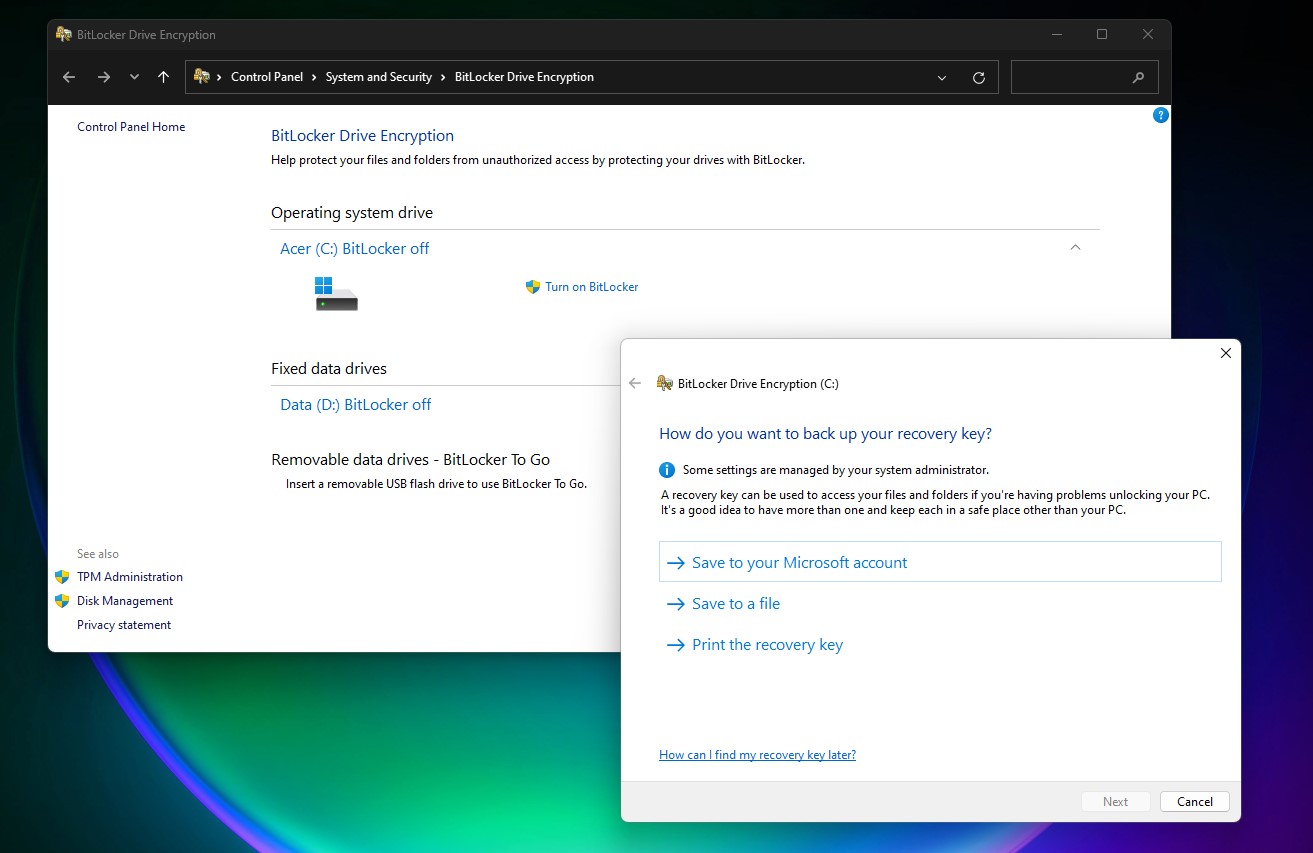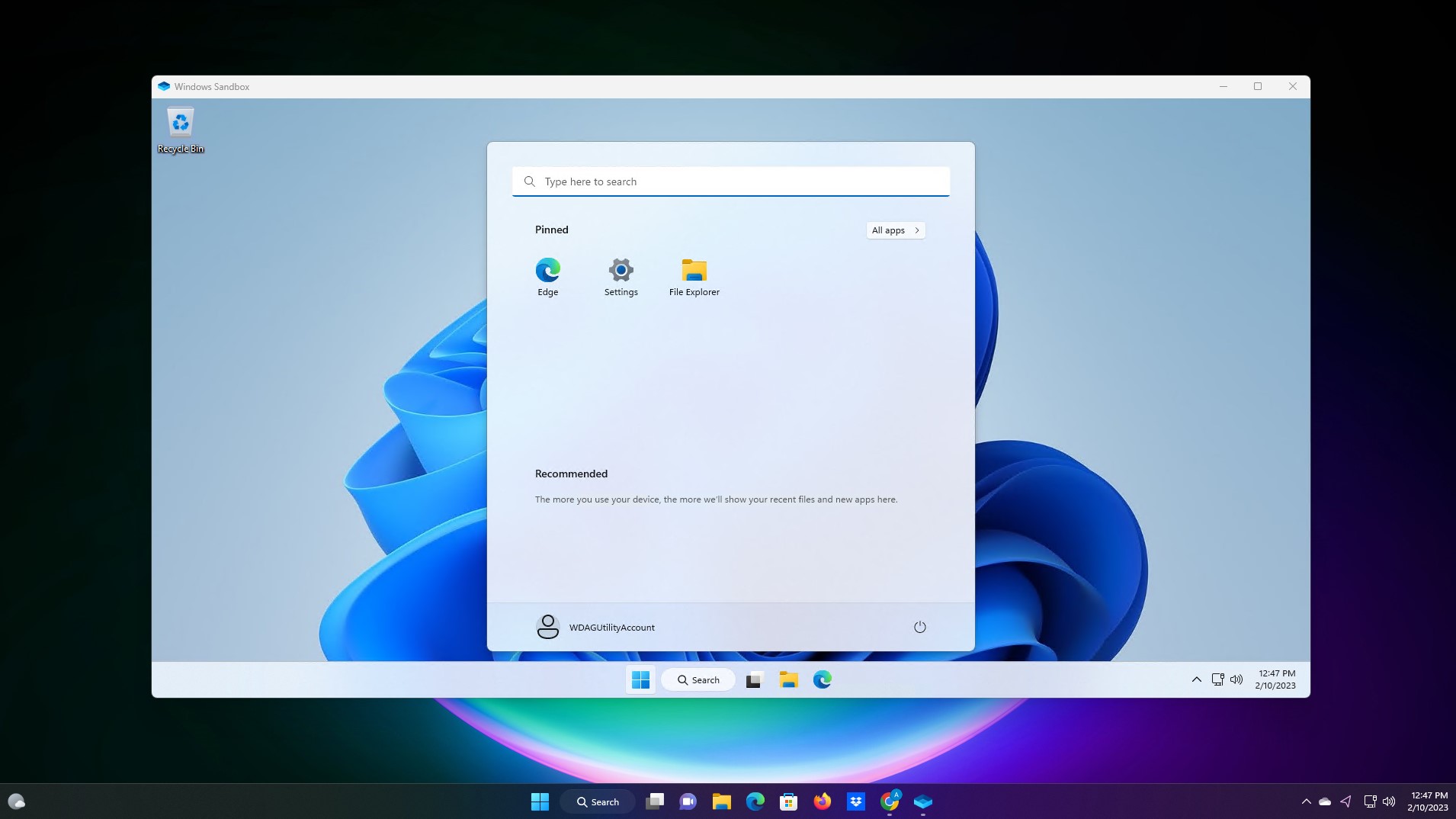Операционная система Windows 11 выйдет в нескольких вариациях. Но большинство пользователей интересуют версии Home и Pro. Журналисты издания XDA-Developers опубликовали список их различий.
Самое главное отличие двух версий операционной системы — их цена. Windows 11 Home обойдется покупателю в 139,99 долларов (~10 300 рублей.). За pro-версию придется отдать 199,99 долларов (~14 700 рублей). Функциональные различия приведены в следующей таблице.
Список функций Windows 11 Home и Pro:
| Функция |
Windows 11 Home |
Windows 11 Pro |
| Возможность настройки без подключения к интернету |
Нет |
Да |
| Подключение к Active Directory / Azure AD |
Нет |
Да |
| Windows Sandbox |
Нет |
Да |
| Система аппаратной визуализации Hyper-V |
Нет |
Да |
| Удаленный рабочий стол |
Только клиент |
Да |
| Windows Hello |
Да |
Да |
| Шифрование устройства |
Да |
Да |
| Межсетевой экран и защита сети |
Да |
Да |
| Интернет защита и родительский контроль |
Да |
Да |
| Безопасная загрузка |
Да |
Да |
| Встроенный антивирусник |
Да |
Да |
| Шифрование с помощью BitLocker |
Нет |
Да |
| Управление мобильными устройствами (MDM) |
Нет |
Да |
| Защита информации Windows |
Нет |
Да |
| Групповая политика |
Нет |
Да |
| Центр обновления Windows для бизнеса |
Нет |
Да |
| Максимальный объем оперативной памяти |
128 Гб |
2 Тб |
| Максимальное количество процессоров |
1 |
2 |
| Максимальное количество ядер в процессоре |
64 |
128 |
Содержание
- 1. Какие функции есть в обеих версиях Windows 11
- 2. Главные отличия между Home и Pro в Windows 11
- 3. Чем отличаются инструменты безопасности
- 4. Какие существуют возможности для бизнеса
Операционная система Windows 11 от компании Microsoft выпущена в нескольких вариациях. Самыми популярными у пользователей являются Home и Pro. Между этими изданиями существует несколько значимых отличий. В этом материале мы расскажем, чем отличаются «Домашняя» и «Профессиональная» версии операционной системы Windows 11.
Какие функции есть в обеих версиях Windows 11
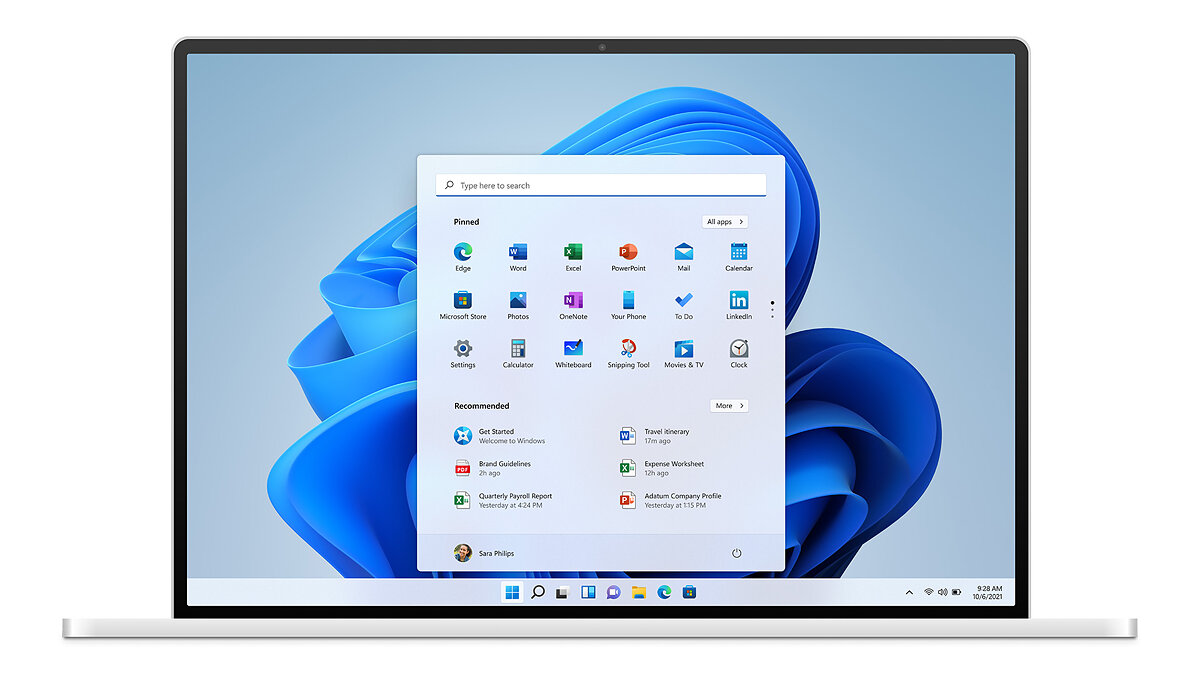
Оба издания операционной системы имеют множество одинаковых функций. Помимо стандартных фишек в виде браузера Microsoft Edge и магазина приложений Microsoft Store, в Home и Pro внедрены следующие технологии:
- Snap Layouts. Для группирования открытых окон в идеальную сетку.
- Рабочие столы. Позволяет переключаться между несколькими рабочими столами для упрощённой организации работы с компьютером.
- Microsoft Teams. Приложение для связи с другими пользователями, в котором можно организовать чат, встречи, заметки и вложения.
- Сенсорный, рукописный и голосовой ввод. Для удобного использования устройства любым из доступных способов.
- Виджеты. Позволяет разместить полезную информацию на экране.
- Игры. Приложения и программы для развлечений без проблем запускаются на обеих версиях Windows.
В Windows 11 Pro присутствует несколько уникальных функций, которых нет в Home. В большинстве случаев все они связаны с решениями для работы. Обычному пользователю они никогда не потребуются, однако при выборе операционной системы обязательно обратите на них внимание.
Главные отличия между Home и Pro в Windows 11

Одним из самых главных отличий является возможность подключения более мощных устройств. На Windows 11 Home пользователи могут использовать оборудование с максимальным объёмом оперативной памяти в 128 Гб и одним процессором до 64 ядер. В Windows 11 Pro эти показатели значительно выше. Разрешено использовать 2 Тб оперативной памяти и два процессора до 128 ядер.
К тому же в базовой версии отсутствует технология Windows Sandbox и система аппаратной визуализации Hyper-V. Первая позволяет активировать подозрительные программы в отдельном изолированном от основной операционной системы пространстве, а вторая требуется для виртуализации оборудования и предоставляет гостевым системам прямой доступ к устройствам компьютера без использования дополнительных драйверов.
В большинстве случаев обе технологии и расширенные показатели операционной системы не требуются обычному пользователю, поэтому для простых нужд подойдёт базовая версия Windows.
Чем отличаются инструменты безопасности
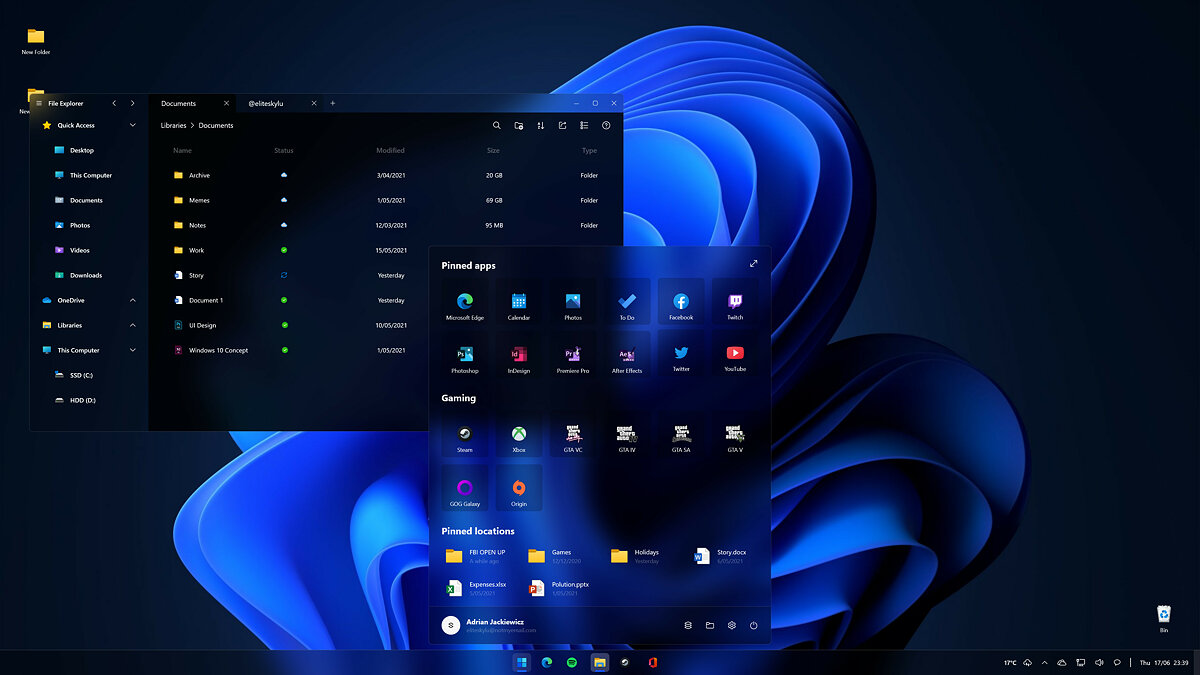
Обе системы оснащены современными средствами обеспечения безопасности для защиты компьютера от вторжения вирусов в систему. Для этого в обеих версиях были внедрены следующие функции:
- Шифрование данных. Доступ к данным смогут получить только разрешённые пользователи.
- Поиск устройства. Для обнаружения всех личных устройств.
- Брандмауэр и защита сети. Средство безопасности от вирусов и вредоносного программного обеспечения.
- Защита в Интернете. Для отслеживания опасных приложений и файлов и обеспечения надёжной работы устройства.
- Родительский контроль и защита. Позволяет ограничить длительность работы устройства и доступ к взрослому контенту.
- Безопасная загрузка. Предотвращает запуск опасных приложений в процессе загрузки операционной системы.
- Windows Hello. Для разблокировки устройства с помощью лица, отпечатка пальцев и паролей.
- Безопасность WIndows. Позволяет управлять данными для безопасности устройства.
Несмотря на наличие широкого спектра технологий защиты в Windows Pro добавили несколько уникальных возможностей:
- Шифрование данных устройства с помощью BitLocker. Позволяет заблокировать утерянное устройство и ограничить доступ к данным.
- Windows Information Protection (WIP). Технология защиты корпоративных данных от утечки.
Какие существуют возможности для бизнеса
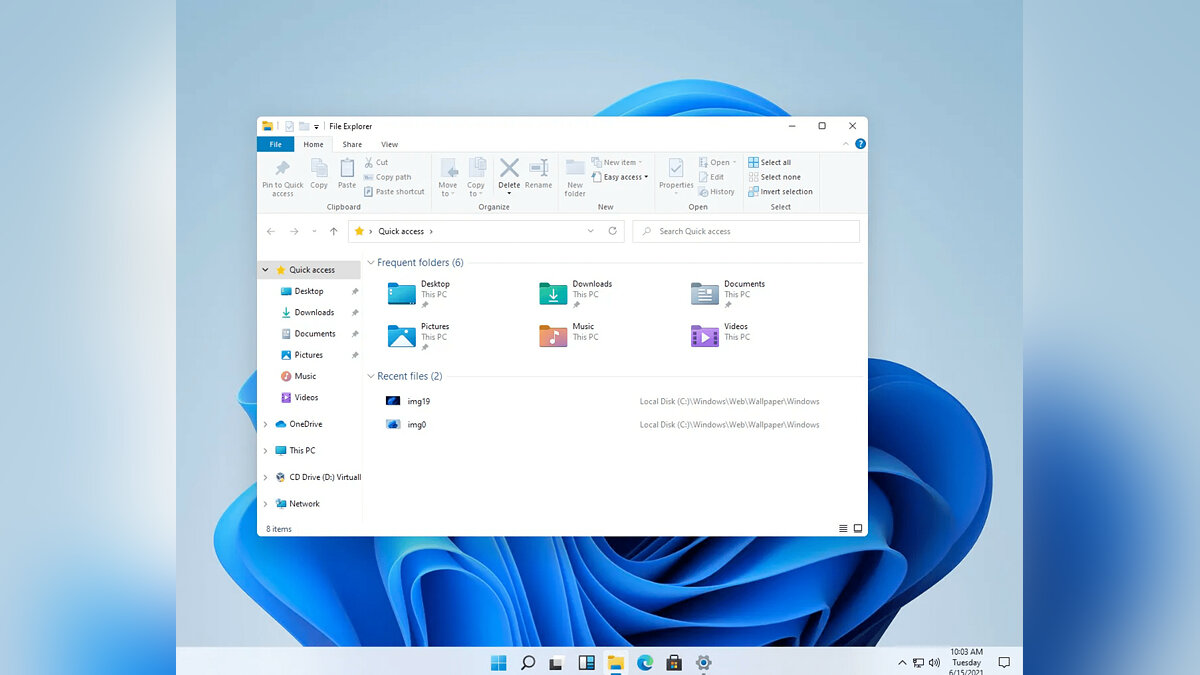
В самой младшей версии операционной системы Windows 11 в отличие от издания Pro отсутствуют технологии для бизнеса. Ниже указаны эти функции:
- Ограниченный доступ. Позволяет запускать отдельные приложения для разных пользователей с сохранением отличительных особенностей работы.
- Динамическая подготовка. Быстрый запуск устройства «из коробки» в качестве корпоративного решения с минимальными затратами времени и усилий.
- Enterprise State Roaming с Azure. При наличии Azure AD Premium или Enterprise Mobility + Security (EMS) служба обеспечит пользователям единые возможности для всех устройств и сократит время для подключения нового обрудования.
- Групповая политика. Требуется для управления компьютерами, принтерами и учётными записями пользователей.
- Настройка параметров режима киоска. Для локальной и дистанционной настройки параметров устройства.
- Магазин Microsoft Store для бизнеса. Магазин приложений для корпоративных пользователей.
- Управление мобильными устройствами (MDM). Требуется для управления компьютером через облако.
- Поддержка Active Directory. Обеспечивает удалённый доступ персоналу для управления компьютером.
- Поддержка Azure Active Directory. Позволяет использовать одну учётную запись для входа в систему.
- Центр обновления Windows для бизнеса. Снижает затраты на управление и контроль над обновлениями.
- Свежее обновление для Windows 11 ускорило работу системы
- На смартфоне Pixel 6 запустили Windows 11, а на ней — DOOM
- Геймеры выбирают Windows 11 и Windows 7 — доля этих ОС растёт в Steam
New interface
Windows 11 is easier on the eyes and easier to use. We took the best elements of Windows 10 and refined them to create a soothing place to work and play.
Wake on approach. Lock on leave.
Windows 11 can automatically wake up when you approach and lock when you leave.3
Smart App Control
Exclusive to Windows 11 is Smart App Control. It provides a layer of security by only permitting apps with good reputations to be installed. Only available on the latest version of Windows 11.4
Seamless redocking
If you connect your PC to an external display, Windows 11 can remember where you had those windows when you leave, come back, and reconnect.6 This feature is new and exclusive to Windows 11.
Live captions
With live captions on Windows 11, speech in incoming audio (such as through a Microsoft Teams call) can be transcribed into captions.7
Natural Narrator
To read, or to be read to? Natural Narrator can turn text into spoken words.7
Amazon Appstore
Windows 11 can run more choices of apps available from the Amazon Appstore—some of them even originally designed for mobile devices.10
Windows Studio Effects
Background Blur, Eye Contact, Voice Focus, and Automatic Framing. Better video calling awaits.14
Controller bar
Jump back into the game you last played or into a new game entirely with the Controller bar.19 Only on Windows 11.
Auto HDR
Auto HDR increases the range of colors both new and old games can produce. Available only on Windows 11, this new calibration app increases control of color.15
Widgets
Widgets are new for Windows 11. It’s best for staying up to date with all the things you need to keep tabs on: schedules, weather, stocks, sports—even celebrity gossip.
Sync your PC and phone
Make and take calls. Reply to texts. Check and dismiss notifications. Use Phone Link to do it all from your Windows PC without even taking your phone out of your pocket. This feature is available for Android™ and iPhone® devices in Windows 11, and is available for Android in Windows 10.27
Android only
Android and iPhone
Touchscreen
While Windows 10 worked well with touch inputs1, Windows 11 has been designed with them in mind for a true mouse-less or keyboard-less experience.
Search
You can find the Search bar in the Start Menu of Windows 11, and it can find whatever you can’t. That’s files, apps, or anything you want online. On Windows 11 the Search bar is in a new, easy to find, central location.
TPM 2.0
A Trusted Platform Module (TPM) helps prevent unwanted tampering. Windows 11 requires TPM 2.0, which provides next-gen security and privacy for you, your apps, and your system’s hardware.21
Microsoft Edge
Microsoft Edge is optimized for Windows 11. The browser and OS will work together to bring you the browsing speed and security you need.
OneDrive backup
OneDrive backup is available on both Windows 11 and 10, providing your photos, documents, and other files a second life if, for example, your PC is stolen.
Windows Security app
The Windows Security app serves as the security dashboard and is available on both Windows 10 and Windows 11.
Snap assist
Snap assist makes the most of your screen space by arranging your open windows into perfectly aligned grids.5 And on Windows 11, it’s now easier to find and use.
Desktop groups
With desktop groups, you can organize your open apps and windows into separate “desktops” to make it easier to switch between work and play modes. It was introduced on Windows 10, but vastly improved for Windows 11.
Contrast themes
High contrast themes are available in both Windows 10 and 11 to help those with low vision see easier.
Voice control
Windows 11 can interpret your voice into commands, like “Open [name of app]” or “Scroll Down.” This feature builds on Windows 10 and is greatly enhanced on 11.9
Redesigned Microsoft Store
The redesigned Microsoft Store makes finding apps, movies, and TV shows you love easy, and comes ready to do so on both Windows 10 and 11.
Snipping tool
Snipping Tool is available on both Windows 10 and 11 to help users crop screenshots to share to others exactly what you’re seeing.
Journal app
The Journal app on Windows 11 provides the intimacy of handwriting11 with the convenience of a digital app.
Clipchamp
With dynamic templates12 and dazzling effects, Clipchamp makes it easy for anyone to edit videos like a pro. It comes built into Windows 11 but is available for Windows 10 via download from the Microsoft Store.
Digital pen
Digital Pen13 input on Windows 11 builds on the progress made on Windows 10, providing an improved feel and incorporating haptic feedback.
Emojis
Whenever words won’t do, Emojis are just a couple clicks away. And only Windows 11 comes with the new emoji clipboard (win + v).26
DirectStorage
Games with larger worlds that load in less time. It’s possible with DirectStorage16 and available on both Windows 10 and 11.
DirectX 12 Ultimate
This is what harnesses your hardware to produce stunning graphics for your games and is available on both Windows 10 and 11.17
3D spatial sound
This technology makes it possible for you to perceive the sources of sound in games.3 It requires compatible headphones and is available on both Windows 10 and 11.
PC Game Pass
PC Game Pass grants you access to over a hundred games for one low monthly membership fee and is available for both Windows 10 and 11.18
Xbox game bar
No need to Alt+tab to change songs, check graphics performance, or find friends. Just use the hotkey Win+G in Windows 11 and 10 to bring up the overlay made for better play.
Get Started
The Get Started app is designed to help you get to know Windows 11 better.
Microsoft account
A Microsoft account can be your one passport to all things Microsoft, from Office to Xbox and more.
OneDrive file transfer
When you upgrade your Windows device, you can use OneDrive file transfer to seamlessly roll over your files and settings.25
Windows on ARM
Devices with thin and light designs and amazing battery life that run the apps you care about.20
Как и раньше, Microsoft выпустит несколько разнообразных версий Windows 11 — всего их будет 7. Это уже не 20, как было в случае с Windows 10, но всё же немало, однако типичные пользователи столкнутся с выбором только между Windows 11 Home и Windows 11 Pro (как при собственноручной установке, так и в виде предустановленных систем на новых компьютерах). Эта статья как раз и посвящена детальному сравнению разницы между Home и Pro.
- В тему: Всё о Windows 11 — секреты, инструкции, лайфхаки и полезные статьи
Прежде всего стоит учитывать главное отличие — цены. Пока что они неизвестны, но если Microsoft сохранит стоимость сборок Windows 10, то Home обойдётся в 140 долларов, а Pro — в 200 долларов. Также стоит сразу понимать, что для большинства людей Windows 11 Home будет более чем достаточно — система предложит обычному пользователю всё, что ему нужно для работы. В Windows 11 Pro есть дополнительные возможности, но они если и понадобятся, то только продвинутым юзерам.
Таблица отличий Windows 11 Home от Windows 11 Pro
| Windows 11 Home | Windows 11 Pro | |
| Настройка системы с локальным аккаунтом (без учётной записи Microsoft) | ❌ Нет | ✅ Есть |
| Доступ к Active Directory (Azure AD) для объединения устройств в одну сеть (с принтерами, серверами) | ❌ Нет | ✅ Есть |
| Технология аппаратной виртуализации Hyper-V | ❌ Нет | ✅ Есть |
| «Песочница» | ❌ Нет | ✅ Есть |
| Удалённый доступ Microsoft Remote Control | ⚠️ Только как клиент | ✅ Есть |
| Биометрическая аутентификация Windows Hello (сканер лица, отпечатков пальцев) | ✅ Есть | |
| Шифрование устройства | ✅ Есть | |
| Файрволл и сетевая защита | ✅ Есть | |
| Веб-защита (Internet protection) | ✅ Есть | |
| Родительский контроль | ✅ Есть | |
| Безопасная загрузка Secure Boot | ✅ Есть | |
| Антивирус «Защитник Windows» | ✅ Есть | |
| Шифрование BitLocker | ❌ Нет | ✅ Есть |
| Защита конфиденциальных файлов (Windows Information Protection, WIP) | ❌ Нет | ✅ Есть |
| Управление мобильными устройствами (Mobile device management, MDM) | ❌ Нет | ✅ Есть |
| Групповая политика | ❌ Нет | ✅ Есть |
| Служба Enterprise State Roaming в Azure | ❌ Нет | ✅ Есть |
| «Режим киоска» | ❌ Нет | ✅ Есть |
| Технология виртуализации систем хранения данных Dynamic Provisioning | ❌ Нет | ✅ Есть |
| Обновления Windows для бизнеса (Windows Update for Business) | ❌ Нет | ✅ Есть |
| Максимальный объём оперативной памяти | 128 ГБ | 2 ТБ |
| Максимальное число процессоров | 1 | 2 |
| Максимальное число процессорных ядер | 64 | 128 |
Главные функции Pro, которых нет в Home
Некоторые уникальные опции в Windows 11 Pro могут никогда не понадобиться даже продвинутым пользователям, но в Home всё же есть нехватка некоторых интересных функций, которые не были бы лишними.
Первичная настройка системы
Первое отличие Windows 11 Home — её нельзя настроить без подключения к интернету и входа в учётную запись Microsoft. Пока что есть лазейки, которые позволяют установить Windows 11 Home и без аккаунта (либо же можно удалить учётную запись сразу после настройки системы), но этих морок нет в Windows 11 Pro — при желании, её можно настроить только с локальной учётной записью (которую вы создаёте непосредственно для своего компьютера).
Ещё одно отличие — компьютерам с Windows 11 Home недоступна служба Active Directory, то есть они не могут быть объединены в единую сеть с другими устройствами (наподобие принтеров, серверов и других компьютеров). Также в Home нет настроек групповой политики. Всё это — полезные опции, но они вряд ли понадобятся обычным пользователям.
Виртуализация, песочница и удалённый контроль
Одни из главных преимуществ Windows 11 Pro, которые не могли не броситься в глаза продвинутым пользователям, — аппаратная виртуализация Hyper-V и «Песочница». Также можно выделить отсутствие в Home полноценной работы с Microsoft Remote Control (доступен только режим клиента), но у этой опции есть альтернативы в виде сторонних разработок наподобие TeamViewer. Впрочем, у технологии виртуализации Hyper-V, которая позволяет создавать виртуальные машины, тоже есть сторонние аналоги.
А вот удобную замену «Песочницы» вряд ли удастся найти от сторонних разработчиков — эта опция позволяет запускать потенциально опасные приложения в изолированной среде (грубо говоря, в виртуальной копии системы на компьютере) и тестировать их в ней, прежде чем решить, стоит ли им доверять.
Технологии безопасности
Одни из главных отличий между Windows 11 Home и Pro заключаются в поддержке последней различных технологий безопасности. Поскольку Pro-версия предназначена больше для бизнес-пользователей и для компьютеров на рабочих местах, она должна обеспечивать продвинутые функции киберзащиты. Например, в ней есть поддержка BitLocker — эта функция шифрует хранящиеся на накопителе данные, чтобы никто другой не мог получить к ним доступ (даже если компьютер украдут).
Также в Windows 11 Pro стоит отметить Windows Information Protection (WIP). Этот инструмент предотвращает утечку секретов предприятия, поскольку, задействуя данную возможность, компании могут программно запретить своим сотрудникам пересылать контент за пределы рабочей сети. У WIP есть и сторонние альтернативы, но этот инструмент встроен прямо в Windows, поэтому он явно лучше справляется со своей задачей. Также WIP позволяет разграничить на компьютере персональные и рабочие файлы, чтобы в случае необходимости компания могла удалённо стереть касающиеся работы файлы, не затрагивая пользовательский данные.
Процессоры и оперативная память
У Windows 11 Home и Pro одинаковые минимальные системные требования, но вот верхний «предел» у них совершенно разный. Например, Home-версия поддерживает работу только с одним процессором, в котором может быть не больше 64 ядер. Также «базовая» версия системы ограничена объёмом оперативной памяти в 128 ГБ.
Вряд ли кто-то поспорит с тем, что вышеописанных характеристик будет достаточно среднестатистическому пользователю. Но вот продвинутым юзерам может понадобиться больше — к примеру, для создания большого числа виртуальных машин. Windows 11 Pro поддерживает работу с двумя процессорами (до 128 ядер) и оперативной памятью объёмом до 2 ТБ. Такое совершенно точно не нужно обычному пользователю, но может понадобиться продвинутым владельцам ПК.
Функция управления для компаний
Безусловно, основная часть различий между Windows 11 Home и Pro заключается в возможностях для бизнес-пользователей — большинство опций управления устройствами вообще недоступны в Home. Но все они есть в Pro (особенно полезна групповая политика) и даже больше — в частности, «Центр обновлений Windows для бизнеса», который позволяет системным администраторам в компаниях контролировать, как обновления развёртываются на компьютерах пользователей (чтобы избежать неожиданных проблем).
Добавьте к этому полезности наподобие «Режима киоска» (пользователю доступна только одна программа на компьютере), службы Active Directory, управления мобильными устройствами MDM и прочее — сразу очевидно, что Home-версии абсолютно не достаточно для предприятий.
Вывод: Windows 11 Home или Pro
Подытоживая всё вышенаписанное, самый простой вывод такой: если вы выбираете систему для домашнего компьютера и впервые видите названия функций, доступных только для Pro, то вам нет смысла переплачивать за Windows 11 Pro. Если же вы выбираете систему для рабочего компьютера, на котором хранятся крайне важные данные, то даже базовые функции безопасности из Pro (например, шифрование BitLocker) могут быть полезны.
Это перевод статьи от XDA-Developers.
- Теперь не боюсь за Windows: точки восстановления создаются каждый день. Вот как это настроить
- 7 функций, которые сделают Windows 12 лучшей системой. Если Microsoft пойдёт на это
- Эта бесплатная утилита от Microsoft в разы ускоряет работу. Она существует ещё с Windows 95
- Эта утилита показывает, где используется выбранный файл в Windows и что мешает удалить его
- 10 приложений, которые нужно сразу установить на новый компьютер

Windows 11 is available right now in two versions: Home and Pro. That means you have a choice to make when buying a new copy of Windows, and deciding whether to splurge for Windows 11 Pro vs. Home can be a tough decision.
To help you make the right choice I’ll run through the major differences between the two versions of Windows 11 and explain why they matter. You might assume Pro is better because it costs more, but as you’ll see that’s not necessarily true for most people. In my Windows 11 review I celebrated Microsoft for refining what’s good about Windows 10 without adding too many new headaches, and I think most of us will be just fine with Windows 11 Home.
But Windows 11 Pro does include feature some unique selling points which make it useful to have, especially if you’re installing Windows on PCs you plan to put to use in business, government or anywhere security is paramount. For a full blow-by-blow breakdown of Windows 11 Home vs Windows 11 Pro, read on.
Windows 11 Home vs Pro: Price and features
The two versions of Windows 11 have slightly different prices and feature sets. While the Home version offers most of what the Pro version does, there are a few key features that are Pro-only; this chart should make it easy to see them.
Swipe to scroll horizontally
| Row 0 — Cell 0 | Windows 11 Home | Windows 11 Pro | Row 0 — Cell 3 |
| Price | $139 | $199 | Row 1 — Cell 3 |
| Windows Hello | Yes | Yes | Biometric login via fingerprint or face recognition |
| Parental controls | Yes | Yes | Tools to manage screen time, mature content access, etc. |
| Secure Boot | Yes | Yes | Safeguard against bad apps/code loading during Windows startup |
| Find my device | Yes | Yes | Location tracking tools for laptop, stylus, etc |
| Device encryption | Yes | Yes | Optional device-level encryption on supported PCs |
| Internet protection | Yes | Yes | Windows Security can flag downloaded apps that are potentially dangerous |
| Windows Security | Yes | Yes | Dashboard for managing Windows security settings |
| Firewall and network protection | Yes | Yes | OS-level warnings and safeguards against bad actors (viruses, ransomware, etc.) |
| BitLocker device encryption | No | Yes | Can lock down device remotely so thieves can’t access it or your data |
| Windows Information Protection | No | Yes | A system for remotely managing and safeguarding systems and software against attack and prevent data leaks. |
Note that if you want to upgrade from Windows 11 Home to Windows 11 Pro, Microsoft will charge you $99 for the privilege.
Windows 11 Home vs Pro: Security
The most notable difference in features between Windows 11 Pro vs Home is on the security front. Windows 11 Pro is aimed chiefly at businesses and other organizations which may have more to lose from a security breach than a single person’s savings or personal info, so it has more significant safeguards in place.
The two big ones to know about are Bitlocker device encryption and Windows Information Protection. Neither is available on Windows 11 Home, and both are a bit much for the average home PC user. A small business owner who uses Windows 11 Pro, though, could use Bitlocker device encryption to remotely lock down a laptop carrying sensitive data that’s gone missing.
Of course, taking advantage of the full scope of these advanced features requires use of large-scale Windows PC management tools like Microsoft’s Endpoint Manager, which IT pros use to track and control fleets of Windows devices. Useful stuff if you’re working in a global sales business, but a bit overwhelming if you just need a new Windows PC for your side hustle.
Windows 11 Pro owners also get access to the safeguards of the Windows Information Protection (or WIP) solution, a vague name for a grab bag of tools you can use to try and prevent sensitive data from leaving your organization. That means doing things like establishing rules for what types and kinds of data can and cannot be shared internally and externally, scanning email and other file-sharing systems for data that matches those rules, and stopping it from leaving your networks.
This is the sort of thing Windows 11 Pro is built for, and why it’s typically only recommended to folks who are buying copies of Windows for business use.
Note that while Microsoft began sunsetting the Windows Information Protocol in mid-2022, it’s encouraging folks who rely on those tools to start using its Microsoft Purview solution (which does many of the same things) instead.
Windows 11 Home vs Pro: Virtualization
Another key area in which Windows 11 Pro excels is virtualization, which is basically just the process of telling your computer to pretend it’s a different kind of computer. There’s a few different ways to do this, and you can download third-party software in Windows 11 Home to do basically the same kinds of things, but Windows 11 Pro users get some built-in tools that are pretty powerful.
Notably, Windows 11 Pro supports both Windows Sandbox and Hyper-V. Windows Sandbox is a neat tool that, when launched, creates a temporary instance of Windows within Windows 11 that you can then use to do things like install software you’re not sure about before you introduce it to the rest of your PC.
The version of Windows running within the Sandbox is completely isolated from the version of Windows 11 running on your PC (it’s «sandboxed») and it basically gets deleted as soon as you close the Sandbox (though the virtual machine can recall data between restarts, in case you need to restart it to install software or somesuch) for added security.
Hyper-V is a more robust version of the same tool that allows you to set up and manage multiple virtual machines on your Windows PC. This is a bit more involved and more capable than Windows Sandbox because you can use these virtual machines to run a wider variety of operating systems, including macOS, ChromeOS and Linux, without leaving the cozy confines of your Windows 11 PC.
Windows 11 Home vs Pro: Power limits
Microsoft doesn’t clearly advertise this, but Windows 11 Pro can actually take advantage of your PC hardware in ways not supported by the Home version. However, we’re talking about extravagant PC builds that most people won’t own, so Microsoft downplaying these differences makes some sense.
Still, you should know that you need Windows 11 Pro to take full advantage of a PC with more than 128GB of RAM because that’s all Windows 11 Home can support. Obviously most of us don’t have anywhere near that much RAM in our PC, but those that do might want to consider paying a bit more for a copy of Windows 11 Pro.
Windows 11 Home also can’t take advantage of a CPU with more than 64 cores, or a PC with more than one CPU. Windows 11 Pro, by comparison, supports CPUs with up to 128 cores and up to two CPUs at once.
Again, the chances of you owning a PC with such powerful hardware inside it are awfully low. Most PCs have CPUs with far less than 64 cores, and dual-CPU PCs are typically expensive, high-powered workstations for doing things like rendering 3D animation.
Windows 11 Home vs Pro: Verdict
If you’ve made it this far, you know the big deciding factor when choosing between Windows 11 Pro vs. Home is simply money.
I’m not talking about the added expense of upgrading to Pro, either. I mean that Windows 11 Pro is specifically designed to lock up rare features predominantly used by big organizations behind an added fee those customers have to pay in order to use them. So if you’re not buying PCs for your business or organization, you’re probably just fine sticking with Windows 11 Home.
But in rare edge cases, the unique features of Windows 11 Pro may be of value to individuals who care about more than data protection or encrypting business devices. The added support for Windows Sandbox and Hyper-V virtualization, for example, makes upgrading to Pro seem like a good idea if you spend a lot of time emulating old PC systems or running Windows VMs to do security testing. And of course, if by some twist of fate you need a copy of Windows 11 for a dual-CPU PC, you’re going to want to splurge for Pro if you want to take full advantage of your machine.
Instant access to breaking news, the hottest reviews, great deals and helpful tips.
Alex Wawro is a lifelong tech and games enthusiast with more than a decade of experience covering both for outlets like Game Developer, Black Hat, and PC World magazine. A lifelong PC builder, he currently serves as a senior editor at Tom’s Guide covering all things computing, from laptops and desktops to keyboards and mice.