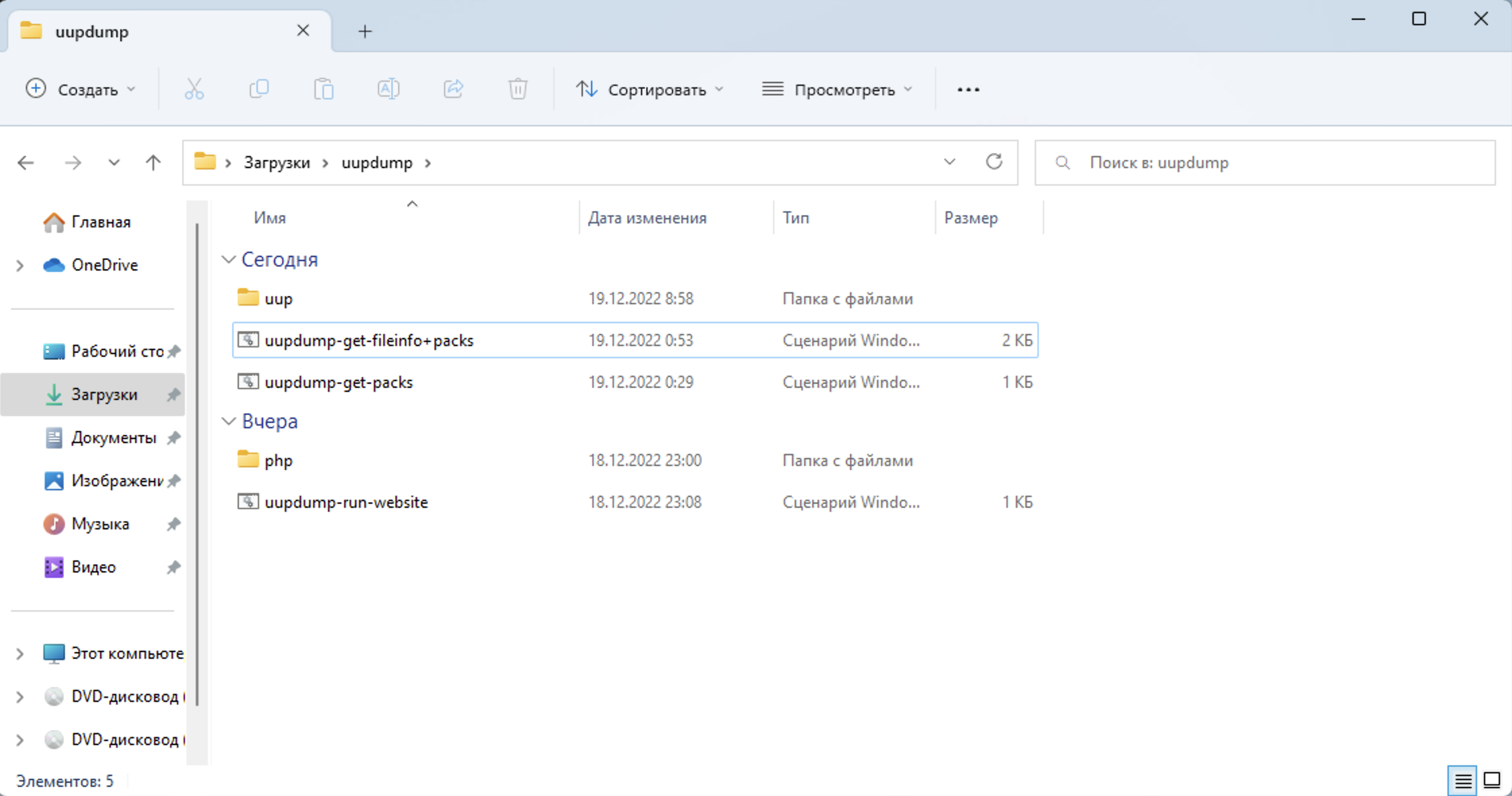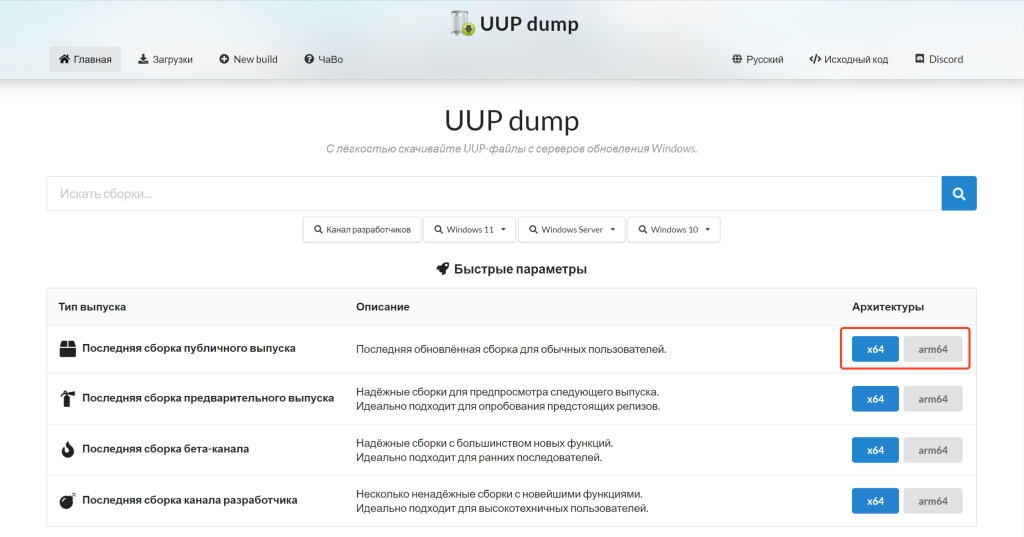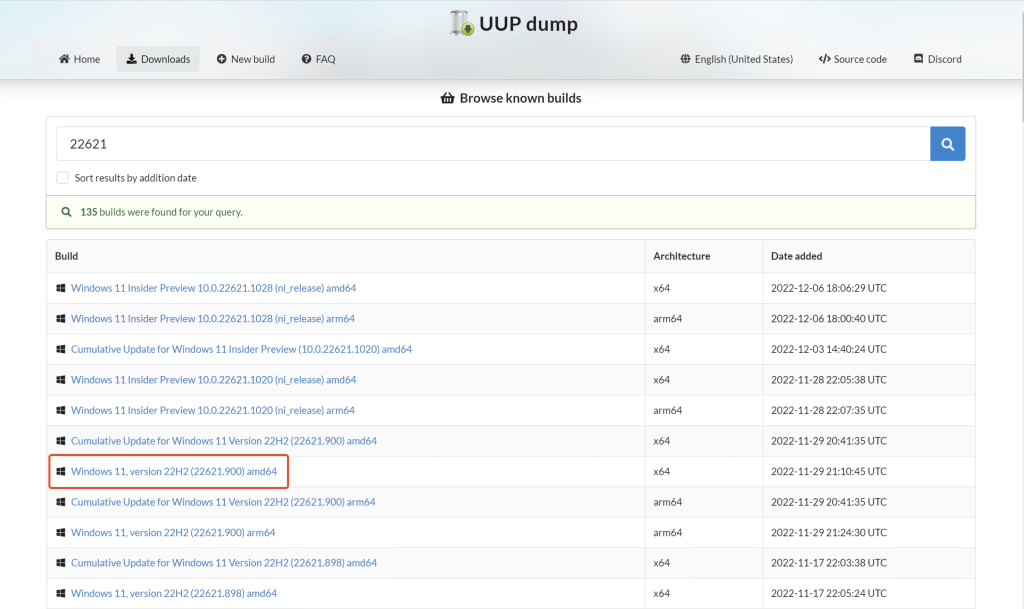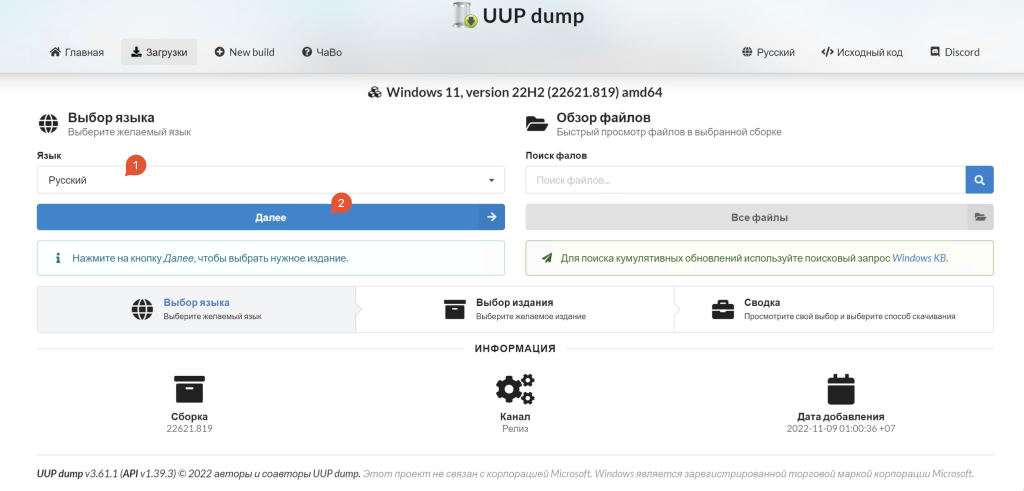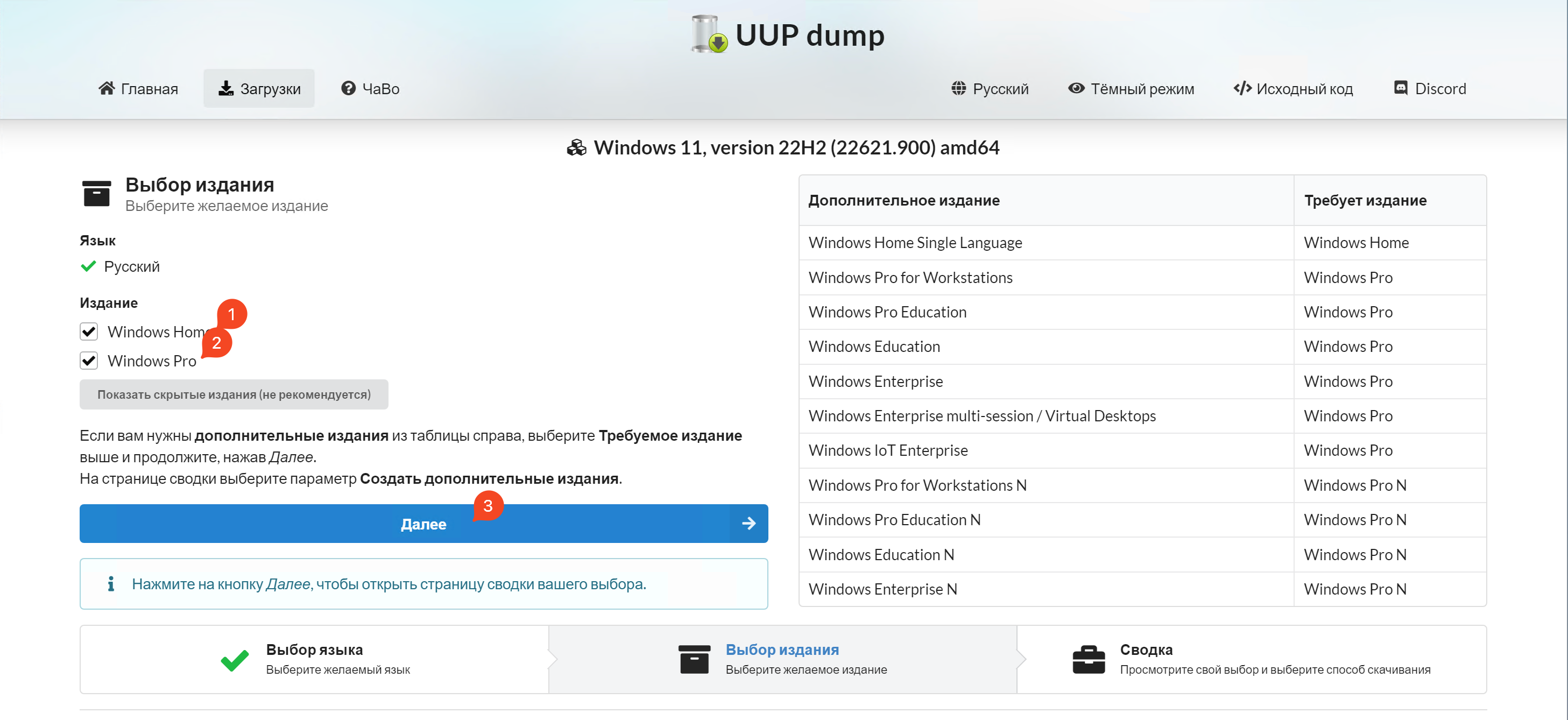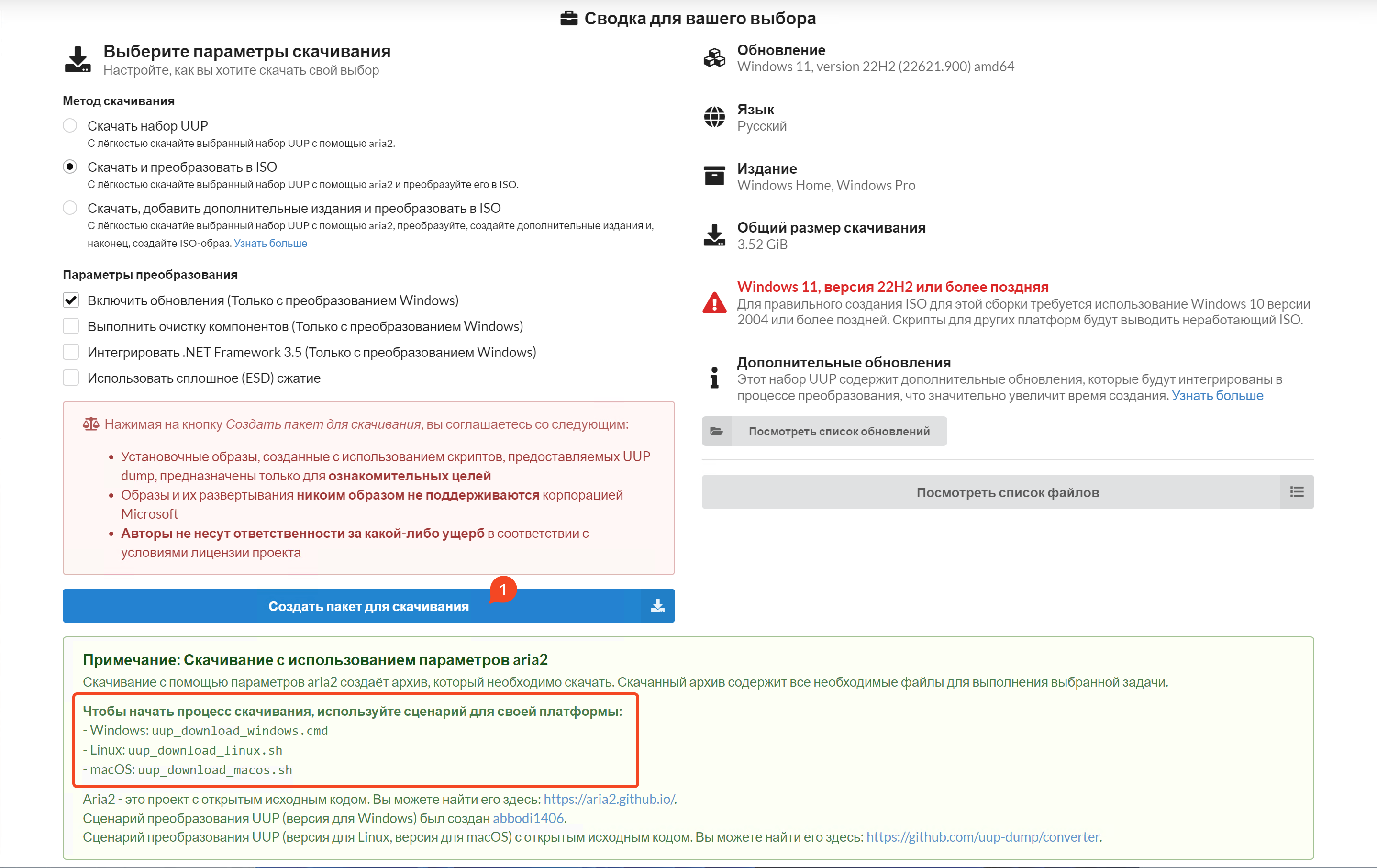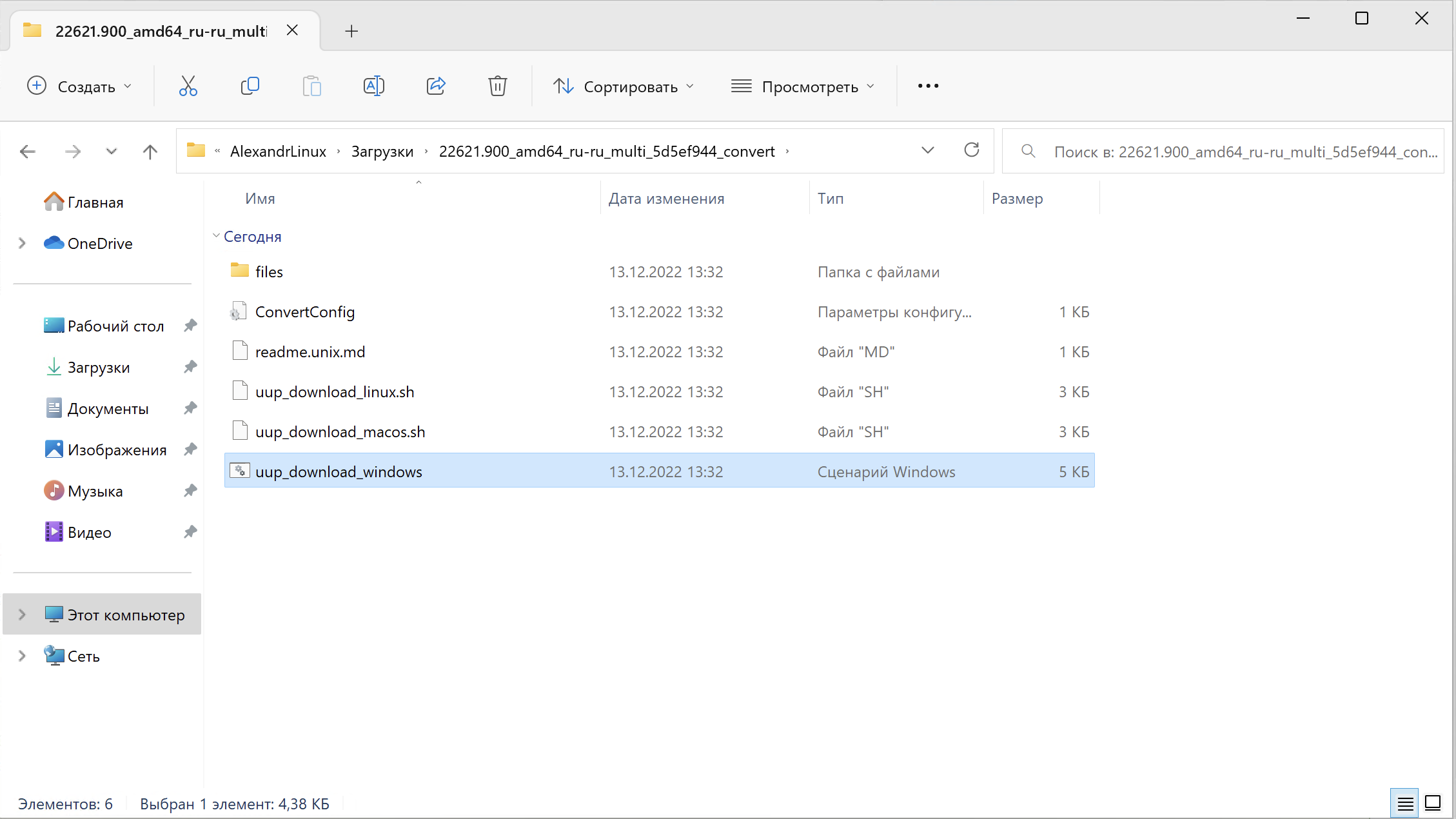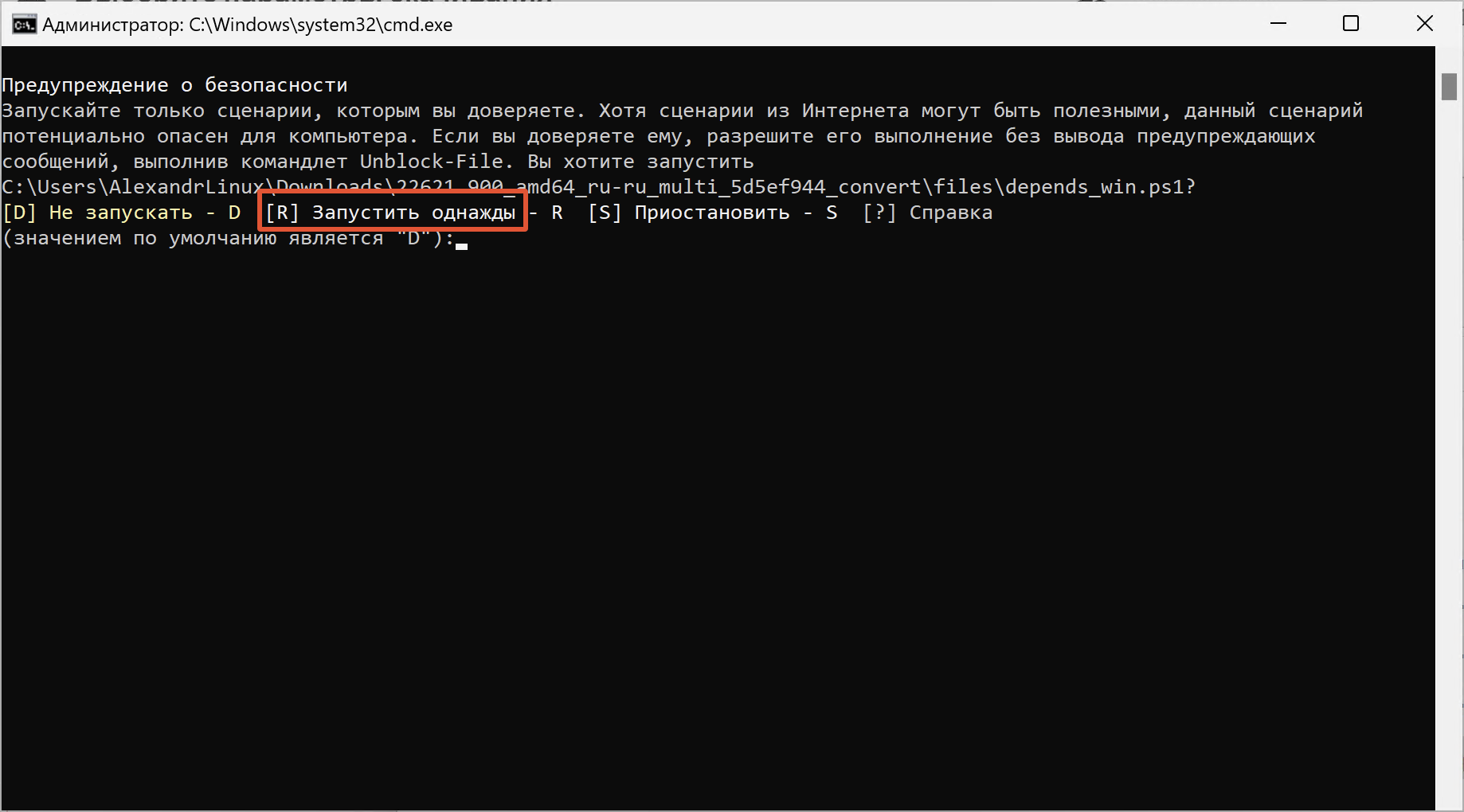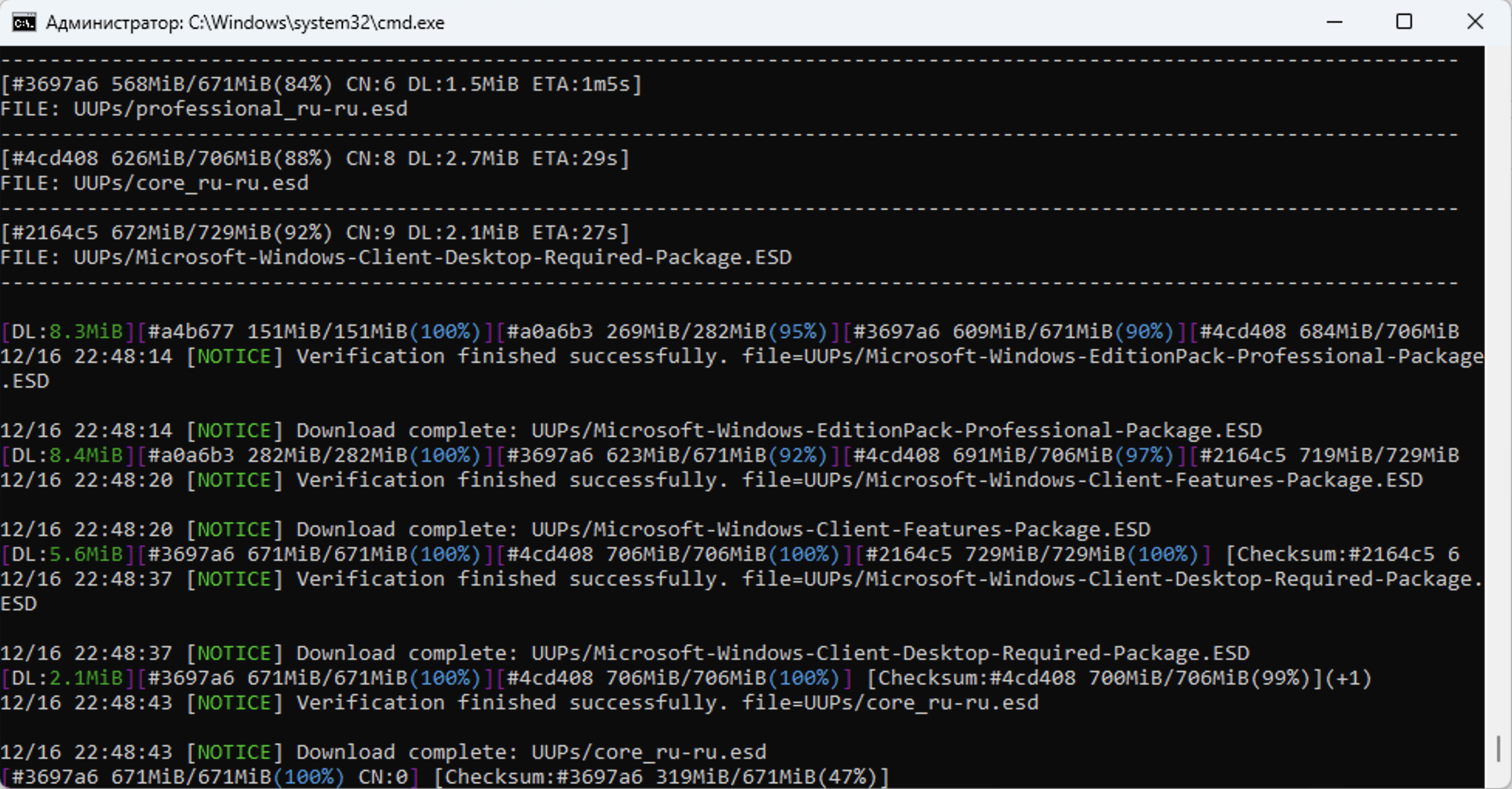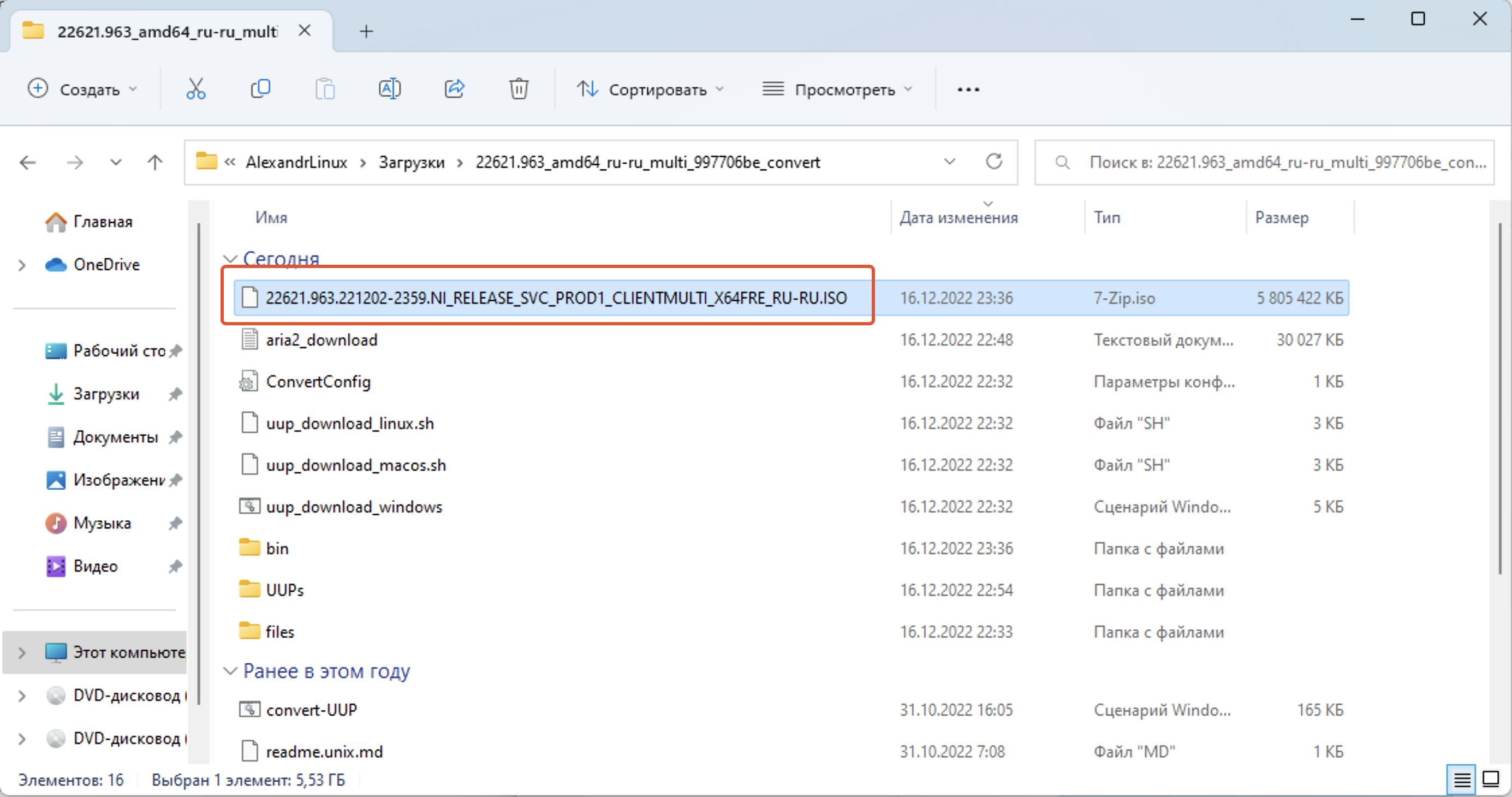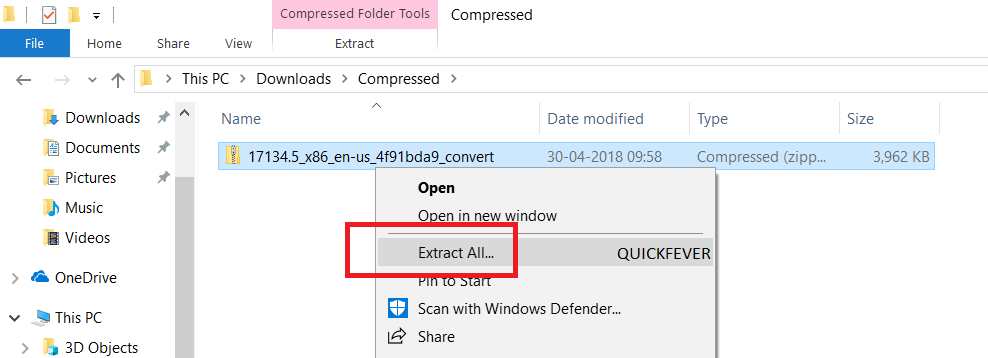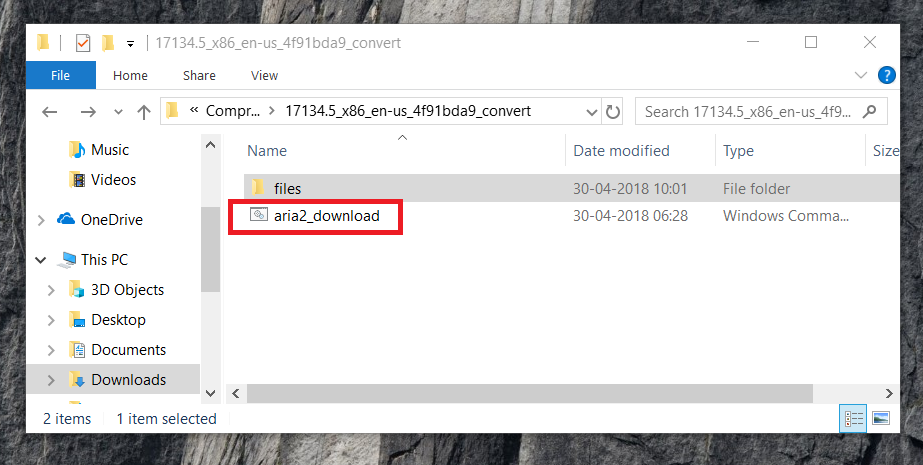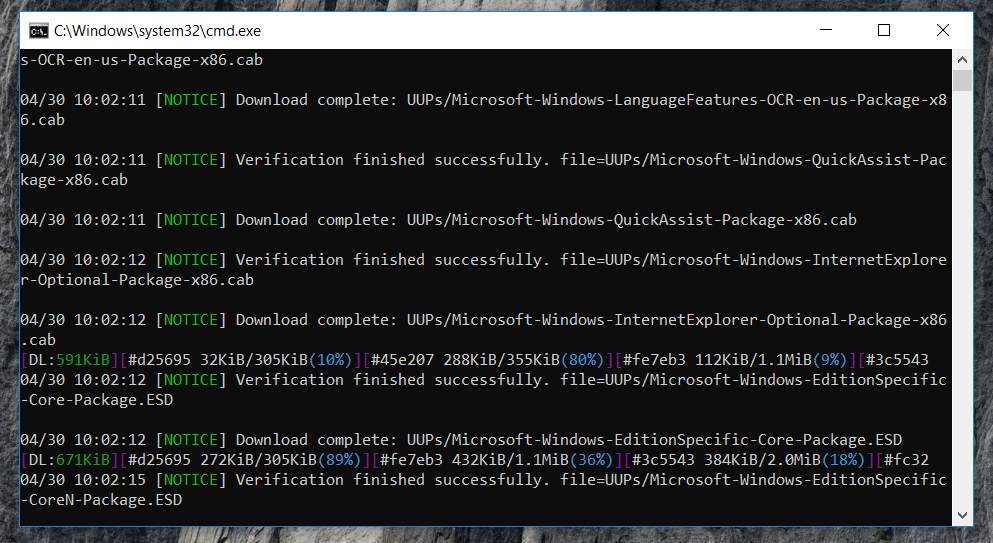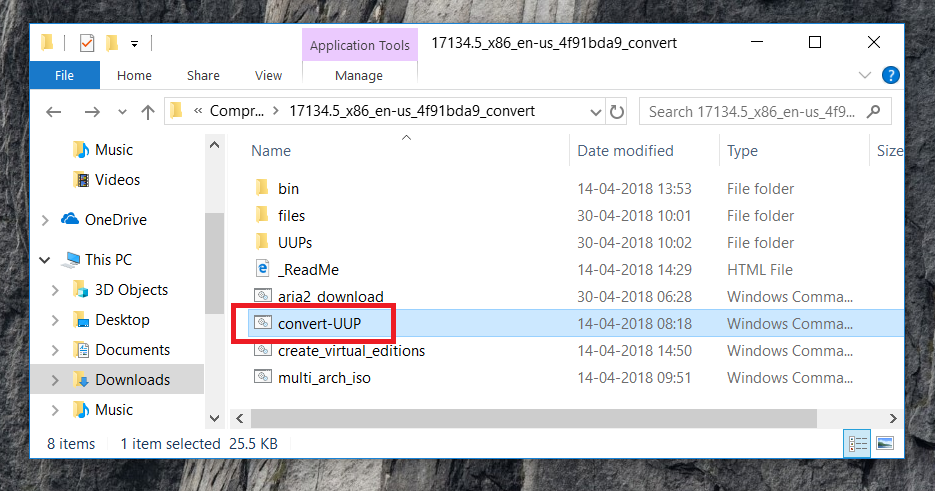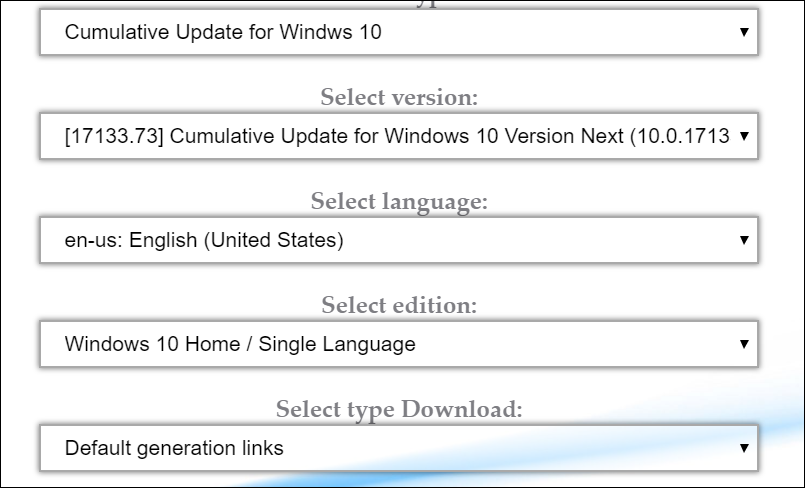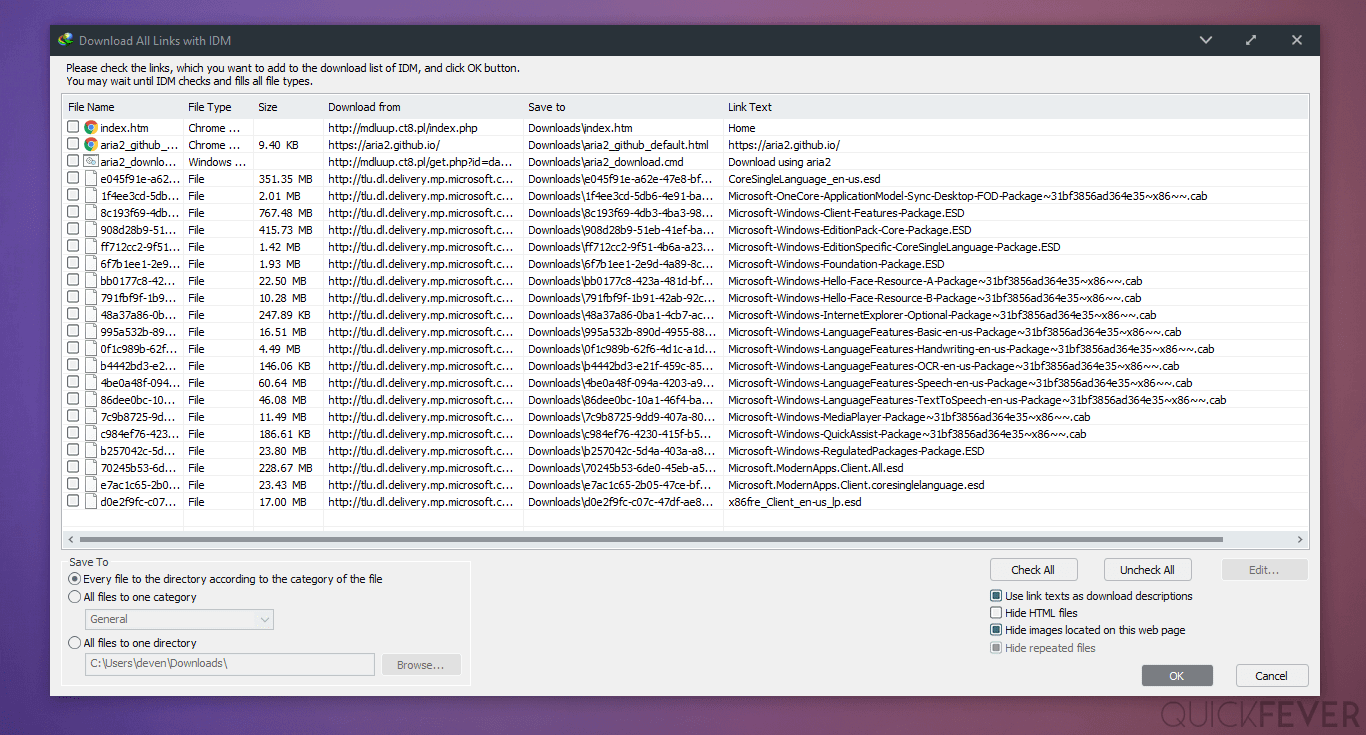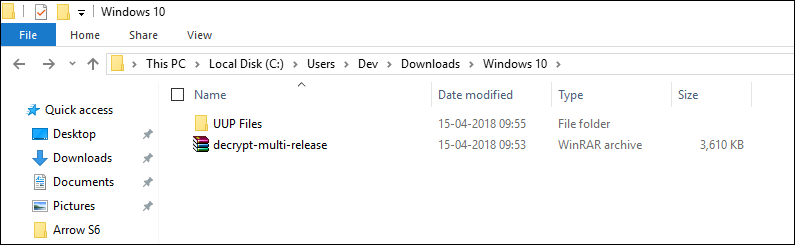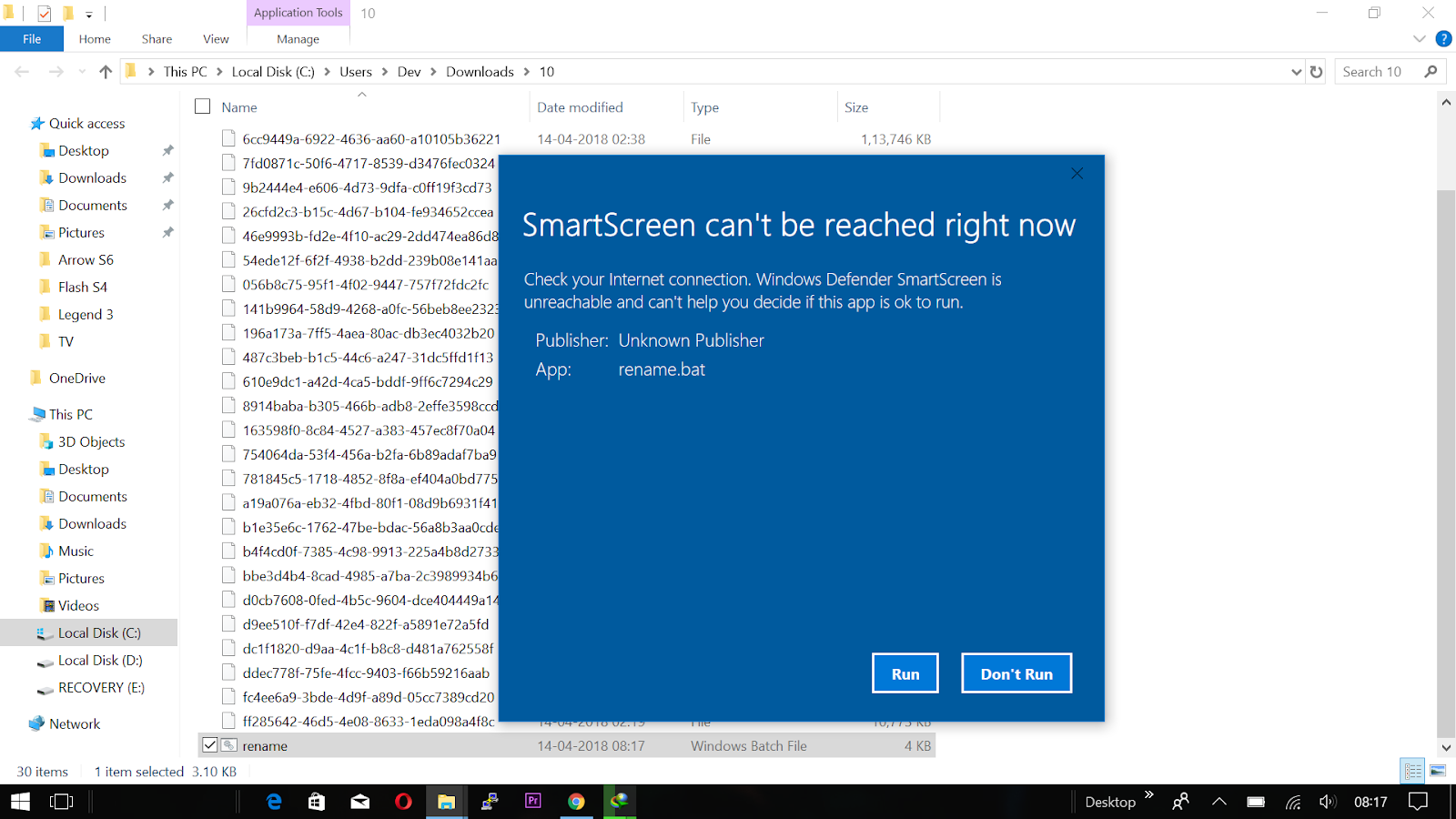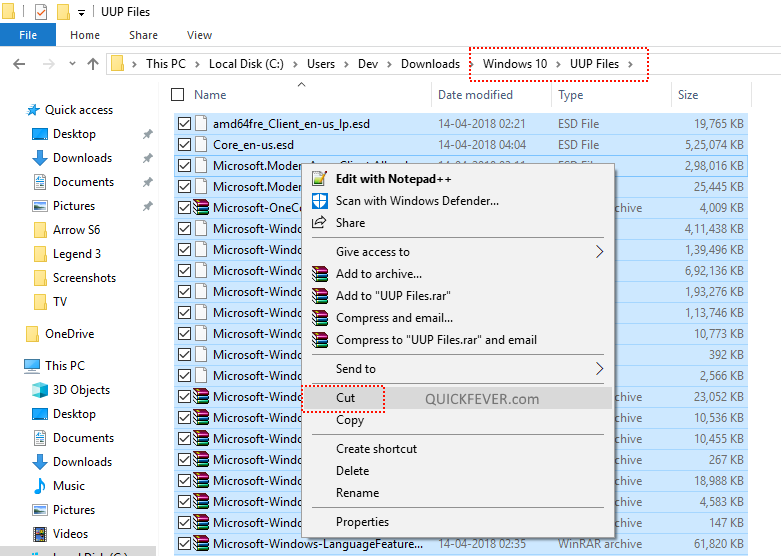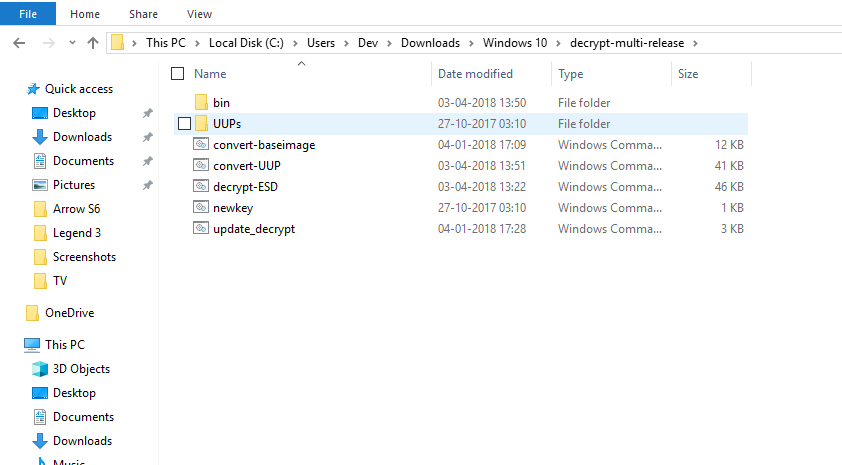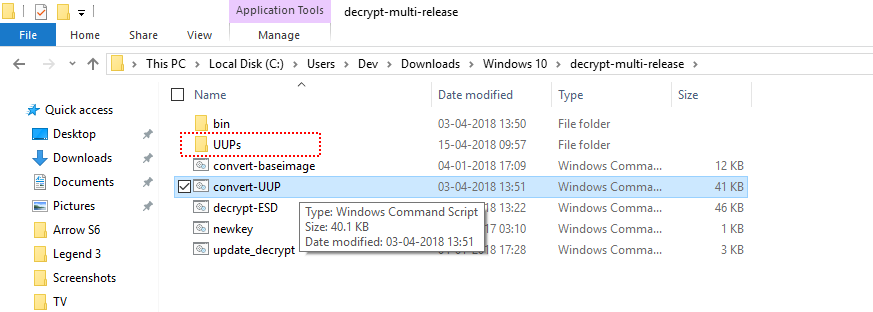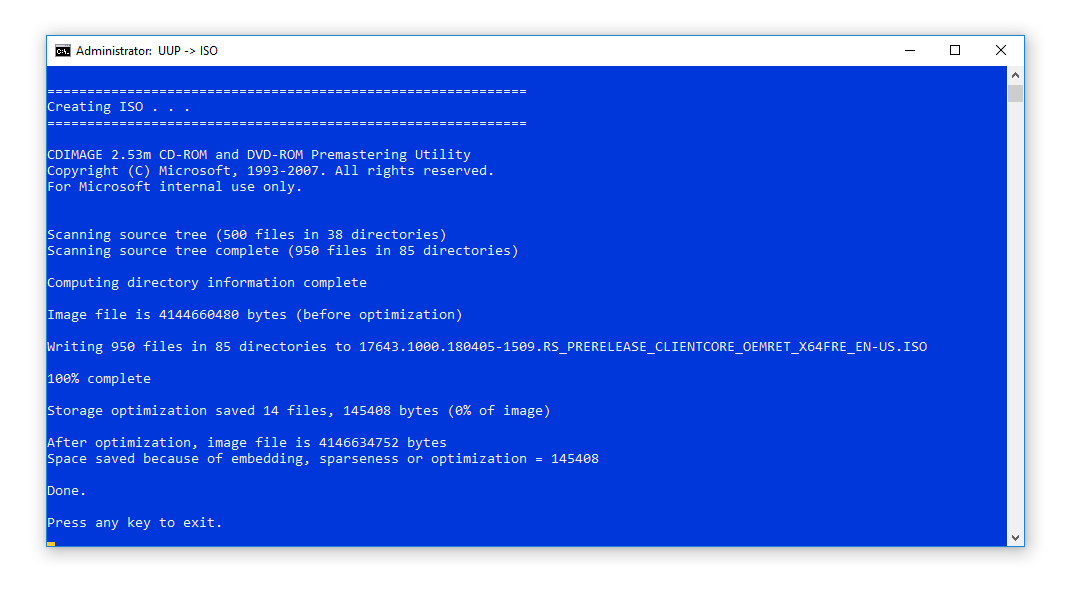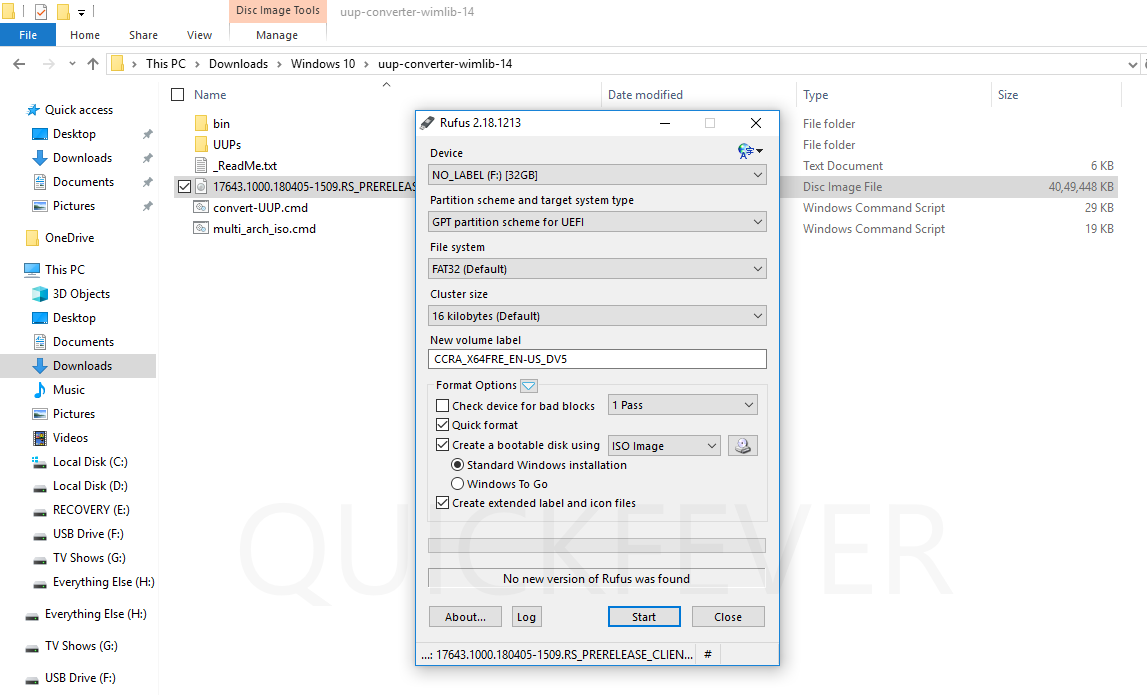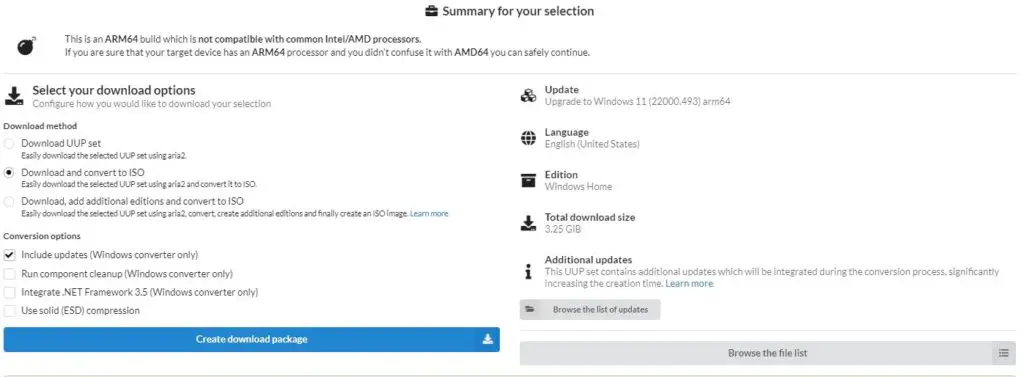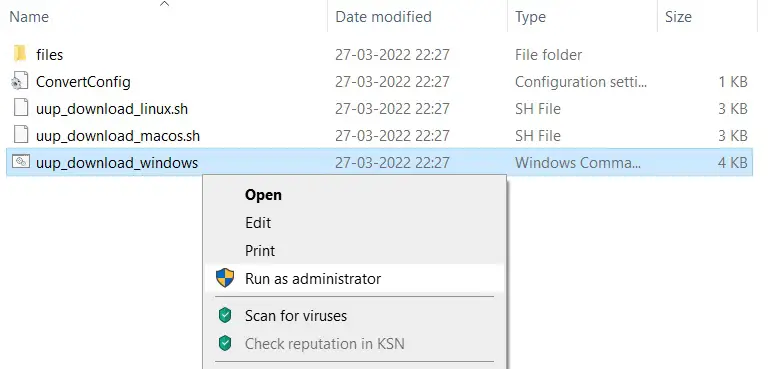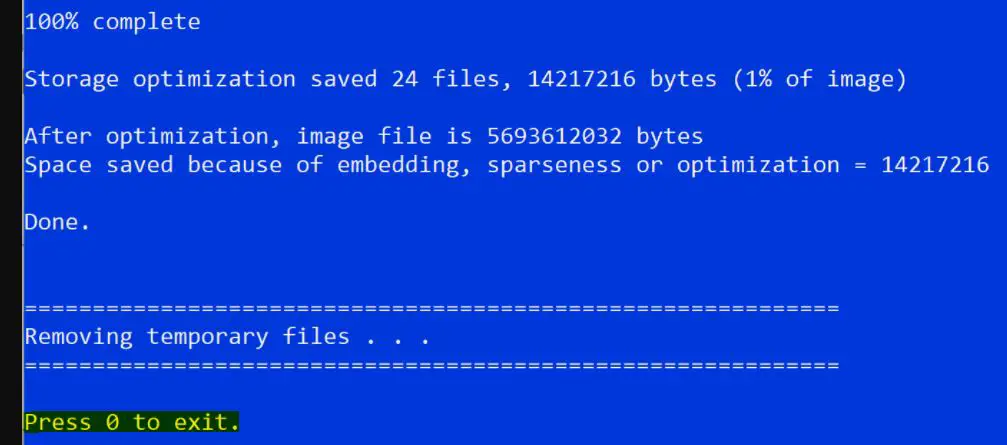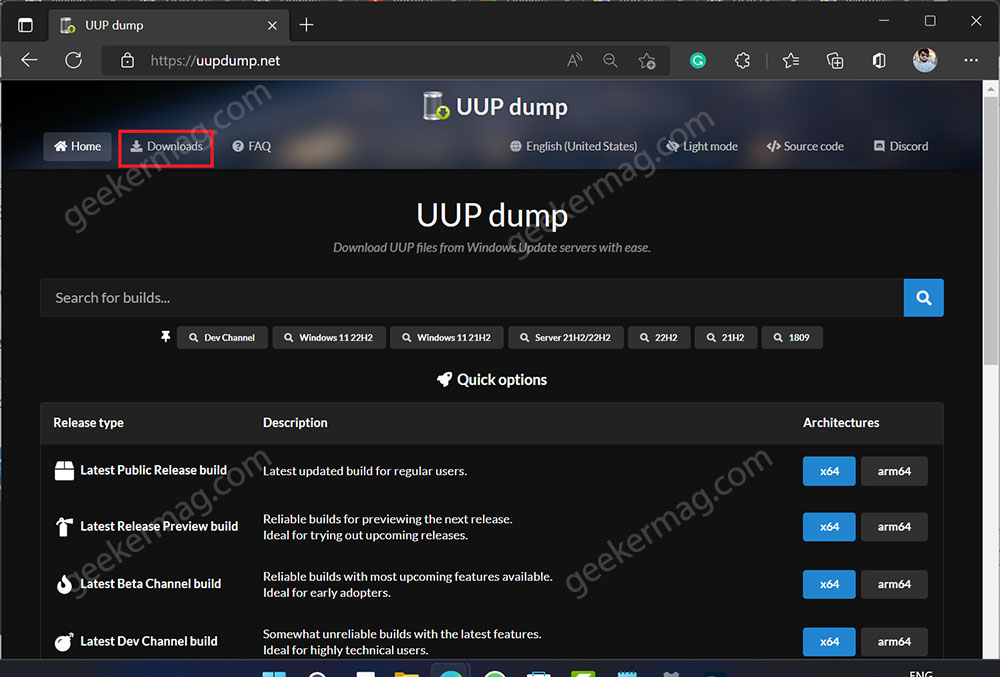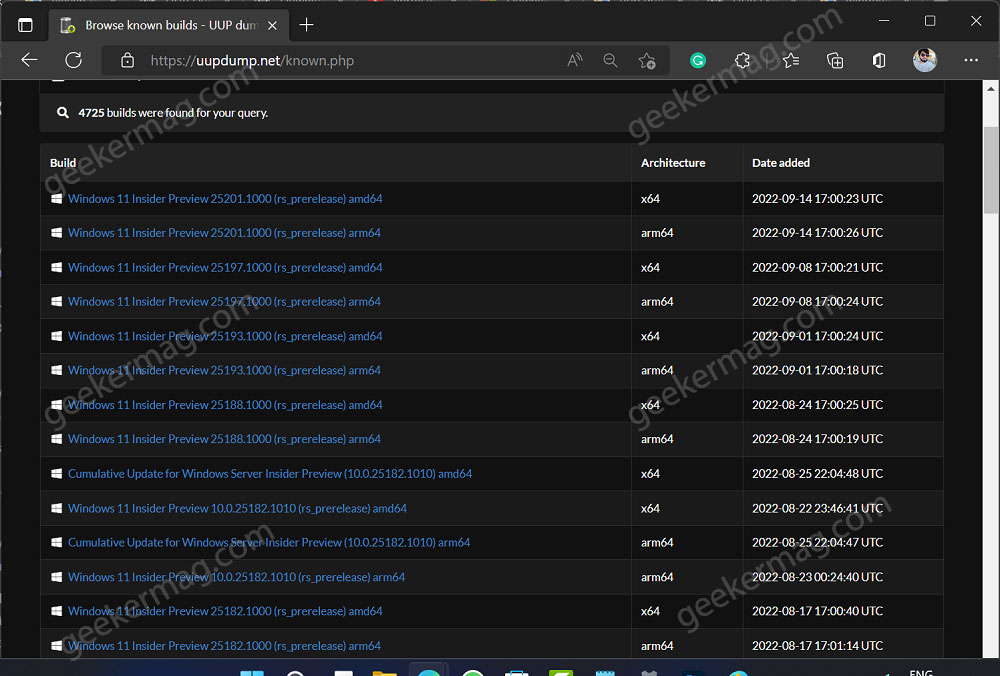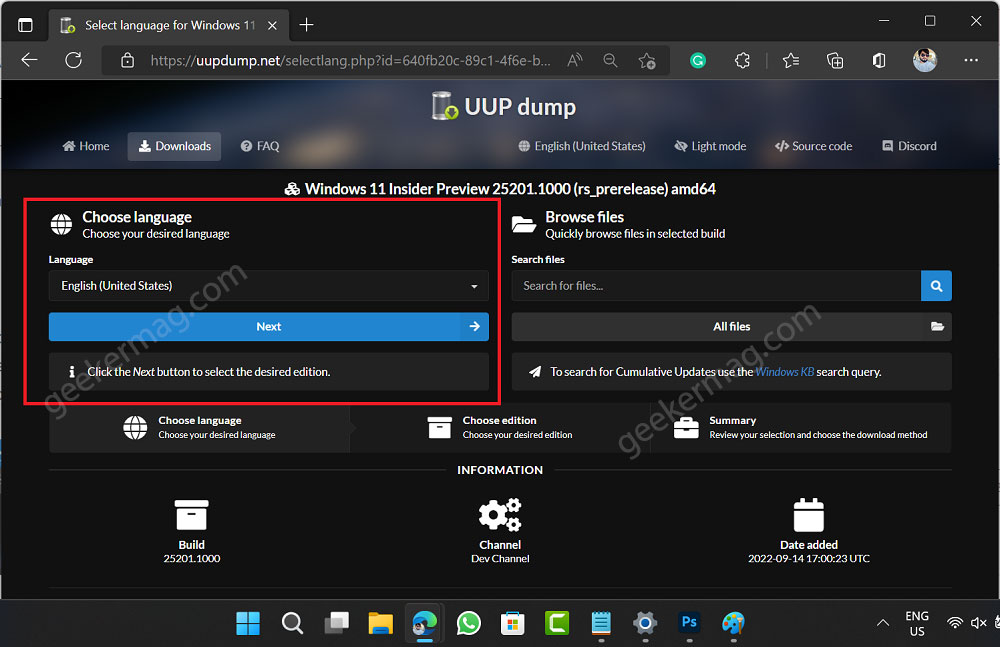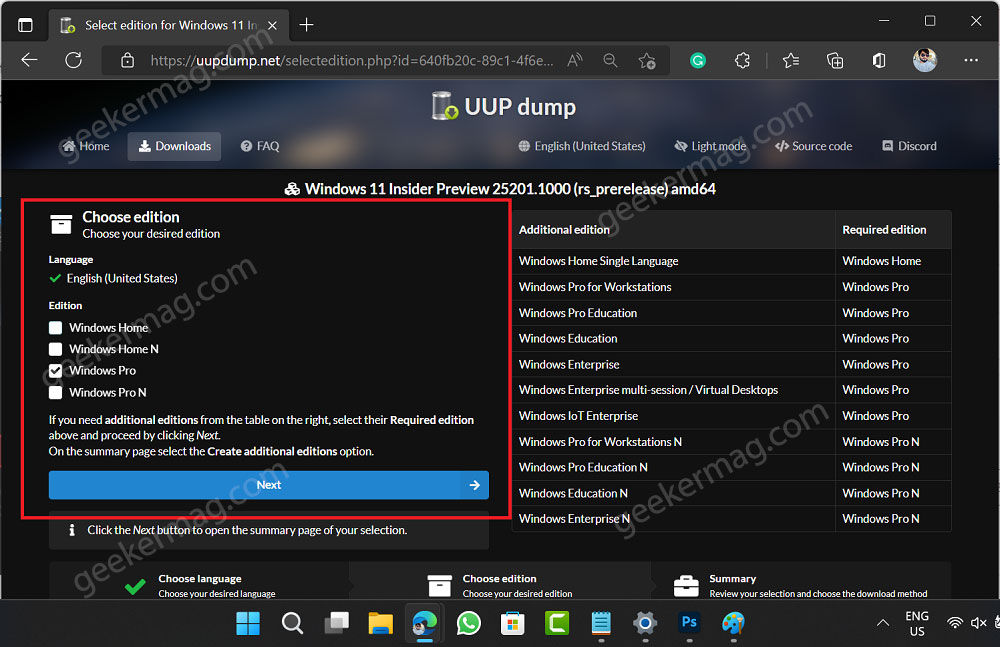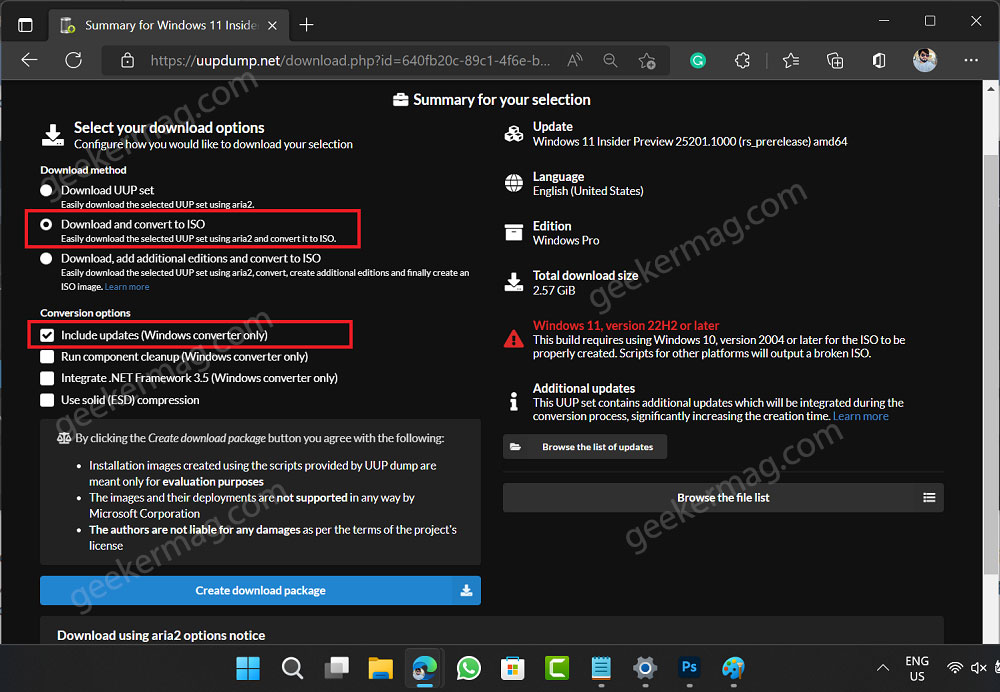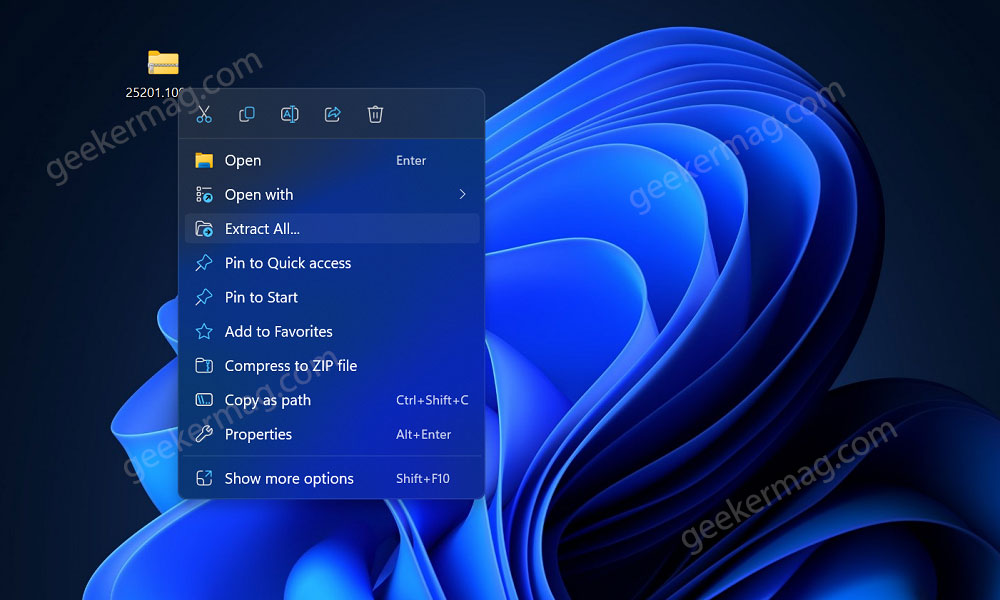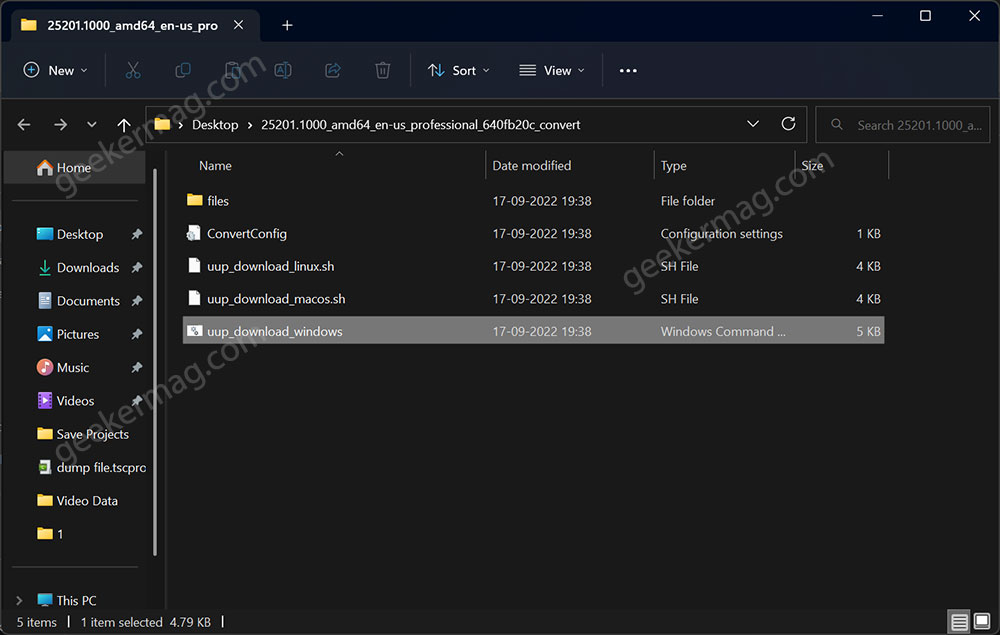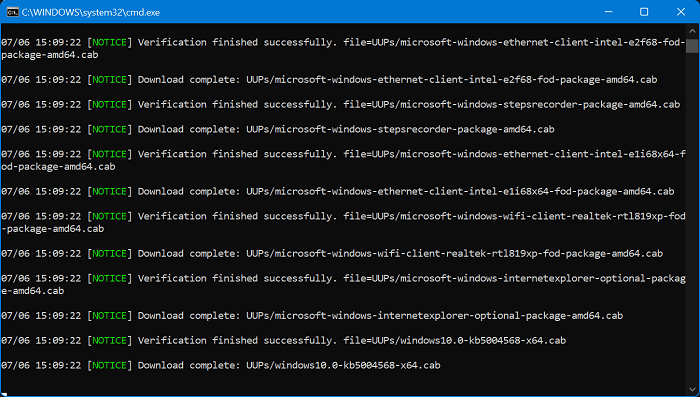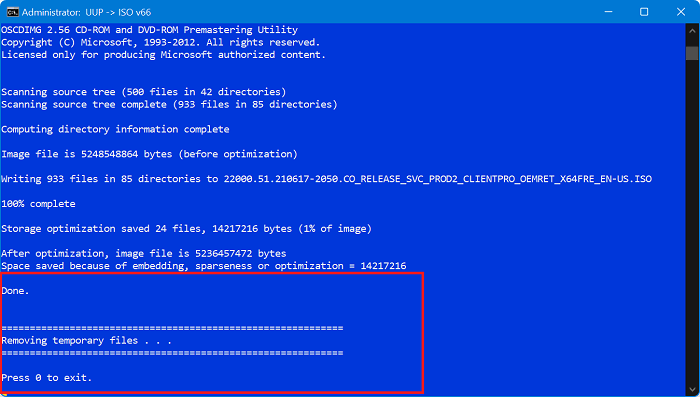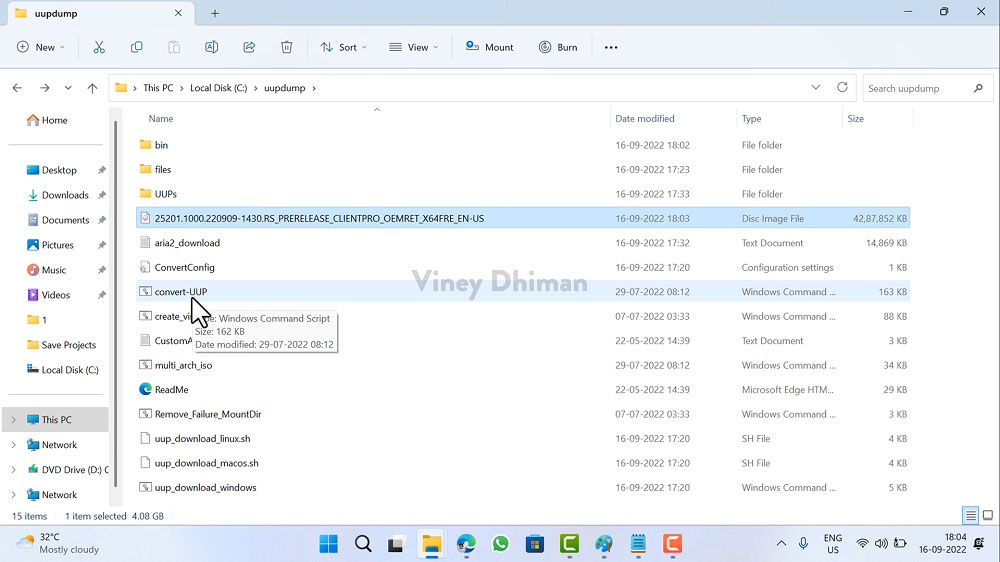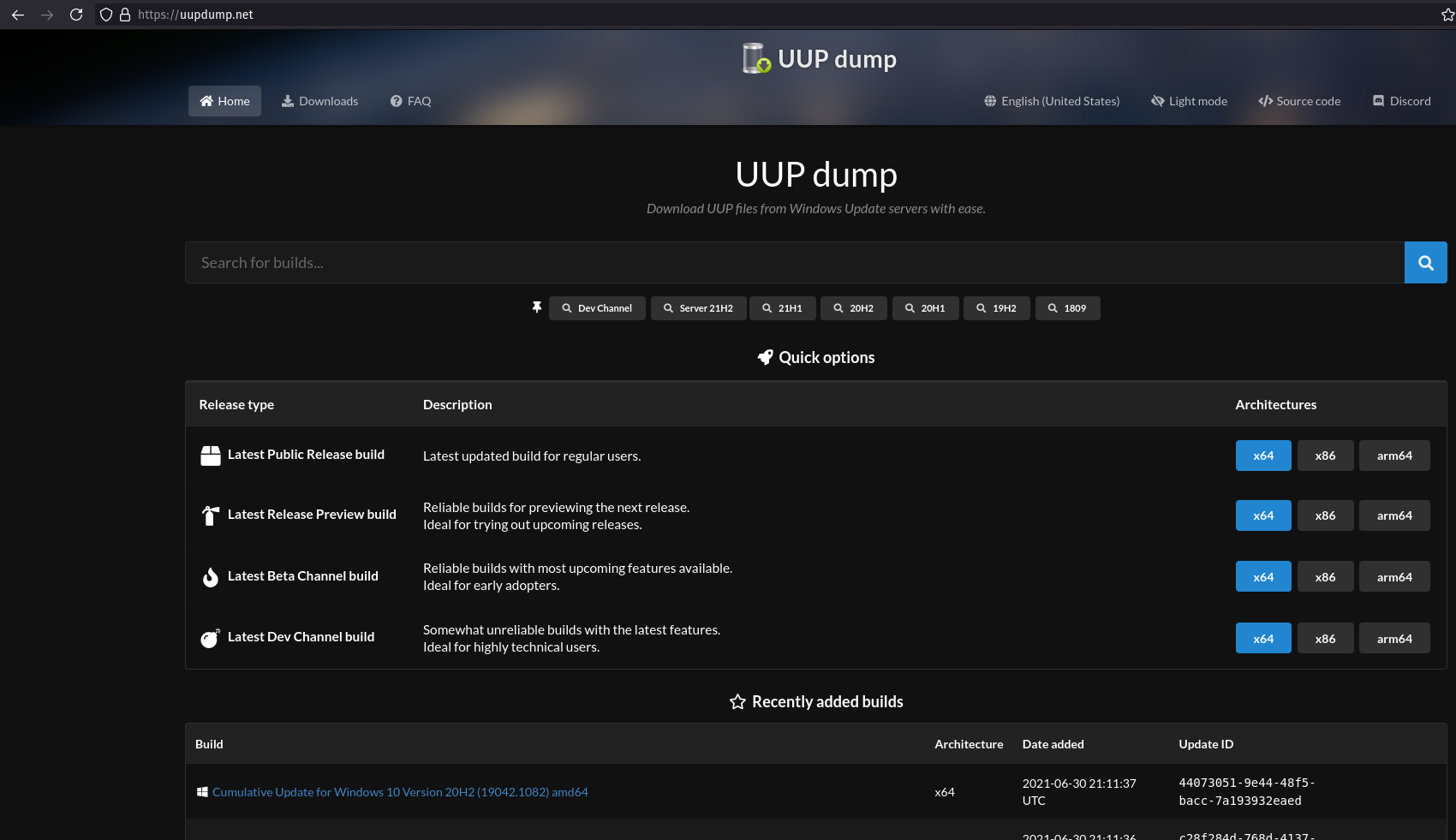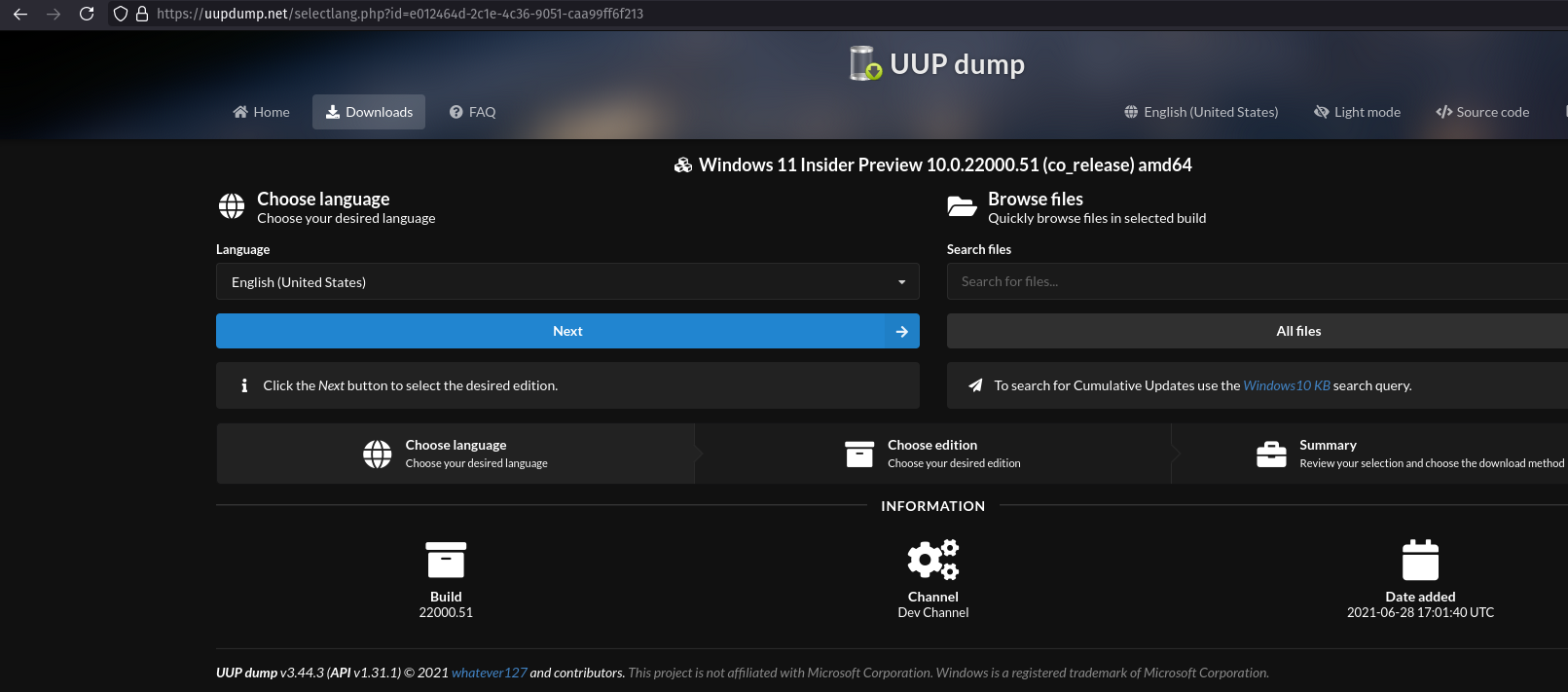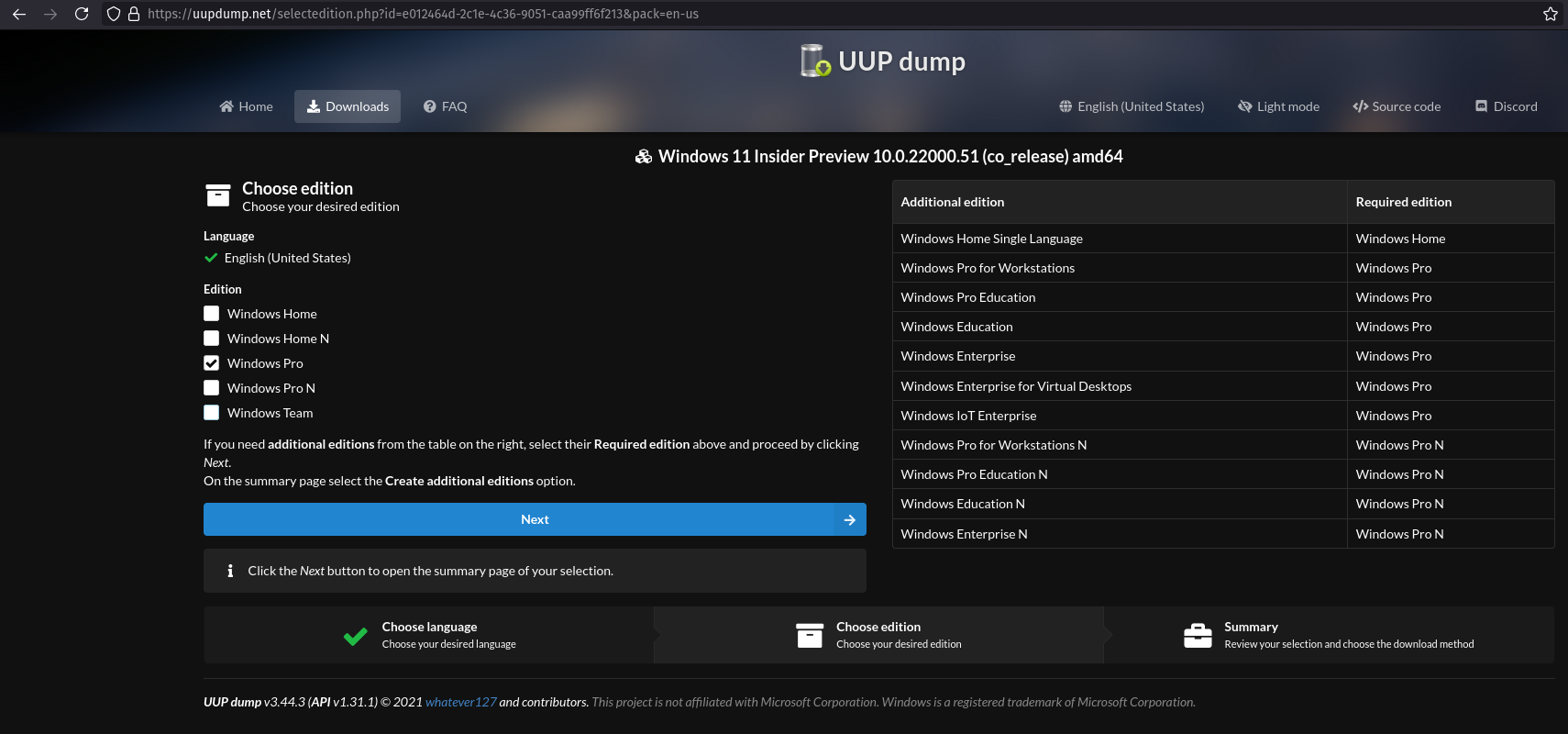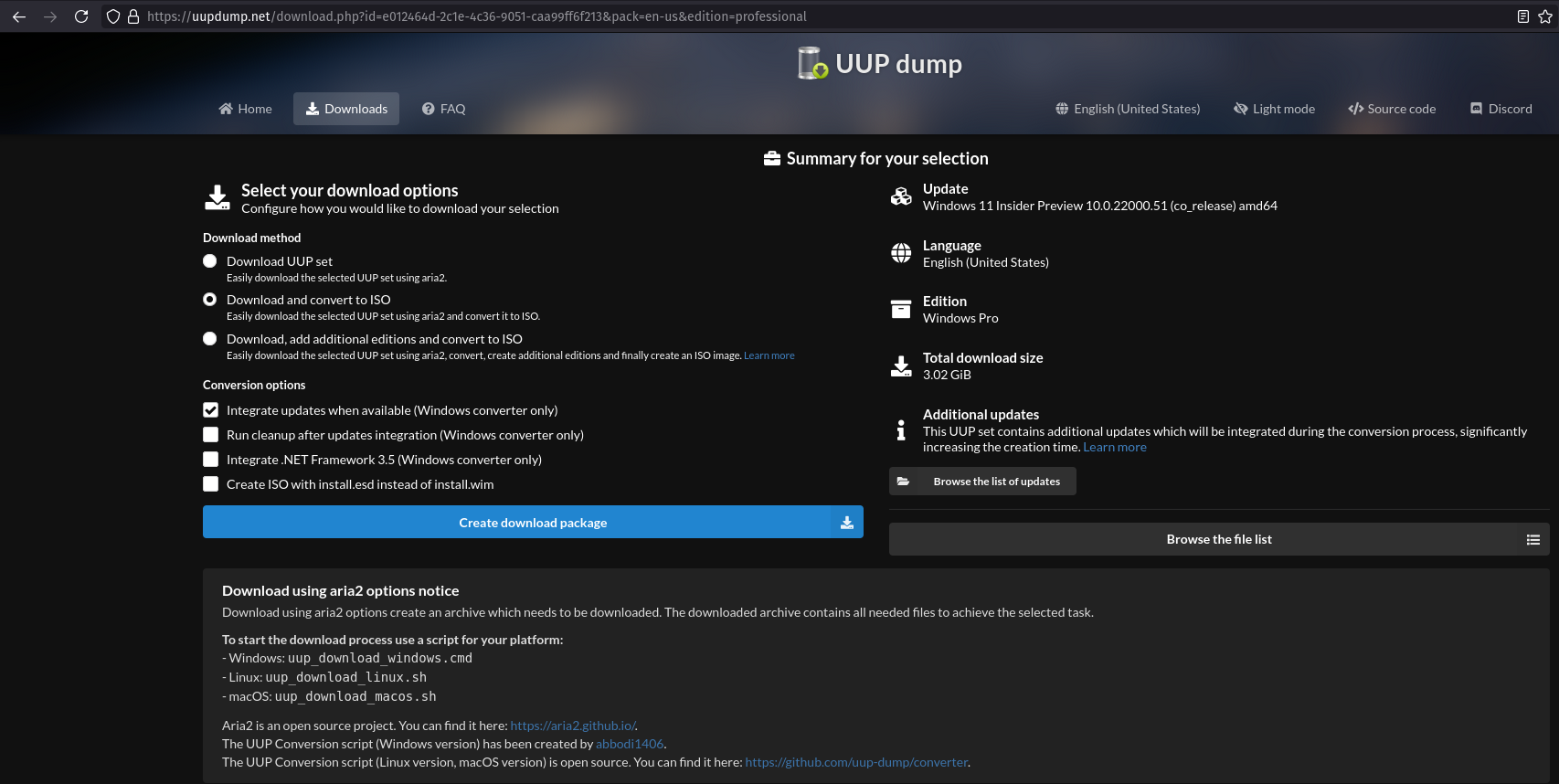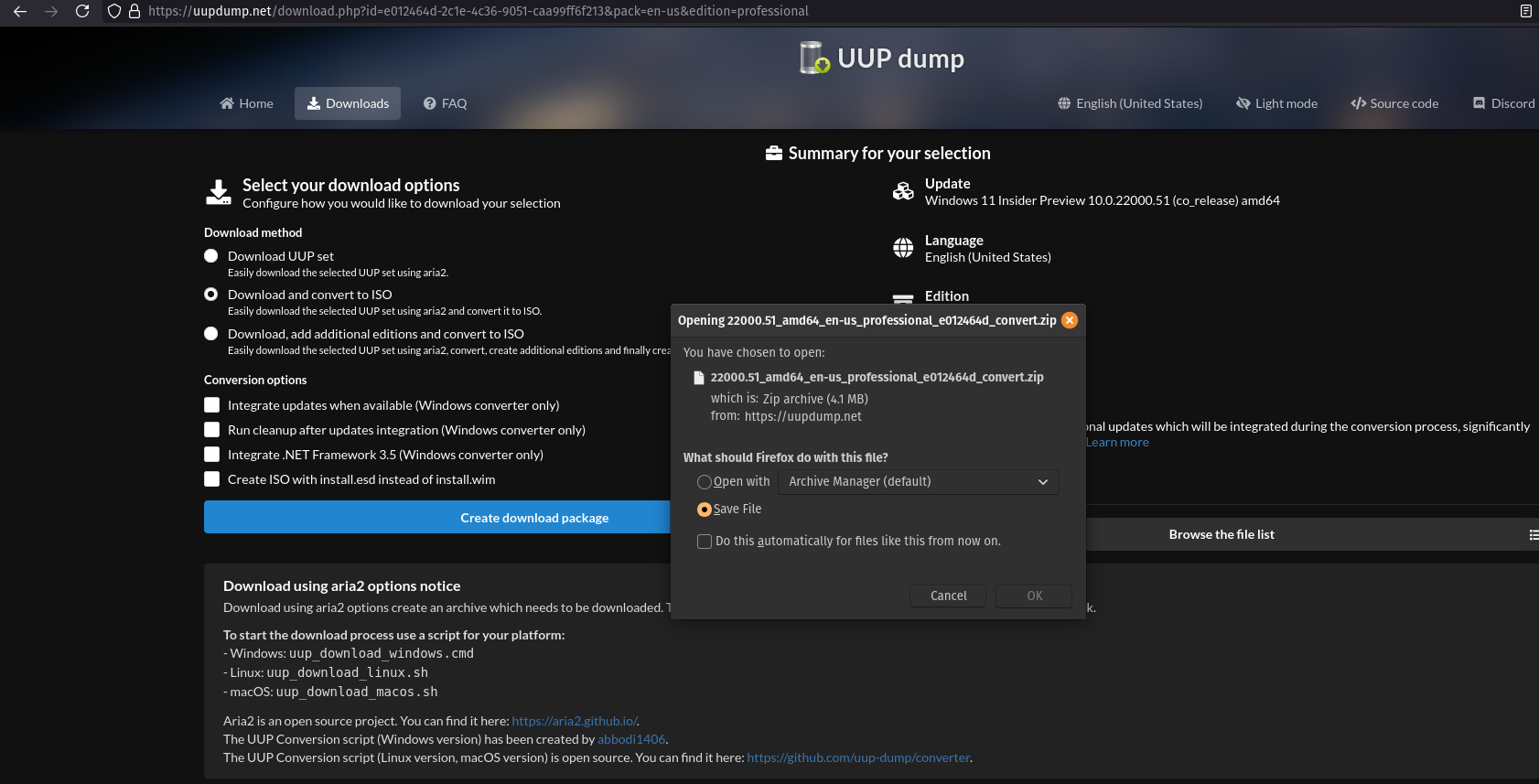UUP Dump – это сайт, который позволяет собрать ISO образ Windows 10 или 11 или сервер скачав его с сайта Microsoft для архитектур x64 или arm как обычной сборки, так и сборки для разработчиков со всеми актуальными обновлениями на момент создания сборки ISO образа.
Я часто занимаюсь тестированием различного программного обеспечения и мне нужны свежие сборки Windows в ISO формате. Скачивать их через VPN нереально, а создавать через сайт UUP Dump вполне можно. Да на это уходит больше времени, но пока сборка собирается, можно заняться чем-то другим полезным.
Пока готовилась статья сайт UUP Dump несколько раз переставал работать и на данный момент не работает. Судя по всем DNS сервер сайта прилег и надолго если не на всегда. Но разработчик в своем discord канале предложил решение использовать локальный сервер, который можно скачать по ссылкам в Discord
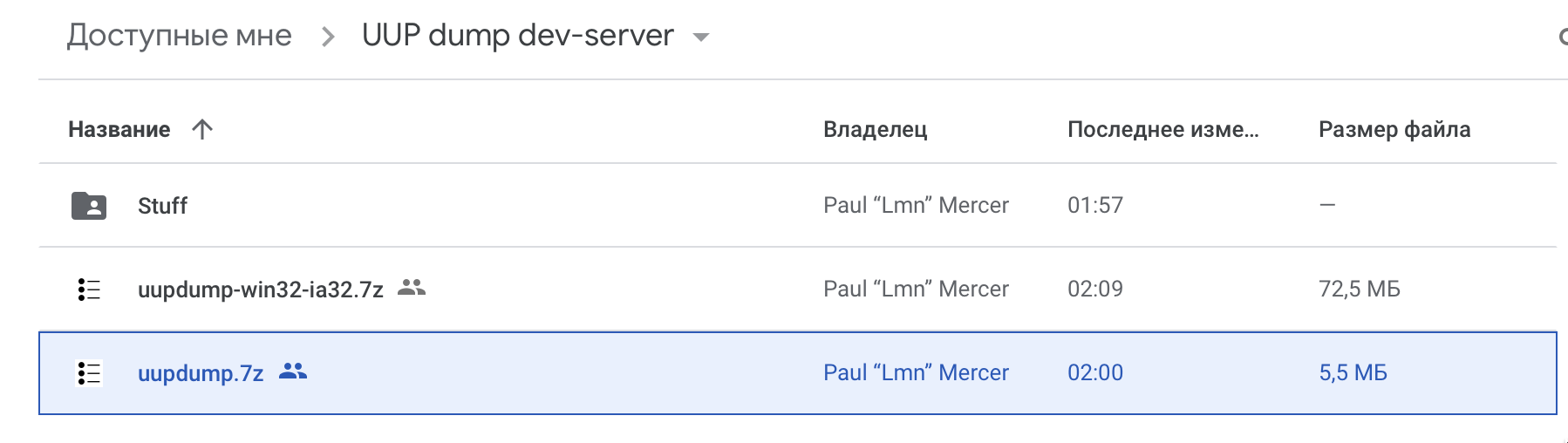
Но это еще не все для работы данного локального сервера, который работает только на Windows к сожалению, нужен пакет Microsoft Visual Studio 2015. Скачать его можно по ссылке с сайта Microsoft
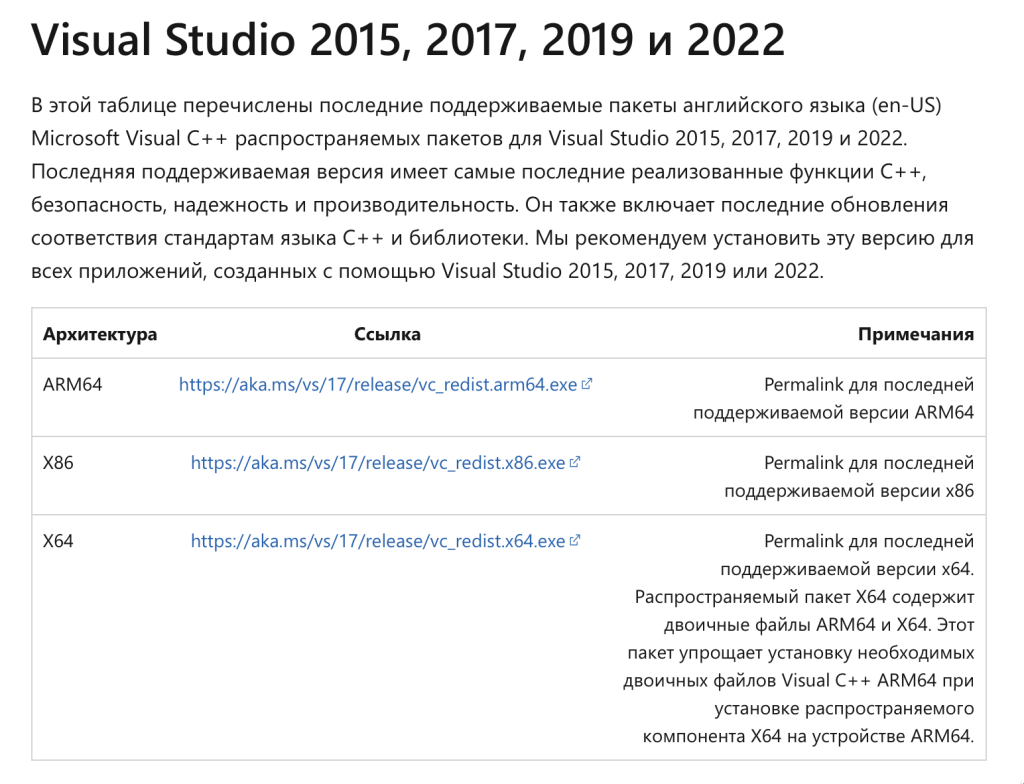
Для х86 качаем соответствующий пакет. Для х64 качаем и х64 и х86 (Обязательно). Для ARM качаем ARM64 и х86 (Обязательно). Если не установить данные пакеты, то при запуске локального сервера UUP Dump выйдет ошибка и он не заработает.
Скачали, распаковали и получили следующие файлы
Сначала нужно запустить uupdump-get-fileinfo+packs.cmd и подождать минут 5 пока загрузится информация
Когда процесс завершится можно запускать uupdump-run-website.cmd
Сразу после этого откроется браузер по умолчанию с точно таким же сайтом и только с одним отличием: нельзя выбирать языки. Но я думаю на английском языке тут так же все понятно, а сборку ISO Windows так же можно сделать на русском языке.
f you would like to use new official app and download latest builds:
1. download and extract
uupdump-win32-ia32here https://drive.google.com/drive/folders/1xWHnjdge-XacYHwH7QCTUDLde3YV-47l?usp=share_link2. run
uupdump-get-fileinfo+packs.cmdand wait 5 mins3. run
uupdump.exeand never close it until you’ve got ISO4. download any available build’s zip file
5. extract zip file, run usual download cmd or whatever is there (
uupdump.exeshould be still up and running!) dependency: https://aka.ms/vs/17/release/vc_redist.x86.exeif you do not like the app and just want to download latest builds:
1. download and extract
uupdump.7zhere https://drive.google.com/drive/folders/1xWHnjdge-XacYHwH7QCTUDLde3YV-47l?usp=share_link2. run
uupdump-get-fileinfo+packs.cmdand wait 5 mins3. run
uupdump-run-website.cmdand use UUP dump in your default web browser as usual (do not close the cmd script!) dependency: https://aka.ms/vs/17/release/vc_redist.x86.exehow to get old build: https://discord.com/channels/600104690684002321/600104690684002323/1054141568942084156
more info: https://forums.mydigitallife.net/posts/1769153 https://forums.mydigitallife.net/posts/1769301
https://discord.com/channels/600104690684002321/600104690684002323/1053404611110776873
Выбираем канал сборки и архитектуру.
Выбираем нужную сборку
Выбираем язык сборки
Выбираем Home или Pro или все сразу
Скачиваем пакет, а внизу есть инструкция по сборке
Запускаем скрипт для вашей ОС
В Windows попросит дополнительных разрешений, соглашаемся.
На данном этапе вводим R и жмем интер
Начнется процесс скачивания пакетов с официального сайта Microsoft и сборка ISO образа.
После завершения сборки в папке со скриптами будет лежать заветный образ, который я рекомендую просто переименовать в удобный для вас вид.
На этом все, что делать с этим образом ISO Windows уже совсем другая история.
Microsoft is working hard to deploy new versions of Windows twice a year annually, in past, some of the updates received criticism due to an increased number of BSOD and other issues. One possible method to avoid such issues is to directly fresh install Windows 10 on your computer rather than upgrading it.
UUP files are fragmented Windows setup files. When merged, they create an ISO file, which you can use to create a bootable USB and install Windows from it.
I will guide you properly on where to download the files and how to merge them to create an ISO file.
The above-linked articles also so have instructions but since you are here you may want to learn more about it so from those articles get the links to download UUP files and continue reading.
Windows 11 22H2
Direct links to download pre-build ISO of Windows Versions 21H2 and 22H2.
The build version you’ll get is 19044; with this ready-made ISO link. You can also build the latest (19045.xxx) ISO with integrated updates, consider making ISO on your computer.
- Download Windows 10 Version 20H2 64-bit.ISO (English) (5 GB, 3,711 hits)
- Download Windows 10 Version 20H2 32-bit.ISO (English) (3.3 GB, 592hits)
How to get the Windows 11 23H2 update before anyone else.
- Windows 10 Stable UUP Download
- Windows 10 Insider UUP Download
- Download Windows 11 Insider Preview (24H2 and 23H2)
- Download Windows 11 ISO Images (23H2)
Also known by build 19044. tool size is 4MB, and network consumption would be near 3GB.
- Windows 10 Pro Version 22H2 64-bit.ISO – get UUP to ISO tool
- Windows 10 Pro Version 22H2 32-bit.ISO – get UUP to ISO tool
Downloading UUP files and brew ISO (Easy)
Download the appropriate version UUP tool from the above-given links. It’s a zip file, extract the tool by right-clicking and select Extract All option.
Update: The tool now has only a single file in command line format (cmd). You only need to open it and provide security clearance.
Open the extracted folder, run aria2_download file (now uup download cmd) this script is an automated script that will download all the files using the Aria2 download program. This is necessary to download multiple files at once.
This will take some minutes, use a high-speed internet connection. you can see the progress inside the command prompt window and all the files that this tool download is from the Microsoft server, so yes there is no involvement of third-party files.
Once done, this script will execute another tool that you can find inside the same folder. Run the UUP-Convert to start converting downloaded files to Windows 11/10 ISO.
Optional: You can run this script anytime to create another latest ISO file from the UUP files.
You’re done.
Method 2. If you prefer manual way
You need these following files.
- UUP files of Windows 10 (any version).
- UUP to ISO tool (Decrypt multi / uup converter wimlib). For Method 2
- RUFUS (to make bootable USB).
Grab UUP files from Microsoft and create ISO manually.
UUP files are simply unified update program, for a whole Windows 10 operating system you might need to download 28–29 files and later using a tool you can convert it to ISO.
This might look very complex as you might have been thinking, why won’t just download an ISO and do the work. Microsoft didn’t start providing version 1803 on their website, as of the time of writing only Fall creator ISO are available through the Website.
You can sure go check twitter, and you will find many 3rd party ISO links, but you can not take it for granted that those files are totally safe and no virus or malware is in them? You simply should not trust them. That’s why we’re going to teach you simple method to download UUP files of the Windows 10 1803 version (April 2018).
Where to get the UUP files? These are the options.
- Use a tool to fetch and download UUP files.
- Use a UUP dump site to get UUP files to download links such as
uup.rg-adguard.netor UUPdump.ml - (New) Use media Creation tool to get 1903 ISO.
Let’s take this as an example; there are a few UUP dump sites that can provide UUP links for all the latest Windows 10 (final) and Insider preview version. So you can get those UUP for all the new Windows 10 builds as soon as Microsoft releases them.
This is a UUP dump site, let us choose the Windows 10 spring update / 1803 version, x64 architecture and Single English language.
You can copy the Links and batch download them using a download manager like Internet Download manager on Windows.
For example make a folder call it Windows 10, inside it, make a new folder to keep all download UUP files. And download the uup convert tool and have it under the Windows 10 folder, later you need to extract the tool using an archiving tool like Winrar or WinZIP.
Once you have all the UUP files, it’s time to rename them. You will find a rename (.bat) file on the same page where you’ve copied UUP download links. Move the rename (bat) file to the UUP files folder and run it, no need to run it as admin unless you do not have those files under the root folder of the system partition.
Note: Also, SHA code is also given on the page, you can match them with the files you just downloaded to avoid any error caused by a corrupted file.
Cut all the UUP files and paste it to the UUP folder inside the tool folder.
This is how the tool folder looks like,
UUP to ISO
There is a tool goes by the name WimLimb, you can download from here and extract on your computer. Inside it, there is a “UUP” folder you need to copy all the UUP files to the folder so that the tool can read them.
Open the Convert-UUP file, and you’ve some options.
- Create ISO with install.wim
- Create ISO file with Install.ESD
ESD option will create a smaller ISO file because the compression is higher and the file is not encrypted. Follow the on-screen instructions, and it will take half an hour or so to complete the process.
Once the ISO file is ready, you can use any tool to create bootable USB or DVD.
Happy latest Windows 10.
Since you are here…
I’ve got a small favor to ask. This is an independent site, and producing content takes a lot of hard work and time. Although many people are reading Quickfever, many use adblocker. And unlike many other sites, there is no paywall blocking.
So you can see why your help is needed. If everyone who finds this website useful and helps to support it, the future would be much more secure. Thank you.
1. Buy everything from Amazon.com US, Amazon.in India
2. Donate for coffee
If you use adblocker, please disable it for this site.
Unified Update Platform (UUP) Dump is a free service tool that helps you download Windows 10 or Windows 11 Insider ISO files. UUP Dump provides tools and a set of scripts to download the UUP files from Microsoft servers directly and create an ISO file or image.
You can download and install any Insider build from UUP Dump. You don’t have to join the Windows Insider program to install and use Insider builds. Download the upgrade build when an Insider build upgrade is released. In this blog, we are talking about how to download Windows 10 or Windows 11 Insider ISO files with UUP Dump.
- Go to the UUP Dump official website using this link.
- Search the required Windows build, such as Windows 11 22H2/ Windows 10 22H2 or scroll down to find Recently added builds.
- Next, select the Insider build number and tap on it.
- Select the preferred language from the ISO from the drop-down list.
- Select the editions in the ISO file which you want to download. Keep in mind that edition Windows Team in an Enterprise edition to be used in Surface Hub and “N” lack media components. N edition can’t be activated with standard Windows product keys and needs a specific product key.
- After that, select the Download and convert to ISO default settings. You can choose the conversion option as Include Updates.
- After that, click on Create download package.
- When a ZIP archive file is downloaded, then you need to unblock it. Because, as always, we need to unblock any script, archive, or executable file.
- Next, right-click the downloaded ZIP archive file. Select, Extract all options, and in the next screen, select a destination and extract files.
- Then, the ZIP file archive will be extracted to a new folder and opened automatically. Next, Run the uup_download_windows, cmd file.
- Start to download necessary UUP files in UUP Dump.
- UUP Dump starts to build the ISO after completing the Download of UUP files. When the building ISO ends, the background colour changes from black to blue.
- After some time, when it is ready, press 0 to exit will be shown in the text. So Press 0 to close the Command Prompt window. After that, close the window from the right top corner.
- A new ISO file can be found in the extracted ZIP archive folder.
That’s it; now, you can create a bootable USB drive with Windows ISO.
We hope you have successfully created the latest Windows 10 22H2 or Windows 11 22H2 ISO file using the UUP Dump tool.
Although, Microsoft releases Windows 11 ISO files for Insider builds which users can grab from this page Windows Insider Preview Downloads. In case, you want to download an ISO file of a particular version, then you will not get it from the Microsoft website.
So the question is How to get ISO images of any Insider build of Windows 11? The answer to this question is UUP Dump.
What is a UUP Dump?
UUP Dump is a freeware web tool that allows users to download configuration files according to their preference, grab required files straight from Microsoft servers, and finally produce an ISO image.
No matter, whether you want to download the iso file for a particular build in Dev, Beta, Release preview, or in Stable channel, you can create an iso file of older and newer Windows 11 builds.
No matter for what reason you want to download the iso file of a particular build. In this blog post, you will learn how to use UUP Dump to get any Windows Insider ISO.
Disclaimer – Although UUP Dump grabs UUP files from the Windows Update server, the website is not associated with Microsoft in any way. The Windows 11 insider build iso file that you’re going to produce is from a trusted but third-party source, so it is recommended not to use it on a personal laptop, and prefer to use it on a virtual machine.Quick note – You can use UUP dump to download Windows 10 iso file as well. The process remains the same, you just need to download the build available for Windows 10 in a particular channel.
Open your browser and then visit uupdump.net. Here, click on the Download tab available in the upper left corner of the page.
In case, you want to download the latest Windows 11 build for Dev, Beta, Release preview, and Stable channel, then you can directly select it from Quick options. You can also use other sorting features available on the page as well.
On the next page, you will find a list of all the Windows 11 builds (Dev, Beta, Release preview, and Stable) showing information about the Build number, Architecture type, and when the build was added.
In the Architecture column, you will find three variants of Windows 11 builds, X64, X86, and arm64. Use x64 builds for Intel and AMD devices. You can use arm64 build for the device running arm microarchitecture. For example, Apple’s New M1 processor.
For this tutorial, I want to download Windows 11 build 25201 in the Dev channel. That’s the latest one available and is listed at the top of the list. You can click on the link for a particular build depending on the architecture of your device.
Select the OS Language and then click on the Next button.
Select the edition of Windows 11 build for which you want to create an ISO image. If you want to download an ISO image of a particular edition, let’s say Windows 11 Pro, then check the box for that and uncheck the box for another.
Alternatively, if you want to create an ISO image with multiple editions of Windows 11, then checkboxes for all the editions listed.
After that, click on the Next button.
On the next page, you need to select the Download and convert to ISO option.
Although, you can select the option depending on your requirement. I recommend you to check the options for “Download and convert to ISO” and “Include updates (Windows converter only)“. After that, Create download package button.
Instantly a zip file will be downloaded to your computer. The file contains all the vital files required for downloading the creating ISO image of Windows 11.
Extract the zip file and open the folder. Once done, you will find various files and folders in it.
Depending on what OS your device running, the one that you’re going to create ISO image, you need to run one of the file with the prefix “uup_download_xxxxx.xx.
For example, if your host device running Windows OS, then you need to run uup_download-windows. For Mac and Linux, you need to run macos.sh and linux.sh.
Right-click on the script file and Run it as administrator. When the UAC dialog box appears click Yes to continue. It is possible that you might see a warning, its because the script is from an Unknow publisher, ignore it and Run it.
Once you open the file, the command prompt window will open up and start downloading the ISO image of Windows 11. During this process, you need to make sure that your device is connected to an internet connection.
The process will take around 10-15 minutes depending on your internet connection.
Once the ISO Image creation process is completed, you will be asked to “Press 0 to exit”, and do that.
At last, open the folder that you extracted in step one. Here you will find the ISO image of Windows 11.
Depending on your requirement, you can either use this ISO image to mount on your PC, perform an in-place upgrade of Windows 11, or create Windows 11 installation media to perform a clean installation of Windows 11 on another PC.
What is your reason behind using UUP Dump to get any Windows Insider ISO? Let us know in the comments.
Download UUP files from Windows Update servers with ease — Create Windows ISO as you like.
UUPdump.net
Installation
Linux (Debian)
Please install Aria2.
sudo apt-get install cabextract wimtools chntpw genisoimage
Apple Silicon
brew tap minacle/chntpw
brew install aria2 cabextract wimlib cdrtools minacle/chntpw/chntpw
Usage
Select the right package you want to download on UUPdump.net
Examples
Linux
Extract the package just downloaded with the options you want.
$ bash uup_download_linux.sh
Retrieving aria2 script...
07/02 10:01:57 [NOTICE] Downloading 1 item(s)
[...]
Status Legend:
(OK):download completed.
UUP Converter v0.6.4
[...]
99.99% done, estimate finish Fri Jul 2 10:12:36 2021
Total translation table size: 2048
Total rockridge attributes bytes: 0
Total directory bytes: 68
Path table size(bytes): 10
Max brk space used d5000
2090173 extents written (4082 MB)
Done.
macOS
Extract the package just downloaded with the options you want.
$ bash uup_download_macos.sh
Retrieving aria2 script...
08/05 10:40:57 [NOTICE] Downloading 1 item(s)
(OK):download completed.
Attempting to download files...
Creating ISO structure...
Exporting winre.wim...
Creating boot.wim...
Exporting Windows 11 Professional to install.wim...
Adding winre.wim for Windows 11 Professional...
Creating ISO image...
Total translation table size: 2048
Total rockridge attributes bytes: 0
Total directory bytes: 0
Path table size(bytes): 10
Max brk space used 0
2165663 extents written (4229 MB)
Done.
URL List
- UUPdump.net
- Github.com — UUP dump
- Win10.guru — UUP Dump — Get Insider Fast Ring ISO