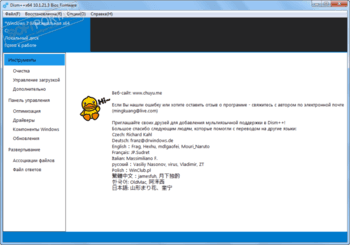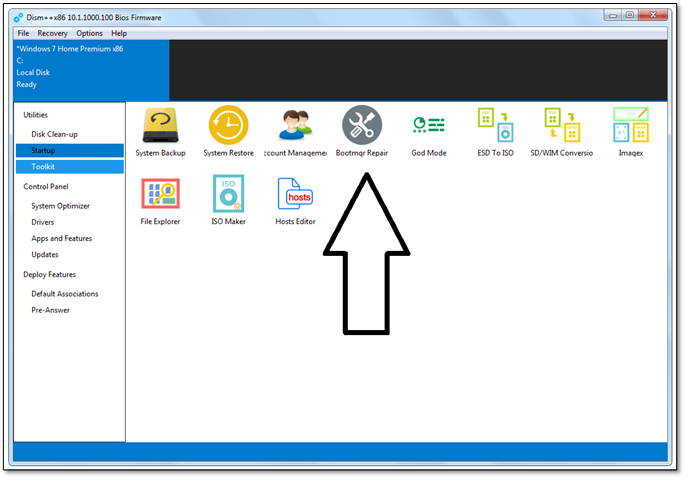Dism++
для Windows
Dism++ — программа для очистки операционной системы от собравшегося в разных ее уголках мусора: временных файлов, логов, устаревших файлов, кэша и т.п. Предлагает достаточно богатый функционал, который отлично справляется со своим назначением.
В наличии два варианта очистки: быстрый и глубокий. Также позволяет быстро удалять устаревшие драйвера и приложения.
Особенностью приложения является возможность сжатия установленной операционной системы. Процент сжатия пользователь выбирает самостоятельно.
Особенности приложения:
- Поддерживает сжатие уже установленной системы (% сжатия выбирается в настройках программы).
- Работает с установленными драйверами: удаление, обновление, загрузка.
- Поддерживает работу со службами Windows: отключение ненужных служб, возможность их удаление.
- Поддержка работы с компонентами Windows, удаление установленных обновлений.
- Управление автозагрузкой.
- Позволяет работать с образами Windows: можно монтировать образы и работать с ним как с виртуальным диском, делать проверку целостности, восстановление системы и др.
- Поддерживает преобразование форматов WIM в ESD и обратно, а также ESD в ISO. Присутствует возможность расшифровки ESD файлов, при наличии крипто ключа.
- и многое другое.
ТОП-сегодня раздела «Настройка, оптимизация»
CCleaner 6.16.10662
CCleaner — популярное приложение для оптимизации ПК, чистки реестра и удаления различного…
MSI Afterburner 4.6.5
MSI Afterburner — настоящая находка для истинного оверклокера, с помощью которой можно…
Mem Reduct 3.4
Mem Reduct — небольшая портативная утилита, которая позволяет высвободить до 25% используемой…
Win 10 Tweaker 19.4
Простой в использовании твикер для Windows, с помощью которого можно быстро и легко…
CCleaner Portable 6.16.10662
CCleaner Portable — портативная (переносная, не требующая инсталляции на компьютер) версия утилиты CCleaner для чистки системного мусора…
Отзывы о программе Dism++
donald про Dism++ 10.1.1002.1 [24-11-2022]
SPASIbo ,shas budu razbiratsya,hochu kalibri_os gruzit po pxe…
2 | 4 | Ответить
кот про Dism++ 10.1.1002.1 [15-12-2021]
крутая прога
4 | 3 | Ответить
StaS про Dism++ 10.1.1002.1 [04-11-2021]
После очередного обновления это теперь кусок говнокода. Путает порядок системных служб, часть служб тупо отключает. Пришлось удалить эту херь. На более старых версиях проблем со службами не было
11 | 9 | Ответить
alexklopp про Dism++ 10.1.1000.100 [29-03-2020]
Главное достоинство программы, что можно сделать БЫСТРО образ своей системы со всеми прогами и настройками в формате wim или esd. Вставить полученный файл в любой образ WIN 8-10 и получить загрузочный образ своей системы со всем содержимым.Образ ISO записать на загрузочную флешку.В случае сбоя просто переинсталировать систему с флешки.Активация не слетает!! Кроме того можно проинсталировать на другой комп с другим железом….доставить нужно только драйвер видеокарты, как правило….Активация тоже не слетает!!!!!!!!!!!!!!!! Ну, и быстрое открытие файла Hosts
11 | 14 | Ответить
XeX в ответ alexklopp про Dism++ 10.1.1001.10 [20-03-2021]
Единственная профессиональная программа для обработки образов и установленной Windows. Как по мне эта программа своего рода «швейцарский нож», альтернативы у неё просто не существует.
5 | 4 | Ответить
Arttomov про Dism++ 10.1.1000.80B [08-02-2019]
проге +,некоторые функции очень полезны,например как ESD В ISO.
8 | 7 | Ответить
Windows have many excellent in-built services, and DISM is one of them. So, how to download DISM? In this article, we provide you with three detailed guidelines.
| Workable Solutions | Step-by-step Troubleshooting |
|---|---|
| Method 1. Dism in System Folder | We’ll prompt DISM through the built-in system folder in the first method…Full steps |
| Method 2. Download from ADK | Hence, it’s essential to download additional assistance from Microsoft to perform DISM’s tasks…Full steps |
| Method 3. Download from Link | Another method you can employ is to use the DISM installer from a reliable link…Full steps |
Now and then, users run into problems on Windows. Since Windows 7, Microsoft has gone to various lengths to ensure that users do not have to face these issues anymore. And they have provided multiple ways to deal with it.
While some ways include using the Microsoft Updates provided by the software giant now and then, others put the user in control of these things. There are many such services, but one of the primary services to fix any issues is DISM.
So, what exactly is DISM? How do you use it, and what exactly can it fix? This article will explore the basics of DISM and help you use it on Windows 11, 10, 8, or 7. We’ll also talk about three straightforward ways to help you download DISM. So, let’s dive right into it.
Introduction: What Is Dism for Windows 11/10/8/7
DISM is short for Deployment Image Servicing and Management. On the surface, it’s a command-line tool that allows users to repair Windows and fix any errors. However, the underlying factor about DISM is that it’s used to improve the Windows image itself.
The thing about this DISM command line is that it’s compatible with both operating system types. So, it gives you the ability to download DISM 64-bit and 32-bit.
The purpose of this command-line tool is to fix any issues with Windows by:
- Repair corrupted files or replace them.
- Removing corrupted Windows files or registry entries.
- Installing new Windows files (updated ones) so that they can replace the older and obsolete ones.
- Prepare Windows image, including Windows PE, Recovery Environment, and Windows Recovery Environment (Windows RE).
- Ability to service a Windows image file (.wim).
- Service Windows on a virtual hard disk.
While it’s important to understand that DISM is an in-built feature, it sometimes requires outside assistance. For instance, you can use it through the command line terminal or Windows PowerShell. However, sometimes it requires external DISM download and commands to operate correctly.
[In Advance] Recover Your Data Before Fixing the Corrupted Files
It’s important to understand that while DISM can repair corrupted files, it can also replace your Windows files with newer ones. Therefore, the risk of losing important data or documents is always there.
You need to create backups and recover or restore your files in advance. This way, you won’t lose any important files if the DISM command line fails. So, users need to recover or restore their files using professional and specialized data recovery software.
Therefore, you need EaseUS Data Recovery Wizard. It’s a capable and robust data recovery tool that allows you to restore or recover your data quickly and firmly. In other words, it’ll help you convert your data without any issues.
EaseUS Data Recovery Wizard
- Recover data in an External storage device. Comprehensive recovery in case of deleted files, bad formatting, or lost partition.
- Recover files from formatted hard drive, and restore data from SD Cards, USB Flash Drives, or Memory Cards.
- Quickly recover data lost on your laptop or computer and repair corrupted videos and photos in Windows 11/10/8/7
These are some of the reasons this tool is one of the most comprehensive and complete data recovery utilities available today. Hence, it would be best if you used this tool as it allows you to recover files from corrupted drives thoroughly. Here are the steps for using it to create a bootable USB and recover your data.
3 Ways: How to Locate and Download Dism on Windows
In this section, we’re going to explore three ways that you can use DISM. The obvious way is to use the DISM present within your Windows operating system. Besides that, we can add other ways of using third-party attempts to prompt DISM. So, let’s get started.
Method 1. Windows 10/11: DISM Is Built-in System Folder
We’ll prompt DISM through the built-in system folder in the first method. As mentioned before, DISM is a command-line tool, so you need to use CMD to be able to prompt it. Therefore, you must have a bootable USB mounted on your PC.
It’s also important to understand that this will fix any health-related issues your operating system might have. If you wish to repair your Windows image, then you’ll have to mount the Windows 10/11/8/7 USB then follow these steps:
Step 1. Open CMD in administrator mode once again.
Step 2. Type ISM /Online /Cleanup-Image /restorehealth /Source: H:\Sources\install.wim and press enter (Replace H: with the Windows USB drive letter).
Step 3. Wait for it to scan, and use the mounted USB drive.
Step 4. This will repair corrupted files or replace the missing ones using your mounted ISO. So, make sure you have a USB drive with Windows before you use this command.
Method 2. Download Dism From Windows ADK
Sometimes, using DISM isn’t as easy simply because the corrupted files are too hot to handle. Hence, it’s essential to download additional assistance from Microsoft to perform DISM’s tasks properly. So, here’s how you can do that:
Step 1. Go to the ADK website and pick ADK according to your Windows, i.e., Windows 10, 11, 8, or 7.
Step 2. Download the Windows ADK for your Windows.
Step 3. Then download the Windows PE add-on for your Windows’ ADK.
Step 4. Run the executable file and pick the according options.
Step 5. Make sure you choose the Deployment Tools on the second option.
Step 6. Wait for the ADK installation to finish
- Remember: You should download the right ADK installer for your Windows. For instance, the ADK for Windows 11 won’t work in Windows 10.
Method 3. Download the DISM Installer From the Link
Another method you can employ is to use the DISM installer from a reliable link. Therefore, you can use a tool to help you use DISM’s key feature. In this case, you can download the file. So, here’s what you should do:
Step 1. Download the DISM++ Toolkit from the download link.
Step 2. Install it on your PC.
Step 3. Use it and pick the options to repair your Windows or fix corrupted or missing files.
This is a viable way to use DISM, particularly if you’re not well-versed with any CMD techniques. Therefore, any of these three methods can work for you—depending on your preference.
How to Fix Corrupted Files With DISM
We’ve talked about the abilities of DISM and how it can help fix corrupted files. Now, it’s essential to understand that even if you download deployment files using the methods mentioned above, you’ll still need DISM to fix specific files with the Windows repair command.
Thus, to use DISM to fix corrupted files, you’ll have to go back to CMD again. If you’re not an avid CMD user or don’t know how it works, then don’t worry. We’ll post the commands, and you’ll have to copy and paste them into your CMD. Here’s how:
Step 1. Press the Windows button on your keyboard and type CMD.
Step 2. Open Command Prompt with administrator privileges.
Step 3. Type the DISM command to scan and restore Windows health:
DISM /Online /Cleanup-Image /ScanHealth.
DISM /Online /Cleanup-Image /RestoreHealth.
Step 4. Wait for the scan and then the restoration to finish.
This will fix any corrupted files or replace the missing ones on your PC. Therefore, follow these steps to resolve any DISM-related issues on your PC.
Final Thoughts
These are some of the most viable ways that you can use to download and employ DISM on your computer. In most cases, using the CMD method alone would prompt DISM to get up andto run. But, there are times when Windows will need ADK’s assistance.
Or, you will need assistance from a third-party tool. Moreover, it’s also essential to ensure that your data remains safe and secure throughout all DISM-related processes. So, use the EaseUS Data Recovery Wizard to ensure that you secure or recover your data in case of catastrophe.
DISM and all its related issues can be challenging to understand and even difficult to cover within a single article. But, if you have additional questions, then these FAQs will answer them:
1. What’s the difference between SFC, CHKDSK, and DISM?
The difference between SFC, CHKDSK, and DISM: SFC examines your system files while CHKDSK scans your hard drive, and DISM checks for and fixes corrupt files in the component store of the Windows system image, enabling SFC to work properly. Before running DISM, create a backup of your disk partition in case something goes wrong.
2. Can DISM repair Windows?
Yes, it can. In many cases, Windows issues are caused by corrupted or missing files, and that’s precisely what DISM deals with; and allows a user to recover corrupted files using the command prompt.
3. How do I download DISM exe?
You will need Microsoft ADK’s assistance to install Deployment Tools on your PC. Therefore, follow the section/method we mentioned in this article about using the DISM.
4. How do I know if DISM is running?
The CMD command will take a while before the following line in CMD shows up. Meanwhile, using a third-party tool will show you the process and progress DISM is going through.
5. What is DISM ++ 64 exe?
DISM++ 64 is a utility that allows you to restore any corrupted files in your Windows operating system. While it seems like a third-party tool, and it is, all it does is prompt Windows’ DISM to replace or restore corrupted and missing files in your Windows.
6. Can I use DISM offline?
Yes, you can. If you don’t need to use ADK, you can use DISM to repair your Windows.
Обновлено
Совместимость
Windows 7, Windows 8, Windows 10
Описание
Dism++ – это графическая оболочка для оптимизации работы ОС. Предлог скачать Dism++ – пристальный мониторинг объектов в автозагрузке. Для удаления временных, устаревших файлов, логов сервера, очистки кэша, настройки и обновления функций операционной системы.
Изначально программа Dism++ для Windows разрабатывалась, прежде всего, для создания и управления образами операционки. Однако на практике функционал рассматриваемой утилиты гораздо шире. Приложение предоставляет пользователю комплексный набор инструментов, повышающих производительность работы ОС:
- Очистка винчестера и менеджер автозагрузки. Программа рекомендует файлы для удаления и демонстрирует, сколько пространства занимают файлы на диске, позволяет задать список команд и сервисов, которые будут запускаться после загрузки операционной системы.
- Управление образами системы и создание резервных копий WIM. Эти инструменты доступны во вкладке «Дополнительно».
- Оптимизация работы Windows – позволяет корректировать настройки в проводнике, обновлениях, службах и других областях операционной системы.
Таким образом, рассмотренная выше утилита – это инструмент, обладающий высокопроизводительным функционалом для настройки и администрирования Windows.
Программа не требует установки. Достаточно загрузить Dism++ на компьютер – интуитивно понятное меню поможет быстро разобраться с обширным функционалом сервиса.
На сайте freesoft.ru можно скачать Дисм ++ для компьютера бесплатно.
Версии
Dism++ – это очень надежную и профессиональную программу, функциональная деятельность которой направлена на оптимизацию операционной системы, за счет удаления файлового мусора и всей ненужной информации. Это приложение позволит обеспечить максимально стабильное и быстрое функционирование платформы.
Загрузка и установка
Практическая часть статьи предусматривает описание процесса скачивания и инсталляции ПО. Как и в любых других случаях, обязательно останавливаемся на описании процесса установки:
- Файл, который мы предлагаем к скачиванию, проверен и не несёт угрозы вашему ПК.
- Если у вас Windows 7 и ниже, понадобится дополнительно установленный архиватор.
- Дальше просто утвердительно отвечайте на различные запросы.
Достоинства и недостатки
Плюсы и минусы есть у любого софта для ОС от Microsoft.
Плюсы
- высокая популярность;
- программа продолжает работать после переустановки ОС;
- отсутствие необходимости инсталляции дополнительного софта.
Минусы
- использование устаревшей платформы.
Прикреплённая ниже кнопка позволит скачать программу. Тут вам понадобится любой торрент-клиент. Файл не содержит вирусов.
| Название программы: | Dism++ |
| Лицензия: | Бесплатно |
| Обновлено и актуально: | 2023 год |
Dism++ — многофункциональная программа, которая предназначена для настройки и оптимизации Windows, а также для восстановления работоспособности данной операционной системы. Вообще «оригинальная» Dism++ является приложением командной строки, но для того чтобы упростить ее использование, мы предлагаем версию, оснащенную графической оболочкой (с полной русской локализацией).
Одной из самых полезных функций Dism++ является очистка диска от ненужных файлов. Причем встроенный в нее инструмент борьбы с «мусором» работает куда эффективнее нежели многие популярные «самостоятельные» решения вроде того же CCleaner. Он поможет избавиться от кэша системы и сторонних программ, удалить файлы отчетов, пустые папки, «битые» ярлыки и так далее. Помимо избавления от лишних файлов, можно будет избавиться и от лишних элементов автозагрузки.
Теперь к более интересным возможностям, которых нет в обычных «чистильщиках». К таковым можно отнести функцию создания бэкапа системы и резервной копии лицензии, собственный файловый менеджер с гибкими настройками отображения папок и файлов, конвертер файлов WIM, SWM и ESD в ISO, а также менеджер установленных драйверов. В отдельном разделе Dism++ вы найдете список параметров системы, которые рекомендуется изменить в целях повышения ее безопасности, быстродействия и стабильности.
При возникновении серьезных неполадок в работе Windows, вы можете использовать Dism++ для восстановления системы из образа. Также есть функция «сжатия» установленной Windows за счет удаления из нее лишних компонентов и программ. Крайне полезная возможность для тех, кто использует SSD-диски малой емкости.