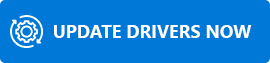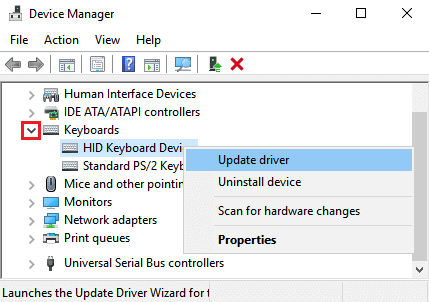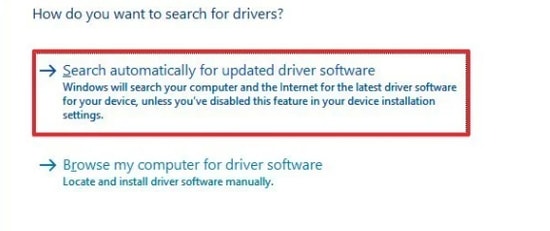Устройства
ОС
ID
Inf
Ссылка
USB HUMAN INTERFACE DEVICE
6.1.7600.3
Windows 8 x64
Windows Vista x64
Windows XP SP2 x64
Windows XP x64
USB\VID_04D9&PID_FA52&MI_00
USB HUMAN INTERFACE DEVICE
6.1.7600.3
Windows 8 x86
Windows Vista x86
Windows XP SP2 x86
Windows XP x86
USB\VID_04D9&PID_FA52&MI_00
USB HUMAN INTERFACE DEVICE
2.1.0.8
Windows 10 x64
Windows 8.1 x64
Windows XP SP2 x64
Windows XP x64
USB\VID_17EF&PID_6030&MI_02
USB HUMAN INTERFACE DEVICE
2.1.0.8
Windows 10 x86
Windows 8.1 x86
Windows XP x86
USB\VID_17EF&PID_6030&MI_02
USB HUMAN INTERFACE DEVICE
2.1.0.8
Windows 8 x86
Windows XP x86
USB\VID_17EF&PID_6030&MI_02
USB HUMAN INTERFACE DEVICE
2.1.0.8
Windows 8 x64
Windows XP SP2 x64
Windows XP x64
USB\VID_17EF&PID_6030&MI_02
USB HUMAN INTERFACE DEVICE
2.1.0.8
Windows 8 x86
Windows XP x86
USB\VID_17EF&PID_6030&MI_02
USB HUMAN INTERFACE DEVICE
2.1.0.8
Windows 8.1 x64
Windows XP SP2 x64
Windows XP x64
USB\VID_17EF&PID_6030&MI_02
USB HUMAN INTERFACE DEVICE
2.1.0.8
Windows 8.1 x86
Windows XP x86
USB\VID_17EF&PID_6030&MI_02
USB HUMAN INTERFACE DEVICE
2.1.0.8
Windows 8 x64
Windows XP SP2 x64
Windows XP x64
USB\VID_17EF&PID_6030&MI_02
USB HUMAN INTERFACE DEVICE
2.1.0.8
Windows 7 x64
Windows XP SP2 x64
Windows XP x64
USB\VID_17EF&PID_6030&MI_02
USB HUMAN INTERFACE DEVICE
2.1.0.8
Windows 7 x86
Windows XP x86
USB\VID_17EF&PID_6030&MI_02
USB HUMAN INTERFACE DEVICE
2.1.0.5
Windows 8.1 x64
Windows Vista x64
Windows XP SP2 x64
Windows XP x64
USB\VID_17EF&PID_6030&MI_02
USB HUMAN INTERFACE DEVICE
2.1.0.5
Windows 8.1 x86
Windows Vista x86
Windows XP x86
USB\VID_17EF&PID_6030&MI_02
USB HUMAN INTERFACE DEVICE
2.1.0.8
Windows 10 x86
Windows 8.1 x86
Windows XP x86
USB\VID_17EF&PID_6022&MI_01
USB HUMAN INTERFACE DEVICE
2.1.0.8
Windows 10 x64
Windows 8.1 x64
Windows XP SP2 x64
Windows XP x64
USB\VID_17EF&PID_6022&MI_01
USB HUMAN INTERFACE DEVICE
2.1.0.8
Windows 8.1 x86
Windows XP x86
USB\VID_17EF&PID_6022&MI_01
USB HUMAN INTERFACE DEVICE
2.1.0.8
Windows 8 x64
Windows XP SP2 x64
Windows XP x64
USB\VID_17EF&PID_6022&MI_01
USB HUMAN INTERFACE DEVICE
2.1.0.8
Windows 8 x86
Windows XP x86
USB\VID_17EF&PID_6022&MI_01
USB HUMAN INTERFACE DEVICE
2.1.0.8
Windows 8 x64
Windows XP SP2 x64
Windows XP x64
USB\VID_17EF&PID_6022&MI_01
Microsoft USB HID (Human Interface Device) Windows для устройств собирались с сайтов официальных производителей и доверенных источников. Это программное обеспечение позволит вам исправить ошибки Microsoft USB HID (Human Interface Device) или Microsoft USB HID (Human Interface Device) и заставить ваши устройства работать. Здесь вы можете скачать все последние версии Microsoft USB HID (Human Interface Device) драйверов для Windows-устройств с Windows 11, 10, 8.1, 8 и 7 (32-бит/64-бит). Все драйверы можно скачать бесплатно. Мы проверяем все файлы и тестируем их с помощью антивирусного программного обеспечения, так что скачать их можно на 100% безопасно. Получите последние WHQL сертифицированные драйверы, которые хорошо работают.
Microsoft USB HID (Human Interface Device) Драйверы: Полное руководство
Microsoft USB HID (Human Interface Device) драйверы — это программные программы, которые обеспечивают коммуникацию между операционной системой на вашем компьютере и устройствами. Эти драйверы играют решающую роль в обеспечении оптимальной производительности и стабильности вашего ПК.
Установка драйверов Microsoft USB HID (Human Interface Device)
Для установки драйверов Microsoft USB HID (Human Interface Device) следуйте этим шагам:
- Посетите официальный веб-сайт разработчика и перейдите в раздел Драйверы.
- Используйте строку поиска или выберите модель вашего устройства из списка.
- Выберите свою операционную систему и нажмите «Поиск.»
- Нажмите кнопку «Скачать» рядом с последней версией драйверов, совместимых с вашей системой.
- После загрузки дважды щелкните по файлу установщика и следуйте инструкциям на экране, чтобы завершить процесс установки.
Обновление драйверов Microsoft USB HID (Human Interface Device)
Чтобы обновить драйверы Microsoft USB HID (Human Interface Device), вы можете выполнить следующие шаги:
- Откройте Диспетчер устройств на вашем компьютере.
- Разверните категорию и найдите ваш драйвер Microsoft USB HID (Human Interface Device).
- Щелкните правой кнопкой мыши по драйверу и выберите «Обновить драйвер.»
- Выберите опцию для автоматического поиска обновленного программного обеспечения драйвера.
- Если обновление доступно, следуйте инструкциям для загрузки и установки.
Повторная установка драйверов Microsoft USB HID (Human Interface Device)
Если вам нужно повторно установить драйверы Microsoft USB HID (Human Interface Device) по какой-либо причине, вот что вы можете сделать:
- Откройте Диспетчер устройств на вашем компьютере.
- Разверните соответствующую категорию и найдите драйвер Microsoft USB HID (Human Interface Device).
- Щелкните правой кнопкой мыши по драйверу и выберите «Удалить устройство.»
- Следуйте инструкциям, чтобы завершить процесс удаления.
- Посетите официальный веб-сайт разработчика и скачайте последнюю версию драйвера по вашим потребностям.
- Запустите установщик и следуйте инструкциям, чтобы завершить процесс установки.
Возврат или понижение версии драйверов Microsoft USB HID (Human Interface Device)
Если у вас возникли проблемы с последней версией драйверов Microsoft USB HID (Human Interface Device), вы можете вернуться или понизиться до предыдущей версии, выполнив следующие шаги:
- Откройте Диспетчер устройств на вашем компьютере.
- Разверните соответствующую категорию и найдите драйвер Microsoft USB HID (Human Interface Device).
- Щелкните правой кнопкой мыши по драйверу и выберите «Свойства.»
- Перейдите на вкладку «Драйвер» и нажмите «Откатить драйвер.»
- Следуйте инструкциям для завершения процесса.
Возврат или понижение версии драйверов Microsoft USB HID (Human Interface Device)
Если у вас возникли проблемы с последней версией драйверов Microsoft USB HID (Human Interface Device), вы можете вернуться или понизиться до предыдущей версии, выполнив следующие шаги:
- Откройте Диспетчер устройств на вашем компьютере.
- Разверните соответствующую категорию и найдите драйвер Microsoft USB HID (Human Interface Device).
- Щелкните правой кнопкой мыши по драйверу и выберите «Свойства.»
- Перейдите на вкладку «Драйвер» и нажмите «Откатить драйвер.»
- Следуйте инструкциям для завершения процесса.
Удаление драйверов Microsoft USB HID (Human Interface Device)
Если вам нужно полностью удалить драйверы Microsoft USB HID (Human Interface Device), вот что вы можете сделать:
- Откройте Диспетчер устройств на вашем компьютере.
- Разверните соответствующую категорию и найдите драйвер Microsoft USB HID (Human Interface Device).
- Щелкните правой кнопкой мыши по драйверу и выберите «Удалить устройство.»
- Следуйте инструкциям для завершения процесса удаления.
- Перезагрузите ваш компьютер.
Всегда важно иметь установленную последнюю версию драйверов Microsoft USB HID (Human Interface Device) для оптимальной производительности и стабильности.
-
Главная -
Драйверы
-
Устройства ввода
-
Устройства ввода USB
- USB Human Interface
-
USB Human Interface
Версия:
10.0.19041.3031
(08 мая 2023)
Файл *.inf:
xinputhid.inf
Windows Vista
,
7
,
8
,
8.1
,
10/11
В каталоге нет драйверов для USB Human Interface под Windows.
Скачайте DriverHub для автоматического подбора драйвера.
Драйверы для USB Human Interface собраны с официальных сайтов компаний-производителей и других проверенных источников.
Официальные пакеты драйверов помогут исправить ошибки и неполадки в работе USB Human Interface (устройства ввода).
Скачать последние версии драйверов на USB Human Interface для компьютеров и ноутбуков на Windows.
Версия: 1.3.10.2240 для Windows 7, 8, 10 и 11
Бесплатное ПО
В комплекте идет опциональное ПО
- Yandex Browser
- Opera Browser
- Avast Free Antivirus
- World of Tanks
- World of Warships
About Lenovo
-
Our Company
-
News
-
Investor Relations
-
Sustainability
-
Product Compliance
-
Product Security
-
Lenovo Open Source
-
Legal Information
-
Jobs at Lenovo
Shop
-
Laptops & Ultrabooks
-
Tablets
-
Desktops & All-in-Ones
-
Workstations
-
Accessories & Software
-
Servers
-
Storage
-
Networking
-
Laptop Deals
-
Outlet
Support
-
Drivers & Software
-
How To’s
-
Warranty Lookup
-
Parts Lookup
-
Contact Us
-
Repair Status Check
-
Imaging & Security Resources
Resources
-
Where to Buy
-
Shopping Help
-
Track Order Status
-
Product Specifications (PSREF)
-
Forums
-
Registration
-
Product Accessibility
-
Environmental Information
-
Gaming Community
-
LenovoEDU Community
-
LenovoPRO Community
©
Lenovo.
|
|
|
|
Learn how to update/install HID Keyboard Device Driver for Windows 10/8/7!
HID is the abbreviation for Human Interface Device, a normal Keyboard peripheral of your PC. When you recognize that your HID Keyboard Device is not working correctly as it used to. Then, you surely visited the Device Manager to figure out the issue.
And, you see a yellow exclamation mark (!) adjacent to the HID Keyboard Device. This indicates that its drivers could be outdated, broken, or corrupted. And, that is the reason for your Keyboard malfunctioning. But, you don’t need to worry, you can fix all the keyboard-related errors just by updating the Keyboard drivers.
Methods to Update & Install HID Keyboard Device Drivers For Windows 10/8/7
Here are three ways by which you can update your HID Keyboard device driver Windows 7, 8, 10. If you have good technical knowledge then you can try the first or second method. Or, if you aren’t familiar with tech skills then you can try the third method. Let’s read them!
Method #1: Download HID Keyboard Device Driver Via Official Website Of The Manufacturer
One way to update outdated drivers in Windows is through the official website of the manufacturer. So, to perform the driver update for keyboards you need to visit the official website of the PC’s manufacturer. Thereafter, you have to enter the correct model number and OS version of your PC to detect the correct and genuine HID keyboard driver.
After this, you can download the right file then unzip it and run the executable file to install the new updates.
Read Also: Fix Laptop Keyboard Not Working on Windows 10
Method #2: Use Device Manager To Install HID Keyboard Device Driver
With the use of Windows in-built functionality i.e., Device Manager, you can update drivers for any device. Travel with the below listed steps to update HID keyboard device driver Windows 10, 8, 7.
Step 1: Summon Run dialog box quickly by pressing the Windows and R keys simultaneously from your keyboard.
Step 2: Next, write devmgmt.msc in the box then hit the enter key from your keyboard.
Step 3: After this, in the Device Manager Window, navigate to the Keyboard section and double click on it to expand the category.
Step 4: Then, click right on your device to update the HID Keyboard driver, next, select the Update Driver Software option.
Step 5: At last, in the next window, you see two options, choose the first one i.e., Search Automatically for Updated Driver Software.
Now, you need to wait for moments until the installation of your HID keyboard device driver windows 8 completes. Later on, reboot your computer.
Read More: How To Fix Lenovo Laptop Keyboard Not Working In Windows 10
Method #3: Update HID Keyboard Device Driver Using Bit Driver Updater (Recommended)
As you have seen aforementioned methods are quite tedious to execute especially for novices. Therefore, we advised you to use excellent Free Driver Updater Software for experiencing the ease of the process. Hence, you can use Bit Driver Updater to perform driver updater tasks in just a couple of clicks. The software is a fully automatic tool that offers WHQL certified drivers.
Along with it, the software comes with an in-built optimizer that helps you to increase the performance pace of your system. Moreover, it has tons of awesome features. Read the following below!
Features of Bit Driver Updater
- The tool lets you create a backup of old drivers, so just in case if any mishappening occurs, then you can restore the old ones.
- Highly capable of accelerating the performance of the system by up to 50%.
- Provides only WHQL certified drivers.
- Offers 24/7 technical support to solve the queries of its users.
- Let’s you update all the broken, outdated, or faulty drivers in one click.
Read More: Download and Install Generic Bluetooth Radio Driver For Windows 10
Now, here is how Bit Driver Updater works:
Step 1: Click on the button reflected below to download Bit Driver Updater.
Step 2: Then, run the downloaded file to install the Bit Driver Updater on your system.
Step 3: Once the software is launched on your computer, then it will start scanning for the outdated or missing drivers and list them.
Step 4: Check the list and click on the Update Now option.
Bit Driver Updater comes in two variants i.e., Free and Pro. Even though you can update drivers with its free version, but the pro version will give you the power to update all the drivers in one click. Hence, relying on its pro version is worthwhile.
Download and Update HID Keyboard Device Driver For Windows 10/8/7 [DONE]
So, these were three methods by which you can perform HID keyboard device driver download for Windows 10,8,7. If you ask us about the best method to perform the same task then we advised you to use Bit Driver Updater. Using this tool, you can not only be able to update drivers in the least amount of time but also be able to diagnose the other drivers or windows related issues.
That’s all! Hopefully, this troubleshooting guide will help you. If you encounter any type of difficulty during the execution of the steps of the aforementioned methods, then feel free to tell us in the comment box below. We’ll try to help you in any way. Before you leave, do subscribe to our Newsletter to stay in touch with the latest tech updates.