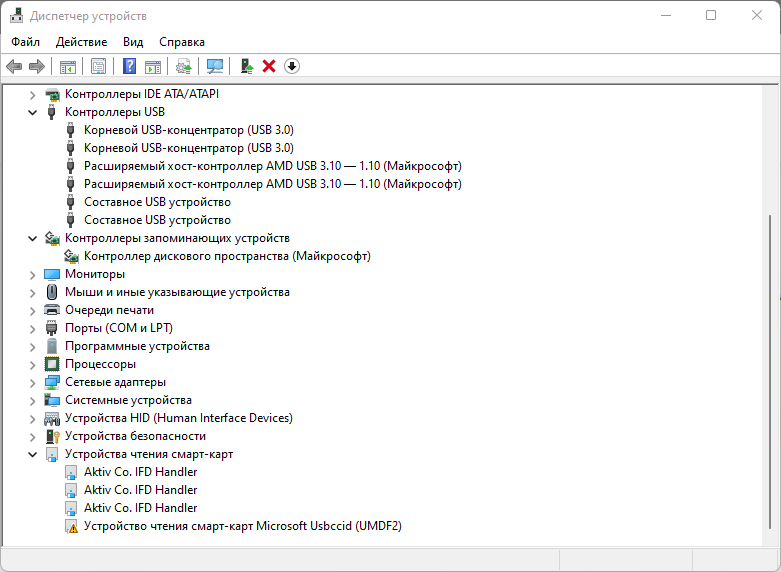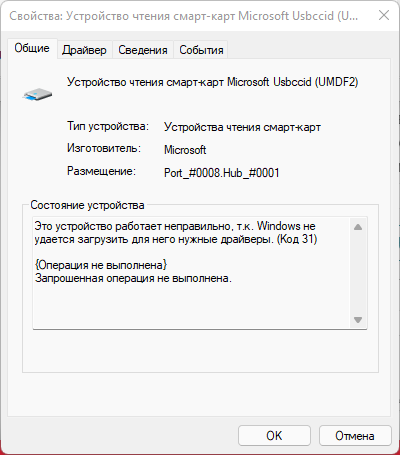-
Microsoft Usbccid Smartcard Reader (WUDF)
Производитель:
SysNucleus
Версия:
2.0.1.0
(15 янв 2015)
Файл *.inf:
ushare-stub.inf
Windows Vista
x64,
7
x64,
8
x64,
8.1
x64,
10/11
x64
-
Microsoft Usbccid Smartcard Reader (WUDF)
Производитель:
SysNucleus
Версия:
1.4.0.1
(12 июн 2013)
Файл *.inf:
oem_no_drivermax.inf
Windows Vista
x86,
7
x86,
8
x86,
8.1
x86,
10/11
x86
В каталоге нет драйверов для Microsoft Usbccid Smartcard Reader (WUDF) под Windows.
Скачайте DriverHub для автоматического подбора драйвера.
Драйверы для Microsoft Usbccid Smartcard Reader (WUDF) собраны с официальных сайтов компаний-производителей и других проверенных источников.
Официальные пакеты драйверов помогут исправить ошибки и неполадки в работе Microsoft Usbccid Smartcard Reader (WUDF) (другие устройства).
Скачать последние версии драйверов на Microsoft Usbccid Smartcard Reader (WUDF) для компьютеров и ноутбуков на Windows.
Версия ПО: Единый Клиент JaCarta 2.x.x, JC-Client 6.x.x
Токены: Любые
Проблема:
При подключении токена возникает ошибка установки драйвера. В диспетчере устройств в свойствах устройства «Устройство чтения смарт-карт Microsoft Usbccid (WUDF)» в окне состояния устройства могут быть ошибки:
— Код 37 — Windows не может инициализировать драйвер устройства для данного оборудования;
— Код 19 — Windows не удалось запустить это устройство, поскольку сведения о его конфигурации (в реестре) неполны или повреждены;
— Код 31 — Это устройство работает неправильно, поскольку не удалось загрузить драйверы для этого устройства.
Причина:
Некорректно установлен драйвер WUDFUsbccidDriver.dll или установлена несовместимая версия драйвера. В частности, проблема возникает на ОС Windows 10.
Решение:
-
Обновить драйвер на более стабильную версию (6.3.9600 или ниже), для этого необходимо выполнить ряд действий.
-
В диспетчере устройств открыть вкладку «Устройства чтения смарт-карт», выбрать устройство «Устройство чтения смарт-карт Microsoft Usbccid (WUDF)», «Обновить драйверы».
-
В открывшемся окне выбрать «Выполнить поиск драйверов на этом компьютере. Поиск и установка драйверов вручную».
-
Выбрать пункт «Установка с диска», указать путь к драйверу.
-
Из списка устройств выбрать «Устройство чтения смарт-карт Microsoft Usbccid (WUDF)». Нажать «Далее».
-
Дождаться окончания процесса установки драйвера.
-
Появится сообщение «Обновление программного обеспечения для данного устройства завершено успешно. Закончена установка для этого устройства: Устройство чтения смарт-карт Microsoft Usbccid (WUDF)». Нажать «Закрыть».
-
Переподключить токен и проверить его работу в клиенте.
Драйвер можно скачать по ссылке: /kb_upload/file/microsoft_usb_ccid_card_driver.rar
-
Если при ручном обновлении драйвера возникает ошибка «Уже установлена более новая версия драйвера», тогда необходимо предварительно удалить предыдущую версию драйвера:
-
В диспетчере устройств выбрать «Устройство чтения смарт-карт Microsoft Usbccid (WUDF)», в меню выбрать «Удалить». Отключить само устройство от USB-порта.
-
Удалить файл WUDFUsbccidDriver.dll по пути C:\Windows\System32\drivers\UMDF.
-
Подключить устройство. Если начнётся автоматическая установка драйвера из Windows Update, нажать «Отмена» и повторить обновление драйвера в ручном режиме.
-
Для Windows 10 летом 2016 года Microsoft выпустил обновление драйвера Microsoft Usbccid (WUDF).
Skip to end of metadata
-
Created by , last modified on Dec 22, 2022
Go to start of metadata
Код ошибки 31 в «Диспетчере устройств»
Описание
При подключении Рутокен Lite или Рутокен ЭЦП 2.0/3.0 к компьютеру в Диспетчере устройств определяется в ветке «Устройства чтения смарт-карт» как «Устройство чтения смарт-карт Microsoft Usbccid» с ошибкой «Это устройство работает неправильно, т.к. Windows не удается загрузить для него нужные драйверы. (Код 31) {Операция не выполнена} Запрошенная операция не выполнена.»
Причина
Некорректно установлен драйвер WUDFUsbccidDriver.dll или установлена несовместимая версия драйвера.
Решение
Для решения данной проблемы воспользуйтесь одним из трех решений:
-
Воспользуйтесь Утилитой восстановления работы Рутокен с подключенным Рутокеном к компьютеру.
После установки утилиты дождитесь пока откроется и самостоятельно закроется черное окно Командной строки. Только после закрытия Командной строки проверьте работу носителя Рутокен.
2. Назначение драйвера вручную
Для того чтобы назначить драйвер для «Устройства чтения смарт-карт Microsoft Usbccid» выполните следующие действия:
1) Нажмите правой кнопкой мыши на устройство «Устройство чтения смарт-карт Microsoft Usbccid»
2) Выберите пункт «Обновить драйверы»
3) Выберите второй вариант «Выполнить поиск драйверов на этом компьютере (Поиск и установка драйверов вручную)»
4) Нажмите на пункт «Выбрать драйвер из списка уже установленных драйверов»
5) В списке выберите пункт «Устройство чтения смарт-карт» и нажмите «Далее»
6) В следующем окне выберите «Устройство чтения смарт-карт Microsoft Usbccid (WUDF)» и нажмите «Далее»
7) После окончания установки драйверов для устройства вы получите соответствующее сообщение. Нажмите кнопку «Закрыть».
3. Установка драйвера через Командную строку
Для того чтобы назначить драйвер для «Устройства чтения смарт-карт Microsoft Usbccid» через Командную строку выполните следующие действия
- Скачайте утилиту devcon.exe из комплекта Windows Driver Kit. Разрядность (х86/х64) для devcon должна соответствовать разрядности ОС
- Запустите Командную строку от имени Администратора
- Выполните команду:
devcon.exe update "C:\Windows\INF\wudfusbcciddriver.inf" "USB\VID_0A89&PID_0030"
- No labels
To obtain updates from this website, scripting must be enabled.
To use this site to find and download updates, you need to change your security settings to allow ActiveX controls and active scripting. To get updates but allow your security settings to continue blocking potentially harmful ActiveX controls and scripting from other sites, make this site a trusted website:
In Internet Explorer, click Tools, and then click Internet Options.
On the Security tab, click the Trusted Sites icon.
Click Sites and then add these website addresses one at a time to the list:
You can only add one address at a time and you must click Add after each one:
http://*.update.microsoft.com
https://*.update.microsoft.com
http://download.windowsupdate.com
Note:
You might have to uncheck the Require server verification (https:) for all sites in the zone option to enter all the addresses.
Microsoft Usbccid Smartcard Reader (WUDF) Windows drivers were collected from official vendor’s websites and trusted sources. This software will let you to fix Microsoft Usbccid Smartcard Reader (WUDF) or Microsoft Usbccid Smartcard Reader (WUDF) errors and make your stuff work. Here you can download all latest versions of Microsoft Usbccid Smartcard Reader (WUDF) drivers for Windows devices with Windows 11, 10, 8.1, 8, and 7 (32-bit/64-bit). You can download all drivers for free. We check all files and test them with antivirus software, so it’s 100% safe to download. Get the latest WHQL certified drivers that works well.
Microsoft Usbccid Smartcard Reader (WUDF) Drivers: A Comprehensive Guide
The Microsoft Usbccid Smartcard Reader (WUDF) drivers are software programs that enable communication between the operating system on your computer and devices. These drivers play a crucial role in ensuring optimal performance and stability of your PC.
Installing the Microsoft Usbccid Smartcard Reader (WUDF) Drivers
To install the Microsoft Usbccid Smartcard Reader (WUDF) drivers, follow these steps:
- Visit the official website of the developer and navigate to the Drivers section.
- Use the search bar or select your device model from the list.
- Choose your operating system and click on «Search.»
- Click on the «Download» button next to the latest version of the drivers compatible with your system.
- Once downloaded, double-click on the installer file and follow the on-screen instructions to complete the installation process.
Updating the Microsoft Usbccid Smartcard Reader (WUDF) Drivers
To update the Microsoft Usbccid Smartcard Reader (WUDF) drivers, you can follow these steps:
- Open the Device Manager on your computer.
- Expand the category and locate your Microsoft Usbccid Smartcard Reader (WUDF) driver.
- Right-click on the driver and select «Update Driver.»
- Choose the option to search for updated driver software automatically.
- If an update is available, follow the prompts to download and install it.
Reinstalling the Microsoft Usbccid Smartcard Reader (WUDF) Drivers
If you need to reinstall the Microsoft Usbccid Smartcard Reader (WUDF) drivers for any reason, here’s what you can do:
- Open the Device Manager on your computer.
- Expand the necessary category and locate your Microsoft Usbccid Smartcard Reader (WUDF) driver.
- Right-click on the driver and select «Uninstall device.»
- Follow the prompts to complete the uninstallation process.
- Visit the official developer website and download the latest version of the driver for your needs.
- Run the installer and follow the instructions to complete the installation process.
Rolling Back or Downgrading the Microsoft Usbccid Smartcard Reader (WUDF) Drivers
If you encounter any issues with the latest version of the Microsoft Usbccid Smartcard Reader (WUDF) drivers, you can roll back or downgrade to a previous version by following these steps:
- Open the Device Manager on your computer.
- Expand the necessary category and locate your Microsoft Usbccid Smartcard Reader (WUDF) driver.
- Right-click on the driver and select «Properties.»
- Go to the «Driver» tab and click on «Roll Back Driver.»
- Follow the prompts to complete the process.
Rolling Back or Downgrading the Microsoft Usbccid Smartcard Reader (WUDF) Drivers
If you encounter any issues with the latest version of the Microsoft Usbccid Smartcard Reader (WUDF) drivers, you can roll back or downgrade to a previous version by following these steps:
- Open the Device Manager on your computer.
- Expand the necessary category and locate your Microsoft Usbccid Smartcard Reader (WUDF) driver.
- Right-click on the driver and select «Properties.»
- Go to the «Driver» tab and click on «Roll Back Driver.»
- Follow the prompts to complete the process.
Uninstalling the Microsoft Usbccid Smartcard Reader (WUDF) Drivers
If you need to uninstall the Microsoft Usbccid Smartcard Reader (WUDF) drivers completely, here’s what you can do:
- Open the Device Manager on your computer.
- Expand the necessary category and locate your Microsoft Usbccid Smartcard Reader (WUDF) driver.
- Right-click on the driver and select «Uninstall device.»
- Follow the prompts to complete the uninstallation process.
- Restart your computer.
It is essential always to have the latest version of the Microsoft Usbccid Smartcard Reader (WUDF) drivers installed for optimal performance and stability.