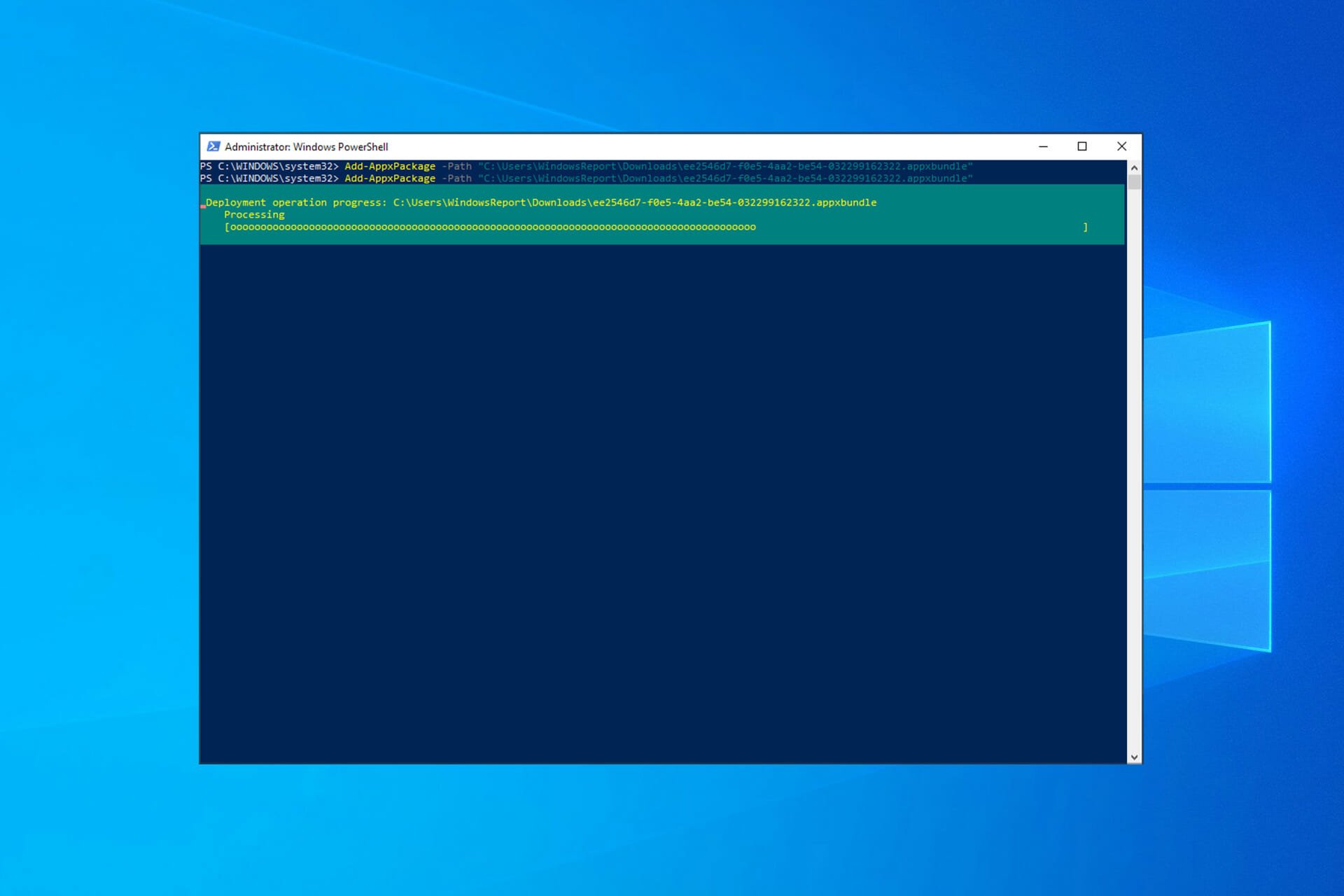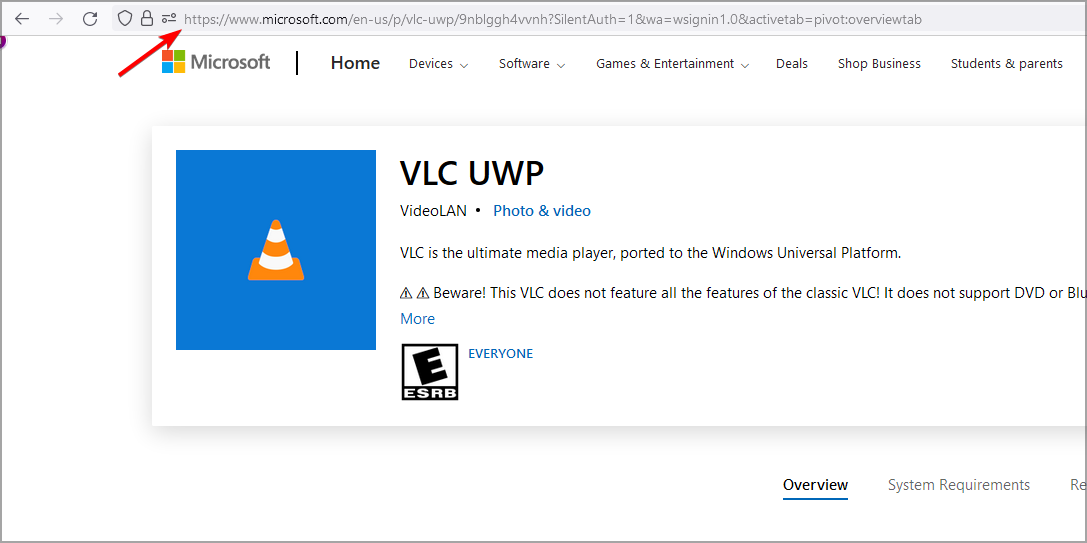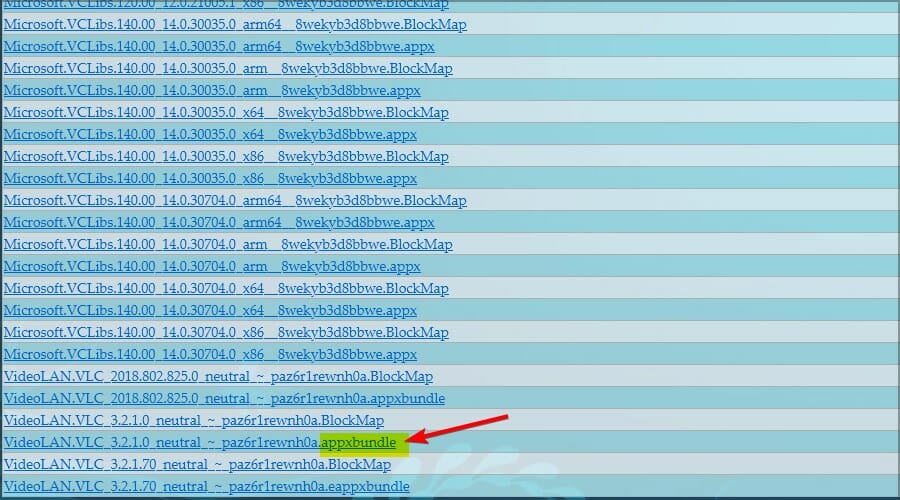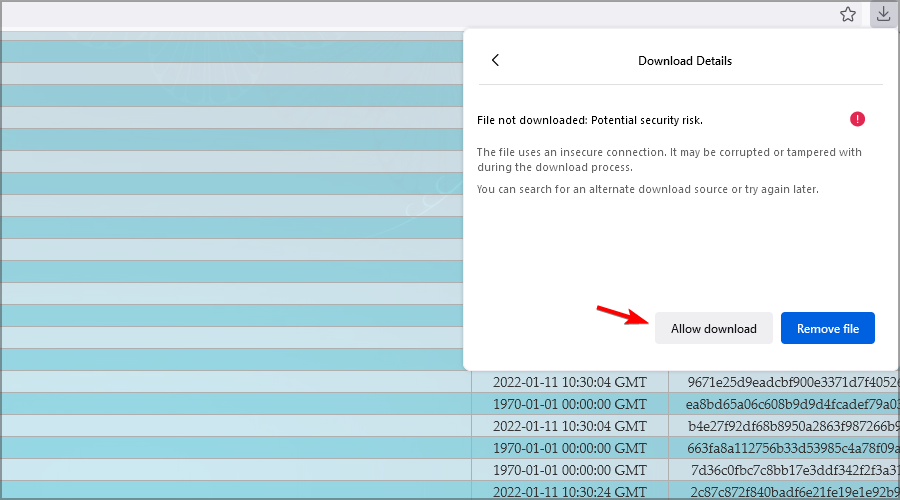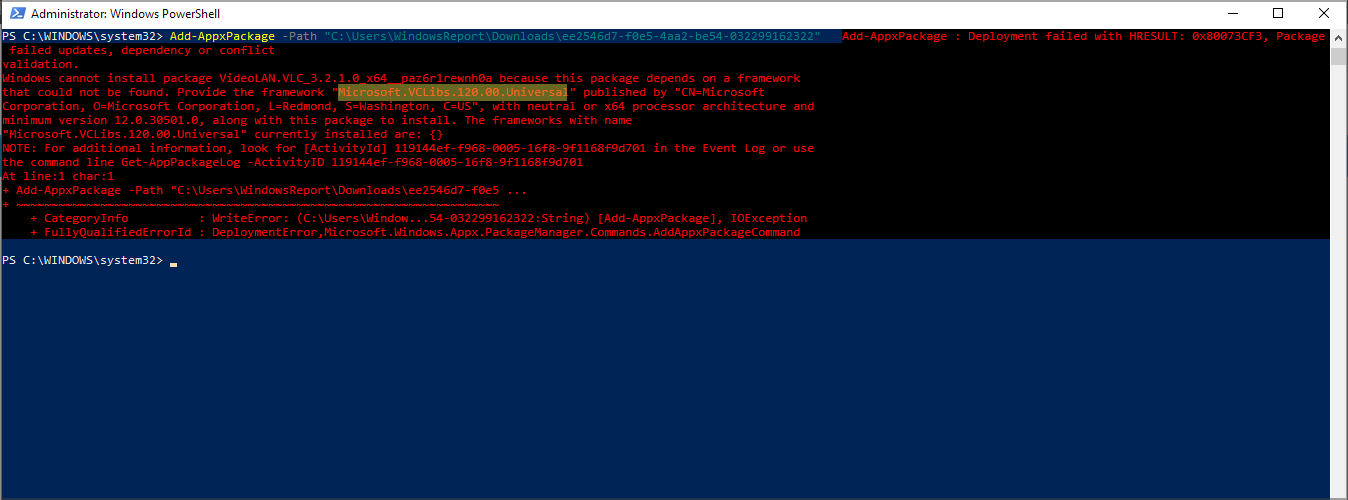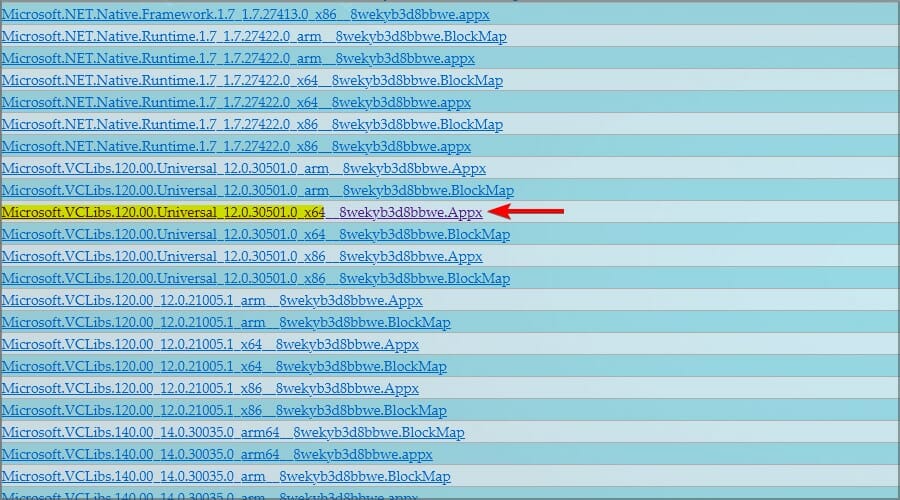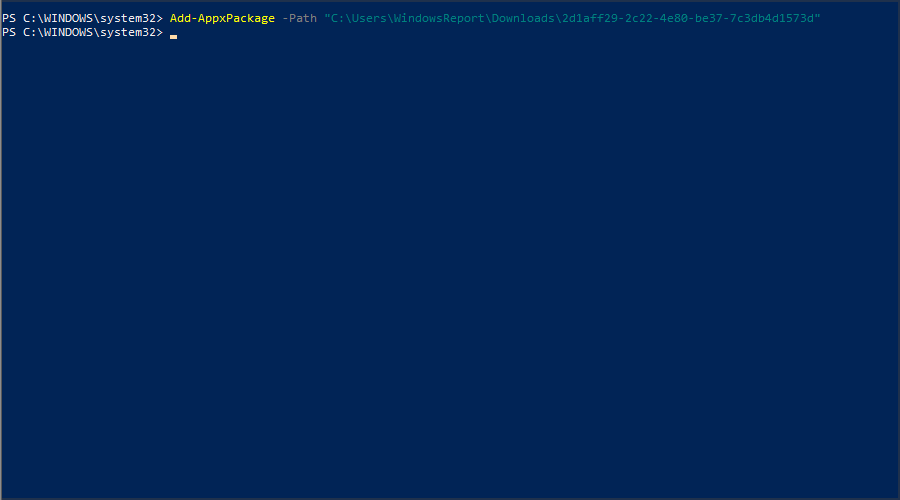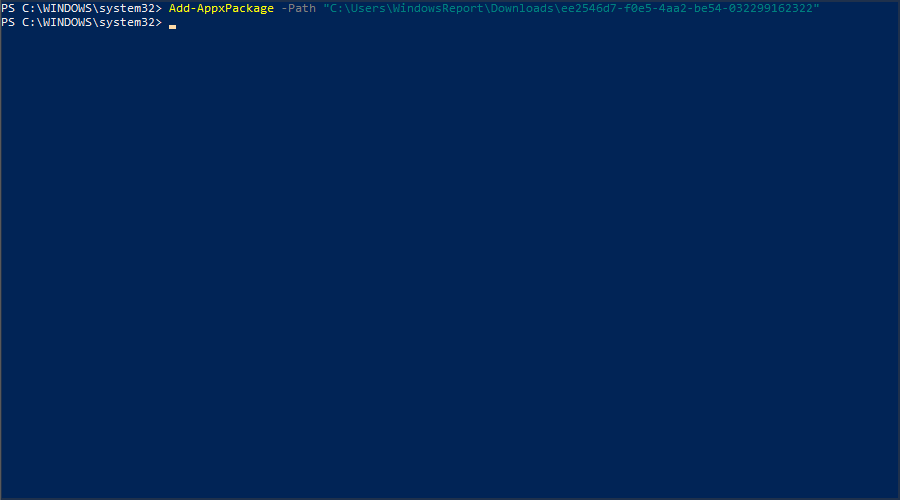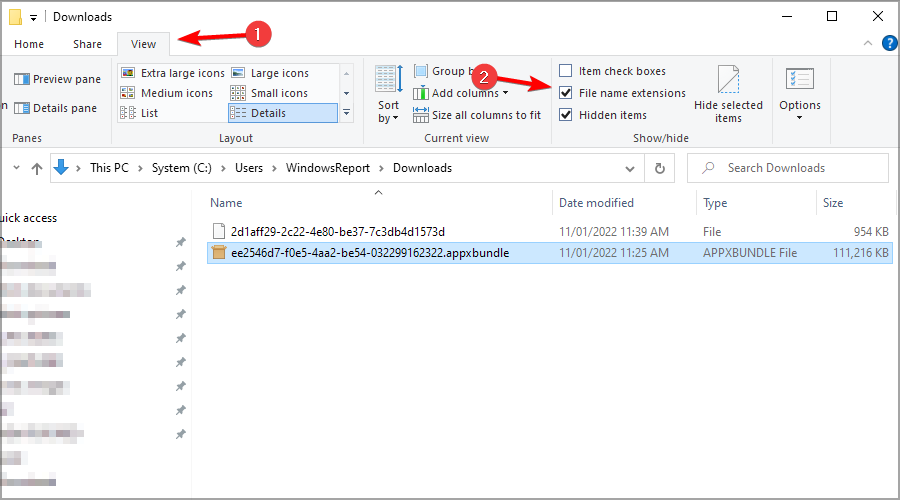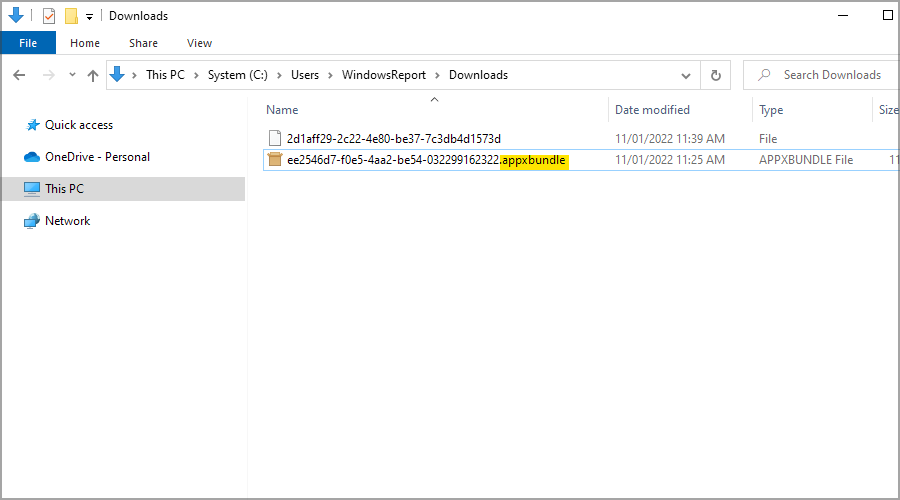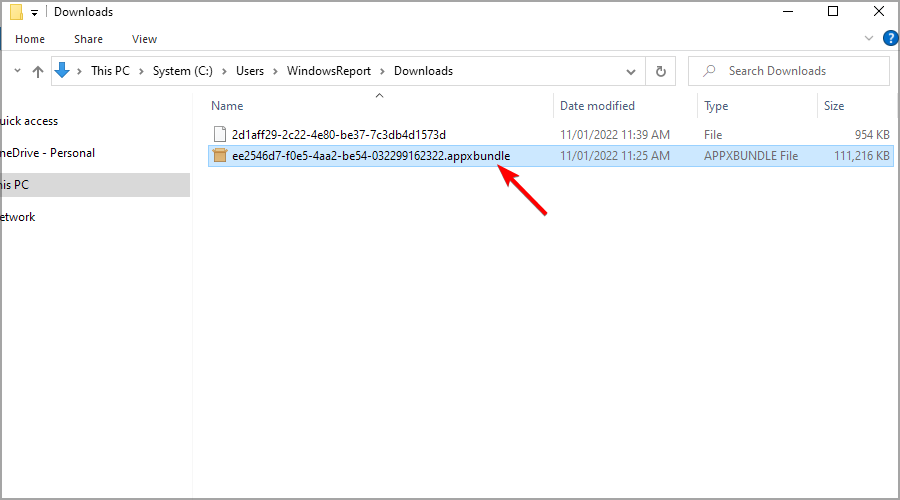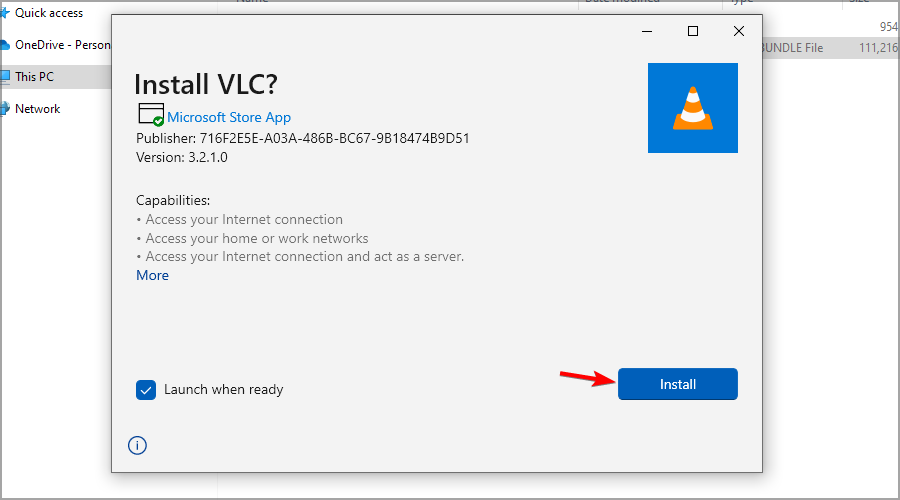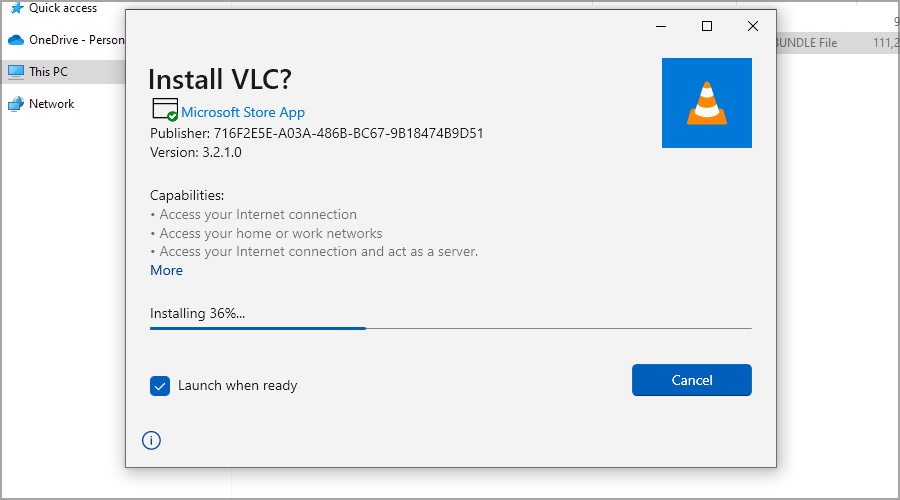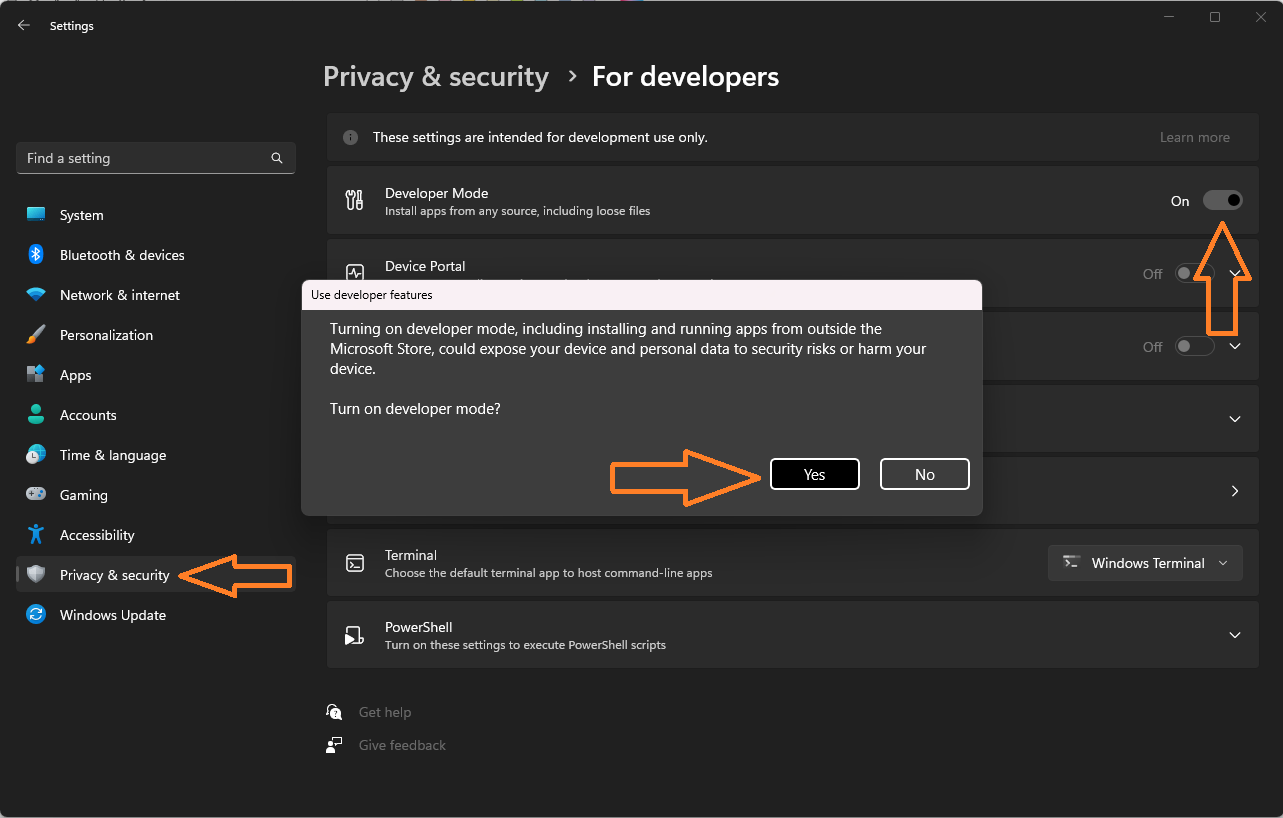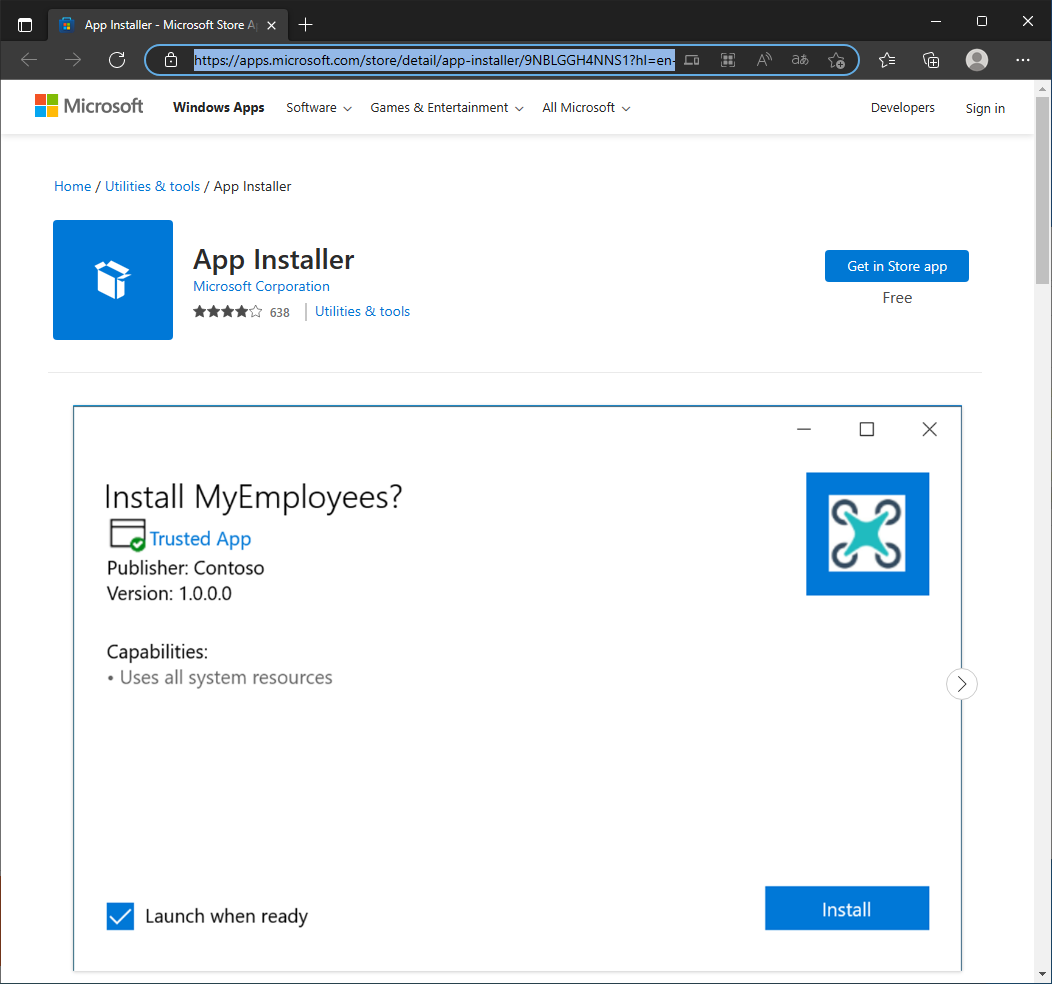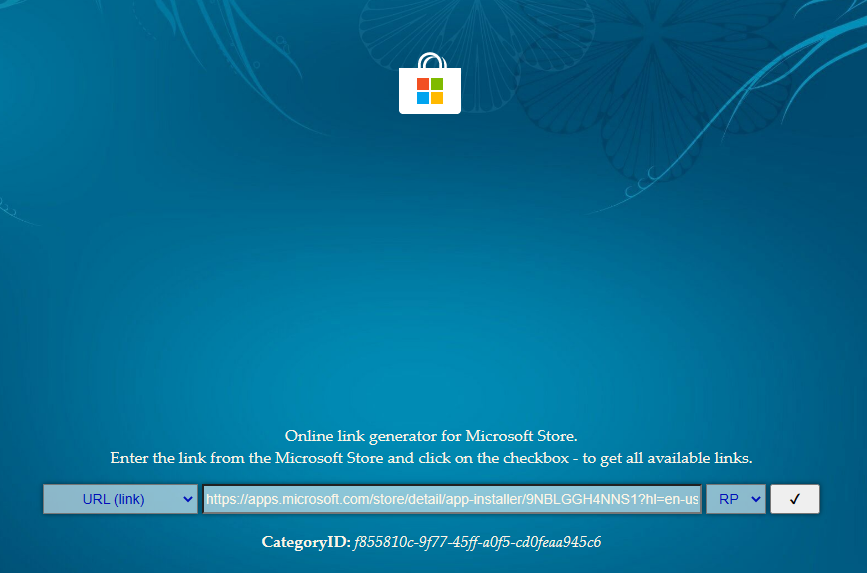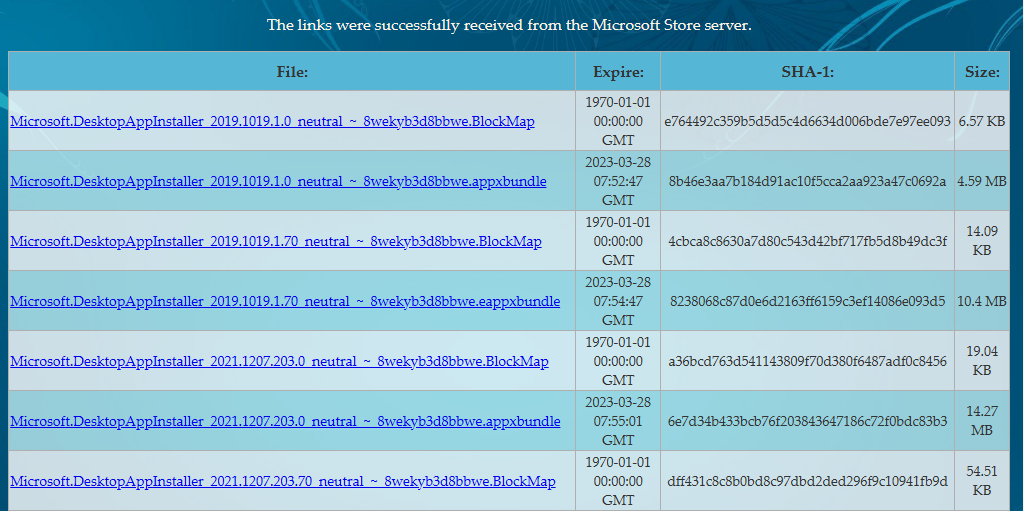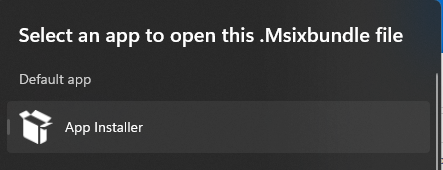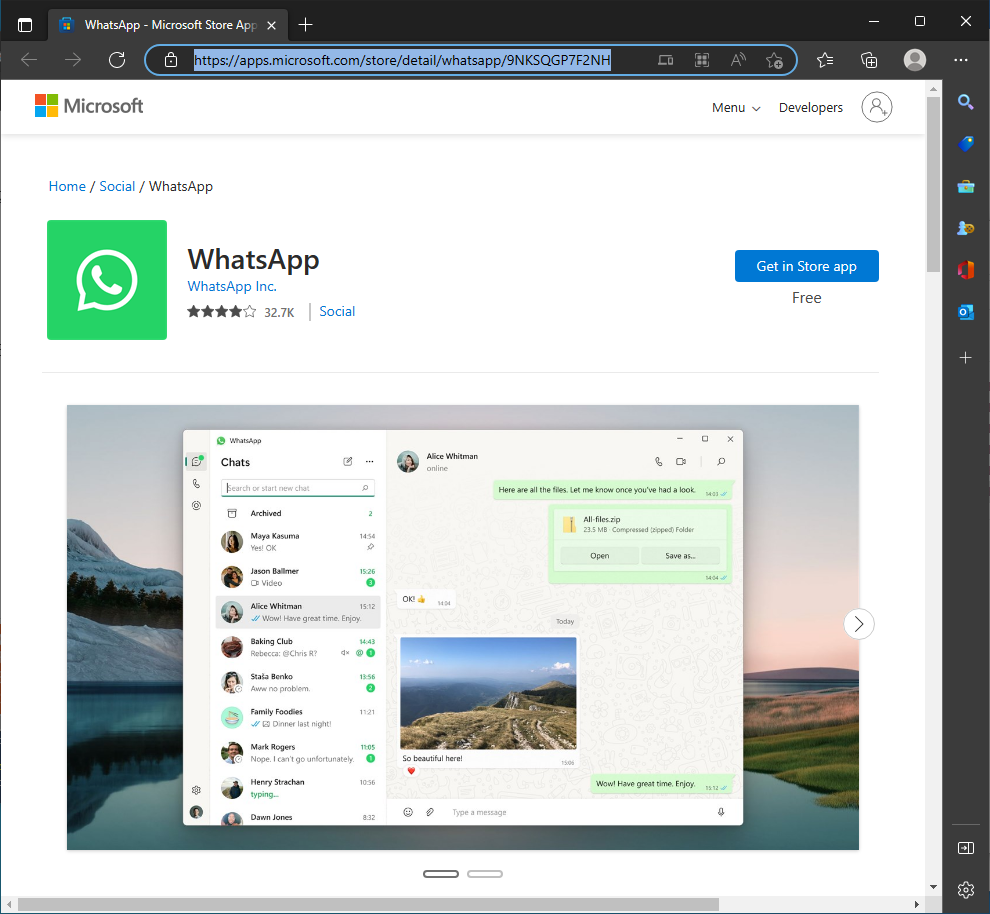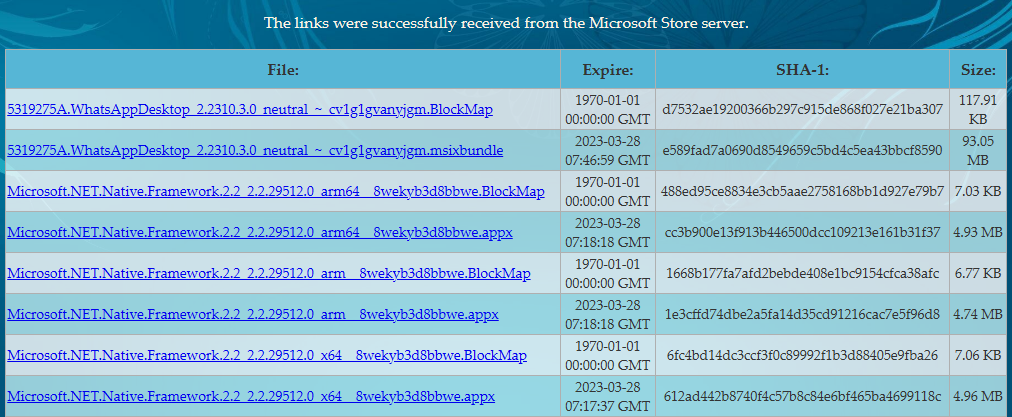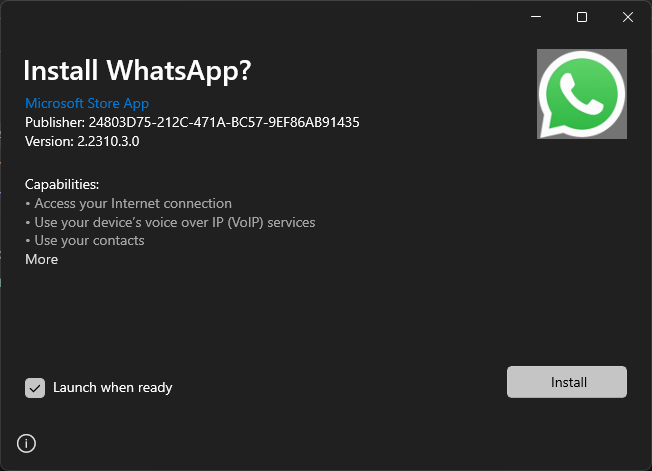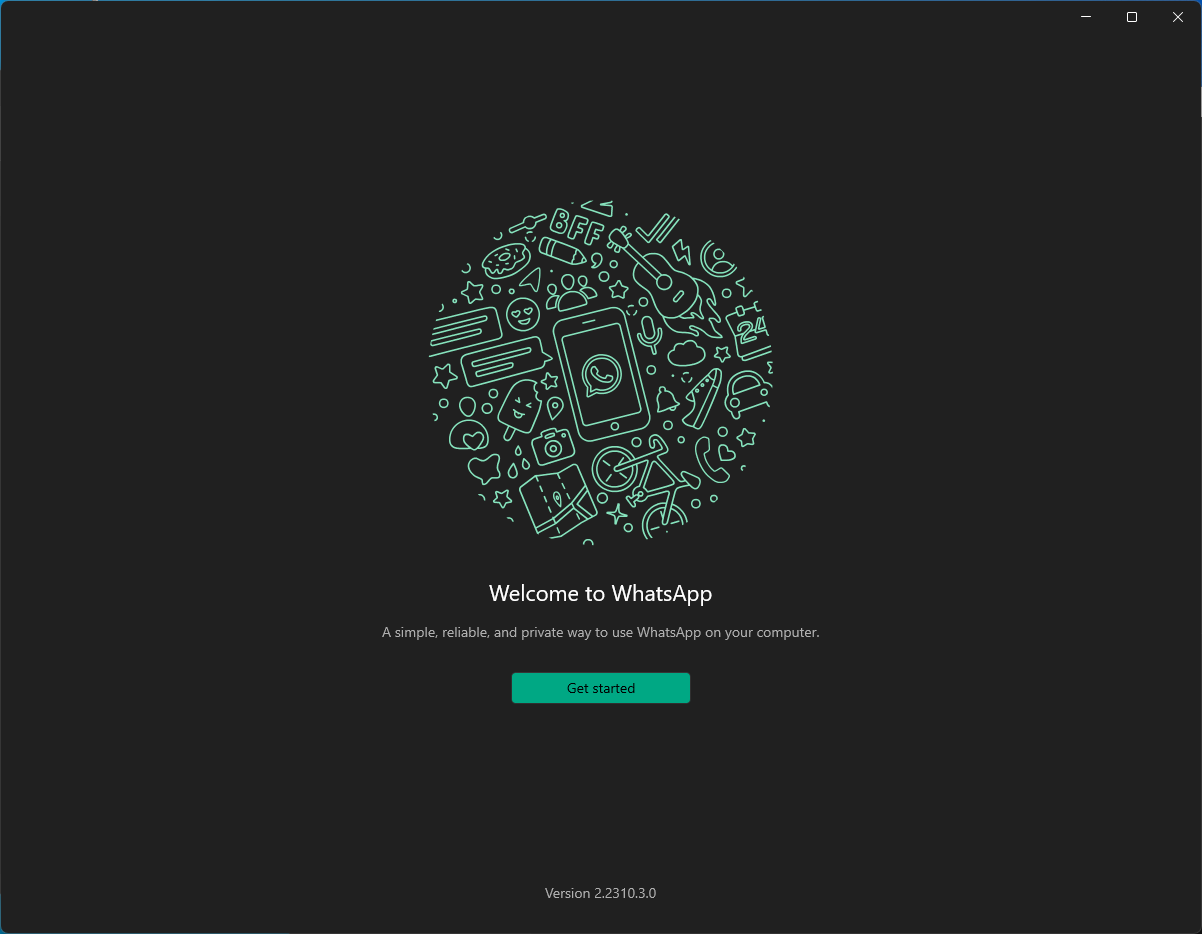Adguard опубликовала новый онлайн-инструмент, благодаря которому, пользователи со всего мира могут загружать приложения Windows 10 не используя Microsoft Store.
Вы можете помнить, что Adguard в 2017 году создал инструмент, позволяющий, напрямую загружать образы ISO Windows и Office с серверов Microsoft.
Ранее у вас было два варианта загрузки приложений из Microsoft Store, оба работали на устройстве Windows 10: использовать Store для загрузки и установки приложений или используйте монитор трафика для перехвата загрузок и сохранения файлов приложений непосредственно в системе.
Новый инструмент Adguard Store меняет это, поскольку предоставляет всем возможность загрузки любого приложения из магазина Microsoft. Все, что вам нужно, это ссылка на приложение в магазин; вы можете выбрать загрузку определенной версии приложений, например, для выпуска версий Windows 10 или Fast Ring.
Adguard перечисляет все доступные версии, и все, что вам осталось сделать, — это нажать на одну из них, чтобы загрузить приложение в локальную систему. Сценарий извлекает информацию из Microsoft Store. В интерфейсе перечислены все файлы, даты истечения срока действия и хэши SHA-1. Вам необходимо загрузить файлы AppxBundle и EAppxBundle для выбранного приложения. Обратите внимание, что в листинге могут отображаться разные версии одного и того же приложения.
Как получить ссылку на нужное приложение в Магазине Windows 10.
- Чтобы получить ссылку на загрузку приложения, откройте магазин с помощью меню «Пуск» или откройте ссылку Microsoft Store и перейдите на страницу нужного вам приложения и скопируйте ссылку.
- Рядом со звездным рейтингом нажмите на ссылку «Поделиться» (см. картинку ниже), если вы используете Web версию магазина кнопки поделится не будет, просто скопируйте ссылку на страницу загрузки приложения и перейдите к пункту 4.
- В следующем диалоговом окне выберите опцию «Скопировать ссылку», ссылка на приложение будет скопирована в буфер обмена.
- Вставьте ее в инструмент инструмент «Adguard Store» и загрузите AppxBundle файл в локальную систему.
Чтобы установить его, нужно включить «Режим разработчика» на компьютере с Windows 10.
Включить Режим разработчика.
- Откройте приложение «Параметры» нажав сочетание клавиш Win+I.
- Перейдите в раздел «Обновление и безопасность» → «Для Разработчиков».
- Включите параметр «Режим разработчика».
- Windows покажет уведомление, информирующее вас об опасностях включения режима разработчика. Примите приглашение, выбрав «Да».
- При необходимости перезагрузите компьютер.
или
Установить .appx с помощью Установщика приложений.
Установщик приложений — это бесплатное приложение Microsoft, созданное для конкретной цели установки приложений APPX в Windows 10.
- После того, как вы загрузили нужный файл в формате .appx. Дважды кликните на нем, чтобы установить приложение. Файл EAppxBundle используется для обновления приложения.
- Windows 10 откроет окно установки, нажмите на кнопку «Установить».
- После завершения установки, система автоматически запустит установленное UWP приложение.
Приложение будет установлено на вашем устройстве. Если вы все сделали правильно, вы сможете открыть приложение .appx, как и любую другую программу из меню «Пуск». Проверьте список установленных приложений в Microsoft Storе, вы заметите, что оно ведет себя также как любое другое приложение, установленное из Магазина.
Если вы хотите удалить установленное приложение, кликните правой кнопкой мыши на приложение, и выберите в контекстном меню опцию «Удалить». Процесс удаления .appx приложений не отличается от любого другого приложения в Windows 10.
Установка файла .appx с помощью PowerShell
В качестве альтернативы, вы можете установить заранее загруженное приложение .appx с помощью PowerShell.
- Откройте папку в которой находится .appx файл.
В моем случае это «C:\Users\Almanex\Downloads», кликните вкладку «Файл» и перейдите в выпадающем меню «Запустить Windows PowerShell» → «Запустить Windows PowerShell от имени администратора» см. картинку ниже.
2. Дальше вы должны использовать команду, чтобы установить .appx файл. Не забудьте изменить название файла «имя.appx» на ваше.
Add-AppxPackage .\имя.appx
или
Add-AppxPackage -Path .\имя.appx
После выполнения одной из команд, приложение будет установлено, вы не получите сообщение о успешной установке, само приложение вы найдете в меню «Пуск».
Итог
Установить приложение / файл APPX так же просто, как установить исполняемый файл. Вам нужно будет дважды кликнуть по нему, чтобы начать установку. Если вы не можете получить Установщик приложений или не можете установить приложение по какой-либо причине, используйте PowerShell.
Если вы знаете другой способ установки .appx приложений в Windows 10, поделитесь с нами в комментариях ниже.
Опция загрузки приложений полезна в некоторых ситуациях, например, когда необходимо установить приложения на несколько компьютеров, но вы не хотите каждый раз загружать его из магазина. Другим не менее интересным вариантом является возможность загрузки приложений из других каналов, например «Fast Ring», если вы находитесь в «Retail».
Рекомендуем: Как использовать winget для установки приложений из магазина Microsoft Store
You can download appx package files and then install them using Adguard
by Madalina Dinita
Madalina has been a Windows fan ever since she got her hands on her first Windows XP computer. She is interested in all things technology, especially emerging technologies… read more
Updated on
- You’ll have to rely on third-party sources to download Universal apps without Microsoft Store.
- Doing so requires using Windows PowerShell, so familiarize yourself with it first.
- Remember that you can only download free apps using these methods.
The Microsoft Store App allows Windows users to download their favorite apps, games, movies, and other types of content directly on their computers.
Sadly, sometimes downloading apps isn’t possible because of specific issues. So, what to do if the Microsoft Store won’t work and you can’t download new Windows 10 apps or update the ones you already installed?
Luckily for you, there is a way to download Microsoft Store apps without the Store, and in today’s guide, we’re going to show you how to do it.
Is it possible to install Windows Store apps without Store?
It is possible to install Windows Store apps without the Store, but it’s not recommended as it can be risky and may cause problems.
How we test, review and rate?
We have worked for the past 6 months on building a new review system on how we produce content. Using it, we have subsequently redone most of our articles to provide actual hands-on expertise on the guides we made.
For more details you can read how we test, review, and rate at WindowsReport.
It, however, has some advantages, including the following:
- You can install apps that are not available in the Microsoft store.
- You can install apps that are not compatible with your device.
That said, you should be mindful of the following disadvantages:
- It could be risky as the apps could come from an unknown source and contain malware or viruses.
- Installing apps in this way may not work correctly and could cause issues with the system or other apps.
- The apps may not receive updates or support.
- It may violate the terms of service of the app and could result in the app being removed or your account being banned.
Now, if you are still curious about how to get apps without the MS Store, let us walk you through a few solutions.
If you have any problems, we advise you to check our Microsoft Store won’t open guide for ways to fix it.
How can I download Microsoft Store apps without the Store?
- Is it possible to install Windows Store apps without Store?
- How can I download Microsoft Store apps without the Store?
- 1. Using Adguard and PowerShell
- 2. Using Adguard without PowerShell
1. Using Adguard and PowerShell
- Locate the web page of the Windows Store app that you want to download and copy its address.
- Visit the Adguard website.
- Paste the URL in the search field and click the Check icon on the right. Be sure to remove #activetab=pivot:overviewtab from the URL you pasted.
- Now look for a link that has appxbundle at the end. Click the one that has the latest version in its name.
- Wait for the download to finish. Then, save the file in a directory that you can easily access.
- You might get a warning that this file type is harmful. Just select Allow download option to continue.
- Once the download is finished, press the Windows key + X and select Windows PowerShell (Admin) from the menu.
- Now run the following command:
Add-AppxPackage -Path “C:\Users\WindowsReport\Downloads\ee2546d7-f0e5-4aa2-be54-032299162322” - If the app doesn’t install, you should get an error message similar to this. Check the name of the missing component. In our case, it was Microsoft.VCLibs.120.00.Universal.
- Go to the Adguard page you used to download appxbundle and download the missing component.
- In PowerShell, run the following command:
Add-AppxPackage -Path "C:\Users\WindowsReport\Downloads\2d1aff29-2c22-4e80-be37-7c3db4d1573d" - Now try to run this command to install the app:
Add-AppxPackage -Path "C:\Users\WindowsReport\Downloads\ee2546d7-f0e5-4aa2-be54-032299162322" - The app should be installed and ready to use if everything is in order.
NOTE
The commands will differ on your PC depending on the app and the download location of your PC.
- Fix: Microsoft Store missing after update [Windows 10 & 11]
- How to Delete Documents in Microsoft 365
2. Using Adguard without PowerShell
- Download the app you want to install using Adguard (as illustrated in solution 1).
- Open the directory in which the appx bundle file is stored.
- Go to View and check File name extensions.
- Now check if the file you downloaded has the appxbundle extension.
- If it doesn’t, right-click the file and choose Rename. Now add .appxbundle at the end.
- Double-click the file you renamed.
- Click on Install.
- Wait for the installation process to complete.
As you can see, installing Windows apps without using the Store is relatively simple. As long as you enter the correct commands, you should be able to do that without too many problems.
Speaking of problems, we advise you to check our Microsoft Store doesn’t work guide if you cannot download apps.
Did you find this guide useful? Feel free to let us know in the comments section below.
I had to install a Windows 10 VM to do some researches. But I’ve got a problem after the installation. There was not a Microsoft Store and of course I had to install some MS Store specific applications.
In this article I will show you how to install MS Store specific applications without MS Store. You can even install the MS Store itself by doing this.
Install App Installer
Turn on Developer Mode
Firstly, we have to turn on “Developer Mode”. Press Ctrl + I → Click “Privacy and Security” → Click “For developers” → Turn on “Developer Mode” → Click “Yes”.
Install the application
Find the application on MS Store web and copy link to that web page.
Go to this site, put the link in an entry and click the button. The site will process the link and output all links to direct files needed to install the application. You can find all libraries required by the application in this list.
Download required packages. Applications can be in different formats (appx, appxbundle, msix, msixbundle). You can find more about how to install them manually here. I recommend to install .appx or .appxbundle package, because you can install them just with PowerShell commands. In my situation, I had to install the “VCLibs” library. It was also listed in packages list on the site.
Install required packages with PowerShell
1 2 |
Add-AppxPackage -Path .\Downloads\Microsoft.VCLibs.140.00_14.0.30704.0_x64__8wekyb3d8bbwe.Appx Add-AppxPackage -Path .\Downloads\Microsoft.DesktopAppInstaller_2019.1019.1.0_neutral___8wekyb3d8bbwe.AppxBundle |
Check everything is OK. After installation, you could open .msix, .msixbundle and other installation files with App Installer application.
Example with WhatsApp Desktop
Suppose you want to install WhatsApp Desktop on your Windows computer. How can you do it without interacting with MS Store? The example of the process is below.
Find the app on MS Store web and copy link to the app page.
Go to this site, put the link in an entry and click the button.
Download the application package (here it is the second item with .msixbundle extension).
If you did install the App Installer app before, you can install applications in these formats easily by just double-clicking on them.
Click the “Install” button and there you are.
Conclusion
Today we learned how to install Microsoft Store applications without the MS store itself. You can also install applications and packages which are not distributed from the MS Store with App Installer.
Thank you for reading, I hope it was useful for you ❤️
1 обзоры
60.8 k скачиваний
Предыдущие версии
Больше информации
| Лицензия | Бесплатно | |
| ОС | Windows | |
| Раздел | Компоненты ОС | |
| Язык | Pусский | |
| Автор | Microsoft | |
| Загрузки | 60,817 | |
| Дата | 2 окт 2023 | |
| Возрастные ограничения | Для всех возрастов | |
| Почему это приложение опубликовано на Uptodown? |
(Больше информации) |
Предыдущие версии
msixb
2023.914.18.0
18 сен 2023
msixb
2023.906.235.0
11 сен 2023
msixb
2023.808.2243.0
20 авг 2023
msixb
2023.707.2257.0
13 июл 2023
msixb
2023.606.2047.0
8 июн 2023
msixb
2023.118.406.0
19 янв 2023
Оценить это приложение
Рейтинг
1 комментарии
Комментарии
Пока нет мнений по поводу App Installer. Будьте первыми! Оставить отзыв
Установите Word, Excel и PowerPoint с Office 2019
Попробуйте новую версию Windows еще до официального выхода
Многоплатформенный редактор кода для Microsoft
Официальное расширение для открытия файлов в формате HEIF в Windows
Запишите Windows 7 на DVD-диск или USB-накопитель
Полнофункциональный центр для совместной работы любой команды
Новая версия Windows — откройте новые возможности!
Официальный калькулятор для Windows
Держите окна постоянно видимыми
Узнай всю подробную информации о вашей системе
Мониторинг потребления электроэнергии компонентами вашего компьютера
Google LLC
Установите первый пакет обновлений для Windows 7
Постоянно следите за состоянием оборудования вашего ПК
Dimio Software
Скачайте первое обновление Windows 7 прямо сейчас
Открывайте и восстанавливайте MBOX-файлы или экспортируйте их
Linux Mint Team
Очистите и оптимизируйте вашу систему с официальным инструментом Nero
Gentoo Foundation, Inc.
Kurt Zimmermann
Xiaomi Inc.
Microsoft
Найдите и восстановите физически поврежденные секторы на HDD