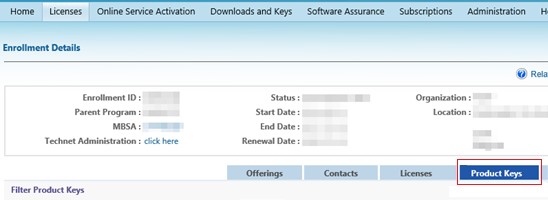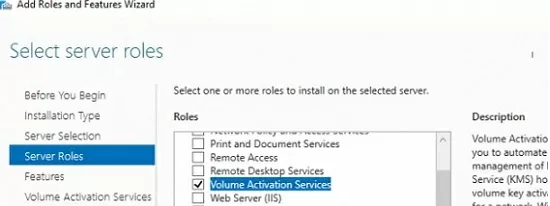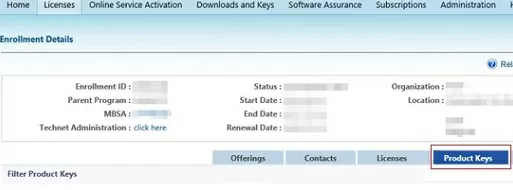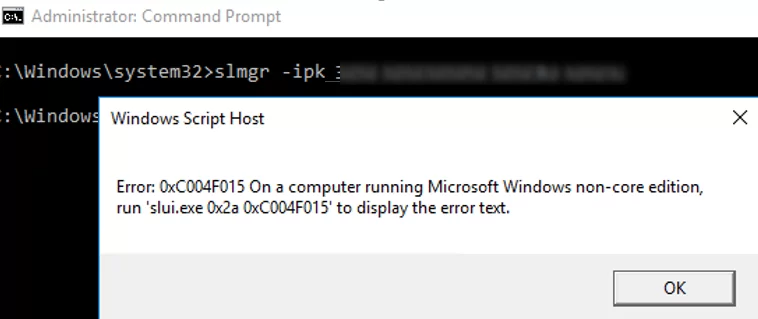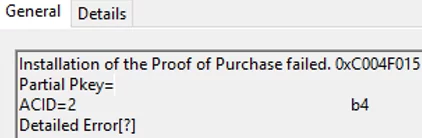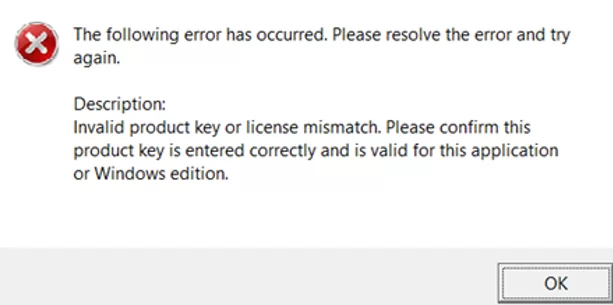В связи с недавним выходом нового Windows Server 2022 пришла пора обновить инфраструктуру KMS активации в домене, добавив возможность поддержки новых версий Windows Server и Windows 11. В статье мы рассмотрим установку роли Volume Activation Services в Windows Server, настройку и активацию KMS сервера с помощью KMS host key.
Если вы хотите детальнее познакомиться с технологией KMS активации Microsoft, рекомендуем начать со статьи FAQ по KMS активации Microsoft.
Содержание:
- Установка роли Volume Activation Services в Windows Server
- Активация KMS сервера Windows Server 2022/2019
- Обновления Windows Server для поддержки активации Windows Server 2022/2019
- GVLK ключи для Windows Server 2019, 2022 и Windows 10 LTSC
Установка роли Volume Activation Services в Windows Server
Для развёртывания собственного KMS сервера вам нужно установить роль Volume Activation Services на любой из хостов с Windows Server 2022, 2019 или 2016. Если у вас в домене уже установлен KMS сервер на базе Windows Server 2016 или Windows Server 2019, можете использовать этот существующий сервер (в этом случае этот раздел можно пропустить).
- Установите на сервере роль Volume Activation Services из консоли Server Manager или воспользуйтесь следующей PowerShell командой для установки роли:
Install-WindowsFeature -Name VolumeActivation -IncludeAllSubFeature –IncludeManagementTools
- Включите правило Windows Firewall, которое разрешает доступ к KMS серверу:
Enable-NetFirewallRule -Name SPPSVC-In-TCP
(правило открывает доступ к серверу по порту TCP 1688).
Активация KMS сервера Windows Server 2022/2019
Далее вам нужно скопировать ваш персональный ключ KMS host key из личного кабинета Microsoft на сайте Volume Licensing Center и активировать ваш KMS сервер с помощью данного ключа.
- Авторизуйтесь в личном кабинете на сайте Microsoft Volume Licensing Service Center (VLSC), и перейдите в раздел License -> Relationship Summary -> Выберите License ID для вашего активного контракта Active License -> Product Keys. Скопируйте KMS ключ для Windows Server 2022;
KMS Host Key для Windows Server 2022 называется Windows Srv 2022 DataCtr/Std KMS (либо используйте ключ Windows Srv 2019 DataCtr/Std KMS для предыдущей версии Windows Server 2019, если у вас нет подписки Software Assurance). Всегда используйте KMS Host Key для максимальной версии Windows Server, доступной в вашем личном кабинете. KMS сервер, активированный более новым ключом сможет активировать все предыдущие версии Windows.
- Установите новый KMS ключ командой:
slmgr /ipk <новый_KMS_host_ключ_Windows_Server_2022>Совет. Если у вас на этом сервере уже активирован KMS ключ для предыдущей версии Windows Server, сначала его нужно удалить с помощью команды:
slmgr /upk - Активируйте ваш KMS сервер на серверах Microsoft:
slmgr /ato
(с сервера должен быть прямой доступ в интернет к серверам активации Microsoft хотя бы на время активации). Либо вы можете активировать KMS сервер по телефону(для этого нужно запустить графическую утилиту Volume Activation Tools); - Если вы хотите опубликовать SRV запись KMS сервера в DNS (для автоматического поиска KMS сервера клиентами), выполните команду:
slmgr /sdns - Перезапустите службу Software Protection:
Restart-Service -Name sppsvc - Если вы планируете использовать данный KMS сервер в качестве сервера активации продуктов MS Office, нужно установить специальные лицензионные пакеты для нужных версий Office. Затем нужно указать KMS Host Key для активации редакции Office и активировать KMS сервер (подробные инструкции доступны в статье про KMS активацию Microsoft Office 2019/2016);
- Проверьте, что ваш KMS сервер активирован успешно:
slmgr.vbs /dlv
Убедитесь, что в поле Description указано
VOLUME_KMS_WS22 channel
, а в License status –
Licensed
. - Теперь вы можете актвировать на вашем KMS сервере все поддерживаемые версии Windows, начиная со снятых с поддержки Windows 7 и Windows Server 2008R2 и заканчивая последними версиями Windows 11 и Windows Server 2022).
Обновления Windows Server для поддержки активации Windows Server 2022/2019
Вы можете использовать хосты с предыдущими версиями Windows Server в качестве KMS сервера для активации новых версий Windows Server 2022/2019. Но есть ряд ограничений.
KMS (CSVLK) сервер для активации Windows Server 2022 и Windows 11 (и всех предыдущих версий Windows) можно установить только на Windows Server 2022, 2019 или 2016 (WS 2012R2 не поддерживается).
Кроме того, на Windows Server 2019 или 2016 нужно установить обновление, которое обеспечивает активацию Windows Server 2022. В апреле 2021 года Microsoft выпустила специальное обновление KB5003478: Update to extend KMS support for Windows Server 2022 LTSC. В дальнейшем данное обновление включено в последующие кумулятивные обновления для Windows Server. Это значит, что вам достаточно установить любое кумулятивное обновление Windows Server, выпущенное после июня 2021 года.
- Для Windows Server 2019 — KB5003646 (8 июня 2021) или более позднее
- Для Windows Server 2016 — KB5003638 (8 июня 2021) или более позднее
Если у вас есть KMS host key только для Windows Server 2019, он будет активировать все версии Windows до Windows Server 2019 и Windows 10 включительно. Вы можете установить такой KMS ключ на Windows Server 2019, 2016 или 2012 R2.
На Windows Server 2012 R2 нужно установить обновления:
- KB3173424 — обновление стека обслуживания (Servicing Stack Update) от июля 2016 года;
- Любое накопительное обновление для Windows Server 2012 R2, начиная с 11 декабря 2018 года (KB4471320) или более новое.
Для Windows Server 2016 необходимы следующие обновления:
- KB4132216 — обновление стека обслуживания (Servicing Stack Update) от мая 2018 года;
- Любое накопительное обновление для Windows Server 2016, начиная с 27 ноября 2018 года (KB4467681) или более новое.
После установки обновлений и перезагрузки KMS сервера, вы можете добавить на него новый KMS Host Key и активировать его как описано выше.
Если вы не установили обновления для поддержки KMS активации новых версий Windows Server, то при установке нового ключа Windows Srv 2022 (или 2019) DataCtr/Std KMS с помощью следующей команды появится ошибка:
slmgr /ipk <KMS_host_ключ_Windows_Server_2019>
Error: 0xC004F015 On a computer running Microsoft Windows non-core edition, run ‘slui.exe 0x2a 0xC004F015’ to display the error test.
При этом в журнале событий фиксируется ошибка c текстом:
Installation of the Proof of Purchase failed. 0xC004F015
Partial Pkey=xxxxxxxxxxxx
ACID = xxxID
При активации KMS ключа через GUI появляется ошибка:
Invalid product key or license mismatch. Please confirm this product key is entered correctly and is valid for this application or Windows edition.
Также ошибка может выглядеть так:
0xC004F050 - The Software Licensing Service reported that the product key is invalid
При попытке активировать любой клиент на таком KMS сервере появится ошибка недоступности сервера активации (
Error code: 0xC004F074 - No Key Management Service (KMS) could be contacted
).
Чтобы исправить данную ошибку, нужно установить последние кумулятивные обновления безопасности на ваш KMS сервер с ролью Volume Activation Services.
GVLK ключи для Windows Server 2019, 2022 и Windows 10 LTSC
В следующей таблице представлен список общедоступных KMS ключей активации (GVLK ключи) для разных редакций Windows Server 2019 и Windows 10 LTSC:
| Редакция ОС | KMS ключ |
| Windows Server 2019 Datacenter | WMDGN-G9PQG-XVVXX-R3X43-63DFG |
| Windows Server 2019 Standard | N69G4-B89J2-4G8F4-WWYCC-J464C |
| Windows Server 2019 Essentials | WVDHN-86M7X-466P6-VHXV7-YY726 |
| Windows 10 Enterprise LTSC 2019 | M7XTQ-FN8P6-TTKYV-9D4CC-J462D |
| Windows 10 Enterprise N LTSC 2019 | 92NFX-8DJQP-P6BBQ-THF9C-7CG2H |
| Windows Server 2022 Datacenter | WX4NM-KYWYW-QJJR4-XV3QB-6VM33 |
| Windows Server 2022 Standard | VDYBN-27WPP-V4HQT-9VMD4-VMK7H |
Для установки публичного KMS ключа на компьютер или сервер нужно выполнить команду (где
xxxx
– GVLK ключ из таблицы в зависимости от редакции Windows):
slmgr /ipk xxxxx-xxxxx-xxxxx-xxxxx-xxxxx
Указать KMS сервер для активации можно вручную:
slmgr /skms kms-server2019.winitpro.ru:1688
Для активации ОС на KMS сервере:
slmgr /ato
Проверить статус активации Windows:
slmgr /dlv
Если вы хотите активировать на KMS сервере ранее установленную ознакомительную версию Windows Server 2022, сначала придется конвертировать редакцию согласно гайда.
Due to the recent release of the new Windows Server 2022, it’s time to update the KMS activation infrastructure in your domain and add the support of new versions of Windows Server and Windows 11. In this article, we will look at installing the Volume Activation Services role on Windows Server, configuring and activating a KMS server using a KMS Host Key.
If you want to learn more about Microsoft KMS activation, we recommend starting with the article Microsoft KMS Activation FAQ.
Contents:
- Install Volume Activation Services Role on Windows Server
- Activating KMS Server on Windows Server 2022/2019
- Updates to Extend KMS Support for Windows Server 2022 and 2019
- GVLK Keys for Windows Server 2022, 2019 and Windows 10 LTSC
Install Volume Activation Services Role on Windows Server
To deploy your own KMS server, you need to install the Volume Activation Services role on any of the hosts running Windows Server 2022, 2019, or 2016. If you already have a KMS server on Windows Server 2016 or Windows Server 2019, you can use this existing server (in this case, this section can be skipped).
- Install the Volume Activation Services role on your server from the Server Manager console or using the PowerShell command:
Install-WindowsFeature -Name VolumeActivation -IncludeAllSubFeature –IncludeManagementTools - Enable the Windows Firewall rule that allows to access the KMS server:
Enable-NetFirewallRule -Name SPPSVC-In-TCP(this opens access to the server on TCP port 1688).
Activating KMS Server on Windows Server 2022/2019
Next, you need to copy your personal KMS Host Key from your Microsoft account on the Volume Licensing Center website and activate your KMS server using this key.
- Sign in to your account on Microsoft Volume Licensing Service Center (VLSC) website and go to License -> Relationship Summary -> Select License ID for your Active License contract -> Product Keys. Copy the KMS host key for Windows Server 2022;
KMS Host Key for Windows Server 2022 is called Windows Srv 2022 DataCtr/Std KMS (or use the Windows Srv 2019 DataCtr/Std KMS key for the previous version of Windows Server 2019 if you do not have Software Assurance subscription). Always use KMS Host Key for the maximum version of Windows Server available in your personal account. KMS server activated with a newer key will be able to activate all previous versions of Windows.
- Install the KMS host key using the following command in the elevated command prompt:
slmgr /ipk <KMS_host_key_Windows_Server_2022>Tip. If you already have a KMS key activated for a previous version of Windows Server on this server, you must first remove it using the command:
slmgr /upk - Activate your KMS server in Microsoft:
slmgr /ato(the server must have direct access to the Internet to the Microsoft activation servers at least during the activation). Or you can activate the KMS server by phone (for this you need to run the graphical Volume Activation Tools from the Server Manager); - If you want to publish the SRV record of the KMS server in your DNS (for automatic search of the KMS server by clients), run the command:
slmgr /sdns - Restart the Software Protection service:
Restart-Service -Name sppsvc - If you are going to use this KMS server to activate Microsoft Office products, you need to install the license packages for the Office versions you have. You can find the detailed instructions in the article KMS activation for Microsoft Office 2019/2016);
- Make sure your KMS server has been activated successfully. Run the command:
slmgr.vbs /dlvCheck the following values in the command output: Description =VOLUME_KMS_WS22 channeland License status =Licensed. - Now you can use your KMS server to activate all supported Windows starting from Windows 7 and Windows Server 2008R2 (have officially reached the End of Support) and up to the latest versions of Windows 11 and Windows Server 2022).
Updates to Extend KMS Support for Windows Server 2022 and 2019
You can use KMS hosts with previous versions of Windows Server to activate newer versions of Windows Server 2022 or 2019. But there are a number of limitations.
The KMS host (CSVLK) for activating Windows Server 2022 and Windows 11 (and all previous versions of Windows) can only be installed on Windows Server 2022, 2019, or 2016 (WS 2012R2 is not supported).
You need to install additional updates on Windows Server 2019 or 2016 that extend KMS support for Windows Server 2022. In April 2021, Microsoft released a special update KB5003478. This update is added to the latest cumulative updates for Windows Server. This means that you only need to install any cumulative Windows Server 2019/2016 update released after June 2021.
- Windows Server 2019 — KB5003646 (June 8, 2021) or later
- Windows Server 2016 — KB5003638 (June 8, 2021) or later
If you have only a Windows Server 2019 KMS host key, it will activate all Windows versions up to Windows Server 2019 and Windows 10. You can install such a KMS key on Windows Server 2019, 2016, or 2012 R2.
Install these updates on Windows Server 2012 R2:
- KB3173424 — Servicing Stack Update, July 2016;
- Any Windows Server 2012 R2 cumulative update released after December 11, 2018 (KB4471320) or newer.
The following updates are necessary on Windows Server 2016:
- KB4132216 — Servicing Stack Update, May 2018;
- Any Windows Server 2016 cumulative update released after November 27, 2018 (KB4467681) or newer.
After installing updates and rebooting the KMS server, you can install a new KMS Host Key on it and activate it as described above.
If you have not installed updates to support KMS activation of new versions of Windows Server, then when you install a new Windows key Srv 2022 (or 2019) DataCtr/Std KMS using the following command, an error will appear:
slmgr /ipk <KMS_host_key_Windows_Server_2019_or_2022>
Error: 0xC004F015 On a computer running Microsoft Windows non-core edition, run ‘slui.exe 0x2a 0xC004F015’ to display the error test.
At the same time the error with the following description can be found in the Event Viewer logs:
Installation of the Proof of Purchase failed. 0xC004F015 Partial Pkey=xxxxxxxxxxxx ACID = xxxID
When trying to activate the KMS key via the GUI, the following error appears:
Invalid product key or license mismatch. Please confirm this product key is entered correctly and is valid for this application or Windows edition.
Also, the error may look like this:
0xC004F050 - The Software Licensing Service reported that the product key is invalid.
When you try to activate any client on such a KMS server, an error will appear that the activation server is unavailable (Error code: 0xC004F074 - No Key Management Service (KMS) could be contacted).
To fix this error, you need to install the latest cumulative security updates on your Windows Server KMS host with the Volume Activation Services role.
GVLK Keys for Windows Server 2022, 2019 and Windows 10 LTSC
The list of public KMS activation keys (GVLK – Generic Volume License Key) for different Windows Server 2022, 2019, and Windows 10 LTSC editions are given in the following table:
| Windows Edition | GVLK Key |
| Windows Server 2019 Datacenter | WMDGN-G9PQG-XVVXX-R3X43-63DFG |
| Windows Server 2019 Standard | N69G4-B89J2-4G8F4-WWYCC-J464C |
| Windows Server 2019 Essentials | WVDHN-86M7X-466P6-VHXV7-YY726 |
| Windows 10 Enterprise LTSC 2019 | M7XTQ-FN8P6-TTKYV-9D4CC-J462D |
| Windows 10 Enterprise N LTSC 2019 | 92NFX-8DJQP-P6BBQ-THF9C-7CG2H |
| Windows Server 2022 Datacenter | WX4NM-KYWYW-QJJR4-XV3QB-6VM33 |
| Windows Server 2022 Standard | VDYBN-27WPP-V4HQT-9VMD4-VMK7H |
To install a public GVLK key on a computer or server, you need to run the command (where xxxx is the GVLK key from the table above, depending on the Windows edition):
slmgr /ipk xxxxx-xxxxx-xxxxx-xxxxx-xxxxx
You can manually specify the address and port of the KMS server on which you want to activate your Windows:
slmgr /skms corp-kms1.woshub.com:1688
To activate your Windows instance on a KMS server:
slmgr /ato
To check Windows activation status:
slmgr /dlv
If you want to activate a previously installed evaluation version of Windows Server 2022 on your KMS server, you first have to convert your Windows Server EVAL edition to the full version according to the guide.
Table of Contents
Own KMS server allows you to significantly simplify the process of activating Microsoft products on the corporate network and in contrast to a usual the activation process doesn’t require granting each computer an access to the Internet to Microsoft activation servers. KMS infrastructure is rather simple, reliable and easily scalable (a single KMS server can serve thousands of clients).
In this article, we describe how to install and activate the KMS server on Windows Server on the local corporate network.
Install and Configure the Volume Activation Services Role
KMS requires installation and configuration of a separate server role – Volume Activation Services. You can install this role using the Server Manager console or PowerShell:
Note
Note: The account under which the KMS server is configured must have Enterprise Admin privileges.
Install-WindowsFeature -Name VolumeActivation -IncludeAllSubFeature -IncludeManagementToolsPS:\> Install-WindowsFeature -Name VolumeActivation -IncludeAllSubFeature -IncludeManagementTools
Success Restart Needed Exit Code Feature Result
------- -------------- --------- --------------
True No Success {Volume Activation Services}If you are going to install a role through the graphical interface of the Server Manager console, run the Add Roles and Features Wizard, and in the Server Roles selection step, select Volume Activation Services.
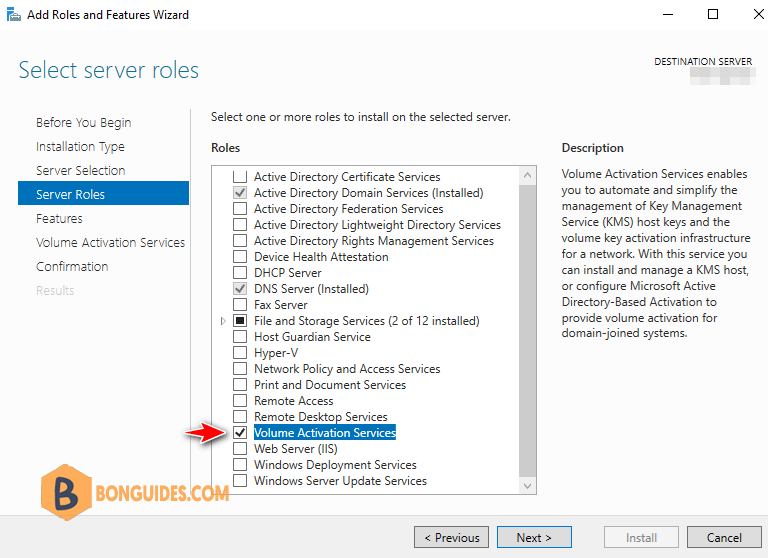
After the installation is complete, start Volume Activation Tools console. The activation service installation wizard will start. Specify that you are going to install Key Management Service (KMS) server.
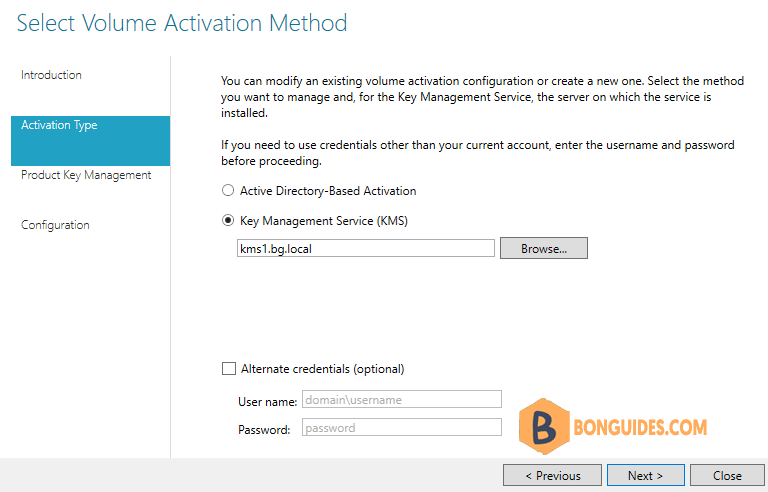
Note
Note: In domain environment, you can use the Active Directory Based Activation mode to activate computers in AD automatically.
Next you need to obtain your corporate KMS key (KMS host key – this is the KMS server activation key). Usually, when you bought license from Microsoft, you can request them to get the KMS host key then insert the key into the KMS server.
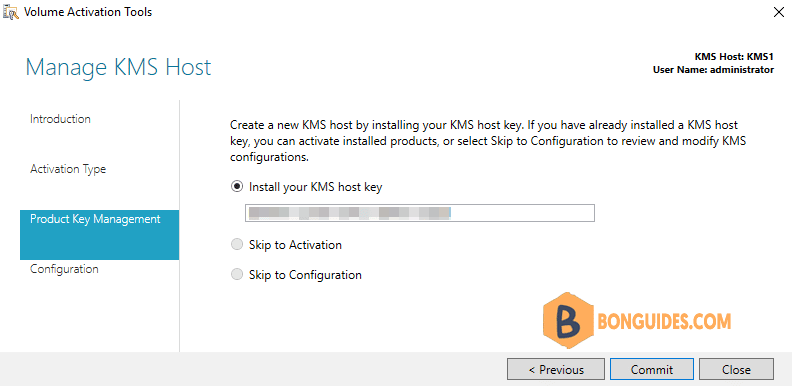
If the system accepts the key, you will immediately be prompted to activate it. Based on the entered key, the system will determine the product to which it applies, and will offer two options for activation (by phone or Internet). In the second case, you will have to give the server temporary access to the Internet (only for the activation time).
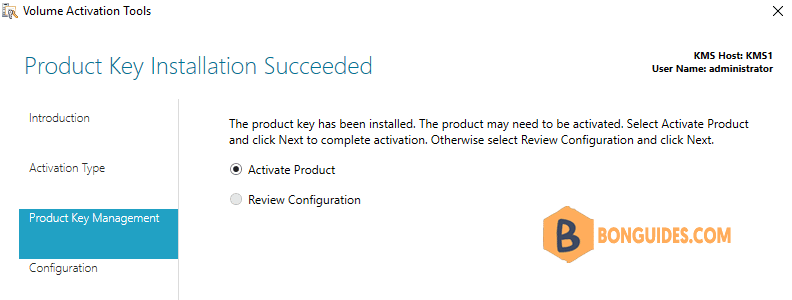
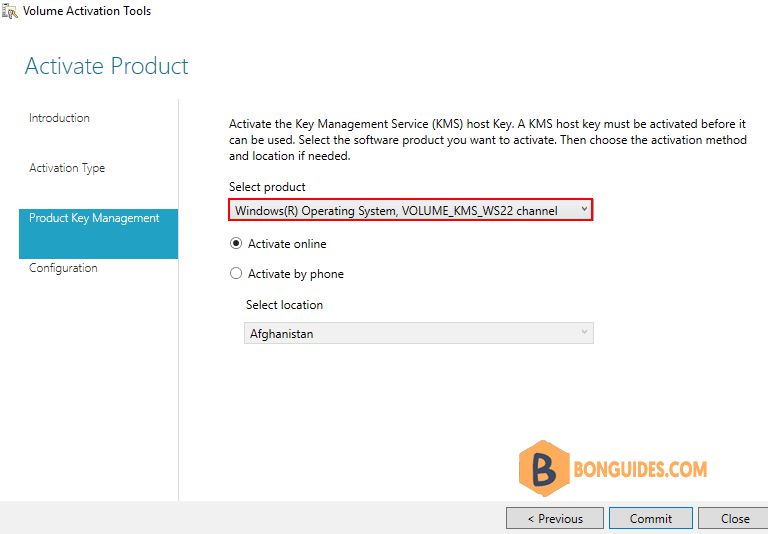
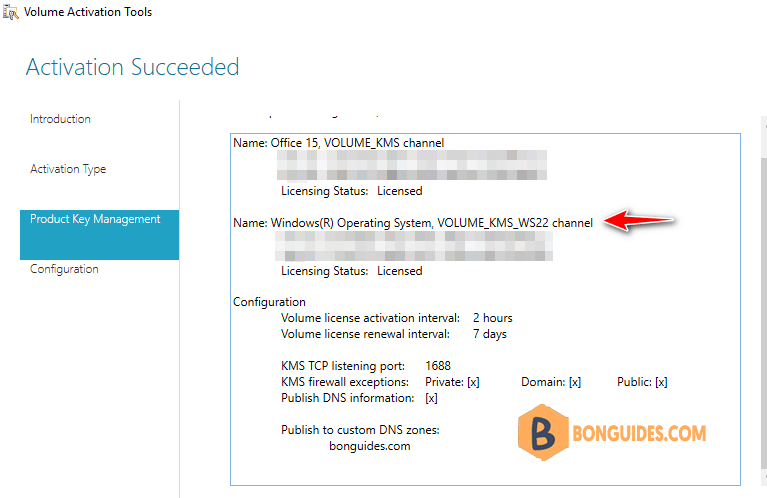
After the key is activated, you have to configure Key Management Service options: activation and renewal intervals (by default, the clients will renew the activation every 7 days), port (by default, KMS listens on port 1688) and Windows Firewall exceptions. To automatically create a DNS record necessary to automatically search a KMS server in the domain (SRV record _vlmcs._tcp), check the option DNS Records – Publish.
If the KMS server is designed to serve clients from different domains, you can publish DNS records in other DNS zones. Specify the zone names in the Publish to Custom DNS zones list.
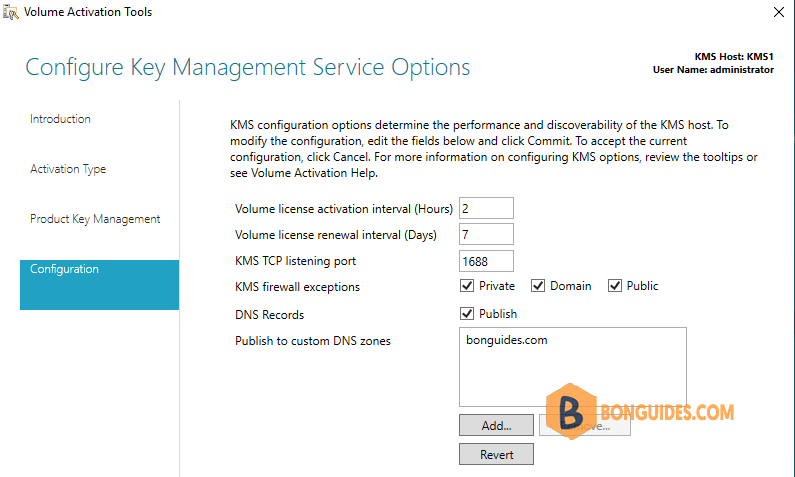
If you have Windows Firewall enabled, make sure that the rule that allows incoming connections to port 1688 is active. If there is no active rule, enable it via PowerShell:
Get-NetFirewallRule -DisplayName *key*
Enable-NetFirewallRule -Name SPPSVC-In-TCPPS C:\> Get-NetFirewallRule -DisplayName *key*
Name : SPPSVC-In-TCP
DisplayName : Key Management Service (TCP-In)
Description : Inbound rule for the KMS to allow for machine counting and
Enabled : False
Direction : Inbound
Action : Allow
...
PS C:\> Enable-NetFirewallRule -Name SPPSVC-In-TCP
PS C:\> Get-NetFirewallRule -DisplayName *key*
Name : SPPSVC-In-TCP
DisplayName : Key Management Service (TCP-In)
DisplayGroup : Key Management Service
Enabled : True
Profile : Any
Platform : {}
Direction : Inbound
Action : Allow
...Using KMS for Activation of Volume-Licensed Systems
Now the configuration is over. Verify that a special DNS record pointing to your KMS server was created:
PS C:\> nslookup -type=srv _vlmcs._tcp.bg.local
Server: UnKnown
Address: 10.10.5.1
_vlmcs._tcp.bg.local SRV service location:
priority = 0
weight = 0
port = 1688
svr hostname = kms1.bg.local
kms1.bg.local internet address = 10.10.230.26Then get the information about the KMS server current status using the following command:
C:\Windows\System32>cscript slmgr.vbs /dlv
Software licensing service version: 10.0.17763.2145
Name: Windows(R), ServerStandard edition
Description: Windows(R) Operating System, VOLUME_KMS_WS22 channel
Activation ID: 661f7658-7035-4b4c-xxxx-010682943ec2
Application ID: 55c92734-d682-xxxx-xxxx-d6ec3f16059f
Extended PID: 03612-04573-xxx-xxxxxx-03-1033-17763.0000-3052022
Product Key Channel: Volume:CSVLK
Installation ID: 4272080136512045911805517055xxxxxxxxxxxxx
Use License URL: https://activation-v2.sls.microsoft.com/SLActivateProduct/SLActivateProduct.asmx
Validation URL: https://validation-v2.sls.microsoft.com/SLWGA/slwga.asmx
Partial Product Key: XBXCH
License Status: Licensed
Remaining Windows rearm count: 1001
Remaining SKU rearm count: 1001
Trusted time: 11/1/2022 9:20:08 PM
Key Management Service is enabled on this machine
Current count: 0
Listening on Port: 1688
DNS publishing enabled
KMS priority: Normal
Key Management Service cumulative requests received from clients
Total requests received: 0
Failed requests received: 0
Requests with License Status Unlicensed: 0
Requests with License Status Licensed: 0
Requests with License Status Initial grace period: 0
Requests with License Status License expired or Hardware out of tolerance: 0
Requests with License Status Non-genuine grace period: 0
Requests with License Status Notification: 0Pay attention to the following fields:
- Partial Product Key – the last 5 symbols of the KMS key are shown.
- License status – license activation status (it should be Licensed).
- Total requests received – the number of activation requests (0 yet).
Remember that a KMS server has so called activation threshold counter. It means that an activated KMS server starts to activate clients only when the number of clients that addressed it in the last 30 days exceeds the pre-defined thresholds:
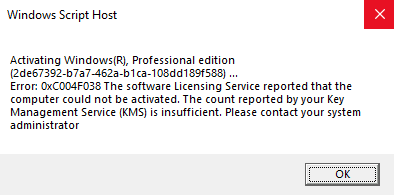
- The activation threshold for client operating systems: Vista / Windows 7 / Windows 8 / Windows 10 is 25 clients.
- In case of server operating systems: Windows Server 2008/ 2008 R2 / 2012 / 2012 R2 / 2016 it is 5 clients.
- It is necessary that at least 5 clients with Microsoft Office access to the server for obtaining a license (activation threshold).
Key Management Service is enabled on this machine
Current count: 1
Listening on Port: 1688
DNS publishing enabled
KMS priority: Normal
Key Management Service cumulative requests received from clients
Total requests received: 1
Failed requests received: 0
Requests with License Status Unlicensed: 0
Requests with License Status Licensed: 1
Requests with License Status Initial grace period: 0
Requests with License Status License expired or Hardware out of tolerance: 0
Requests with License Status Non-genuine grace period: 0
Requests with License Status Notification: 0Key Management Service is enabled on this machine
Current count: 50
Listening on Port: 1688
DNS publishing enabled
KMS priority: Normal
Key Management Service cumulative requests received from clients
Total requests received: 194
Failed requests received: 9
Requests with License Status Unlicensed: 0
Requests with License Status Licensed: 35
Requests with License Status Initial grace period: 149
Requests with License Status License expired or Hardware out of tolerance: 0
Requests with License Status Non-genuine grace period: 0
Requests with License Status Notification: 1Now the KMS server can activate clients. To successfully activate your systems on the KMS server, you need to perform a number of actions on the client side:
1. Specify the public KMS GVLK key from the corresponding edition of Windows on the client.
slmgr /ipk xxxxx-xxxxx-xxxxx-xxxxx–xxxxx2. If your KMS server is not published in DNS, specify it address manually:
slmgr /skms kms1.bonguides.com:16883. Activate the OS with the command:
For example, activate a Windows 10 Pro client using the KMS server:
slmgr /ipk W269N-WFGWX-YVC9B-4J6C9-T83GX
slmgr /skms kms1.bonguides.com:1688
slmgr /atoC:\Windows\system32>cscript.exe slmgr.vbs /ato
Activating Windows(R), Professional edition (2de67392-b7a7-462a-b1ca-108dd189f588) ...
Product activated successfully.
C:\Windows\system32>cscript.exe slmgr.vbs /dlv
Software licensing service version: 10.0.19041.2130
Name: Windows(R), Professional edition
Description: Windows(R) Operating System, VOLUME_KMSCLIENT channel
Activation ID: 2de67392-b7a7-462a-xxxx-108dd189f588
Application ID: 55c92734-d682-4d71-xxxx-d6ec3f16059f
Extended PID: 03612-03311-000-000001-03-xxxx-19044.0000-3052022
Product Key Channel: Volume:GVLK
Installation ID: 416969575808225819722300283098855114995930900229506284237383841
Partial Product Key: T83GX
License Status: Licensed
Volume activation expiration: 259200 minute(s) (180 day(s))
Remaining Windows rearm count: 1001
Remaining SKU rearm count: 1001
Trusted time: 11/1/2022 10:10:52 PM
Configured Activation Type: All
Most recent activation information:
Key Management Service client information
Client Machine ID (CMID): aa750de7-xxxx-4b2d-92e3-abc39887e303
Registered KMS machine name: kms1.bonguides.com:1688
KMS machine IP address: 10.10.230.26
KMS machine extended PID: 03612-04573-000-052426-03-xxxx-17763.0000-3052022
Activation interval: 120 minutes
Renewal interval: 10080 minutes
KMS host caching is enabledcscript ospp.vbs /inpkey:xxxxx-xxxxx-xxxxx-xxxxx–xxxxx
cscript ospp.vbs /sethst:kms1.bonguides.com:1688
cscript ospp.vbs /actThe KMS server that is activated with the KMS host key for Windows Server 2019 supports the activation of all Windows operating systems up to Windows 11 / Windows Server 2022.
- Public KMS keys (GVLK – Generic Volume License Key) for all Windows editions.
- Public KMS keys GVLK for Microsoft Office.
By default, the Windows operating system is activated online at Microsoft activation servers on the Internet. For enterprise customers, Microsoft offers an alternative to online activation called the Key Management System (KMS).
KMS is a separate license server on which the Volume Activation Services role is installed and activated using the KMS host key. Such a KMS server allows all workstations and Windows servers in the organization to perform on-premises OS activation, without the need for clients to access Microsoft activation servers on the Internet.
This article looks at how to deploy a KMS server and use it to activate Windows client computers.
KMS Activation FAQ
KMS activation server allows to activate volume editions of Windows OS and Microsoft Office products within the enterprise network. The KMS infrastructure is very simple: install the Volume Activation Services role on Windows Server, add your KMS Host Key (from Microsoft Volume Licensing Service Center), and activate your corporate KMS server on Microsoft by phone or online (this could be performed only once). After that, your enterprise devices can send activation requests to the KMS server and activate with it.
KMS is based on a client-server architecture. KMS client computers (your Windows workstations and Windows Server hosts) can find the KMS host in domain using DNS or you can manually set the KMS host address on the clients. By default, the KMS client connects to the KMS host on port TCP/1688.
The main advantages of KMS activation:
- KMS clients do not need to access the Internet or the phone to activate the product (only network access to the KMS server is required);
- The KMS client is activated on the internal KMS server for 180 days. It tries to renew the activation every 7 days;
- If the KMS client is unable to contact the KMS license server for 180 days, your Windows device will be given a grace period of 30 days. After the 30-day grace period expires, Windows will switch to “Reduced Functionality Mode” (RFM);
- In case the KMS server is damaged or lost, there is nothing to restore from the backup on the KMS server. Install a new Windows Server host, install the KMS role, enter the KMS host key, activate, and you are ready to go!!
- For domain-joined computers, you can use Active Directory Based Activation (ADBA) instead of KMS host;
- KMS infrastructure is simple and scalable. A single KMS server can serve thousands of clients.
Deploying KMS Volume Activation Role on Windows Server 2022/2019
You can install a KMS server on any version of Windows Server. In this example, we will show how to install a KMS activation server on Windows Server 2019.
Note. You can also deploy the KMS host on desktop versions of Windows such as Windows 11, 10, or 8.1. KMS host running on a desktop Windows edition cannot be used for KMS activation of Windows Server computers.
You can install the KMS role using the Server Manager GUI (Server Manager > Add Roles and Features > Roles > Volume Activation Services).
Or, you can install and configure the KMS server role using PowerShell:
- Run the PowerShell console as administrator and execute the following command:
Install-WindowsFeature -Name VolumeActivation -IncludeAllSubFeature –IncludeManagementTools
- If you have Windows Defender Firewall enabled on your computer, you will need to allow inbound connections on TCP port 1688. This can be done by the following PowerShell command:
Enable-NetFirewallRule -Name SPPSVC-In-TCP
- Go to the Microsoft Volume Licensing Service Center website > Downloads and Keys > Windows Server > Windows Server 2019 > Key, and copy your KMS Host Key (Windows Srv 2019 DataCtr/Std KMS). This key is called CSVLK.
- Now you can install your KMS host key on your server. Run the command:
slmgr /ipk <your_Windows_SRV_2019_KMS_host_key>
- In order to activate your KMS server online on Microsoft servers, run the command:
slmgr /ato
(you need to temporarily provide direct Internet for your server);
- To check the KMS server activation status, run:
slmgr /dlv
- If necessary, you can optionally install the Volume License Pack for your Office version in order to activate volume Office copies on the KMS server (described in tutorial Microsoft Office KMS activation);
- Now you can configure KMS clients to activate on your KMS server.
Hint. You can activate up to 6 KMS servers with the same KMS host key.
Please note that the KMS host key Windows Srv 2019 allows you to activate all previous versions of Windows, starting from Windows 7/Windows Server 2008 R2. However, if your KMS server is activated with an older host key, you won’t be able to activate new versions of Windows.
For example, if you activate your KMS server with the Windows Srv 2016 key, you won’ be able to activate Windows 11 or Windows Server 2019/2022. The maximum supported versions of Windows to activate in this case are Windows 10 and Windows Server 2016.
How to Activate Windows Computer with KMS License Server
Change the Windows Product Key to Public KMS Client Setup Key
Before activating your Windows client on the KMS server, you must change the product activation key to the public KMS Client Setup Key (GVLK, Generic Volume License Key. You can change the product key to KMS from the Windows GUI (use the command slui.exe 4), or you can use the slmgr command-line tool.
You can find the GVLK for your version of Windows here.
For example, according to this table, we should use the W269N-WFGWX-YVC9B-4J6C9-T83GX KMS Client Product Key for Windows 11 and 10 Professional edition.
Install the GVLK key you found on your Windows device:
slmgr.vbs /ipk XXXXX-XXXXX-XXXXX-XXXXX-XXXXX
Wait until the confirmation message “Product key XXXXX installed successfully” appears.
Note. If your Windows computer was previously activated using the MAK key, this will change the product key from MAK to KMS (GVLK).
Now you can run the following command to activate your Windows copy on KMS server:
Slmgr.vbs /ato
And wait until the message Product activated successfully appears;
In this case, the Windows client used the SRV (_VLMCS) record in the Active Directory DNS to find the KMS server on a domain.
Tip. You can manually set the KMS server address on a client if this SRV record is missing, or if your computer is not connected to AD using the nslookup command:
nslookup -q=SRV _VLMCS._TCP.theitbros.com
This command lists all KMS registered.
You can manually set the KMS server address on a client if this SRV record is missing, or if your computer is not connected to AD.
Manually Activate Windows with KMS Server
You can manually specify the address of the KMS server using the slmgr with the /skms option. You can also set the TCP port number on which the activation service listens (by default 1688):
slmgr.vbs /skms <KMS_server_name_or_IP>:1688
Key Management Service machine name set to hostname successfully.
You can test network connectivity between your computer and the KMS server using the PowerShell command:
Test-NetConnection -ComputerName KMS_server_name_or_IP -Port 1688
Then you can activate your Windows client with the KMS server:
Slmgr.vbs /ato
Check the Status of Windows Activation
Optionally, you can display information about the Windows activation status:
slmgr.vbs /dli
As you can see, the utility returned the following useful info:
- Name — the OS version;
- Description — distribution channel VOLUME_KMSCLIENT channel;
- License status — licensed;
- Volume activation expirations — 180 days;
- KMS server IP address and DNS name (Registered KMS machine name).
If you want to check when the license period expires:
slmgr /xpr
You can use the slmgr.vbs tool to perform Windows KMS activation on the remote computer. The following command will check the activation status on the remote computer named nywsdx3323. The connection credentials are specified in plain text:
slmgr.vbs nywsdx3323 administrator P@ssw0rdd -dli
Windows KMS Activation Errors
Most often users face the following errors when activating Windows with the KMS server:
- 0xC004F074 (The software licensing service reported that the computer could not be activated. No Key Management Service (KMS) could be contacted) — the KMS server is not available. It means that the KMS service is not running on the target server or that access to it from the client is blocked by a firewall.
- 0xC004F038 (The Software Protection Service reported that the computer could not be activated. The count reported by your Key Management Service (KMS) is insufficient. Please contact your system administrator) — you did not have the necessary number of activation requests on the KMS server (called the activation threshold). For desktop Windows edition the minimum number of KMS clients – is 25, for Windows Server – 5 (it can be both physical devices and virtual machines). You can check the current count of hosts connected to the KMS server with the command slmgr.vbs /dli. Target more Windows hosts to your KMS server;
- 0xC004F015 (The Software Protection Service reported that the product key is not available) — you will see this error when you try to activate a newer version of Windows OS on the KMS server that is activated with the old KMS host key. In this case, you need to get a new KMS host key from VLSC and reactivate your KMS server.
- 0x80072F8F (We can’t activate Windows on this device at the moment. You can try activating later) — check if the time and date on your device are correct. If necessary, synchronize the time with the NTP server;
- 0xC004F035 and 0xC004F059 (The software licensing service reported that the computer could not be activated with a Volume license key. Volume-licensed systems require upgrading from a qualified operating system. Please contact your system administrator or use a different type of key) — these errors may occur on computers running OEM versions of Windows. There is a special ACPI_SLIC table in the BIOS of these computers. The KMS server can’t find a special token in such a table and cannot activate Windows. In such cases, it is recommended to update (flash) the BIOS firmware.
You can use the Slui.exe tool to display a description of most activation related error codes (use the syntax: slui.exe 0x2a ErrorCode). For example, to get a more detailed description of activation error 0xC004F074, use the following command:
slui.exe 0x2a 0xC004F074
The error description contains detailed information:
Windows Activation
Code:
0xC004F074
Description:
The Software Licensing Service reported that the product could not be activated. No Key Management Service (KMS) could be contacted. Please see the Application Event Log for additional information.
You can also find all activation-related events in the Event Viewer application log under the provider name Microsoft-Windows-Security-SPP.

Cyril Kardashevsky
I enjoy technology and developing websites. Since 2012 I’m running a few of my own websites, and share useful content on gadgets, PC administration and website promotion.
Установка и настройка KMS-сервера на операционной системе Windows Server 2019 является одним из важных задач системного администратора. KMS (Key Management Service) позволяет активировать Windows и Office продукты в сети организации.
Для установки KMS-сервера на Windows Server 2019 необходимо выполнить несколько шагов. Во-первых, убедитесь, что у вас есть необходимые права доступа и ключ KMS для активации. Затем установите роль KMS на сервере и настройте DNS-записи для обнаружения KMS-сервера клиентами.
После установки роли KMS и настройки DNS, выполните активацию Windows и Office простой командой. Таким образом, KMS-сервер будет готов к активации лицензий на сервере и клиентских машинах в сети организации.
Установка KMS-сервера на Windows Server 2019 позволяет активировать Windows и Office продукты в локальной сети. Это удобно для организаций, где требуется активация большого количества компьютеров без постоянного подключения к Интернету.
Итак, установка и настройка KMS-сервера на Windows Server 2019 — это важный шаг для обеспечения активации Windows и Office продуктов в организации, экономии времени и упрощения процесса управления лицензиями.
Содержание
- Установка KMS-Сервера на Windows Server 2019
- Подготовка к установке
- Скачивание и установка KMS-Сервера
- Настройка KMS-Сервера
- Добавление ключа активации на KMS-Сервер
- Активация Windows Server 2019 через KMS-Сервер
Установка KMS-Сервера на Windows Server 2019
Чтобы установить KMS-сервер на Windows Server 2019, следуйте этим шагам:
- Установите Windows Server 2019. Если у вас уже установлена Windows Server 2019, перейдите к следующему шагу.
- Проверьте, есть ли у вас розничный или VOLUME ключ KMS. Для успешной активации с помощью KMS необходимо иметь специальный VOLUME ключ или розничный ключ, который поддерживает активацию через KMS.
- Откройте командную строку с правами администратора. Кликните Пуск, найдите «Командная строка» и кликните правой кнопкой мыши. Затем выберите «Запуск от имени администратора».
- Введите команду для установки ключа KMS. В командной строке введите следующую команду:
slmgr.vbs /ipk [KMS ключ]
Например, если у вас есть розничный ключ KMS для Windows Server 2019, команда будет выглядеть так:
slmgr.vbs /ipk W269N-WFGWX-YVC9B-4J6C9-T83GX
- Введите команду для настройки адреса KMS-сервера. Для этого введите следующую команду:
slmgr.vbs /skms [адрес KMS-сервера]
Например, если вы устанавливаете KMS-сервер на этом же сервере, адрес будет «localhost»:
slmgr.vbs /skms localhost
- Введите команду для активации Windows с помощью KMS. Для активации Windows с помощью KMS введите следующую команду:
slmgr.vbs /ato
После выполнения этих шагов KMS-сервер будет успешно установлен и готов к активации Windows Server 2019 и других продуктов Microsoft. В случае успешной активации вы увидите соответствующее сообщение в командной строке.
Примечание: Установка KMS-сервера требует прав администратора и правильного ключа активации. Если у вас возникли проблемы с установкой или активацией, обратитесь в службу поддержки Microsoft или проконсультируйтесь с системным администратором.
Подготовка к установке
Перед установкой KMS-Сервера на Windows Server 2019 необходимо выполнить несколько предварительных шагов:
- Убедитесь, что на сервере установлена активированная копия ОС Windows Server 2019.
- Проверьте, что у сервера есть доступ к Интернету, так как для работы KMS-Сервера требуется связь с облачными службами Microsoft.
- Убедитесь, что на сервере нет других KMS-Серверов, так как использование нескольких серверов может привести к конфликтам и неправильной активации.
- Проверьте, что на сервере отключена Windows Firewall или настроены соответствующие исключения для KMS-Службы.
- Получите ключ активации для KMS-Сервера, который можно получить на сайте Microsoft либо в Licensing Center.
После выполнения этих шагов сервер будет готов для установки KMS-Сервера на Windows Server 2019.
Скачивание и установка KMS-Сервера
Для начала процесса установки KMS-Сервера на Windows Server 2019 необходимо скачать установочный файл самого сервера. Для этого выполните следующие действия:
- Откройте браузер и перейдите на официальный сайт Microsoft.
- На странице поиска введите «Скачать KMS-Сервер для Windows Server 2019» и нажмите Enter.
- Выберите официальную версию сервера для скачивания с официального сайта.
- Нажмите на ссылку для скачивания, чтобы начать загрузку установочного файла. Дождитесь окончания загрузки.
После успешного скачивания установочного файла KMS-Сервера, вы можете приступить к его установке на Windows Server 2019. Для этого выполните следующие действия:
- Перейдите в папку, где был сохранен установочный файл KMS-Сервера.
- Щелкните правой кнопкой мыши на файле и выберите опцию «Запустить как администратор».
- В появившемся окне приветствия нажмите «Далее», чтобы продолжить процесс установки.
- Ознакомьтесь с Лицензионным соглашением, примите его условия и нажмите «Далее».
- Выберите папку для установки KMS-Сервера и нажмите «Далее».
- Выберите компоненты, которые вы хотите установить, и нажмите «Далее».
- Настройте параметры установки, если необходимо, и нажмите «Далее».
- Подтвердите выбранные настройки и нажмите «Установить», чтобы начать установку KMS-Сервера.
- Дождитесь окончания установки и нажмите «Готово», чтобы закрыть установщик.
Теперь у вас установлен KMS-Сервер на Windows Server 2019 и вы можете использовать его для активации других компьютеров и серверов в вашей сети.
Настройка KMS-Сервера
Для настройки KMS-Сервера на Windows Server 2019 необходимо выполнить следующие шаги:
- Установить Windows Server 2019 на сервер.
- Установить активационный ключ KMS для Windows Server 2019. Он может быть получен через Volume Licensing Service Center (VLSC) или использован стандартный ключ KMS для Windows Server 2019.
- Открыть командную строку от имени администратора.
- Ввести команду
slmgr /ipk [Активационный ключ KMS], где [Активационный ключ KMS] заменяется на установленный активационный ключ KMS для Windows Server 2019. - Ввести команду
slmgr /skms [KMS-Сервер], где [KMS-Сервер] заменяется на адрес или имя KMS-Сервера, который будет использоваться для активации. - Ввести команду
slmgr /ato, чтобы активировать Windows Server 2019 на KMS-Сервере.
После выполнения этих шагов Windows Server 2019 будет успешно настроен на использование KMS-Сервера для активации.
Добавление ключа активации на KMS-Сервер
После установки KMS-Сервера на Windows Server 2019, необходимо добавить ключ активации, чтобы сервер мог активировать клиентские машины.
Первым шагом является получение правильного ключа активации. Ключи активации различаются в зависимости от операционной системы и выпуска программного обеспечения Microsoft. Выберите соответствующий ключ активации для вашей среды.
Чтобы добавить ключ активации, выполните следующие действия:
- Откройте командную строку с правами администратора.
- Введите следующую команду: slmgr.vbs /ipk ваш_ключ_активации, где «ваш_ключ_активации» – это ключ активации, который вы получили.
- Дождитесь подтверждения о том, что ключ активации успешно добавлен.
- Проверьте статус активации сервера, введя команду: slmgr.vbs /dlv.
После успешного добавления ключа активации, KMS-Сервер будет использовать его для активации клиентских машин, которые обращаются к нему для активации операционной системы или других программных продуктов Microsoft.
Обратите внимание: если вы используете KMS-Сервер для активации Windows, у вас также должно быть достаточное количество клиентских устройств, чтобы сервер мог начать активацию. Минимальное количество клиентских машин, необходимых для активации, зависит от версии операционной системы и указывается в документации Microsoft.
Активация Windows Server 2019 через KMS-Сервер
1. Установите KMS-Сервер на вашем компьютере с операционной системой Windows Server 2019. Для этого выполните следующие шаги:
- Загрузите инсталляционный файл KMS-Сервера с официального сайта Microsoft.
- Запустите инсталляцию и следуйте инструкциям на экране для установки сервера.
- Подтвердите выбор установки дополнительных компонентов, если они будут предложены.
- Дождитесь завершения установки KMS-Сервера.
2. Настройте KMS-Сервер для активации Windows Server 2019. Для этого выполните следующие шаги:
- Откройте командную строку в режиме администратора.
- Введите следующую команду:
slmgr /skms kms-server-address, гдеkms-server-address— IP-адрес или DNS-имя компьютера, где установлен KMS-Сервер. - Нажмите клавишу Enter, чтобы выполнить команду.
3. Активируйте Windows Server 2019 через KMS-Сервер. Для этого выполните следующие шаги:
- Откройте командную строку в режиме администратора на компьютере с активируемой операционной системой Windows Server 2019.
- Введите следующую команду:
slmgr /ato. - Нажмите клавишу Enter, чтобы выполнить команду.
- Дождитесь сообщения об успешной активации Windows Server 2019 через KMS-Сервер.
Теперь ваша операционная система Windows Server 2019 активирована через KMS-Сервер и готова к использованию.