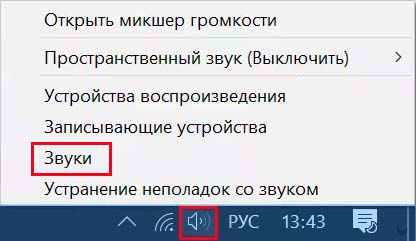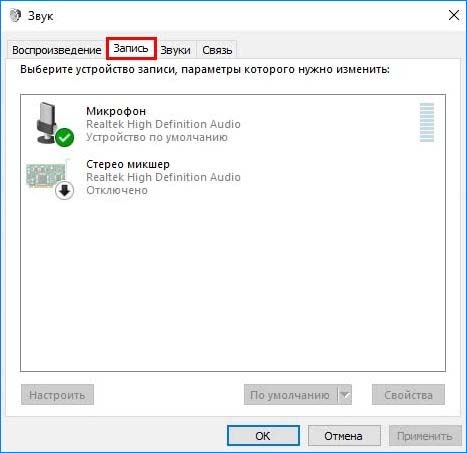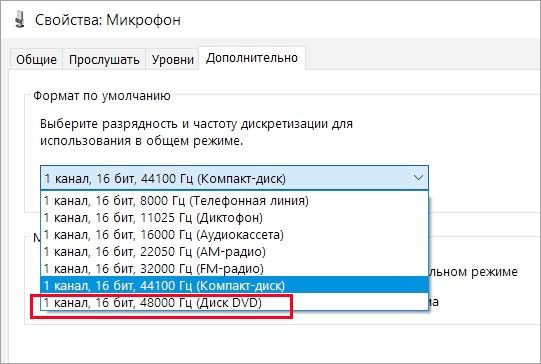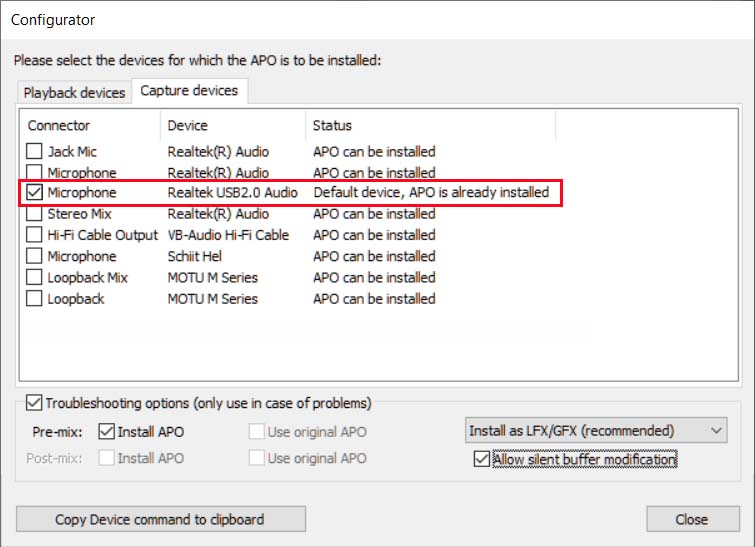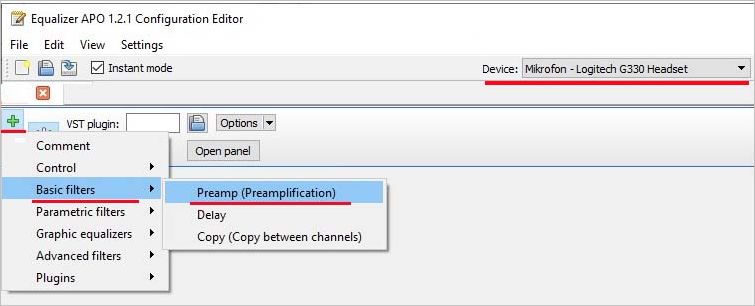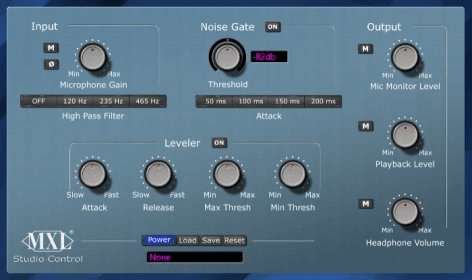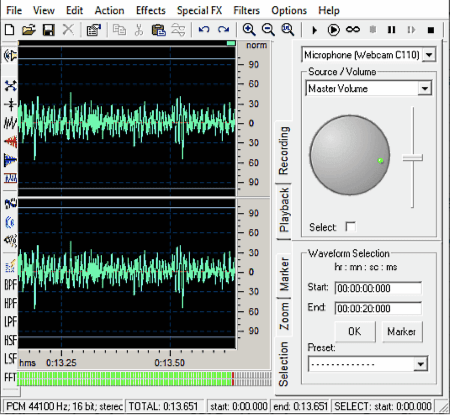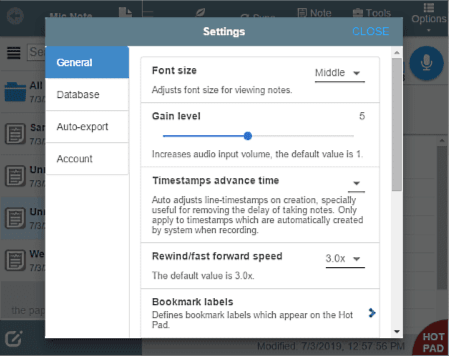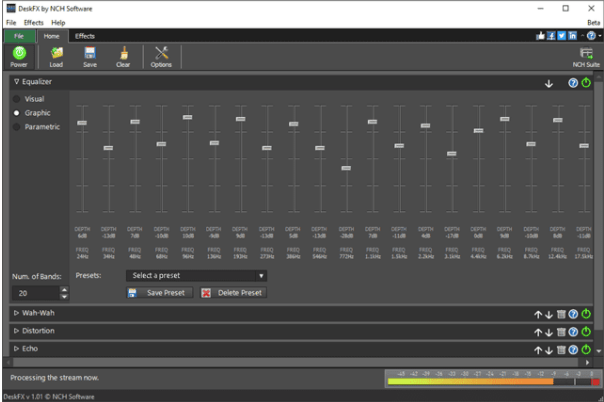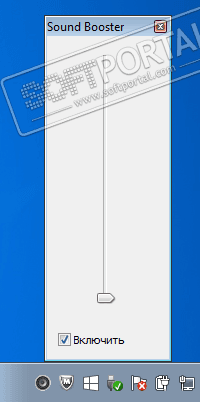Вас плохо слышно во время голосовой и видеосвязи? Ищите способ усилить громкость микрофона? В Windows 10 это можно сделать как с помощью системных настроек, так и сторонних программ. Качественный микрофон является ключевым звеном во время голосовой связи, как для удаленных лекций или тренингов, так и обычного общения с друзьями. Одна из распространенных проблем заключается в том, что нас плохо слышно из-за низкой громкости устройства. На самом деле настройки микрофона по умолчанию делают наш голос плохо слышимым. Их можно изменить как в параметрах Windows, так и с помощью программ для изменения звука в режиме реального времени. Узнаем, как это сделать.
Начнем с того, что настроек звука доступных непосредственно в Windows 10 вполне достаточно, и в большинстве случаев нет необходимости устанавливать дополнительные программы. Но если после регулировки системными инструментами он по-прежнему остается тихим, остается усилить его сторонним программным обеспечением.
Щелкните правой кнопкой мыши на значке динамика в области уведомлений, затем в раскрывшемся меню выберите «Звуки».
Отобразится панель с настройками устройств воспроизведения и записи. Перейдите на вкладку «Запись» и найдите свой микрофон в списке. Если установлено несколько устройств, найдите то, которое отмечено зеленым флажком и отображается шкала громкости записываемого звука.
Затем дважды щелкните по микрофону и перейдите на вкладку Уровни. В зависимости от установленной звуковой карты увидите один или два регулятора громкости. Один может касаться общей громкости, другой, напротив, используется для функции Boost, то есть усиления.
Но иногда эти обе регулировки объединяются в одну совокупную панель громкости. Независимо от того, есть ли одна регулировка или две, установите их на максимальное значение.
Затем перейдите на вкладку Дополнительно, где увидите поле «Формат по умолчанию». Убедитесь, что выбранная частота дискретизации здесь наилучшая. То есть, разверните выпадающий список и выберите опцию, которая отображается в самом низу. Обычно это «качество DVD».
После изменения настроек нажмите на «Применить», затем закройте окно кнопкой «ОК». Если программа обмена мгновенными сообщениями или чата была включена во время внесения изменений, перезапустите ее. Теперь голос, передаваемый через микрофон, должен быть намного громче и лучше слышен для других собеседников.
Увеличение громкости микрофона с помощью Apo Equalizer
Если настройки, встроенные в систему или звуковую карту, недостаточны, и звук по-прежнему тихий, попробуйте усилить его с помощью приложения Apo Equalizer. Оно изменяет громкость в реальном времени и позволяет накладывать на него различные эффекты, включая усиление.
Скачайте программу Apo Equalizer и запустите установщик. В ходе установки можно выбрать каталог, а также указать, для какого аудиоустройства хотите установить поддержку. Когда появится окно конфигуратора, перейдите на вкладку «Capture devices» (устройства захвата звука) и выберите свой микрофон в списке.
Узнаете свой микрофон после того, как в столбце «Status» отобразится опция «Default device». Это означает, что указанное устройство установлено по умолчанию.
После установки программы вызовите меню Пуск, найдите в нем папку Equalizer APO и выберите ярлык Configuration Editor. Появится окно конфигуратора эквалайзера APO, в котором теперь можно добавить эффект усиления. Сначала на верхней панели в разделе Device укажите свой микрофон из списка.
Затем в основной части окна нажмите на значок плюса рядом со списком эффектов и выберите Basic filters — Preamp. Это добавит фильтр предусилителя.
Теперь на панели с установленным предусилителем переместите ручку усиления и отрегулируйте уровень усиления.
Установите значение 5 дБ или 10дБ в начале и проверьте, достаточен ли такой уровень усиления. После настройки усиления, закройте программу. Он будет работать в фоновом режиме и усиливать звук с микрофона.
Сейчас многие современные ноутбуки и компьютеры оснащены микрофоном. Они позволяют записывать аудио или общаться через мессенджеры. Бывает так, когда записанный звук содержит шум или другие дефекты. Чтобы их устранить понадобится специальная программа для микрофона на компьютере Windows 10. Такая утилита поможет отрегулировать громкость и даже добавить спецэффекты.
ТОП-5 программ для микрофона
В этом обзоре представлены топ-5 приложений для микрофона. Работать с ними довольно просто, так как их функциональность позволит решить поставленные цели.
Realtek hd audio
Это официальный софт от разработчиков звуковых карт Realtek. ПО содержит базовые инструменты для воспроизведения и записи звука. С помощью Realtek hd audio можно просматривать и изменять настройки устройства, которые подключены к ПК. Также, здесь пользователь изменит настройки взаимодействия устройств, которые подключены к компьютеру не только к задним разъемам, но и к передним.
Позволяет изменять настройки громкости звука, и регулировать его в правой и левой колонке. Также, присутствует функция для изменения громкости звука, который записывается с микрофона. Поддерживает инструменты, при помощи которых убирается посторонний шум и эхо.
В утилите можно использовать дополнительные звуковые эффекты – это разные эффекты окружения и настройка эквалайзера. Преимущества Realtek hd audio в том, что он поддерживает известные звуковые карты и аудиокодеки. Приложение распространяется бесплатно, к тому же оно русифицировано. А вот минусов в работе с ПО замечено не было.
Однако стоит учитывать, что некоторые виды микрофонов не поддерживают функцию подавления шума, поэтому иногда изменить эту настройку не представляется возможным.
Скачать с официального сайта →
Adobe audition
Приложение позволяет работать со звуком, поддерживает большинство популярных аудиоформатов. Дает больше возможностей благодаря тому, что компания Adobe имеет много ПО, которые работают с аудио и видео. Программа для проверки микрофона способна сохранять файлы в формате XML, поэтому пользователь сможет применять сразу несколько популярных лаунчеров для редактирования звука.
Благодаря звуковой станции звукозапись создается в мультиканальном режиме. Софт позволяет осуществлять запись с плеера, микрофона или электрогитары. При этом качество записи с помощью встроенного редактора конкурирует с другими подобными известными ПО.
Особенности:
- Работает со всеми популярными аудиоформатами.
- Поддерживает анализатор фазы и спектра.
- Поддерживает много звуковых эффектов.
- Встроенный параметрический эквалайзер.
- Содержит секвенсор.
- Редактирование фазы, тона и скорости воспроизведения.
- Убирает шум и другие дефекты.
- Содержит встроенный многодиапазонный аудиоконвертер.
В новой версии софта были внесены улучшения. Например, возможность настройки каналов, расширения для поддержки видео форматов. Стоит отметить, что ПО способно улучшить состояние поврежденного аудиозвука.
Скачать с официального сайта →
Voicemeeter
Несложное в освоении приложение, которое позволит смешать несколько аудио и перенести их с помощью VOIP программы. Поэтому ПО подойдет для тех, кто желает включать любые звуки с ПК в TeamSpeak или Skype. Таким образом, пользователи будут слышать не только звуки из игры, но и TeamSpeak или Skype.
ПО можно применять на ПК, с сенсорным экраном. Для полноценной работы софта необходимо подключить не менее 2-х устройств ввода к компьютеру. Приложение видит все загруженные драйвера ASIO, содержит виртуальный аудиовход и графический эквалайзер.
Пользователю предоставляется возможность активировать и выключать различные аудиоканалы, основываясь на требуемых выходах в заключительном миксе. Утилита подойдет тем, кто желает записывать подкасты, оптимизировать видеозвонки, создавать видеоучебники.
Voicemeeter поможет отдельно настроить уровни звуковых дорожек. Благодаря чему пользователь получает хорошее качество записи, основываясь на своих потребностях. Стоит отметить, что здесь нет записи аудио, однако ПО рекомендуется попробовать в работе, к тому же скачать его можно бесплатно.
Скачать с официального сайта →
Mxl studio control
Полезная и бесплатная утилита поможет осуществлять эксперименты со звуком, а также внести некоторые корректировки. Mxl studio control поддерживает пользовательский графический интерфейс, который позволяет управлять аналоговыми инструментами в микрофоне. Благодаря таким настройкам, пользователь может изменять такие параметры как, фаза, спад, подавление шума.
Кроме этого, выравниватель в автоматическом режиме корректирует усиление входа микрофона, для ограничения динамического диапазона и устранения отсечения.
Скачать с официального сайта →
Аудиомастер
Софт содержит много функций, в работе не должно возникнуть сложностей, даже если вы никогда раньше не пробовали редактировать аудио. Аудиомастер позволит аудио из видеоряда, вырезать аудио и объединить их, подавить шум. К тому же софт поддерживает спецэффекты, которые можно наложить на музыку. Здесь пользователь получит не только микшер, но и сможет конвертировать аудиофайлы, а также создавать рингтоны для iPhone. Поддерживает базовые настройки для обработки вокала.
Программа совместима со всеми ОС Виндовс. Однако необходимо учесть, что не указаны аппаратные требования, а также если ваш ПК устаревший, то ПО может работать некорректно. Было замечено, что на старых ПК утилита работает медленнее.
Приложение русифицировано и имеет приятный интерфейс. Однако возможности изменить настройки интерфейса нет, поэтому ПО предоставляется именно в том варианте, который придумали разработчики. Преимущества лаунчера в возможности посмотреть обучающие видеоуроки. После установки Аудиомастера система автоматически направит на сайт, с обучающими роликами.
Скачать с официального сайта →
Какую программу выбрать
При желании попробовать редактировать аудио стоит обратить внимание на Mxl studio control и Voicemeeter. ПО бесплатные и позволяют редактировать и улучшить аудио. Если вы выбрали софт Аудиомастер, то важно обратить внимание, что в бесплатной версии нет возможности объединить файлы и сделать рингтон.
Выводы
Теперь вы знаете самые лучшие программы для настройки микрофона, которые можно устанавливать не только на Виндовс 10, но и Windows 7. Первое место занимает Realtek hd audio, так как недостатков в ПО замечено не было, к тому же оно бесплатное.
Are you tired of struggling with low microphone volume during your important online meetings, podcasts, or voice recordings? Look no further, as we have compiled a list of the best microphone booster software to help you amplify your voice and ensure crystal-clear audio.
Whether you’re a content creator, gamer, or professional in need of crystal-clear audio, these powerful tools have got you covered. Say goodbye to low microphone volume and hello to a world of enhanced sound quality.
In this guide, we’ll explore the top microphone booster software options that will revolutionize your audio experience.
7+ Best Free Mic Booster For Windows 11, 10, 8, 7 PC
All the below-mentioned options are quite handy and have free versions to use. So, without wasting much time, let’s continue reading!
1. Voicemeeter
- Latest Version: 1.0.8.2
- Compatibility: Support Windows 11/10/8/7 (32 / 64 bits)
- Pricing: Na
Voicemeeter is basically a free virtual audio mixer program, but it is also considered a good option for boosting microphone volume. The application holds the ability to enhance the sound quality of both physical mics and virtual sound sources.
One of the best parts of using this mic booster software is it works on the system level. Hence, you can utilize any sound recorder tool to record the boosted mic volume.
Highlights: Voicemeeter
- The microphone amplification software supports both audio & stereo input.
- Supports adjusting the Sample Rate, Bit Rate & Quality of both input/output streams.
- No additional plugins are needed to configure the app.
- A slew of tools is available for editing your voice recording.
Get It Now
2. Expstudio Audio Editor
- Latest Version: 4.31
- Compatibility: Support Windows 8/7 (32 / 64 bits)
- Pricing: Freeware
Here comes another microphone boost software which is available in two different editions: Free and Professional version. As the name entails, the program’s main aim is to edit audio, but it does support recording sound and boosting microphone volume without any hiccups.
Using Expstudio Audio Editor, one can easily cut, copy, silence, and mix audio in a couple of clicks. Additionally, the microphone booster software for Windows offers the following features:
Highlights: Expstudio Audio Editor
- Variety of filters like low pass, FFT, notch, and bandpass) to manage frequency range.
- Provides the ability to convert the female voice to the male voice & vice-versa.
- Supports voice changing to Zeus and Chipmunk voices as well.
- Easily save recorded sounds in formats like WMA, RAW, VOX, MP3, MP2 & more.
Get It Now
3. Audacity
- Latest Version: 3.1.3
- Compatibility: Support Windows 11/10/8/7 (32 / 64 bits)
- Pricing: Open-source software
Our following inclusion in the list of Best Mic Booster Software for Windows is Audacity. It’s a free and open-source software for microphones that allows users to record, monitor, and enhance audio files easily. It features a fantastic dashboard that makes the entire task effortless for both novice and advanced users.
Using this microphone enhancer software, you can also take advantage of a variety of editing options to boost mic volume and more.
Highlights: Audacity
- Effortlessly increase or decrease the microphone sensitivity.
- Tons of audio effects and audio analyzing tools to manage contrast, plot spectrum, etc.
- Comes with the ability to record audio in formats like MP3, FLAC, M4A, OGG etc.
- Highly-compatible open-source audio editing tool for Windows, Mac & Linux.
Get It Now
4. Equalizer APO
- Latest Version: Na
- Compatibility: Support Windows 7 / 8 / 8.1 / 10 (32 / 64 bits)
- Pricing: Open-source software
If you are looking for lightweight Microphone Booster Software for Windows PC, then choose none other than Equalizer APO. The application doesn’t consume a lot of memory or CPU resources, as it works with elementary frameworks.
As compared to other Microphone Amplification Software listed here, it offers an audio filter tool that holds the ability to convert audio inputs into low or high-pitch sound easily. To know more about what all Equalizer APO has to offer, keep reading:
Highlights: Equalizer APO
- Holds the potential to boost weak sound signals as well.
- Offers a user-friendly dashboard with impeccable audio-boosting features.
- Less CPU consumption and memory usage.
- Free & open-source mic booster software for Windows 10, 8.1, 8, 7 PC.
Get It Now
5. Mic Note
- Latest Version: Na
- Compatibility: Support Windows 7 / 8 / 8.1 / 10 (32 / 64 bits)
- Pricing: Open-source software
Listing out the best software for a microphone and not mentioning Mic Note is certainly not possible. The application dedicatedly works to create voice and text notes, but it also holds the ability to boost microphone volume.
Using the microphone boost software, you can also record sound with greater mic sensitivity. It even helps users to convert text to speech, which is certainly a standout feature in mic booster software.
Highlights: Mic Note
- Allows you to create a single audio note for up to 10 minutes in length.
- Automatically insert timestamps for your notes.
- Supports editing, inserting, trimming, and extracting audio.
- Comes with a set of tools to transcribe recordings using shortcut keys.
Get It Now
6. Kazi Sound Recorder
- Latest Version: 3.50
- Compatibility: Support Windows 7 / 8 / 8.1 / 10 (32 / 64 bits)
- Pricing: Freeware
Here comes another microphone enhancer software cum sound recorder, designed and developed for Windows PC. The application works flawlessly to amplify the sound inputs and bridges the gap if any. It even features a plethora of audio filters like bandpass, low pass, etc to manage frequency range.
So, in a nutshell, if you wish to enhance your mic sound and quickly add audio effects to create professional output, choose without a doubt Kazi Sound Recorder.
Highlights: Kazi Sound Recorder
- Includes a built-in mini player, so you can listen to your recordings immediately.
- Converts audio formats MP3, WAV, OGG, and WMA from one to another.
- Offers direct support for RealPlayer, Windows Media Player, Power DVD, Flash & more.
- To get a higher quality recording, set the Sample rate, Mono, or Stereo accordingly.
Get It Now
7. DeskFX
- Latest Version: NA
- Compatibility: Support Windows XP/Vista/7/8/8.1/10/11
- Pricing: Freeware
Last but not least in consideration, try using DeskFX, microphone booster software for Windows PC. The application supports tracking all the record and playback audio, without putting in much effort. Besides this, it offers the capability to edit your sound files and save file formats in MP3, VOX, CD, OGG, and WAV.
All these essential utilities are equipped with a smart and straightforward interface, making it a suitable choice for both novice and pro users.
Highlights: DeskFX
- Features an excellent dashboard, making it easy to use for novice users.
- Enhance the quality of the music in a couple of clicks.
- Adjust the controls of audio enhancement for sounds coming from the system & headphones.
- Comes with effects such as equalize, amplify, reverb, and many more for free.
Get It Now
8. ViPER4Windows
- Latest Version: 1.0.5
- Compatibility: Support Windows 10/8/7/XP, Vista (32 / 64 bits)
- Pricing: Freeware
You cannot miss installing Viper4Windows if you are an audiophile. This tool is complete freeware and comes bundled with the original installation. It offers support for both 32 and 64-bit operating systems and is a feature-rich program.
Highlights: Viper4Windows
- It offers three modes for tweaking – Music, Movie, and Freestyle.
- Supports a post-volume slider for boosting the volume on Windows.
- Comes with default audio preset and custom audio configurations.
- Enabled with features like the IRS Power Controller, ViPER XBass parameter, and ViPER XClarity.
Comparison Table of Top 8 Mic Booster Software
| Product Name | Best For | Platform | Free Trial | File Size | Price | Latest
Version |
| Voicemeeter | Audio Mixing | Windows 10/8/7, Vista, XP | Freeware | 11.2 MB | Freeware | 1.0.8.2 |
| Expstudio Audio Editor | Editing audio | Windows 8/7 | Freeware | 5.7 MB | Freeware | 4.31 |
| Audacity | Multi-track audio recording and editing | Windows, Mac OS X, Linux | Freeware | 88.2 MB | Free | 3.1.3 |
| Equalizer APO | Enhancing sound quality | Windows 11/10/8/7 | Freeware | 8.33 MB | Freeware | 1.3 |
| Mic Note | Transcribing recordings | Windows, Mac OS, Linux | Freeware | 23.5 MB | Free | 1.1.1 |
| Kazi Sound Recorder | Converting audio versions from one form to another | Windows All Versions | Yes | 4.21 MB | $24.95 | 3.50 MB |
| DeskFX | Creating podcasts and audiobooks | Windows 11/10/8.1/8/7/Vista Mac OS X 10.9 or above | Freeware | 1.1 MB | Free | 4.04 |
| ViPER4Windows | Customizing audio configurations | Windows 10/8/7/XP/Vista | Freeware | 11.9 MB | Free | 1.0.5 |
Which Microphone Booster Software Will You Choose For Windows PC
Well, to be honest, all of the aforementioned programs work brilliantly. But if you ask for our personal recommendation, we would suggest using Voicemeeter. The application holds the ability to enhance the sound quality of both physical mics and virtual sound sources.
One of the best parts of using this mic booster software is it works on the system level. Hence, you can utilize any sound recorder tool to record the boosted mic volume. Cool, right?
Do let us know which one’s your favorite tool among the glut. You can mention your choices in the comments section below! And, in case we’ve missed any important mic-boosting tool that deserves a place in the listicle, then you can also drop the same in the section below!
Frequently Asked Questions:
Q1. How can I boost my mic?
Follow the instructions stated below to enhance microphone volume:
- Right-click on the sound icon, located on the Taskbar.
- Choose the Sound option.
- Navigate to the Recording tab and simply right-click on the microphone.
- Now select Properties and head toward the Levels tab.
- At this point, you need to set the Microphone boost to at least +40 dB.
- Hit the OK button to implement the changes!
Q2. How can I make my microphone louder with software?
For demonstration purposes, we are using Audacity to boost the mic volume.
- Launch the Audacity software on your PC.
- Now hit the Recording button to initiate the sound recording process.
- At this point, you need to slide the Recording Volume toward the right.
- This way, you can instantly increase the microphone volume.
Q3. Which software is best for a microphone?
Audacity is undoubtedly the best software for microphones. It’s a free and open-source application for enhancing mic volume and improving quality. It even allows users to record, monitor, and enhance audio files easily.
Audacity features a fantastic dashboard that makes the entire task effortless for both novice and advanced users.
Q4. What is the best free microphone software?
Expstudio is one of the best free tools that do support recording sound and boosting microphone volume without any hiccups. Using Expstudio Audio Editor, one can easily cut, copy, silence, and mix audios in a couple of clicks as well.
Also Read
- Bass Booster for Windows 11
- Best Free Karaoke Software
- How to Download Microphone Driver
- Download Blue Snowball Microphone Drivers
Here is a list of best free microphone booster software for Windows. Using these software, you can easily boost the volume of both internal and external microphones. To boost microphone sound, these software use different methods such as increasing the mic sensitivity, using preamplification, using fader gain, etc. Some of these software boost microphone sound on system-level that allows you to use external sound recording software to record boosted sound. In some software, you can boost mic volume and also record sound with ease. After recording the sound, you can save the audio in formats like MP3, MP2, WAV, AAC, etc.
In some of these microphone booster software, you can also view the recorded sound waves on their interface. Plus, you can easily view the difference between boosted and non-boosted sound patterns. Apart from boosting the mic volume, you can also edit sound through some of these microphone boosters. To edit sound, these software offer editing tools like cut sound, split sound, change sound pitch, change sound speed, etc. Plus, various inbuilt sound effects are also present in some of these mic boosters like fade, distortion, bass, treble, echo, etc.
I have included the process to boost microphone volume in the description of each software. You can checkout the steps and detailed feature list in the article.
My Favorite Microphone Booster Software For Windows:
Audacity is my favorite software because it can boost mic volume and also record sound at a time. Plus, it offers a lot of audio editing tools and sound effects which you can use to enhance recorded audio. I also like its ability to save the recorded audio in various audio formats such as WAV, OGG, M4A, FLAC, MP3, etc.
You can also check out the lists of best free Bass Booster, Sound Booster, and Internet Booster software for Windows.
Audacity
Audacity is a free open source audio editing software for Windows, Linux, and MacOS. You can also use it as a microphone booster software. In this software, you can also record sound using an internal or external microphone. During the recording, you can use the Recording Volume slider to increase or decrease the microphone sensitivity. At the maximum level of recording volume, your microphone can even pick minimal sounds. After boosting mic volume, you can start audio recording and view sound waves of captured audio on its interface. By using the Play button, you can immediately listen to the recorded audio.
As this software is primarily an audio editing software, thus you can easily perform various audio editing tasks in it such as audio cutting, adding audio effects, audio speed changer, audio pitch changer, etc.
How to boost microphone volume using Audacity:
- Launch this software and press the Recording button to start recording the sound.
- After that, slide the Recording Volume slider towards the right to boost mic volume. You can immediately view the boosted volume level by observing the sound waves.
- Now, stop the recording whenever you want and use various available audio editing tools to edit the audio, if needed.
- Lastly, go to File > Export to export the audio in formats like MP3, WAV, OGG, M4A, FLAC, etc.
Additional Features:
- Analyze: It is a menu that offers many audio analyzing tools (contrast, plot spectrum, find clipping, etc.) through which you can analyze RMS value differences, threshold levels, threshold percentage, etc.
- Effect: It provides a lot of audio effects which you can easily apply over the audio like auto duck, amplify, distortion, echo, etc.
- Generate: This tool allows you to generate different types of Noise, DTMF Tones, Silence, Tones, etc.
Final Thoughts:
It is a feature-rich audio editor plus microphone booster software through which you can do much more than just boosting the microphone volume levels.
Expstudio Audio Editor
Expstudio Audio Editor is a free microphone booster software for Windows. As its name implies, it is primarily an audio editing software that also allows you to record audio and boost microphone volume. To record and boost microphone volume, this software provides a dedicated Recording section. Besides this, it also offers a Playback section that allows you to boost the volume levels of already recorded audio. Other standard audio editing tools like cut audio, copy audio, silence, mix, etc., are also present in it.
How to boost microphone volume using Expstudio Audio Editor:
- Open the interface of this software and go to its Recording section.
- After that, select the recording device from the upper menu and click on the record button.
- Next, move the Master Volume knob in a clockwise direction to boost the microphone sensitivity. From its editing area, you can observe the increase in the amplitude of recorded sound.
- Now, stop the recording and use available editing tools to make changes on the recorded audio accordingly.
- In the end, go to the File > Save as to save the recorded audio in formats like MP3, MP2, WAV, OGG, VOX, RAW, WMA, etc.
Additional Features:
- Filters: It offers various filters (bandpass, low pass, FFT, notch, etc.) to filter out certain frequency range from input audio files.
- Special: Using it, you can convert female voice to male voice, male voice to female, and any voice to Zeus and chipmunk voices.
- Effects: It contains many audio effects which you can apply over input audio like vibrato, pitch shift, flanger, etc.
Limitation:
In this free version of this software, you get limited Export formats. To unlock all the export formats, you need to purchase the paid version of this software.
Final Thoughts:
It is another decent microphone booster software through which you can boost microphone sound, add audio effects over an audio file, and perform various audio editing activities.
Equalizer APO
Equalizer APO is a free open source microphone booster software for Windows. This software is primarily used to adjust the parameters of the sound output of your system. The changes made through this software applies to all the installed audio recording and audio playing software, as this software works on the system level. In order to boost mic volume, this software provides a preamplification tool that allows you to boost weak input sound signals.
How to boost microphone volume using this microphone booster software:
- Open the interface of this software and click on the New button to create a new profile.
- After that, click on the Add Filter button and go to the Control menu and select the Device option to add a Device panel on the interface of this software.
- Now, again click on the Add Filter button and go to Basic Filters menu and select the Preamp option to add a preamplification panel on the interface.
- On the Device panel, you can view a Selected Devices option that you need to use to select the name of the connected microphone.
- After that, use the Gain knob present over the preamplification panel to boost mic volume.
- Lastly, use the save option to save the profile in TXT file format.
After boosting mic volume, you can use any sound recording software on your system to receive the boosted sound levels.
Additional Features:
- Analysis Panel: Using it, you can measure and analyze peak gain, latency, and response time of sound.
- Sound Filters: To filter certain sound frequencies from input and output audio, this software offers multiple sound filters such as low pass, high pass, bandpass, etc.
- Equalizer: This software also provides two equalizers of 15 and 31 bands which allow you to manually adjust the frequencies of the output audio.
Final Thoughts:
It is another really good microphone booster software through which you can also adjust various output audio parameters.
VOICEMEETER
VOICEMEETER is a free virtual audio mixer software that can also be used as a microphone booster software. It works on Windows platform. Through this software, you can boost the sound of two physical microphones and one virtual sound source (sound-generating software). The good thing about this software is that it works on the system level, and hence you can use your favorite third party sound recorder software to record the boosted mic volume. Apart from input sound, you can also use it to boost the output sound.
How to boost microphone volume using VOICEMEETER:
- Launch this software and select one of the Hardware Input section and select the name of your internal microphone.
- After that, launch a third party sound recording software, if you want to record the microphone audio.
- Now, move the Fader Gain slider in an upward direction to boost mic volume. An audibility knob is also present on its interface that you can use to vary the input sound levels.
- Lastly, go to Menu and use the save option to save current settings in an XML file.
Additional Features:
- Hardware Out: It allows you to mix and adjust the output sound parameters.
- Mono/ Stereo: Use it to receive only mono or stereo sound from the microphone.
- VBAN: Use it to manually adjust Sample Rate, Bit Rate, and Quality of both input and output sound streams.
Final Thoughts:
It is simple and easy to use microphone booster software that anyone can use to quickly boost mic volume.
Microphone Properties on Windows 10 (Default feature)
In Windows 10, you also get an internal microphone sound boosting mechanism namely Microphone Properties that allows you to manually boost mic volume. By default, the microphone sound level is not set at its maximum level of 100. Thus, to boost mic volume, you can manually increase the microphone sound level.
How to boost microphone volume using Microphone Properties:
- Open the Control Panel and go to Hardware and Sound > Manage audio devices > Sound > Recording tab.
- From the Recording tab, select the name of your microphone device and click on the Properties to open the Microphone Properties window.
- Lastly, go to the Levels tab of Microphone Properties and slide the Microphone level slider towards the right to boost microphone sound.
Additional Features:
- Through Microphone Properties, you can also adjust the audio sample rate and preview the microphone sound.
Final Thoughts:
If you don’t want any external software to boost mic volume, then you can use this internal microphone property feature which is offered by Windows 10.
Mic Note
Mic Note is another free microphone booster software for Windows, MacOS, Linux, and Chrome. It is primarily an audio note-making software through which you can create voice notes and text notes. It also allows you to include pictures in your notes. According to the type of note (audio or text), you can easily export the note in MP3 or TXT, PDF, and other formats.
Now, to boost microphone volume, this software provides Gain Level slider that allows you to record audio notes with greater mic sensitivity for better low-intensity sound reception.
How to boost microphone volume using Mic Note:
- Launch this software and click on the New Note button create a blank note.
- After that, go to the Options > Settings and move the Gain Level slider towards the right to boost mic volume.
- Now, come to the main interface and press the Record button to record sound.
- Lastly, use the Save option to save the recorded audio in MP3 audio format.
Additional Feature:
- Transcription Tool: It is basically a text to speech converter that can read out the text present in your notes.
Limitations:
In this free version of Mic Note, you can only create one single audio note of up to 10 minutes length. Plus, its Edit Recording feature is also locked.
Final Thoughts:
If you want to take audio notes without speaking loudly, then you can use this microphone booster software.
Sound Booster
для Windows
Sound Booster – утилита, способная усилить громкость звука в операционной системе до 500% по сравнению с обычным звучанием. Если при воспроизведении медиафайла, в игре, при общении с друзьями через коммуникационные приложения и т.д. вы не довольны текущей громкостью, хотя параметры динамиков установлены на полную мощность, то этот инструмент решит такую проблему.
После инсталляции программа размещает дополнительный динамик в трее, клик на который и откроет ползунок усиления. Установив подходящий уровень, вы сможете наслаждаться полноценным звучанием колонок вашего ПК или ноутбука. Для удобства предусмотрено управление горячими клавишами, которые можно настроить самостоятельно.
В целом, Sound Booster действительно полезный инструмент, который позволит по-новому услышать аудиосопровождение и звуки на вашем ПК.
ТОП-сегодня раздела «Утилиты, Плагины»
Sound Booster 1.12.0.538
Sound Booster – утилита, способная усилить громкость звука в операционной системе до 500% по сравнению с обычным звучанием…
Equalizer APO 1.3
Параметрический многополосный эквалайзер для Windows, использующий технологию Audio Processing Object…
FxSound 1.1.20.0
FxSound позволяет значительно улучшить качество звучания ваших любимых программ и…
EarTrumpet 1.3.2.0 / 2.2.1.0
EarTrumpet — удобное приложение для операционки Windows 10, позволяющее управлять громкостью звука любого открытого приложения из единой панели…
Отзывы о программе Sound Booster
Султ про Sound Booster 1.11.0.514 [03-03-2021]
Спасибо!!
8 | 8 | Ответить
MUCCer про Sound Booster 1.11.0.514 [25-12-2020]
Странно работает: повышает звук, но периодически эффект повышения звука пропадает и на некоторое время звук становится тише. Видимо, это такая жопа в незарегистрированной версии. Удаляю.
22 | 26 | Ответить
Баха про Sound Booster 1.11.0.514 [26-11-2020]
Ну бляя я оченььь доволен… Долго искал такую программу… СПАСИБО серверам софтпортал…
11 | 7 | Ответить
Viktor про Sound Booster 1.11.0.514 [06-04-2020]
После демо версии, просит оплатить. Когда удаляешь прогу с компа, он убирает передачу с нескольких потоков из за чего бас вообще пропадает. Пришлось интернет шерстить, чтобы эту проблему решить. Г№D0HbI
17 | 33 | Ответить
юран в ответ Viktor про Sound Booster 1.11.0.514 [18-05-2022]
только без негатива
5 | 10 | Ответить
Roman Rain в ответ Viktor про Sound Booster 1.12.0.538 [09-09-2023]
Как исправил?
3 | 2 | Ответить
Инна про Sound Booster 1.11.0.514 [25-01-2020]
Класс! Даже я справилась… Звук громкий стал
5 | 10 | Ответить