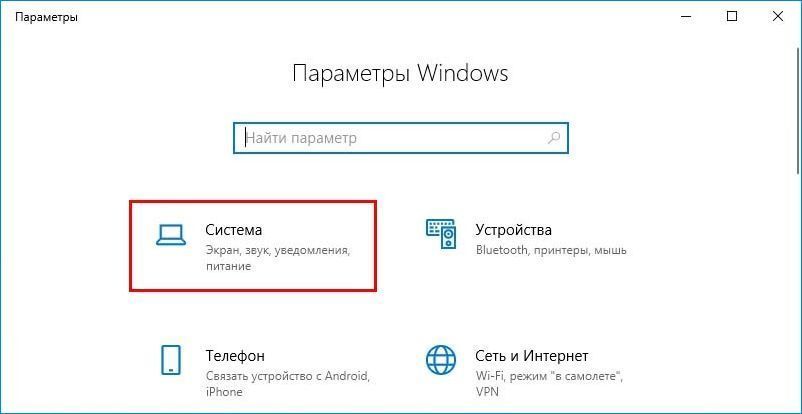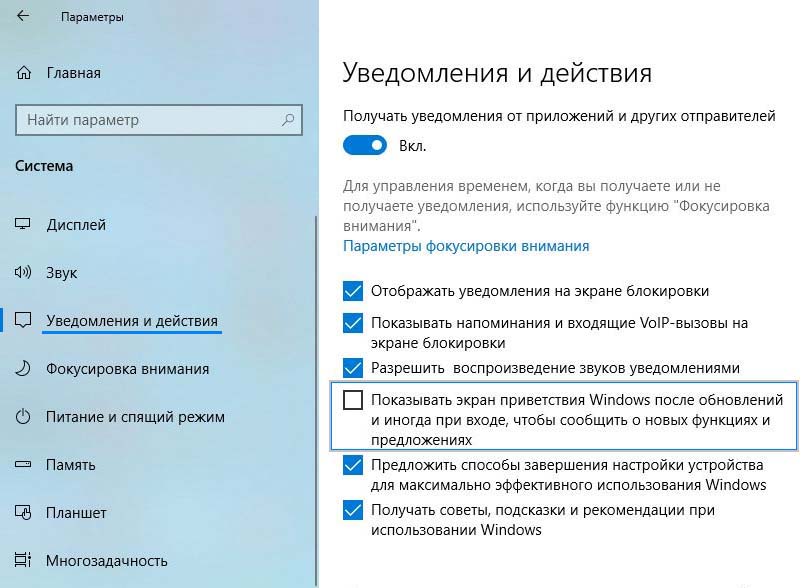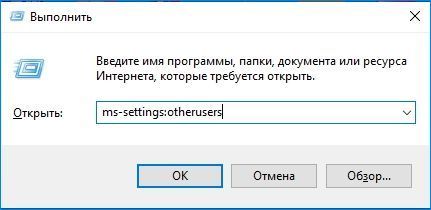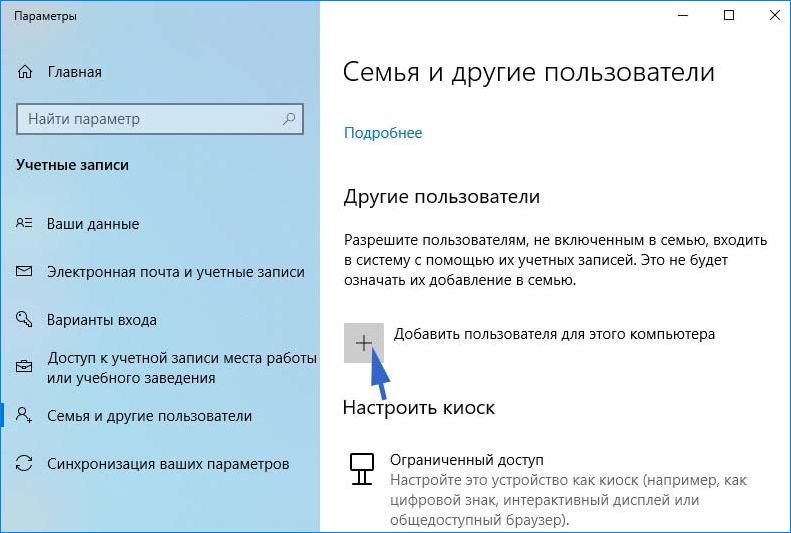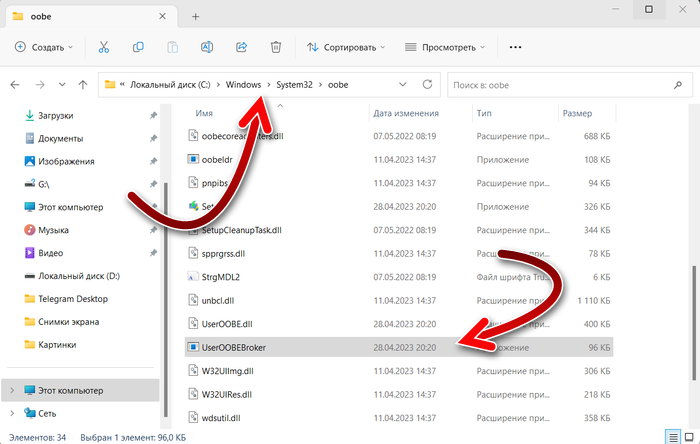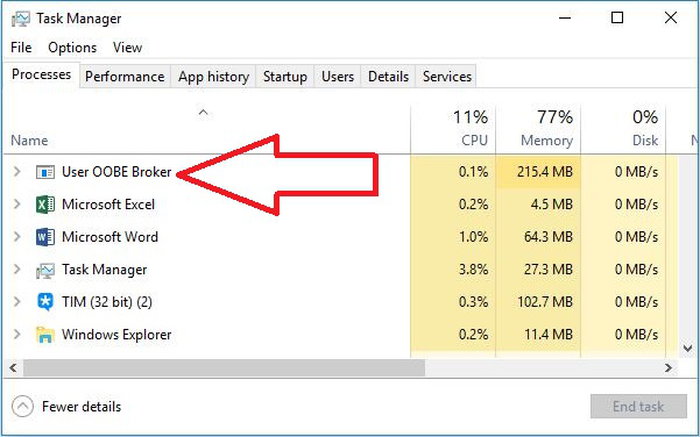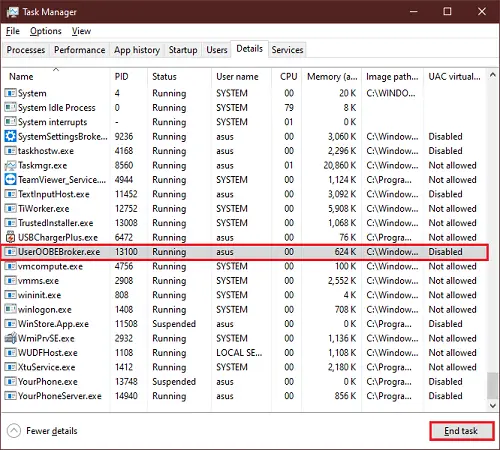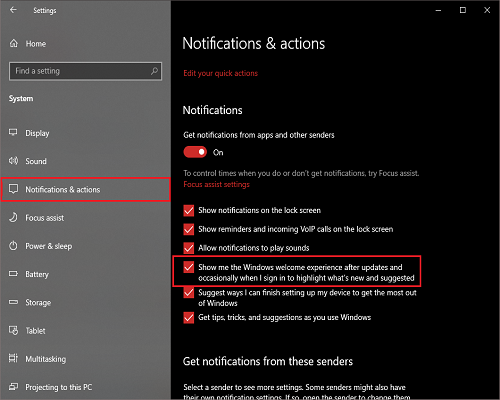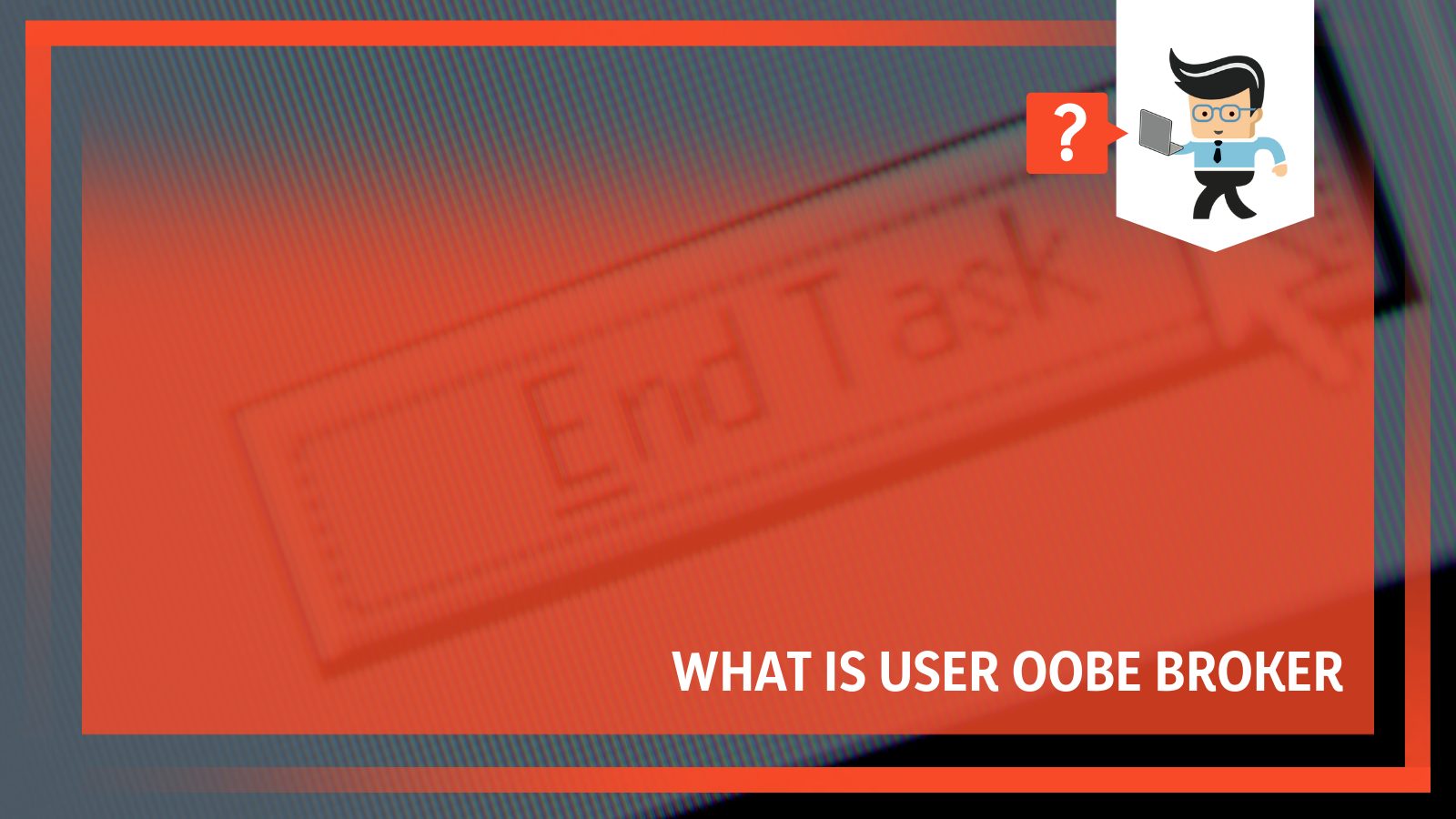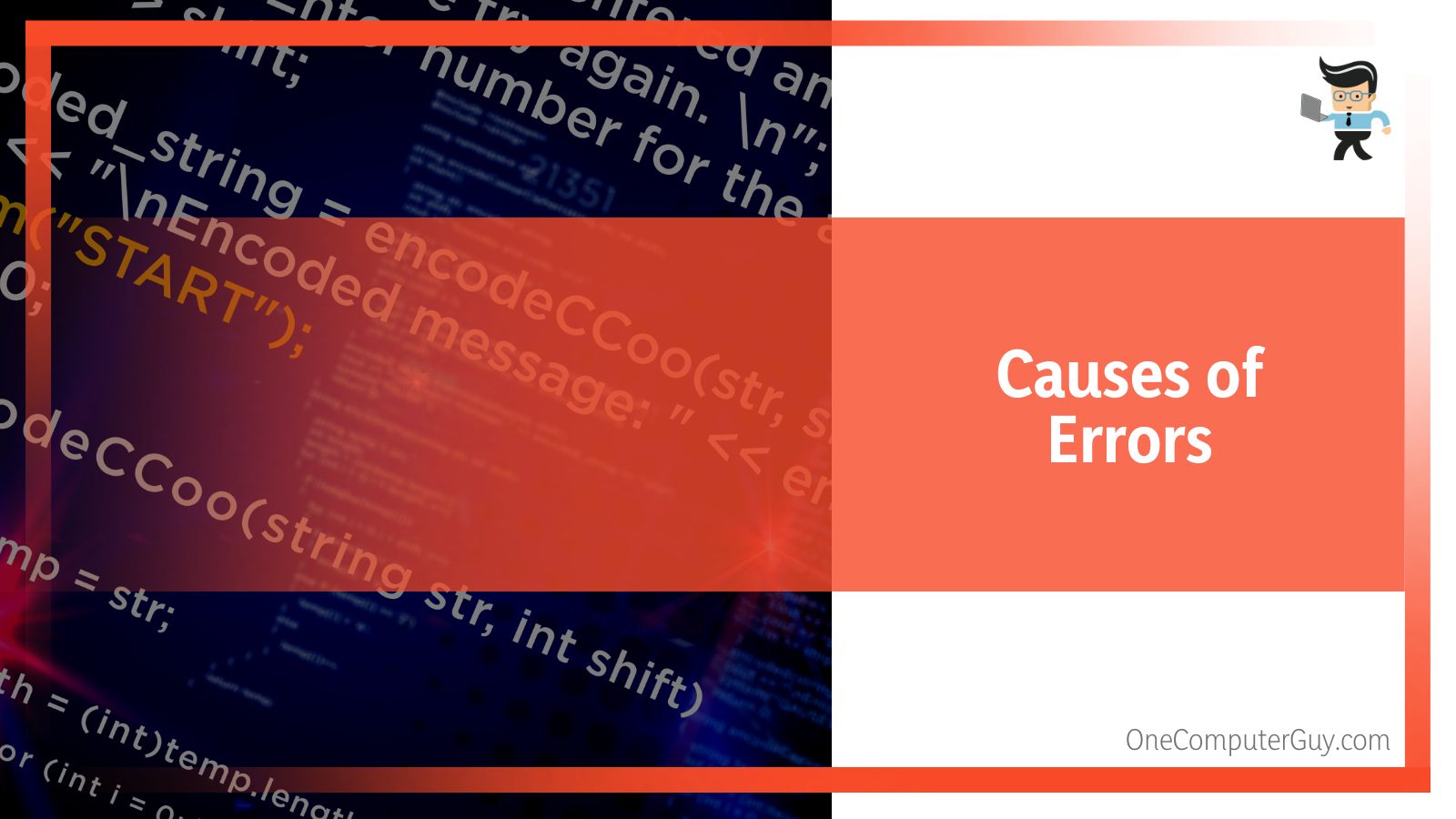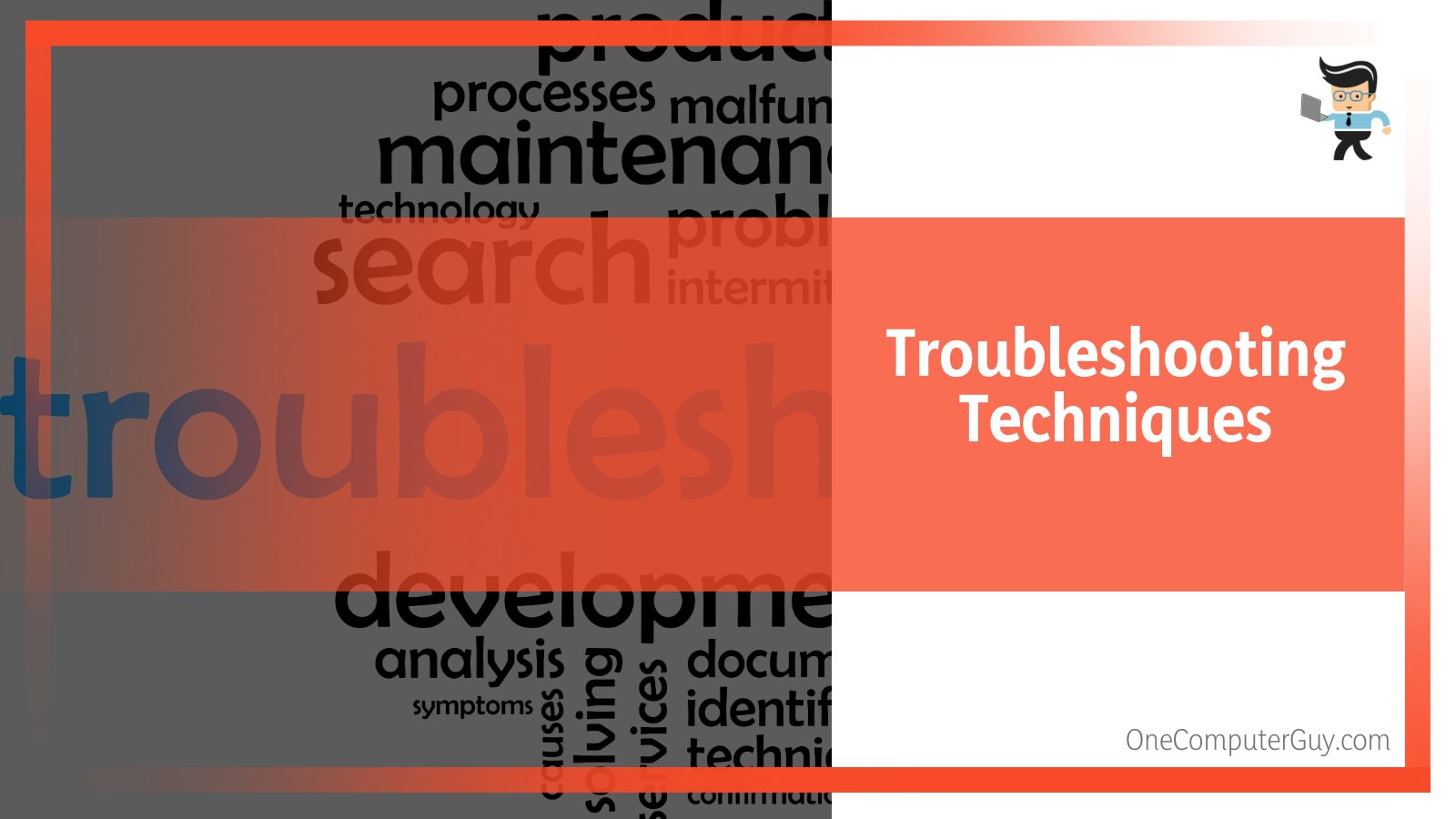Пользователи часто ищут в своих персональных компьютерах программы, отнимающие полезное пространство у операционной системы. Некоторые процессы мешают системе выполнять работу быстрее, а иногда и вовсе блокирует другие приложения. Одна из фоновых служб называется User OOBE Broker – рассмотрим, что это такое и стоит ли отключать этот файл от компании Майкрософт.
Описание процесса UserOOBEBroker.exe
Для начала нужно знать, что этот процесс является исполняемым файлом, который вшит в ОС Виндоус 10. Аббревиатура OOBE – расшифровывается «Out of Box Experience», что в переводе на русский «опыт из коробки». С помощью этого файла операционная система отображает программу, которая управляет загрузкой ОС Windows 10.
Проверка системных файлов
Из вышесказанного становится понятно, что UserOOBEBroker.exe – не вирус, подозрительная программа или вредоносное обеспечение. Это системный фоновый процесс. Но иногда вредоносное ПО маскируется под системными компонентами, расходуя большое количество ресурсов. В таком случае, если пользователь заметил нечто нестандартное в поведении службы – он может проверить ее подлинность.
Сначала необходимо определить, где расположен файл User OOBE. Юзер поймет, что за процессом скрывается вредоносная утилита – когда обнаружит, что данный файл расположен не в папке назначения – System32. Дополнительно можно посмотреть, не попал ли файл в вирусную базу VirusTotal.
Завершение работы процесса UserOOBEBroker.exe через Диспетчер задач
Если вам нужно завершить этот процесс, выполните простой алгоритм:
- Перейдите в «Диспетчер задач», воспользовавшись поиском на панели задач или через комбинацию «Ctrl+Shift+Esc».
- Откройте раздел «Подробности» и в перечне найдите нужный файл.
- Кликните ПКМ и в контекстном меню жмите «Снять задачу». Готово.
Отключение функции приветствия Windows
Для этого потребуется выполнить следующие шаги:
- Открыть меню «Пуск» и кликнуть на иконку шестеренки и перейти в параметры.
- Перейти в пункт «Система» и выбрать раздел «Уведомления и действия».
- Далее нужно снять значок флажка с параметра «Показать экран приветствия Виндоус после обновлений, а иногда…».
- Перезагрузить ПК и проверить в диспетчере – отключился ли процесс.
Создание новой учетной записи пользователя
Чтобы деактивировать процесс с помощью этого метода, следуйте этой инструкции:
- Жмите «Win+R», чтобы открыть командную строку «Выполнить».
- Введите (или скопируйте и вставьте) текстовую команду без кавычек – «ms-settings:otherusers», чтобы быстро перейти в пункт «Семья и другие пользователи».
- Жмите значок «+» для добавления нового юзера для ПК.
- В появившемся окне жмите «У меня нет данных для входа этого человека».
- После этого вам нужно добавить пользователя без данных Microsoft.
- Придумайте логин и пароль для входа в систему и подтвердите действие.
- Перезагрузите компьютер и войдите в ОС с только что созданной учеткой.
- Перейдите в «Диспетчер задач» и посмотрите, пропал ли процесс «User OOBE Broker».
Вам помогло? Поделитесь с друзьями — помогите и нам!
В Диспетчере задач мы ищем процессы и службы, которые используют большую часть системных ресурсов. Поскольку они часто являются причиной медленно работающей системы или не отвечающего приложения, их в конечном итоге можно завершить. В статье разберем один из таких процессов, а именно UserOOBEBroker.exe, а также узнаем, можно ли его отключить в Windows 10.
Что это за процесс?
Прежде всего, UserOOBEBroker.exe –это исполняемый файл, разработанный компанией Microsoft, является неотъемлемой частью Windows 10. Составляющая OOBE в имени расписывается как Out of Box Experience, то есть, «готовый продукт из коробки». Процесс предназначен для отображения мастера запуска Windows.
Это подтверждает то, что User OOBE Broker не является вирусом, вредоносным ПО или чем-то подозрительным, а всего лишь один из фоновых системных процессов. Безусловно, некоторые вредоносные программы маскируются под системные компоненты и начинают запрашивать больше ресурсов, чем им требуется. Поэтому если заметили что-то подозрительное, есть способы проверить его подлинность. В первую очередь нужно узнать расположение файла UserOOBEBroker.exe. Если он расположен за пределами папки System32, то, возможно, под именем этого процесса работает вредоносная программа. Также проверьте его в вирусной базе данных VirusTotal.
Завершение процесса UserOOBEBroker.exe в Диспетчере задач
Откройте Диспетчер задач нажатием на Ctrl+Shift+Esc. Перейдите на вкладку Подробности и найдите в списке UserOOBEBroker.exe.
Щелкните на него правой кнопкой мыши и выберите пункт «Снять задачу».
Отключение функции приветствия Windows
Разверните меню Пуск и щелкните на значок шестеренки, чтобы открыть системные параметры, либо просто нажмите сочетание клавиш Win + I.
Перейдите в раздел Система, затем на панели слева выберите вкладку Уведомления и действия. В правой части окна снимите флажок с опции «Показать экран приветствия Windows после обновлений, а иногда при входе, чтобы сообщить о новых функциях и предложениях».
Перезагрузите компьютер и проверьте, работает ли User OOBE Broker в Диспетчере задач.
Создание новой ученой записи пользователя
Это решение может показаться странным, но оно работает. Создание новой учетной записи в Windows 10 действительно завершает UserOOBEBroker.exe в фоновом режиме.
Откройте раздел «Семья и другие пользователи» командой ms-settings:otherusers из окна Win + R.
Щелкните на кнопку «+», чтобы добавить пользователя для этого компьютера.
На следующем экране кликните на запись «У меня нет данных для входа этого человека». Затем добавьте пользователя без данных Майкрософт, проставьте логин и пароль и завершите ее создание.
Перезапустите ПК и выполните вход с экрана блокировки под новой учетной записью.
Проверьте, исчез ли процесс в Диспетчере задач.
Если вы заметили в диспетчере задач процесс с названием User OOBE Broker, который нагружает систему, то не стоит переживать и считать его вирусом или какая-то другой опасной программой. На самом деле, это один из системных процессов Windows 10, который отвечает за настройку и оптимизацию операционной системы для пользователя. В этой статье подробнее рассмотрим, что за процесс User OOBE Broker в Windows 10, за что он отвечает и можно ли его отключать.
Содержание
- Что такое User OOBE Broker?
- Как убедиться, что User OOBE Broker является подлинным процессом?
- Как отключить процесс User OOBE Broker в Windows?
- Что делать, если User OOBE Broker оказался вирусом?
Что такое User OOBE Broker?
OOBE это аббревиатура, которая расшифровывается как Out-of-box experience, то есть опыт вне коробки. Это термин, который используется для обозначения процесса первоначальной настройки компьютера или другого устройства после покупки или установки новой ОС. Во время этого процесса пользователь может выбрать язык, регион, часовой пояс, создать учетную запись, подключиться к сети, настроить параметры конфиденциальности и безопасности и т.д.
User OOBE Broker — это процесс, который запускается в фоновом режиме и координирует работу различных компонентов ОС, связанных с OOBE. Он также может запускаться при обновлении ОС или при сбросе настроек до заводских. User OOBE Broker не потребляет много ресурсов системы и не влияет на производительность компьютера. Он также не представляет угрозы для безопасности, так как он является частью Windows 10 и подписан цифровой подписью Microsoft.
Как убедиться, что User OOBE Broker является подлинным процессом?
Если вы хотите убедиться в том, что процесс User OOBE Broker подлинный, не запускается вирусом, не является поддельным или зараженным, то вы можете выполнить следующие действия:
- Проверьте размещение файла UserOOBEBroker.exe. Он должен находиться в папке C:\Windows\System32\oobe. Если он находится в другом месте, то это может быть признаком вредоносной программы, которая маскируется под подлинное приложение Microsoft.
- Проверьте свойства файла UserOOBEBroker.exe. Он должен иметь следующие атрибуты: размер — около 1 МБ, дата создания — совпадает с датой установки или обновления ОС, издатель — Microsoft Corporation, цифровая подпись — Microsoft Windows. Чтобы увидеть свойства, кликните на файл правой кнопкой мышки, а потом на «Свойства».
- Проверьте состояние процесса User OOBE Broker в диспетчере задач. Он должен быть активен только во время настройки или обновления ОС. Если он работает постоянно или потребляет много ресурсов, то это может быть признаком ошибки или вируса.
Как отключить процесс User OOBE Broker в Windows?
Если вы хотите отключить процесс User OOBE Broker, который работает тогда, когда не должен работать, то вы можете сделать это следующими способами:
- Отключите процесс User OOBE Broker через диспетчер задач. Для этого в списке задач кликните правой кнопкой мыши на этом процессе, а потом на пункт «Завершить задачу». Это не повлияет на работу ОС, но может привести к некоторым проблемам при следующем обновлении или сбросе настроек.
- Отключите службу User OOBE Broker через редактор реестра. Для этого откройте редактор реестра (нажмите Win+R и введите regedit), перейдите по пути HKEY_LOCAL_MACHINE\SYSTEM\CurrentControlSet\Services\UserOOBEBroker, найдите параметр Start и измените его значение на 4 (отключено). Это полностью отключит процесс User OOBE Broker, но может привести к ошибкам при настройке или обновлении ОС.
В заключение, можно сказать, что User OOBE Broker — это полезный и безопасный процесс Windows 10, который помогает пользователю настроить и оптимизировать свою ОС. Однако, если вы столкнулись с какими-то проблемами, связанными с этим процессом, то вы можете попробовать отключить его или проверить его на вирусы.
Вам может быть это интересно: Почему загружен процессор и как уменьшить загрузку ЦП?
Что делать, если User OOBE Broker оказался вирусом?
В большинстве случаев процесс User OOBE Broker является безопасным и необходимым для работы Windows 10. Однако, существует вероятность, что этот процесс может быть подменен или заражен вирусом, который может нанести вред вашему компьютеру или украсть ваши личные данные. Если вы обнаружили один или несколько из вышеприведённых признаков, то скорее всего User OOBE Broker — это вирус и вам нужно срочно принять меры по его удалению. Для этого вы можете выполнить следующие действия:
- Завершите процесс User OOBE Broker через диспетчер задач.
- Удалите файл UserOOBEBroker.exe из папки, в которой он находится. Для этого вы можете использовать проводник Windows или командную строку. Будьте осторожны и не удаляйте файл из папки C:\Windows\System32\oobe, если он там находится, так как это может повредить ОС.
- Проверьте свой компьютер на наличие других вирусов или вредоносных программ. Для этого вы можете использовать антивирусную программу или специальный сканер. Рекомендуется использовать проверенные и надежные инструменты, такие как Microsoft Defender, Malwarebytes или Kaspersky.
- Восстановите свою ОС до предыдущего состояния или переустановите её заново. Это поможет избавиться от всех следов вируса и вернуть ваш компьютер к нормальной работе. Для этого вы можете использовать функцию «Восстановление системы» или «Сброс настроек» Windows 10.
Будьте внимательны и не открывайте подозрительные файлы или ссылки, не загружайте непроверенное программное обеспечение и регулярно обновляйте свою ОС и антивирус.
Опубликовано Обновлено
Download Windows Speedup Tool to fix errors and make PC run faster
We often open the Task Manager and look for the processes and services using most of the resources. The reason for being a slow running system or unresponsive application, we end-up stopping/disabling those processes/services. Today we will be discussing one such process namely, the UserOOBEBroker.exe process. In this article, we will let you know more about UserOOBEBroker.exe and how you can disable/stop the process in Windows 11/10.
What is UserOOBEBroker.exe in Windows 11/10
First of all, the UserOOBEBroker.exe is an executable file developed by Microsoft. It is an integral part of Windows 11/10, the OOBE in the process’ name stands for Out of Box Experience. This simplifies that UserOOBEBroker is not a virus, malware, or anything suspicious but a part of all the background system processes present in the OS.
If you still believe that it could be a suspicious process then there is a way to check it too. In today’s world, the most basic thing we look for in any file is its name and the extension that comes with it. Another thing is the location where it resides and many more such ways.
One may think that what was the need for such a process in Windows when everything is almost similar to previous version’s but we can bet you are wrong here. The process is a part of our lives since the good old days of Windows XP. Yes, it is true, the major work of this process is to guide you throughout the initial installation process when you set up the system.
Terminate UserOOBEBroker.exe Process from Task Manager
If you are from the community of computer enthusiasts then this method is not very new to you but it is still the most effective method.
- Press Ctrl+Shift+Esc keys, the Task Manager will open up.
- Navigate to the Details tab.
- Scroll down and search for UserOOBEBroker.exe in the list of processes.
- Select the process and click on End task.
The process should’ve gone by now.
How do I disable OOBE broker?
You have two ways to disable OOBE broker:
Disable Windows Welcome experience to disable UserOOBEBroker.exe
Since the release of Windows 11/10, all of us somehow have noticed that the Settings App can do wonders with the no. of options available in it.
- Press the Win + I keys, the Settings App will open up.
- Click on System
- On the left section click on Notifications and actions.
- Uncheck the box for Show me the Windows welcome experience after updates and occasionally when I sign in to highlight what’s new and suggested.
Now restart your system and check for the process in Task Manager. This will also stop the UserOOBEBroker.exe process and prevent it from running.
Disable UserOOBEBroker.exe by creating a new User Account
This may sound bizarre to you but this works, creating a new User Profile in Windows 11/10 does end the process from running in the background.
- Create a new User Profile and start using it as your own new user account.
- Check for the process if it is still present in the Task Manager.
The methods given above are tried and tested, make sure to follow the steps and do not change anything else while following them.
If you have any other method for stopping the UserOOBEBroker.exe process then mention it in the comments.
Shubham is a PHP Developer, who is skilled in PHP, DOM, Angular, JavaScript, and C#. He loves talking about Microsoft technologies.
User OOBE Broker is a background system process. The process is visible in your Task Manager; therefore, you can monitor how it spends your CPU, memory, and disk space.
In this article, we will define the process and outline how you can end it or disable it. So, if this process is causing troubles in your system, read this article to the tail end.
Contents
- What Is User OOBE Broker?
- – What Is It Purpose?
- – Can UserOOBEBroker.exe Cause Any Issues on PC?
- What Are the Causes of UserOOBEBroker.exe Errors?
- – Corrupted or Invalid UserOOBEBroker.exee Registry Entry
- – Another Software Conflicting With OOBE
- – Corrupt File From Incomplete Download or Install
- – UserOOBEBroker.exe Is Missing
- How to Solve OOBE File Errors
- – Manually Register the File Using Microsoft Register Server
- – Conduct a Full Malware Scan of Your PC
- – Run Windows System File Checker
- Can You Disable UserOOBEBroker.exe?
- – Using the Task Manager
- – Disable Windows Settings
- – Creating a New Account
- Conclusion
User OOBE (Out of Box Experience) Broker is a process created by Microsoft and exists on a computer as an executable file, UserOOBEBroker.exe, running as a background system process. It comes preinstalled with Windows Modules Installer Worker in Windows 10.
– What Is It Purpose?
When you install Windows 10 on your PC for the first time, it creates a new account. An experienced wizard run will show you new features alongside other technicalities. Microsoft created the UserOOBEBroker.exe file to help accomplish that specific function.
UserOOBEBroker.exe is a safe file and will not cause issues on your computer. It is an important Microsoft system file with an important role in your pc. Also, it is crucial to note that it is not a virus or malware; therefore, it will not cause file corruption. You can see the file in the Task Manager.
Nevertheless, in some instances, the process runs in the background, causing high CPU usage. But that is an issue you can easily fix.
– Can UserOOBEBroker.exe Cause Any Issues on PC?
UserOOBEBroker.exe is a legitimate Windows file and, therefore, should not cause issues on your computer. However, sometimes you may encounter errors when launching this file. This sends an error message, which may occur in different formats. Common UserOOBEBroker.exe error messages include:
- “UserOOBEBroker.exe Error.”
- “Sorry, UserOOBEBroker.exe encountered a problem.”
- “Win32 Software Error: UserOOBEBroker.exe”
- “UserOOBEBroker.exe not found.”
- “UserOOBEBroker.exe can’t be located.”
- “Error starting program: UserOOBEBroker.exe.”
- “Can’t run UserOOBEBroker.exe.”
- “Fault in Software Path: UserOOBEBroker.exe.”
You’ll mostly encounter UserOOBEBroker.exe problems during Windows 10 Education N x86 program launch. Most issues related to errors associated with UserOOBEBroker.exe can be fixed if placed in the correct directory. Nevertheless, you need to carry out a quick test to confirm.
What Are the Causes of UserOOBEBroker.exe Errors?
The common causes of UserOOBEBroker.exe errors are easy to solve and are listed below:
- Corrupted or invalid OOBEBroker registry entry.
- Another software is conflicting with UserOOBEBroker.exe.
- Corrupt file from the incomplete download or installation process.
- The OOBE file is missing.
– Corrupted or Invalid UserOOBEBroker.exee Registry Entry
When this error happens, it means there is an issue with the UserOOBEBroker.exe registry entries. This common Microsoft Windows error occurs after updating Windows to a new version. When you update Apps in Windows or Upgrade your PC, the registry entries of the previous version may remain intact.
The outdated entries conflict with the system process, so you cannot launch userobebroker.exe. In such a case, you may be required to disable Windows 10 updates.
– Another Software Conflicting With OOBE
If two programs cannot run on the same computer, a conflict will occur. Typically, it manifests itself when the two programs compete for resources such as memory, register, peripheral device, etc. Also, an intermittent hardware failure can cause the software to conflict.
So, if a different program conflicts with UserOOBEBroker.exe, you’ll definitely run into an error.
– Corrupt File From Incomplete Download or Install
When you install a file that is not complete, you’ll run into errors when you attempt to run it. Similarly, if the Installation process does not run to completion, the file will be missing certain things; thus, it won’t work properly.
Typically, some bits of the file will be missing or unreadable to the hardware, you will not be able to operate it.
Also, certain malware can delete or damage the UserOOBEBroker.exe file on your computer. That makes it impossible to access the file. That’s why you receive this type of error on your computer.
– UserOOBEBroker.exe Is Missing
If the file is missing, the system will not find it; thus, leading to the error. You or someone else using your PC might have accidentally deleted the file from your system. Additionally, another software might delete UserOOBEBroker.exe from your system.
So, check to confirm if it is still present.
How to Solve OOBE File Errors
To solve errors in the UserOOBEBroker.exe file, try below troubleshooting methods and solutions:
- Manually register the exe file using Microsoft Register Server.
- Conduct a full malware scan of your PC.
- Run Windows system file checker (“sfc /scannow”).
– Manually Register the File Using Microsoft Register Server
If you get an UserOOBEBroker.exe not registered error, it means the software did not register properly. Luckily, you can install the file manually. Here is the procedure:
- Press the Windows Button and type Command.
- Hold CTRL-Shift on your keyboard, and press ENTER.
- Click Yes on the pop dialogue box, type regsvr32 /u UserOOBEBroker.exe, and press ENTER. This will UN-REGISTER your file.
- Now, type regsvr32 /i UserOOBEBroker.exe and press ENTER to RE-REGISTER your file.
- Close the command prompt window and run the program for which you are experiencing the UserOOBEBroker.exe error.
– Conduct a Full Malware Scan of Your PC
There is a possibility that the UserOOBEBroker.exe error could be related to a malware infection on the PC. These malicious intruders corrupt, damage, or even delete EXE-related files.
Further, there’s a chance that the error is related to a component of the malicious program itself. So, if errors occur in User OOBE Broker Windows defender or any powerful third-party antimalware can sort it out.
– Run Windows System File Checker
The SFC is a key tool included in Windows that lets you scan for and restore damaged/corrupt files. Here is how to run it:
- Repeat the first three steps in the above procedure.
- When a black box with a blinking cursor appears, type “sfc /scannow” and press ENTER.
- SFC will scan for UserOOBEBroker.exe and other system file problems.
- Follow the on-screen commands to complete the process.
Besides repairing files, you can also clean disks using Disk Cleanup (cleanmgr). Junk files accumulate over time on your computer. They may originate from normal computer use and web surfing. If you don’t clean the junk occasionally, it can lead to errors.
Here is how to Disk Cleanup (cleanmgr):
- Press the Window Button and type Command.
- Hold the CTRL-Shift Keys on your keyboard, and press ENTER.
- Click Yes when a permission dialogue box appears.
- Type “cleanmgr” and hit ENTER when a black box with a blinking cursor opens. This allows the Disk cleanup to determine the amount of disk space you can reclaim.
- A dialogue box with several checkboxes will appear. Select checkboxes of the categories you want to eliminate and hit OK.
Other troubleshooting techniques include performing a clean installation of windows, updating drivers, and updating windows.
Can You Disable UserOOBEBroker.exe?
You can disable OOBE if it is causing issues in your system. Below are the steps to disable this Microsoft Windows file:
- Using the Task Manager.
- Disable Windows Settings.
- Creating a new account.
– Using the Task Manager
Using this Windows component to end UserOOBEBroker.exe is pretty straightforward. Check out this procedure and try it out if you find the file misbehaving:
- Launch the Task Manager. Simply press Ctrl+Shift+Esc simultaneously on your keyboard. You can as well right-click on the task bar to launch it.
- Click on the Details tab and try finding the UserOOBEBroker.exe. The easiest way to find it is by pressing “u.” This action takes you to all processes starting with the letter “u.” From here, you can easily locate it.
- Click on the process and select “End Task.”
Now, restart your computer.
The above steps are very effective in disabling the process. So, is the User OOBE broker running in your system? Try the method above.
– Disable Windows Settings
If the above techniques don’t work, you could try using the Settings app on your computer. Here is the procedure.
- Launch the Settings App. Press Win + I simultaneously or type in the Windows search bar on the left lower corner.
- Double-tap on System to expand it.
- Choose Notifications & Actions. It is the third option on the left pane.
- This unveils new options on the right pane, and each option has a checkbox (Ticked) on its left side.
- Find the box with the inscriptions “Show me the Windows welcome experience after updates and occasionally when I sign in to highlight what’s new and suggested” and untick it.
Now, restart your computer. Is the process running? Typically, UserOOBEBroker.exe should not be running after unticking the box.
– Creating a New Account
You can disable User OOBE Broker by creating a new user account in your operating system. This should stop the process from running.
Windows 10/11 offers straightforward methods of creating or adding another profile on your computer. Check out the procedure below.
- Launch the Settings App.
- Click on the Accounts option and select Family & other users.
- Find “Add someone else to this PC” on the right pane and click on the plus (+) sign.
- Add the individual’s Microsoft account information and follow the steps to complete the setup.
A new user account is your new user profile with factory settings and functions. The UserOOBEBroker.exe process should stop running after creating this new account.
Conclusion
The UserOOBEBroker.exe is a legitimate Windows file you can view and manipulate via the Task Manager. Here are the topic’s highlights:
- UserOOBEBroker.exe shows you the screen that you need to connect to the web, accept license agreements, or signup for a Microsoft account. It is a permission file, just like the runtime broker.
- While the file is legit, it might get corrupted or deleted, leading to errors.
- If it runs into errors, you can run a system scan to fix the files and disk cleanup to remove temporary files.
- You can also disable/terminate the process by creating a new profile.
Hopefully, this write-up has given a detailed insight into this file. You can now start manipulating it without any issues.