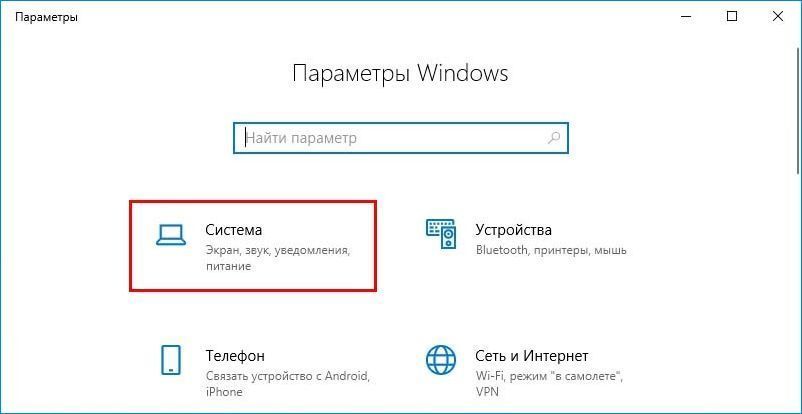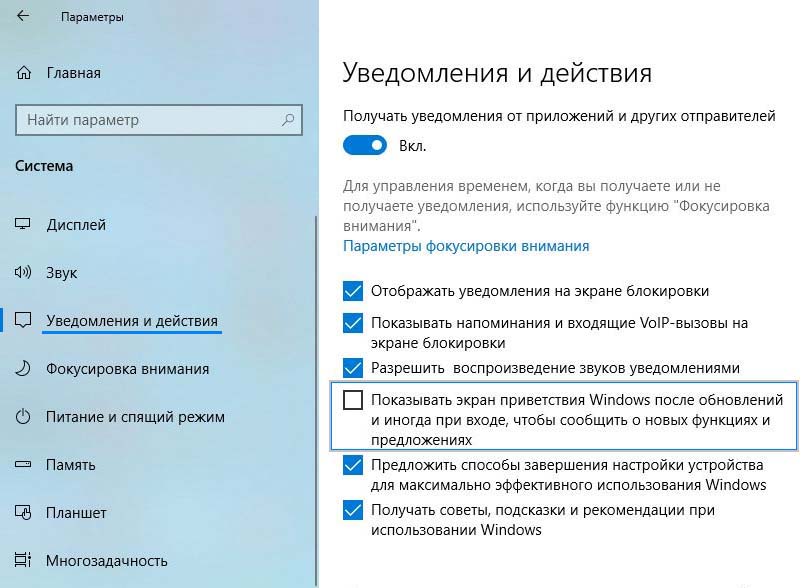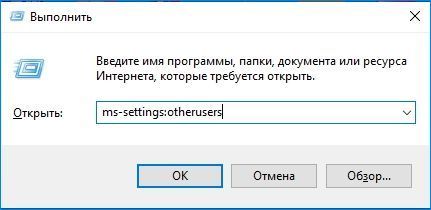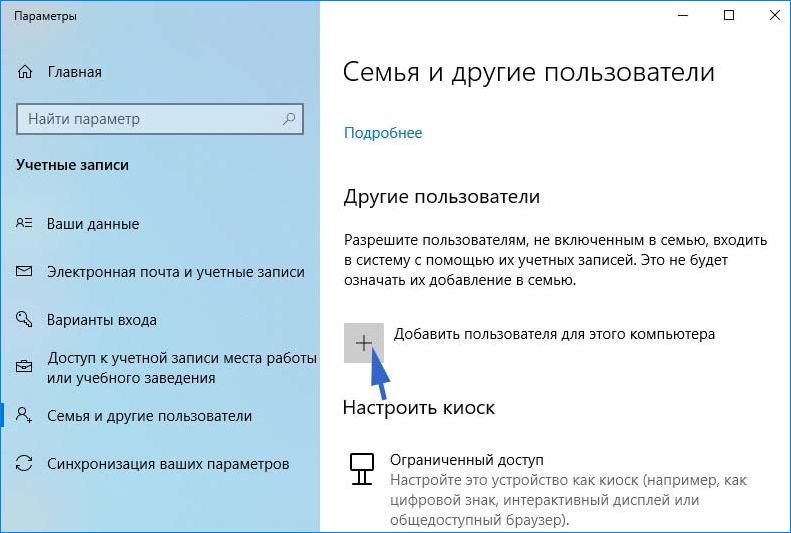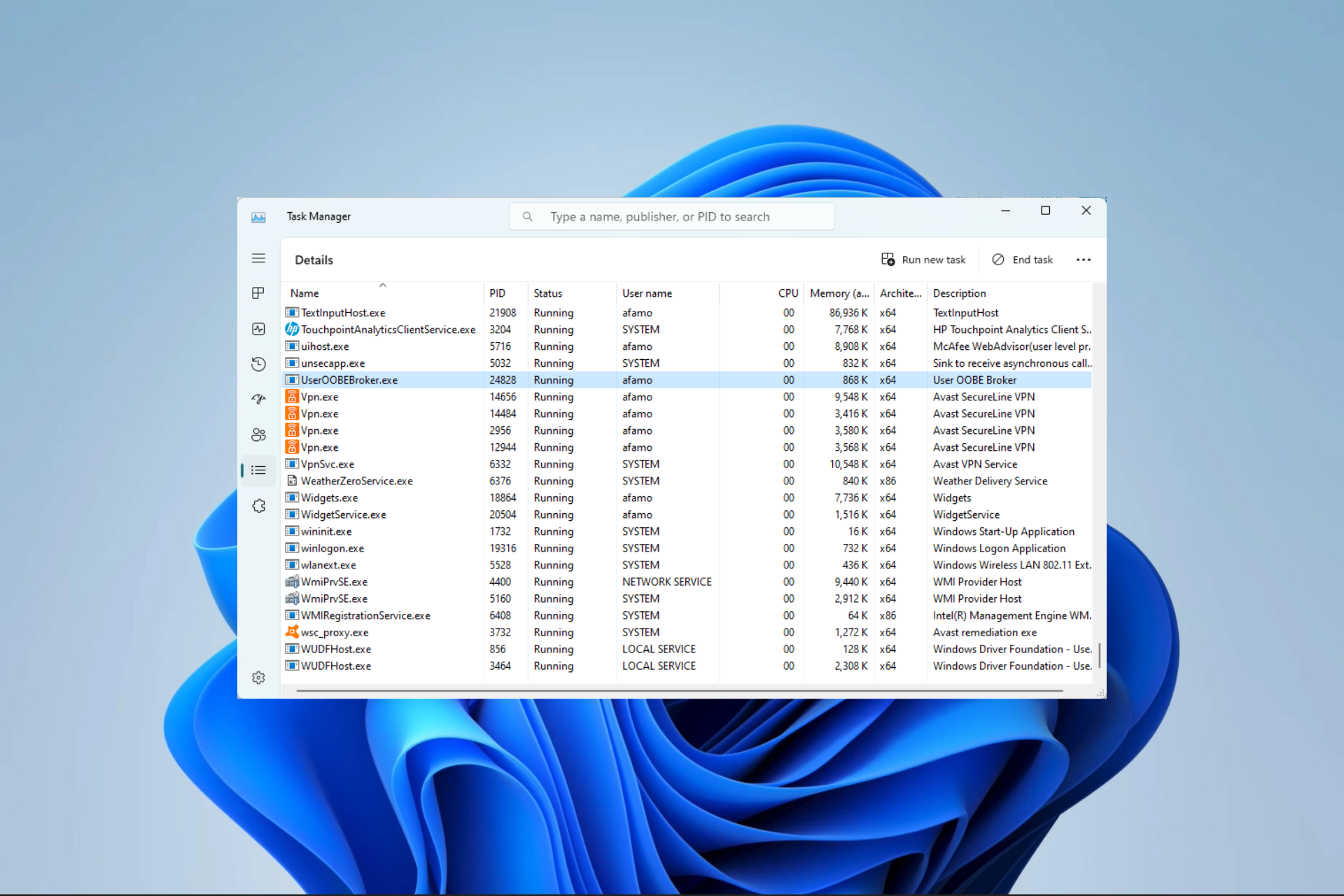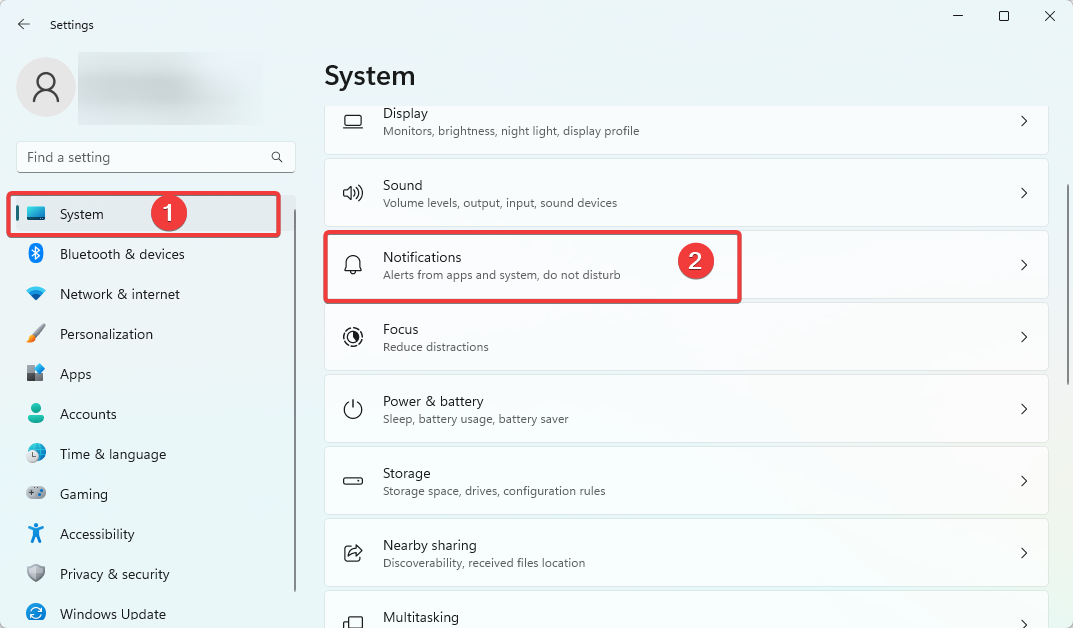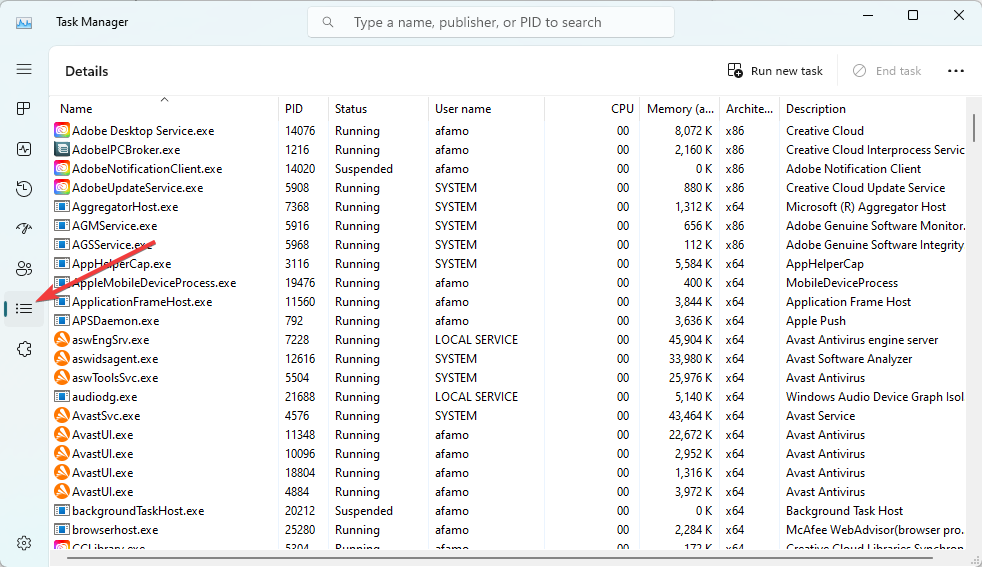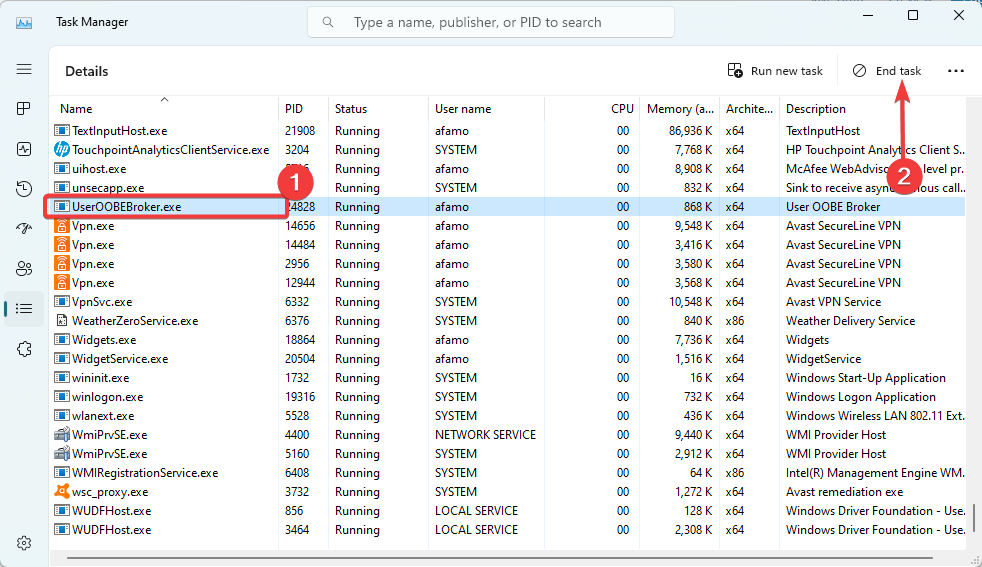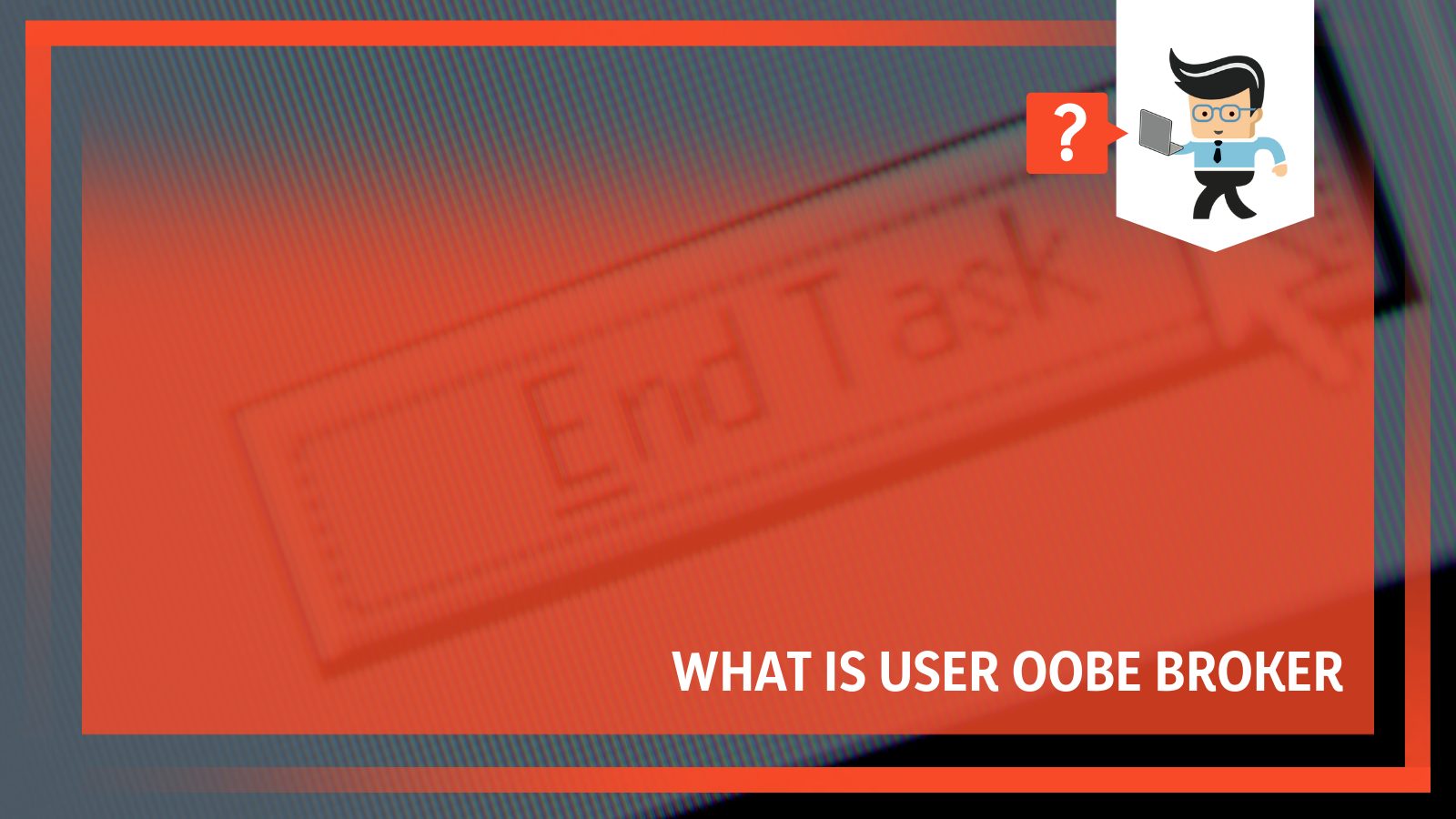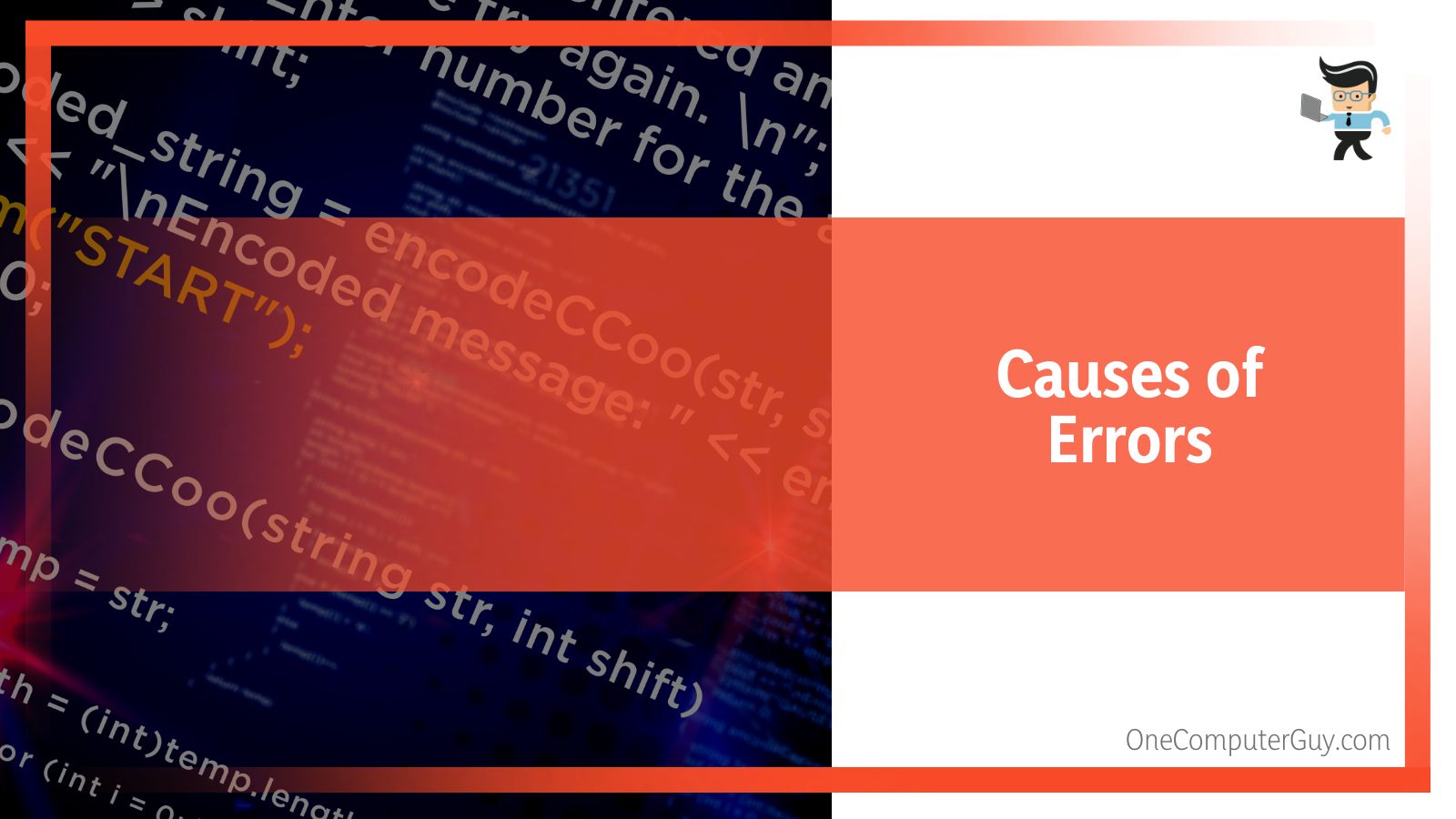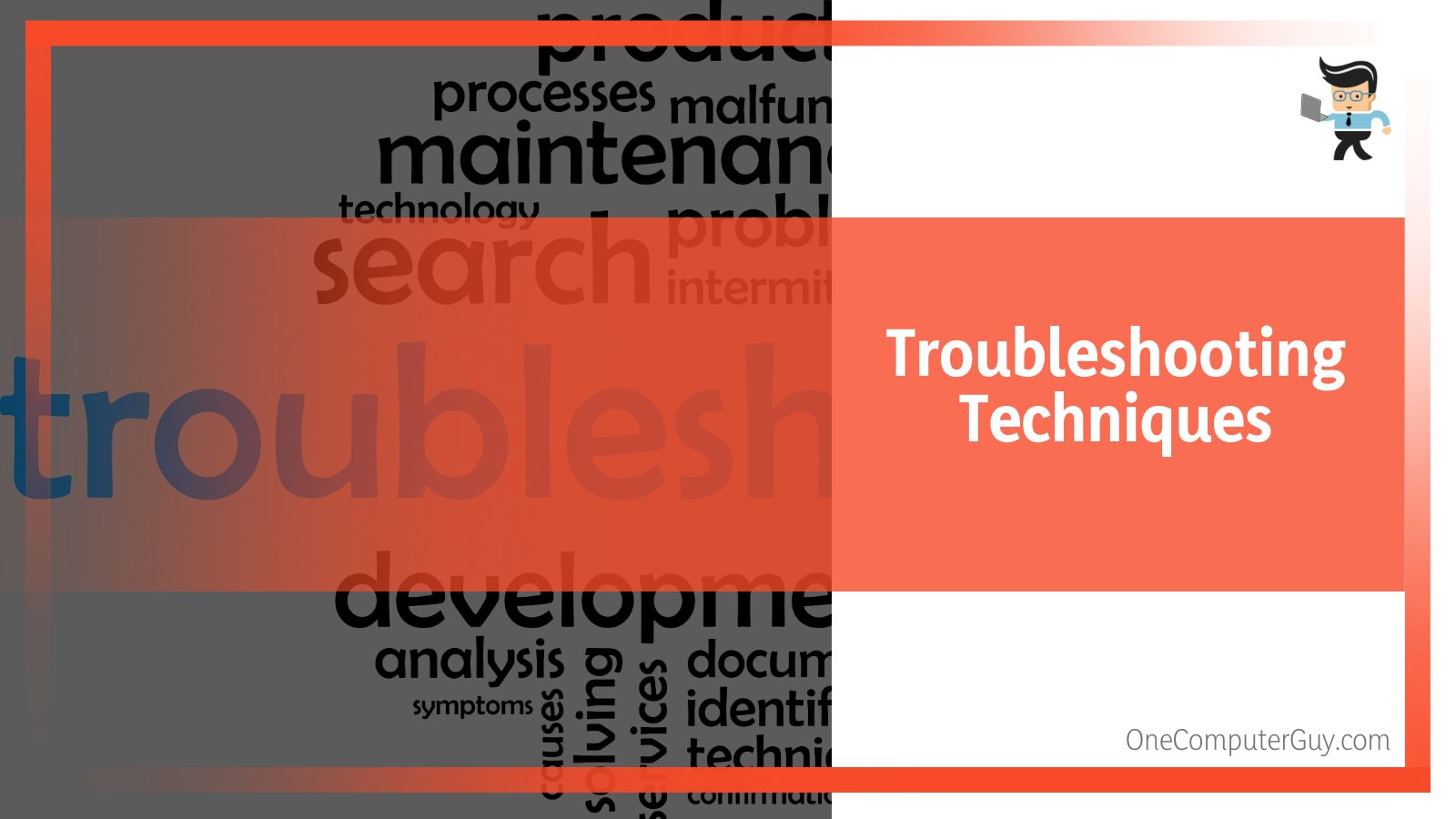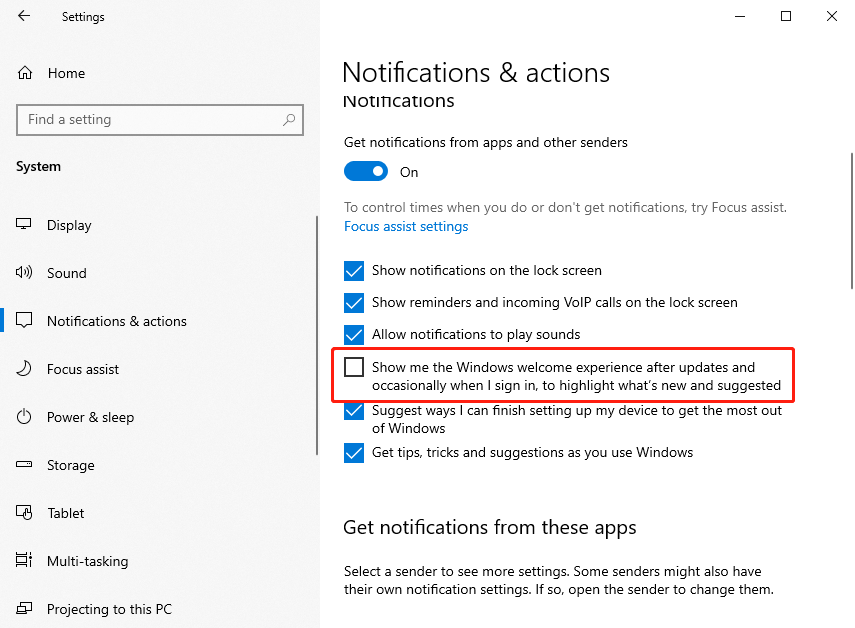В Диспетчере задач мы ищем процессы и службы, которые используют большую часть системных ресурсов. Поскольку они часто являются причиной медленно работающей системы или не отвечающего приложения, их в конечном итоге можно завершить. В статье разберем один из таких процессов, а именно UserOOBEBroker.exe, а также узнаем, можно ли его отключить в Windows 10.
Что это за процесс?
Прежде всего, UserOOBEBroker.exe –это исполняемый файл, разработанный компанией Microsoft, является неотъемлемой частью Windows 10. Составляющая OOBE в имени расписывается как Out of Box Experience, то есть, «готовый продукт из коробки». Процесс предназначен для отображения мастера запуска Windows.
Это подтверждает то, что User OOBE Broker не является вирусом, вредоносным ПО или чем-то подозрительным, а всего лишь один из фоновых системных процессов. Безусловно, некоторые вредоносные программы маскируются под системные компоненты и начинают запрашивать больше ресурсов, чем им требуется. Поэтому если заметили что-то подозрительное, есть способы проверить его подлинность. В первую очередь нужно узнать расположение файла UserOOBEBroker.exe. Если он расположен за пределами папки System32, то, возможно, под именем этого процесса работает вредоносная программа. Также проверьте его в вирусной базе данных VirusTotal.
Завершение процесса UserOOBEBroker.exe в Диспетчере задач
Откройте Диспетчер задач нажатием на Ctrl+Shift+Esc. Перейдите на вкладку Подробности и найдите в списке UserOOBEBroker.exe.
Щелкните на него правой кнопкой мыши и выберите пункт «Снять задачу».
Отключение функции приветствия Windows
Разверните меню Пуск и щелкните на значок шестеренки, чтобы открыть системные параметры, либо просто нажмите сочетание клавиш Win + I.
Перейдите в раздел Система, затем на панели слева выберите вкладку Уведомления и действия. В правой части окна снимите флажок с опции «Показать экран приветствия Windows после обновлений, а иногда при входе, чтобы сообщить о новых функциях и предложениях».
Перезагрузите компьютер и проверьте, работает ли User OOBE Broker в Диспетчере задач.
Создание новой ученой записи пользователя
Это решение может показаться странным, но оно работает. Создание новой учетной записи в Windows 10 действительно завершает UserOOBEBroker.exe в фоновом режиме.
Откройте раздел «Семья и другие пользователи» командой ms-settings:otherusers из окна Win + R.
Щелкните на кнопку «+», чтобы добавить пользователя для этого компьютера.
На следующем экране кликните на запись «У меня нет данных для входа этого человека». Затем добавьте пользователя без данных Майкрософт, проставьте логин и пароль и завершите ее создание.
Перезапустите ПК и выполните вход с экрана блокировки под новой учетной записью.
Проверьте, исчез ли процесс в Диспетчере задач.
Important elements covering the Out-of-Box Experience Broker
by Afam Onyimadu
Afam is a geek and the go-to among his peers for computer solutions. He has a wealth of experience with Windows operating systems, dating back to his introduction… read more
Updated on
- The User Oobe Broker, or User Out of Box Experience Broker, is a process that runs in the background of your Windows operating system.
- Its main function is to manage user interactions during the out-of-box experience (OOBE) while installing a fresh copy of Windows or carrying out significant updates.
XINSTALL BY CLICKING THE DOWNLOAD
FILE
While using your computer, you probably encounter many computer processes. Some may even sound strange and unrelatable. That is the case for many users when they notice the User OOBE Broker process.
This guide will demystify it, telling you all you must know about the process and showing you the best way to disable it.
What is the User OOBE Broker process?
The background Windows process called User OOBE Broker, also known as User Out-of-Box Experience Broker, is in charge of managing the user experience during a new Windows computer’s first setup. Additionally, it manages a few security and update-related duties.
Although the process is a valid Windows process, it occasionally consumes much CPU power. This may result from problems such as sluggish program performance and a delayed system startup.
How does the OOBE broker work?
The OOBE Broker functions by interacting with other Windows services and processes. These interactions include creating user accounts, configuring security settings, installing updates, and running setup wizards.
If the OOBE Broker is not working correctly, it can cause various problems, such as slow system startup, sluggish application performance, problems with updates, and problems with setup wizards.
Disabling User OOBE Broker could be good if your computer has performance problems. Disabling User OOBE Broker, nevertheless, could also make certain features inoperable.
How do I disable User OOBE Broker?
1. Disable the process in Settings
- Press Windows + I to open the Settings app.
- On the left pane, click System, then on the right, click the Notifications option.
- Scroll down, expand Additional settings, and tick the checkbox for Show the Windows welcome experience after updates and when signed in to show what’s one and suggested.
2. Disable the process in Task Manager
- Press Ctrl + Shift + Esc to open the Task Manager.
- Click on the Details tab.
- Search for the UserOOBEBroker.exe process, click on it, and click the End task button.
This is about as much s there is to say about the User OOBE Broker. We discourage disabling it unless it begins to affect the system’s performance.
Future Windows updates shouldn’t be negatively impacted by disabling User Oobe Broker. However, remember that some updates or significant system modifications could need the out-of-the-box experience to function and that deactivating it might obstruct such procedures.
We love entertaining your questions, so contact us using the comments section if you have additional questions about the process.
Пользователи часто ищут в своих персональных компьютерах программы, отнимающие полезное пространство у операционной системы. Некоторые процессы мешают системе выполнять работу быстрее, а иногда и вовсе блокирует другие приложения. Одна из фоновых служб называется User OOBE Broker – рассмотрим, что это такое и стоит ли отключать этот файл от компании Майкрософт.
Описание процесса UserOOBEBroker.exe
Для начала нужно знать, что этот процесс является исполняемым файлом, который вшит в ОС Виндоус 10. Аббревиатура OOBE – расшифровывается «Out of Box Experience», что в переводе на русский «опыт из коробки». С помощью этого файла операционная система отображает программу, которая управляет загрузкой ОС Windows 10.
Проверка системных файлов
Из вышесказанного становится понятно, что UserOOBEBroker.exe – не вирус, подозрительная программа или вредоносное обеспечение. Это системный фоновый процесс. Но иногда вредоносное ПО маскируется под системными компонентами, расходуя большое количество ресурсов. В таком случае, если пользователь заметил нечто нестандартное в поведении службы – он может проверить ее подлинность.
Сначала необходимо определить, где расположен файл User OOBE. Юзер поймет, что за процессом скрывается вредоносная утилита – когда обнаружит, что данный файл расположен не в папке назначения – System32. Дополнительно можно посмотреть, не попал ли файл в вирусную базу VirusTotal.
Завершение работы процесса UserOOBEBroker.exe через Диспетчер задач
Если вам нужно завершить этот процесс, выполните простой алгоритм:
- Перейдите в «Диспетчер задач», воспользовавшись поиском на панели задач или через комбинацию «Ctrl+Shift+Esc».
- Откройте раздел «Подробности» и в перечне найдите нужный файл.
- Кликните ПКМ и в контекстном меню жмите «Снять задачу». Готово.
Отключение функции приветствия Windows
Для этого потребуется выполнить следующие шаги:
- Открыть меню «Пуск» и кликнуть на иконку шестеренки и перейти в параметры.
- Перейти в пункт «Система» и выбрать раздел «Уведомления и действия».
- Далее нужно снять значок флажка с параметра «Показать экран приветствия Виндоус после обновлений, а иногда…».
- Перезагрузить ПК и проверить в диспетчере – отключился ли процесс.
Создание новой учетной записи пользователя
Чтобы деактивировать процесс с помощью этого метода, следуйте этой инструкции:
- Жмите «Win+R», чтобы открыть командную строку «Выполнить».
- Введите (или скопируйте и вставьте) текстовую команду без кавычек – «ms-settings:otherusers», чтобы быстро перейти в пункт «Семья и другие пользователи».
- Жмите значок «+» для добавления нового юзера для ПК.
- В появившемся окне жмите «У меня нет данных для входа этого человека».
- После этого вам нужно добавить пользователя без данных Microsoft.
- Придумайте логин и пароль для входа в систему и подтвердите действие.
- Перезагрузите компьютер и войдите в ОС с только что созданной учеткой.
- Перейдите в «Диспетчер задач» и посмотрите, пропал ли процесс «User OOBE Broker».
Вам помогло? Поделитесь с друзьями — помогите и нам!
User OOBE Broker is a background system process. The process is visible in your Task Manager; therefore, you can monitor how it spends your CPU, memory, and disk space.
In this article, we will define the process and outline how you can end it or disable it. So, if this process is causing troubles in your system, read this article to the tail end.
Contents
- What Is User OOBE Broker?
- – What Is It Purpose?
- – Can UserOOBEBroker.exe Cause Any Issues on PC?
- What Are the Causes of UserOOBEBroker.exe Errors?
- – Corrupted or Invalid UserOOBEBroker.exee Registry Entry
- – Another Software Conflicting With OOBE
- – Corrupt File From Incomplete Download or Install
- – UserOOBEBroker.exe Is Missing
- How to Solve OOBE File Errors
- – Manually Register the File Using Microsoft Register Server
- – Conduct a Full Malware Scan of Your PC
- – Run Windows System File Checker
- Can You Disable UserOOBEBroker.exe?
- – Using the Task Manager
- – Disable Windows Settings
- – Creating a New Account
- Conclusion
User OOBE (Out of Box Experience) Broker is a process created by Microsoft and exists on a computer as an executable file, UserOOBEBroker.exe, running as a background system process. It comes preinstalled with Windows Modules Installer Worker in Windows 10.
– What Is It Purpose?
When you install Windows 10 on your PC for the first time, it creates a new account. An experienced wizard run will show you new features alongside other technicalities. Microsoft created the UserOOBEBroker.exe file to help accomplish that specific function.
UserOOBEBroker.exe is a safe file and will not cause issues on your computer. It is an important Microsoft system file with an important role in your pc. Also, it is crucial to note that it is not a virus or malware; therefore, it will not cause file corruption. You can see the file in the Task Manager.
Nevertheless, in some instances, the process runs in the background, causing high CPU usage. But that is an issue you can easily fix.
– Can UserOOBEBroker.exe Cause Any Issues on PC?
UserOOBEBroker.exe is a legitimate Windows file and, therefore, should not cause issues on your computer. However, sometimes you may encounter errors when launching this file. This sends an error message, which may occur in different formats. Common UserOOBEBroker.exe error messages include:
- “UserOOBEBroker.exe Error.”
- “Sorry, UserOOBEBroker.exe encountered a problem.”
- “Win32 Software Error: UserOOBEBroker.exe”
- “UserOOBEBroker.exe not found.”
- “UserOOBEBroker.exe can’t be located.”
- “Error starting program: UserOOBEBroker.exe.”
- “Can’t run UserOOBEBroker.exe.”
- “Fault in Software Path: UserOOBEBroker.exe.”
You’ll mostly encounter UserOOBEBroker.exe problems during Windows 10 Education N x86 program launch. Most issues related to errors associated with UserOOBEBroker.exe can be fixed if placed in the correct directory. Nevertheless, you need to carry out a quick test to confirm.
What Are the Causes of UserOOBEBroker.exe Errors?
The common causes of UserOOBEBroker.exe errors are easy to solve and are listed below:
- Corrupted or invalid OOBEBroker registry entry.
- Another software is conflicting with UserOOBEBroker.exe.
- Corrupt file from the incomplete download or installation process.
- The OOBE file is missing.
– Corrupted or Invalid UserOOBEBroker.exee Registry Entry
When this error happens, it means there is an issue with the UserOOBEBroker.exe registry entries. This common Microsoft Windows error occurs after updating Windows to a new version. When you update Apps in Windows or Upgrade your PC, the registry entries of the previous version may remain intact.
The outdated entries conflict with the system process, so you cannot launch userobebroker.exe. In such a case, you may be required to disable Windows 10 updates.
– Another Software Conflicting With OOBE
If two programs cannot run on the same computer, a conflict will occur. Typically, it manifests itself when the two programs compete for resources such as memory, register, peripheral device, etc. Also, an intermittent hardware failure can cause the software to conflict.
So, if a different program conflicts with UserOOBEBroker.exe, you’ll definitely run into an error.
– Corrupt File From Incomplete Download or Install
When you install a file that is not complete, you’ll run into errors when you attempt to run it. Similarly, if the Installation process does not run to completion, the file will be missing certain things; thus, it won’t work properly.
Typically, some bits of the file will be missing or unreadable to the hardware, you will not be able to operate it.
Also, certain malware can delete or damage the UserOOBEBroker.exe file on your computer. That makes it impossible to access the file. That’s why you receive this type of error on your computer.
– UserOOBEBroker.exe Is Missing
If the file is missing, the system will not find it; thus, leading to the error. You or someone else using your PC might have accidentally deleted the file from your system. Additionally, another software might delete UserOOBEBroker.exe from your system.
So, check to confirm if it is still present.
How to Solve OOBE File Errors
To solve errors in the UserOOBEBroker.exe file, try below troubleshooting methods and solutions:
- Manually register the exe file using Microsoft Register Server.
- Conduct a full malware scan of your PC.
- Run Windows system file checker (“sfc /scannow”).
– Manually Register the File Using Microsoft Register Server
If you get an UserOOBEBroker.exe not registered error, it means the software did not register properly. Luckily, you can install the file manually. Here is the procedure:
- Press the Windows Button and type Command.
- Hold CTRL-Shift on your keyboard, and press ENTER.
- Click Yes on the pop dialogue box, type regsvr32 /u UserOOBEBroker.exe, and press ENTER. This will UN-REGISTER your file.
- Now, type regsvr32 /i UserOOBEBroker.exe and press ENTER to RE-REGISTER your file.
- Close the command prompt window and run the program for which you are experiencing the UserOOBEBroker.exe error.
– Conduct a Full Malware Scan of Your PC
There is a possibility that the UserOOBEBroker.exe error could be related to a malware infection on the PC. These malicious intruders corrupt, damage, or even delete EXE-related files.
Further, there’s a chance that the error is related to a component of the malicious program itself. So, if errors occur in User OOBE Broker Windows defender or any powerful third-party antimalware can sort it out.
– Run Windows System File Checker
The SFC is a key tool included in Windows that lets you scan for and restore damaged/corrupt files. Here is how to run it:
- Repeat the first three steps in the above procedure.
- When a black box with a blinking cursor appears, type “sfc /scannow” and press ENTER.
- SFC will scan for UserOOBEBroker.exe and other system file problems.
- Follow the on-screen commands to complete the process.
Besides repairing files, you can also clean disks using Disk Cleanup (cleanmgr). Junk files accumulate over time on your computer. They may originate from normal computer use and web surfing. If you don’t clean the junk occasionally, it can lead to errors.
Here is how to Disk Cleanup (cleanmgr):
- Press the Window Button and type Command.
- Hold the CTRL-Shift Keys on your keyboard, and press ENTER.
- Click Yes when a permission dialogue box appears.
- Type “cleanmgr” and hit ENTER when a black box with a blinking cursor opens. This allows the Disk cleanup to determine the amount of disk space you can reclaim.
- A dialogue box with several checkboxes will appear. Select checkboxes of the categories you want to eliminate and hit OK.
Other troubleshooting techniques include performing a clean installation of windows, updating drivers, and updating windows.
Can You Disable UserOOBEBroker.exe?
You can disable OOBE if it is causing issues in your system. Below are the steps to disable this Microsoft Windows file:
- Using the Task Manager.
- Disable Windows Settings.
- Creating a new account.
– Using the Task Manager
Using this Windows component to end UserOOBEBroker.exe is pretty straightforward. Check out this procedure and try it out if you find the file misbehaving:
- Launch the Task Manager. Simply press Ctrl+Shift+Esc simultaneously on your keyboard. You can as well right-click on the task bar to launch it.
- Click on the Details tab and try finding the UserOOBEBroker.exe. The easiest way to find it is by pressing “u.” This action takes you to all processes starting with the letter “u.” From here, you can easily locate it.
- Click on the process and select “End Task.”
Now, restart your computer.
The above steps are very effective in disabling the process. So, is the User OOBE broker running in your system? Try the method above.
– Disable Windows Settings
If the above techniques don’t work, you could try using the Settings app on your computer. Here is the procedure.
- Launch the Settings App. Press Win + I simultaneously or type in the Windows search bar on the left lower corner.
- Double-tap on System to expand it.
- Choose Notifications & Actions. It is the third option on the left pane.
- This unveils new options on the right pane, and each option has a checkbox (Ticked) on its left side.
- Find the box with the inscriptions “Show me the Windows welcome experience after updates and occasionally when I sign in to highlight what’s new and suggested” and untick it.
Now, restart your computer. Is the process running? Typically, UserOOBEBroker.exe should not be running after unticking the box.
– Creating a New Account
You can disable User OOBE Broker by creating a new user account in your operating system. This should stop the process from running.
Windows 10/11 offers straightforward methods of creating or adding another profile on your computer. Check out the procedure below.
- Launch the Settings App.
- Click on the Accounts option and select Family & other users.
- Find “Add someone else to this PC” on the right pane and click on the plus (+) sign.
- Add the individual’s Microsoft account information and follow the steps to complete the setup.
A new user account is your new user profile with factory settings and functions. The UserOOBEBroker.exe process should stop running after creating this new account.
Conclusion
The UserOOBEBroker.exe is a legitimate Windows file you can view and manipulate via the Task Manager. Here are the topic’s highlights:
- UserOOBEBroker.exe shows you the screen that you need to connect to the web, accept license agreements, or signup for a Microsoft account. It is a permission file, just like the runtime broker.
- While the file is legit, it might get corrupted or deleted, leading to errors.
- If it runs into errors, you can run a system scan to fix the files and disk cleanup to remove temporary files.
- You can also disable/terminate the process by creating a new profile.
Hopefully, this write-up has given a detailed insight into this file. You can now start manipulating it without any issues.
-
Home
-
News
- What Is User OOBE Broker and How to Disable It on Windows 10/11
By Daisy | Follow |
Last Updated
When you see User OOBE Broker in your Task Manager, you may wonder what it is. If you find User OOBE Broker causes the high CPU issue, you can choose to disable it. Now, this post from MiniTool tells you what User OOBE Broker is and how to disable it.
User OOBE Broker
When you open Task Manager on Windows, you may see the User OOBE Broker process or UserOOBEBroker.exe.
What it is? UserOOBEBroker.exe is an executable file developed by Microsoft. It’s an integral part of Windows 10, which comes preinstalled with the Windows Modules Installer Worker in Windows 10. and the OOBE is the abbreviation of Out of Box Experience.
It’s safe and not a virus. However, some users find that User OOBE Broker is running in the background and cause high CPU issue. Here are the details:
For the past little while I have noticed that the User OOBE Broker process has been running in the background. My understanding is that OOBE is tied the blue box that asks you set up Windows and guide through various configurations. However, I have been using Windows (10) for sometime now question why this process is continuing to run after I have already installed Windows. – from Miacrosoft
To get rid of the User OOBE Broker issue, you can choose to disable it. Continue to read the next part to disable it.
Related article: What Is the USO Core Worker Process and How to Fix the Issue?
How to Disable User OOBE Broker
Method 1: Via Task Manager
First, you can try to disable User OOBE Broker via Task Manager. Here is how to do that.
Step 1: Right-click the taskbar and then choose Task Manager.
Step 2: Switch to the Details tab.
Step 3: Find Details from the list. Select the process and click End task.
Step 4: Reboot your computer.
Method 2: Via Settings
You can also try to disable User OOBE Broker via Settings. Follow the guide below:
Step 1: Press the Win + I keys together to open the Settings application.
Step 2: Click System. On the left section, click Notifications and actions.
Step 3: Uncheck the Show me the Windows welcome experience after updates and occasionally when I sign in to highlight what’s new and suggested box.
Method 3: Via Creating a New Account
The third method for you to disable User OOBE Broker is via creating a new account. To create a new Microsoft account, this post – How to Add or Remove a User/Microsoft Account on Windows 11 is what you need.
Final Words
To sum up, this post has shown what the User OOBE Broker process is and how to disable User OOBE Broker. If you have any problem with User OOBE Broker, you can leave a message in the comment zone.
About The Author
Position: Columnist
Having been an editor at MiniTool since graduating college as an English major, Daisy specializes in writing about data backups, disk cloning, and file syncing as well as general computer knowledge and issues. In her free time, Daisy enjoys running and going with friends to the amusement park.