USB PNP SOUND DEVICE
8.1.8.2172
Windows 7 x64
Windows 7 x86
USB\VID_1940&PID_AC02&MI_00
USB PNP SOUND DEVICE
7.0.8.2167
Windows 7 x64
Windows 7 x86
USB\VID_1940&PID_AC02&MI_00
USB PNP SOUND DEVICE
8.0.8.2167
Windows 7 x64
Windows 7 x86
USB\VID_1940&PID_AC02&MI_00
USB PNP SOUND DEVICE
6.0.8.2167
Windows Vista x64
Windows Vista x86
USB\VID_1940&PID_AC02&MI_00
USB PNP SOUND DEVICE
8.0.8.2167
Windows 7 x64
Windows 7 x86
USB\VID_1940&PID_AC02&MI_00
USB PNP SOUND DEVICE
5.12.8.2166
Windows XP SP2 x64
Windows XP SP2 x86
Windows XP x64
Windows XP x86
USB\VID_1940&PID_AC02&MI_00
USB PNP SOUND DEVICE
8.0.8.2164
Windows 7 x64
Windows 7 x86
USB\VID_1940&PID_AC02&MI_00
USB PNP SOUND DEVICE
8.0.8.2163
Windows 8 x64
Windows 8 x86
Windows XP SP2 x64
Windows XP SP2 x86
Windows XP x64
Windows XP x86
USB\VID_1940&PID_AC02&MI_00
USB PNP SOUND DEVICE
8.1.8.2172
Windows 7 x64
Windows 7 x86
USB\VID_1940&PID_AC02&MI_00
USB PNP SOUND DEVICE
7.0.8.2167
Windows 7 x64
Windows 7 x86
USB\VID_1940&PID_AC02&MI_00
USB PNP SOUND DEVICE
8.0.8.2167
Windows 7 x64
Windows 7 x86
USB\VID_1940&PID_AC02&MI_00
USB PNP SOUND DEVICE
6.0.8.2167
Windows Vista x64
Windows Vista x86
USB\VID_1940&PID_AC02&MI_00
USB PNP SOUND DEVICE
8.0.8.2167
Windows 7 x64
Windows 7 x86
USB\VID_1940&PID_AC02&MI_00
USB PNP SOUND DEVICE
5.12.8.2166
Windows XP SP2 x64
Windows XP SP2 x86
Windows XP x64
Windows XP x86
USB\VID_1940&PID_AC02&MI_00
USB PNP SOUND DEVICE
8.0.8.2164
Windows 7 x64
Windows 7 x86
USB\VID_1940&PID_AC02&MI_00
USB PNP SOUND DEVICE
8.0.8.2163
Windows 8 x64
Windows 8 x86
Windows XP SP2 x64
Windows XP SP2 x86
Windows XP x64
Windows XP x86
USB\VID_1940&PID_AC02&MI_00
USB PNP SOUND DEVICE
8.1.8.2172
Windows 7 x64
Windows 7 x86
USB\VID_1B80&PID_B4FB&MI_00
USB PNP SOUND DEVICE
8.1.8.2172
Windows 7 x64
Windows 7 x86
USB\VID_1B80&PID_B4FD&MI_00
USB PNP SOUND DEVICE
7.0.8.2166
Windows 7 x64
Windows 7 x86
USB\VID_1EA7&PID_0056&MI_00
USB PNP SOUND DEVICE
8.0.8.2166
Windows 7 x64
Windows 7 x86
USB\VID_1EA7&PID_0056&MI_00
-
USB PnP Sound
Производитель:
Realtek Semiconductor Corp
Версия:
6.3.9600.4
(14 окт 2014)
Файл *.inf:
rtkusbad.inf
Windows Vista
x86,
7
x86,
8
x86,
8.1
x86,
10/11
x86
-
USB PnP Sound
Производитель:
Realtek Semiconductor Corp
Версия:
6.3.9600.4
(14 окт 2014)
Файл *.inf:
rtkusbad.inf
Windows Vista
x64,
7
x64,
8
x64,
8.1
x64,
10/11
x64
В каталоге нет драйверов для USB PnP Sound под Windows.
Скачайте DriverHub для автоматического подбора драйвера.
Драйверы для USB PnP Sound собраны с официальных сайтов компаний-производителей и других проверенных источников.
Официальные пакеты драйверов помогут исправить ошибки и неполадки в работе USB PnP Sound (звуковые карты).
Скачать последние версии драйверов на USB PnP Sound для компьютеров и ноутбуков на Windows.
Использование устаревших драйверов часто приводит к отказу USB-микрофона или колонок. Характерными симптомами наличия программных ошибок является периодическое пропадание звука, проблемы с включением отдельных функций, невозможность определения устройства стандартными средствами Windows.
На нашем сайте вы можете скачать актуальные версии драйверов для USB PnP Sound Device. В наличии имеются программные пакеты с автоматическим установщиком и драйвера для опытных пользователей, которые необходимо устанавливать вручную через Диспетчер задач.
Об устройстве
Как правило, под наименованием USB PnP Sound Device понимается микрофон, колонки или любые другие звуковые устройства, подключаемые через USB-интерфейс. По сравнению с оборудованием, соединяемым с ПК посредством традиционных портов USB-колонки обладают несколькими неоспоримыми преимуществами:
- высокая скорость передачи данных и стабильность подключения;
- более чистое и насыщенное звучание (либо запись голоса в случае с микрофоном);
- качество звука не зависит от возможностей звуковой карты.
Stay tuned to know how to download, install, and update the USB PnP sound device driver!
After a long-haul, every bit reveals their vulnerabilities unless you take proper care of them. The proper maintenance can prevent bits get damaged. Likewise, drivers are the essence that keeps your overall system hydrated or up-to-mark. Whenever you experience the malfunctioning of peripherals, initially try to update the drivers in order to fix the issue. Because most of the time the errors occur due to outdated or broken drivers. In that case, updating the drivers can fix the issue. So as on, today, we are going to explain to you how you can update the USB PnP sound device driver Windows 10.
Prior to this, you may have heard about numerous ways to update sound device drivers, which may be a bit tricky to implement. So, after going through the below-mentioned methods we guarantee you they will become your all-time bet. Before stepping forward, we want to explain to you a bit about the USB PnP Sound Device.
Recommendation on How to Download USB PnP Sound Device Drivers for Windows 10
If you want to identify and update all devices with outdated drivers in just a couple of mouse clicks, then you can use a powerful driver update and repair software, i.e., Bit Driver Updater. The software automatically analyzes hardware components and ensures all your Windows device drivers are always truly up to date. You can try it by yourself as it is free to download.
What is USB PnP Sound Device Drivers
Basically, it is a sound card device that reads the audio signal from the bit form in the waveform. And, then transmits the data into the audio form to the headphones and the speakers that we can listen to. Similarly, the USB PnP sound device is an external sound card that you can Plug and Play via the USB ports.
Moreover, it is very beneficial to use an external sound card device as they are easy-to-install and use. Apart from this, you can connect these devices to your home theatre too. Comes with the in-built recording facility as well. So, now you are familiar with the benefits of using external sound card devices. Then, move one more step forward to know how to download the USB PnP sound device driver quite easily.
Try the Best Methods to Download USB PnP Sound Device Drivers on Windows 10
There are two ways to download, install, and update the USB PnP sound device driver on Windows 10. Have a look at them!
Method 1: Manually Download & Update USB PnP Sound Device Driver
There are two approaches that you can use to update drivers and which are either manually or automatically. Manually you can update the USB PnP sound device driver via the official website of the manufacturer. Or, from the official website of the external sound card device producer or you can visit Microsoft’s official site too. Well, for this you must have pretty well knowledge about tech skills. So, to implement this method travel with the below-listed steps!
Step 1:- Go to the official website of the manufacturer.
Step 2:- Then, search for the model of the sound card driver which is compatible with your Windows OS as well.
Step 3:- After this, run the setup file to install the new updates.
Tip:- Do not forget to give the User Access Control permission to the setup file.
Lastly, follow the on-screen instructions to finish the task. Later on, restart your PC to validate the new changes.
Read Also: Microsoft USB Driver Updates Completely Free For Windows 10, 8, 7
Method 2: Automatically Download & Install USB PnP Sound Device Drivers on Windows (Recommended)
If you are a person who doesn’t know about every bit of the techy things then you might find it challenging to update sound card drivers via a manual approach. In that case, you can use the driver updater tool to do this task with full ease. There are numerous driver updater tools available but only a few of them prove themselves efficient. Among those efficient driver updater tools, Bit Driver Updater is the one that bags the applauds from everyone. Millions of users across the world have shown their faith in Bit Driver Updater. Bit Driver Updater is the flexible driver updater tool that fixes the Windows related issues as well, along with updating drivers. Using Bit Driver Updater is a matter of time. String with the below-listed steps to use Bit Driver Updater.
Step 1:- Download the Bit Driver Updater and launch it.
Step 2:- Once you’d triggered the Bit Driver Updater then, it will automatically start the scanning procedure, during the entire procedure you have to wait until it executes.
Step 3:- After this, it’ll develop the list of the outdated drivers, you’ll require to review the list carefully.
Step 4:- That’s it! Now click on the Update Now option to move further.
Read More: How to Create a Bootable USB Drive for Windows 10
Within four steps you can easily download USB PnP sound device driver using the Bit Driver Updater. Moreover, with Bit Driver Updater, you can also update all the drivers within a click. For this, you need to click on the Update All option instead of Update Now. Sounds extremely ultimate! Isn’t it? Of course, so what are you looking for now? Hit the below download link button to install the Bit Driver Updater tool now!
Download USB PnP Sound Device Drivers on Windows 10 [Done Successfully]
As we all know using external sound cards is very beneficial. But, do you know to maintain its stability it is even more crucial to keep its drivers up-to-date. Through this write-up, we’ve illustrated how you can easily download USB PnP sound device driver on Windows 10. And, if you are looking for our view on this, then we would like to suggest you use Bit Driver Updater. Because it is fast and easy to execute. Do share your views on this through the comment box below. Do subscribe to our Newsletter to stay informed. Stay tuned with us!
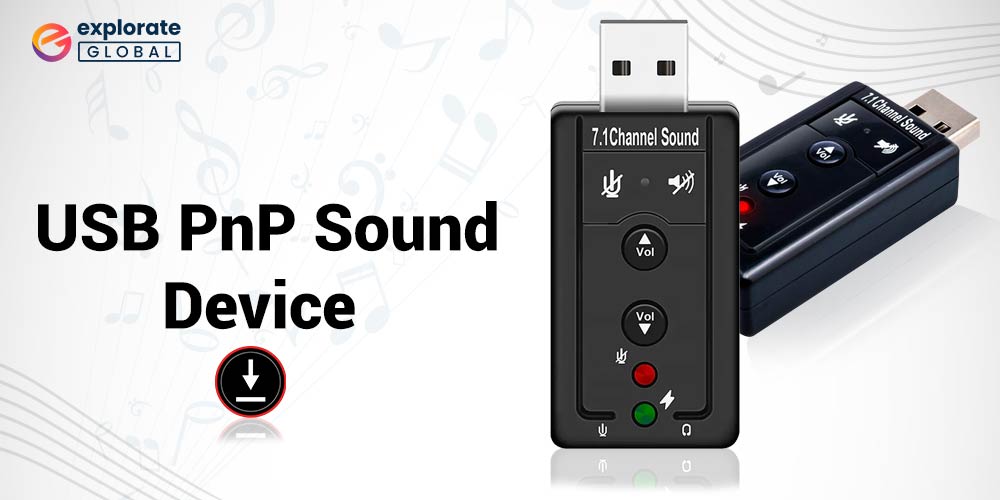
You’ve come to the right place if you’re looking for the best method for downloading, installing, and updating USB PnP sound device drivers for your USB PnP sound device. The same subject is covered in this article.
Do you have issues with your USB Plug and Play audio device? If so, then be careful around the drivers. The root cause of almost all problematic issues is outdated, corrupt, or missing drivers. Therefore, you must download, install, and update the USB PnP sound device drivers.
The process of downloading and updating the USB PnP sound device drivers will be made easier by this article. Here, we’ll discuss several efficient and quick methods for doing it. Let’s get right to the methods for obtaining compatible and current drivers for your device so as not to waste your time. Here’s a quick look at the best one before we go into more detail about each.
Below are the methods that you can use to download, install, and update the USB PnP sound device drivers effortlessly.
Method 1: Go to the Manufacturer’s Website to Download the Drivers
If you have the technical knowledge to identify the compatible drivers and a few couples of hours to download the USB PnP sound device drivers, then you can follow these steps.
- Visit the website of your sound card manufacturer.
In our case, it is ASUS however the steps to get the needed drivers are more or less the same for all the manufacturers. - Search for the driver that matches your OS and the sound card model.
Make sure you choose the correct OS. - Download the driver installation file by clicking on the download button.
- Click on the setup file and follow the on-screen instructions to install the required driver.
- Restart the PC to apply the changes.
Also know: How to Fix the Last USB Device You Connected to this Computer Malfunctioned Error
Method 2: Make use of the Device Manager
All Windows computers come with the Device Manager tool to perform driver download, installation, and update. However, it is quite a time-consuming process to get the driver installed this way. But, if you have enough patience, then you can try it if the USB PnP sound device is not working. Here’re the steps that you need to follow.
- Use the Windows+X shortcut command to activate the Quick Access Menu.
- Choose “Device Manager” from the list that appears.
- After the Device Manager launches, right-click on the USB PnP sound device (you can find it under Other Devices or Sound, video, and game controllers).
- Select “Update driver” from the right-click menu.
- Next, choose the first option on your screen, i.e., “Search automatically for updated driver software.”
- Now, wait till the USB PnP sound device drivers are downloaded.
- Restart the computer.
Method 3: Update the USB PnP Sound Device Drivers Automatically
If you do not have enough time to give the USB sound card driver the attention that it deserves or find the above methods cumbersome, then we have something for you.
You do not need to go through the tiring process of downloading, installing, and updating the driver manually. Simply, get Bit Driver Updater, i.e., one of the top driver update utilities, follow a few quick steps, and you are good to go.
Bit Driver Updater provides you an option to update all the outdated drivers existing on your computer automatically in one click. Moreover, it also boasts several features to make the entire process more efficient, such as driver backup and restore, driver download speed acceleration, an ignore list for the drivers that you do not want to get updated, and much more.
Further, the reliability of this software is unquestionable as it is WHQL certified. And the cherry on the top of the cake is, it solves annoying PC errors, and makes its performance fast and smooth.
You must now be excited to use it, right? Well, updating drivers with Bit Driver Updater is the easiest thing to do. Below are the steps that you should follow to do it.
- Download Bit Driver Updater by clicking on the button given below.
- Click on the setup file and complete the installation.
- Let the software scan your computer (it takes a second or two to complete the scan).
- Go to the USB PnP sound device drivers and click on the “Update Now” button to download the same.
If you wish to get rid of all the problematic drivers at once and give your computer a new lease of life, then click on “Update All.”
Above was how to download and update the drivers for the USB PnP sound device in the simplest possible way. Now, let’s answer some questions that our readers have asked us. Knowing the answer to these questions will help you solve the problems related to your sound device with ease.
Also know: Best USB Bootable Software for Windows/Mac
Frequently Asked Questions
Q1. What is a USB PnP device
PnP stands for Plug and Play. Thus, the USB PnP device is a peripheral that starts working as soon as you plug it in, i.e., connect it to your computer.
Q2. What is a USB PnP sound device
In simple terms, a USB PnP sound device is a Plug and Play device that changes the signal from bit to waveform so that we can hear the sound.
Q3. What are the advantages of using a USB PnP sound device
There are several benefits of using such a device. Below are the prominent ones.
- They are extremely easy to use.
- These devices give you surround sound even on a notebook PC.
- A USB PnP device can be connected to the home theatre.
- It comes with an in-built recorder.
- With these devices, the chances of shocks and damage to the internal computer components get minimized.
Successfully Downloaded, Installed, and Updated USB PnP Sound Device Drivers
Through this article, we learned various methods to download, install, and update the USB PnP sound device drivers on Windows 10 because not having the correct and most recent driver causes numerous issues, such as the USB devices malfunctioning. So, now there will be no longer any technical issues preventing you from enjoying your audio.





