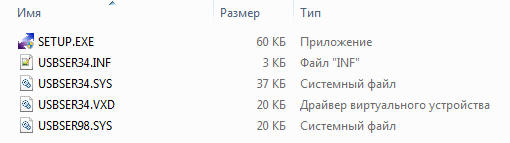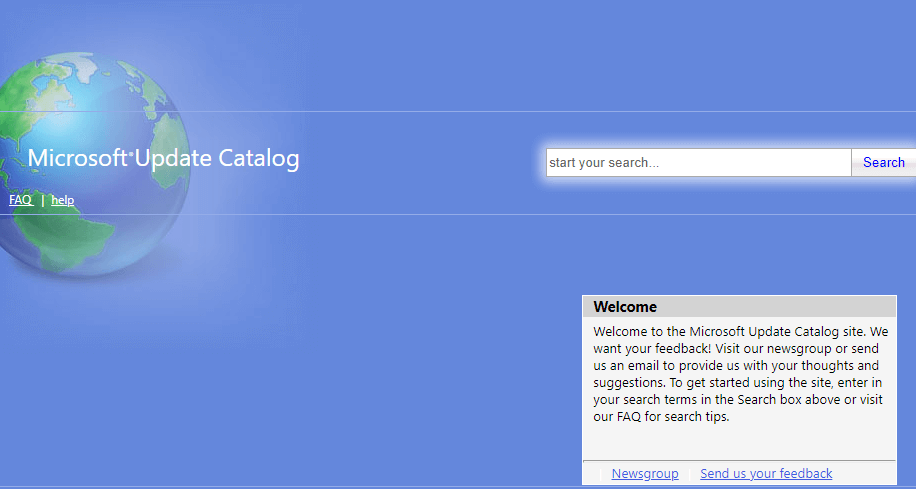Драйверы USB для подключения кабеля к ПК через интерфейс RS232 от WinChipHead, Prolific и FTDI. Предназначены для ручной и автоматической установки на Windows XP, Windows Vista, Windows 7, Windows 8, Windows 8.1, Windows 10.
Кабель — переходник USB — RS232 предназначен для подключения к USB порту компьютера устройств, которые используют последовательный интерфейс RS232 и предназначены для подключения к COM порту.
WinChipHead (0.26 mb) v.3.4.2014.08 от 08.08.2014
File id #1469
Размер файла: 264,35 kb
Скачали: 6597 раз(а)
Тип файла: zip
18 сентября 2023, 10:30
FTDI (3.1 mb) v.2.06.00 от 22.10.2009
File id #1474
Размер файла: 3,14 mb
Скачали: 2536 раз(а)
Тип файла: zip
18 сентября 2023, 10:30
PL2303 Windows Driver Download USB Windows 10 RS3/RS4 v.3.8.18
File id #1472
Размер файла: 2,86 mb
Скачали: 3345 раз(а)
Тип файла: zip
18 сентября 2023, 10:30
PL2303 prolific Windows 7/8.1/10 v.3.8.25.0
File id #1471
Размер файла: 7,14 mb
Скачали: 3425 раз(а)
Тип файла: zip
18 сентября 2023, 10:30
Prolific PL-2303 USB Drivers RS232 v.3.8.25.0 v.3.8.12.0
File id #1473
Размер файла: 7,27 mb
Скачали: 4619 раз(а)
Тип файла: zip
18 сентября 2023, 10:30
WinChipHead альтернатива v.2.8.2007.09 от 24.09.2007
File id #1470
Размер файла: 67,74 kb
Скачали: 1620 раз(а)
Тип файла: zip
18 сентября 2023, 10:30
Поиск по ID
USB RS232 Drivers v.3.8.12.0 Windows XP / Vista / 7 / 8 / 8.1 / 10 32-64 bits
Подробнее о пакете драйверов:Тип: драйвер |
USB RS232 Drivers. Характеристики драйвера
Драйверы USB для подключения кабеля к ПК через интерфейс RS232 от WinChipHead, Prolific и FTDI. Предназначены для ручной и автоматической установки на Windows XP, Windows Vista, Windows 7, Windows 8, Windows 8.1, Windows 10.
Кабель — переходник USB — RS232 предназначен для подключения к USB порту компьютера устройств, которые используют последовательный интерфейс RS232 и предназначены для подключения к COM порту (DB9).
Чтобы установить драйвер необходимо скачать файл для своего производителя чипа.
Внимание! Перед установкой драйвера USB RS232 Drivers рекомендутся удалить её старую версию. Удаление драйвера особенно необходимо — при замене оборудования или перед установкой новых версий драйверов для видеокарт. Узнать об этом подробнее можно в разделе FAQ.
Скриншот файлов архива
Файлы для скачивания (информация)
Поддерживаемые устройства (ID оборудований):
| PCI\VEN_1C00&DEV_2170 | WCH PCI=>PARALLEL |
| PCI\VEN_1C00&DEV_2273 | WCH PCI=>DUAL SERIAL |
| PCI\VEN_1C00&DEV_3453 | WCH PCI=>QUAD SERIAL |
| PCI\VEN_1C00&DEV_3653 | WCH PCI=>OCTAL SERIAL |
| PCI\VEN_1C00&DEV_3673 | WCH PCI=>SIX SERIAL |
| PCI\VEN_1C00&DEV_5046 | WCH PCI=>DUAL SERIALS&&PARALLEL_RA |
| PCI\VEN_1C00&DEV_5334 | WCH PCI=>QUAD SERIAL — 5334 |
| PCI\VEN_1C00&DEV_5338 | WCH PCI=>OCTAL SERIAL — 5338 |
| PCI\VEN_1C00&DEV_5838 | WinChipHead WCH PCI=>SIXTEEN SERIAL |
| PCI\VEN_1C00&DEV_7053 | WCH PCI=>DUAL SERIAL&&PARALLEL — 7053 |
| PCI\VEN_1C00&DEV_7073 | WCH PCI=>QUAD SERIAL&&PARALLEL |
| PCI\VEN_1C00&DEV_7173 | WCH PCI=>QUAD SERIAL — 7173 |
| PCI\VEN_4348&DEV_3253 | WCH.CN CH352 PCI Dual Serial Port Controller |
| PCI\VEN_4348&DEV_3453 | WCH.CN CH353 PCI Quad Serial Port Controller |
| PCI\VEN_4348&DEV_3853 | WCH PCI=>OCTAL SERIAL — 3853 |
| PCI\VEN_4348&DEV_3873 | WCH PCI=>SIX SERIAL — 3873 |
| PCI\VEN_4348&DEV_5046 | WCH PCI=>DUAL SERIALS&&PARALLEL_RA — 5046 |
| PCI\VEN_4348&DEV_5053 | WCH.CN CH352 PCI Serial and Parallel Port Controller |
| PCI\VEN_4348&DEV_5334 | WCH PCI=>QUAD SERIAL&&PARALLEL — 5334 |
| PCI\VEN_4348&DEV_5338 | WinChipHead PCI=>OCTAL SERIAL |
| PCI\VEN_4348&DEV_5838 | WCH PCI=>SIXTEEN SERIAL |
| PCI\VEN_4348&DEV_7053 | WCH.CN CH353 PCI Dual Serial and Parallel Ports Controller |
| PCI\VEN_4348&DEV_7073 | WCH.CN CH356 PCI Quad Serial and Parallel Ports Controller |
| PCI\VEN_4348&DEV_7173 | WCH.CN CH355 PCI Quad Serial Port Controller |
| USB\VID_0403&PID_6001 | Future Technology Devices International, Ltd FT232 Serial (UART) IC |
| USB\VID_0403&PID_6010 | Future Technology Devices International, Ltd FT2232C Dual USB-UART/F IFO IC |
| USB\VID_067B&PID_2303 | Prolific Technology, Inc. PL2303 Serial Port |
| USB\VID_067B&PID_2304 | Profilic USB-to-GPI O/PWM Port |
| USB\VID_1A86&PID_5523 | QinHeng Electronics CH341 in serial mode, usb to serial port converter |
| USB\VID_1A86&PID_7523 | QinHeng Electronics HL-340 USB-Serial adapter |
| USB\VID_4348&PID_5523 | WinChipHead USB->RS 232 adapter with Prolifec PL 2303 chipset |
| USBSERPORT\SER5523 | |
| CH341PORT\SER5523 | |
| USBSERPORT\SER5523 | |
| FTDIBUS\COMPORT&VID_0403&PID_6001 | Future Technology Devices International, Ltd FT232 Serial (UART) IC |
| FTDIBUS\COMPORT&VID_0403&PID_6010 | Future Technology Devices International, Ltd FT2232C Dual USB-UART/F IFO IC |
| FTDIBUS\COMPORT&VID_0403&PID_6011 | Future Technology Devices International, Ltd FT4232H Quad HS USB-UART/F IFO IC |
Другие драйверы от USB
Сайт не содержит материалов, защищенных авторскими правами. Все файлы взяты из открытых источников.
© 2012-2023 DriversLab | Каталог драйверов, новые драйвера для ПК, скачать бесплатно для Windows
kamtizis@mail.ru
Страница сгенерирована за 0.051617 секунд
If you want to download or update the USB to RS232 driver on Windows 11/10, then this article lists and explains some easy solutions to do the same.
An RS232 cable is generally used on Windows devices for the transmission of data. The new Windows-based devices that are being introduced in the market may not have a dedicated port for the RS232. Hence, you may be forced to use the USB to RS232 cable. However, this cable won’t work on your device unless you install a supporting and reliable driver on the system. This is something that we will help you with in this article.
Automatically Update USB to RS232 Driver with Bit Driver Updater
If you are having trouble in finding the correct USB to RS232 driver online, then you can use Bit Driver Updater. The software quickly finds and installs all the required driver updates on your computer. The driver updater utility tool only provides WHQL-trusted and certified drivers. Also, it helps improve the overall PC performance by fixing numerous other Windows-related issues. To give it a try, simply click on the Download Button below.
What is The USB to RS232 Port Adapter Cable
The USB to RS232 port adapter cable is one of the finest solutions for transferring data from a digital camera or PDA. This adapter cable is specially designed for connections to mobile phones, digital cameras, PDAs, or modems. To get started, simply plug your device into the adapter, and the adapter into your computer system.
In the upcoming sections of the write-up, we will have a look at some methods to execute USB to RS232 driver download and update on Windows 11/10. With the help of one or the other method, you can easily get the required driver for your system, and use the cable on the device uninterruptedly. So, without any further ado, let’s dive into the method right away.
5 Methods to Download, Install & Update USB to RS232 Driver on Windows 10/11
There are mainly four ways for USB to RS232 driver download on Windows 11, 10 PC. Below we are going to mention them, you can go through each and choose the most suitable method for you. Now, without further ado, let’s begin!
Method 1: Manually Download USB to RS232 Driver from Manufacturer’s Site
In order to get the latest drivers, you’ll need to visit the official website of the manufacturer, and then find the drivers compatible with your Windows OS version. Once you have downloaded the driver file, double-click on the downloaded file and comply with the instructions on your screen to successfully install the drivers.
But, it is also worth noting that finding the exact manufacturer which offers the correct drivers for USB to RS232 adapters is a pretty daunting task, especially for newbies. Therefore, we suggest you use the next method for USB to RS232 driver download.
Also Read: How to Update Drivers on Windows 11
Method 2: Use Bit Driver Updater to Automatically Install USB to RS232 Driver (Recommended)
If you don’t have time, patience, or the required technical knowledge to manually install drivers, then you can do it automatically with Bit Driver Updater. This is the simplest and quickest way for performing USB to RS232 driver download on Windows 10/11 PC.
Bit Driver Updater is a globally renowned driver updating software that has been developed with the sole purpose of making the entire process much easier. The tool comes with single-click functionality that enables you to install multiple drivers at the same time. The most exciting feature of Bit Driver Updater is that it provides only WHQL-tested and signed drivers.
PC users can easily update drivers either with the free version or the pro version of Bit Driver Updater. But, the pro version takes only 2-clicks of the mouse. Also, gives 24/7 technical support and a full money-back guarantee but for a limited time.
Here is how to update USB to RS232 driver via Bit Driver Updater:
Step 1: Download and install Bit Driver Updater.
Step 2: Launch it and click on Scan from the left menu pane.
Step 3: Now, wait for the scanning process to be completed.
Step 4: Check the scan results and click on the Update Now button available next to the driver you wish to update. If you are using Bit Driver Updater’s pro version, then you can also click on the Update All button. This will perform bulk driver downloads simultaneously and saves a plethora of time.
Also Read: How to Update Drivers Using Command Prompt in Windows
Method 3: Update USB to RS232 Driver in Device Manager
You can also use Windows in-built utility tool called Device Manager for USB to RS232 driver download on Windows 10, 11 PC. To do so, use the procedure given below:
Step 1: On your keyboard, altogether press Windows and X keys. And, choose Device Manager from all available options.
Step 2: On Device Manager, you need to look for Universal Serial Bus Controllers and double-click on it.
Step 3: Next, right-click on the USB to RS232 driver and choose Update Driver Software to proceed.
Step 4: After that, select Search Automatically for Updated Driver Software.
Now, wait for the Device Manager to contact the Microsoft server and download the available driver updates. Once done, reboot your device to apply recently installed drivers.
Method 4: Get the Latest USB to RS232 Driver via Windows Update
Use Windows Update to install the latest drivers on your PC. Below is how to perform USB to RS232 drivers through Windows Update:
Step 1: Altogether press Windows + I keys to open Windows Settings.
Step 2: Click on Update & Security.
Step 3: Make sure to check Windows Update is selected from the left pane.
Step 4: Lastly, click on Check For Updates.
That’s all! Now, Windows will search for the driver and other system updates. If found, Windows will automatically install the available ones. Once the updates are successfully installed, reboot your computer to save new drivers.
Method 5: Update USB to RS232 Driver Using Microsoft Catalog
Last but not least, you can also use the Microsoft Update Catalog site to find and install the latest driver updates for your PC. The Microsoft Update Catalog provides full access to a variety of important, recommended, and optional updates, incorporating hardware drivers. Not only that, but it also allows you to search for the latest or new driver updates quickly just by entering a manufacturer name, driver model, or a 4-part Hardware ID. To use this method, follow the steps below:
Step 1: Go to the official website of Microsoft Update Catalog.
Step 2: In the search box, type USB to RS232 driver and hit Enter key.
Step 3: After that, click the Download button available next to the driver update you wish to install.
Step 4: Double-click on the downloaded file and then comply with the on-screen instructions to complete the process of driver installation.
Step 5: Restart your PC to save new changes.
Also Read: Download SM Bus Controller Driver for Windows
USB to RS232 Driver Download and Update for Windows 10/11: DONE
Hope, this detailed article will meet your expectations. Do you have any questions? Or, would you like to give some suggestions for the same? If yes, then please leave us a comment below. We will try to help you out in any way possible.
For more tech-related information, updates, & news, you can subscribe to our Newsletter and follow us on our Social Media handles Facebook, Twitter, Instagram, and Pinterest.
Драйвер для конвертера USB RS232 (USB-Serial Controller или COM-port).
Доступно следующее программное обеспечение:
- драйвер от WinChipHead (чипсет CH340).
Установку необходимо производить вручную. Также отдельно доступна альтернативная версия.
Размер файлов: 0.26 Мб. и 0.068 Мб. - драйвер от Prolific (чипсет PL2303). Дополнительно доступна альтернативная версия.
Размер файлов: 7.26 Мб. и 2.26 Мб. - драйвер от FTDI.
Размер файла: 3.13 Мб.
Все действия необходимо осуществлять с правами Администратора. После окончания инсталляции рекомендуется перезагрузить систему.
Для справки:
Данные переходники выпускаются как именитыми производителями оборудования, так и безымянными китайскими фабриками. Поэтому, часто внешне в одном и том же устройстве, могут быть установлены различные контроллеры. Следовательно, программное обеспечение тоже может быть разным. При инсталляции драйвера возможна некоторая «переборчивость» в операционных системах, например, корректная работа в Windows XP, но не в Windows 7. Как решение, рекомендуется осуществлять поиск драйвера по его идентификатору (ID).
December 24, 2014
USB to Serial

USB rs232 driver
Common Problems:
Windows 2000:
- Right-click on the “Prolific USB to Serial Port“, then click Properties.
- Now click on “Port Settings“. Then click the “Advanced” button.
- Always uncheck “Use automatic settings“.
- Now select “Input/Output range“. Click on the “Change Settings” option.
- Type “02E8-02EF” in the Value box. This value will change the port to COM 4.
If COM 4 is in use, you must choose another port. The values for each port are.
- COM 1: 03F8-03FF
- COM 2: 02F8-02FF
- COM 3: 03E8-03EF
- COM 4: 02E8-02EF
Enter the value, then click OK. Click OK again, then click Yes when the “Creating a Forced Configuration” window appears. Click OK. Initiating the configuration process, start by right-clicking on the “Prolific USB to Serial Port” and proceed to access its Properties. Transitioning to the next step, navigate towards “Port Settings“, followed by engaging with the “Advanced” button. It’s important to establish the habit of consistently unchecking the “Use automatic settings” option to ensure control over the setup.
Continuing onward, delve into the “Input/Output range” selection. This prompts the appearance of the “Change Settings” option, which serves as your gateway to further adjustments. Within this dialog, designate “02E8-02EF” as the value to be inputted in the dedicated Value box. This alteration effectively transforms the port into COM 4, catering to your desired configuration. Through this sequence of steps, a smooth transition to COM 4 is facilitated, offering a tailored and optimized setup.
Windows Generic:
If you are having problems then check if you have installed the driver correctly. This is done by doing the following on your computer to check the installation. If the USB driver has been properly installed, “Serialio.com USB Serial Port” or “Prolific USB-to-Serial COM Port” will be displayed. You will note that this is a USB to serial driver.
Windows Vista: Start >> Control Panel >> System >> Hardware >> Device Manager
USB to RS232 Driver Download (Windows 7/Vista – 32bit and 64bit)
.
Incoming Search Terms:
- usb to rs232 driver
- usb rs232 driver
- rs232 to usb driver
- rs232 driver
- rs232 usb driver
- driver usb to rs232
- usb serial controller driver
- serial to usb driver
- usb to serial converter driver
- usb serial port win 7 64
Related Posts
- BlueSoleil Bluetooth Driver (1.000)
- Accton EW3301 Driver (1.000)
- ASUS WL-161 USB Pen Driver (1.000)
- Samsung USB device not recognized (1.000)
- FT232R USB UART Driver (1.000)