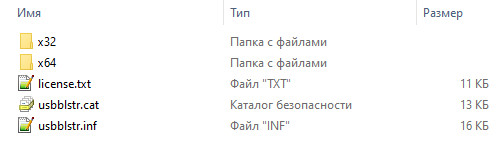From Terasic Wiki
Jump to: navigation, search
To install the driver for your USB Blaster cable, follow the instruction for your particular operating system.
Contents
- 1 For Windows 10, do the following:
- 2 For Windows 7 and Windows 8, do the following:
- 3 For Windows Vista, do the following:
- 4 For Windows XP, do the following:
- 5 Driver
- 6 Reference
For Windows 10, do the following:
- Plug the USB-Blaster into your PC.
- Open the Device and Printers (Control Panel | Devices and Printers).
- Under Unspecified, USB Blaster should be listed. Right mouse click on this and then select Properties.
- Select the Hardware tab and select Properties.
- A new window should pop up with the General tab already selected. Select Change Settings.
- Again a new window should pop up with the General tab already selected. Select Update.
- Select Browse my computer for driver software.
- Find <Path to Quartus II installation>\quartus\drivers\
- (Note 1: Your altera file is located at the location you selected when you first installed quartus. The location listed in this document is the default location)
- (Note 2: Stop at the drivers folder, i.e., do NOT go deeper by opening a folder within the drivers folder)
- Select OK. Make sure the proper path was selected then select Next.
- If the Windows security window pops up Check the Always trust software from “Altera Corporation”box and select Install.
For Windows 7 and Windows 8, do the following:
- Plug the USB-Blaster download cable into the PC. The following will appear on the screen: Device driver software was not successfully install. Select Click here for details.
- Select Change settings…
- Now cancel this (probably by selecting Cancel)
- Open the Device Manager (Windows Key | Control Panel | Device Manage)
- Under Other devices, USB Blaster should be listed. Right mouse click on this and then select Update Driver Software…
- Select Browse my computer for driver software
- Find <Path to Quartus II installation>\quartus\drivers\, then select Next; (Note: Stop at this folder, i.e., do NOT go deeper by opening a folder within the drivers folder)
- Check the Always trust … box and then select Install
For Windows Vista, do the following:
- Plug the USB-Blaster download cable into the PC. The Found New Hardware dialog box appears.
- Select Locate and install driver software (recommended).
- Select Don’t search online.
- When you are prompted to Insert the disc that came with your USB-Blaster, select I don’t have the disc. Show me other options.
- Select Browse my computer for driver software (advanced) when you see the Windows couldn’t find driver software for your device.
- Click Browse… and browse to the <Path to Quartus II installation>\drivers\usb-blaster directory. Click OK.
- Select the Include subfolders option and click Next.
- If you are prompted Windows can’t verify the publisher of this driver software, select Install this driver software anyway in the Window Security dialog box.
- The installation begins.
- When The software for this device has been successfully installed appears, click Close.
For Windows XP, do the following:
- Plug the USB-Blaster download cable into the PC. The Found New Hardware dialog box appears.
- Select Locate and install driver software (recommended).
- Select Don’t search online.
- When you are prompted to Insert the disc that came with your USB-Blaster, select I don’t have the disc. Show me other options.
- Select Browse my computer for driver software (advanced) when you see the Windows couldn’t find driver software for your device.
- Click Browse… and browse to the <Path to Quartus II installation>\drivers\usb-blaster directory. Click OK.
- Select the Include subfolders option and click Next.
- If you are prompted Windows can’t verify the publisher of this driver software, select Install this driver software anyway in the Window Security dialog box.
- The installation begins.
When The software for this device has been successfully installed appears, click Close. If you are running Windows in 64-bit mode, you MUST boot your computer as following both when installing the USB-Blaster driver AND when using Quartus to program your PLD.
-
- During boot up of the computer, continuously press F8 (but do NOT hold it down).
- Scroll down to “Disable Driver Signature Enforcement,” then hit Enter.
You must set up the driver before programming your PLD (CPLD or FPGA)
Driver
USB Blaster Drvier From Q16.1
Reference
- Reference by Dr. Eric M. Schwartz
- Back
When attempting to download HP Smart, the first step is to ensure that your device meets the operating system requirements for the application. After confirming that you meet these requirements, then you should access the official download webpage on either your mobile device or computer. There, you will be able to download and install HP Smart. Once installed, open up the application and follow any further instructions.
If you are experiencing problems with your Pantum M6550NW printer, be sure to check the manufacturer’s website for troubleshooting and support options. Additionally, you should make sure that the printer is up-to-date with the latest firmware version. Troubleshooting steps such as restarting both devices (printer & PC/Laptop) or checking cables can help in many scenarios too.
If you are having issues with the Pantum M6550nw driver, please go to https://www.pantum.com/download and select your printer model from the drop-down menu to download and install the correct driver for your system.
Troubleshooting Microsoft Issues can be a time-consuming and complicated process. The goal of this guide is to provide a step-by-step approach to troubleshoot any issues with Microsoft products. We’ll start by providing general advice for diagnosing the problem and then review troubleshooting techniques specific to different types of Microsoft services, such as Windows, Office, or Azure services. With this comprehensive roadmap in hand, you should find yourself better equipped to identify and resolve even complex issues quickly.
Realtek can cause a range of issues that can be difficult to troubleshoot without the right expertise. This comprehensive guide covers everything you need to know for troubleshooting Realtek problems so that you can get back on track quickly and easily.
software that may be blocking TeamViewer. Many firewalls and antivirus programs will block the connection unless you explicitly allow it.
Driver packs are collections of drivers that can be used to update outdated or missing device drivers. If you are having trouble with driver pack, the best thing you can do is use a trusted and reliable driver updater tool to automatically download and install the correct version of the required drivers for your PC. This will ensure all your devices are running on their latest available software.
If you are looking to download the driver for your Canon Pixma MG2500 printer, you can do so from the official Canon website. Simply go to their online support page and search for the model number of your printer. Once selected, click on ‘Drivers & Downloads’ tab and choose your operating system to get access to a list of all available downloads related to that particular model.
If you’re having issues with your Epson L4150 Printer software, try updating the software by downloading and installing the latest version from Epson’s website. You can also refer to their troubleshooting guide for more help on resolving any issues.
KMS Pico is a powerful tool that can be used to activate Windows 10. It works by emulating the Microsoft KMS server on your computer, allowing you to bypass activation processes and activate your copy of Windows for free. To fix this user query, simply download the latest version of KMS Pico from a trusted source and follow the installation instructions when prompted.
Altera USB-Blaster >> Altera USB-Blaster ii driver cable interfaces a USB port on a host PC to an Altera FPGA mounted on a printed circuit board. You can utilize the USB-Blaster cable to iteratively download configuration data to a system during prototyping or to program data into the system during production. So if you are looking for the latest version of Altera USB-Blaster ii Driver Windows 10 64-bit, you have reached the right page now. From the below-given download link, you can free download with a click.
How To Install Altera USB Blaster Driver On Windows 10?
- First of all, plug the USB-Blaster into your computer
- Now open the Device & Printers «Control Panel — Devices & Printers»
- Under Unspecified, USB Blaster ought to be recorded. Right mouse click on this and afterward select Properties
- Select the Hardware tab & then select properties
- A new window will pop up with the general tab previously chosen
- Now select Change settings
- Again a new window will pop up with the general tab already selected. Select Update.
- Now select Browse my PC laptop for driver software.
- Discover <Path to Quartus II installation>/Quartus/drivers/
- «Remember: Your Altera file is situated at the location you chose when you previously installed Quartus. The location recorded in this document is the default location».
- «Remember: Stop at the driver’s folder so that don’t go deeper by opening a folder inside the driver’s folder»
- Select OK. ensure the correct way was chosen at that point select Next.
- On the off chance that the Windows security window pops up Check the Always Trust software from the «Altera Corporation» box & select Install.
Altera USB-Blaster ii Driver Windows 10 is for all Windows i.e., it can be installed on Windows 7 Windows 8 Windows 8.1, and Windows XP also. But this time it’s been tested on Windows 10 32-bit and 64-bit, and now it’s working properly 100%. But you can choose the right Driver for your devices, if you are using the latest Windows operating system then you can use it, but we can’t guarantee and suggest any kind of file to use force. You can use all kinds of files with your own custom.
We have uploaded the best Altera USB-Blaster ii Driver Windows 10 and USB blaster q16.1.zip for our users on this page, you just have to download and install it on your computer. During this entire process, if you have to face any trouble then you can inform us, and we will try our best to guide you.
Altera USB Blaster Driver Installation GuideLine PDF > Click Here to see
Download Altera USB-Blaster ii Driver Windows 7
Download Altera USB-Blaster ii Driver Windows XP/Vista
Download Altera USB-Blaster ii Driver Windows 10
Hi Everybody,
I’m a newbie in Altera tools, and I encountered following problem
when trying to install the Altera USB-Blaster periperal on a computer
running Windows 10.
I use the Quartus II 10.0sp1 Programmer.
«Windows encontered a problem during the driver installation of your peripheral
Windows find a driver for the peripheral, but has encontered an error while trying to install it.
The hashing of this file is absent in the file catalog specified.
The file is probably damaged or falsified
If you know th chip manufacturer, you can visit its web site and consult the technical support section, or Download section to find a pilot for this peripheral.»
Any help or idea is welcome
Thanks in advance
BR
adie,
Поиск по ID
Altera USB-Blaster Device Driver v.2.12.00 Windows XP / Vista / 7 32-64 bits
Подробнее о пакете драйверов:Тип: драйвер |
USB драйвер для программаторов Blaster от компании Altera. Предназначен для ручной установки на Windows XP, Windows Vista и Windows 7 32-64 бита.
Версия драйвера:
- usbblstr.inf — v.2.12.00 от 26.08.2014
Поддерживаемые устройства:
- Altera USB-Blaster
- Altera Cubic Cyclonium
- Altera Nios II Evaluation Board
- Altera Cyclone III EP3C25 Starter Kit
- Altera Cyclone III EP3C120 Development Kit
- Altera Stratix III EP3SL150 Development Kit
- Altera Stratix III EP3SL340 Development Kit
- Altera Nios Embedded Evaluation Kit
- Altera Nios Development Kit, Cyclone III Edition
Внимание! Перед установкой драйвера Altera USB-Blaster Device Driver рекомендутся удалить её старую версию. Удаление драйвера особенно необходимо — при замене оборудования или перед установкой новых версий драйверов для видеокарт. Узнать об этом подробнее можно в разделе FAQ.
Скриншот файлов архива
Файлы для скачивания (информация)
Поддерживаемые устройства (ID оборудований):
| USB\VID_09FB&PID_6001 | Altera Blaster |
| USB\VID_09FB&PID_6002 | Altera Cubic Cyclonium |
| USB\VID_09FB&PID_6003 | Altera Nios II Evaluation Board |
| USB\VID_09FB&PID_6004 | Altera Cyclone III EP3C25 Starter Kit |
| USB\VID_09FB&PID_6005 | Altera Cyclone III EP3C120 Developmen t Kit |
| USB\VID_09FB&PID_6006 | Altera Stratix III EP3SL150 Developmen t Kit |
| USB\VID_09FB&PID_6007 | Altera Stratix III EP3SL340 Developmen t Kit |
| USB\VID_09FB&PID_6008 | Altera Nios Embedded Evaluation Kit |
| USB\VID_09FB&PID_6009 | Altera Nios Developmen t Kit, Cyclone III Edition |
Другие драйверы от USB
Сайт не содержит материалов, защищенных авторскими правами. Все файлы взяты из открытых источников.
© 2012-2023 DriversLab | Каталог драйверов, новые драйвера для ПК, скачать бесплатно для Windows
kamtizis@mail.ru
Страница сгенерирована за 0.052051 секунд