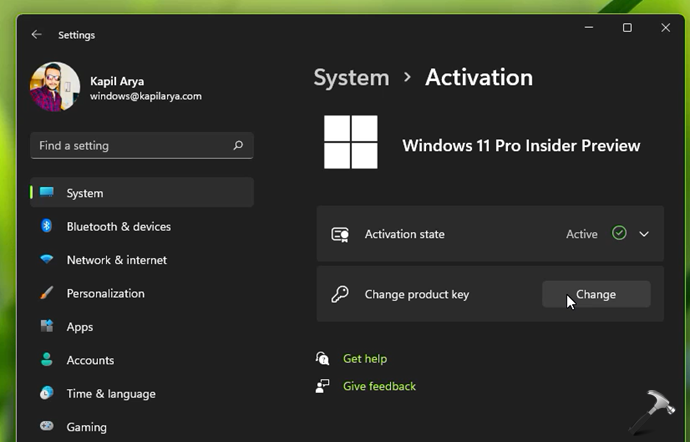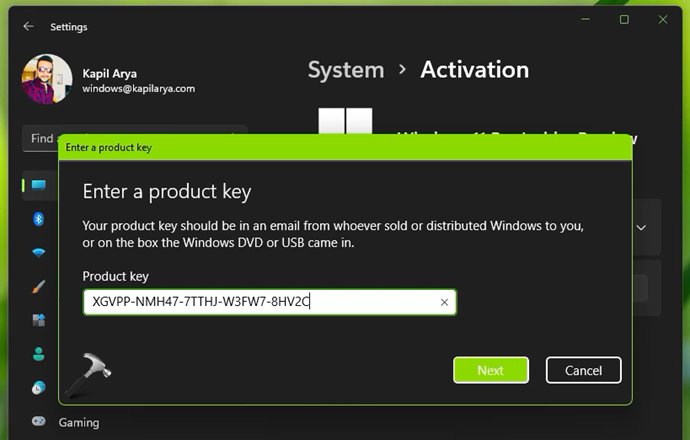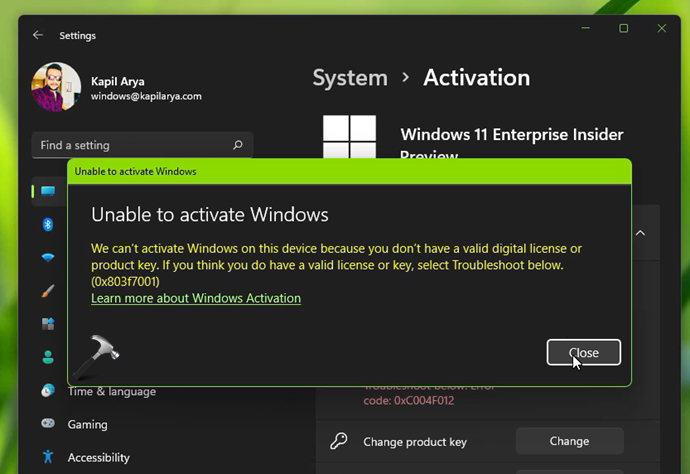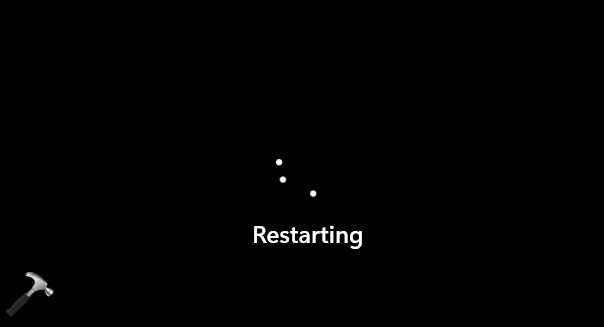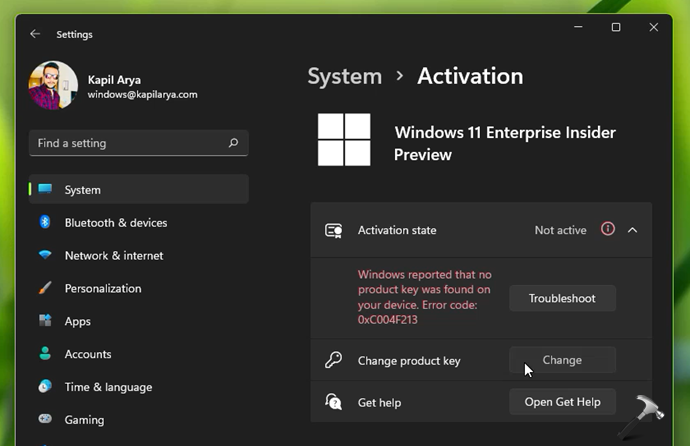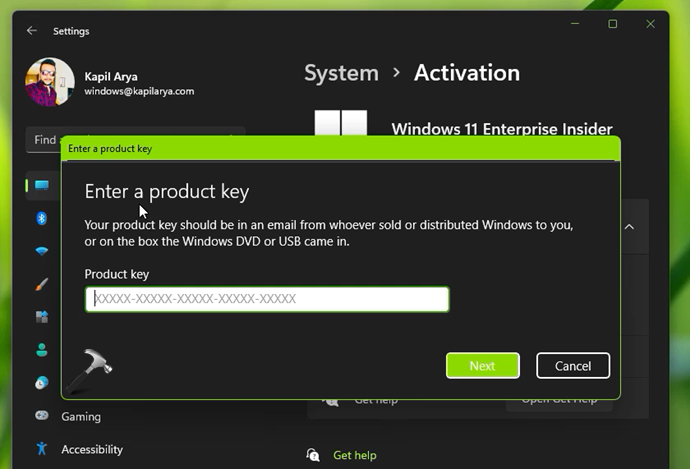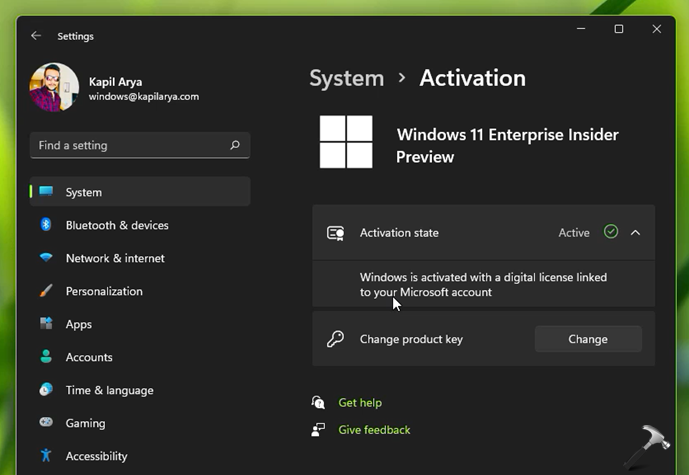Довольно часто у пользователей и администраторов возникает вопрос – возможно ли обновить младшую редакцию Windows 10 (например, Home или Pro) до более функциональной старшей (например, до Pro или Enterprise соответственно). В этой статье мы рассмотрим, как повысить редакцию Windows 10 без переустановки ОС, с сохранением всех установленных программ, настроек и документов.
Вы можете узнать текущую редакцию Windows 10 с помощью следующей команды DISM:
DISM /online /Get-CurrentEdition
Current Edition : Professional
В нашем примере используется Windows 10 Pro.
Теперь выведем список редакций, до которых можно обновить вашу версию Windows 10:
DISM /online /Get-TargetEditions
Target Edition : ProfessionalEducation Target Edition : ProfessionalWorkstation Target Edition : Education Target Edition : ProfessionalCountrySpecific Target Edition : ProfessionalSingleLanguage Target Edition : ServerRdsh Target Edition : IoTEnterprise Target Edition : Enterprise
Обновление версии Windows 10 с Pro до Enterprise
Для апгрейда редакции Windows 10 с Professional до Enterprise нужно указать ключ продукта. Нужно указать публичный KMS ключ для Windows 10 Enterprise (NPPR9-FWDCX-D2C8J-H872K-2YT43).
Нельзя использовать MAK ключ для апгрейда редакции. Если вы хотите использовать MAK ключ для активации Windows 10 Ent, сначала смените редакцию с помощью KMS ключа, как описано ниже, и только после этого можно активировать Windows MAK ключом.
Попробуем обновить редакцию с помощью команды
DISM /Set-Edition
, которая используется для обновления редакции Windows Server.
DISM.exe /online /Set-Edition:Enterprise /AcceptEula /ProductKey:NPPR9-FWDCX-D2C8J-H872K-2YT43
Данная команда возвращает ошибку:
Error: 50 Setting an edition is not supported with online images.
Т.е. онлайн апгрейд редакции не поддерживается: нужно загружаться в среде WinPE/WinRE и выполнять апгрейд офлайн образа Windows 10. Это не очень удобно.
В официальной документации Microsoft предлагает 4 способы смены редакции Windows 10:
- Вручную с помощью смены ключа продукта в панели управления (Settings –> Update & Security –> Activation –> Change product key);
Это меню вызывает утилиту ChangePk.exe для обновления редакции.
- С помощью MDM (Mobile Device Management) – продукт используется далеко не у всех;
- С помощью пакета ICD (Windows Imaging and Configuration Designer). Вы можете сформировать файл пакета подготовки Win10(.ppkg — provisioning package). В пакете задаётся новая редакция и пакет применяется к Windows 10. Но здесь также невозможен офлайн апгрейд версии. Пакет ppkg применяется к офлайн образу Windows (или wim файлу) командой: dism.exe /Image=C:\ /Add-ProvisioningPackage /PackagePath:C:\upgrade.ppkg
- Также вы можете использовать скрипт с утилитой Changepk.exe для автоматического апгрейда редакции Windows 10 (самый простой путь).
Попробуем обновить редакцию Win 10 с Pro до Enterprise командой:
Changepk.exe /ProductKey NPPR9-FWDCX-D2C8J-H872K-2YT43
Через одну-две минуты редакция вашей Windows 10 изменится на Enterprise (подтверждение и перезагрузка не трубуется). Осталось только активировать вашу Windows онлайн или на KMS сервере.
Этот способ позволяет обновить редакцию на удаленных компьютерах с Windows 10 через PowerShell Remoting (командлеты Invoke-Command или Enter-PSSession).
Апгрейд домашней редакции Windows 10 Home до Pro
Аналогичным образом вы можете обновить Windows 10 Home до Pro без потери данных и переустановки программ.
Проверьте текущую редакцию:
Dism.exe /Online /Get-CurrentEdition
Теперь выведите список редакций, до которых можно обновить Windows 10 Home:
DISM /online /Get-TargetEditions
В списке есть редакция Professional.
Для Windows 10 Home не поддерживаются рассмотренные выше способы обновления для Pro (https://docs.microsoft.com/en-us/windows/deployment/upgrade/windows-10-edition-upgrades). Вам доступны только два варианта:
- Указать новый ключ продукта вручную;
- Приобрести лицензию на Windows 10 Pro в Microsoft Store ( компьютер с этой лицензией будет привязан к вашемму аккаунту Microsoft — MSA).
Чтобы указать ключ новый Windows 10 Pro вручную, выполните команду:
Changepk.exe
Укажите свой ключ Windows 10 Pro.
Подтвердите апгрейд редакции, нажав кнопку Start.
Апгрейд займет некоторое время и потребуется перезагрузка устройства.
Вы можете только апгрейдить редакцию Windows 10 (например, Home -> Pro или Home -> Education). Сценарий даунгрейда доступен для Education -> Pro и Enterprise -> Pro). LTSC редакцию Windows 10 можно обновить до Enterprise или более новой LTSC.
This article will walk you through the steps to upgrade Windows 11 Pro to Enterprise. The same steps can be used to upgrade Windows 11 Home to the Pro edition. When purchasing a new PC, Windows 11 Pro may come pre-installed. When compared to the home edition of Windows 11, the pro version has far more features. Microsoft is also providing a free upgrade to Windows 11 for devices that meet the hardware specifications. This article will show you how to Upgrade Windows 11 Pro to Enterprise and vice Versa. Please see How to enable Hyper-V on a VMware Workstation, and how to fix MSSQL Server evaluation period has expired: How to upgrade SQL Server instance.
For PCs that do not meet the hardware requirements, see how to upgrade Windows 10 with an unsupported CPU and TPM 1.0 to Windows 11. This does not imply that everyone will be able to upgrade to Windows 11. Yes, Windows 11 is a fantastic OS with loads of new security and other features, but if you’re willing to upgrade, learn how to block upgrade to Windows 11 through Local Group Policy or Registry Editor from Windows 10. If you want to install Windows on VirtualBox in case your PC doesn’t meet the requirements or you need to run some critical business applications on Windows 11, learn how o Install Windows 11 in Oracle VirtualBox with no TPM Support.
Device Eligibility
When your laptop or desktop PC is eligible for the Windows 11 upgrade, you should get it through Windows Update on your Windows 11 PC. If you don’t see the Windows 11 upgrade for your PC, make sure you check the Windows 11 upgrade hardware requirements using the latest version of the PC Health Check app from Microsoft
You can upgrade Windows 11 Pro to Windows 11 Enterprise for free by using a product key from Windows 10 Enterprise. This is very similar to how we upgraded the Windows 10 edition.
If you do not already have a product key for Windows 11 Enterprise, you can purchase one from the Microsoft website or the Microsoft Store.
What is the distinction between Windows 11 Pro and Windows 11 Enterprise Edition?
Windows 11 Pro is designed for advanced computing professionals such as data scientists, media editors, and graphic designers. In addition to the Pro features, Windows 11 Enterprise includes features tailored to IT Companies.
Microsoft 365 Enterprise includes Windows 11 Enterprise, which includes productivity and collaboration apps, device management, and security services. This Windows edition necessitates the purchase of a volume-licensing agreement. In terms of security, Windows 11 Enterprise provides more features than Windows 11 Pro. As a result, many organizations prefer Windows 11 Enterprise edition.
Here are some exciting articles: how to Upgrade ManageEngine Password Manager Pro, how to fix Check Windows Activation Status and troubleshoot activation errors. Also, see the various Windows Editions: Various Operating Systems available for Windows.
Let’s take a look at how to upgrade Windows 11 Pro to Enterprise. Log in to your Windows 11 computer and navigate to Start > Settings.
On the left panel, select the System tab. Then, on the right, select the “Activation” option. The System > Activation window displays the installed version of Windows 11 as well as the activation status.
The screenshot below shows the version to be Windows 11 Pro and the activation status to be Active.
Change the Windows product key
We will upgrade Windows 11 Pro to Enterprise by selecting the Change product key option. Change the Product Key by clicking the Change button next to it.
To run the Windows Activation tool, you may need administrator privileges. The “Enter a product key” dialog box will then appear. Enter your Windows 11 Enterprise product key here and then click Next.
“Windows is activated – This copy of Windows has been activated.” This confirms the successful upgrade from Windows 11 Pro to Enterprise. Close the Windows Activation dialogue box. When Windows activation fails, it typically fails with an error code. In most cases, check the solutions for error codes or verify if the product key is correct. Windows 11 has been changed from Pro to Enterprise.
To apply all of the Windows 11 Enterprise changes, restart your computer. Log in to your Windows 11 PC and check the version, edition, and OS build number.
Right-click the Start button and select Run. To find out what version of Windows 11 you have, use the command winver.
The About Windows dialog box displays the Windows 11 version, OS build number, and Windows 11 Enterprise edition. The version and OS build number will remain the same after upgrading Windows 11 Pro to Enterprise.
To downgrade it to Windows 11 Pro Edition, simply follow the same process by changing the product key of Windows 11 Enterprise Edition to the product key of the Windows 11 Pro Edition.
I hope you found this article on Upgrade Windows 11 Pro to Enterprise and vice Versa helpful. If you have any questions, please let me know in the comment session.
This article details the steps to upgrade Windows 11 Pro to Enterprise. You can use the same steps to upgrade Windows 11 home to Pro edition.
Windows 11 Pro can come pre-installed with the purchase of a new PC. The Pro version of Windows 11 has far more features when compared to Windows 11 home edition. Hence, most users prefer enterprise edition of Windows 11 running on their laptops.
Microsoft is also offering a free upgrade to Windows 11 for devices that meet the hardware requirements. This doesn’t mean everyone can upgrade to Windows 11. If your laptop or desktop PC is eligible for Windows 11 upgrade, you should get the Windows 11 upgrade via Windows Update. If you don’t see the Windows 11 upgrade for your PC, ensure you check the hardware requirements for Windows 11 upgrade.
You can upgrade Windows 11 Pro to Windows 11 Enterprise using a product key of Windows 10 Enterprise for free. This is very similar to what we did for Windows 10 edition upgrade.
If you don’t have a product key for Windows 11 Enterprise, you can buy one from the Microsoft website or from Microsoft Store.
Difference between Windows 11 Pro and Windows 11 Enterprise
Windows 11 Pro is for professionals with advanced computing needs, such as data scientists, media editors, and graphic designers. In addition to the Pro features, Windows Enterprise has features designed for IT organizations.
Windows 11 Enterprise is part of Microsoft 365 Enterprise, which provides productivity and collaboration apps, device management, and security services. This edition of Windows requires the purchase of a volume-licensing agreement.
Regarding security, Windows 11 Enterprise offers more security features compared to Windows 11 Pro. Hence, Windows 11 Enterprise edition is mostly preferred by many organizations.
Let’s look at the steps to upgrade Windows 11 Pro to Enterprise version. Log in to your Windows 11 PC and click Start > Settings.
Click the System tab on the left panel. Then, select the “Activation” option on the right. You can read the following article to know more about Windows 11 activation methods.
The System > Activation window shows the installed Windows 11 version along with the activation state. The below screenshot shows the version as Windows 11 Pro and Activation state as Active.
Using the Change product key option, we will upgrade Windows 11 Pro to Enterprise. Click on the Change button next to Change Product Key.
You may require administrator permission to run the Windows Activation tool. The “Enter a product key” window will then appear. Here, enter your Windows 11 Enterprise product key and click Next.
Click the Activate button to begin the Windows 11 Pro to Enterprise switch. The product key that you entered will be verified with online Microsoft activation servers.
“Windows is activated – We’ve activated this copy of Windows“. This confirms the upgrade from Windows 11 Pro to Enterprise is successful. Close the Windows Activation box.
In case the Windows activation fails, it usually fails with an error code. In most cases, verify if the product key is correct or check the solutions for error code.
Along with the Windows 11 edition upgrade, you will also notice that the edition of Windows 11 is now changed from Pro to Enterprise.
You must restart your PC to apply all the Windows 11 Enterprise changes.
Log in to Windows 11 PC and let’s check the Windows 11 version, edition and OS build number.
Right-click Start and select Run. Enter the command winver to check the Windows 11 version details.
The About Windows shows the Windows 11 version, OS build number and Windows 11 Enterprise edition. After you upgrade Windows 11 Pro to Enterprise, the version and OS build number will remain the same.
If you want to downgrade Windows 11 Enterprise to Windows 11 Pro, you can use the same procedure and use a product key to switch from Windows 11 Enterprise to Pro. However, this is rarely done because Enterprise version of Windows 11 offers highest features out of all versions.
Recommended Reading
Here are some interesting articles on Windows 11. Hope you’ll find it useful.
- 4 Best Ways to Enable Windows 11 Administrator Account
- Create a Windows 11 Bootable USB Drive
- Enable Remote Desktop on Windows 11
- How to Enable Dark Mode in Windows 11
- How to Factory Reset a Windows 11 PC
- Create a Recovery Drive in Windows 11

Prajwal Desai is a Microsoft MVP in Intune and SCCM. He writes articles on SCCM, Intune, Windows 365, Azure, Windows Server, Windows 11, WordPress and other topics, with the goal of providing people with useful information.
Windows 11 comes in different editions as per user specific requirements. There is no performance variation in these different editions of Windows 11. In our earlier shared guide, we provided you the steps to upgrade to Windows 11 Home to Pro. Now in this guide, we will see how to upgrade Windows 11 Pro to Enterprise edition.
For upgrading from Windows 11 Pro edition to Windows 11 Enterprise edition, you essentially need two things. First is the Windows 11 Enterprise edition generic product key. Secondly and most importantly, you will need Windows 11 Enterprise edition genuine and unique product key. In this guide, we will first convert Windows 11 Pro to Enterprise edition using the generic product key. After this conversion, you will be able to activate the upgraded Windows 11 Enterprise edition with your own key.
Before performing this upgrade, make sure you’ve your Windows 11 Pro edition activated. Here is how you can perform this upgrade.
How to upgrade Windows 11 Pro to Enterprise edition
1. Press 
2. In Settings app, go to System > Activation.
3. Click on the Change button next to Change product key. Type the Windows 11 Enterprise edition generic product key as follows and click Next then Activate.
XGVPP-NMH47-7TTHJ-W3FW7-8HV2C

4. In few moments, you will receive Unable to activate Windows error message. Click Close button.
5. Close Settings app and now restart your system.
6. After restart, you’ll find that your system is now Windows 11 Enterprise edition. This is mentioned everywhere as it now converted to Enterprise edition. However if you go to Settings app, under System > Activation, you’ll find that system is no longer activated. Again, click on the Change button next to Change product key.
7. This time type your genuine and unique product key and click Next followed by Activate button.
8. In few seconds, you will find that your Windows 11 Enterprise is activated with your own product key.
You can check out following video for step-by-step illustration of this method:
That’s it!
Related: Upgrade From Windows 10 Home To Pro Results In Enterprise Edition.
READ THESE ARTICLES NEXT
- Downgrade Windows 11 Pro to Home
- Supported Windows 11 upgrade paths
- How to Find Out Installed Windows 11 Edition
- Downgrade Windows 11 Enterprise to Pro edition
- How to upgrade Windows 11 Home to Pro
- Compare Windows Server 2022 editions
- FIX: Something Happened And We Couldn’t Start The Upgrade
- FIX: Upgrade From Windows 10 Home To Pro Results In Enterprise Edition
- A Quick Comparison Of Windows 10 Editions
- [How To] Downgrade Windows 10 Enterprise To Pro Edition
You might be wondering how to downgrade from Windows 10 Enterprise to Pro. The answer is actually quite simple. To do so, you need to install Media Creation Tool on one computer and change the value of a string in the registry. After that, wait for Windows 10 to create the media. Once it’s ready, install the Media Creation Tool on the other computer. Then, follow the steps to downgrade from Enterprise to Pro.
The Enterprise version of Windows 10 is almost identical to the Pro version. The main difference is that the Enterprise version comes with more features. Generally, Windows 10 Enterprise is better for businesses than it is for homes. However, if you’re using Windows 10 for personal purposes, you may be fine with Windows 7 Pro. Its features are more advanced, and it’s worth the price. If you’re unsure, try out the table below.
Alternatively, you can downgrade from Enterprise to Pro using MiniTool ShadowMaker, a professional data backup software. This program supports Windows 10, 8.1, 7, and 11. Once you’ve installed MiniTool ShadowMaker, you’ll need to input the generic product key for Windows 10 Pro. Input the product key into the Change product key box. After that, click Activate to activate your new version of Windows 10.
How Do I Get Windows 10 Pro Enterprise?
If you have a copy of Windows 10 Enterprise on your computer, you can upgrade to a higher version of the operating system by entering the product key for the Windows 10 Pro edition. To do this, sign in to the system as an administrator. On the setup screen, click Change product key and enter the Windows 10 Pro license key. Once the key is verified, click Next. Once you have entered the product key, you will be able to activate the operating system.
You can also get a product key from a business. This product key will allow you to activate the Enterprise edition, as well as upgrade from Home edition. It’s a convenient way for businesses to upgrade their computers without reinstalling. One problem with the 2004 update to Windows 10, however, is that it will downgrade your computer to Enterprise Evaluation Edition and Professional. To get around this issue, you can obtain a genuine product key from your IT provider.
How Do I Switch From Win Pro to Enterprise?
To switch from Windows 10 Pro to Enterprise, you need to purchase a license from Microsoft. To perform this task, you must change your product key. If you don’t follow the steps correctly, your upgrade might fail. Save any open files and close all applications before starting the process. The computer will restart during the upgrade. Once the upgrade is finished, it will reboot again. Once the process is complete, Windows 10 will reboot.
You can switch from Windows 10 Home or Professional to Enterprise. If you have a valid Windows 10 Enterprise license, you can also upgrade to any valid destination edition. To downgrade from Enterprise to Pro for Workstations, you need an additional activation key. Be sure to follow Microsoft’s License Terms. To find out if you need a volume license, refer to Microsoft’s Volume Licensing Reference Guide.
First, make sure your computer is signed in as administrator. Once you are signed in as an administrator, you will be prompted to enter your product key. Then, click Next. Once the process is complete, you will have the option to use a generic product key for Windows 10 Enterprise. Alternatively, you can use the Windows 10 Pro installer to upgrade to the Enterprise version. The installation process will take two restarts, and you will need to reboot the computer before your switch is complete.
If you are interested in installing the new version of Windows, you may ask: “Is Windows 10 Enterprise free?” You will need to enter some details about your company, including your name, job title, email address, phone number, and platform version and language. You will also be asked to input your product key. Once you have entered this information, you will receive a download link for Windows 10 Enterprise. Once you’ve downloaded the new operating system, you can use it on your desktop computer.
You can use the Windows 10 Evaluation copy for 90 days. After that, you can extend it for 180 days. But after 90 days, your Windows desktop background will turn black and display a message that it’s not a genuine copy. You might also experience frequent restarts. If you aren’t willing to deal with these problems, you may want to use the free version. But don’t worry, there are alternatives.
What is Better Enterprise Or Pro?
The key difference between Windows 10 Pro and Enterprise is the pricing model. Pro is available for a one-time fee, while Enterprise is available for a monthly fee. Enterprise includes a variety of advanced features, such as a single account for all users, and Group Policy Management for editing group policy settings. It also includes features that are useful for businesses, such as Device Guard, secure intranet connectivity, and domain-based credential protection.
For home users, Win 10 Pro is sufficient, but for businesses, Enterprise is the more secure option. The enterprise edition includes features such as the credential guard, which prevents unauthorized access to your passwords and credentials. Additionally, enterprise editions come with advanced security and management capabilities, like single sign-on with Microsoft Active Directory and AAD Domain Join. Additionally, the Enterprise edition has more mobility options, including built-in Wi-Fi and Bluetooth.
Enterprise offers a wealth of security features, including AppLocker and DirectAccess, which make it easier for employees to protect their endpoints and detect advanced attacks. Enterprise editions are also delivered directly from manufacturers. Both Pro and Enterprise versions have different system requirements. Once you’ve decided on the right choice for your company, it’s time to evaluate which version is best for your needs. There are also benefits to each.
Does Windows 10 Enterprise Still Exist?
There are many different editions of Windows 10, but most of them are not for general public consumption. With so many different versions, it’s easy to get confused about the differences. For example, there’s Windows 10 Pro, and then there’s Windows 10. But what’s the difference between these versions, and what does each edition include? The main differences are their intended uses, and the prices and features included. Fortunately, Windows 10 Pro and Enterprise are both still available, but they come with different features and pricing.
The new operating system from Microsoft includes a host of new features that will help you grow your business, while decreasing your costs. It can run enterprise-specific apps in the cloud, or on-site. Whichever one you choose, you’ll enjoy the flexibility of running whatever apps you need. Microsoft says it’s working on it, and it’ll be ready for the public within a year. Until then, it’s a good idea to check out its features.
What are the Benefits of Windows 10 Enterprise?
When considering what to buy, it helps to have a clear idea of what the differences between Windows 10 Professional and Enterprise are. While most versions support 2 TB of physical memory, Enterprise supports up to 6 TB. The Enterprise edition is also equipped with four CPU sockets and 256 cores, compared to two sockets and 128 cores on the Professional edition. These differences should be important for any company considering upgrading to Windows 10.
As a business user, you can manage endpoints from one single interface, including the threat status, applications installed, and running. Last year, the U.S. Department of Defense rolled out Windows 10 department-wide to improve its cybersecurity and streamline its information technology operating environment. Windows 10 Enterprise is available for any business. It comes with Azure Active Directory to simplify user login to cloud-based services. And because it uses the same infrastructure as larger businesses, you can be sure of top-tier security and service delivery.
What is Windows 10 Enterprise Used For?
The Enterprise version of Windows 10 is the business edition. This version comes with different security features, such as Managed User Experience, which promotes easier management of user accounts and connection settings. Other benefits of Enterprise include Application Virtualization, which simplifies streaming and app virtualization. With Windows 10 Enterprise, you can easily migrate virtual devices without having to modify the operating system settings. However, if you’re a freelancer or a small business, it might be better to stick with the basic edition.
The Enterprise edition includes the most popular corporate features. The updates and policies are different from regular versions, so you’ll need to evaluate your own use cases to determine which edition is right for you. You may even need a different operating system for different purposes. For example, if you need to migrate from an older version of Windows, consider the differences between the Enterprise and Professional editions to see what you need. If you need to use your computer to perform business operations, Enterprise is the way to go.
Learn More Here:
1.) Windows Help Center
2.) Windows – Wikipedia
3.) Windows Blog
4.) Windows Central