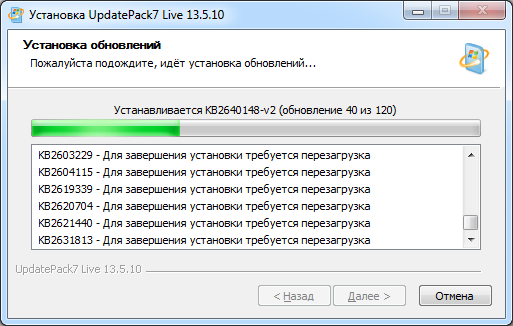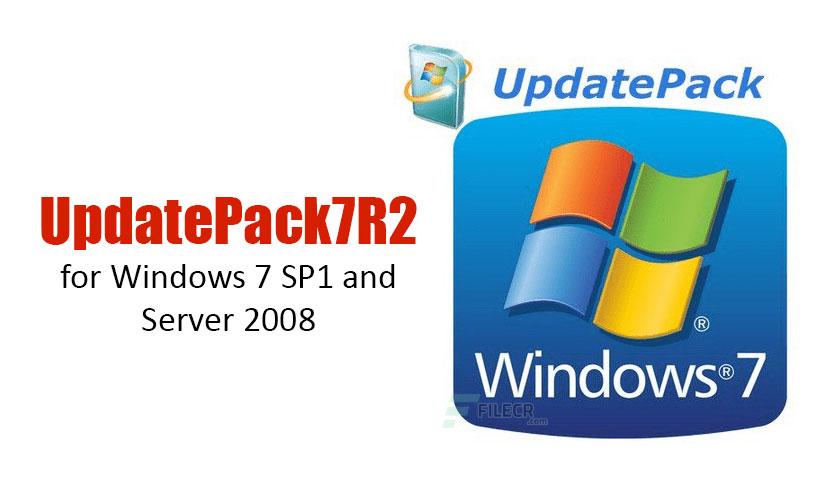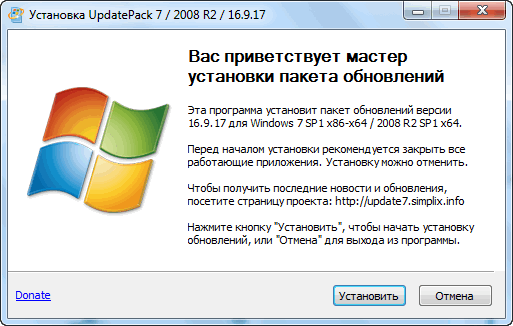
Как использовать этот пакет:
Дополнительные возможности:
Это важно знать:
- Размер дистрибутива (wim-файл) будет увеличен на размер установленных обновлёний.
- Интегрированные обновлёния можно будет удалить даже после установки системы.
- Рекомендуется выгружать из памяти резидентный антивирусный монитор на время работы набора.
- Подробный журнал установки обновлёний находится в файле %WinDir%UpdatePack7.log.
- Установка на рабочую систему будет произведена в несколько этапов с перезагрузками.
Скачать
Пароль на все архивы: mloads
Ошибка 404? Напишите мне. Проблемы со скачиванием? Вам сюда.
Подписаться на новость UpdatePack7R2 23.9.15 / 22.1.18 для Windows 7 SP1 и Server 2008 R2 SP1
При обновлении версии или добавлении новой сборки вы получите уведомление на E-mail без всякого спама.
Причина редактирования:
Версия обновлена до 23.9.15.
Оцените программу:
- 100
- 1
- 2
- 3
- 4
- 5
Время на прочтение
2 мин
Количество просмотров 51K
Набор обновлений UpdatePack7R2 версии 22.3.11 невозможно будет запустить на территории РФ и РБ. Это следует из заявления автора сборки:
Ограничение заключается в том, что при обнаружении запуска программы с территории <…> (* РФ и РБ) установка обновлений из этого набора будет остановлена, никаких других скрытых или вредных действий не будет.
ссылка на комментарий на официальном сайте проекта
Также закрыта соответствующая тема проекта на форуме портала oszone.net, и заявлен отказ от поддержки продуктов автора для запросов с территории РФ и РБ – ссылка на источник.
UpdatePack7R2 от Simplix – довольно популярное в русскоязычном сегменте сети Интернет решение для оффлайн-обновления OC Windows 7 от Microsoft.
Поддержка ОС Windows 7 закончилась 14 января 2020 г. Microsoft предлагает пользователям переход на новую, более качественную (по словам компании) ОС, Windows 10. Также компания предлагает переход на выпущенную совсем недавно в релиз Windows 11, однако для многих пользователей это означает необходимость полной замены «железа» в связи с новым «требованиям совместимости ОС».
По указанным выше и другим причинам технического, организационного и финансового характеров ОС Windows 7 остаётся популярной.
Созданная и поддерживаемая даже после официального прекращения поддержки компанией-производителем ОС сборка от @simplix всегда была удобной альтернативой оригинальной службе обновления ОС. Также сборка имела множество плюсов: встроенный механизм интеграции в дистрибутив для последующего удобного деплоя, встроенный механизм интеграции драйверов, не-включение в сборку обновлений с телеметрией или потерей производительности, отсутствие вредоносного ПО, и прочие. Проект является бесплатным, с предоставлением по принципу As-Is.
Автор сборки заявляет, что сборка не будет устанавливаться на территории РФ и РБ, но никаких вредных последствий попытка установки иметь не будет. Однако в комментариях на официальном сайте появились и такие:
Ivan
11.03.2022 в 12:49
Постоянная ссылкаНа 5 компьютерах с установленной отсюда виндой началась беда, синий экран с последующей перезагрузкой и так по кругу. В чем может быть проблема?
Владимир
11.03.2022 в 14:01
Постоянная ссылкаУ меня то же самое на 3-х компах…
Учитывая эти сведения, установка последней сборки потенциально может вызвать проблемы. В качестве альтернативы можно порекомендовать: локальный сервер WSUS, проект WsusOffline.
Об остановке похожих проектов от других разработчиков, например Windows 8.1 UpdatePack от Dr.Windows, подобных заявлений пока не поступало.
Думаю, автор новости будет далеко не одинок в том, чтобы выразить сожаление о том, что всё так обернулось.
UPD: комментарий @simplix на хабре по поводу ситуации:
Там же написано, что кроме сообщения о причине ограничения никаких других действий нет. Проблемы с установкой обновлений могут быть по многим причинам, таким как повреждение информации о компонентах в реестре, повреждение системных файлов (для их исправления есть WinRepair), активное вредоносное ПО (включая антивирусы), г-сборка системы, несовместимость драйверов или другого ПО с обновлениями и так далее, всё это решается анализом логов и исправлением системы перед установкой обновлений. На >99.9% успешных установок, которые становятся успешными благодаря механизмам UpdatePack7R2 и нигде не комментируются, появляется несколько неуспешных, это нормально.
сслыка
UpdatePack7R2 for updating Windows 7 SP1 and Server 2008 R2 SP1
The set allows you to update the working system, as well as integrate updates into the distribution. It can be installed on any edition of Windows 7 and Server 2008 R2, any bit depth and any language. Updates are included for all versions of Internet Explorer, all critical, recommended, and security updates. See details in the list of updates.
Download (size 730 MB) Magnet
UpdatePatch-19.8.22 fixes a boot problem on UEFI
A digital signature is used to verify integrity.
Update List and Change History
Detailed integration instructions from Nordek
Update7 Integrator from boss911 | UP_Integrator from sov44
Changes in version 19.8.15
Added KB4474419-v2-x86-x64 (replace KB4474419-x86-x64)
Added KB4512506-x86-x64 with telemetry disabled and processor checks (replaces KB2563227-x86-x64, KB2732487-v2-x86-x64, KB2763523-x86-x64, KB2813347-x86-x64 and KB4507449-x86-x64)
Using
The system must have at least 10 GB of free space on the hard drive and preferably at least 1 GB of free RAM.
For a flexible set installation, you can use the following keys and their combinations:
- Key / Reboot to automatically reboot if necessary.
- / S switch for a completely silent installation without windows or messages. Register matters.
- Key / Silent for passive installation — progress is visible, but the installation is fully automatic.
- The / IE11 switch to install Internet Explorer 11 and localize it.
- The / Temp = switch allows you to specify a temporary working directory. It does not have to be empty, but it must exist.
- The / NoSpace switch allows you to skip checking the free space on the system partition, it is not recommended to use it.
- The / NoUSB switch cancels the integration of USB 3.0 and 3.1 drivers into the system distribution package through the Win7USB3 project.
- Key / NVMe integrates NVMe support for the system and recovery environment.
- The / FixOn switch enables protection from Meltdown and Specter, and / FixOff turns it off. Without keys, protection is disabled for Win7, and enabled for Win2008R2.
Examples:
- You need to automatically install all updates, IE11 and restart the computer: UpdatePack7R2.exe / ie11 / silent / reboot
- It is necessary to covertly install all updates to existing products, do not change the IE version, do not restart the computer: UpdatePack7R2.exe / S
The following keys are for integrating updates into the distribution:
- The / WimFile = switch specifies the location of the wim file, you must specify an absolute path.
- The key / Index = indicates the index of the system in the wim-file; for each index, it is necessary to perform integration again.
- The key / Index = * allows you to perform sequential integration of updates into all indexes of the wim-file.
- The / Optimize switch allows optimizing the size of the wim file after integrating updates.
- The / Optimize = esd switch converts the wim file to esd after integrating updates.
Notes:
- Before specifying the index, it is useful to run the command: Dism / Get-WimInfo /WimFile:C:\install.wim (replace the path with your own).
Examples:
- It is necessary to integrate IE11 and all updates into 1 index: UpdatePack7R2.exe / ie11 /WimFile=C:\install.wim / Index = 1
- It is necessary to integrate IE11 and all updates into all indexes: UpdatePack7R2.exe / ie11 /WimFile=C:\install.wim / Index = *
- It is only necessary to integrate updates to existing products, do not change the IE version: UpdatePack7R2.exe /WimFile=C:\install.wim / Index = 1
Additional functionality
- Automatic installation of SP1 is possible if it is not installed in the system. To do this, place the files Windows6.1-KB976932-X86.exe and Windows6.1-KB976932-X64.exe in the same directory as the set.
- If there is UpdatePack7R2Start.cmd next to the set, it will be executed before installing updates, UpdatePack7R2Finish.cmd after installation, UpdatePack7R2Wim.cmd after integration of updates. By default, console windows will be displayed. To hide them, the first line in the cmd-file must begin with «: hide» (without quotes). A set of updates tracks the exit code from cmd files, in case a reboot is necessary. This code is 3010 (exit 3010 command).
- If you want to apply your tweaks after installing Internet Explorer 11 on a working system, place the ie11.reg file in the folder with the set and it will be imported automatically.
- Some keys can be replaced by renaming the set file itself. So to install IE11, you can add the word «ie11» to any place in the set file name, «-» for automatic reboots, and «++» for passive installation.
- The integration of add-ons is supported: SmartFix , DirectX , .NET Framework , Visual C ++ . Add-on files must be located in the same folder as UpdatePack7R2.
Examples:
- You need to automatically install the kit on a working system with IE11 and restart the computer: rename UpdatePack7R2.exe to UpdatePack7R2 — ie11 ++. Exe
- This will be exactly the same as using the following keys: UpdatePack7R2.exe / ie11 / silent / reboot
Notes
- The size of the distribution package (wim-file) will be increased by the size of installed updates.
- Integrated updates can be removed even after installing the system.
- It is recommended to unload the resident antivirus monitor from memory for the duration of the set.
- A detailed update installation log is located in the % WinDir% \ UpdatePack7.log file.
- Installation on a working system will be carried out in several stages with reboots.
Free Download Simplex UpdatePack7R2 standalone offline installer for Windows. It lets you update the operating system and integrate updates into the distribution.
Overview of UpdatePack7R2
The package is designed to integrate updates into Windows 7 SP1 x86-x64 distributions and Server 2008 R2 SP1 x64 and their installation on a working system. The installation program works with any edition of these operating systems, bit depth, and language.
Install it on Windows 7 and Server 2008 R2, bit depth, and language. Includes updates for all versions of Internet Explorer, all critical, recommended, and security updates.
Features of UpdatePack7R2
- It is possible to install SP1 automatically if it is not installed on the system. To do this, you must place the Windows6.1-KB976932-X86.exe and Windows6.1-KB976932-X64.exe files in the same directory as the set.
- If there is UpdatePack7R2Start.cmd next to the set, it will be performed before installing updates, UpdatePack7R2Finish.cmd — after installation, and UpdatePack7R2Wim.cmd — after integration of updates. By default, it will display the console windows. To hide them, the first line in the cmd file should start with «: hide» (without the quotes). The set of updates tracks the exit code from the cmd-files in case of the need to reboot. This code is 3010 (exit 3010).
- If you want to apply your tweaks after installing Internet Explorer 11 on the production system, place the ie11.reg file in the folder with the set will be imported automatically.
- You can replace some keys by renaming the file of the set itself. So to install IE11, you can add the word «ie11» to any place in the file name of the set, «-» for an automatic reboot, and «++» for passive installation.
Technical Details and System Requirements
- Supported OS: Windows 7 SP1 and Server 2008 R2 SP1
- RAM: 1 GB RAM (2 GB recommended)
- Free Hard Disk Space: 10 GB or more
Previous version
File Name:UpdatePack7R2 23.8.10 Multilingual
Version:23.8.10
File Name:UpdatePack7R2 23.7.12 Multilingual
Version:23.7.12
File Name:UpdatePack7R2 23.6.20 Multilingual
Version:23.6.20
File Name:UpdatePack7R2 23.5.10 Multilingual
Version:23.5.10
File Name:UpdatePack7R2 23.4.11 Multilingual
Version:23.4.11
File Name:UpdatePack7R2 22.12.14 Multilingual
Version:22.12.14
File Name:UpdatePack7R2 22.10.12 Multilingual
Version:22.10.12
File Name:UpdatePack7R2 22.9.15 Multilingual
Version:22.9.15
Comments
Наборы — UpdatePack7R2 версия 22.3.11 от simplix.
https://disk.yandex.ru/d/vocYa5mVhZh6HQ
Автор: simplix.
Дата: сентябрь 2022
UpdatePack7R2 для обновления Windows 7 SP1 и Server 2008 R2 SP1
Набор позволяет обновлять рабочую систему, а также интегрировать обновления в дистрибутив. Может быть установлен на любую редакцию Windows 7 и Server 2008 R2, любого языка и архитектуры. Включены обновления для Internet Explorer 11, все критические, рекомендуемые и обновления безопасности. Смотрите
установщик
размер: 811 MB
последние обновления можно взять например здесь
Для интеграции вам понадобится образ установочного дистрибутива windows 7.
И последнии обновления, которые вы скачали по ссылкам выше на этой странице.
Извлекаем файл:
«install.wim»
из папки:
«sources»
образа установочного диска windows 7.
например с помощью программы UltraISO
Из имени файла убираем знаки после дефиса.
В корне диска «C» создаём папку «W7» и помещаем в неё два файла, о которых я писал выше:
- «install.wim»,
- пакет обновлений «UpdatePack7R2.exe».
У имени файла удалены символы после дефиса для удобства. (там показано от какого числа, месяца и года эти обновления).
Теперь открыв командную строку комбинацией «win + R» вставляем в поле редактора строку:
C:\W7\UpdatePack7R2.exe /WimFile=C:\W7\install.wim /Index=*
А если нужно интегрировать обновлённый браузер, то:
C:\W7\UpdatePack7R2.exe /ie11 /WimFile=C:\W7\install.wim /Index=*
е сли не нужны обновления для всех редакций(обычно диск расчитан на установку одной редакции), то вместо звёздочки в конце строки, нужно ставить цыфру:
Для x64 битных систем:
- HOMEBASIC — цыфра 1
- HOMEPREMIUM — цыфра 2
- PROFESSIONAL — цыфра 3
- Ultimate — цыфра 4
Для windows 7 x86:
- STARTER — цыфра 1
- HOMEBASIC — цыфра 2
- HOMEPREMIUM — цыфра 3
- PROFESSIONAL — цыфра 4
- Ultimate — цыфра 5
Всё, ждём окончания интеграции.
Вернуться к общему содержанию