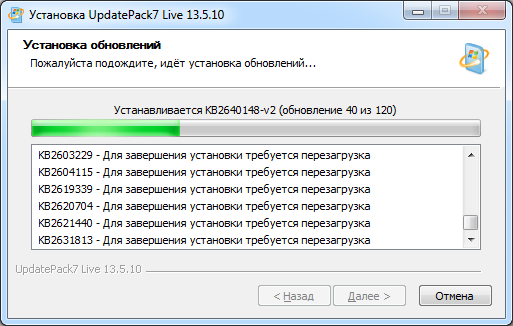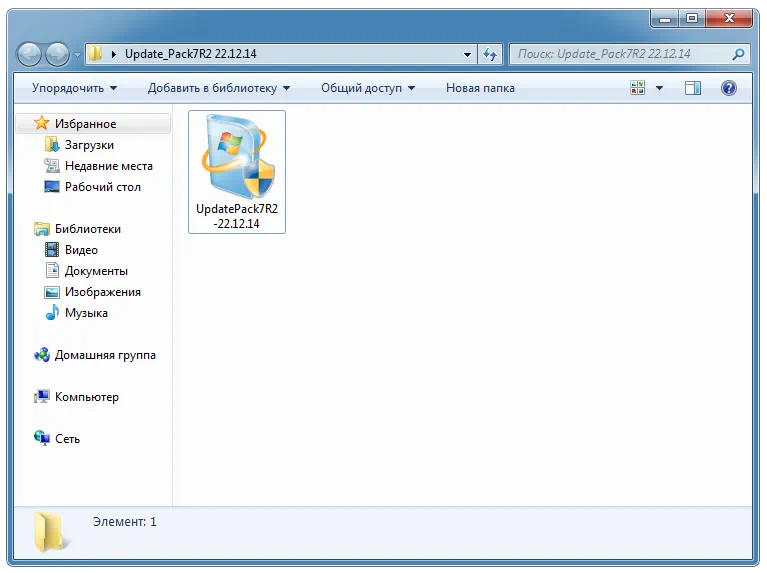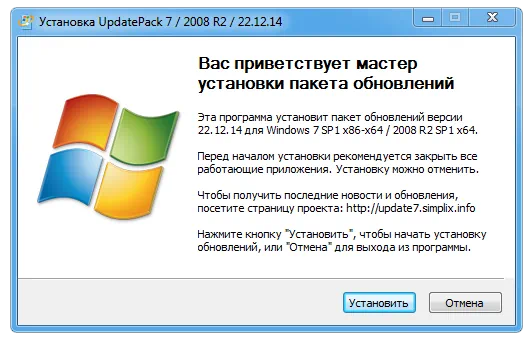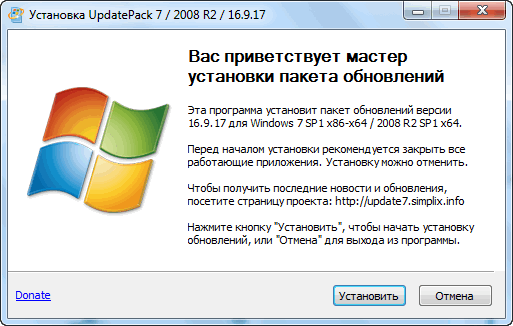
Как использовать этот пакет:
Дополнительные возможности:
Это важно знать:
- Размер дистрибутива (wim-файл) будет увеличен на размер установленных обновлёний.
- Интегрированные обновлёния можно будет удалить даже после установки системы.
- Рекомендуется выгружать из памяти резидентный антивирусный монитор на время работы набора.
- Подробный журнал установки обновлёний находится в файле %WinDir%UpdatePack7.log.
- Установка на рабочую систему будет произведена в несколько этапов с перезагрузками.
Скачать
Пароль на все архивы: mloads
Ошибка 404? Напишите мне. Проблемы со скачиванием? Вам сюда.
Подписаться на новость UpdatePack7R2 23.9.15 / 22.1.18 для Windows 7 SP1 и Server 2008 R2 SP1
При обновлении версии или добавлении новой сборки вы получите уведомление на E-mail без всякого спама.
Причина редактирования:
Версия обновлена до 23.9.15.
Оцените программу:
- 100
- 1
- 2
- 3
- 4
- 5
UpdatePack7R2 for updating Windows 7 SP1 and Server 2008 R2 SP1
The set allows you to update the working system, as well as integrate updates into the distribution. It can be installed on any edition of Windows 7 and Server 2008 R2, any bit depth and any language. Updates are included for all versions of Internet Explorer, all critical, recommended, and security updates. See details in the list of updates.
Download (size 730 MB) Magnet
UpdatePatch-19.8.22 fixes a boot problem on UEFI
A digital signature is used to verify integrity.
Update List and Change History
Detailed integration instructions from Nordek
Update7 Integrator from boss911 | UP_Integrator from sov44
Changes in version 19.8.15
Added KB4474419-v2-x86-x64 (replace KB4474419-x86-x64)
Added KB4512506-x86-x64 with telemetry disabled and processor checks (replaces KB2563227-x86-x64, KB2732487-v2-x86-x64, KB2763523-x86-x64, KB2813347-x86-x64 and KB4507449-x86-x64)
Using
The system must have at least 10 GB of free space on the hard drive and preferably at least 1 GB of free RAM.
For a flexible set installation, you can use the following keys and their combinations:
- Key / Reboot to automatically reboot if necessary.
- / S switch for a completely silent installation without windows or messages. Register matters.
- Key / Silent for passive installation — progress is visible, but the installation is fully automatic.
- The / IE11 switch to install Internet Explorer 11 and localize it.
- The / Temp = switch allows you to specify a temporary working directory. It does not have to be empty, but it must exist.
- The / NoSpace switch allows you to skip checking the free space on the system partition, it is not recommended to use it.
- The / NoUSB switch cancels the integration of USB 3.0 and 3.1 drivers into the system distribution package through the Win7USB3 project.
- Key / NVMe integrates NVMe support for the system and recovery environment.
- The / FixOn switch enables protection from Meltdown and Specter, and / FixOff turns it off. Without keys, protection is disabled for Win7, and enabled for Win2008R2.
Examples:
- You need to automatically install all updates, IE11 and restart the computer: UpdatePack7R2.exe / ie11 / silent / reboot
- It is necessary to covertly install all updates to existing products, do not change the IE version, do not restart the computer: UpdatePack7R2.exe / S
The following keys are for integrating updates into the distribution:
- The / WimFile = switch specifies the location of the wim file, you must specify an absolute path.
- The key / Index = indicates the index of the system in the wim-file; for each index, it is necessary to perform integration again.
- The key / Index = * allows you to perform sequential integration of updates into all indexes of the wim-file.
- The / Optimize switch allows optimizing the size of the wim file after integrating updates.
- The / Optimize = esd switch converts the wim file to esd after integrating updates.
Notes:
- Before specifying the index, it is useful to run the command: Dism / Get-WimInfo /WimFile:C:\install.wim (replace the path with your own).
Examples:
- It is necessary to integrate IE11 and all updates into 1 index: UpdatePack7R2.exe / ie11 /WimFile=C:\install.wim / Index = 1
- It is necessary to integrate IE11 and all updates into all indexes: UpdatePack7R2.exe / ie11 /WimFile=C:\install.wim / Index = *
- It is only necessary to integrate updates to existing products, do not change the IE version: UpdatePack7R2.exe /WimFile=C:\install.wim / Index = 1
Additional functionality
- Automatic installation of SP1 is possible if it is not installed in the system. To do this, place the files Windows6.1-KB976932-X86.exe and Windows6.1-KB976932-X64.exe in the same directory as the set.
- If there is UpdatePack7R2Start.cmd next to the set, it will be executed before installing updates, UpdatePack7R2Finish.cmd after installation, UpdatePack7R2Wim.cmd after integration of updates. By default, console windows will be displayed. To hide them, the first line in the cmd-file must begin with «: hide» (without quotes). A set of updates tracks the exit code from cmd files, in case a reboot is necessary. This code is 3010 (exit 3010 command).
- If you want to apply your tweaks after installing Internet Explorer 11 on a working system, place the ie11.reg file in the folder with the set and it will be imported automatically.
- Some keys can be replaced by renaming the set file itself. So to install IE11, you can add the word «ie11» to any place in the set file name, «-» for automatic reboots, and «++» for passive installation.
- The integration of add-ons is supported: SmartFix , DirectX , .NET Framework , Visual C ++ . Add-on files must be located in the same folder as UpdatePack7R2.
Examples:
- You need to automatically install the kit on a working system with IE11 and restart the computer: rename UpdatePack7R2.exe to UpdatePack7R2 — ie11 ++. Exe
- This will be exactly the same as using the following keys: UpdatePack7R2.exe / ie11 / silent / reboot
Notes
- The size of the distribution package (wim-file) will be increased by the size of installed updates.
- Integrated updates can be removed even after installing the system.
- It is recommended to unload the resident antivirus monitor from memory for the duration of the set.
- A detailed update installation log is located in the % WinDir% \ UpdatePack7.log file.
- Installation on a working system will be carried out in several stages with reboots.

UpdatePack7R2 — это полный набор последних обновлений для операционной системы Microsoft Windows 7.
Описание программы
Сразу после запуска приложения обновления начинают устанавливаться в автоматическом режиме. Все, что нужно сделать пользователям, это дождаться завершения процесса.
Следует отметить, что в данном случае мы имеем дело с официальной сборкой, которая распространяется исключительно на бесплатной основе.
Как установить
Переходим к процессу правильной инсталляции набора обновлений для вашей операционной системы:
- Сначала обращаемся к разделу загрузки, где при помощи торрент-раздачи загружаем нужные нам данные.
- Для начала установки запускаем файл UpdatePack7R2.EXE.
- Руководствуясь подсказками пошагового мастера, переходим дальше и дожидаемся завершения процесса.
Как пользоваться
Никаких дополнительных действий после завершения инсталляции со стороны пользователя не требуется. Единственное, что нужно сделать, это перезагрузить компьютер.
Скачать
Дальше вы можете переходить непосредственно к скачиванию последней версии программного обеспечения.
| Язык: | Русский |
| Активация: | Бесплатно |
| Разработчик: | Simplix |
| Платформа: | Windows XP, 7, 8, 10, 11 |
UpdatePack7R2 23.7.12