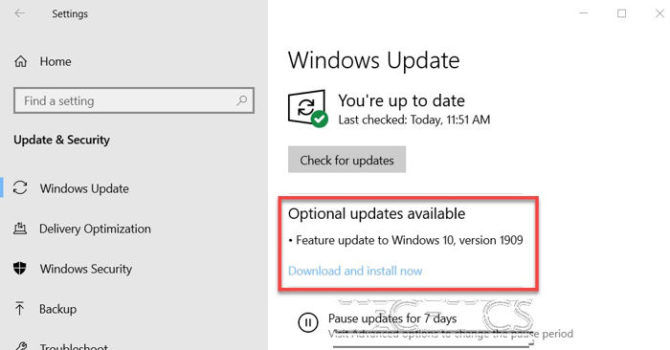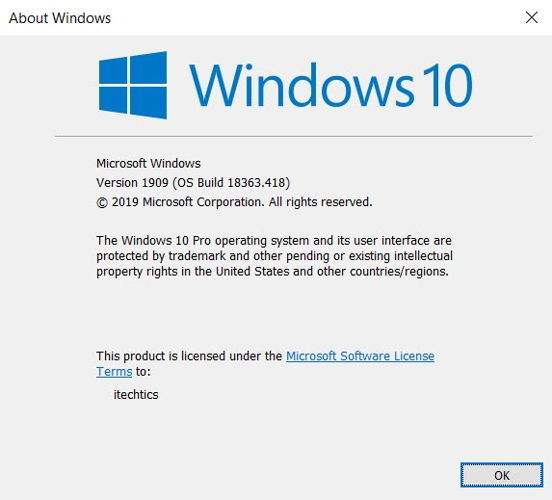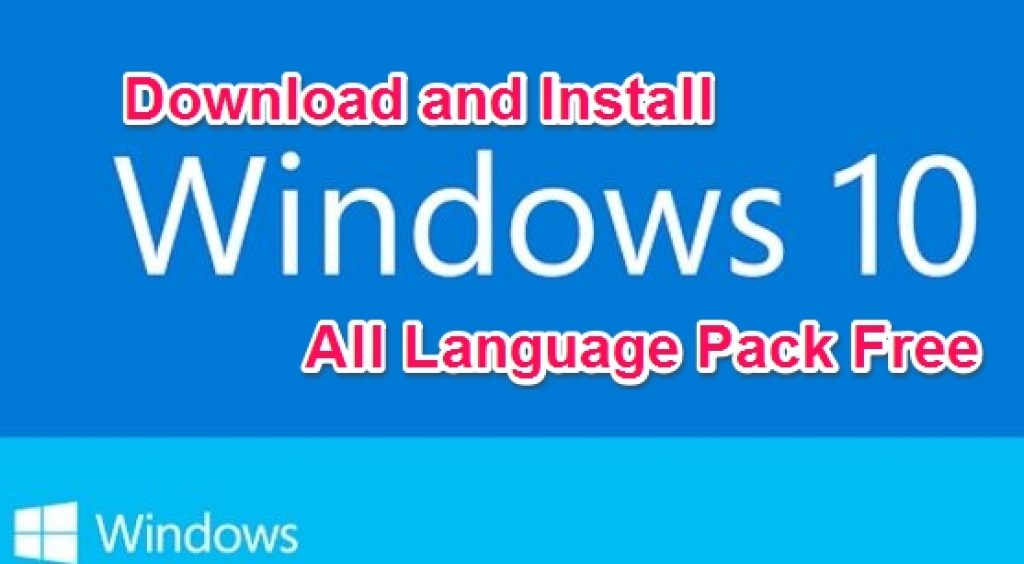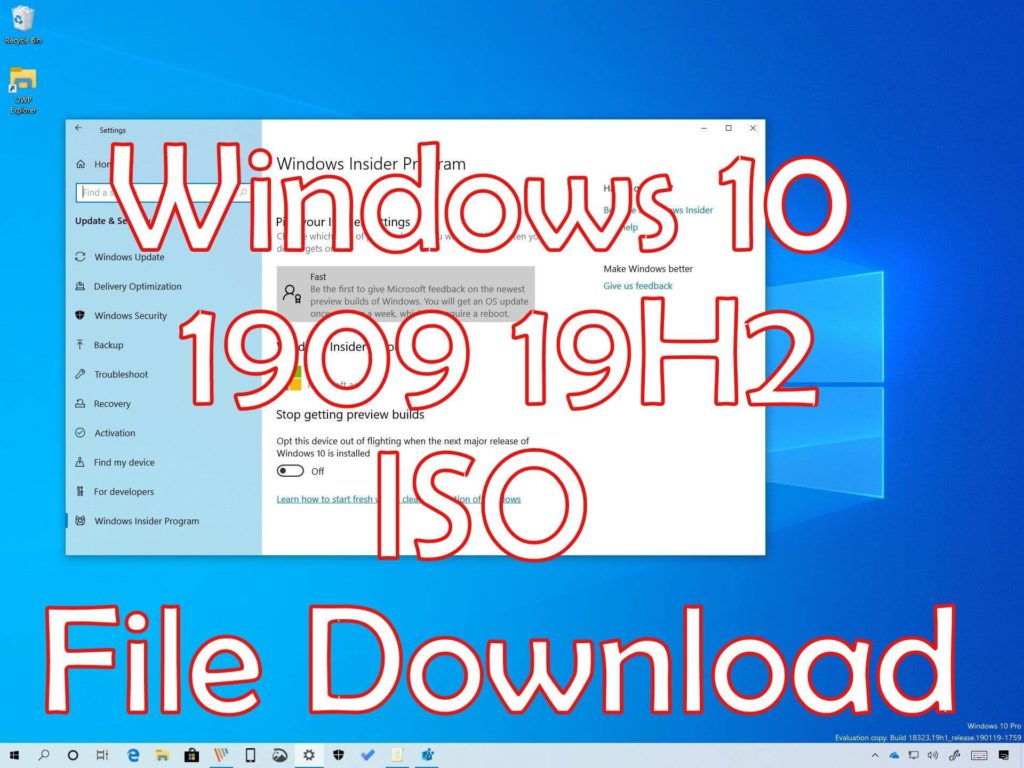Аннотация
Windows 10, версии 1903 и 1909 имеют общую основную операционную систему с одинаковым набором системных файлов. Таким образом, новые функции в Windows 10, версия 1909 были включены в последнее ежемесячное обновление качества для Windows 10, версия 1903 (выпущен 8 октября 2019), но находятся в неактивном и спящем состоянии. Эти новые функции будут оставаться спящими до тех пор, пока они не будут включены через «пакет возможностей», небольшой, быстрый в установке «мастер-переключатель», который активирует Windows 10, версия 1909 функции.
Пакет enablement является отличным вариантом для установки объемного обновления функции, как Windows 10, версия 1909, как это позволяет обновление от версии 1903 до версии 1909 с одной перезагрузки, сокращение времени простоя обновления. Это позволяет устройствам воспользоваться преимуществами новых функций в настоящее время. Для устройств версии 1903, которые получают обновления непосредственно из Windows Update, устройства автоматически получают пакет включения, установив обновление функции для Windows 10, версия 1909.
Если устройство обновляется с Windows 10, версии 1809 или более ранней версии, этот пакет обновления функций не может быть установлен вручную. Вместо этого, он в комплекте и автоматически включен с обновлением функции для Windows 10, версия 1909. Обратите внимание, что время установки в этом сценарии не сокращается.
Как получить это обновление
|
Канал выпуска |
Доступно |
Следующий шаг |
|
Обновление Windows и обновление Microsoft |
Да |
Ни один. Это обновление будет загружено и установлено автоматически из Windows Update. Обновление называется Обновление функции для Windows 10, версия 1909. |
|
Каталог Центра обновления Майкрософт |
Нет |
Это обновление доступно только через другие каналы выпуска. |
|
Услуги обновления сервера Windows (WSUS) |
Да |
Это обновление будет автоматически синхронизироваться с WSUS, если настроить продукты и классификации следующим образом: Продукт: Windows 10, версия 1903 и более поздние версии Классификация: Обновления |
Предварительные условия
Перед применением этого обновления необходимо установить следующие предпосылки:
-
Обслуживание стек обновления для Windows 10 версия 1903, которая датирована 24 сентября 2019 или позднее обновление стека
-
Совокупное обновление для Версии 10 Windows 1903, датированное 8 октября 2019 года или более позднее кумулятивное обновление
Необходимость перезагрузки
Вы должны перезапустить устройство после применения этого обновления.
Сведения о замене обновлений
Это обновление не заменяет ни одного ранее выпущенного обновления.
Ссылки
Узнайте о терминологии, которую корпорация Майкрософт использует для описания обновлений программного обеспечения.
Нужна дополнительная помощь?
Нужны дополнительные параметры?
Изучите преимущества подписки, просмотрите учебные курсы, узнайте, как защитить свое устройство и т. д.
В сообществах можно задавать вопросы и отвечать на них, отправлять отзывы и консультироваться с экспертами разных профилей.
To obtain updates from this website, scripting must be enabled.
To use this site to find and download updates, you need to change your security settings to allow ActiveX controls and active scripting. To get updates but allow your security settings to continue blocking potentially harmful ActiveX controls and scripting from other sites, make this site a trusted website:
In Internet Explorer, click Tools, and then click Internet Options.
On the Security tab, click the Trusted Sites icon.
Click Sites and then add these website addresses one at a time to the list:
You can only add one address at a time and you must click Add after each one:
http://*.update.microsoft.com
https://*.update.microsoft.com
http://download.windowsupdate.com
Note:
You might have to uncheck the Require server verification (https:) for all sites in the zone option to enter all the addresses.
Windows 10 November 2019 Update (Version 1909) is available for download and installation. Microsoft is rolling out the update to all Windows users. We already discussed the features and enhancements included in version 1909 and already know that it is more of a performance fix or a service pack than a full-fledge feature update.
This version is also called Windows 10 19H2. If you go to the Windows Update settings screen, you will see that it is listed as an optional update and you will need to press the download and install button to install it. It will not automatically install, at least for the time being.
NEW: Download Windows 10 Version 2004 now!
Since this is just a performance update, it is recommended that you upgrade your Windows to this latest version. You can also block this update from installing on your computer.
How to get this update now
There are two ways to install this update. If you are running Windows 10 Version 1903 or version 1809, you can get it from the Windows Update. Just run the Windows Update and it will automatically be available for download and installation. Secondly, you can also download the ISO image of Windows 10 Version 1909 and install it either by running the ISO file directly from Windows Explorer or booting your computer from the Windows 10 Version 1909 bootable USB/DVD.
The second way is beneficial if you want to do a clean install of this version instead of upgrading on already existing Windows installation. The Windows Update size of this version is very small as compared to the full ISO image. The ISO image is around 5 GB and it takes time to install or upgrade from the ISO.
Upgrading to Windows 10 Version 1909
To upgrade, follow the steps below:
- Go to Windows Settings (Windows key + I) –> Update & Security –> Windows Update.
- Press Check for new updates button
- Install all the available updates.
- The November 2019 Update will be listed as an optional update. You have to press Download and Install Now to install the update automatically.
A restart is required after the update installation. You can either restart immediately or schedule the restart as the update installation will take several minutes for the upgrade process. The following video is very useful for this complete upgrade process:
https://www.youtube.com/watch?v=iKSjehyCJmw
Download Windows 10 Version 1909
There are several ways to download and install Windows 10 version 1909. You can go through the list of methods to download Windows 10 November 2019 Update and select whatever is suitable for you. Let me list down the ways here:
- Download using update assistant
- Download using the media creation tool
- Download the ISO directly from Microsoft (available in all languages)
All these methods are discussed in detail in the following article:
Download Windows 10 ISO in all languages
Windows 10 Version 1909 ISO Direct Download Links (Only English)
If you want to download the English version, here are the direct download links from Microsoft.
Windows 10 Version 1909 64-bit English (5.0 GiB, 457,829 hits)
Windows 10 Version 1909 32-bit English (3.5 GiB, 32,464 hits)
These links come directly from Microsoft. We mask the links because the links expire after every 24-hours and a new link is generated. The above-mentioned link will always point to the latest working link from the Microsoft download site.
If you install this version without an Internet connection, the build number will be 18363.418. But since this version is available along with other Patch Tuesday updates, new updates will be installed and your build number will become 18363.476.
If we look at the hardware, Windows 10 Version 1903 and 1909 are the only ones officially compatible with 10th generation Intel processors. Both these versions will also have the same base kernel and system files. Therefore, both versions will get the same cumulative updates in the future. So it’s safe to say that you can upgrade to 1909 safely if you are already running Windows 10 Version 1903. You can check out the Windows processor requirements for all Windows versions here.
Microsoft released a new cumulative update KB4598229 for the latest Windows 10 version 1909 (November 2019 Update) with both security and non-security fixes and improvements. Installing Windows 10 KB4598229 bumps the build 18362.1316 and fix the security bypass and security vulnerability issue. The company also noted, windows 10 version 1903 reached the end of life in December 2020 and won’t publish any new cumulative updates for it.
There is new updates KB4598242 (OS Build 19041.746 and Build 19042.746) available for the latest Windows 10 version 2004 and 20H2, read the changelog here.
Contents
- 1 Download Windows 10 KB4598229
- 2 What’s the new Windows 10 KB4598229?
- 2.1 Uninstall KB4598229
- 3 What’s new in Windows 10 KB4598230
Windows 10 KB4598229 is important that download and install automatically via windows update. Only you need to restart your PC to apply the updates. Once done run Winver to check the updated build number Windows 10 build 18362.1316. (If you are November 2019 update you will notice the build number 18363.1316.)
Also, you can manually check for windows updates following the steps below.
- Press Keyboard shortcut Windows + I to open the settings app,
- Click on Update & security than Windows update,
- Now hit the Check for updates button, you will see KB4598229 started downloading.
- Once done restart your PC to apply the update.
You can download the updates to install them manually with the links below:
- KB4598229 64-bit | Download
- KB4598229 32-bit | Download
Well if you are looking for Windows 10 Version 1909 ISO download you can get it from here. Or read how to manually upgrade Windows 10 November 20H2 update now.
What’s the new Windows 10 KB4598229?
The latest update KB4598229 for windows 10 1909 completely focuses on security, reliability improvements, and fixes across the board.
The latest patch includes security improvements for Microsoft Office products and basic system operations
Also improve security when using external devices, such as game controllers, printers, and web cameras
Addresses a security vulnerability issue with HTTPS-based intranet servers.
Fix security bypass vulnerability that exists in the way the Printer Remote Procedure Call (RPC) binding handles authentication for the remote Winspool interface.
Addresses an issue that might damage the file system of some devices and prevent them from starting up after running chkdsk /f.
Security updates to Windows App Platform and Frameworks, Microsoft Graphics Component, Windows Media, Windows Fundamentals, Windows Kernel, Windows Cryptography, Windows Virtualization, Windows Peripherals, and Windows Hybrid Storage Services.
Known issue:
System and certificates may be lost when updating from Windows 10 version 1809 or later to a newer version of Windows 10. To mitigate this issue Microsoft suggests to go back to the previous version of Windows if the issue is experienced already.
Uninstall KB4598229
If you encounter any serious issue after install this update you can uninstall the update following steps below.
- Go to Windows Settings (Windows key + i) –> Update & Security –> Windows Update.
- From the right-hand pane, click on View update history.
- Now click on Uninstall updates.
- Select Update for Microsoft Windows (KB4598229) and press the Uninstall button.
Or open command prompt as administrator and run the command wusa /uninstall /kb:KB4598229
Here the complete changelog for KB4598229 listed Microsoft support site here.
What’s new in Windows 10 KB4598230
Also, there is a new Cumulative update KB4598230 (OS Build 17763.1697) available for devices still running Windows 10 version 1809 aka October 2018 update.
Installing Windows 10 KB4598230 Bumps build number 17763.1697 and Improves security when Windows performs basic operations and Microsoft Office products.
Improve security when using external devices, such as game controllers, printers, and web cameras
Addresses a timing issue on print servers that might send print jobs to the wrong print queue.
Addresses a security vulnerability issue with HTTPS-based intranet servers.
Fixed an issue with chkdsk /f potentially damaging the file system.
Addresses a security bypass vulnerability that exists in the way the Printer Remote Procedure Call (RPC) binding handles authentication for the remote Winspool interface.
Security updates to Microsoft Edge Legacy, the Microsoft Graphics Component, Windows Media, Windows Fundamentals, and Windows Virtualization.
Read the complete changelog listed Microsoft support site here.
Known issue:
- Devices with some Asian language packs installed may receive the error, “0x800f0982 – PSFX_E_MATCHING_COMPONENT_NOT_FOUND.”
To fix this issue, Microsoft suggests Uninstall and reinstall any recently added language packs
Select Check for Updates and install the April 2019 Cumulative Update. If reinstalling the language pack does not mitigate the issue, reset your PC as follows:
- Go to the Settings app > Recovery.
- Select Get Started under the Reset this PC recovery option.
- Select Keep my Files.
To download the updates to install them manually with the links below:
- KB4598230 64-bit | Download
- KB4598230 32-bit | Download
Also read:
- 15 Tips to Optimize Windows 10 for better performance
- Upgrade Windows 10 Update Using Media Creation Tool
- Laptop freezes randomly after Install Windows 10 update? Try these solutions
- How To fix Devices and Printers not Loading on Windows 10
The latest Windows 10 version is out. The Famous Windows 10 1909 ISO 19H2 October Update 2019 is here. The Windows 10 1909 Language Pack is here and you can download and install these languages on your Windows 10 Desktop and Laptop Computers. With these updated changes. The new Windows 10 version 1909 Language Pack has all the direct download links for available.
Windows 10 has multiple language support that allows users from different regions and countries to install Windows 10 OS in their local language. Previously, Microsoft used to offer free language packs for Windows 7 or earlier OS system, however, from Windows 8 onward it costs users to purchase Windows language packs. Thankfully, there’s a way of getting a free Windows 10 language pack which you can download directly onto your PC and see how to install Windows language pack manually using the steps in the guide below.
You can clean install Windows 10 on your desktop/laptop using Windows 10 ISO direct download links or upgrade PC to Windows 10 from Windows 7 or Windows 8. After installing or upgrading to Windows 10, first thing that you need to do is to install a language pack to set your preferred, first language as the main language of Windows 10 operating system.
Here we have shared all direct download links for Windows 10 language pack on 32-bit and 64-bit PC build versions.
The Windows 10 Build 1909 language pack has two variants: first is the full language pack which changes the language of the entire Windows 10 OS into your desired language.
And the second language pack for Windows 10 is the one call language interface package that only changes the input language of your OS to enable you to write in multiple languages on one PC. The new Windows 10 2004 ISO 20H1 language Pack is here.
Windows 10 Version 1909 Language Packs Download Links:
Make sure to get the right Windows 10 1909 LP.cab file for your PC.
| Language | Locale | 32-bit Architecture | 64-bit Architecture |
| South African | af-ZA | Download Language Pack | Download Language Pack |
| Amharic | am-ET | Download Language Pack | Download Language Pack |
| Arabic | ar-SA | Download Language Pack | Download Language Pack |
| Assamese – India | as-IN | Download Language Pack | Download Language Pack |
| Latin – Azerbaijan | az-Latn-AZ | Download Language Pack | Download Language Pack |
| Belarusian | be-BY | Download Language Pack | Download Language Pack |
| Bulgarian | bg-BG | Download Language Pack | Download Language Pack |
| Bengali – Bangladesh | bn-BD | Download Language Pack | Download Language Pack |
| Bengali – India | bn-IN | Download Language Pack | Download Language Pack |
| Bosnian | bs-Latn-BA | Download Language Pack | Download Language Pack |
| Catalan – Spain | ca-ES | Download Language Pack | Download Language Pack |
| Valencian | ca-ES-valencia | Download Language Pack | Download Language Pack |
| Czech | cs-CZ | Download Language Pack | Download Language Pack |
| Welsh – UK | cy-GB | Download Language Pack | Download Language Pack |
| Danish | da-DK | Download Language Pack | Download Language Pack |
| German | de-DE | Download Language Pack | Download Language Pack |
| Greek | el-GR | Download Language Pack | Download Language Pack |
| English – UK | en-GB | Download Language Pack | Download Language Pack |
| English – USA | en-US | Download Language Pack | Download Language Pack |
| Spanish | es-ES | Download Language Pack | Download Language Pack |
| Spanish – Mexico | es-MX | Download Language Pack | Download Language Pack |
| Estonian | et-EE | Download Language Pack | Download Language Pack |
| Basque | eu-ES | Download Language Pack | Download Language Pack |
| Persian – Iran | fa-IR | Download Language Pack | Download Language Pack |
| Finnish | fi-FI | Download Language Pack | Download Language Pack |
| Filipino | fil-PH | Download Language Pack | Download Language Pack |
| French – Canada | fr-CA | Download Language Pack | Download Language Pack |
| French – France | fr-FR | Download Language Pack | Download Language Pack |
| Irish | ga-IE | Download Language Pack | Download Language Pack |
| Scottish Gaelic – UK | gd-GB | Download Language Pack | Download Language Pack |
| Galician – Spain | gl-ES | Download Language Pack | Download Language Pack |
| Gujarati – Indian | gu-IN | Download Language Pack | Download Language Pack |
| Latin – Nigeria | ha-Latn-NG | Download Language Pack | Download Language Pack |
| Hebrew | he-IL | Download Language Pack | Download Language Pack |
| Hindi – India | hi-IN | Download Language Pack | Download Language Pack |
| Croatian | hr-HR | Download Language Pack | Download Language Pack |
| Hungarian | hu-HU | Download Language Pack | Download Language Pack |
| Armenian | hy-AM | Download Language Pack | Download Language Pack |
| Indonesian | id-ID | Download Language Pack | Download Language Pack |
| Nigeria | ig-NG | Download Language Pack | Download Language Pack |
| Icelandic | is-IS | Download Language Pack | Download Language Pack |
| Italian | it-IT | Download Language Pack | Download Language Pack |
| Japanese | ja-JP | Download Language Pack | Download Language Pack |
| Georgian | ka-GE | Download Language Pack | Download Language Pack |
| Kazakh | kk-KZ | Download Language Pack | Download Language Pack |
| Khmer | km-KH | Download Language Pack | Download Language Pack |
| Kannada – India | kn-IN | Download Language Pack | Download Language Pack |
| Konkani – India | kok-IN | Download Language Pack | Download Language Pack |
| Korean | ko–KR | Download Language Pack | Download Language Pack |
| Kirghiz | ky-KG | Download Language Pack | Download Language Pack |
| Luxembourgish | lb-LU | Download Language Pack | Download Language Pack |
| Lothian | lo-LA | Download Language Pack | Download Language Pack |
| Lithuanian | lt-LT | Download Language Pack | Download Language Pack |
| Latvian | lv-LV | Download Language Pack | Download Language Pack |
| Maori | mi-NZ | Download Language Pack | Download Language Pack |
| Macedonian | mk-MK | Download Language Pack | Download Language Pack |
| Malayalam – India | ml-IN | Download Language Pack | Download Language Pack |
| Mongolian | mn-MN | Download Language Pack | Download Language Pack |
| Marathi – INDIA | mr-IN | Download Language Pack | Download Language Pack |
| Malay | ms-MY | Download Language Pack | Download Language Pack |
| Maltese | mt-MT | Download Language Pack | Download Language Pack |
| Norwegian | nb-NO | Download Language Pack | Download Language Pack |
| Nepali | ne-NP | Download Language Pack | Download Language Pack |
| Dutch | nl-NL | Download Language Pack | Download Language Pack |
| Norwegian | nn-NO | Download Language Pack | Download Language Pack |
| Oriya – INDIA | or-IN | Download Language Pack | Download Language Pack |
| Punjabi (Arabic, Pakistan) | pa-Arab-PK | Download Language Pack | Download Language Pack |
| Polish | pl-PL | Download Language Pack | Download Language Pack |
| Portuguese – Brazil | pt-BR | Download Language Pack | Download Language Pack |
| Portuguese | pt-PT | Download Language Pack | Download Language Pack |
| Romanian | ro-RO | Download Language Pack | Download Language Pack |
| Russian | ru-RU | Download Language Pack | Download Language Pack |
| Sindhi – Pakistan | sd-Arab-PK | Download Language Pack | Download Language Pack |
| Sinhala | si-LK | Download Language Pack | Download Language Pack |
| Slovak | sk-SK | Download Language Pack | Download Language Pack |
| Slovenian | sl-SI | Download Language Pack | Download Language Pack |
| Albanian | sq-AL | Download Language Pack | Download Language Pack |
| Swedish | sv-SE | Download Language Pack | Download Language Pack |
| Swahili | sw-KE | Download Language Pack | Download Language Pack |
| Tamil – India | ta-IN | Download Language Pack | Download Language Pack |
| Telugu – India | te-IN | Download Language Pack | Download Language Pack |
| Thai | th-TH | Download Language Pack | Download Language Pack |
| Turkish | tr-TR | Download Language Pack | Download Language Pack |
| Tatar – Russia | tt-RU | Download Language Pack | Download Language Pack |
| Uighur | ug-CN | Download Language Pack | Download Language Pack |
| Ukrainian | uk-UA | Download Language Pack | Download Language Pack |
| Urdu – Pakistan | ur-PK | Download Language Pack | Download Language Pack |
| Vietnamese | vi-VN | Download Language Pack | Download Language Pack |
Don’t Forget to Download:
- Wiseview for PC Windows 10
- Turbo VPN for PC Windows 10
- Smart IPTV for Windows 10
- Miracast for PC Windows 10
- Cash App Plus Plus Apk for PC Windows 10
How To Install Windows 10 1909 19H2 iSO Language Pack Using Windows Update
See the steps below to install Windows language pack on Windows 10 PC desktop/laptop (32-bit & 64-bit).
1 – Head to Settings > Time & language > Region & language.
2 – Click on the Add a language option.
3 – Select your desired language and then select the region version of the selected language.
4 – Hit the OK and wait for the installation to complete.
5 – All done.
How To Install Windows 10 1909 Language Pack Manually: [19H2]
Windows 10 language packs in the links above are in .cab file format. In order to install them manually, see the steps below.
1 – Press Windows + R keys on the keyboard to open the RUN dialogue box.
2 – In the RUN box, type lpksetup, and press enter.
3 – Click on the Install display languages option.
4 – Find the downloaded .cab file and select it from the location where you saved it on PC.
5 – Now hit the Next button and wait for the language pack to install in Windows 10.
6 – All done.
In order to verify whether the installation has been successful or not, go to Settings > Time & language > Region & language. Your installed language should be on the settings window.
Your Windows 10 PC should now have the language of your liking. If you are still facing issues in downloading or installing Windows 10 language pack, send your comments below.
New Updated Link Added*
mu_windows_10_language_pack_version_1903_x86_arm64_x64