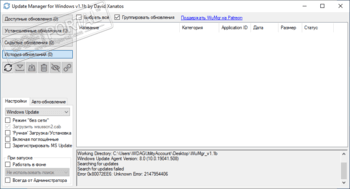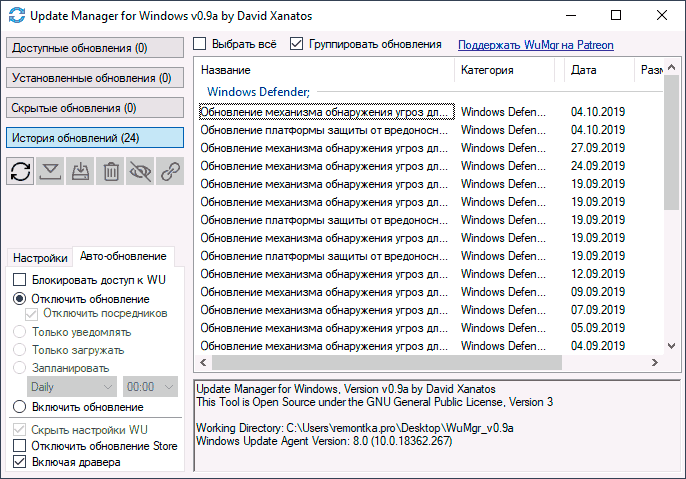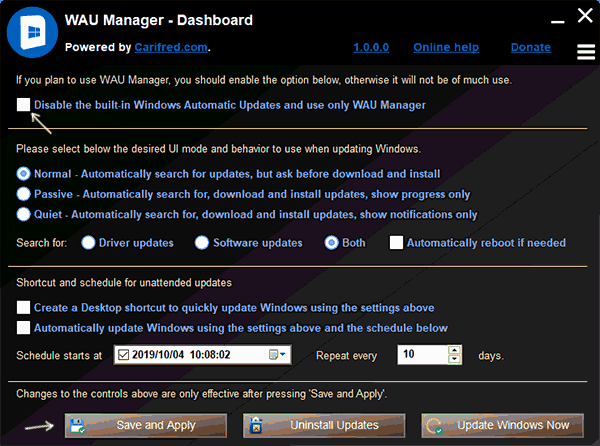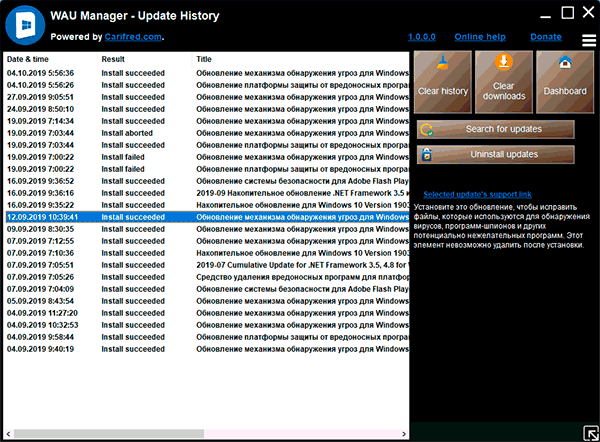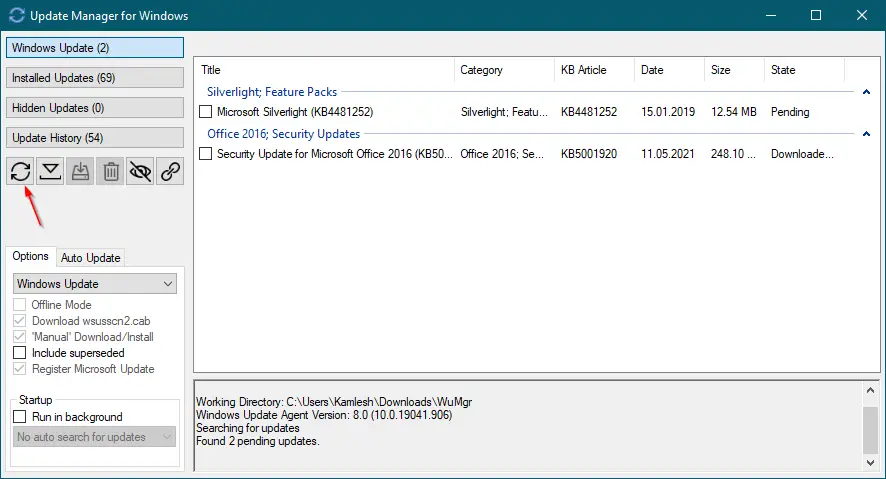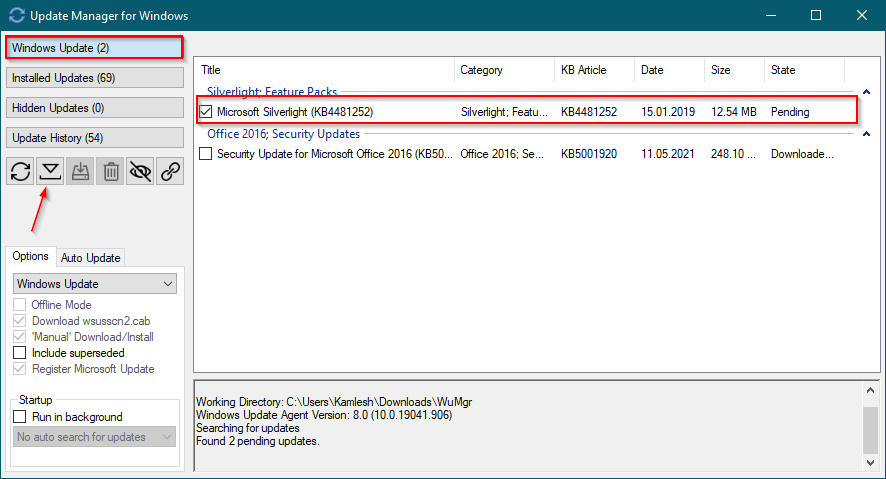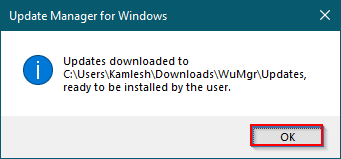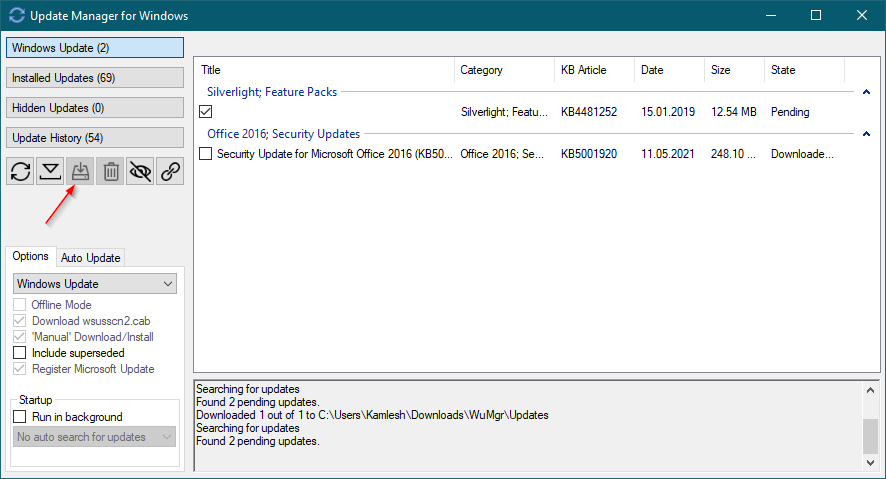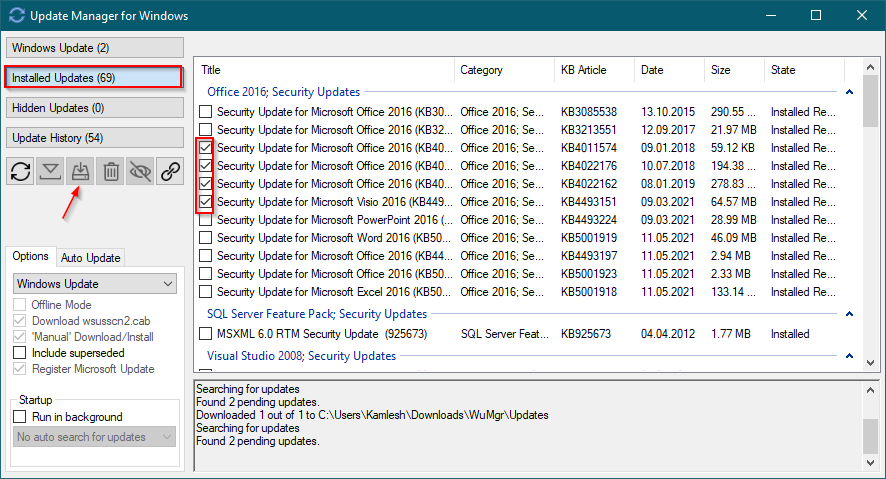WuMgr
для Windows
WuMgr (Update Manager for Windows) — бесплатная утилита, с помощью которой можно управлять обновлениями продуктов Microsoft в операционной системе Windows.
Для идентификации, скачивания и установки обновлений используется Windows Update Agent API. Позволяет пользователю тонко контролировать обновления на современных (Windows 10) версиях операционной системы, сравнимых с теми, что предлагают Windows 7 и 8.1. Присутствует режим «без сети», ручная загрузка/установка обновлений и пр.
Программа не требует установки.
ТОП-сегодня раздела «Обновления, патчи»
MSI LiveUpdate 6.2.0.74
MSI LiveUpdate — это полезные и мощные приложения для автоматической загрузки и обновления BIOS,…

ASUS BIOS Live Update — Фирменная утилита для обновления BIOS материнских плат ASUS через интернет…
Отзывы о программе WuMgr

Отзывов о программе WuMgr 1.1b пока нет, можете добавить…

Release 1.1
Some minor feature updates and support for new update options
[1.1] — 2019-12-11
Added
- DpiAwareness
- Application ID column
- support for DeploymentAction=’OptionalInstallation’
fixed
issue where auto update would fail with endless error messages
Release 1.0
New release
[1.0] — 2019-10-19
Added
- Added italian translation thx @irondave
- Added Brazilian Portuguese translation thx @possessed777
- Added improved japanese translation thx Rukoto
- Added ini option to select language
Fixed
- fixed minor issues with progress display
Changed
- date format should now be proeprly localized
- improved auto check for update feature
Release 0.9a
[0.9a+] — 2018-12-07
Added
- Added Russian translation thx @zetcamp
[0.9a] — 2018-12-06
Added
- Added Japanese translation thx @Rukoto
- Added Polish translation thx @Vitos
- added select all checkbox
Fixed
- Fixed auto update crash issue
- date formating in last searche for rupdate log
- fixed date and size sorting issue in columns
Changed
- now ctrl+f sets cursot to the searhc box
- improved sorting, now sort order can be reversed by clicking agina on the column
Release 0.8g
[0.8g beta] — 2018-11-1
Added
- Added french translation thanks to Leo
Changed
- now the WU setting is always available, and it not ato set when chagrin AU blocking options.
Release 0.8
[0.8] — 2018-10-32
Fixed
- issue when uninstalling updates
[0.8c beta] — 2018-10-21
Added
- messge box promping for a reboot when changing update facilitator settings
- tooltips to list view for long texts
Changed
- some buttons are now disabled when no updates are checked
Fixed
- issue with supprot url’s nor manualy generated mased on the kb number
[0.8b beta] — 2018-10-20
Added
- command line parameter for scripted operation, disabling configuration options -provisioned
- added search filter ctrl+f
- addec ctrl+c to copy infos about selected updates
- added option to blacklist updates by KB using the updates ini, also collor them or pre select them
Example:
[KB4023307]
BlackList=1
Remove=0
Color=#ffcccc
[KB4343909]
Select=1
Color=#ccffcc
Changed
- updates are now cached in updates.ini inside teh downloads directory, updates.ini in the working directorty is used for persistent update informations
Fixed
- fixed typos in transaltion thx to Carlos Detweiller and PointZero
[0.8a beta] — 2018-10-19
Added
- translation support
Fixed
- crash bug in uninstall routile
- size and date columns ware out of order
- fixed some GPO related crash issues
Release 0.7
[0.7] — 2018-10-05
Added
- option to disable update facilitation services
- ability to «manually» install updates
Changed
- automatic update GPO handling, now much more user friendly
- reworked error handling to allow limited non admin operation
- reworked status codes for better ui expirience
- when download fails but the file was already downloaded in the previuse session the old file is used
- reworked UAC bypass handling
Fixed
- windows 10 version detection
- issue when started rom a read only directory, fallback to …{UserProfile}\Downloads\WuMgr\
- crash bug when firewall blocks downloads
- issue client not properl abborting operations on cancesss
Release 0.6b
[0.6b] — 2018-09-30
Fixed
- issues only one instance restriction
- issues with list view separation
[0.6] — 2018-09-30
Added
- checkbox to hide the WU settings page instead of automatic operation
- when access elevation fails the tool now asks for admin rights
Changed
- ObjectListView.dll is not longer required instead a simple self contained control is used
Fixed
- issue when UC bypass failed due to restriction to only one instance
- then starting a tool from the menu it sets working directory to the tool’s directory
- fixed issues with -onclose now no console window is shown and metter «» parsing is implemented
Release 0.5
[0.5] — 2018-09-16
Added
- wumgr.ini is restricted to be writeble only by administrators
- added better download system, now server date is checked and files get downloaded only if there are newer ont he server
- automatic check for updates
- added support url label
- added customizable tools menu tin better integrate 3rd aprty tools, accessible from tray and the window system menu.
- added update cache such to remembet the last state between application restarts
Changed
- UAC bypass implementation to prevent possible privilege escalation
- Cleanuped the code base
- auto start option is now called run in background, when closing the window ehen in that mode the application sontinues to run in tray
Fixed
- fixed size display for kb sized patches
- auto update issue introduced in 0.4
- update list not updating when updates were installed/uninstalled/etc
- two instances cant longer be started at once
Release 0.4
[0.4] — 2018-09-08
Added
option to register and unregister microsoft update
added commandline option -offline [download|no_download|download_new]
added commandline option -online [serviceID]
added GPO to block connections to M$ update servers on pro/home SKU's based on the "Windows Restricted Traffic Limited Functionality Baseline"
added check to switch between "manual" download/instalation (that is done by WuMgr without using windows update facilities) and the usage of wuauserv
added propepr icons
automatically hiding the windows update page when update is disabled or access to M$ servers restricted
added about dialog
added configuration ini file
Changed
improved applog
improved agent events
fixed category and state display for history
unifyed catalog cab and update download
improved custom update downloader
Release 0.3
Added
System tray Icon
Auto Start
UAC bypass for administrator users
added warning if running without windows update service enabled
added -console command line option to show a debug console
added /? command line option to show all available command line options
added direct update download, i.e. not using the update service
added proper splitter for the log
added settings saving to registry
Fixed
multiple errors with offline update search
issue with slow history loading
WUMgr Update Manager является программой, с помощью которой можно управлять обновлениями 10-й версии «Виндовс» на ПК. Обновлять разные системные элементы допустимо вручную и автоматически. Пользователь может выполнить отключение режима автообновлений, удаление ненужных пакетов и присмотр перечня доступных апдейтов.
Портативной утилите WUMgr Free удается находить и устанавливать нужные для «десятки» Виндовс апдейты. При создании софта в качестве основы использовалось ПО «Виндовс Апдейт МиниТул». В отличие от аналогичных программ, рассматриваемое приложение постоянно обновляется, а его интерфейс имеет русскоязычную локализацию.
Пользователь может ознакомиться с перечнем обновлений, которые доступны для скачивания, и установить их вручную либо включив автоматический режим. Разработчики дополнили софт инструментом, делающим возможным просмотр истории апдейтов и перечня имеющихся на устройстве обновлений. При желании можно выполнить удаление или сброс до прошлой версии или же кастомных настроек.
С помощью вкладки «Блокировка доступа к WU» осуществляется полное отключение автообновления 10-й версии «Виндовс». После этого пользователь будет сам проводить проверку и загружать обновления требуемых объектов. Можно просматривать сведения, касающиеся названия, размеров, категории, текущего статуса и даты.
WuMgr Update Manager, предназначенный для «Виндовс», быстро сканирует систему «Майкрософт». Если были найдены подходящие апдейты, то владелец устройства получит соответствующее оповещение из трея. Для запуска процесса скачивания файла-обновления необходимо поставить галочку прямо напротив подходящей позиции. Останется нажать кнопку загрузки. Пользователю доступно закачивание нужного файла и сохранение его в конкретной папке, чтобы в дальнейшем выполнить его установку в оффлайн-режиме.
Какими возможностями обладает программный продукт
- Просмотр и удаление ненужных апдейтов.
- Софт имеет открытый исходный код.
- Из панели задач оповещения приходят мгновенно.
- Стандартный режим автообновления может быть отключен.
- Для запуска приложения не требуется устанавливать его на настольный компьютер.
- Каждый скачиваемый дистрибутив проходит проверку на подлинность.
- Предоставляется подробная информация обо всех имеющихся элементах.
- Доступен ручной выбор того, какие обновления должны устанавливаться, а без каких можно обойтись.
Достоинства WUMgr Update Manager
- Интерфейс отличается простотой и удобством в управлении.
- Софт может работать в фоновом режиме.
- Происходит регулярное обновление виртуальной базы данных.
- Дополнительные патчи и расширения не требуются.
- Доступен сброс заданных настроек по умолчанию.
- Взаимодействие с серверами «Майкрософт Стор».
- Применение алгоритмов «Виндовс Апдейт Агент АПИ».
- Можно задавать порядок выполнения обновлений операционки.
Минусы софта
- Несовместимость приложения с такими версиями «Виндовс» как XP, «семерка», «восьмерка» и 8.1.
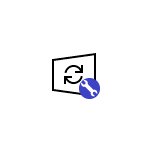
В этом обзоре — о двух эффективных программах для работы с обновлениями Windows, которые позволяют отключить автоматические обновления Windows 10, настроить то, как именно они будут устанавливаться, ознакомиться со списком установленных и доступных обновлений, удалить или скачать их. Если вам нужна программа для простого отключения, без возможности установки и поиска, то рекомендую попробовать Windows Update Blocker.
WUMgr (Update Manager for Windows)
WUMgr — программа управления обновлениями Windows 10, созданная на базе популярной Windows Update MiniTool, но, в отличие от последней, продолжающая обновляться, что в контексте рассматриваемой темы и постоянных изменений со стороны Майкрософт очень важно.
Интерфейс WUMgr не должен быть сложным, особенно для тех, кто ранее использовал утилиту-предшественник, к тому же он полностью на русском языке. С помощью Update Manager for Windows вы можете:
- Отключить автоматические обновления Windows 10, для этого на вкладке «Авто-обновление» установите «Отключить обновление», «Блокировать доступ к WU», а после применения настроек перезагрузите компьютер. Также вы можете оставить обновления включенными, но отключить их автоматическую загрузку, оставив только уведомления.
- Просмотреть историю обновлений, список установленных обновлений с возможностью их удаления.
- Просмотреть список доступных для скачивания и установки обновлений Windows 10 с возможностью их ручной установки.
Скачать WUMgr можно с официальной страницы разработчика на GitHub — https://github.com/DavidXanatos/wumgr/releases
WAU Manager
Утилита WAU Manager — еще одно средство с аналогичными, но слегка иначе реализованными функциями, другим интерфейсом и без русского языка интерфейса.
Основные возможности программы те же, что и в предыдущем случае:
- Чтобы отключить автоматические обновления установите отметку Disable the built-in Windows Automatic Updates, после чего нажмите Save and Apply, чтобы применить настройки и перезагрузите компьютер: будут отключены автоматические обновления, служба «Центр обновлений Windows».
- Остальные пункты в главном окне программы позволяют настроить установку обновлений (по умолчанию они не будут скачиваться сами), а также включить их установку по графику или с помощью ярлыка на рабочем столе.
- Кнопка Uninstall Updates служит для удаления установленных обновлений и их скрытия (так, чтобы они не устанавливались в дальнейшем).
- Кнопка Update Windows Now открывает окно со списком доступных к установке обновлений Windows 10 с возможностью их ручной установки на компьютер или ноутбук.
- Через кнопку меню можно открыть историю обновлений и там же очистить скачанные файлы уже установленных обновлений (Clear Downloads).
Скачать WAU Manager можно бесплатно с официального сайта https://www.carifred.com/wau_manager/
Насколько эти утилиты работоспособны, особенно в контексте отключения автоматических обновлений Windows 10? Я уже не берусь чего-то гарантировать: слишком часто полностью рабочие методы неожиданно переставали работать, но, насколько я могу судить, отключение обновлений второй из описанных утилит пока срабатывает (тестировал в течение длительного промежутка времени) и обновления не включаются сами.
We all want to keep our Windows and apps updated. Updates may come with bug fixes, improvements, and sometimes new features. The Update Manager for Windows, also known as WuMgr, is a free and small application that allows users to manage Windows updates in Windows 10. It is better than the Settings app when it comes to Windows updates. Install selective updates, hide them so they won’t be installed, or remove any previously installed Windows update easily; all WuMgr can do.
How to Install Windows updates using Update Manager for Windows (WuMgr)?
After installing WuMgr, launch it from the Start menu. Click on the Search (Circle) button on the left side pane of the app to perform an automated search for any pending updates and gather information on currently installed updates.
Once you find a Windows update is pending, select the update(s) you want to install and click the Download button.
After the download is completed, a pop-up window will appear. Click OK.
Once the download is completed, click on the Install button on the app or locate the downloaded executable file and install them manually.
Depending on the Windows update, your PC may reboot to complete installing updates.
How to Uninstall Windows updates using Update Manager for Windows (WuMgr)?
Uninstalling a Windows update is pretty simple using WuMgr. Click on the “Installed Updates” tab and check the checkboxes next to the update(s) you want to delete. Finally, click on the Trash button.
Your PC may reboot to complete the uninstallation process.
How to Hide Windows Updates using Update Manager for Windows (WuMgr)?
If an update is available to download and install, you want to skip it for some time, select the update (s), and click on the Hide button. The selected update (s) will now shift to the Hidden tab. If you need them, install them later by selecting them, downloading, and installing them using the respective buttons.
Downloading and Installing Update Manager for Windows (WuMgr)
You can download and install the latest version of the Update Manager for Windows (WuMgr) from Microsoft Store. Navigate to this link and click on the Get button. After install on your device, you can open it just like a regular app.
Conclusion
In conclusion, the Update Manager for Windows (WuMgr) provides a convenient and efficient way to manage Windows updates in Windows 10. It offers more control and flexibility compared to the Settings app, allowing users to install selective updates, hide unwanted updates, and uninstall previously installed updates with ease. By following the simple steps outlined in this guide, users can effectively install, uninstall, and hide Windows updates according to their preferences. With the ability to automate searches for pending updates and gather information on installed updates, WuMgr simplifies the update management process. Downloading and installing WuMgr from the Microsoft Store enables users to access these features and enjoy a streamlined Windows update experience.