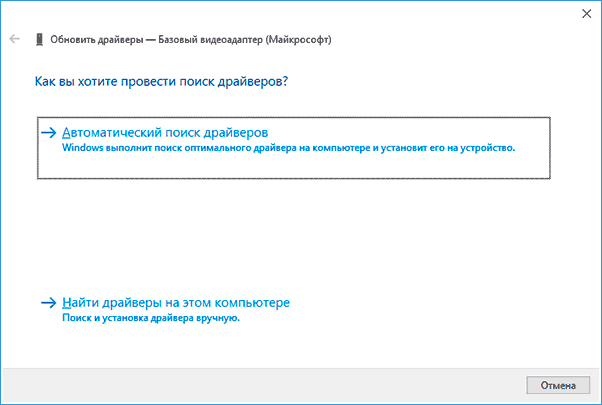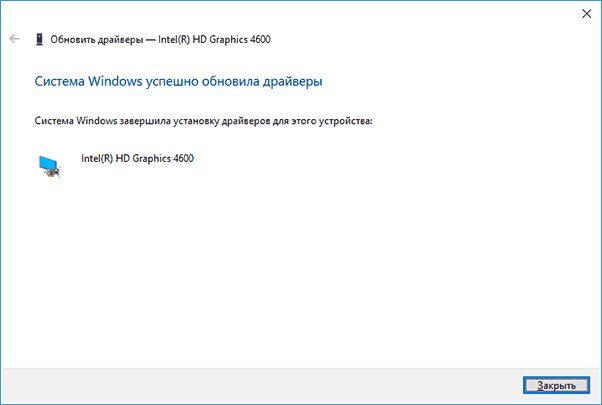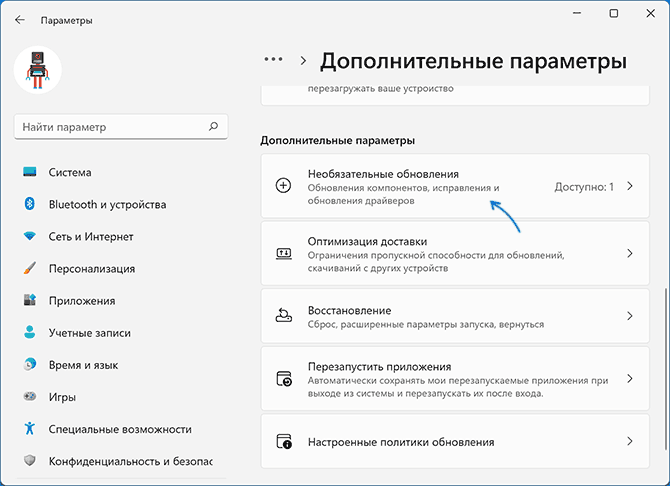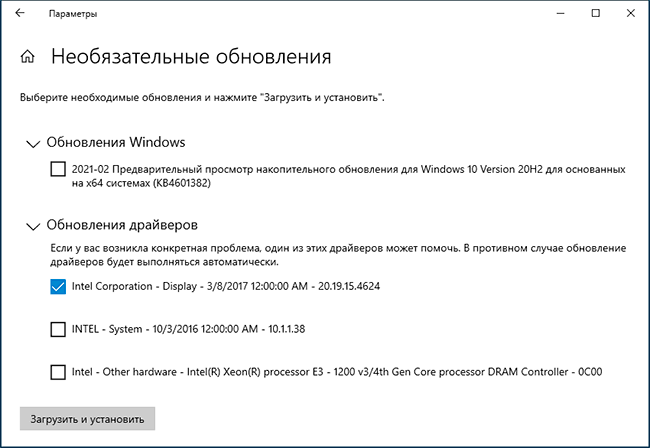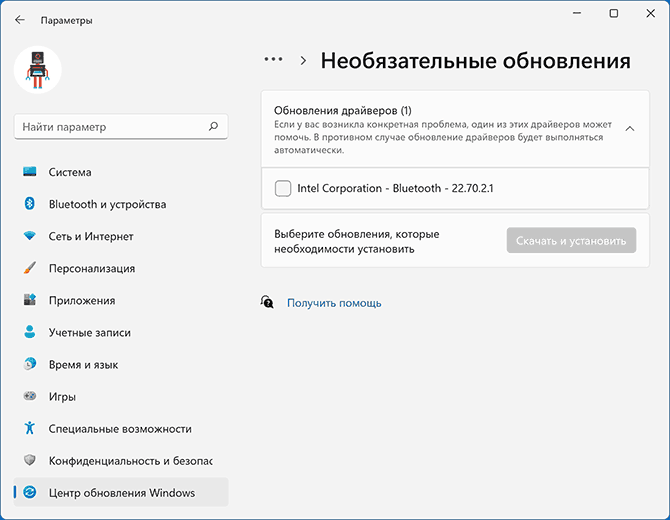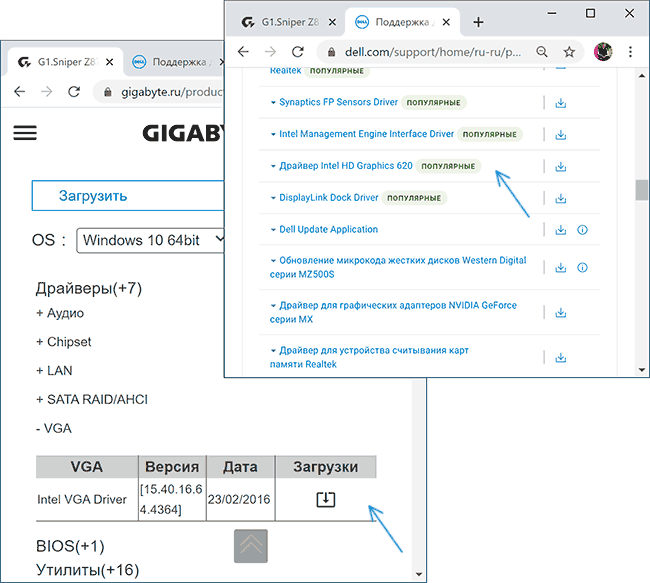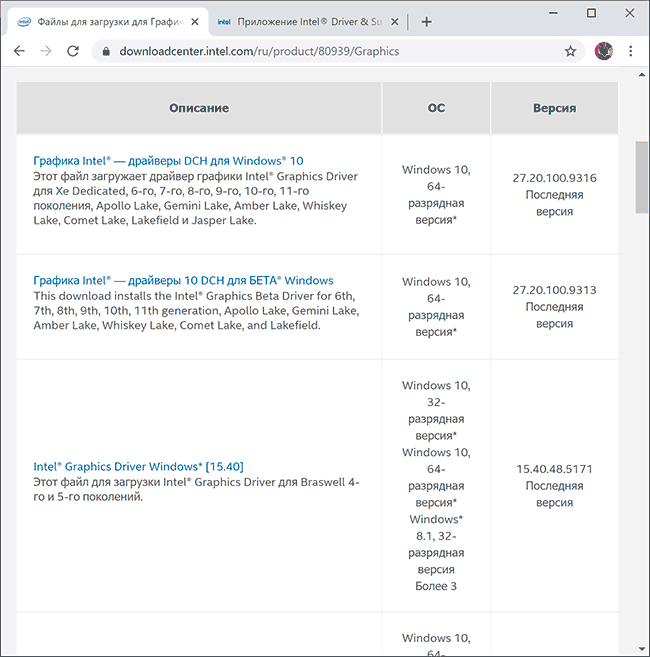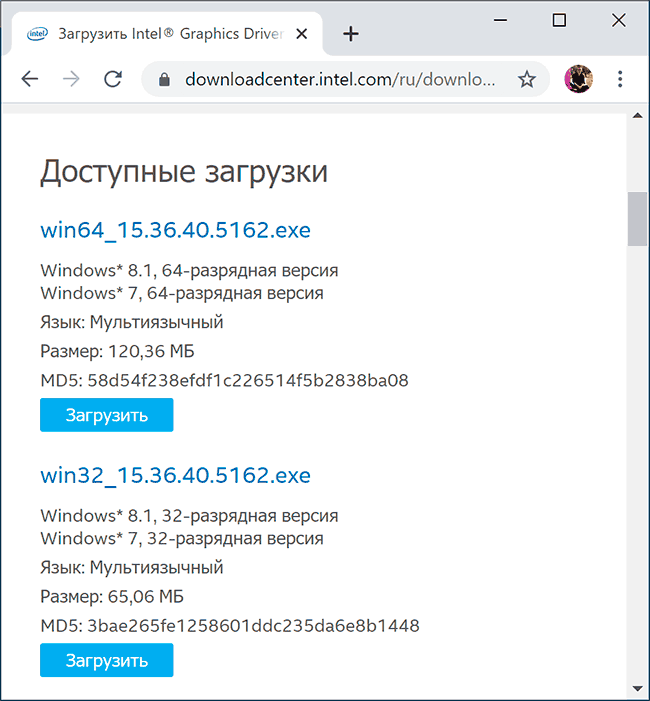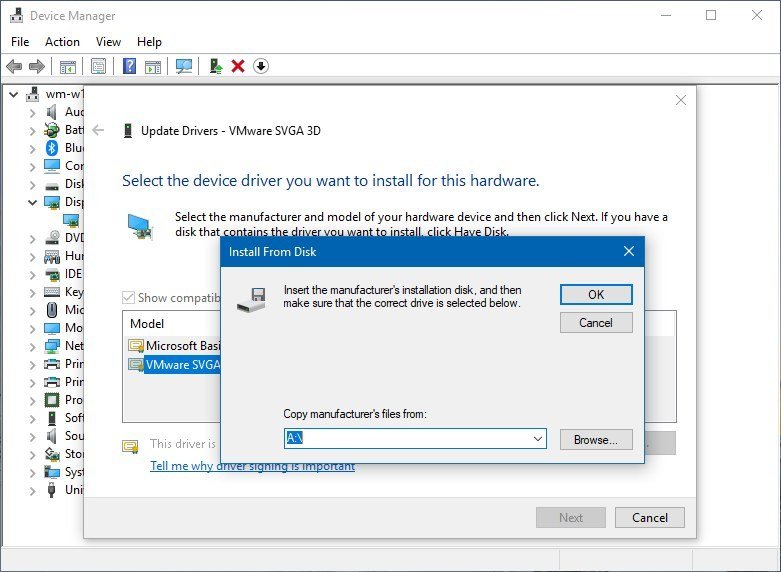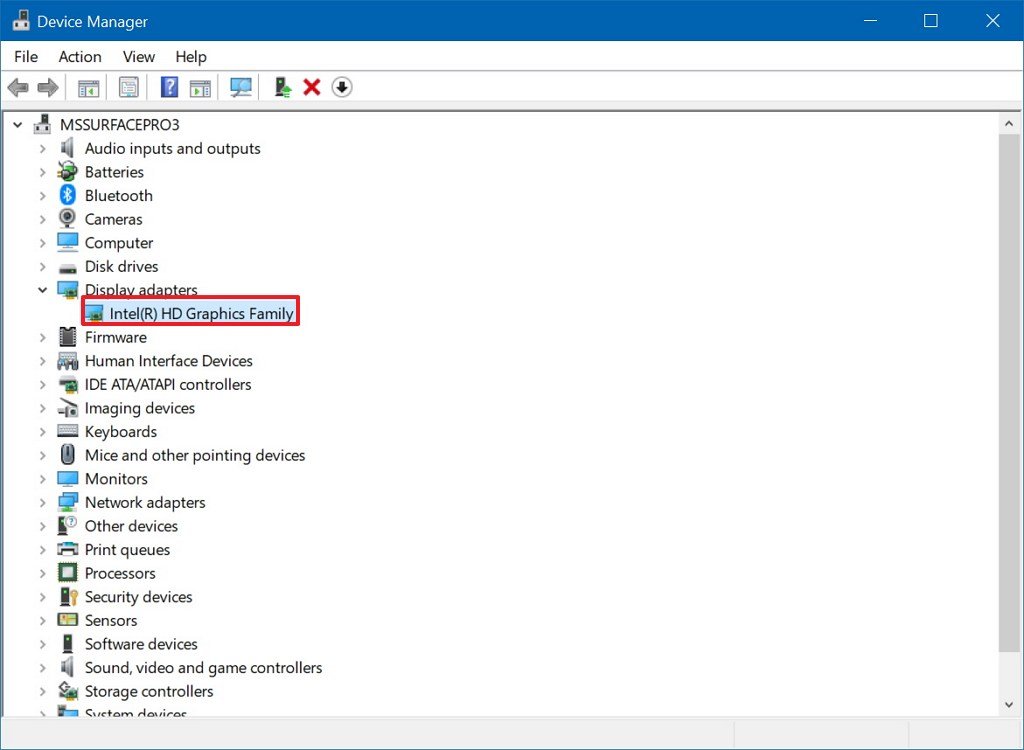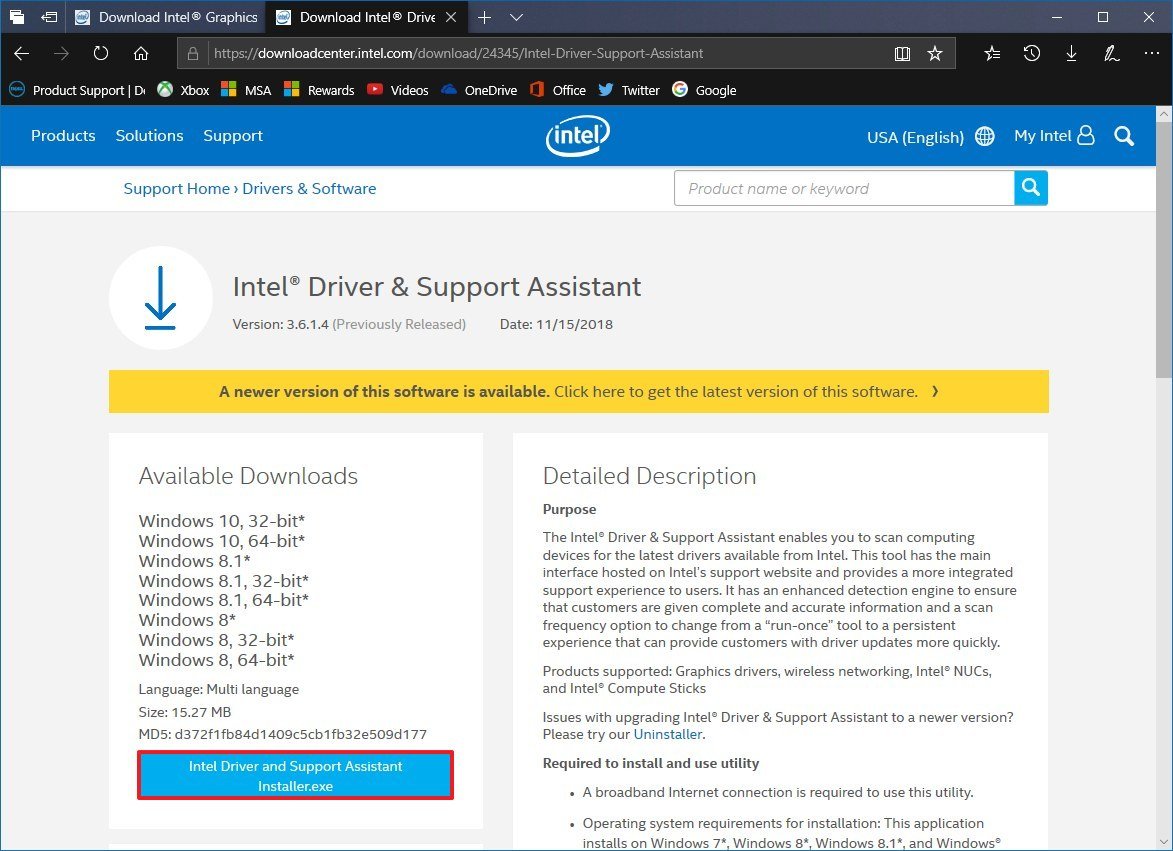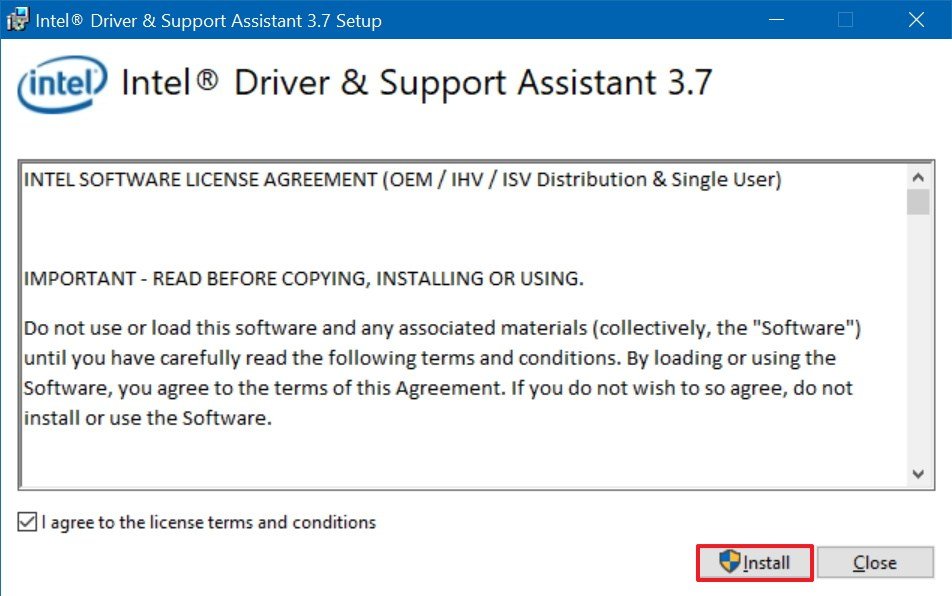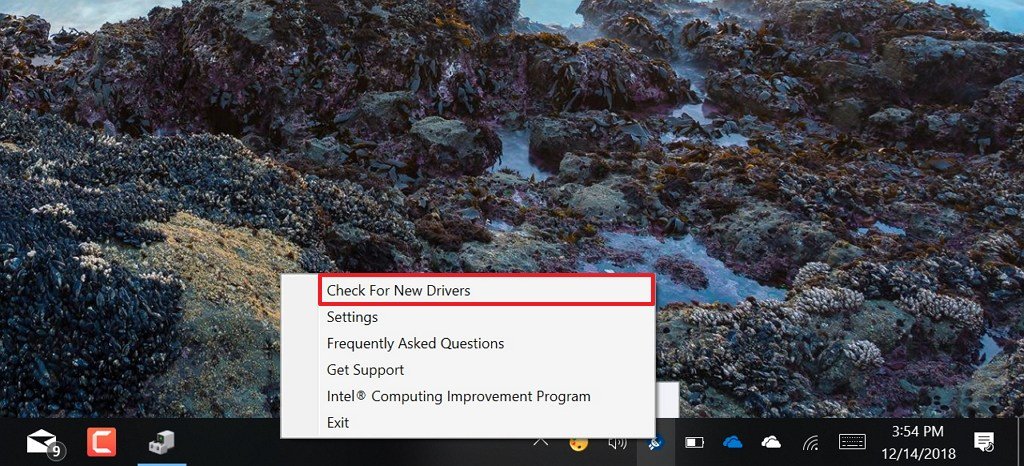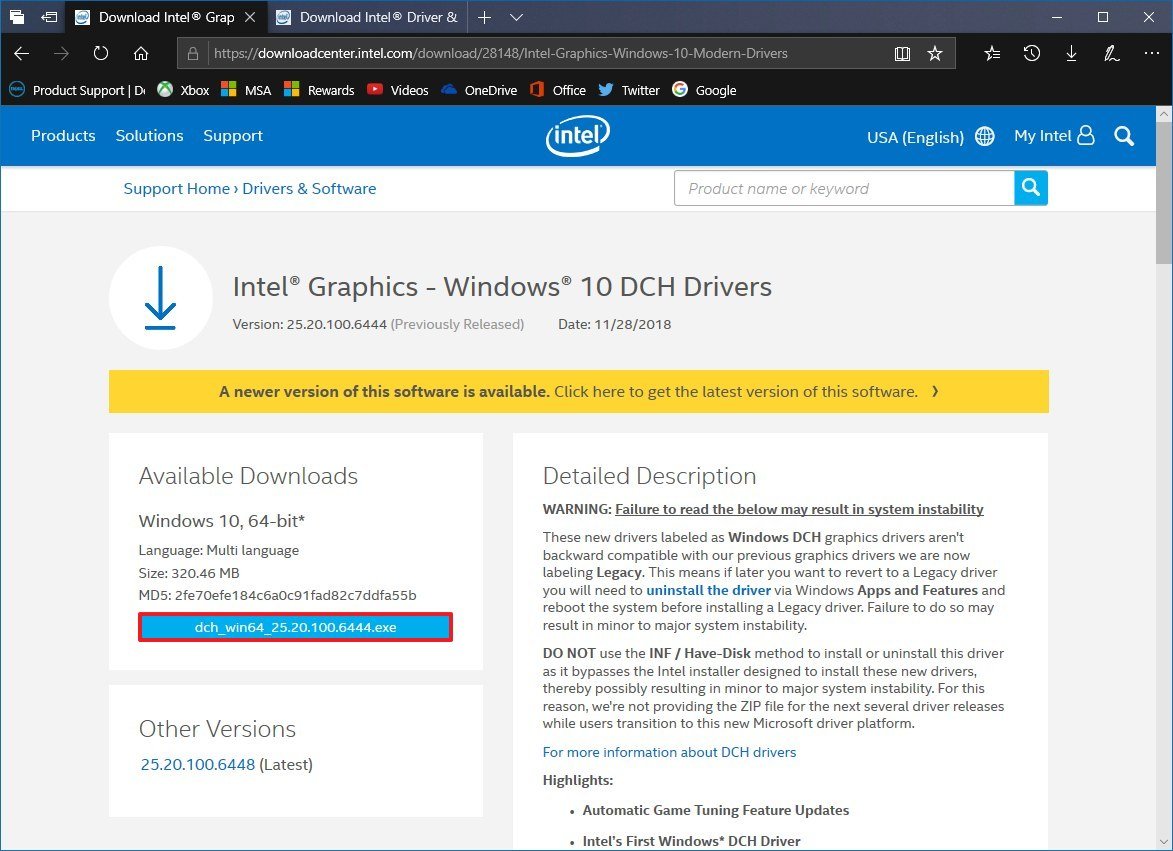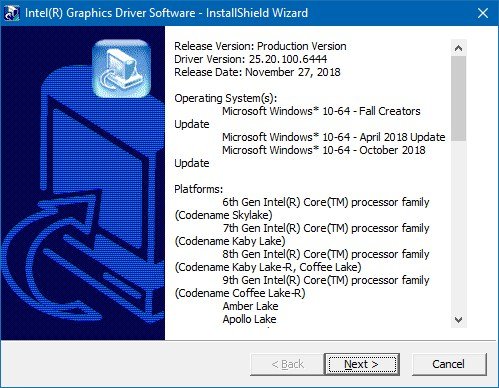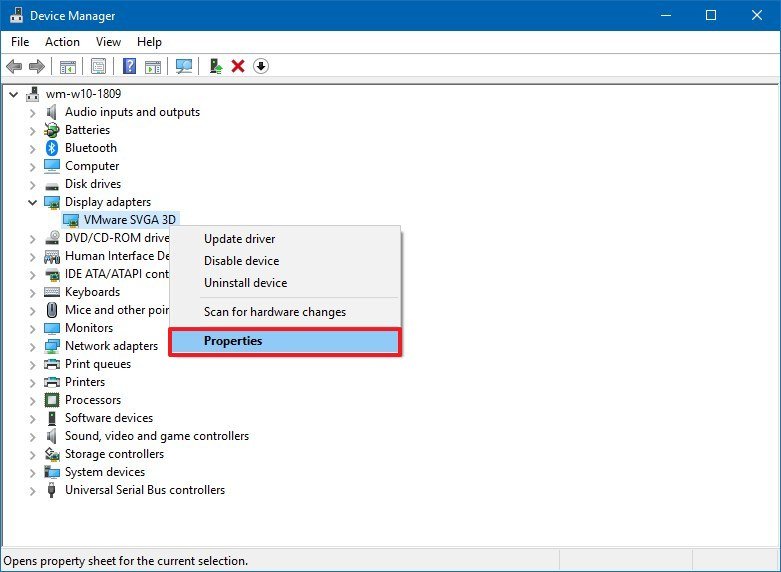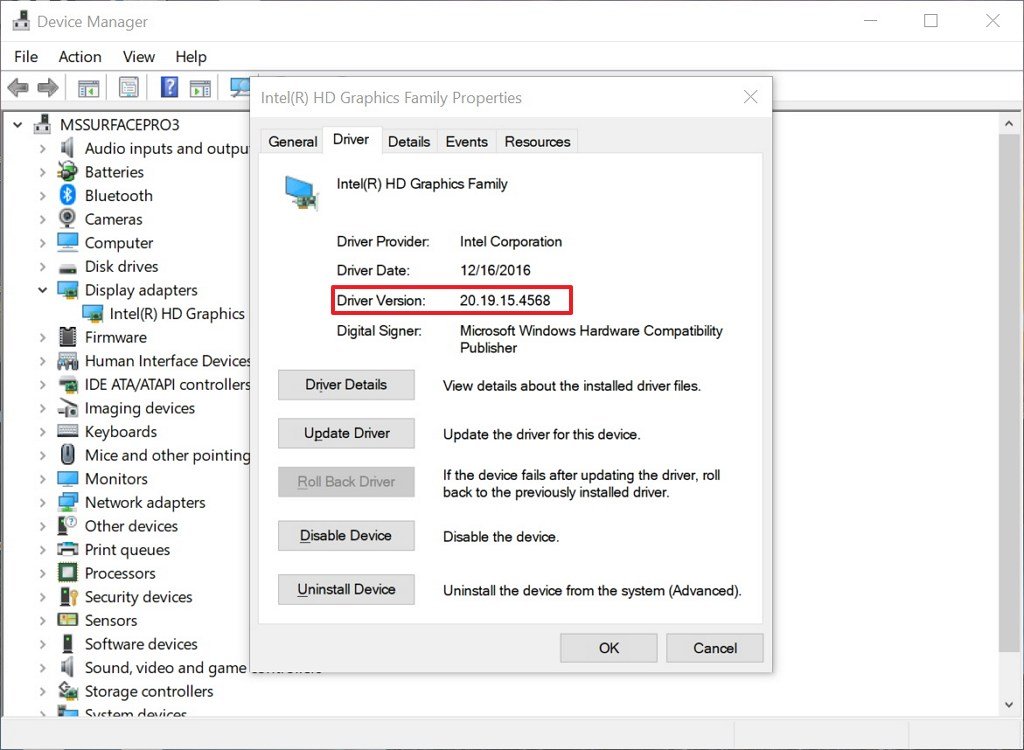- Drivers
- Graphics Cards
Starting with the Windows 10 October 2018 Update, Intel is providing a new set of «modern» graphics driver that embrace Microsoft’s Universal Windows Platform (UWP) framework.
Overview
What’s New
Specs
Last updated:
Filename:
dch_win64_25.20.100.6519.exe
Introducing Intel’s Windows Modern Driver also called Universal Windows Driver (UWD). For more information on Intel Graphics Controllers supported. This Windows Modern driver requires an Internet connection for Windows to automatically download the Intel Graphics Control Panel from the Microsoft Store. Earlier this year, Intel introduced a feature in the Graphics Control Panel to automatically tune game settings for Intel Graphics on 6th Generation Intel Core Processors or higher (including 8th Generation Intel Core Processors with Radeon RX Vega M Graphics). Today, we’re adding new capabilities and supporting more games.
«Modern» UWP drivers consist of single packages that can be installed on any compatible Windows device, PC, 2-in-1 laptop, tablet, etc. In addition this latest Intel release is notable because it brings optimizations for many new games (see the full list below), improves Intel’s automatic game tuning feature, and reduces RAM usage in some scenarios.
Microsoft is changing the way that hardware drivers work on the Universal Windows Platform (UWP), Windows 10 (and later), and Microsoft Windows Server 2019 (and later). Hardware running on these operating systems can use Windows Modern Drivers (also known as Universal Windows Drivers — UWDs).
How do these changes affect driver updates for Intel products?
As of November 2018, any driver updates for Intel products on these operating systems will be the Windows Modern Drivers. After a driver has been updated to a Windows Modern Driver, it’s possible to roll back to a legacy driver. However, rolling back isn’t recommended as it involves a complex process that could result in system instability. This system instability is especially pertinent to graphics drivers. You can find more information on this subject.
Warning: Failure to read the below may result in system instability
These new drivers labeled as either UWD (Universal Windows Driver) or Windows Modern graphics drivers aren’t backward compatible with our previous graphics drivers we are now labeling Legacy. This means if later you want to revert to a Legacy driver you will need to uninstall the driver via Windows Apps and Features and reboot the system before installing a Legacy driver. Failure to do so may result in minor to major system instability.
DO NOT use the INF / Have-Disk method to install or uninstall this driver as it bypasses the Intel installer designed to install these new drivers, thereby possibly resulting in minor to major system instability. For this reason, we’re not providing the ZIP file for the next several driver releases while users transition to this new Microsoft driver platform.
What’s New?:
- New Intel Audio Driver (10.26.00.05)
- Windows* ML Optimization
- Better support for Windows* 10 Ambient light sensor framework
- Power and performance improvements
Are you a survival of the fittest? If yes, join this unforgiving, authentic, open-world sandbox online game where each one of 60 players on a server follows a single goal i.e., to continue as long as you can, by all means necessary in the new DayZ* survival game.
Be a part of GRIS* a wonderful, stunning puzzle-platformer with a unique art-style, a phenomenal score and a powerful, yet subtle message. Be there to experience a tale of vengeance or redemption, in an action Ancient China game, bringing players addictive experiences with its unique Chinese traditional art-style and sound design in the Bladed Fury*. Experience the tale of love, betrayal, and the terror of commitment in an action-adventure-puzzle game unlike any other on Catherine Classic. If nothing else matters, be the only survivor of a nuclear holocaust, where your mission is to explore the wild and wondrous world of the Soviet Wasteland, earn your place under the sun and to investigate a shadowy conspiracy, aimed at destroying all that is left of life on Earth in ATOM RPG: Post-apocalyptic indie game* on Intel® UHD Graphics 620 or better.
Enhanced support for Windows* 10 Ambient light sensor framework requires nits (light luminance/brightness unit) level driver interface support. This new interface allows much more precise brightness control by the operating system (when desired) to adjust panel brightness based on actual ambient light luminance nits instead of applying mere percentage-based values. More details can be found here .
Supported Games:
- Fallout 4
- Far Cry 5
- FIFA 18
- Paladins
- Path of Exile
- The Sims 4
- SMITE
- Borderlands 2
- Euro Truck Simulator 2
- PLAYERUNKNOWN’S BATTLEGROUNDS
- Rocket League
- Witcher 3
- American Truck Simulator
- Battlefield 1
- Battlefield 4
- Call of Duty WWII
- Destiny 2
- DOTA 2
- Grand Theft Auto V
- League of Legends
- Overwatch
- World of Tanks
Gear up for digital collectible card game battle across three boards in Artifact. Experience the free-to-play online collectible card with spells and swords where heroes collide for the Eternal Throne in Eternal Card Game or become the next Farming Simulator 2019* champion on Intel® UHD Graphics 620 or better.
Get ready for a high octane, steadfast combat racing with intense speed and armed to battle with heavy weapons against friends in with Intel Iris Pro Graphics or better.
Recently, Intel Graphics Compiler switched from SPIR to SPIR-V as an intermediate representation for OpenCL workloads. This shows our commitment to support Khronos* open standards.
To know more about the benefits of using SPIR-V in OpenCL
Supported OS versions:
- Microsoft Windows 10-64 — Fall Creators Update
- Microsoft Windows 10-64 — April 2018 Update
- Microsoft Windows 10-64 — October 2018 Update
Supported Products:
- Intel Core i3-6006U Processor (3M Cache, 2.00 GHz)
- Intel Core i3-6098P Processor (3M Cache, 3.60 GHz)
- Intel Core i3-6100 Processor (3M Cache, 3.70 GHz)
- Intel Core i3-6100E Processor (3M Cache, 2.70 GHz)
- Intel Core i3-6100H Processor (3M Cache, 2.70 GHz)
- Intel Core i3-6100T Processor (3M Cache, 3.20 GHz)
- Intel Core i3-6100TE Processor (4M Cache, 2.70 GHz)
- Intel Core i3-6100U Processor (3M Cache, 2.30 GHz)
- Intel Core i3-6102E Processor (3M Cache, 1.90 GHz)
- Intel Core i3-6157U Processor (3M Cache, 2.40 GHz)
- Intel Core i3-6167U Processor (3M Cache, 2.70 GHz)
- Intel Core i3-6300 Processor (4M Cache, 3.80 GHz)
- Intel Core i3-6300T Processor (4M Cache, 3.30 GHz)
- Intel Core i3-6320 Processor (4M Cache, 3.90 GHz)
- Intel Core i3-7020U Processor (3M Cache, 2.30 GHz)
- Intel Core i3-7100 Processor (3M Cache, 3.90 GHz)
- Intel Core i3-7100E Processor (3M Cache, 2.90 GHz)
- Intel Core i3-7100H Processor (3M Cache, 3.00 GHz)
- Intel Core i3-7100T Processor (3M Cache, 3.40 GHz)
- Intel Core i3-7100U Processor (3M Cache, 2.40 GHz)
- Intel Core i3-7101E Processor (3M Cache, 3.90 GHz)
- Intel Core i3-7101TE Processor (3M Cache, 3.40 GHz)
- Intel Core i3-7102E Processor (3M Cache, 2.10 GHz)
- Intel Core i3-7130U Processor (3M Cache, 2.70 GHz)
- Intel Core i3-7167U Processor (3M Cache, 2.80 GHz)
- Intel Core i3-7300 Processor (4M Cache, 4.00 GHz)
- Intel Core i3-7300T Processor (4M Cache, 3.50 GHz)
- Intel Core i3-7320 Processor (4M Cache, 4.10 GHz)
- Intel Core i3-7350K Processor (4M Cache, 4.20 GHz)
- Intel Core i3-8100 Processor (6M Cache, 3.60 GHz)
- Intel Core i3-8100H Processor (6M Cache, 3.00 GHz)
- Intel Core i3-8100T Processor (6M Cache, 3.10 GHz)
- Intel Core i3-8109U Processor (4M Cache, up to 3.60 GHz)
- Intel Core i3-8121U Processor (4M Cache, up to 3.20 GHz)
- Intel Core i3-8130U Processor (4M Cache, up to 3.40 GHz)
- Intel Core i3-8145U Processor (4M Cache, up to 3.90 GHz)
- Intel Core i3-8300 Processor (8M Cache, 3.70 GHz)
- Intel Core i3-8300T Processor (8M Cache, 3.20 GHz)
- Intel Core i3-8350K Processor (8M Cache, 4.00 GHz)
- Intel Core i5+8400 Processor (9M Cache, up to 4.00 GHz) includes Intel Optane Memory (16GB)
- Intel Core i5+8500 Processor (9M Cache, up to 4.10 GHz) includes Intel Optane Memory (16GB)
- Intel Core i5-6198DU Processor (3M Cache, up to 2.80 GHz)
- Intel Core i5-6200U Processor (3M Cache, up to 2.80 GHz)
- Intel Core i5-6260U Processor (4M Cache, up to 2.90 GHz)
- Intel Core i5-6267U Processor (4M Cache, up to 3.30 GHz)
- Intel Core i5-6287U Processor (4M Cache, up to 3.50 GHz)
- Intel Core i5-6300HQ Processor (6M Cache, up to 3.20 GHz)
- Intel Core i5-6300U Processor (3M Cache, up to 3.00 GHz)
- Intel Core i5-6350HQ Processor (6M Cache, up to 3.20 GHz)
- Intel Core i5-6360U Processor (4M Cache, up to 3.10 GHz)
- Intel Core i5-6400 Processor (6M Cache, up to 3.30 GHz)
- Intel Core i5-6400T Processor (6M Cache, up to 2.80 GHz)
- Intel Core i5-6402P Processor (6M Cache, up to 3.40 GHz)
- Intel Core i5-6440EQ Processor (6M Cache, up to 3.40 GHz)
- Intel Core i5-6440HQ Processor (6M Cache, up to 3.50 GHz)
- Intel Core i5-6442EQ Processor (6M Cache, up to 2.70 GHz)
- Intel Core i5-6500 Processor (6M Cache, up to 3.60 GHz)
- Intel Core i5-6500T Processor (6M Cache, up to 3.10 GHz)
- Intel Core i5-6500TE Processor (6M Cache, up to 3.30 GHz)
- Intel Core i5-6585R Processor (6M Cache, up to 3.60 GHz)
- Intel Core i5-6600 Processor (6M Cache, up to 3.90 GHz)
- Intel Core i5-6600K Processor (6M Cache, up to 3.90 GHz)
- Intel Core i5-6600T Processor (6M Cache, up to 3.50 GHz)
- Intel Core i5-6685R Processor (6M Cache, up to 3.80 GHz)
- Intel Core i5-7200U Processor (3M Cache, up to 3.10 GHz)
- Intel Core i5-7260U Processor (4M Cache, up to 3.40 GHz)
- Intel Core i5-7267U Processor (4M Cache, up to 3.50 GHz)
- Intel Core i5-7287U Processor (4M Cache, up to 3.70 GHz)
- Intel Core i5-7300HQ Processor (6M Cache, up to 3.50 GHz)
- Intel Core i5-7300U Processor (3M Cache, up to 3.50 GHz)
- Intel Core i5-7360U Processor (4M Cache, up to 3.60 GHz)
- Intel Core i5-7400 Processor (6M Cache, up to 3.50 GHz)
- Intel Core i5-7400T Processor (6M Cache, up to 3.00 GHz)
- Intel Core i5-7440EQ Processor (6M Cache, up to 3.60 GHz)
- Intel Core i5-7440HQ Processor (6M Cache, up to 3.80 GHz)
- Intel Core i5-7442EQ Processor (6M Cache, up to 2.90 GHz)
- Intel Core i5-7500 Processor (6M Cache, up to 3.80 GHz)
- Intel Core i5-7500T Processor (6M Cache, up to 3.30 GHz)
- Intel Core i5-7600 Processor (6M Cache, up to 4.10 GHz)
- Intel Core i5-7600K Processor (6M Cache, up to 4.20 GHz)
- Intel Core i5-7600T Processor (6M Cache, up to 3.70 GHz)
- Intel Core i5-7Y54 Processor (4M Cache, up to 3.20 GHz)
- Intel Core i5-7Y57 Processor (4M Cache, up to 3.30 GHz)
- Intel Core i5-8200Y Processor (4M Cache, up to 3.90 GHz)
- Intel Core i5-8250U Processor (6M Cache, up to 3.40 GHz)
- Intel Core i5-8259U Processor (6M Cache, up to 3.80 GHz)
- Intel Core i5-8265U Processor (6M Cache, up to 3.90 GHz)
- Intel Core i5-8269U Processor (6M Cache, up to 4.20 GHz)
- Intel Core i5-8300H Processor (8M Cache, up to 4.00 GHz)
- Intel Core i5-8305G Processor with Radeon Pro WX Vega M GL graphics (6M Cache, up to 3.80 GHz)
- Intel Core i5-8305G Processor with Radeon RX Vega M GL graphics (6M Cache, up to 3.80 GHz)
- Intel Core i5-8350U Processor (6M Cache, up to 3.60 GHz)
- Intel Core i5-8400 Processor (9M Cache, up to 4.00 GHz)
- Intel Core i5-8400B Processor (9M Cache, up to 4.00 GHz)
- Intel Core i5-8400H Processor (8M Cache, up to 4.20 GHz)
- Intel Core i5-8400T Processor (9M Cache, up to 3.30 GHz)
- Intel Core i5-8500 Processor (9M Cache, up to 4.10 GHz)
- Intel Core i5-8500B Processor (9M Cache, up to 4.10 GHz)
- Intel Core i5-8500T Processor (9M Cache, up to 3.50 GHz)
- Intel Core i5-8600 Processor (9M Cache, up to 4.30 GHz)
- Intel Core i5-8600K Processor (9M Cache, up to 4.30 GHz)
- Intel Core i5-8600T Processor (9M Cache, up to 3.70 GHz)
- Intel Core i5-9600K Processor (9M Cache, up to 4.60 GHz)
- Intel Core i7+8700 Processor (12M Cache, up to 4.60 GHz) includes Intel Optane Memory (16GB)
- Intel Core i7-6498DU Processor (4M Cache, up to 3.10 GHz)
- Intel Core i7-6500U Processor (4M Cache, up to 3.10 GHz)
- Intel Core i7-6560U Processor (4M Cache, up to 3.20 GHz)
- Intel Core i7-6567U Processor (4M Cache, up to 3.60 GHz)
- Intel Core i7-6600U Processor (4M Cache, up to 3.40 GHz)
- Intel Core i7-6650U Processor (4M Cache, up to 3.40 GHz)
- Intel Core i7-6660U Processor (4M Cache, up to 3.40 GHz)
- Intel Core i7-6700 Processor (8M Cache, up to 4.00 GHz)
- Intel Core i7-6700HQ Processor (6M Cache, up to 3.50 GHz)
- Intel Core i7-6700K Processor (8M Cache, up to 4.20 GHz)
- Intel Core i7-6700T Processor (8M Cache, up to 3.60 GHz)
- Intel Core i7-6700TE Processor (8M Cache, up to 3.40 GHz)
- Intel Core i7-6770HQ Processor (6M Cache, up to 3.50 GHz)
- Intel Core i7-6785R Processor (8M Cache, up to 3.90 GHz)
- Intel Core i7-6820EQ Processor (8M Cache, up to 3.50 GHz)
- Intel Core i7-6820HK Processor (8M Cache, up to 3.60 GHz)
- Intel Core i7-6820HQ Processor (8M Cache, up to 3.60 GHz)
- Intel Core i7-6822EQ Processor (8M Cache, up to 2.80 GHz)
- Intel Core i7-6870HQ Processor (8M Cache, up to 3.60 GHz)
- Intel Core i7-6920HQ Processor (8M Cache, up to 3.80 GHz)
- Intel Core i7-6970HQ Processor (8M Cache, up to 3.70 GHz)
- Intel Core i7-7500U Processor (4M Cache, up to 3.50 GHz )
- Intel Core i7-7560U Processor (4M Cache, up to 3.80 GHz)
- Intel Core i7-7567U Processor (4M Cache, up to 4.00 GHz)
- Intel Core i7-7600U Processor (4M Cache, up to 3.90 GHz)
- Intel Core i7-7660U Processor (4M Cache, up to 4.00 GHz)
- Intel Core i7-7700 Processor (8M Cache, up to 4.20 GHz)
- Intel Core i7-7700HQ Processor (6M Cache, up to 3.80 GHz)
- Intel Core i7-7700K Processor (8M Cache, up to 4.50 GHz)
- Intel Core i7-7700T Processor (8M Cache, up to 3.80 GHz)
- Intel Core i7-7820EQ Processor (8M Cache, up to 3.70 GHz)
- Intel Core i7-7820HK Processor (8M Cache, up to 3.90 GHz)
- Intel Core i7-7820HQ Processor (8M Cache, up to 3.90 GHz)
- Intel Core i7-7920HQ Processor (8M Cache, up to 4.10 GHz)
- Intel Core i7-7Y75 Processor (4M Cache, up to 3.60 GHz)
- Intel Core i7-8086K Processor (12M Cache, up to 5.00 GHz)
- Intel Core i7-8500Y Processor (4M Cache, up to 4.20 GHz)
- Intel Core i7-8550U Processor (8M Cache, up to 4.00 GHz)
- Intel Core i7-8559U Processor (8M Cache, up to 4.50 GHz)
- Intel Core i7-8565U Processor (8M Cache, up to 4.60 GHz)
- Intel Core i7-8650U Processor (8M Cache, up to 4.20 GHz)
- Intel Core i7-8700 Processor (12M Cache, up to 4.60 GHz)
- Intel Core i7-8700B Processor (12M Cache, up to 4.60 GHz)
- Intel Core i7-8700K Processor (12M Cache, up to 4.70 GHz)
- Intel Core i7-8700T Processor (12M Cache, up to 4.00 GHz)
- Intel Core i7-8705G Processor with Radeon RX Vega M GL graphics (8M Cache, up to 4.10 GHz)
- Intel Core i7-8706G Processor with Radeon Pro WX Vega M GL graphics (8M Cache, up to 4.10 GHz)
- Intel Core i7-8706G Processor with Radeon RX Vega M GL graphics (8M Cache, up to 4.10 GHz)
- Intel Core i7-8709G Processor with Radeon RX Vega M GH graphics (8M Cache, up to 4.10 GHz)
- Intel Core i7-8750H Processor (9M Cache, up to 4.10 GHz)
- Intel Core i7-8809G Processor with Radeon RX Vega M GH graphics (8M Cache, up to 4.20 GHz)
- Intel Core i7-8850H Processor (9M Cache, up to 4.30 GHz)
- Intel Core i7-9700K Processor (12M Cache, up to 4.90 GHz)
- Intel Core i9-8950HK Processor (12M Cache, up to 4.80 GHz)
- Intel Core i9-9900K Processor (16M Cache, up to 5.00 GHz)
- Intel Core m3-6Y30 Processor (4M Cache, up to 2.20 GHz)
- Intel Core m3-7Y30 Processor (4M Cache, 2.60 GHz )
- Intel Core m3-7Y32 Processor (4M Cache, up to 3.00 GHz)
- Intel Core m3-8100Y Processor (4M Cache, up to 3.40 GHz)
- Intel Core m5-6Y54 Processor (4M Cache, up to 2.70 GHz)
- Intel Core m5-6Y57 Processor (4M Cache, up to 2.80 GHz)
- Intel Core m7-6Y75 Processor (4M Cache, up to 3.10 GHz)
- Intel HD Graphics 500
- Intel HD Graphics 505
- Intel HD Graphics 510
- Intel HD Graphics 515
- Intel HD Graphics 520
- Intel HD Graphics 530
- Intel HD Graphics 610
- Intel HD Graphics 615
- Intel HD Graphics 620
- Intel HD Graphics 630
- Intel HD Graphics for 6th Generation Intel Processors
- Intel HD Graphics P530
- Intel HD Graphics P630
- Intel Iris Graphics 540
- Intel Iris Graphics 550
- Intel Iris Plus Graphics 640
- Intel Iris Plus Graphics 650
- Intel Iris Plus Graphics 655
- Intel Iris Pro Graphics 580
- Intel Iris Pro Graphics P580
- Intel UHD Graphics 600
- Intel UHD Graphics 605
- Intel UHD Graphics 610
- Intel UHD Graphics 620
- Intel UHD Graphics 630
- Intel UHD Graphics P630
- Radeon Pro WX Vega M GL Graphics
- Radeon RX Vega M GH Graphics
- Radeon RX Vega M GL Graphics
Intel Graphics Drivers представляет собой драйвер и удобный интерфейс программы для организации стабильной работы и управления встроенным графическим ядром процессоров Intel. Новые драйвера обеспечивают максимальную производительность в компьютерных играх и программном обеспечении.

Intel Graphics Drivers — это необходимое средство для обеспечения нормальной работы интегрированной графики в процессорах компании Intel придающее наилучшее быстродействие и качество картинки выводимой на экран монитора компьютера.
С помощью графического интерфейса Intel Graphics Drivers, пользователи персональных компьютеров могут настроить разрешение, частоту обновления, масштаб и поворот экрана. Корректировать цвет, яркость, насыщенность и контрастность. Задавать параметры производительности графического процессора в играх и приложениях использующих 3D, улучшать изображение, регулировать электропитание и сохранять настроенные профиля.
Драйвера графических процессоров Intel Graphics Drivers предоставляют
- Intel Graphic Driver — драйвер интегрированной графики позволяющий отображать на экране компьютера изображение наилучшего качества в операционной системе, компьютерных и браузерных игр.
- Intel Display Audio Driver — предоставляет аудио драйвер передающий звук посредством HDMI, что позволяет добиться хорошего качество звука, избавиться от не совместимости и всевозможных ошибок звуковой передачи.
- Vulkan Runtime Installer — библиотеки повышающие игровую производительности и остального программного обеспечения, использующие API Vulkan.
- Intel Graphics Command Center — простейший и удобный инструмент оптимизирующий быстродействие и управляющий параметрами графики.
Подходит для операционных систем: Windows 11 / 10 / 8.1 / 8 / 7 (32 или 64-bit)
Право использования: Бесплатное
Производитель: Intel Corporation
Страна разработчика: США
Текущие версии: 31.0.101.2125 WHQL
Язык интерфейса: Русский / Английский
Размер файла: Зависит от конкретной версии
Скачайте драйверы графических процессоров Intel Graphics Drivers:
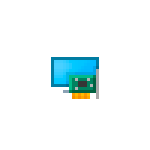
В этой инструкции подробно о способах найти и скачать нужный драйвер видеокарты Intel HD Graphics с официального сайта Intel, производителя вашего оборудования и других источников для Windows 11, Windows 10 и других версий.
Скачивание и установка драйвера из Центра обновлений Windows и в диспетчере устройств
Первый, наиболее часто используемый подход для скачивания и установки драйверов, в том числе Intel HD Graphics — использование средств Windows 11, 10, 8.1 или Windows 7 для этого.
Обычно, операционная система при наличии оборудования без драйверов проверяет возможность их установки из Центра обновлений, но если этого не произошло, вы можете выполнить следующие шаги, сначала универсальные для всех версий Windows, а далее — дополнительный отдельный подход, только для Windows 11 и Windows 10:
- При подключенном Интернете откройте диспетчер устройств. В Windows 11 и 10 для этого можно нажать правой кнопкой мыши по кнопке «Пуск» и выбрать нужный пункт контекстного меню. Во всех последних версиях ОС можно нажать клавиши Win+R, ввести devmgmt.msc в диалоговое окно «Выполнить» и нажать Enter.
- В диспетчере в разделе «Видеоадаптеры» нажмите правой кнопкой мыши по вашей видеокарте Intel HD Graphics (без драйверов может называться «Базовый видеоадаптер Майкрософт» или Стандартный VGA графический адаптер) и выберите пункт «Обновить драйвер».
- Выберите пункт «Автоматический поиск драйверов».
- Дождитесь завершения автоматического поиска, скачивания и установки драйверов Intel HD Graphics. Если всё прошло успешно, вы увидите сообщение аналогичное тому, что представлено на изображении ниже.
- Если вы видите сообщение «Наиболее подходящие драйверы для данного устройства уже установлены» — это означает лишь то, что найти что-то подходящее в Центре обновлений не удалось (но не означает, что лучших драйверов действительно нет).
Помимо использования диспетчера устройств, в Windows 11 и Windows 10 можно попробовать выполнить установку следующим образом:
- В Windows 11 откройте Параметры — Центр обновления Windows — Дополнительные Параметры. В Windows 10 зайдите в Параметры (клавиши Win+I) — Обновления и безопасность — Центр обновления Windows.
- В Windows 11 нажмите по пункту «Необязательные обновления».
- В Windows 10 нажмите по пункту «Просмотреть все необязательные обновления».
- Раскройте пункт «Обновления драйверов». Если в нём присутствует что-то, связанное с графикой Intel или Intel Display — отметьте эти пункты и нажмите «Загрузить и установить».
Однако, срабатывает всё описанное выше далеко не всегда: иногда Windows действительно не может предложить нужных драйверов, а иногда причина — заблокированные серверы обновлений Майкрософт в не самых лицензионных версиях системы.
Драйверы Intel HD Graphics на сайте производителя ноутбука или материнской платы компьютера
Преимущество этого способа — обычно он оказывается самым работоспособным. Недостаток — с большой вероятностью драйверы будут далеко не самой последней версии. Важно: бывает, что на официальном сайте представлены драйверы только для Windows 7 или 8.1, вы можете смело скачивать их, как правило, они успешно устанавливаются и работают и в Windows 11/10.
- Если у вас ноутбук, фирменный компьютер или моноблок (под фирменным здесь подразумевается производство крупных брендов: Asus и Acer, Lenovo, Dell, HP и аналогичных) — найдите официальный сайт поддержки этого устройства. Обычно для этого в любом поисковике достаточно задать запрос вида: «марка модель поддержка» и выбрать официальный сайт в результатах.
- Если у вас самостоятельно собранный ПК или сборка из магазина, используя тот же подход, найдите официальный сайт поддержки вашей модели материнской платы. Здесь может пригодиться: Как узнать модель материнской платы компьютера.
- На официальной странице поддержки найдите раздел для загрузки драйверов и утилит, при наличии выбора операционной системы — выберите последнюю доступную, а затем найдите и скачайте драйвер Intel HD Graphics, также может называться VGA Driver или Intel VGA Driver.
- Запустите скачанный файл для его установки на компьютере или ноутбуке.
Там же на официальной странице поддержки иногда (представлено не для любых устройств и не у всех производителей) вы можете найти и официальную бесплатную утилиту для автоматического поиска и установки драйверов оборудования вашего устройства, при её наличии можно смело использовать.
Загрузка драйверов HD Graphics на сайте Intel
На сайте Intel присутствует официальная страница, где собраны все последние драйверы графики Intel HD Graphics:
- Перейдите на страницу https://downloadcenter.intel.com/ru/product/80939/Graphics
- В списке найдите нужный вам драйвер. На сайте для драйверов указано поколение графики (процессора) и версия операционной системы. Под поколением для большинства процессоров (а в нашем случае графика встроена в процессор) следует понимать первую цифру в его номере: например, для процессора Core i5 7NNN нам нужен Intel Graphics Driver 7-го поколения. Исключением будут процессоры Braswell (Celeron, Pentium и Atom 2016-2018 годов, для которых нужно будет загрузить Graphics Driver для Braswell 4-го и 5-го поколений).
- Внимание: для некоторых адаптеров Intel HD вы можете не найти драйвер для нужной версии системы, например, для 4-го поколения (HD 4000, HD 4600 и другие) есть драйвер только для Windows 7 и 8.1. Но он исправно устанавливается и работает и в Windows 11 и Windows 10.
- Скачайте нужный файл драйвера и запустите его установку.
Установка драйверов с помощью Intel Driver & Support Assistant
На сайте Intel на странице https://www.intel.ru/content/www/ru/ru/support/detect.html представлена официальная утилита для установки и обновления драйверов, в том числе и интегрированной графики. Если предыдущие варианты не привели к результату, стоит попробовать её. Достаточно загрузить программу, установить её и запустить.
После запуска приложение откроет окно браузера (требуется подключение к Интернету), в котором будет представлена информация о вашем оборудовании, автоматически найдёт устройства Intel на вашем ПК или ноутбуке и предложит скачать и установить необходимые драйверы.
После использования утилиты может иметь смысл удалить её с компьютера через Панель управления — Программы и компоненты или убрать программу из автозагрузки.
Сторонние средства установки драйверов
Доступно множество сторонних средств для автоматического поиска и установки драйверов. Я не могу сказать, что рекомендую их (особенно начинающему пользователю, который не знаком с особенностями работы таких программ), но перечислю наиболее популярные:
- Snappy Driver Installer — если использовать, я бы выбрал этот вариант, но при поиске нужных драйверов выберите загрузку только индексов, а не всей базы драйверов огромного объёма.
- IObit Driver Booster
- Driver Pack Solution
В завершение одно примечание: возможен сценарий, когда последний доступный драйвер Intel HD Graphics уже установлен и работает, но какая-то сторонняя программа сообщает о том, что он не поддерживается (например, ПО от Adobe). Причина этого — не драйвер, а устаревший с точки зрения этой программы графический адаптер. Если это мешает работе, а в наличии также есть и дискретная графика, то интегрированное видео на многих системах можно отключить в БИОС/UEFI.

Intel выпустила новый универсальный драйвер(26.20.100.8141) для интегрированной в свои процессоры графики – HD Graphics. Кардинальное отличие версии 26.20.100.8141 от всех выпущенных ранее – это поддержка в одном дистрибутиве графической составляющей всех типов(настольные и мобильные) и поколений(от первого Core до 10го, в том числе младших Pentium и Celeron) процессоров. Одно условие – операционная система Windows 10.
Ранее с видеодрайверами Intel часто возникали проблемы из-за множества разных версий: для настольных CPU Core первых 4х поколений – нужна одна версия, начиная с 5го поколения(архитектура Broadwell) – другая, для них же мобильных – третья, но это для Windows7, а для 10ки – нужны совсем другие варианты. Порой процесс поиска нужного видеодрайвера(особенно для старых версий процессоров на подобии Intel Pentium G620) заставлял напрягаться не только владельца ПК, но и окружающих, с которыми владелец старенького CPU делился «зарядом позитива» от постоянных неудач.
Всё это в прошлом. Новый видеодрайвер настолько же универсален, как и аналоги от AMD и Nvidia. И загружая его, Вы гарантированно избавлены от проблем несовместимости.
Скачать Intel Graphic Driver 26.20.100.8141
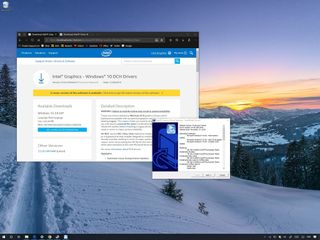
Starting with the October 2018 Update (version 1809), Windows 10 is changing how drivers work with the new Universal Windows drivers architecture, which allows developers to streamline their work with a single driver package that can run across different device types, including desktops, laptops, tablets, and embedded systems.
To meet with the new requirements, Intel is making available new drivers for its graphics adapters, known as «Windows DCH Drivers» (or «Windows Modern Drivers»), which can run on the Universal Windows Platform (UWP) editions of Windows 10, and they are meant to replace the old Intel Graphics drivers (now referred as «legacy»).
However, there are a few caveats, including the modern drivers are only available for a select number of graphics cards. They’re not backward compatible, which means that you can’t rollback to the legacy drivers after the upgrade (at least it’s not recommended), and if you don’t install them correctly, it can lead to stability problems.
In this Windows 10 guide, we’ll walk you through the steps to properly install the new Windows DCH drivers for your Intel Graphics adapter.
- How NOT to install the Intel Graphics Windows DCH Drivers
- How to check if you have a supported Intel Graphics adapter
- How to install Intel Graphics Windows DCH Drivers
- How to check if your PC is using Intel Graphics Windows DCH Drivers
How NOT to install the Intel Graphics Windows DCH Drivers
While the installation of the new Windows DCH Drivers for your Intel Graphics adapter is a straightforward process, there are few ways to install it wrong.
According to Intel, the new drivers can only be installed using an installation package, or using Windows Update, and you should avoid trying to load the driver manually using the INF file, or the «Have Disk» option. Because if you use these options, you’ll skip the Intel setup, which has been designed to properly install the new architecture, and you’re likely to come across errors and stability problems.
Also, the new modern drivers are not backward compatible, which means that even though you can remove the legacy drivers from Settings > Apps > Apps & features, it’ll cause problems with your Windows 10 installation.
In the case that you need to rollback, it’s recommended to contact Intel support directly for help.
How to check if you have a supported Intel Graphics adapter
The new drivers are only available for a select number of adapters. If you don’t know whether your device includes a compatible graphics adapter, then use these steps:
- Open Start.
- Search for Device Manager and click the top result to open the experience.
- Expand the Display Adapter branch.
- If you have one of the following adapters, then you can transition to the new Intel drivers:
- UHD Graphics 620/630.
- Iris Plus Graphics 655.
- UHD Graphics 600/605.
- HD Graphics 620/630.
- Iris Plus Graphics 640/650.
- HD Graphics 610/615.
- HD Graphics 500/505.
- HD Graphics 510/515/520/530.
- Iris Pro Graphics 580.
- Iris Graphics 540.
In addition, your computer must be running a supported version of Windows 10. The new drivers are available for Windows 10 version 1709 (Fall Creators Update), version 1803 (April 2018 Update), version 1809 (October 2018 Update), and later versions.
How to install Intel Graphics Windows DCH Drivers
On Windows 10, there are two ways to install the new modern drivers for your graphics card. You can use the Intel Driver and Support Assistant (iDSA) tool, or you can download the package directly to install the graphics driver manually.
Using the Intel assistant tool is the easiest (and recommended) method to upgrade from the legacy to the new modern Intel Graphics driver, as it scans, detects, downloads, and installs the compatible drivers automatically.
To install the modern drivers using the iDSA tool, use these steps:
- Open this Intel support website.
- Under the «Available Downloads» section, click the Intel Driver and Support Assistant Installer button.
- Click the button to accept the Intel terms.
- Double-click the .exe installer.
- Check the option to accept the license agreement.
- Click the Install button.
- Restart your computer.
- In the notification area, click the iDSA tool icon, and select the Check For New Drivers option.
After completing the steps, the assistant will scan your device, and if there’s a compatible Intel Graphics adapter, then it’ll download and install the latest Windows DCH drivers automatically.
Using Intel Graphics driver installer
If you’re running the 64-bit version of Windows 10 (or Windows Server) with a supported adapter, you can also use these steps to install the new Universal Windows Drivers from Intel:
- Open this Intel support website.Quick Tip: If you have a branded device, you may want to check your manufacturer support website to download the new drivers, before using the package from Intel.
- Under the «Available Downloads» section, click the dch_win64_XX.XX.XXX.XXXX.exe button.
- Click the button to accept the Intel terms.
- Double-click the .exe installer.
- Click the Next button.
- Continue with the on-screen directions (the usual, next, next, next…) to complete the installation.
Once you’ve completed the steps, the installer will remove the legacy drivers and upgrade to the new architecture.
If you’re not in a rush to upgrade, on supported devices, the drivers will eventually upgrade automatically through Windows Update.
Although the drivers are new, you’re unlikely to see any changes in the experience or performance (unless the drivers have been updated specifically to improve functionality). However, after the installation, you’ll no longer find the Intel Graphics Control Panel, as this component will download and install automatically the next time you connect to the internet.
Alternatively, you can also download the Intel Graphics Control Panel from the Microsoft Store.
How to check if your PC is using Intel Graphics Windows DCH Drivers
If you want to make sure the Window DCH drivers have been installed successfully on your device, then use these steps:
- Open Start.
- Search for Device Manager and click the top result to open the experience.
- Expand the Display Adapter branch.
- Right-click the Intel graphics adapter, and select the Properties option.
- Click on the Driver tab.
- Check the Driver Version information.
After completing the steps, if the version is higher than 25.20.100.6444, then your device is using the Windows DCH Drivers.
More Windows 10 resources
For more helpful articles, coverage, and answers to common questions about Windows 10, visit the following resources:
- Windows 10 on Windows Central – All you need to know
- Windows 10 help, tips, and tricks
- Windows 10 forums on Windows Central
All the latest news, reviews, and guides for Windows and Xbox diehards.
Mauro Huculak is technical writer for WindowsCentral.com. His primary focus is to write comprehensive how-tos to help users get the most out of Windows 10 and its many related technologies. He has an IT background with professional certifications from Microsoft, Cisco, and CompTIA, and he’s a recognized member of the Microsoft MVP community.