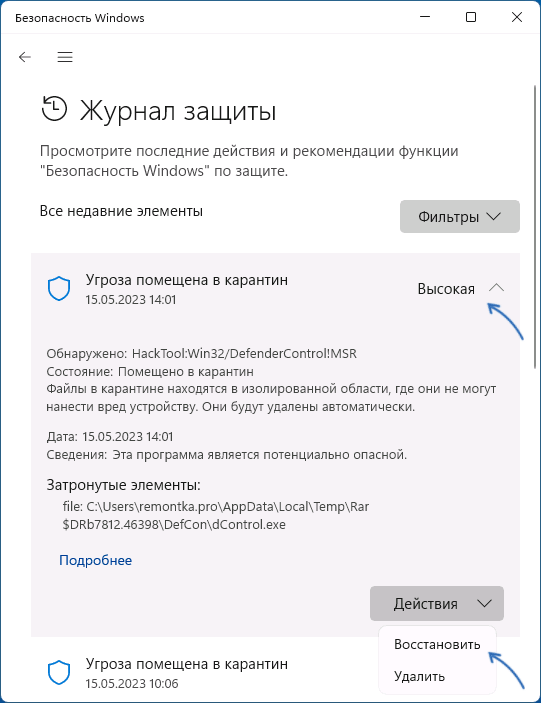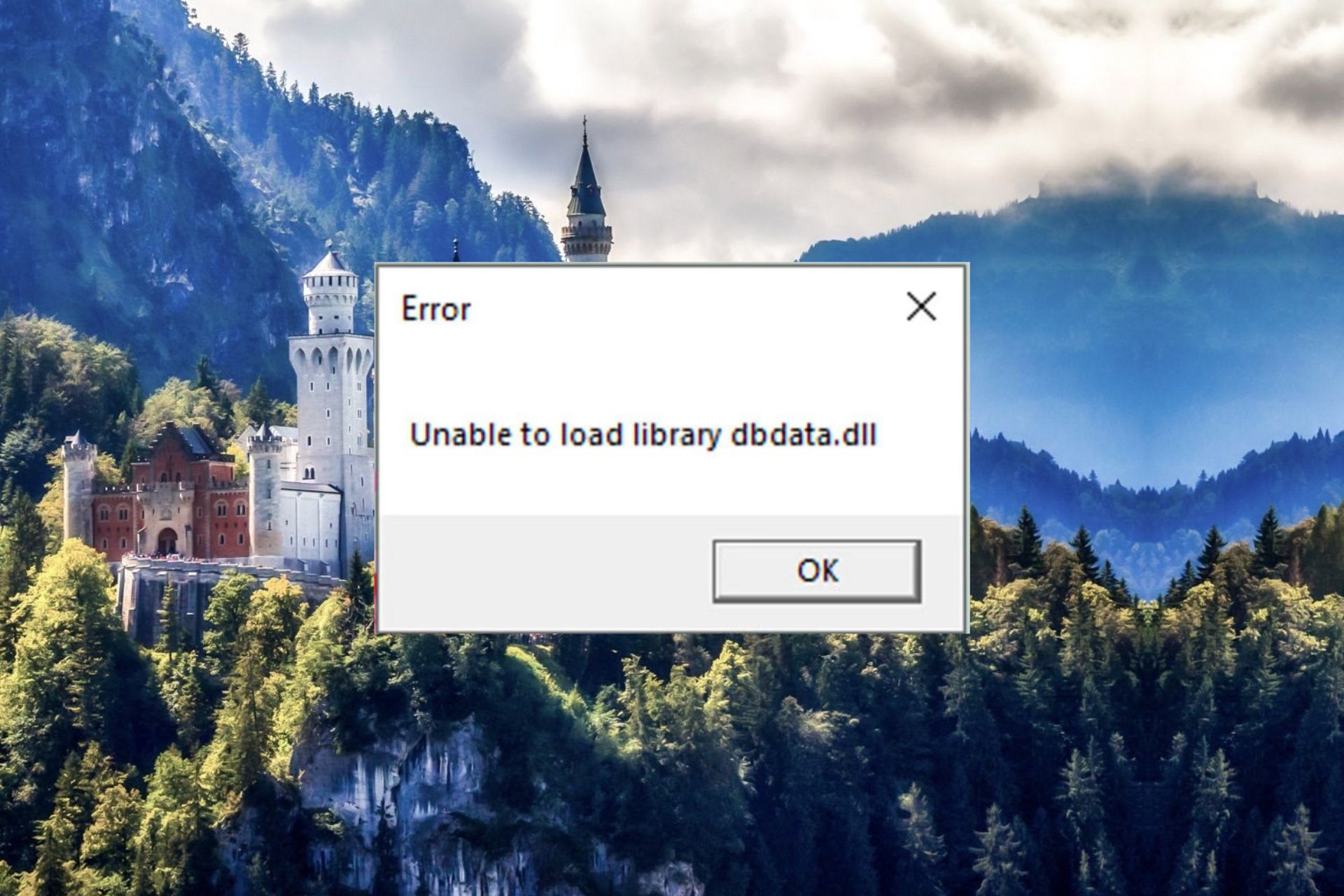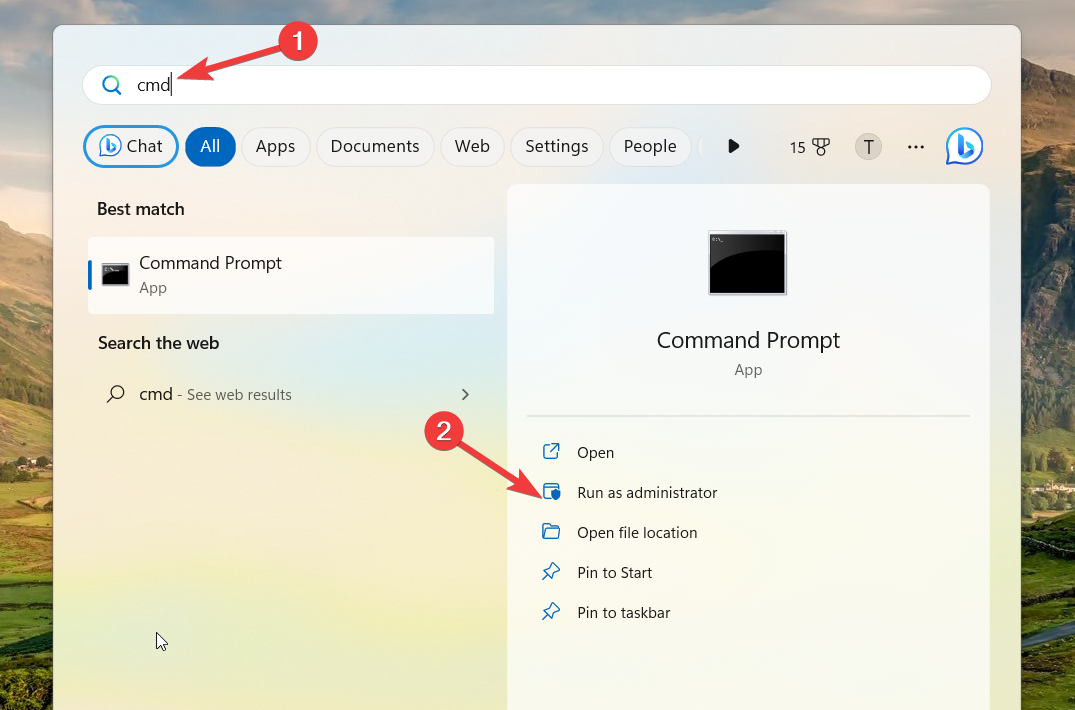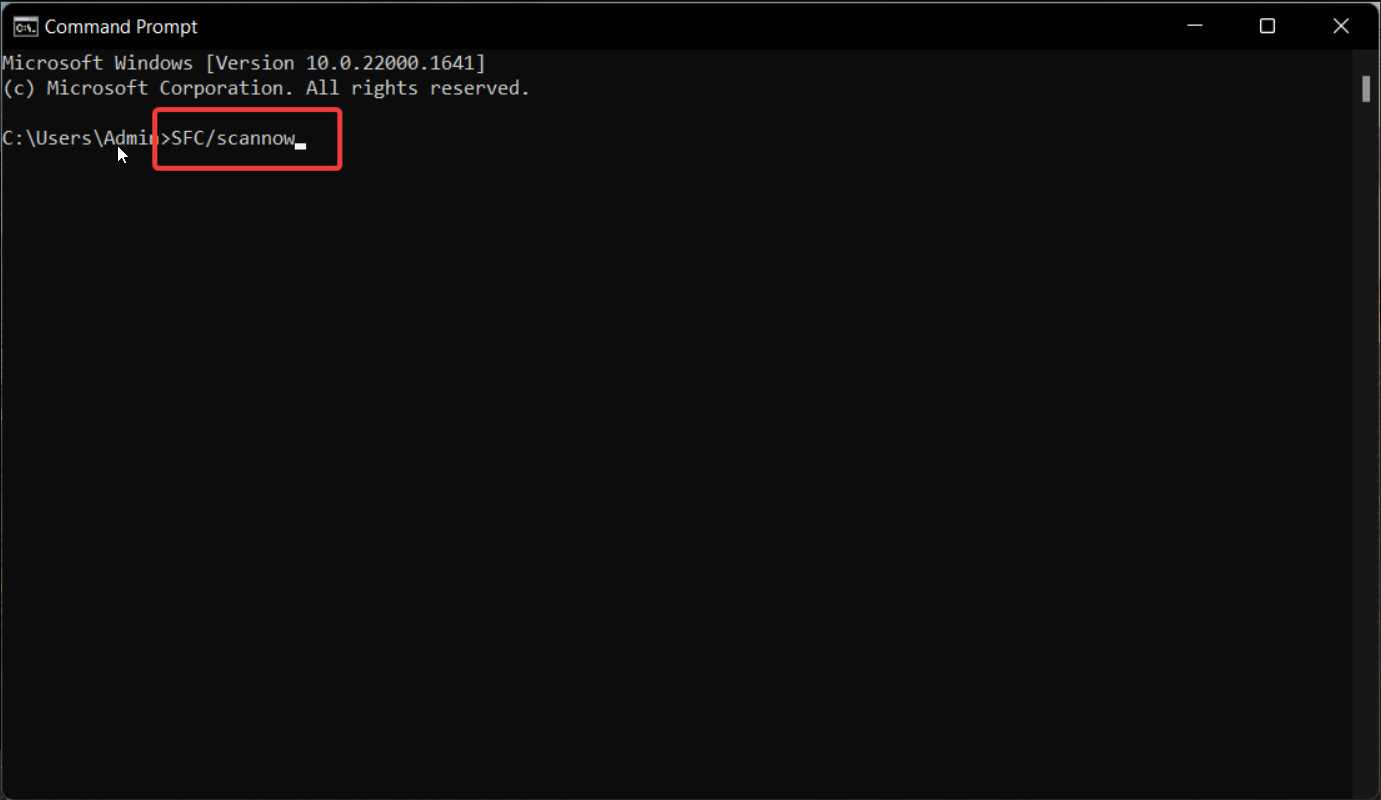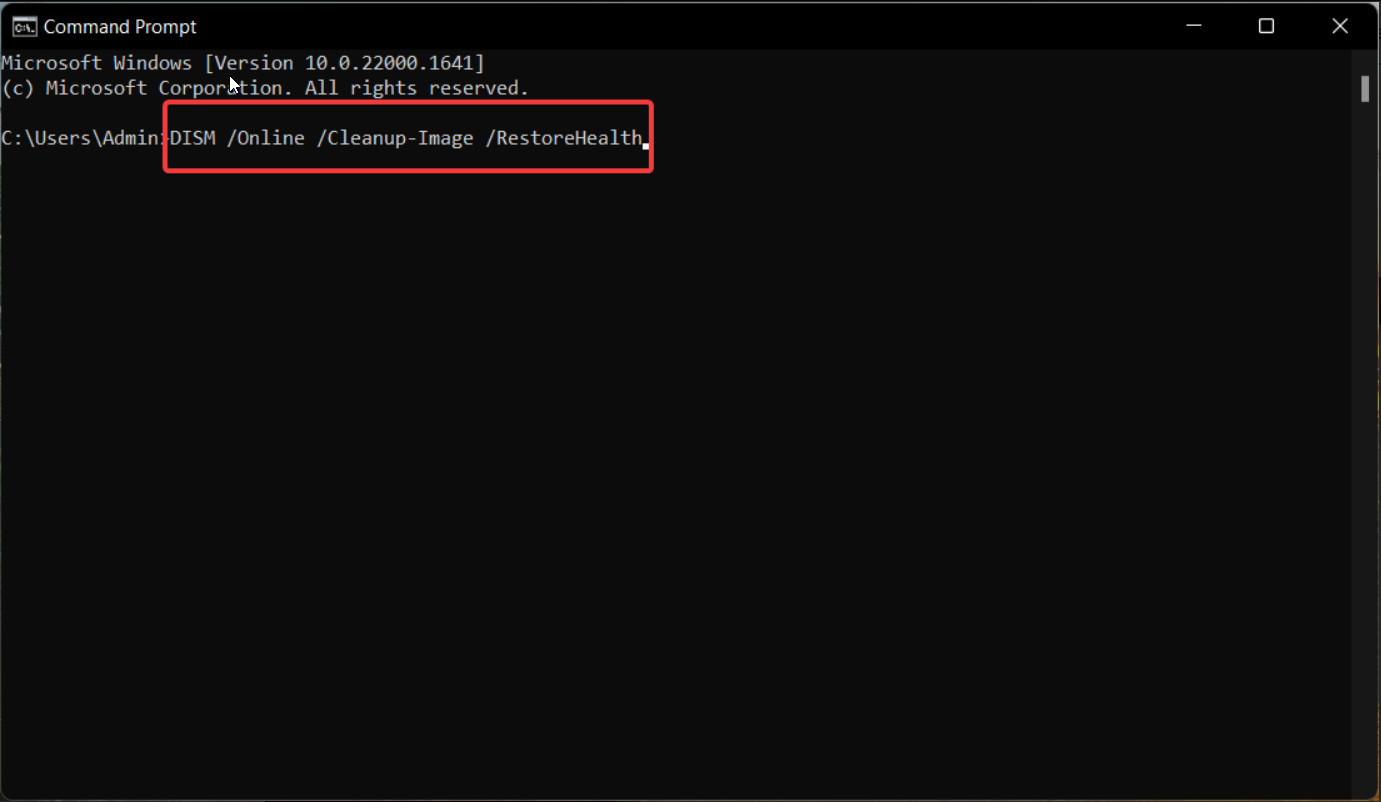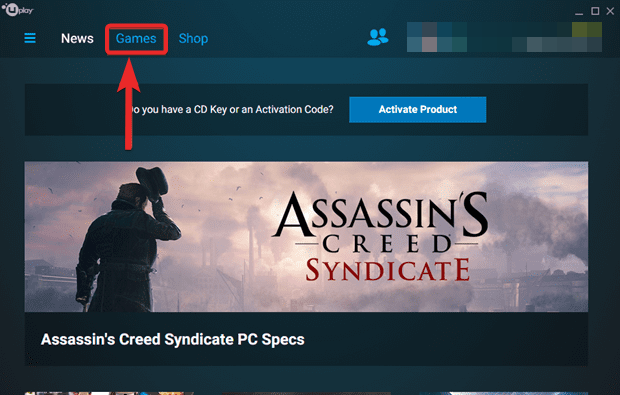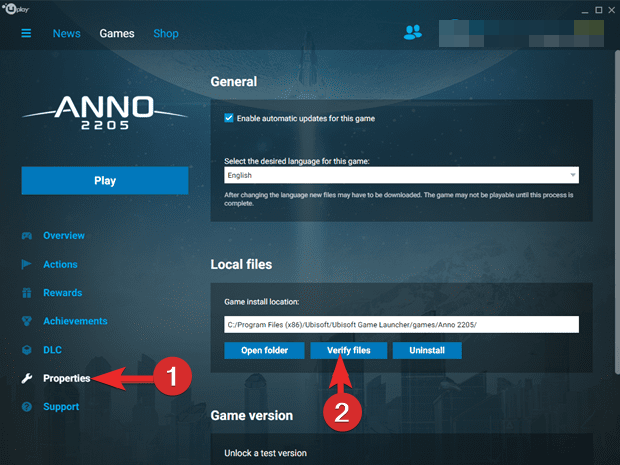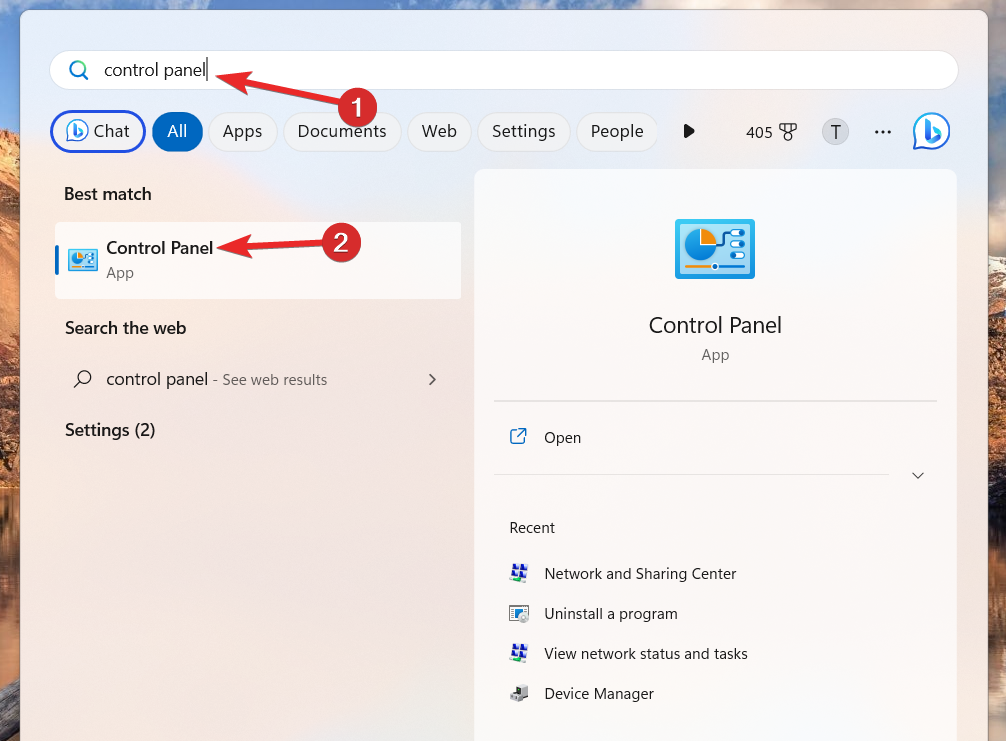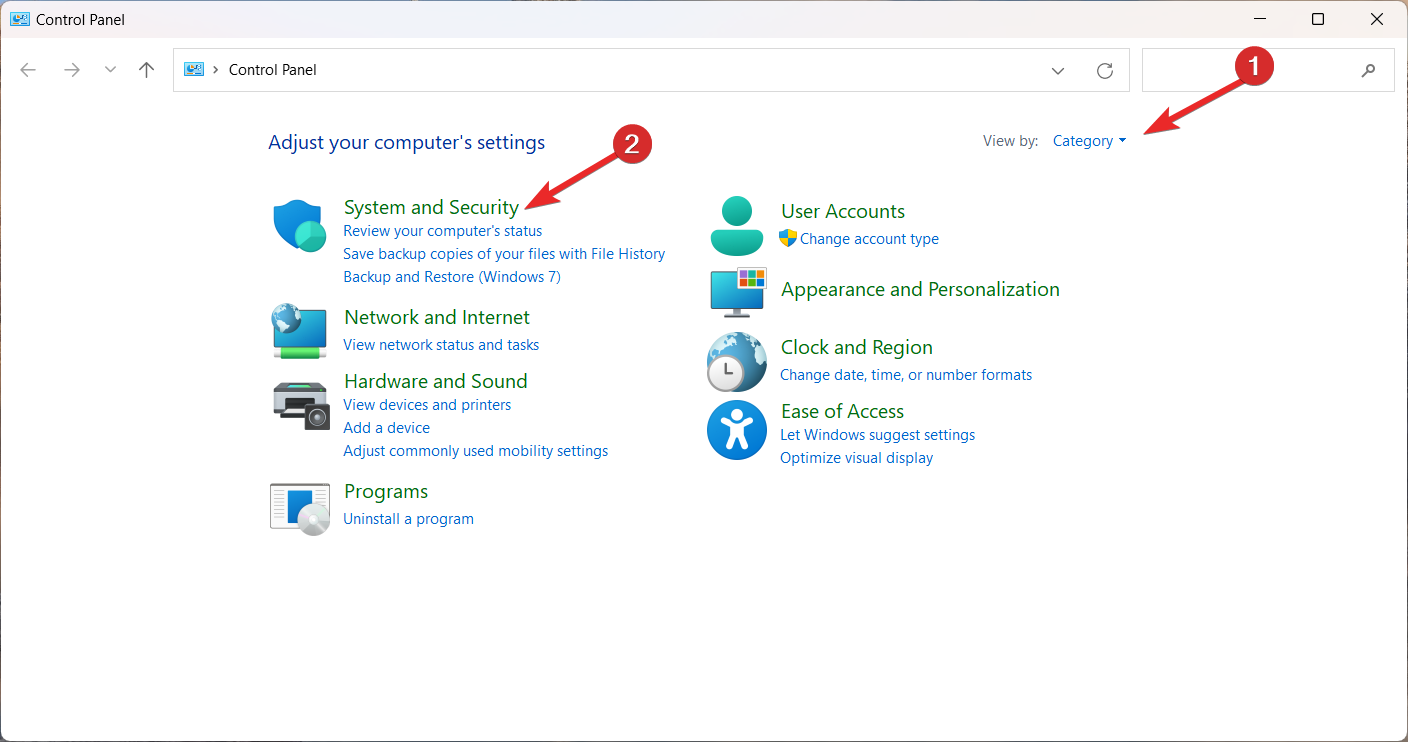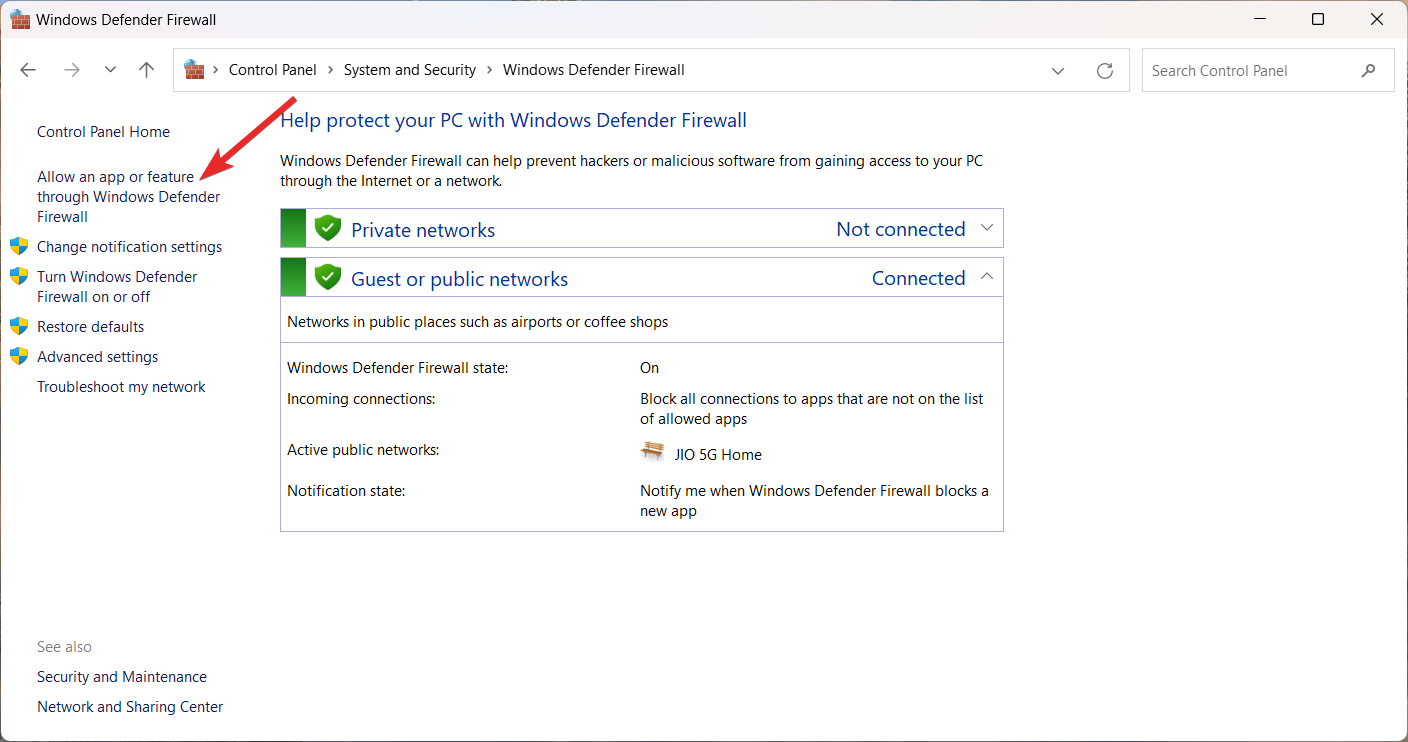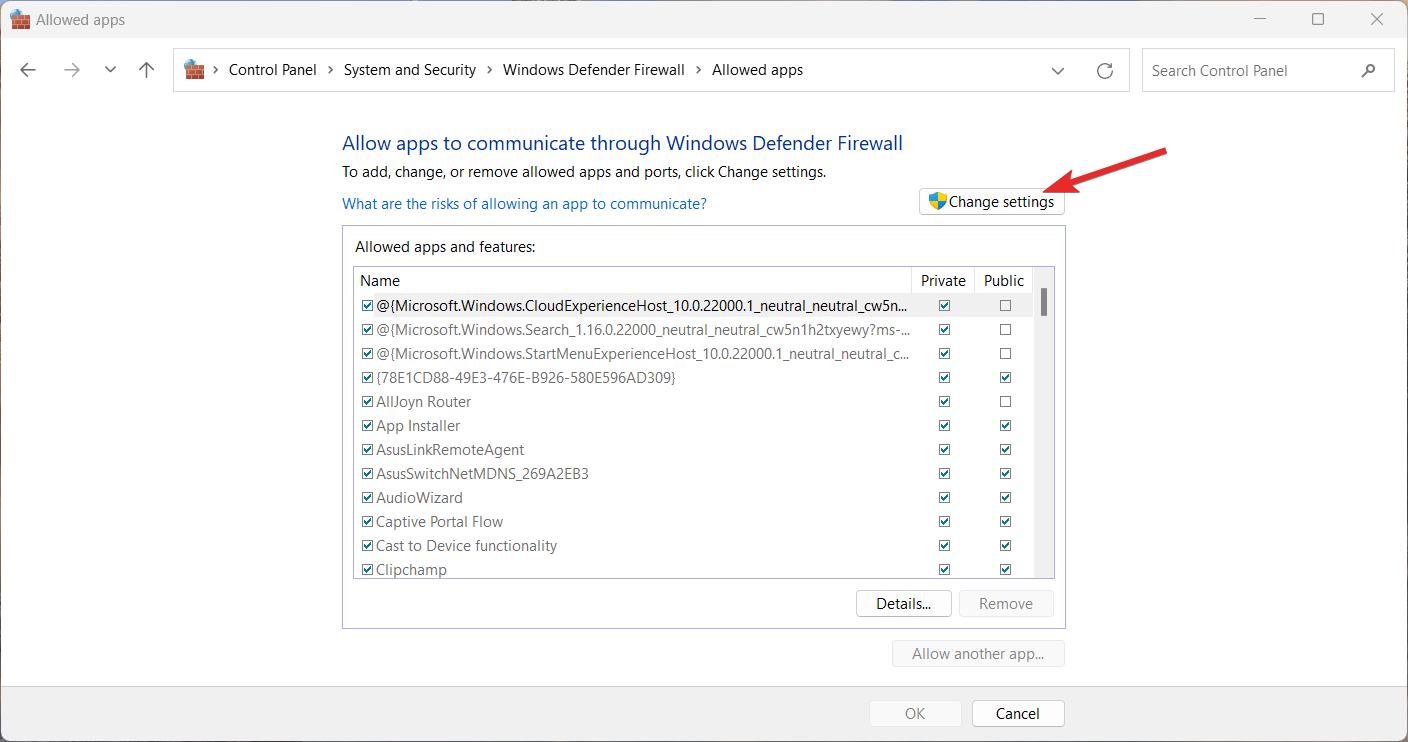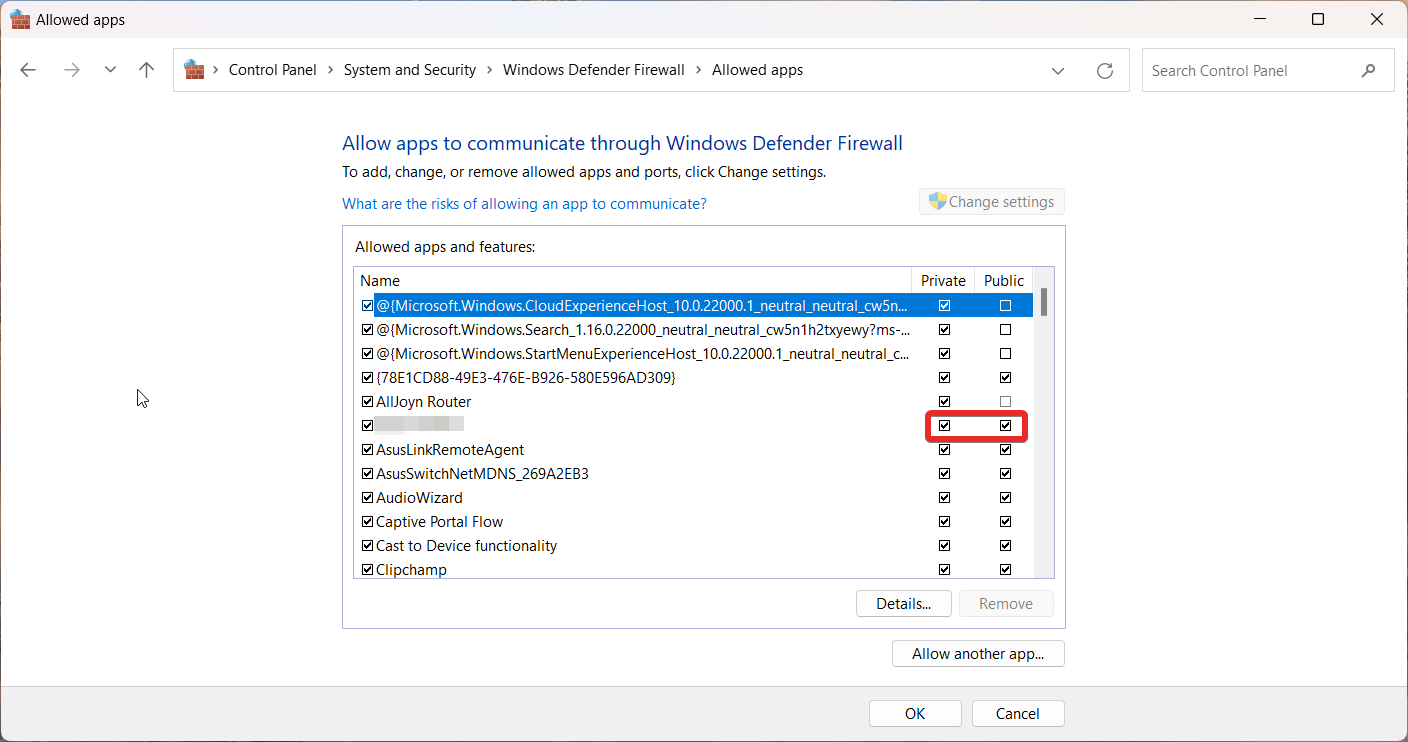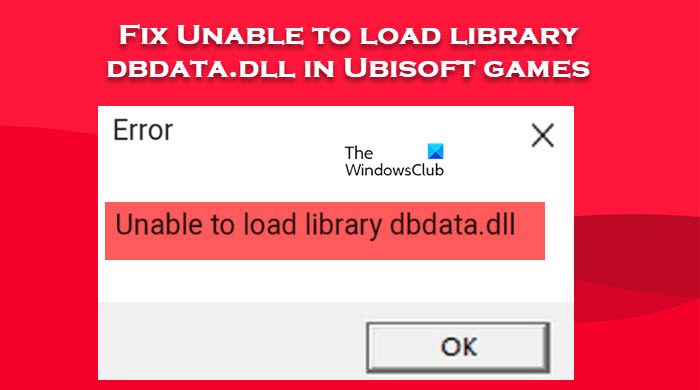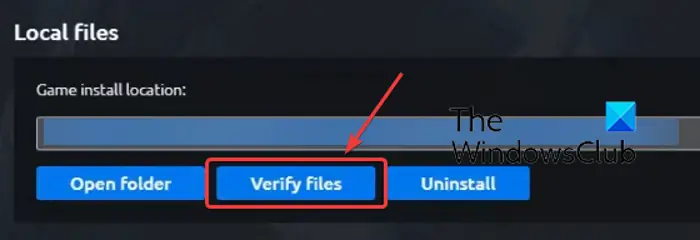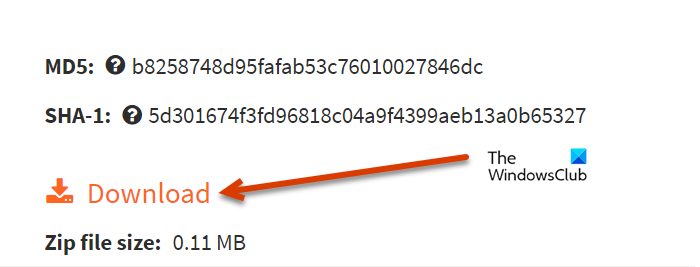В этой инструкции о причинах ошибки dbdata.dll, как её исправить и нужно ли искать, где скачать этот файл.
Удаляемый системой модифицированный файл dbdata.dll как основная причина ошибки
Основная причина ошибки «Unable to load library dbdata.dll» (перевод: Не удалось загрузить библиотеку dbdata.dll) при запуске игр — отсутствие этого файла в папке игры.
Это, в свою очередь, обычно является сочетанием следующих двух факторов:
- Игра не лицензионная и содержит измененные файлы, в частности — dbdata.dll
- Антивирус — обычно, встроенный в Windows 11 или Windows 10 Microsoft Defender, удаляет этот файл (удаление файлов пиратских игр — обычное поведение для него).
С большой вероятностью, в вашем случае причина именно в этом, подробнее на тему: Почему Windows сама удаляет файлы и что делать?
Как исправить ошибку
Для исправления ошибки вы можете использовать следующие шаги (при условии, что вы доверяете источнику и берёте все возможные риски на себя):
- Откройте окно «Безопасность Windows» — «Защита от вирусов и угроз» — «Журнал защиты». Проверьте, есть ли в списке заблокированных угроз файл dbdata.dll и можно ли его восстановить из карантина: если такая возможность есть, используйте её (на приведённом скриншоте пример восстановления другого заблокированного файла). Подробнее на тему: Где находится карантин Microsoft Defender и как восстановить файлы из него.
- В Безопасность Windows — Защита от вирусов и угроз — Параметры защиты от вирусов и угроз — Управление настройками — Исключения добавьте в исключения папку с установленной игрой. Подробнее: Как добавить исключения в Microsoft Defender (статья для Windows 11, но в Windows 10 действия аналогичны).
- Если 1-й шаг выполнить не удается и файл был полностью удален из системы, вы можете: временно отключить защиту от вирусов и угроз в Microsoft Defender, повторно установить игру, добавить папку с игрой в исключения антивируса, а затем вновь включить защиту от вирусов и угроз.
Обычно описанных действий достаточно для исправления ошибки «Unable to load library dbdata.dll» при запуске игры. В некоторых случаях проблема может быть в самой «сборке» игры, в этом случае может сработать её загрузка из другого источника с учетом всех приведённых выше пунктов.
Искать, где скачать файл dbdata.dll не следует — как правило, это не решает проблему, либо приводит к устранению ошибки dbdata.dll, и, одновременно, появлению других ошибок, поскольку для каждой игры этот файл «свой». Советы, связанные с проверкой и восстановлением целостности системных файлов, которые вы можете встретить, обычно тоже не работоспособны для рассматриваемой ошибки — файл не является системным.
отсюда качай и кидай в папку с игрой
http://www.mediafire.com/file/4mmolcgnxmadi1i/dbdata.dll/file
И в Защитнике в карантине, пометь файл что ему можно запускаться
- пожаловаться
- скопировать ссылку
DiGiTaaLLL
антивирус отключал?
- пожаловаться
- скопировать ссылку
Такая же проблема произошла. До этого с карантина исключал игру. А теперь захожу в журнал угроз, там нету. Он взял и просто удалил. Не в карантин! Как восстановить подскажите пожалуйста. Заново проходить сил нет(
- пожаловаться
- скопировать ссылку
Спасибо ребята, была такая же проблема с отсутствием файла!
- пожаловаться
- скопировать ссылку
я так сделал и все стало норм,виндовс 10 у меня.У вас скорее всего взломанная версия и защитник виндовс/антивирус заблокировал dbdata.dll. Откройте настройки защитника виндовс, защита от вирусов и угроз история и восстановите оттуда кряк.
- пожаловаться
- скопировать ссылку
DiGiTaaLLL
вот такая же ошибка была в tom clancy’s ghost recon wildlands
вот решение
Решаеться просто .В моём случае забыл закинуть игру в исключения в антивирусе.
1.Скачал игру с отключенным антивирусом.
2.Открыл свой антивирус в настройках нашёл исключения и закинул её в исключения.
3.Запускаеш устанвливаться
- пожаловаться
- скопировать ссылку
Ely Maze
Нет возможности переустановить игру. У меня модем интеренет там определенный трафик.
А антивирус у меня только от винды 10.
Хотя я почти прошел игру, и не было ошибки. Просто как то включаю игру, и тут это «Unable to load library dbdata.dll»
- пожаловаться
- скопировать ссылку
DiGiTaaLLL
тогда попробуй способ найди в инете dbdata.dll скачай перекинь в папку с игрой но способ не 100%
у меня однажды лицензионный watch dods не запускался не было какого то файла я скачал перекинул в папку и заработало
- пожаловаться
- скопировать ссылку
Ely Maze
Надо искать именно для Ассасина или просто файл 
- пожаловаться
- скопировать ссылку
DiGiTaaLLL
просто файл
- пожаловаться
- скопировать ссылку
Ely Maze
душевно братиш, запустилась
- пожаловаться
- скопировать ссылку
Как исправить ошибку «unable to load library dbdata.dll» в Assassins Creed Odyssey
Если во время запуска популярной игры от Ubisoft возникает ошибка «unable to load library dbdata.dll» скачать для Windows 10 Assassins Creed Odyssey можно будет на данной странице совершенно бесплатно, без регистрации и отправки СМС. Также рассмотрим несколько способом, как исправить проблему другими способами.
Причина неисправности в Ассассинс Крид Одиссея
На момент написания этого обзора ACO была последней частью серии от Юбисофт. Буквально сразу после официального выхода, игра приобрела всеобщую популярность. Она является мультиплатформенной, то есть можно загружать не только на компьютер, но также на консоль.
С Playstatoin 4 никаких проблем не наблюдается. А вот владельцы ПК нередко видят окно с уведомлением о том, что отсутствует библиотека dbdata.dll в Assassins Creed Odyssey. Почему???
Всё просто! Недостающий элемент является важной частью фирменного ПО uPlay, без которого не будет работать ни одна игра Ubisoft на ноутбуке.
Стоит отметить, что дефект даёт о себе знать не только в случае с «пиратской» установкой, но также при использовании официального контента.
Первое, что приходит на ум — если файл невозможно прочитать из-за повреждения, отсутствия — то стоит загрузить его из сети и поместить в папку с игрой.
В принципе, решение правильное. Вот только не стоит доверять всем сайтам, предлагающим скачать DLL. Обычно так вирусы и попадают в операционную систему Виндовс.
Ниже будет ссылка на проверенный файл:
Скачать
- Получаем zip архив;
- Распаковываем его с помощью любого архиватора (подойдет даже встроенный в ОС);
- Объект с именем dbdata.dll помещаем в корень игровой папки, согласившись на замену (если предложат);
- Нажмите Win + R для вызова окна «Выполнить»;
- Пропишите команду и нажмите Enter:
regsvr32.exe С:/Games/Assassin's Creed Odyssey/dbdata.dll
Если игра установлена по иному пути, тогда в команде следует указывать его, а не тот, что в примере выше!
- Перезагрузите компьютер и проверяйте работоспособность Ассассинс Крид!
Дополнительные способы
Как показывает практика, первый метод помогает не всем. Поэтому далее поведаем еще парочку решений.
- Отключаем антивирус перед началом установки — не спешите запускать файл инсталляции игры. Предварительно деактивируйте защиту Windows 10 Defender или стороннее ПО. Довольно часто такие приложения видят угрозу в некоторых DLL-библиотеках и помещают их в карантин, или даже удаляют полностью. Если это происходит — тогда необходимо зайти в настройки исключений и добавить проблемный элемент в белый список. Также восстанавливаем его, чтобы вернуть в каталог с игрой. В конце статьи будет видео с наглядным рассмотрением этого варианта;
- Манипуляции в Steam — нужно в настройках на вкладке «Локальные файлы» запустить проверку целостности:
- Обновите графические драйвера — обязательно наличие актуальной версии «дровишек». Если знаете точно название своего адаптера — ищите апдейты на официальном сайте производителя. Можно также воспользоваться утилитой Driver Booster:
Скачать
- Обновление Windows 10 — немаловажный момент. Зайдите в параметры и проверьте, есть ли что новое для загрузки:
Видео

Теперь вы знаете, как исправить ошибку «unable to load library dbdata.dll» в Assassin’s Creed Odyssey Windows 7 8 10.
Автор рекомендует:
- Как устранить ошибку Steam api64 dll в GTA 5 и других играх
- Как окончательно избавиться от ошибки 3dmgame.dll в GTA 5
- VulkanRT что за программа, для чего нужна?
- Избавляемся от ошибки xrapi.dll в игре «Сталкер: Чистое небо»
- Как устранить ошибку «Fatal Error: Failed to connect with local Steam Client process» в CS:GO
Вам помогло? Поделитесь с друзьями — помогите и нам!
Verifying the integrity of the game will fix the error
by Taiba Hasan
A postgraduate in Computer Applications, she is an avid technical writer who loves to craft content revolving around Windows, Android, and emerging technologies like SaaS. With How-To and… read more
Updated on
- Unable to load library dbdata.dll error shows up when launching Ubisoft games on PC.
- The error can show up if the DLL file has become corrupt or have malicious software.
- Using a DLL fixer and verifying the integrity of the game file will help solve the problem.
XINSTALL BY CLICKING THE DOWNLOAD
FILE
Dbdata.dll is a Dynamic link library (DLL) file, which is generally a part of Ubisoft games such as Assassin’s Creed Odyssey and Tom Clancy’s Rainbow Six Siege, Watch Dogs, and others.
This DLL ensures that is used to ensure that the game works properly and the system resources are shared concurrently. Lately, Many PC gamers have been encountering the Unable to load library dbdata.dll error when trying to launch any Ubisoft game on their PC.
Why do I encounter unable to load library dbdata.dll error?
The dbdata.dll error can show up for several reasons. Let’s check out the most probable ones:
- Corrupt system files – Essential system field can become corrupt for several reasons, like incomplete Windows updation.
- Malware infection – Viruses and malware infections mess up the system and modify the files, which can no longer be retrieved by Windows.
- Incomplete installation – If the game installation was interrupted somehow, the dbdata.dll file might have become corrupt, so it cannot be loaded.
- App interference – Third-party antivirus software or Windows Defender Firewall may flag the DLL as malicious and block it for security reasons.
Now that we know what is causing this problem, let’s apply the solutions below to fix it.
How do I fix the Unable to load library dbdata.dll error?
Trying the following workarounds is recommended before you proceed with the complex methods listed after that.
How we test, review and rate?
We have worked for the past 6 months on building a new review system on how we produce content. Using it, we have subsequently redone most of our articles to provide actual hands-on expertise on the guides we made.
For more details you can read how we test, review, and rate at WindowsReport.
- Restart your computer to reset the temporary cache.
- Install the latest Windows updates for your PC.
- Uninstall the affected game and then reinstall it fresh.
- Scan your PC with antivirus software to eliminate viruses and malware.
If the Unable to load library dbdata.dll still shows up during the game launch, try the solutions listed below in the given order.
1. Use a DLL fixer tool
The dbdata.dll library could not be loaded error primarily arises due to incompatibility between the Ubisoft game and Windows operating system.
DLL-related errors are hard to get around in general, especially if you are a novice user and don’t have an idea about system-level errors. In this situation, it’s advisable to seek help from a robust DLL fixer tools, such as Fortect, available in the market.
Fortect maintains a vast collection of DLLs which come in handy to fix missing DLL errors like the one at hand.
2. Repair the system files
- Press the Windows key to bring up the Start menu, type cmd on top, and select the Run as administrator option from the result section.
- Now type or paste the following command and press the Enter key to initiate the SFC scan.
sfc /scannow - Wait patiently until the SFC scan repairs the affected system files. After this, type or paste the following command and press the Enter key to run the DISM scan:
DISM.exe /Online /Cleanup-Image /Restorehealth - When the scanning process is complete, reboot your PC and see if the unable to load library dbdata.dll error persists.
The SFC and DISM utilities diagnose and repair the protected system files, which might fix the missing DLL error on Windows.
- Fix: Payroll Service Connection Error on QuickBooks
- OneSettingsClient.dll is Corrupted: How to Fix or Download it Again
- Fix: MSI Afterburner Failed to Start Scanning
- winmmbase.dll Crashing: How to Fix This Error on Windows 11
3. Verify the integrity of the game
NOTE
Before proceeding with the given steps, exit the game and disable the real-time protection feature of antivirus software to avoid it from restricting the verification process.
- Launch the Ubisoft Connect app on your Windows PC and log into your gaming account.
- Navigate to the Games tab from the top to view the gaming library.
- Locate the game affected by the issue and click the downward arrow icon.
- Click the View game details option present in the listed options.
- Click the Properties section present under the game’s title and click Verify files button on the right of the window.
- Once the verification process is completed, you will receive a notification about it. Then launch the affected game and see if the unable to load library dbdata.dll still restricts the game launch.
4. Allow the game through the firewall
- Launch the Start menu by pressing the Windows key, type control panel in the search bar, and press Enter to quickly access the Contol Panel.
- Change View by drop-down to Category and select System and Security option.
- Click the Windows Defender Firewall option.
- Click the Allow an app or feature through Windows Defender Firewall located on the left pane.
- Press the Change settings button.
- Scroll down the list of apps to locate your game. If the game is missing, click the Allow another app button.
- On the next window that pops up, browse to the location of its installation folder, select its .EXE file, and press the Add button.
- Enable the checkbox listed under the Private and Public section and press the OK button to save the changes.
Firewalls often block certain games and apps from launching on the PC, so explicitly allowing the game should help.
5. Manually install the DLL
If none of these methods help, you should consider downloading the dbdata.dll file from online sources as your last resort. Avoid downloading the DLLs from shady sources and go for trusted websites like DLL Files, which offer verified downloads.
After the download is complete, you need to paste the DLL into the installation directory of the affected game. You can also place it in the following folder to make the DLL file universally accessible. C:\Windows\System32
Now restart your PC to make the new DLL file detectable by your system. Then, launch the game and see if the dbdata.dll file is successfully loaded by the game you intend to play.
That’s all in this guide! Hope the issue you were facing while playing the game is resolved completely.
If you run into several DLL missing errors on your computer, refer to this guide to check out the possible solutions.
Which of the following methods did the trick? Do let us know in the comments section.
Download Windows Speedup Tool to fix errors and make PC run faster
Some gamers are unable to open the game in the Ubisoft launcher. When trying to launch games such as Assassin’s Creed Odyssey, Far Cry 6, and Rainbow Six Siege, the launcher fails to load the dbdata.dll Dynamic link library that’s needed at the time of launch. This can be due to missing or corrupted files. If you are unable to load library dbdata.dll in Ubisoft games, follow the solutions mentioned in this article to resolve the issue.
If you are unable to load library dbdata.dll in Ubisoft games, follow the solutions mentioned below to resolve the issue.
- Verify the game’s files
- Allow the game through the firewall
- Download and install the dbdata.dll file
- Reinstall the game and Ubisoft client.
Let us talk about them in detail.
1] Verify the game’s files
Two of the most common reasons for this error are corrupted and missing game files. It is possible that during the installation, a particular file failed to install on your system or when updating the app, there was some misplacement. Regardless of the reason, we can resolve the issue using the Ubisoft launcher pretty easily. Just follow the steps mentioned below to verify the game files using the Ubisoft Connect launcher.
- Launch the Ubisoft Connect launcher.
- Go to the Games tab.
- Go to the game that’s not launching, hover your mouse over it, and click on the down arrow.
- Now, click on View game details.
- Go to Properties and click on Verify files from the Local files section.
The process will take some time as it scans all the file, look for corrupted or missing files, and then repair or install them respectively. Hopefully, this will do the job for you.
2] Allow the game through the firewall
Another possible cause of the error is that your security program mistakes the game for a virus and then blocks it. In that case, we need to allow the game through the firewall. However, before doing the same, we need to be sure that this is the very reason why the game is failing to launch in Ubisoft.
To do the same, trmporarily disable your antivirus and launch the game. In case, the game launches without any error message, enable the antivirus as not doing the same would make your system vulnerable, and then allow the game through the firewall.
If you have a third-party antivirus, make sure to do the same on it as well.
3] Download and install the dbdata.dll file
Since we are unable to launch the game due to the lack of a dbdata.dll file. We can download the dll file from a trusted source and place it at the actual location and then re-register the dll file. If the file is already there and corrupted, it will be replaced, but if the file is not there, it will be added.
Related: How to fix Missing DLL files errors.
4] Reinstall the game and Ubisoft client
If nothing heps, it is recommended to reinstall the game and Ubisoft client,
We hope that you are able to resolve the issue using the solutions mentioned in this article.
Read: Fix Ubisoft Connect app not working on Windows PC
Why am I unable to library dbdata.dll file in Ubisoft?
Corrupted or missing dbdata.dll or some other game file can prevent the game from launching. Another reason for the error is Windows Defender Firewall or some security program. They mistake game files for viruses or malware and show you the error. In this post, we mentioned every single solution required to resolve the issue. You will be able to resolve the issue easily.
Read: Unable to start the game on Ubisoft Connect
Why are games not launching on my computer?
If games are not launching on your computer, first check what are the system requirements. You have to ensure that your computer meets at least the minimum requirements if not the recommended ones. In case, you are on a compatible system, check if the game files are corrupted and make sure that all your drivers are up to date.
Read: Ubisoft Connect Launcher not launching on Windows PC.
Yusuf is an Engineering graduate from Delhi. He has written over 1000 technical articles and has knowledge of programming languages including Java, and C++, and technologies such as Oracle 12C and MsSQL. Troubleshooting Windows is his favorite past-time.