UltraMon — небольшая утилита, предназначенная для управления несколькими мониторами, подключенными к одному компьютеру. Программа предоставляет возможность тонкой настройки каждого из мониторов в отдельности.
Приложение UltraMon предоставляет следующие инструменты для управления мониторами:
- Автоматическое изменение размеров окон, перемещаемых между мониторами с различным разрешением.
- Возможность настройки панели задач Windows для каждого отдельного монитора.
- Возможность быстрого перемещения открытых окон с одного монитора на другой (соответствующий пункт появляется в контекстном меню, вызывающимся при правом клике по строке названия окна).
- Тонкая настройка окон определенных приложений для каждого отдельного монитора. К примеру, пользователь может отключить те или иные функции для окна выбранной программы при его перемещении на другой монитор. Если же окно вернуть обратно, все выключенные функции будут вновь активированы автоматически.
- Выполнение функций при помощи настраиваемых горячих клавиш. Пользователь может самостоятельно назначить комбинацию клавиш для различных действий, к примеру — отправить окно на другой монитор, свернуть или развернуть его и т.д.
- Возможность изменения местоположения ярлыков на рабочих столах мониторов, установки разных обоев и экранных заставок.
Программа UltraMon способна обеспечить контроль над более чем 10-ми мониторами одновременно.
Как установить русский язык на UltraMon?
По умолчанию интерфейс утилиты UltraMon выполнен на английском языке. Для русификации программы выполните следующие действия:
- Разархивируйте файл «UltraMonUserLangPackRuSL107» (прилагается к архиву с программой).
- Откройте каталог установки программы: «C:\Program Files\UltraMon».
- Перейдите в папку «Resources».
- Папку «ru» из распакованного архива скопируйте в «Resources».
- Два раза кликните по значку программы в трее.
- Перейдите во вкладку «General».
- В выпадающем меню «Language» выберите «русский (ru)».
- Кликните по кнопке «ОК» для сохранения изменений.
- Русификация выполнена.
Совместимость с Windows и полная версия
Утилита UltraMon работает во всех версиях Windows, начиная с редакции Win XP. Возможен запуск приложения на x86 и x64 системах (обе версии программы доступны для скачивания с нашего сайта). UltraMon — коммерческое приложение, однако в течение 30 дней его можно использовать бесплатно и без каких-либо ограничений.
UltraMon
для Windows
UltraMon — утилита, предназначенная для настройки и управления профилями при работе с несколькими мониторами. Также программа дает возможность эффективнее осуществлять работу с окнами, растягивать Панель задач на несколько мониторов, устанавливать разные скринсейверы и индивидуальные обои для каждого монитора, быстро отключать и включать второй монитор и многое другое.
Ключевые особенности:
- Создание различных профилей мониторов для различных задач.
- Возможность установить разные скринсейверы и обои для каждого монитора.
- Перемещение окон между мониторами.
- Быстрое отключение второго монитора.
- Возможность растянуть Панель задач на несколько мониторов.
- Контроль расположения иконок приложений с UltraMon Shortcuts.
- Возможность отображения главного монитора на дополнительном для презентаций.
- Быстрое изменение настроек на одном или нескольких мониторах.
ТОП-сегодня раздела «Внешние устройства»
USBDeview 3.07
USBDeview — небольшая программка, которая выведет список всех USB устройств (флеш-карта,…
BlueSoleil 10.0.498.0
BlueSoleil — одно из наиболее популярных приложений, которое при помощи Bluetooth поможет соединить…
AutoHotkey 2.0.5
AutoHotkey — приложение для автоматизации процессов до одного клика. Настраивайте клавиатуру и…
ScanLite 1.1
ScanLite — небольшая бесплатная утилита, с помощью которой можно быстро и легко осуществлять…
MKey 1.3.5
MediaKey — утилита для переназначения клавиш абсолютно любых клавиатур. Позволяет управлять…
Отзывы о программе UltraMon
Zombie про UltraMon 3.4.1 [16-01-2021]
Что панель задач можно сделать для двух мониторов — это полезно. Средствами Windows не нашёл, как это делать.
4 | 15 | Ответить

Версия программы: 3.3.0
Официальный сайт: ссылка
Язык интерфейса: Русский, Английский.
Лечение: в комплекте
Тип лекарства: кейген
Системные требования:Windows XP / Vista / 7 / 8 / 8.1 (x86-x64)
Описание:
UltraMon — программа для повышения удобства работы на мультимониторных конфигурациях. Благодаря этой программе можно мгновенно перемещать окна с экрана на экран и растягивать Панель задач на несколько мониторов. Утилита позволяет быстро отключать второй дисплей и автоматически восстанавливать иконки приложений в нужной для пользователя последовательности, местоположение иконок восстанавливается сразу на нескольких мониторах. Позволяет эффективно управляться с окнами, работать с большим количеством приложений через панель инструментов Smart Taskbar, а так же, с помощью данной утилиты удобно управлять расположением рабочих окон, подключать разные скринсейверы и устанавливать персональные обои на каждый монитор и многое другое.
Программа позволяет:
Перемещать окна между мониторами
Работать с несколькими приложениями, используя Smart Taskbar
Раскрывать окна на весь экран на всех дисплеях
Отключать все дополнительные мониторы одним кликом мыши
Запускать скринсейвер на всех дисплеях
Для каждого монитора установить разные фоновые рисунки
Для каждого монитора установить разные экранные заставки
Создавать различные профили мониторов под различные задачи
Создавать ярлыки запуска программ с установленными параметрами экрана
Просмотр (отражение) на одном мониторе изображение другого монитора
Имногое другое…
Release Notes for UltraMon 3.3.0:
Installation
Setup will upgrade your existing installation and preserve your settings (version 2.7.0 and later only) and registration information. You don»t need to uninstall your current installation of UltraMon first.
When upgrading from version 2.6 or earlier, settings and display profiles, shortcuts and wallpapers will not be preserved. If you need to preserve settings and files, you»ll need to upgrade to 2.7.1 first, then to version 3.
Please note that 3.3.0 requires a version 3 license, version 2 registration codes won»t work. If you»re unsure what version your license/registration code is, login to your account to review your orders and access your registration information. Version 3 registration codes are backwards-compatible and will work fine with earlier releases of UltraMon.
System administrators: if you»re upgrading UltraMon installations which use version 2 registration codes, you»ll need to specify the new version 3 registration code when deploying 3.3.0, otherwise all upgraded installations will run in trial mode. You can do this by setting the USERNAME and PIDKEY properties, for example on the command line for msiexec:
msiexec /i USERNAME=»» PIDKEY=
New in this release
Taskbar Extensions for Windows 8: the Smart Taskbar feature has been completely redesigned for Windows 8, instead of adding its own taskbars UltraMon now extends the built-in multi-monitor taskbar on Windows 8. You can control taskbar settings via the Taskbar Extensions tab under UltraMon Options, and disable/enable secondary taskbars via the main UltraMon menu. The following extensions are available:
remove the Start button from secondary taskbars or from all taskbars
enable thinner vertical taskbars (secondary taskbars only): allows you to resize vertical taskbars to a smaller width than possible by default, this is especially useful when using small taskbar icons
hide the taskbar on specific monitors (via UltraMon Options > Ignored Monitors)
You can still use the old Smart Taskbar on Windows 8 if you prefer, but please note that this is no longer supported and may not work at all with future versions of Windows. To do this run regedit.exe and go to the key HKEY_CURRENT_USERSoftwareRealtime SoftUltraMon, then create a new DWORD value named UmTbarWin7LegacyMode and set it to 1.
New window button compatibility options: when setting up compatibility settings for applications via UltraMon Options > Compatibility, you now have two new compatibility options available which help with applications which use custom window title bars:
force window buttons: this option causes UltraMon to use relaxed rules when determining if an application has a window title bar. Check this option if UltraMon doesn»t add the window buttons to an application. Examples are iTunes and Foxit Reader, with this option checked UltraMon will add the window buttons to those applications
custom button spacing: allows you to move the UltraMon buttons to the left for a specific application only, this is useful if an application adds its own buttons, for example Office 2013 or Google Chrome
Support for per-monitor DPI scaling on Windows 8.1: features such as mirroring will now work correctly if per-monitor DPI scaling is used.
New command-line arguments for UltraMonTaskbar.exe: on Windows 7 and earlier you could use /stop to disable secondary taskbars, and start UltraMonTaskbar.exe again to enable secondary taskbars. As this wouldn»t have worked on Windows 8, /disable and /enable options have been added. These can be used on earlier versions of Windows as well.
Changes
• The Ignored Monitors tab under UltraMon Options has been redesigned, «ignore this monitor» is now «hide if disabled», and «ignore enabled monitors» can now be set per monitor and is called «hide always». Disabling the taskbar for a specific monitor is now done on the Ignored Monitors tab as well (option «don»t add taskbar»), this was previously on the Smart Taskbar tab under More Options
Fixed issues
• When mirroring Firefox version 33 via application mirroring, minimizing Firefox causes a fatal error on line 879 in Mirroring.cpp
• When undoing Show the Desktop, window z-order may not be the same as before
• Show desktop on monitor with mouse hotkey: if we show the desktop on monitor 1, then move the mouse to monitor 2 and press the hotkey again, we restore windows on monitor 1 instead of showing the desktop on monitor 2
• Passing /stop to UltraMon.exe via PowerShell»s Start-Process command doesn»t stop UltraMon.exe
• When launching UltraMonDesktop.exe to refresh the wallpaper, the executable file name doesn»t get put between double quotes, which can cause another executable to get executed instead
• Set Primary menu option lists ignored enabled monitor
• Move Window button may do nothing if an enabled monitor is ignored
• Setup Customize Installation screen, feature description and disk usage text are partially cut off
• Windows 7: background of UltraMon taskbars is lighter-colored than on the main taskbar
• Smart Taskbar: when changing display settings in rapid succession, the taskbar may end up having the wrong size and position
• Fatal error in DeskTaskBar.cpp at line 938 when SereneScreen Marine Aquarium screen saver starts and WindowBlinds theme Lantana is active
• UltraMon taskbars disappear occasionally when showing the desktop via WIN+D
• Occasionally workspace area is no longer reserved for the UltraMon taskbar, which causes maximized windows to extend into the area occupied by the taskbar
• Running Wiznote may cause a fatal error in the UltraMon taskbar
• Wallpaper gets messed up if an enabled monitor is ignored
• Scripting: setting the MonCtl.Selection property after recreating the control may cause an access violation if the number of monitors has decreased
• Scripting: the Window object may return the wrong monitor for a window which has a region set and whose larger invisible part is on a different monitor, for example an autohidden taskbar docked vertically between two monitors
Known issues
• Runtime error in Adobe Acrobat when moving maximized window if Acrobat was launched from CCH ProSystem Engagement. As a workaround, go to UltraMon Options > Compatibility, then configure settings for Adobe Acrobat and check the «use alternative method to move maximized window» option
• Docking hints from Xceed Docking Windows library don»t work if UltraMon window buttons are enabled for the application
Процедура лечения и русификации:
При установке воспользоваться кейгеном.
После установки закрыть программу, в трее.
Переместить содержимое папки «rus» в папку Resourcesen в директории установленной программы.
![UltraMon 3.3.0 [Ru/En] UltraMon 3.3.0 [Ru/En]](https://torrent-wind.net/programmy/raznoe/2015-04/01/dxk7prlfw3j9kyr59j4mg8lu3.jpg)
![UltraMon 3.3.0 [Ru/En] UltraMon 3.3.0 [Ru/En]](https://torrent-wind.net/programmy/raznoe/2015-04/01/d5yiftm45ilto9lx7wmorkxkw.jpg)
![UltraMon 3.3.0 [Ru/En] UltraMon 3.3.0 [Ru/En]](https://torrent-wind.net/programmy/raznoe/2015-04/01/5i9pbjzkpiwjc5ro6n1tjn6x5.jpg)
с нашего сервера
Содержание
- UltraMon
- Зачем нужна программа UltraMon?
- Как установить русский язык на UltraMon?
- Совместимость с Windows и полная версия
- торрент windows
- UltraMon 3.3.0 [Ru/En]
- полный обзор UltraMon 3.3.0 [Ru/En]
- Ultramon windows 10 64 bit русская версия
- 5 лучших приложений для управления двумя мониторами для Windows 10
UltraMon
Программа для управления группой мониторов
Тип лицензии:
Условно-бесплатное
UltraMon — небольшая утилита, предназначенная для управления несколькими мониторами, подключенными к одному компьютеру. Программа предоставляет возможность тонкой настройки каждого из мониторов в отдельности.
Зачем нужна программа UltraMon?
Приложение UltraMon предоставляет следующие инструменты для управления мониторами:
Программа UltraMon способна обеспечить контроль над более чем 10-ми мониторами одновременно.
Как установить русский язык на UltraMon?
По умолчанию интерфейс утилиты UltraMon выполнен на английском языке. Для русификации программы выполните следующие действия:
Совместимость с Windows и полная версия
Утилита UltraMon работает во всех версиях Windows, начиная с редакции Win XP. Возможен запуск приложения на x86 и x64 системах (обе версии программы доступны для скачивания с нашего сайта). UltraMon — коммерческое приложение, однако в течение 30 дней его можно использовать бесплатно и без каких-либо ограничений.
Источник
торрент windows
UltraMon 3.3.0 [Ru/En]
полный обзор UltraMon 3.3.0 [Ru/En]
Версия программы: 3.3.0
Официальный сайт: ссылка
Язык интерфейса: Русский, Английский.
Лечение: в комплекте
Тип лекарства: кейген
Системные требования:Windows XP / Vista / 7 / 8 / 8.1 (x86-x64)
Программа позволяет:
Перемещать окна между мониторами
Работать с несколькими приложениями, используя Smart Taskbar
Раскрывать окна на весь экран на всех дисплеях
Отключать все дополнительные мониторы одним кликом мыши
Запускать скринсейвер на всех дисплеях
Для каждого монитора установить разные фоновые рисунки
Для каждого монитора установить разные экранные заставки
Создавать различные профили мониторов под различные задачи
Создавать ярлыки запуска программ с установленными параметрами экрана
Просмотр (отражение) на одном мониторе изображение другого монитора
Release Notes for UltraMon 3.3.0:
Installation
Setup will upgrade your existing installation and preserve your settings (version 2.7.0 and later only) and registration information. You don»t need to uninstall your current installation of UltraMon first.
When upgrading from version 2.6 or earlier, settings and display profiles, shortcuts and wallpapers will not be preserved. If you need to preserve settings and files, you»ll need to upgrade to 2.7.1 first, then to version 3.
Please note that 3.3.0 requires a version 3 license, version 2 registration codes won»t work. If you»re unsure what version your license/registration code is, login to your account to review your orders and access your registration information. Version 3 registration codes are backwards-compatible and will work fine with earlier releases of UltraMon.
System administrators: if you»re upgrading UltraMon installations which use version 2 registration codes, you»ll need to specify the new version 3 registration code when deploying 3.3.0, otherwise all upgraded installations will run in trial mode. You can do this by setting the USERNAME and PIDKEY properties, for example on the command line for msiexec:
msiexec /i USERNAME=»» PIDKEY=
New in this release
Taskbar Extensions for Windows 8: the Smart Taskbar feature has been completely redesigned for Windows 8, instead of adding its own taskbars UltraMon now extends the built-in multi-monitor taskbar on Windows 8. You can control taskbar settings via the Taskbar Extensions tab under UltraMon Options, and disable/enable secondary taskbars via the main UltraMon menu. The following extensions are available:
remove the Start button from secondary taskbars or from all taskbars
enable thinner vertical taskbars (secondary taskbars only): allows you to resize vertical taskbars to a smaller width than possible by default, this is especially useful when using small taskbar icons
hide the taskbar on specific monitors (via UltraMon Options > Ignored Monitors)
You can still use the old Smart Taskbar on Windows 8 if you prefer, but please note that this is no longer supported and may not work at all with future versions of Windows. To do this run regedit.exe and go to the key HKEY_CURRENT_USERSoftwareRealtime SoftUltraMon, then create a new DWORD value named UmTbarWin7LegacyMode and set it to 1.
New window button compatibility options: when setting up compatibility settings for applications via UltraMon Options > Compatibility, you now have two new compatibility options available which help with applications which use custom window title bars:
force window buttons: this option causes UltraMon to use relaxed rules when determining if an application has a window title bar. Check this option if UltraMon doesn»t add the window buttons to an application. Examples are iTunes and Foxit Reader, with this option checked UltraMon will add the window buttons to those applications
custom button spacing: allows you to move the UltraMon buttons to the left for a specific application only, this is useful if an application adds its own buttons, for example Office 2013 or Google Chrome
Support for per-monitor DPI scaling on Windows 8.1: features such as mirroring will now work correctly if per-monitor DPI scaling is used.
New command-line arguments for UltraMonTaskbar.exe: on Windows 7 and earlier you could use /stop to disable secondary taskbars, and start UltraMonTaskbar.exe again to enable secondary taskbars. As this wouldn»t have worked on Windows 8, /disable and /enable options have been added. These can be used on earlier versions of Windows as well.
Changes
• The Ignored Monitors tab under UltraMon Options has been redesigned, «ignore this monitor» is now «hide if disabled», and «ignore enabled monitors» can now be set per monitor and is called «hide always». Disabling the taskbar for a specific monitor is now done on the Ignored Monitors tab as well (option «don»t add taskbar»), this was previously on the Smart Taskbar tab under More Options
Fixed issues
• When mirroring Firefox version 33 via application mirroring, minimizing Firefox causes a fatal error on line 879 in Mirroring.cpp
• When undoing Show the Desktop, window z-order may not be the same as before
• Show desktop on monitor with mouse hotkey: if we show the desktop on monitor 1, then move the mouse to monitor 2 and press the hotkey again, we restore windows on monitor 1 instead of showing the desktop on monitor 2
• Passing /stop to UltraMon.exe via PowerShell»s Start-Process command doesn»t stop UltraMon.exe
• When launching UltraMonDesktop.exe to refresh the wallpaper, the executable file name doesn»t get put between double quotes, which can cause another executable to get executed instead
• Set Primary menu option lists ignored enabled monitor
• Move Window button may do nothing if an enabled monitor is ignored
• Setup Customize Installation screen, feature description and disk usage text are partially cut off
• Windows 7: background of UltraMon taskbars is lighter-colored than on the main taskbar
• Smart Taskbar: when changing display settings in rapid succession, the taskbar may end up having the wrong size and position
• Fatal error in DeskTaskBar.cpp at line 938 when SereneScreen Marine Aquarium screen saver starts and WindowBlinds theme Lantana is active
• UltraMon taskbars disappear occasionally when showing the desktop via WIN+D
• Occasionally workspace area is no longer reserved for the UltraMon taskbar, which causes maximized windows to extend into the area occupied by the taskbar
• Running Wiznote may cause a fatal error in the UltraMon taskbar
• Wallpaper gets messed up if an enabled monitor is ignored
• Scripting: setting the MonCtl.Selection property after recreating the control may cause an access violation if the number of monitors has decreased
• Scripting: the Window object may return the wrong monitor for a window which has a region set and whose larger invisible part is on a different monitor, for example an autohidden taskbar docked vertically between two monitors
Known issues
• Runtime error in Adobe Acrobat when moving maximized window if Acrobat was launched from CCH ProSystem Engagement. As a workaround, go to UltraMon Options > Compatibility, then configure settings for Adobe Acrobat and check the «use alternative method to move maximized window» option
• Docking hints from Xceed Docking Windows library don»t work if UltraMon window buttons are enabled for the application
Процедура лечения и русификации:
При установке воспользоваться кейгеном.
После установки закрыть программу, в трее.
Переместить содержимое папки «rus» в папку Resourcesen в директории установленной программы.
Источник
Ultramon windows 10 64 bit русская версия
dev/mosk
Группа: Наши Люди
Сообщений: 858
Регистрация: 9.08.2005
Из: Нижний Новгород
Пользователь №: 34.280
Респектов: 200

описание утилита для управления компьютерами, имеющими несколько мониторов. С её помощью вы сможете: Перемещать окна между мониторами, работать с несколькими приложениями, используя Smart Taskbar, Раскрывать окна на весь экран на всех дисплеях, Отключать все дополнительные мониторы одним кликом мыши, Запускать
скринсейвер на всех дисплеях и пр.
Возможности UltraMon:
• Для каждого монитора установить разные фоновые рисунки
• Для каждого монитора установить разные экранные заставки
• Создать различные профили мониторов под различные задачи
• Создать ярлыки запуска программ с установленными параметрами экрана
• Просмотреть (отражение) на одном мониторе изображение другого монитора
• Перемещать окна между мониторами
• Работать с несколькими приложениями, используя Smart Taskbar
• Раскрывать окна на весь экран на всех дисплеях
• Отключать все дополнительные мониторы одним кликом мыши
• Запускать скринсейвер на всех дисплеях и прочее
description UltraMon is a utility for multi-monitor systems, designed to increase productivity and unlock the full potential of multiple monitors.
• efficiently move windows and maximize windows across the desktop
• manage more applications with the Smart Taskbar
• control application positioning with UltraMon Shortcuts
• multi-monitor support for desktop wallpapers and screen savers
• mirror your main monitor to secondary monitors for a presentation
Interface languages: En
OS: Windows 10/8/7/Vista/XP (32bit-64bit)
Homepage: realtimesoft.com
скачать бесплатно / free download UltraMon 3.4.1 + crack (keygen)
Группа: Пользователи
Сообщений: 9
Регистрация: 4.10.2006
Пользователь №: 240.892
Респектов: 1
Предупреждений: 
Ultramon 3.0.0 beta1 (+ keygen)
Группа: Дружинники
Сообщений: 2.242
Регистрация: 23.07.2006
Из: Архангельск
Пользователь №: 199.021
Респектов: 615

Группа: Администраторы
Сообщений: 24.785
Регистрация: 22.02.2004
Пользователь №: 7
Респектов: 5379

Не работает ссылка? Пишите в теме, обновим :)! Link is not working? Write in the subject line!
профи!
Группа: Наши Люди
Сообщений: 1.543
Регистрация: 13.09.2007
Пользователь №: 499.070
Респектов: 796

Таблетка: есть
Язык Интерфейса: Английский
ОС: Windows 98/ME/NT/2000/2003/XP/Vista/7
Размер: 5,22 МБ
Грамотный
Группа: Пользователи
Сообщений: 225
Регистрация: 15.03.2008
Пользователь №: 803.419
Респектов: 45
Предупреждений: 
Группа: Модераторы
Сообщений: 9.877
Регистрация: 9.09.2006
Из: Mogilev
Пользователь №: 224.934
Респектов: 3392

Группа: Модераторы
Сообщений: 9.877
Регистрация: 9.09.2006
Из: Mogilev
Пользователь №: 224.934
Респектов: 3392

Группа: Администраторы
Сообщений: 24.785
Регистрация: 22.02.2004
Пользователь №: 7
Респектов: 5379

New in this release
Improved support for Windows 10:
UltraMon window buttons now match the look of the native window buttons
taskbar extensions such as removing the start button or hiding a taskbar work correctly
maximizing applications to the desktop works correctly on systems with different DPI settings for each monitor
compatibility settings can be configured for UWP (Universal Windows Platform) apps such as Calculator, Sticky Notes or Movies & TV
COM objects used by scripts have better support for UWP apps, for example Window.GetAppWindows no longer includes dummy UWP windows, and Window.ProcessExe returns the real executable for UWP apps instead of the host application (ApplicationFrameHost.exe for example)
New registry setting to disable use of UltraMonUiAcc.exe: UltraMonUiAcc.exe is used to add window buttons etc to applications running with elevated privileges, but on some systems may fail to launch with the error message ‘A referral was returned from the server’. As a workaround, run regedit.exe, then go to the key HKEY_CURRENT_USERSoftwareRealtime SoftUltraMon and set the UseUiAcc value to zero.
Fixed issues
• When changing taskbar configuration settings via UltraMon Options > Taskbar Extensions, the dialog may hang after hitting OK
• Move Mouse hotkeys don’t work if the active application is an elevated application (runs as administrator), for example RegEdit
• Maximized Office 2016 applications don’t have UltraMon window buttons on secondary monitors if secondary taskbars are disabled
• Window buttons cause problems with Sticky Notes on Windows 10, and it’s not possible to disable them for the application via UltraMon Options > Compatibility without disabling buttons for File Explorer windows as well
• Display Settings may not show a disabled monitor if it only has a single display mode available
• UltraMon taskbar doesn’t get hidden for fullscreen Internet Explorer window
• When switching Firefox or Chrome to fullscreen mode, the UltraMon taskbar doesn’t get hidden, you need to click on the taskbar then on the application to hide it
• When reconnecting to a VMware View session, open application windows get resized (height gets reduced) when the Smart Taskbar is enabled
• Mirroring doesn’t get stopped if a monitor gets turned off or disabled via Display Properties
• Wallpaper: portrait-oriented image may be shown in landscape orientation
Источник
5 лучших приложений для управления двумя мониторами для Windows 10
Если вы большую часть времени работаете с несколькими приложениями, управление всеми окнами с одного дисплея затруднительно. Хуже, если это 14-дюймовый экран ноутбука. Даже при написании этой статьи у меня было открыто несколько окон в конфигурации с двумя мониторами, чтобы помочь мне выполнять больше работы и тратить меньше времени на возню с мышью.
Однако просто подключить второй дисплей недостаточно. Вам также понадобится подходящее программное обеспечение для управления двумя мониторами, чтобы настройка с несколькими мониторами работала на вас.
Вот лучшие бесплатные и премиальные инструменты для управления двумя мониторами и повышения вашей производительности.
DisplayFusion — популярная утилита для работы с несколькими мониторами для пользователей Windows, позволяющая управлять настройкой двух мониторов. Он поставляется с расширенными функциями, такими как панели задач с несколькими мониторами, кнопка заголовка и т. Д.
После запуска DisplayFusion предложит вам отключить панель задач Windows 10 с несколькими мониторами и включить панель задач с несколькими мониторами DF. Включение этого параметра позволяет получить доступ к значкам панели задач на втором мониторе. Однако Центр уведомлений по-прежнему закрыт и ограничен основным монитором.
Все функции DisplayFusion доступны с панели задач. Щелкните правой кнопкой мыши на панели задач и выберите функцию монитора, которую вы хотите настроить. Конфигурация монитора позволяет вам переставлять дисплеи, настраивать разрешение, частоту обновления, глубину цвета и изменять источник отображения.
DisplayFusion доступен в бесплатной и профессиональной версиях. С премиальной версией вы получаете доступ к расширенной панели задач, дополнительным параметрам настройки в настройках, включая удаленное управление, Windows Key + X Menu, экран блокировки, настройку экранной заставки и многое другое.
Привязка к окнам — еще одна интересная функция, которая упрощает управление окнами. Вы можете выбрать другой режим привязки, клавишу-модификатор и выбрать расстояние привязки в настройках.
Пробная версия Pro включена в бесплатную версию, поэтому попробуйте функции, прежде чем принять решение о покупке.
2. Инструменты для работы с двумя мониторами
Dual Monitor Tools — это утилита Windows с открытым исходным кодом для управления настройкой двух мониторов. Вы можете создать собственную горячую клавишу для перемещения окон, ограничения перемещения курсора между дисплеями, запуска приложений, смены обоев и даже активации утилиты захвата экрана.
DMT содержит набор модулей, которые вы можете настроить по своему усмотрению. Все модули доступны из левой панели программы, включая инструмент Dual Wallpaper Changer. Вы можете получить доступ к нему как к отдельному приложению, чтобы установить разные обои на каждом экране.
Хотя вам не нужен отдельный инструмент для установки разных обоев на каждом экране из-за встроенной поддержки этого в Windows 10, средство настройки курсора является уникальным предложением. Вы можете установить горячие клавиши для таких функций, как Блокировка курсора на экране, Следующий экран и Перемещение курсора на предыдущий экран, не возясь с мышью.
Модуль запуска контролирует использование волшебных слов для запуска приложений. Snap и Swap Screen — это два дополнительных модуля, которые помогут вам управлять положением окон и делать снимки экрана.
Скачать: Инструменты двойного монитора для Окна (Бесплатно)
MultiMonitorTool — это базовая утилита Windows для управления настройкой двух мониторов. Он имеет базовый пользовательский интерфейс, который отображает все мониторы, подключенные к системе, с некоторой информацией, которая поможет вам определить основной монитор и разрешение.
При выборе одного из мониторов на нем будут отображаться все открытые окна. Горячие клавиши F8 и F7 позволяют переместить окно на следующий или основной монитор.
MultiMonitorTool поддерживает еще несколько изящных функций, таких как Preview Windows, которая позволяет просматривать предварительный просмотр выбранного окна в правом верхнем углу другого монитора. Используя этот инструмент, вы можете отключать и включать мониторы, устанавливать основные мониторы, а также изменять ориентацию и разрешение.
Это портативная программа, работающая со всеми версиями Windows, начиная с XP. Итак, если вам часто приходится подключаться к разным компьютерам с помощью нескольких мониторов, MultiMonitorTool — это удобная утилита, которую можно использовать на флэш-накопителе.
Скачать: MultiMonitorTool для Окна (Бесплатно)
UltraMon — это служебная программа премиум-класса для управления несколькими мониторами, которая позволяет эффективно перемещать и увеличивать размер окон на рабочем столе. Для этого в открытые окна добавляются параметры «Переместить» и «Развернуть».
Дополнительные параметры настройки доступны с помощью значка на панели задач. Щелкните правой кнопкой мыши значок приложения, и вы сможете управлять открытыми окнами, включив каскадирование или изменив ориентацию.
Вы также можете установить основной монитор, включить или отключить дополнительную панель задач, отключить дополнительный дисплей, изменить обои и заставку, а также настроить параметры отображения. Функция зеркалирования — полезное дополнение для более старых ОС, поскольку Windows 10 предлагает встроенную опцию дублирования дисплея.
UltraMon предлагает множество настроек и полезных функций, но это служебная программа премиум-класса, которая стоит 39,95 долларов при написании этой статьи. Используйте пробную версию, чтобы опробовать функции перед фиксацией.
Скачать: UltraMon для Окна (39,95 долл. США)
5. Панель задач MultiMon Pro
Панель задач MultiMon или панель задач MultiMonitor — это инструмент для управления двумя мониторами, доступный в бесплатной и профессиональной версиях. Это легкая утилита, требующая установки.
По словам разработчиков MediaChances, панель задач MultiMon была разработана для внутреннего использования компанией, что видно по внешнему виду инструмента.
При запуске поверх панели задач Windows добавляется панель задач. Вы можете масштабировать и расширять открытое окно на оба монитора или только на основном или дополнительном мониторе с помощью клавиш со стрелками. Нажмите небольшую кнопку навигации, чтобы переместить окна на мониторы слева или справа.
Панель задач MultiMon не для всех. Функции очень ограничены и предназначены для очень узкой аудитории, особенно в медиа-настройке. Если вы обычный пользователь, который хочет повысить свою продуктивность, MultiMon может быть не лучшим вариантом. Тем не менее, попробуйте использовать инструмент, чтобы убедиться, что он соответствует вашим требованиям.
Скачать: MultiMon Taskbar Pro для Окна (34 доллара США для личного использования / 80 долларов США для коммерческого использования)
Функция Windows 10 с несколькими дисплеями
Следуя примеру сторонних приложений с двумя мониторами, Microsoft добавила встроенную поддержку нескольких дисплеев в Windows 10. Чтобы получить доступ к настройкам, выберите «Пуск»> «Настройки»> «Система»> «Дисплей».
На вкладке «Дисплей» вы можете переставить дисплеи простым перетаскиванием. Есть и другие основные настройки, которыми вы можете управлять, включая изменение разрешения экрана, ориентации и масштабирования. Кроме того, Windows 10 изначально поддерживает установку разных обоев на каждом мониторе.
Кроме того, есть ограниченная, но функциональная опция панели задач с несколькими мониторами и несколько удобных ярлыков для перемещения между несколькими экранами. Например, попробуйте вкладку CTRL + T, чтобы легко перемещаться между недавно использованными окнами.
Щелкните правой кнопкой мыши на панели задач Windows, и вы найдете параметры для каскадирования окон, отображения окон в стопке и бок о бок.
Лучшие приложения для настройки многоэкранного режима!
Независимо от того, работаете ли вы удаленно или в офисе, установка нескольких дисплеев имеет решающее значение для поддержания высокого уровня производительности. Программы управления двумя мониторами могут помочь вам быстро перемещаться между окнами и тратить меньше времени на то, чтобы возиться с мышью.
Тем не менее, если у вас сверхширокий монитор, вам понадобится нечто большее, чем просто инструмент для управления двумя мониторами. Приложения виртуального монитора могут помочь вам лучше управлять всем этим пространством на экране и лучше использовать его.
Источник
UltraMon is a powerful system utility for multi-monitor setups, designed to increase productivity and unlock the full potential of multiple monitors. It provides a wide range of features including efficient window management, customizable monitor profiles, taskbar extensions, monitor wallpapers, and more.
:
UltrMon provides an improved Windows experience by enabling efficient window management for multiple monitors.
Features:
Window Management:
• Move windows between monitors quickly and easily.
• Maximize windows across multiple monitors.
• Tile windows to fill the entire desktop area.
• Move windows with keyboard shortcuts.
• Automatically move windows when they’re maximized.
• Automatically maximize windows when they’re moved to another monitor.
Monitor Profiles:
• Create multiple monitor profiles to quickly switch between different monitor configurations.
• Set different display settings for each profile.
• Automatically switch to a profile when a monitor is connected.
Taskbar Extensions:
• Add a taskbar to each monitor.
• Show the same taskbar buttons on each monitor.
• Move windows from one monitor to another by dragging and dropping the taskbar button.
Wallpapers:
• Set different wallpapers for each monitor.
• Automatically stretch or tile wallpapers for each monitor.
• Automatically switch wallpapers when a monitor is connected.
Application Shortcuts:
• Create application shortcuts for quickly launching applications on a specific monitor.
• Automatically move an application to a specific monitor when it’s launched.
Virtual Desktops:
• Create multiple virtual desktops, each with its own set of applications.
• Move applications between desktops.
• Automatically move applications to another desktop when they’re minimized.
Other Features:
• Mirror displays to show the same desktop on multiple monitors.
• Change the primary monitor quickly and easily.
• Automatically adjust the screen resolution when a monitor is connected.
• Support for multiple display technologies, including WDDM, Xinerama, and XRandR.
• Support for multiple monitor brands and models.
UltraMon is a software utility designed to optimize the user experience on multi-monitor systems. It requires a Windows operating system and runs on Windows 7, Windows 8, Windows 8.1 and Windows 10. The system requirements for UltraMon are as follows:
• Processor: Pentium 4 or higher
• Operating System: Windows 7, Windows 8, Windows 8.1 or Windows 10
• Memory: 512 MB RAM
• Hard Disk: 40 MB of free space
• Monitor: One or more monitors with a resolution of 1024 x 768 or higher
• Graphics Card: DirectX 9 compatible graphics card
USER REVIEWS AND COMMENTS
image/svg+xmlBotttsPablo Stanleyhttps://bottts.com/Florian Körner
Charlie A.
I recently tried UltraMon software for my dual monitor setup. It made the process of extending my screen easy and intuitive. It allowed me to control the layout and position of my monitors, as well as their brightness. The software also enabled me to easily switch between applications on different monitors. There are further options to customize the experience, such as choosing a wallpaper for each monitor, setting different resolutions and so on. I really liked the ability to quickly maximize windows across multiple monitors. The only downside I noticed was that the software could be a bit sluggish at times.
image/svg+xmlBotttsPablo Stanleyhttps://bottts.com/Florian Körner
Hunter Avenell
UltraMon is a great utility for multi-monitor setups. It has a nice and intuitive user interface, and is easy to set up. I especially liked the ability to quickly switch applications between monitors. The program also supports automatic wallpaper changes and window positioning. The only downside is that some of the features are only available in the paid version.
image/svg+xmlBotttsPablo Stanleyhttps://bottts.com/Florian Körner
Oscar Kinyon
This software provides multi-monitor management tools for Windows operating systems. Its features include customizable taskbars, hotkeys for managing windows, and support for a wide range of monitor configurations. Users can also create profiles to quickly switch between different monitor setups. Additionally, the software offers advanced wallpaper management and screen savers for each monitor.
image/svg+xmlBotttsPablo Stanleyhttps://bottts.com/Florian Körner
Harrison I******r
The software provides useful features for managing multiple monitors.
image/svg+xmlBotttsPablo Stanleyhttps://bottts.com/Florian Körner
Ben
Great for managing multiple monitors, simple to use.
image/svg+xmlBotttsPablo Stanleyhttps://bottts.com/Florian Körner
Kyle
Enhances productivity on multiple monitors.
UltraMon для Windows 10 позволяет редактировать размер окон, растягивать стандартную панель задач, устанавливать дополнительные скринсейверы. Для каждого дисплея можно установить отдельную тему оформления, быстрое включение или отключение добавочных устройств ускорит работу.
Для системных процессов или задач присваивается нужный монитор, окна переключаются с помощью «горячих клавиш» или стрелок. Расположение ярлыков программного обеспечения можно изменить в любой момент, есть функция запуска специальных презентаций. Рекомендуем скачать UltraMon для Windows 10 на русском языке без регистрации и смс с официального сайта.
Информация о программеСКАЧАТЬ БЕСПЛАТНО
- Лицензия: Бесплатная
- Разработчик: realtimesoft
- Языки: русский, украинский, английский
- Устройства: пк, нетбук, ноутбук (Acer, ASUS, DELL, Lenovo, Samsung, Toshiba, HP, MSI)
- ОС: Windows 10 Домашняя, Профессиональная, Корпоративная, PRO, Enterprise, Education, Home Edition (обновления 1507, 1511, 1607, 1703, 1709, 1803, 1809)
- Разрядность: 32 bit, 64 bit, x86
- Версия: последняя 2023, без вирусов
Аналоги UltraMon
UltraVNC
easyQuizzy
Surfer
3D Object Converter
Multi Password Recovery
Popcorn Time
Отзывы пользователей
Категории программ
- Программы для Windows 10
- Создание мультфильмов
- Удаление вирусов
- Запись дисков
- Архиваторы
- Монтаж видео
- Блокировка рекламы
- Создание анимации
- Скачивание видео с YouTube
- Контроль трафика
- Скачивание видео с ВК
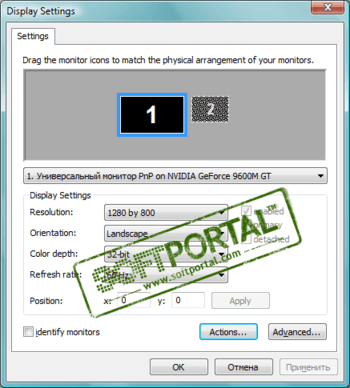
![UltraMon 3.3.0 [Ru/En] UltraMon 3.3.0 [Ru/En]](https://torrent-wind.net/uploads/posts/2015-04/thumbs/1427911760_3kfptmo.jpg)





































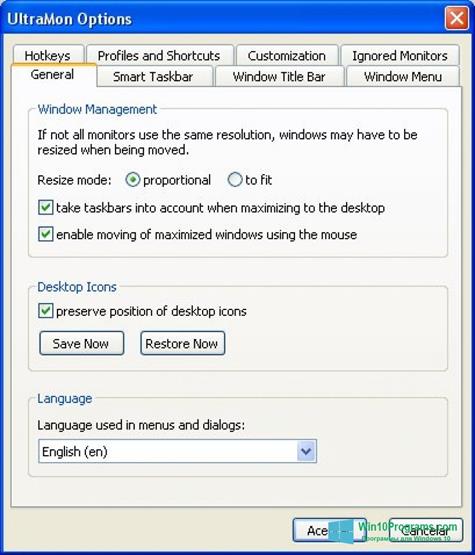
 UltraVNC
UltraVNC easyQuizzy
easyQuizzy Surfer
Surfer 3D Object Converter
3D Object Converter Multi Password Recovery
Multi Password Recovery Popcorn Time
Popcorn Time