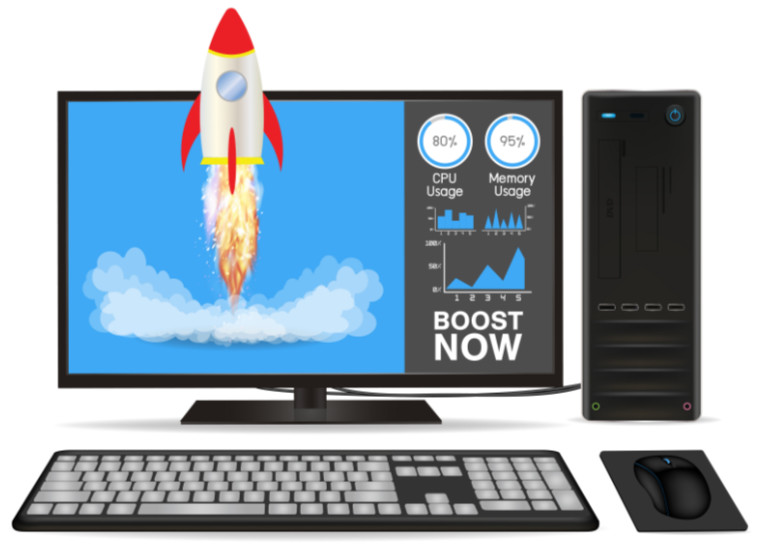Download Windows Speedup Tool to fix errors and make PC run faster
Ultimate Windows Tweaker 5 for Windows 11 is now available for download! This popular Windows tweaking software adds tweaks for the new operating system and is widely regarded as the best Windows 11 tweaker. Those of you who have upgraded to Windows 11, can use it to judiciously tweak your Windows 11 and personalize your computing experience, and can make your system faster, and private.
This tweaker is just around 219 KB in size and includes over 200 tweaks. Like its predecessors, UWT 5 sports the familiar, clean, minimalistic UI, offering links in the left panel, and tabs on the top, in some categories. Hover over any tweak, and helpful tooltips will tell you what the tweak does. While you may be able to access all these via the Windows 11 Settings app, the Registry Editor or the Group Policy Editor, Ultimate Windows Tweaker makes things easier for you by offering all useful tweaks from its single UI.
What is new in Ultimate Windows Tweaker for Windows 11
Ultimate Windows Tweaker 5 for Windows 11 adds several new features & tweaks. Here are the highlights:
- A new tab has been added for Windows 11
- Option to control Taskbar size
- Add option to revert to Ribbon UI in File Explorer
- Option to restore Windows 10 styled context menu
- Tweak to customize Taskbar Content Alignment
- Option to remove Open In Windows Terminal option from Desktop Context Menu
- Option to hide the recommended list from Start Menu
- Option to enable classic Alt+Tab Menu
- Option to disable Transparency effects throughout Windows 11
- Option to enable accent color for Start menu and taskbar.
- Several privacy tweaks are there under the Privacy section.
- Many tweaks in Context Menu for Store Apps to support Windows 11.
- It calculates Windows Experience Index from the main page. Click on Run assessment to recalculate the WEI.
- You can Run DISM and SFC command to fix corrupted system image or files with a click
- Refreshed design with command link buttons
- The Internet Explorer section has been removed
- Hover over a tweak, and get the description at the bottom of the tweaker.
List of Tweaks in Ultimate Windows Tweaker 5
All the tweaks have been neatly categorized as follows:
- System Information: When you open UWT5 you will get to see some basic information about your system like Operating system version, Build, System Type, Processor, Installed RAM, Computer name, User name, and the WEI Score, etc. You also have buttons to open Recovery Options, run DISM, run the System File Checker or create a System Restore Point.
- Customization: Under this category, you will be able to tweak the settings of your Taskbar, Thumbnails, File Explorer, and the Modern UI. You can opt to use a Light or Dark theme for OS or apps, disable Start animations, use default or change Battery Date & Time flyouts or change the Volume Control, show or hide Frequent folders or Recent files, etc.
- User Accounts: Under the User Accounts tab, you will be able to change your User Account settings, Logon information, and sign-in options. You can also change the User Account Control settings here.
- Performance tweaks: The Performance tab offers tweaks to optimize Windows 10 to best suit your requirements. While most of these settings are best left at their default values, this panel gives you quick access to change them, should you wish to.
- Security tweaks: Harden your Windows 11 security by changing some settings. If you want to restrict access to some Control Panel applets like Windows Updates you can do so easily. You can change Windows Privacy settings and disable Telemetry, Biometrics, Advertising ID, Bing search, Cortana, Windows Update sharing, Feedback requests, Password Reveal button, Steps Recorder, Inventory Collector, disable Wi-Fi Sense and Application Telemetry.
- Browser: Tweak your Microsoft Edge when you open this section.
- Context Menu tweaks: Add Windows Store apps, features, and useful functions to the right-click context menu. Add Scan with Windows Defender, Clear Clipboard, all built-in default Windows Store apps, and more to the context menu.
- Additional system tweaks: Under this category, you will see some additional system and Network tweaks. You can also set UWT to behave the way you want it to. By default, when you apply a tweak and click Apply, UWT5 will automatically restart explorer.exe to apply the tweak. Change its behavior if you wish.
- Search Bar: Ultimate Windows Tweaker 5 includes a Search Bar. Bow you can easily search for tweaks, and then double-click on the search result to go to it directly.
- About tab: Here apart from the License Agreement, you will see some useful links. If you need to submit bugs, visit the About page and use the Submit Bugs link. If you need support, you can use the Support link. Clicking on the Check for Update button will inform you if any updates are available. You can then visit the homepage to download the latest version.
Go here to see the complete list of over 200 tweaks available in UWT5.
How to use Ultimate Windows Tweaker 5
- It is completely portable and does not require to be installed.
- Once you have downloaded the zip file, extract its contents, and move the program folder to your desired location. Pin its executable file to your Start Menu for easy access. Do not separate the contents of the download as it is important that the contents stay in the same folder.
- Create a system restore point first. You can use the Create Restore Point button which UWT offers. We insist you create one, before using the tweaker, so that you can revert should you feel the need to.
- Tweakers are meant for users who know what they are doing. We recommend that you do not over-tweak your system at one go. It is our experience that many people just apply all the tweaks at one go, but don’t remember which tweak was responsible for some change they wish to reverse. We suggest you apply tweaks for only 1 category every day, see how your system performs, before moving on to apply more tweaks.
- To run the Tweaker, right-click on its exe file and select Run as Administrator.
- To apply the tweak, check or uncheck the box as the case may be. Once you have selected one or more tweaks, click on the Apply button. Some tweaks may apply instantaneously. If just an explorer restart is required, your explorer will restart automatically, and the tweaks will be applied. If a system restart is required, when you exit the application, you will be reminded to restart your computer.
Features of Ultimate Windows Tweaker 5:
- Easy to use user interface
- Tooltips offer you guidance as to what the tweak does.
- Offers accessible buttons to create a system restore point and restore default values
- The tiny tool, super lightweight at just around 219 KB
- Power-packed with over 200 tweaks meaningful tweaks
- Portable tweaker. Does not require to be installed. To uninstall it simply delete its program folder
- No crapware or bundleware
- Checks for an available update. Click the button in the About tab to do so. If any are found, download the latest version from this home page
- Export and import your Tweaks
- Easy-to-use Search feature
- Report Bugs by simply using the button in the apps About tab. Else visit this page.
Ultimate Windows Tweaker 5 Image Gallery
To see its user interface and all that it has to offer, check out the image gallery of UWT5.
Download Ultimate Windows Tweaker 5 for Windows 11
UWT has received rave reviews and coverage in the online and offline media and has been labeled as the best system tweaker for Windows. Like the other 75+ freeware released by us, Ultimate Windows Tweaker 5 (UWT5) is a clean freeware and does not include any 3rd-party offers nor does it push crapware.
Ultimate Windows Tweaker 5.1 for Windows 11 has been developed by Paras Sidhu, for TheWindowsClub.com. Some security software may report it as being suspect. Windows 11 may display Microsoft Defender SmartScreen prevented an unrecognized app from starting! This is because the tweaker changes the Windows system setting. Rest assured that it is a false-positive. You will have to bypass the SmartScreen or add it to your exceptions list and allow it if you trust us.
Ultimate Windows Tweaker Video Tutorial
Are you facing Windows problems? Our FixWin PC repair software can help you fix issues with a click.
- Windows 10 users should use Ultimate Windows Tweaker 4.8,
- Windows 8 and Windows 8.1 should continue to use Ultimate Windows Tweaker 3.1.
- Windows 7 & Windows Vista users should continue to use Ultimate Windows Tweaker 2.2.
I hope you find this Windows 11 Tweaker useful!
Anand Khanse is the Admin of TheWindowsClub.com, a 10-year Microsoft MVP (2006-16) & a Windows Insider MVP (2016-2022). Please read the entire post & the comments first, create a System Restore Point before making any changes to your system & be careful about any 3rd-party offers while installing freeware.
Free Download Ultimate Windows Tweaker for Windows 11 standalone offline installer for Windows. It can personalize your computing experience and make your system faster and more private.
This software adds tweaks to the new operating system. You can use it to tweak your Windows 11 and personalize your computing experience judiciously, making your system faster and more private.
It enables you to tweak the settings of your Taskbar, Thumbnails, File Explorer, and the Modern UI. You can opt to use a Light or Dark theme for OS or apps, disable Start animations, use default or change Battery Date & Time flyouts or change the Volume Control, show or hide Frequent folders or Recent files, etc.
Features of Ultimate Windows Tweaker for Windows 11
- Easy-to-use user interface
- Tooltips offer you guidance as to what the tweak does
- Offers accessible buttons to create a system restore point and restore default values
- The tiny tool and super lightweight
- Power-packed with over 200 tweaks meaningful tweaks
- No crapware or bundleware
- Export and import your Tweaks
- Easy-to-use Search feature
- Report Bugs by simply using the button in the app About tab
Technical Details and System Requirements
- Supported OS: Windows 11
- RAM (Memory): 2 GB RAM (4 GB recommended)
- Free Hard Disk Space: 200 MB or more
Previous version
File Name:Ultimate Windows Tweaker 5.0 for Windows 11
Version:5.0
Comments

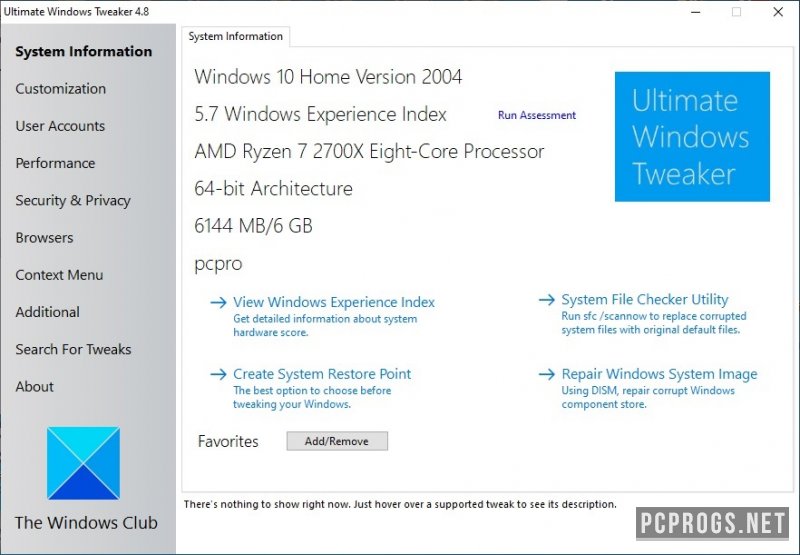
Ultimate Windows Tweaker — средство для настройки параметров Windows (твикер). Поможет в тонкой настройке многих параметров операционной системы, начиная от её оформления, заканчивая производительностью, браузером, безопасностью и производительностью.
По сути, данный твикер осуществляет удобный доступ к настройкам параметров Windows, которые можно выполнить через панель управления. Управляйте расширенными параметрами оформления интерфейса Windows, настройками приватности и защитника, браузерами и не только.
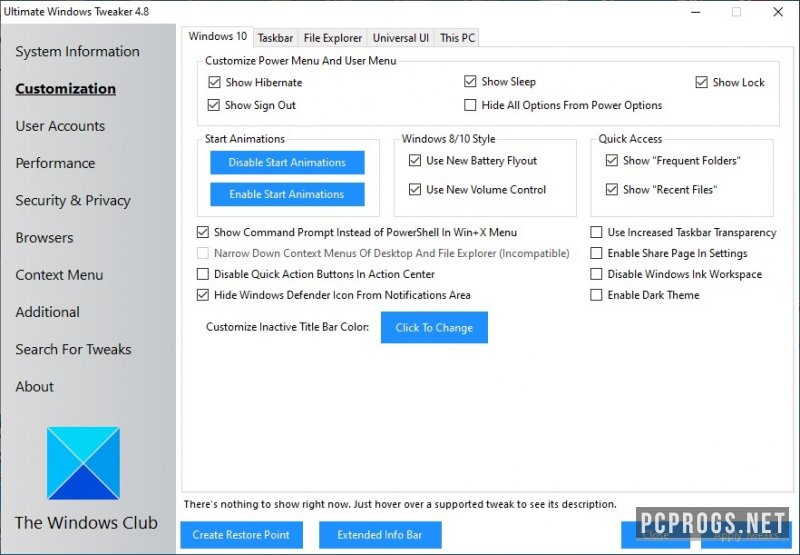
Тонкая настройка операционной системы — залог её быстрой работы. Отключение ненужных параметров оформления, служб и функций, поможет получить небольшой прирост производительности, который может быть использован приложениями или играми для более хорошей и быстрой работы.

Возможности и преимущества:
- Отображение характеристик и системной информации;
- Настройка контекстного меню и оформления системы;
- Управление настройками аккаунтов;
- Повышение производительности за счёт тонкой настройки всех параметров;
- Настройка защитника, а также приватности устройства;
- Управление параметрами браузеров;
- Отключение не нужных служб и функций Windows;
- Быстрый доступ ко всем параметрами операционной системы из единого окна.
Скачать Ultimate Windows Tweaker можно исключительно на английском языке. Если разбираться в настройках на английском желания нет, можно загрузить Win 10 Tweaker Pro, который имеет куда больше возможностей и перевод на русский язык.
О программе
КатегорияОптимизация ПК
РазработчикThe Windows Club
Добавлено05-07-2023
Версия5.1 / 4.8 / 3.1.2.0 / 2.2
ПоддержкаWindows 7, 8, 8.1, 10, 11
ЯзыкАнглийский
АктивацияБесплатное использование
Не ленись, оцени материал!
2 голосов
Скачать Ultimate Windows Tweaker 5.1
Пароль от архивов: pcprogsnet
Ultimate Windows Tweaker 5.1
Скачать
Ultimate Windows Tweaker 5.1 Win 11
Скачать
Ultimate Windows Tweaker 4.8 Win 10
Скачать
Ultimate Windows Tweaker 3.1.2.0 Win 8
Скачать
Ultimate Windows Tweaker 2.2 Win 7
Уважаемые гости и те, у кого не работает облако MAIL и скачивание файлов! Прямые ссылки на ПО по прежнему доступны, но только для ЗАРЕГИСТРИРОВАННЫХ пользователей. Если хотите качать напрямую с сервера, огромная просьба, зарегистрироваться. При возникновении каких-либо трудностей, обращайтесь в наш чат TELEGRAM.
Подписывайся и следи за новостями
Major Geeks Special Offer:
Ultimate Windows Tweaker 5 is the newest free Ultimate Windows Tweaker specifically for Windows 11. Also available for Windows 10 here.
Ultimate Windows Tweaker for Windows 11 is a portable app. Extract all of the files to a folder and double-click Ultimate Windows Tweaker 5.0.exe.
The tweaks are divided by category to make it easy to use:
Ultimate Windows Tweaker 5 builds and improves on its predecessors for Windows 11 users.
Similar:

 Tactical Briefings
Tactical Briefings
Comment Rules & Etiquette — We welcome all comments from our readers, but any comment section requires some moderation. Some posts are auto-moderated to reduce spam, including links and swear words. When you make a post, and it does not appear, it went into moderation. We are emailed when posts are marked as spam and respond ASAP. Some posts might be deleted to reduce clutter. Examples include religion, politics, and comments about listing errors (after we fix the problem and upvote your comment). Finally, be nice. Thank you for choosing MajorGeeks.
© 2000-2023 MajorGeeks.com
Software
Ultimate Windows Tweaker is a freeware Tweak UI Utility for tweaking and optimizing Windows 11. This tweaker is just around 219 KB in size and includes over 200 tweaks. Like its predecessors, UWT 5 sports the familiar, clean, minimalistic UI, offering links in the left panel, and tabs on the top, in some categories. Hover over any tweak, and helpful tooltips will tell you what the tweak does. While you may be able to access all these via the Windows 11 Settings app, the Registry Editor or the Group Policy Editor, Ultimate Windows Tweaker makes things easier for you by offering all useful tweaks from its single UI.
List of Tweaks in Ultimate Windows Tweaker 5
All the tweaks have been neatly categorized as follows:
- System Information: When you open UWT5 you will get to see some basic information about your system like Operating system version, Build, System Type, Processor, Installed RAM, Computer name, User name, and the WEI Score, etc. You also have buttons to open Recovery Options, run DISM, run the System File Checker or create a System Restore Point.
- Customization: Under this category, you will be able to tweak the settings of your Taskbar, Thumbnails, File Explorer, and the Modern UI. You can opt to use a Light or Dark theme for OS or apps, disable Start animations, use default or change Battery Date & Time flyouts or change the Volume Control, show or hide Frequent folders or Recent files, etc.
- User Accounts: Under the User Accounts tab, you will be able to change your User Account settings, Logon information, and sign-in options. You can also change the User Account Control settings here.
- Performance tweaks: The Performance tab offers tweaks to optimize Windows 10 to best suit your requirements. While most of these settings are best left at their default values, this panel gives you quick access to change them, should you wish to.
- Security tweaks: Harden your Windows 11 security by changing some settings. If you want to restrict access to some Control Panel applets like Windows Updates you can do so easily. You can change Windows Privacy settings and disable Telemetry, Biometrics, Advertising ID, Bing search, Cortana, Windows Update sharing, Feedback requests, Password Reveal button, Steps Recorder, Inventory Collector, disable Wi-Fi Sense and Application Telemetry.
- Browser: Tweak your Microsoft Edge when you open this section.
- Context Menu tweaks: Add Windows Store apps, features, and useful functions to the right-click context menu. Add Scan with Windows Defender, Clear Clipboard, all built-in default Windows Store apps, and more to the context menu.
- Additional system tweaks: Under this category, you will see some additional system and Network tweaks. You can also set UWT to behave the way you want it to. By default, when you apply a tweak and click Apply, UWT5 will automatically restart explorer.exe to apply the tweak. Change its behavior if you wish.
- Search Bar: Ultimate Windows Tweaker 5 includes a Search Bar. Bow you can easily search for tweaks, and then double-click on the search result to go to it directly.
- About tab: Here apart from the License Agreement, you will see some useful links. If you need to submit bugs, visit the About page and use the Submit Bugs link. If you need support, you can use the Support link. Clicking on the Check for Update button will inform you if any updates are available. You can then visit the homepage to download the latest version.
Download: Ultimate Windows Tweaker 5.1 | 227 KB (Freeware)
View: Ultimate Windows Tweaker Homepage | Screenshots
Get alerted to all of our Software updates on Twitter at @NeowinSoftware
Tags
- Ultimate windows tweaker
- Optimize windows
- Tweak tool
- Tweak windows
- Windows 11
- Telemetry
- Tweaks
- Context menu
- System information
- Tool
- Utility
- Freeware
- Software
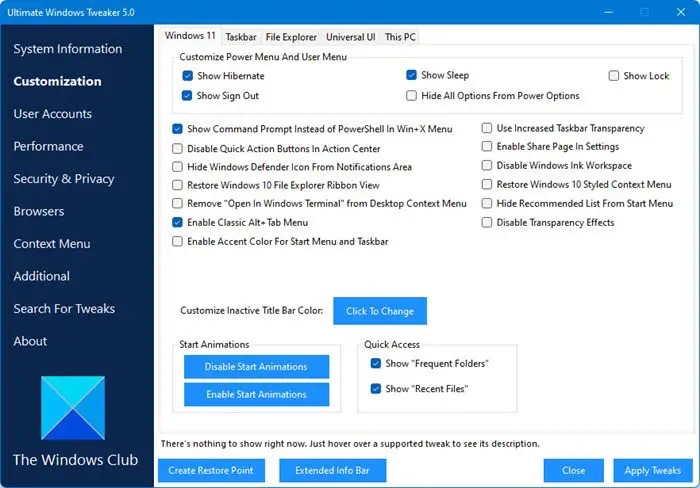
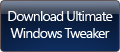
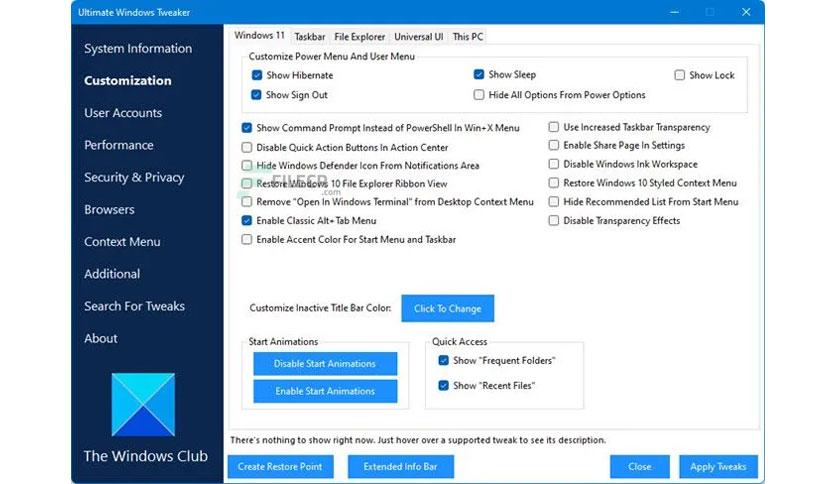
 Tactical Briefings
Tactical Briefings