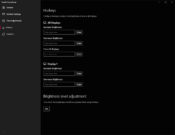Обновлено
Совместимость
Windows 10, Windows 11
Описание
Twinkle Tray — это бесплатное приложение, которое отлично вписывается в интерфейс Windows 10, и позволяет регулировать яркость всех, подключенных к компьютеру дисплеев с помощью слайдеров из системного трея.
Приложение добавляет новую иконку в системный трей, через которую можно получить быстрый доступ к слайдерам настройки уровня яркости. Более того, яркость можно регулировать для каждого монитора по отдельности, или же одним слайдером на всех сразу.
Возможности приложения
- Регулировка яркости с помощью слайдеров в системном трее.
- Управление всеми подключенными мониторами.
- Автоматическое изменение яркости в зависимости от времени суток.
- Безупречно сочетается с Windows 10.
- Запуск вместе с системой.
Вы можете бесплатно скачать Twinkle Tray для Windows 10 из официального магазина приложений.
Версии
v1.16.0-beta4
Changes since v1.16.0-beta3:
- Redesigned the settings window to better match Windows 11 and account for the new v1.16.0 features.
- Added support for multiple actions per hotkey. Please note that actions set up in earlier beta version will need to be manually recreated in this beta. If you’re upgrading from v1.15.4 then your existing hotkeys will be migrated.
- Added a configurable cap when linking a DDC/CI feature to brightness. For example, you can set contrast to increase up until 50% and then stay the same for all brightness values after 50%.
- Added an option to control the default aggressiveness of the hotkey overlay showing over apps. Changing this isn’t recommended, but is available for troubleshooting.
- Replaced «disable overlay» Troubleshooting option with a new «Default overlay behavior» option.
- Improved compatibility with large numbers of connected DDC/CI-enabled displays.
- Fixed min/max feature values not being used.
Please see the v1.16.0-beta1 release notes for important information about this update.
v1.16.0-beta3
Changes since v1.16.0-beta2:
- Added «Refresh Displays» hotkey action.
- Fixed Twinkle Tray not starting if no hotkeys had been set prior to v1.16.0.
- Fixed «aggressive» overlay type not working as intended.
- Fixed multiple profiles being deleted at once.
- Fixed non-brightness VCP codes not being tracked properly when changed through Twinkle Tray.
- Fixed profiles with empty paths getting triggered on any window.
- Fixed contrast/volume hotkeys not activating.
Please see the v1.16.0-beta1 release notes for important information about this update.
v1.16.0-beta2
Changes since v1.16.0-beta1:
- Fixed broken app updater.
- Fixed broken WMIC communication.
- Fixed profile name input losing focus when entering text.
- Fixed profile delete button not working.
Please see the v1.16.0-beta1 release notes for important information about this update.
v1.16.0-beta1
New in v1.16.0-beta1
New features & improvements:
- Added support for user-defined custom DDC/CI features per display. If you supply a valid VCP code (decimal or hexadecimal), a new slider will be added to the brightness flyout.
- Implemented additional customizations to DDC/CI features (contrast, volume, and custom). You can now set min/max values, and link the feature to the brightness slider. As an example, you could link contrast with brightness, so you can reach lower perceived brightness levels on your monitor than with brightness adjustments alone.
- Overhauled the hotkeys system. You can now assign multiple monitors per hotkey, set/adjust brightness to any value, and send arbitrary VCP codes (contrast, volume, power state, etc).
- Implemented per-app brightness profiles. When a specific app is the focused window, a user-defined brightness profile can apply to all displays. The original brightness will be restored when switching back from the app. This should be especially useful for games. Please note that Twinkle Tray does not track which display the app is on. There are no plans for that functionality at this time.
- Additionally, profiles can be saved to the system tray right-click menu to quickly switch the brightness of multiple monitors to the user-defined profiles.
- Added option to trigger brightness changes according to the sun’s position. Please note that Twinkle Tray cannot get your coordinates. You must provide them yourself.
- Improved accuracy and details for CLI commands.
- Twinkle Tray now uses an internal UDP server for certain CLI commands. By default, it will not open ports to your local or external networks. It only communicates over localhost. If you would like to implement a UDP client for external brightness/DDC control, documentation will be available in the future.
- Changing the power state of a monitor via DDC/CI will now attempt to toggle the display back on, if applicable. You may need to adjust the new «Power State Signal» setting in order for it to work for your monitor(s). Please keep in mind that not all displays correctly support this DDC/CI command and can cause your display to become unresponsive. There is nothing Twinkle Tray can do to further improve compatibility for this DDC/CI command.
- The code for the Mica blur effect has been refactored to use fewer resources and apply quicker at startup.
- The amount of brightness changed when using the tray scroll shortcut is now adjustable.
- Several dependencies have been removed or replaced, reducing the app’s size.
- Hidden displays will no longer be affected by brightness updates.
Other information:
- The UIs for the new features are not final.
- Twinkle Tray now reliably builds using the stable Node/Electron versions (as of writing). Additionally, a GitHub Actions CI process has been implemented to monitor successful building. Artifacts from this CI process are not considered stable Twinkle Tray builds. I will not provide any support for builds generated from the CI process.
- It is strongly recommended that you use a DDC/CI app such as ControlMyMonitor to understand the capabilities of your display prior to setting up VCP code hotkeys. Twinkly Tray’s UI is not designed for quick and arbitrary DDC/CI adjustments outside of brightness control. Twinkle Tray cannot help you if you send a VCP code that makes your display unusable.
v1.15.4
New in v1.15.4
Fixes & improvements:
- Added support for —panel command line argument. (Thanks @sidevesh)
- Updated analytics code.
- Updated localizations.
v1.15.3
New in v1.15.3
Fixes & improvements:
- Improved reliability of restoring brightness from idle detection.
- Updated localizations.
v1.15.2
New in v1.15.2
Fixes & improvements:
- Reduced CPU usage when the native Windows theme changes.
v1.15.1
New in v1.15.1
Fixes & improvements:
- Improved idle handling when idle dimming feature is disabled.
- Fixed regression in resuming from idle dimming under certain conditions.
- Adjusted Windows 11 drop shadow styling for light/dark mode.
- Updated localizations.
v1.15.0
New in v1.15.0
New features & improvements:
- Implemented new UI for the hotkey overlay when using the Windows 11 style.
- Refactored the Time of Day Adjustments code to be more reliable.
- Time of Day Adjustments will now use the user’s transition setting under most conditions.
- Added option to animate between the current and next Time of Day Adjustment time throughout the day.
- Implemented CLI option to trigger current Time of Day Adjustment.
- Refactored the Idle Detection system and UI to be more flexible and precise.
- Added options to the system tray right-click menu for pausing Idle Detection and Time of Day Adjustments.
- Added option to switch to Beta update channel (not available for Microsoft Store version).
- Fixed a bug that could cause excessive CPU/RAM usage at startup.
- Improved focus handling.
- Updated localizations.
Other information:
- The new Windows 11 hotkey overlay is not intended to be a 1:1 recreation of the native brightness/volume flyout. Please don’t open an issue that it isn’t exactly the same. Bug reports are welcome.
- The new Time of Day Adjustment animation setting will more actively keep your scheduled brightness in sync. This may increase CPU usage. It will also be more difficult to manually set brightness due to the scheduled brightness kicking in every minute or so.
v1.15.0 Beta 2
New in v1.15.0 Beta 2
New features & improvements:
- Fixed an idle detection bug.
- Fixed UI bug with right-click menu.
- Improved focus handling.
See v1.15.0 Beta 1 for more release notes.
Программа предназначена для настройки яркости монитора. В отличие от стандартной службы операционной системы, утилита поддерживает несколько дисплеев.
Дата обновления:
16.12.2020
Разработчик:
Xander Fragnos
Версия Windows:
Windows 7, Windows 8, Windows 8.1, Windows 10
Twinkle Tray – приложение для Windows, позволяющее регулировать яркость экрана. С помощью программы пользователи могут назначить клавиши для быстрого изменения параметров. Также есть возможность настроить расписание автоматической смены значения яркости в заданное время. Как и PowerStrip, данная утилита позволяет задать частоту обновления экрана.
Яркость
Главным отличием приложения от аналогичной системной службы является поддержка нескольких дисплеев. После установки программы ее иконка появится в области уведомлений. Нажав на нее, пользователи увидят несколько ползунков в соответствии с количеством мониторов, подключенных одновременно.
Утилита позволяет задавать разные значения яркости для каждого дисплея. Также с ее помощью можно временно отключить неиспользуемый экран.
Настройки
Для удобства управления доступна возможность переименовать мониторы. Программа позволяет расположить дисплеи в нужном порядке и нормализовать уровень яркости.
Поддерживается функция автоматического изменения параметров в заданное время. Например, пользователи могут составить расписание, согласно которому в вечерние часы подсветка монитора будет приглушена.
Есть возможность настроить управление при помощи комбинаций клавиш. Утилита позволяет выбрать свои сочетания для каждого дисплея.
Особенности
- приложение можно скачать и использовать бесплатно;
- утилита представляет собой инструмент для регулировки яркости дисплея;
- поддерживается управление при помощи комбинаций клавиш;
- есть возможность составить расписание изменения яркости;
- пользователи могут задать частоту обновления монитора;
- программа совместима с актуальными версиями Windows.
54,3 Мб (скачиваний: 113)
PC Manager Microsoft
Windows 10, Windows 11 Бесплатно
Приложение содержит набор инструментов для оптимизации работы компьютера. Пользователи могут удалить ненужные программы и временные файлы, а также очистить память.
ver 2.3
SmartThings
Windows 10 Бесплатно
Приложение предназначено для управления смарт телевизорами, кондиционерами, холодильниками и другими приборами от Samsung. Можно контролировать статус устройств.
ver 1.21192.2.0
ShellExView
Windows XP, Windows Vista, Windows 7, Windows 8, Windows 8.1, Windows 10 Бесплатная
С помощью приложения можно узнать, какие расширения зарегистрированы в системе. Поддерживается функция блокировки отдельных оболочек и просмотра их свойств.
ver 2.01
UltraDefrag
Windows XP, Windows Vista, Windows 7, Windows 8, Windows 8.1, Windows 10 Бесплатная
Программа позволяет выполнить дефрагментацию жестких дисков с целью повышения скорости чтения и записи данных. Можно создавать скрипты для автоматизации работы.
ver 7.1.4
DiskGenius
Windows XP, Windows Vista, Windows 7, Windows 8, Windows 8.1, Windows 10 Бесплатная
Приложение позволяет сканировать носители с целью восстановления ранее удаленной информации. Есть возможность создавать, удалять и форматировать разделы.
ver 5.4.1.1178
O O Defrag
Windows 7, Windows 8, Windows 8.1, Windows 10 Бесплатная
Приложение позволяет выполнить дефрагментацию жесткого диска с целью повышения скорости чтения и записи данных. Поддерживается функция очистки от ненужных файлов.
ver 24.1.6505
Partition Guru
Windows XP, Windows Vista, Windows 7, Windows 8, Windows 8.1, Windows 10 Бесплатная
Утилита предназначена для работы с разделами жестких дисков. Поддерживаются все типы носителей и файловых систем. Есть функция восстановления удаленной информации.
ver 4.9.5.508
Remote Desktop Manager
Windows XP, Windows Vista, Windows 7, Windows 8, Windows 8.1, Windows 10 Бесплатная
Приложение предназначено для управления виртуальными машинами и удаленными соединениями. Есть возможность создать безопасное централизованное хранилище паролей.
ver 2021.1.19.0
June 19th, 2023 — Free — 100% Safe
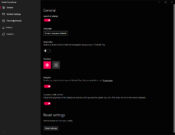
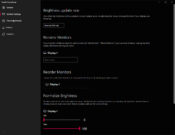
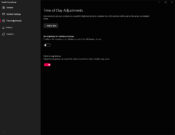
Perhaps you’ve bought two or more screens for your workplace because you’ve been looking to improve your productivity or have more working space. You can also share data easily between the monitors and have several applications open simultaneously.
Windows 10 especially has some excellent capabilities for handling several monitors at the same time. It has far more options than some old options of Windows. One area where it lags, though, is setting up the brightness of the screens. That’s where Twinkle Tray comes in.
Control the Brightness of Several Monitors at Once
Twinkle Tray is the perfect solution if you’re working with several monitors and want to set up the brightness of screens from one place. It has a relatively modern and stylish interface with instant access to brightness settings. It’s a fairly simple application that gets it done.
The application establishes communication with your monitors through DDC/CI (Display Data Channel and Command Interface), and WMI (Windows Management Interface). It allows the app to have accurate information about your screens.
It Works Seamlessly with Windows 10
This app is perfect for you if you’re a Windows 10 user. It’s set up in such a way that it integrates seamlessly with the interface of Windows 10. Once the app is open, you’ll only be able to see an icon in the system tray, from where you’ll be able to handle these settings further.
But even if this is a relatively straightforward app, it still has some great and comprehensive functionalities. You’ll see all the settings in the Settings menu, where you can configure the app.
You can set it to launch at startup and change the brightness update rate (500ms by default).
Conclusion
Twinkle Tray allows you to set up the brightness of several of your external monitors. It works as a simple tray application that helps you manage the brightness of your screens from one place.
Twinkle Tray – утилита с незначимыми параметрами, владеющими броским монитором и полным функционалом. К тому же при помощи данной программы можно управлять, используя через несколько мониторов сходу.
Как после установки возникает знак приложения, юзер сумеет употреблять панель задач, чтоб настроить яркость ПК, куда довольно лишь щелкнуть. Далее можно управлять единственным ползунком около наименования монитора. Если же к устройству было подключено мониторы, модуль будет показывать фактически все. Около всякого варианта имеется свой ползунок. Приложение также дает возможность отключить экран.
- Язык интерфейса: на Русском языке, на Английском и других
- Лечение: Крякнутый
- Системные требования: Windows 10 / 11 / 8.1 / 8 / 7 (х32/x64/x86 бит)
- Типы файлов: RAR, EXE
Пароль к архиву: 1progs