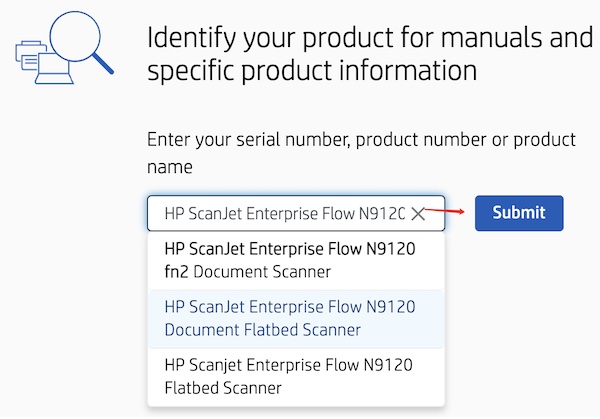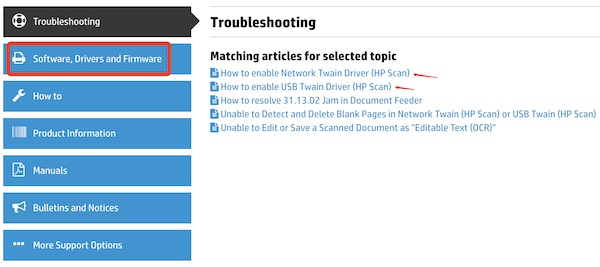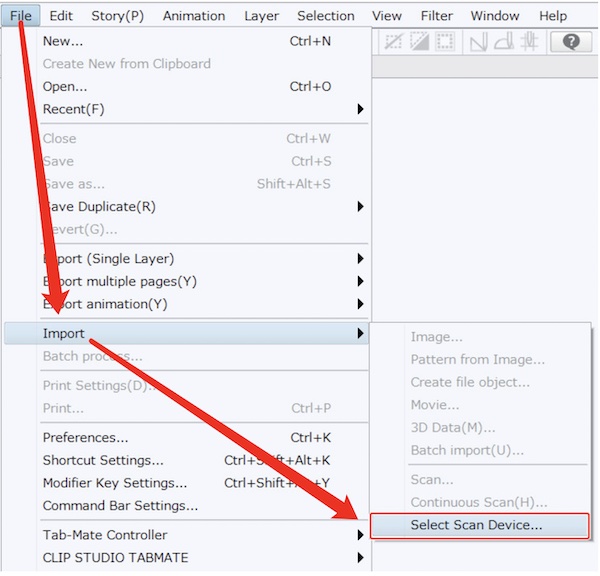Description
Windows Vista/7/8/8.1/10 WIA/TWAIN Scan Driver.
I agree to the
Terms and Conditions
Download
End User License Agreement
TWAIN drivers are files and programs that are designed for the very specific purpose of regulating communication between scanners, digital cameras, and other imaging devices and software applications that use them. TWAIN drivers are often referred to as Application Program Interfaces or APIs.
TWAIN drivers were created to ensure compatibility between imaging software and imaging hardware. Before the creation of TWAIN Drivers in 1992, users were required to first acquire the image using a scanner or digital camera for example, then save the image as a file. Next, in order to work with the acquired image using the imaging software (such as software that can edit or alter images), the user would have to run the imaging software program and open the saved image file from that program.
Initially, detailed image editing required lots of memory and storage space and with the limited computer resources in the early 1990 this process was far more tedious than it sounds. Now, using TWAIN drivers, a user can open the imaging software program and acquire the image directly through the program using the hardware device, without the need for saving the file first.
The TWAIN Working Group is a non-profit imaging industry organization. According to the TWAIN Working Group, it does not furnish any scanners or drivers. They develop the specifications that help the imaging device developers create a TWAIN compatible driver.
Therefore, TWAIN drivers are normally provided by manufacturers of the imaging devices (scanners and digital cameras). Incidentally, TWAIN is not an acronym. It is short for “never the twain shall meet” in reference to the difficulty in connecting computers and scanners in the time period around 1990.
Generally, when accessing a TWAIN device using the TWAIN driver through an image editing program, the imaging device’s control program appears in another window to allow control over the image acquisition.
This allows for settings to be changed as needed for acquiring the image, such as color, resolution, and size. After the imaged is acquired, the device control program automatically closes and the image is automatically placed in the image editing program.
Common Problems with TWAIN Drivers
1) Failure to acquire the image through the user software program
2) Incorrect, corrupt, or missing TWAIN drivers
3) Incompatibility with the imaging device or the operating system
Troubleshooting TWAIN Driver Problems
If an imaging device is installed without a TWAIN driver, typically, the device will continue to work individually, but will not work from within a TWAIN compliant software program. Occasionally the device will not work all together, or the operating system may freeze or crash.
Regardless of the TWAIN related problem, the best remedy is to ensure the latest TWAIN driver is installed for the device.
Quick Fix: Click “Download” to scan and identify out-of-date drivers using Driver Whiz. A one-click download & update Windows driver updater.
| Description | OS Compatibility | |
|---|---|---|
| Update TWAIN Drivers | Windows 10, 8, 8.1, 7, Vista & XP | DOWNLOAD |
Download Size: 7.2MB
See list of other popular Drivers »
| Audio Drivers | Bluetooth Drivers | CD Drivers | Camera Drivers | Dvd Drivers | Ethernet Drivers |
| Firewire Drivers | Flash Drivers | Graphics Drivers | Hard Drive Drivers | Joystick Drivers | Keyboard Drivers |
| Lan Drivers | Modem Drivers | Monitor Drivers | Mouse Drivers | Network Drivers | Phone Drivers |
| Printer Drivers | Scanner Drivers | Sound Drivers | Storage Drivers | System Drivers | Usb Drivers |
| Video Drivers | Wireless Drivers |
Twain is a standard for scanners. Twain drivers are usually used by different scanners like the Epson scanner to offer users with excellent scanning experience, especially scanning images.
To be specific, the Twain driver helps users to scan the images directly without the need for third-party applications. Before the release of Twain standard and driver, users need to rely on a third-party app to save the scanned images.
Users now depend on the Twain driver for direct and perfect image scanning and saving. For instance, HP users can download the Twain driver to scan and save the images directly.
How to Download Twain Drivers on Windows 11, 10, 8, and 7?
The Twain can be a universal public standard that links applications like Photoshop, Illustrator, InDesign with image acquisition devices like scanners and printers. Therefore, many users who tend to use scanners or printers may need to install the Twain standard to build direct connections between the scanner or printer and the images.
In this post, the three most common methods are introduced to help you download the latest Twain driver for Epson, Brother, HP, Canon, and Xerox scanner or printer. While you need to know that the Twain driver now mostly comes along with your scanner driver, you are supposed to download the scanner driver to get the Twain driver.
Methods:
1: Update the Twain Driver Automatically
2: Download the Twain Driver via Device Manager
3: Download the Twain Driver Manually
Method 1: Update the Twain Driver Automatically
If you feel like updating the Twain driver for HP, Epson, Brother, Canon, or any other scanner brands quickly, it may be a rather efficient way to depend on professional third-party software.
Driver Booster can be an effective tool for you to automatically download the latest Twain driver on Windows 11, 10, 8, and 7. In this case, even if you do not know your scanner model, you can use this tool to update HP, Epson, or Brother Twain, driver.
1. Download, install and run Driver Booster.
2. Hit Scan.
3. In the scanning results, locate Printing queues
or Other devices and then Update the scanner driver.
After that, you can notice that the Twain driver has also been updated. This automatic way is suitable for users who would like to download drivers as quickly as possible. With the new Twain driver installed, many users may find scanner or printer issues like printer driver not available have also been resolved.
Method 2: Download the Twain Driver via Device Manager
Now that the Twain driver can be installed along with
the scanner driver, it is also feasible that you turn to the Windows-embedded
tool, Device Manager, to download Windows 11 or 10 Twain, driver. Sometimes,
you may find that your scanner driver is listed under Other devices, which
means that this scanner runs into problems.
1. Open Device Manager.
2. Find out and expand Printing queues or Other devices and then right-click the scanner driver to Update driver.
3. Choose to Search automatically for the updated
driver software.
After a while, Windows Device Manager will remind you
whether it locates the right Twain driver. If lucky, the Twain driver can be
installed for your Epson, HP, or other scanners.
Method 3: Download the Twain Driver Manually
Some people may prefer to install the Windows Twain
driver by themselves. In this way, you can choose to navigate to the official
website of the scanner or printer manufacturer or download the professional
scanner software to help keep the Twain and scanner drivers updated like Canon
ScanGear Tool. In this case, downloading the HP scan Twain driver is taken as
an example for you to manually install the Twain standard driver.
1. Go to HP’s official website.
2. In the search box, enter the HP scanner model and then hit Submit. In this case, input the model of HP ScanJet Enterprise Flow N9120 fn2.
3. Select the Operating System like Windows 11 and 10.
4. Hit Driver, Firmware, and Software and then Download the HP Scan Twain Driver.
As you can see from the screenshot, if needed, you can manage to learn how to Enable the USB Twain driver for the HP Scan.
5. Follow the on-screen instructions to finish the installation.
At this moment, you can check whether the latest Scan
Twain driver is downloaded and allow the scanner to be detected on Windows 11,
10, 8, and 7. Similarly, you can also navigate to the official website of other
scanners like Epson and Brother to install the up-to-date Epson and Brother
Scan Twain drivers.
How to Use the Twain Driver on Windows 7, 8, 10, and 11?
Once installing the Twain driver for your scanner, it is time to use it to scan documents or any other types of resources. If you have no idea how to use the scanner Twain driver, follow on.
1. Open the scanner and load the document to the scanner.
2. Go to an imaging application like Adobe Photoshop that is compatible with the Twain standard.
3. Then find out File > Import > Select scan device >Twain driver.
4. Pick out the scanner as the device to scan the
document.
5. Open the imaging application like Adobe
Photoshop to view the scanned document in a form of images.
In so doing, you will have scanned with the Twain
standard to scan a document and save the images conveniently within the graphic
programs.
Summary:
This article will help you download and install the right Twain driver for your HP, Epson, Brother, and Xerox scanner to empower them to bring a more foolproof scanning process. If needed, you can also learn to refer to steps to use the installed Twain driver like HP Scan Twain driver on Windows 11, 10, 8, and 7.
More Articles:
Fixed: Another Computer is Using the Printer on Windows 11, 10 and Mac
7 Ways to Fix Printer Offline Status on Windows 10 and Windows 11
How to Install Ricoh Printer Drivers for Windows 11, 10 and Mac
Outline
This driver is needed for CanoScan Toolbox to function.
Update History
UPGRADES
— Newly supports Windows 7.
— The Usbscan.sys file has been deleted.
— The change such as version change and date deletion have been incorporated in readme file.
RESTRICTIONS
[Windows 7]
1. Phenomenon:
When double-clicking the scanner icon on Devices and Printers, the message for installing the WIA driver is displayed. Therefore, the scanner property cannot be displayed.
Preventive action:
Right-click the scanner icon, then select the property.
2. Phenomenon:
The name of the scanner icon on Devices and Printers can be displayed just «CanoScan.»
Preventive action:
Right-click the scanner icon, then display the property; you can confirm the connected product name.
System requirements
Windows 7(64bit)
Windows Vista(64bit)
Setup instruction
This driver is needed for CanoScan Toolbox to function.
About software license agreement
Before downloading the driver, make sure to download and read the following License Agreement.
If you start the driver installation, we assume that you agree with the License Agreement.
By clicking » License_EN.pdf «, you can download the License Agreement.
Download / Installation Procedures
1. Click the link, select [ Save ], specify «Save As», then click [ Save ] to download the file.
Memo :
If you select [ Run ] ( or [ Open ] ) instead of [ Save ], the file will be automatically installed after it is saved.
2. The downloaded file will be saved in the specified place in the self-extracting form ( .exe format ).
3. Double-click the downloaded EXE file to decompress it, then installation will start automatically.
Disclaimer
All software, programs (including but not limited to drivers), files, documents, manuals, instructions or any other materials (collectively, “Content”) are made available on this site on an «as is» basis.
Canon India Pvt. Ltd., and its affiliate companies (“Canon”) make no guarantee of any kind with regard to the Content, expressly disclaims all warranties, expressed or implied (including, without limitation, implied warranties of merchantability, fitness for a particular purpose and non-infringement) and shall not be responsible for updating, correcting or supporting the Content.
Canon reserves all relevant title, ownership and intellectual property rights in the Content. You may download and use the Content solely for your personal, non-commercial use and at your own risks. Canon shall not be held liable for any damages whatsoever in connection with the Content, (including, without limitation, indirect, consequential, exemplary or incidental damages).
You shall not distribute, assign, license, sell, rent, broadcast, transmit, publish or transfer the Content to any other party. You shall also not (and shall not let others) reproduce, modify, reformat, disassemble, decompile or otherwise reverse engineer or create derivative works from the Content, in whole or in part.
You agree not to send or bring the Content out of the country/region where you originally obtained it to other countries/regions without any required authorization of the applicable governments and/or in violation of any laws, restrictions and regulations.
By proceeding to downloading the Content, you agree to be bound by the above as well as all laws and regulations applicable to your download and use of the Content.
| Company | Model | Number | Product | Created | OS | Protocol |
|---|---|---|---|---|---|---|
| Plustek Inc. | OpticSlim 550 Plus | 550 Plus | OpticSlim 550 Plus | Sep 13, 2022 | Windows 11 | 2.2 |
| Plustek Inc. | SmartOffice PL4080 | PL4080 | SmartOffice PL4080 | Aug 30, 2022 | Windows 11 | 2.2 |
| Plustek Inc. | OpticPro A360 Plus | A360 Plus | OpticPro A360 Plus | Aug 30, 2022 | Windows 11 | 2.2 |
| Plustek Inc. | OpticPro A320E | A320E | OpticPro A320E | Aug 30, 2022 | Windows 11 | 2.2 |
| Plustek Inc. | SmartOffice PS30D | PS30D | SmartOffice PS30D | Aug 24, 2022 | Windows 11 | 2.2 |
| Plustek Inc. | SmartOffice PN30U | PN30U | SmartOffice PN30U | Aug 24, 2022 | Windows 11 | 2.2 |
| Plustek Inc. | SmartOffice PS286 Plus | PS286 Plus | SmartOffice PS286 Plus | Aug 24, 2022 | Windows 11 | 2.2 |
| Plustek Inc. | SmartOffice PS456U Plus | PS456U Plus | SmartOffice PS456U Plus | Aug 24, 2022 | Windows 11 | 2.2 |
| Plustek Inc. | SmartOffice PS406U Plus | PS406U Plus | SmartOffice PS406U Plus | Aug 24, 2022 | Windows 11 | 2.2 |
| HP Inc | HP ScanJet Pro 3600 f1 | HP TWAIN USB | Apr 8, 2022 | 2.4 | ||
| HP Inc | HP ScanJet Pro 2600 f1 | HP TWAIN USB | Apr 8, 2022 | 2.4 | ||
| HP Inc | HP ScanJet Pro N4600 fnw1 | HP TWAIN USB | Apr 8, 2022 | 2.4 | ||
| HP Inc | HP ScanJet Flow N6600 fnw1 | HP TWAIN USB | Apr 8, 2022 | 2.4 | ||
| Plustek Inc. | SmartOffice PS3140U | PS3140U | Plustek PS3140U | Mar 31, 2022 | Windows 11 | 2.2 |
| Xerox | Xerox D35 Scanner | 85-0349-000 | Xerox D35 Scanner | Sep 28, 2021 | Windows 10 x64 | 2.4 |
| Plustek Inc. | PT2160 | PT2160 | PT2160 | Jun 24, 2021 | Windows 10 | 2.2 |
| Xerox | Xerox W110 Scanner | 97-0126-0AU | Xerox W110 Scanner | May 18, 2021 | Windows 10 | 2.4 |
| Xerox | Xerox N60w Scanner | 97-0124-00U | Xerox N60w Scanner | May 18, 2021 | Windows 10 | 2.4 |
| Xerox | Xerox D70n Scanner | 85-0349-000 | Xerox D70n Scanner | May 18, 2021 | Windows 10 | 2.4 |
| Kodak Alaris Inc. | KODAK S3100f Scanner | S3100f | KODAK Scanner: S2000f/S3000 | Oct 29, 2020 | 2.4 | |
| Kodak Alaris Inc. | KODAK S3100 Scanner | S3100 | KODAK Scanner: S2000f/S3000 | Oct 29, 2020 | 2.4 | |
| Kodak Alaris Inc. | KODAK S2085f Scanner | S2085f | KODAK Scanner: S2000f/S3000 | Oct 29, 2020 | 2.4 | |
| Kodak Alaris Inc. | KODAK S3120 Scanner | S3120 | KODAK Scanner: S2000f/S3000 | Oct 29, 2020 | 2.4 | |
| Kodak Alaris Inc. | KODAK S3060 Scanner | S3060 | KODAK Scanner: S2000f/S3000 | Oct 29, 2020 | 2.4 | |
| Kodak Alaris Inc. | KODAK S3060f Scanner | S3060f | KODAK Scanner: S2000f/S3000 | Oct 29, 2020 | 2.4 | |
| Company | Model | Number | Product | Created | OS | Protocol |