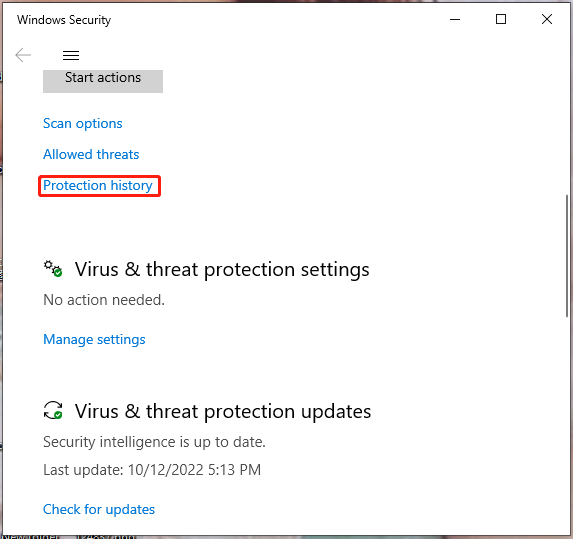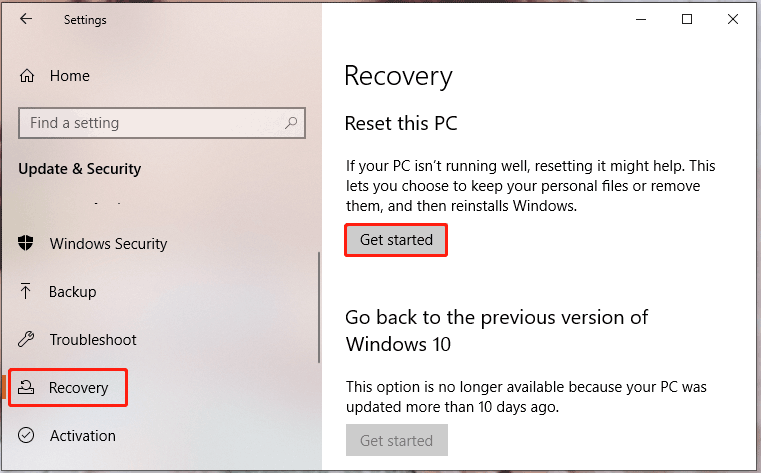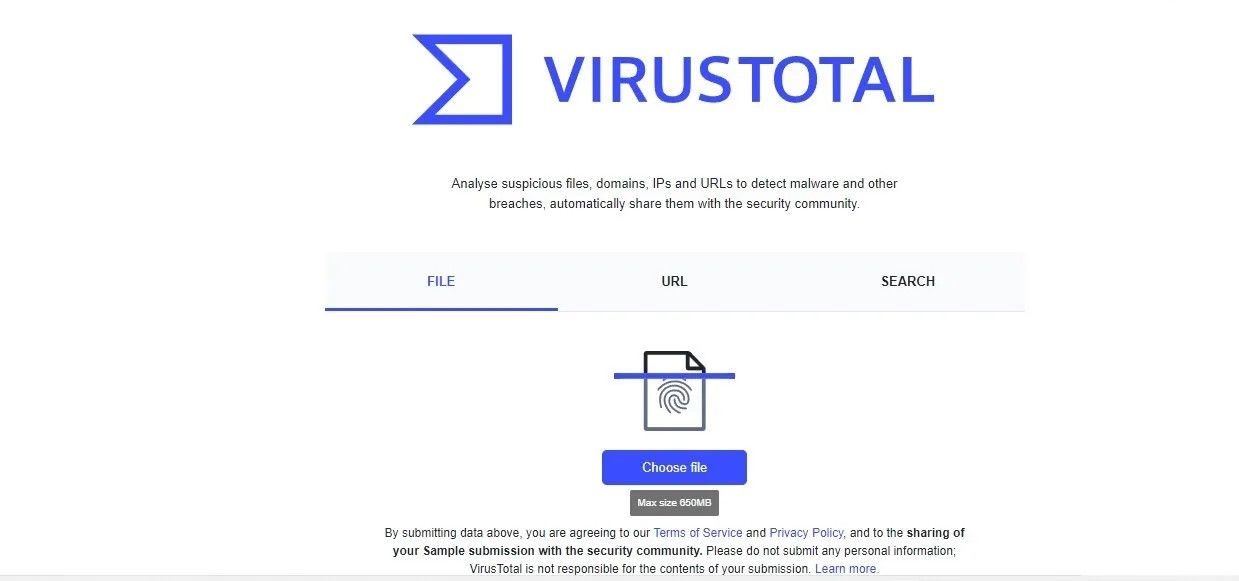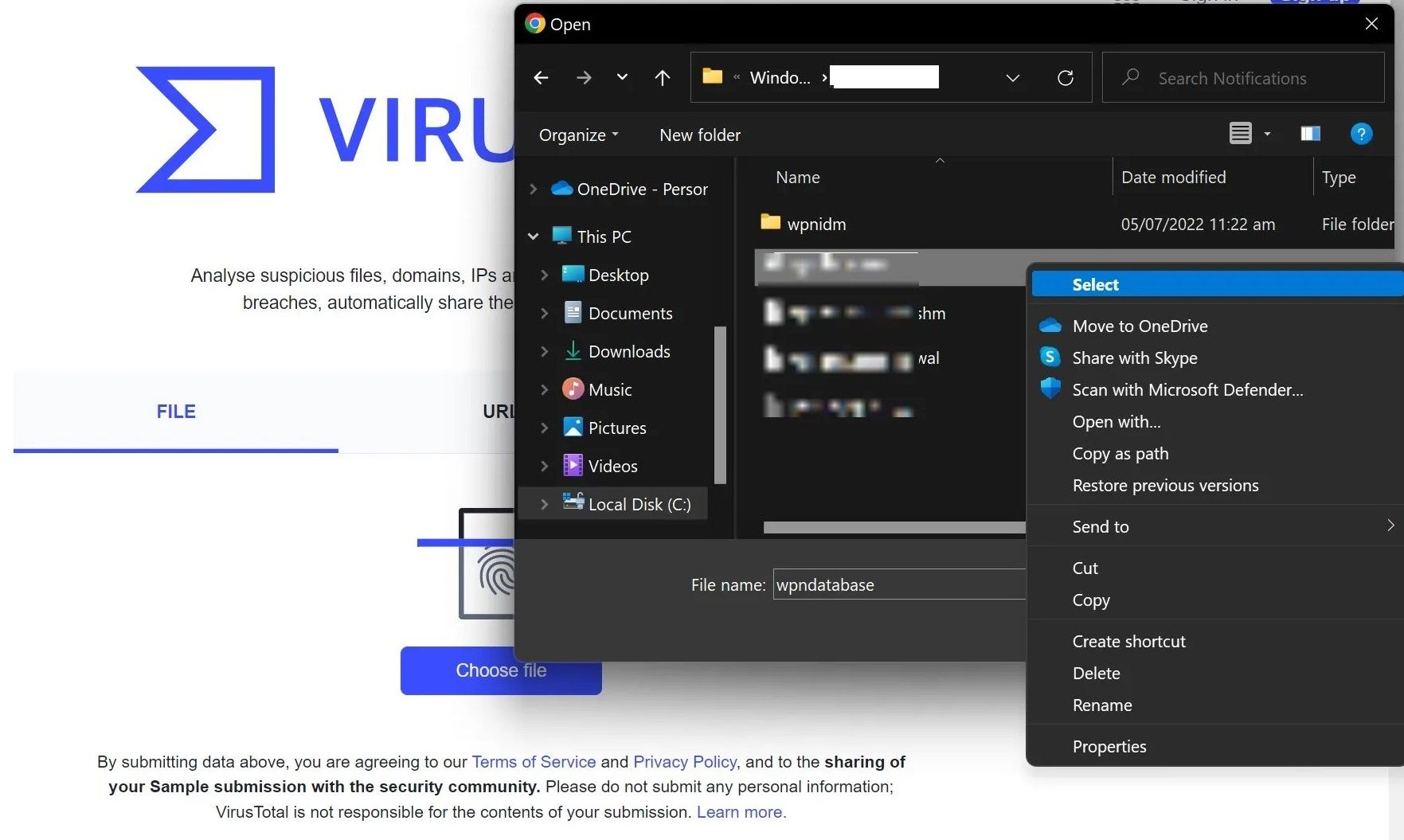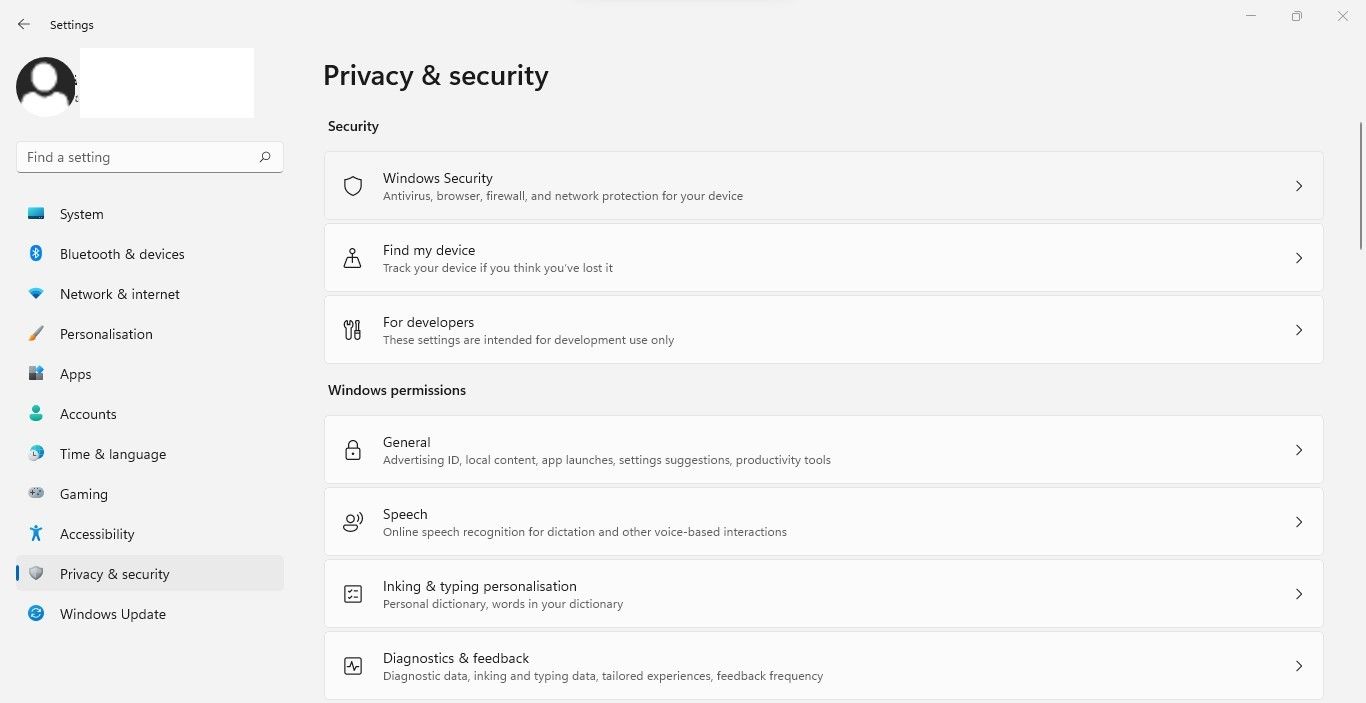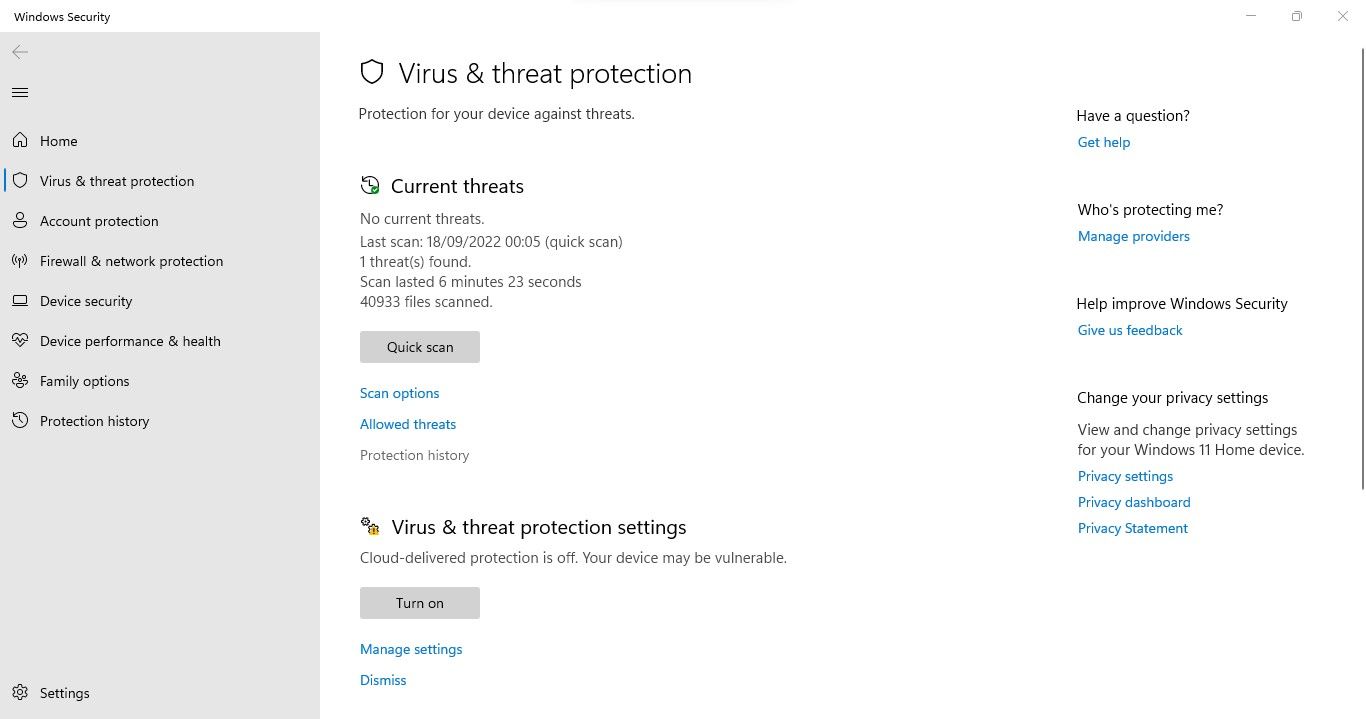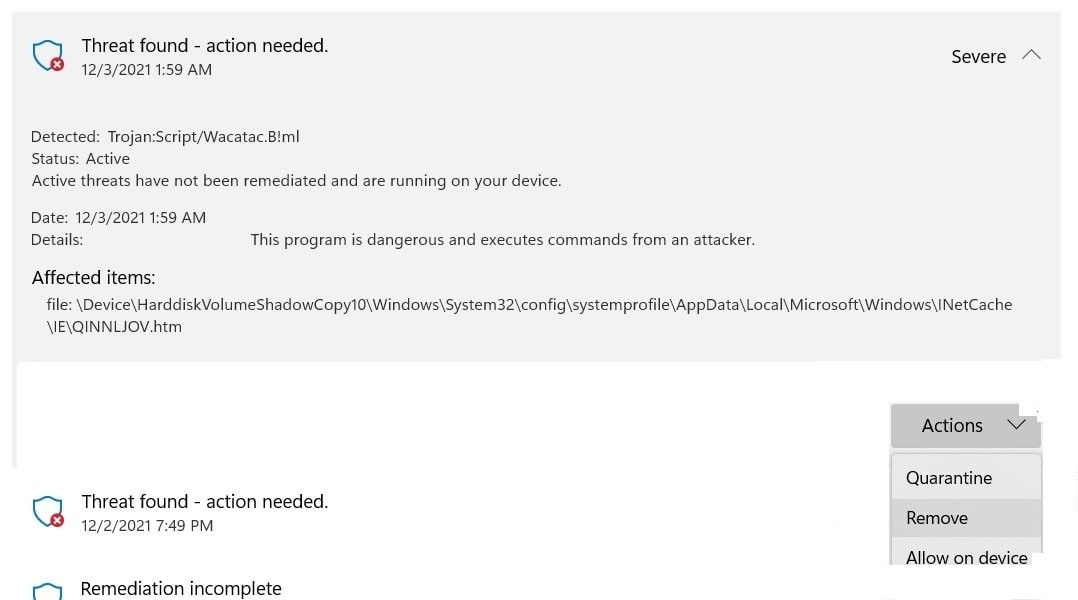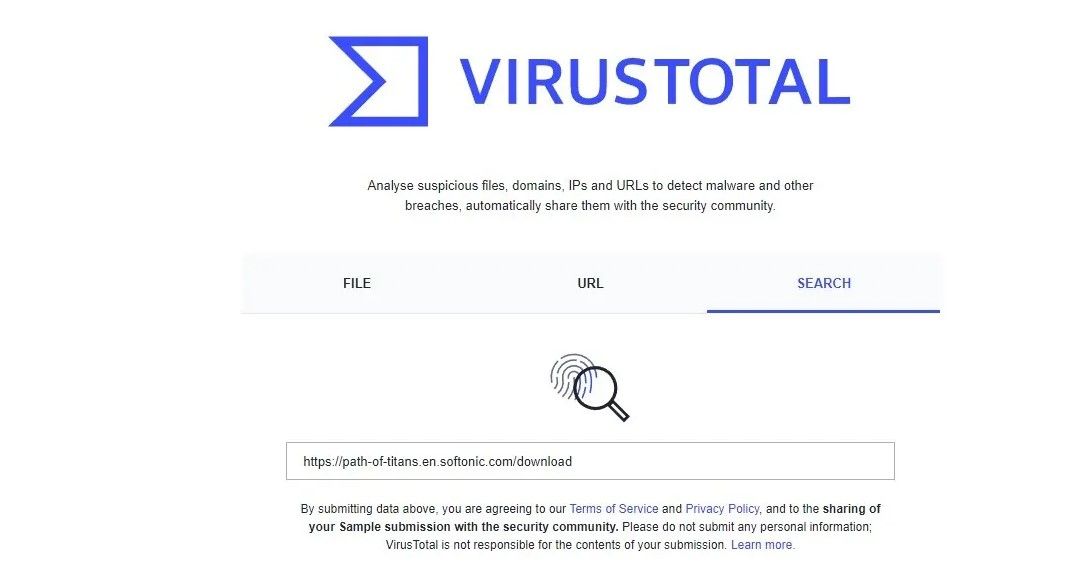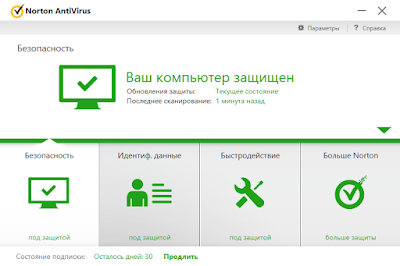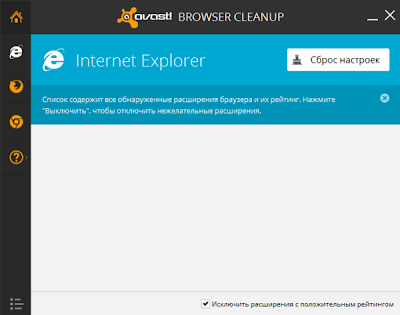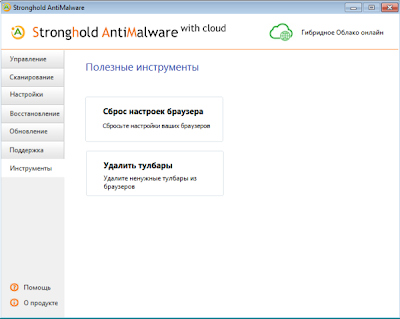Также известный под названием Троян:Win32/Wacatac, Wacatac — это инфекция троянского типа, способная нанести поистине необратимый ущерб. Обычно, Трояны — это вирусы, используемые для распространения другого вредоносного ПО. Когда троян попадает на ваш компьютер, он вызывает так называемые «цепные установки». Количество инфекций, которые может доставить один троян, может сильно разница, однако наиболее популярной является программа-вымогатель, которая шифрует файлы, хранящиеся на вашем компьютере и требует заплатить выкуп для их возврата. К сожалению, такие заражения могут привести к утере конфиденциальности из-за передачи личных данных третьим лицам в целях получения прибыли. IP-адреса, пароли, учетные данные и ваше местоположение часто являются наиболее ценной информацией, которую ищут мошенники. С появлением биткойна трояны также начали распространять программы для майнинга, которые добывают криптовалюты без согласия пользователей. Эти действия требуют огромного количества системных ресурсов, что приведет к замедленной работе компьютера или вовсе сломает его. Иногда трояны могут содержать рекламное ПО и браузерные хайджекеры, которые распространяют обманчивую рекламу и перенаправления на сомнительные страницы. Это также может привести к дальнейшему заражению системы. Сложность удаления зависит от того, какое ПО было установлено трояном. К счастью, благодаря ряду необходимых инструментов вы сможете удалить различные виды троянов в статье ниже.
Как троян Wacatac заразил ваш компьютер
Трояны могут распространяться либо с помощью фальшивых инструментов для взлома, либо с помощью спама по электронной почте. Изначально инструменты для взлома были придуманы в целях обхода активации лицензионного ПО. Из-за высокого спроса, мошенники начали продвигать свои собственные инструменты для взлома, которые содержат вредоносное ПО, наподобие троянов. Еще один популярный метод — это рассылка спам-сообщений по электронной почте, которые содержат вредоносные и навязчивые сообщения, чтобы доверчивые пользователи нажали на них. Вложения могут быть представлены в виде перенаправляющих ссылок, PDF-файлов, документов MS Office, счетов, фактур, обновлений, новостей и других видов законно выглядящих данных, чтобы повысить доверие пользователей и заставить их нажимать на них. Из-за халатного отношения пользователей мошенникам удается распространить инфекции, по типу трояна Wacatac, который забирает много сил и нервов у невинных людей. Также не забывайте, что трояны могут проникнуть в вашу систему через поддельные обновления и установщики программ, которые обычно рекламируются на бесплатных и пиратских ресурсах. Другими словами, трояны можно загрузить / установить вместе с другим программным обеспечением из ненадежных страниц. Трояны — штука достаточно хитрая и непредсказуемая, поэтому к ней следует относиться с особой осторожностью. Ниже мы скомпоновали инструкции, которые помогут избавиться от этих инфекций.
- Скачать Wacatac инструмент для удаления
- Используйте Средство удаления вредоносных программ для Windows, чтобы удалить Wacatac
- Используйте Autoruns для удаления Wacatac
- Файлы, папки и ключи реестра Wacatac
- Другие псевдонимы Wacatac
- Как защититься от таких угроз, как Wacatac
Скачайте утилиту для удаления
Чтобы полностью удалить Wacatac, мы рекомендуем использовать SpyHunter. Он поможет вам удалить файлы, папки и ключи реестра Wacatac, а также обеспечит активную защиту от вирусов, троянов и бэкдоров. Пробная версия SpyHunter предлагает сканирование на вирусы и одноразовое удаление БЕСПЛАТНО.
Скачать альтернативную утилиту для удаления
Скачать Malwarebytes
Чтобы полностью удалить Wacatac, мы рекомендуем использовать Malwarebytes Anti-Malware. Он обнаруживает и удаляет все файлы, папки, ключи реестра Wacatac и несколько миллионов других вредоносных программ, таких как вирусы, трояны и бэкдоры.
Удалите Wacatac вручную
Удаление Wacatac вручную может стать непосильной задачей для неопытных пользователей. Все потому что вирус не показывает себя в опциях «Удаления и изменения программы» в Панели управления, он не устанавливает расширения для браузера, а также использует случайные имена файлов, которые не удастся найти вручную. К счастью, в системе Windows есть предустановленные инструменты, которые позволяют обнаруживать и удалять вредоносные программы без использования сторонних приложений. Одним из них является средство удаления вредоносных программ Windows. Он поставляется вместе с Центром обновления Windows в Windows 11, 10, 8. 8.1. Для более старых версий операционной системы вы можете скачать его здесь: 64-разрядная версия | 32-разрядная версия.
Удалите Wacatac с помощью Средства удаления вредоносных программ Windows
- Тип
mrtв поле поиска рядом с Меню Пуск. - Run MRT нажав на найденное приложение.
- Нажмите Следующая кнопку.
- Выберите один из режимов сканирования Быстрая проверка, Полная проверка, Выборочная проверка (Полная проверка лучше).
- Нажмите Следующая кнопку.
- Нажмите на Показать подробные результаты проверки ссылку для просмотра сведений о сканировании.
- Нажмите Завершить кнопку.
Удалите Wacatac с помощью Autoruns
Wacatac запускается самостоятельно после включения Windows благодаря записи автозапуска или запланированной задаче.
- Скачать Autoruns через эту ссылку.
- Распакуйте архив и запустите autoruns.exe .
- В меню «Options» включите Hide Empty Locations, Hide Microsoft Entries
, и Hide Windows Entries. - Поищите подозрительные записи со странными названиями или те, которые исходят из таких папок, как:
C:\{username}\AppData\Roaming. - Щелкните на подозрительную запись правой кнопкой мыши и выберите Удалить. Это предотвратит запуск угрозы при включении ПК.
- Переключитесь на вкладку Scheduled Tasks и сделайте то же самое.
- Чтобы удалить сами файлы, нажмите на подозрительные записи и выберите Jump to Entry…. Удалите найденные файлы или ключи реестра.
Удалите файлы, папки и ключи реестра Wacatac
Файлы и папки Wacatac
DHL Shipment Notification 3300777400-Delivery for 10 July 2019_pdf.gz
Unimpartial.exe
Ключи реестра Wacatac
KEY_CURRENT_USER\Software\Microsoft\Windows\CurrentVersion\Run
{randomname} = "%AppDataLocal%\{randomname}\{randomname}.hta"
Псевдонимы Wacatac
Троян: Win32 / Wacatac, Win32: CrypterX-gen [Trj], Gen: Variant.Ser.Ursu.9513, Win32 / Injector.EGOB, Artemis! 6906A347D3A8, Trojan: Script / Wacatac.A! Ml, троян: Win32 / Wacatac .B! Ml, Trojan: Script / Wacatac.C! Ml, Trojan: Win32 / Wacatac.D! Ml, Trojan: Win32 / Wacatac.A! MTB, Trojan: Win32 / Wacatac.A! Rfn, Trojan: Win32 / Wacatac ! ml, троян: Win32 / Wacatac.C! ctv, троян: Win32 / Wacatac.D9! rfn
Как защититься от таких угроз, как Wacatac, в будущем
Стандартная защита Windows или любой хороший сторонний антивирус (Norton, Avast, Kaspersky) должны обнаруживать и удалять Wacatac без проблем. Однако, если вы заразились Wacatac несмотря на установленное и обновленное ПО, подумайте об его замене. Чтобы чувствовать себя в безопасности и защитить свой компьютер от Wacatac на во всех областях (браузер, вложения электронной почты, Word или Excel скрипты, файловая система), мы рекомендуем BitDefender — ведущий поставщик решений для интернет-безопасности. Его решения для обычных и бизнес-пользователей оказались одними из самых передовых и эффективных. Выберите и получите защиту BitDefender с помощью кнопки ниже:
Скачать BitDefender
Доброго времени суток. Сегодня моя девушка скачала рар.файл от препода из вуза, в котором были документы и презентации по предмету. Дефендер вин10 сразу отправил архив в блок и указал на угрозу. При выборе действий я выбрал удалить, на что он мне сказал, что угроза либо удалена, либо восстановлена. Подозрительных процессов в ДЗ я не вижу, проверку Хитман про прошел без проблем, cureit тоже не показал ошибок, полная проверка через дефендер тоже не выдала никаких ошибок. Сам файл внутри архива пропал, как и сам архив. В реестре тоже нет подозрительных ddl, в журнале событий ничего не нашел, надеюсь на логи.
Спустя 20 минут перестал откликаться рабочий стол на команды мышкой, появились подгрузки и зависания. Глянул hardaware monitoring, нагрузок нет. Логи фарбара прилагаю, очень надеюсь на вашу помощь, оповещений о смене паролей или списания денег еще не было.
Addition.txt FRST.txt
Сообщение от модератора Mark D. Pearlstone
Тема перемещена из «Компьютерная помощь».
Do you receive Trojan:Script/Wacatac B ml after performing a quick, full, custom or offline scan with Windows Defender? Do you know how to get rid of it from your computer completely? If you are also bothered by this threat, this guide on MiniTool Website will help you out.
What Is Trojan Script Wacatac B ml?
There are all kinds of trojan infections on the internet and they all pose a significant threat to your computer security and privacy. What’s more, the more time these trojan infections exist, the more data loss you will face.
Recently, some of you find a threat called Trojan:Script/Wacatac.B!ml after performing a security scan with Windows Defender. The scan result says “Remediation incomplete” and Windows Defender prompts you to take more actions to remove it.
If so, your device has been threatened by Trojan Win 32 Wacatac B ml. This is one of the most malicious trojans that Windows Defender cannot get rid of it automatically. The moment it invades your computer, you will run a risk of data infection, financial loss, and even identity theft.
At the same time, it will also eat up substantial resources in the backend which will slow down your system performance. Considering that, you should remove it from your system in time to avoid more data and financial loss. Before removing it, you should figure out how it gets on your computer.
How Does Trojan Wacatac B ml Get on Your Device?
The first distribution method is via spam emails. Hackers may send lots of emails that contain malicious attachments and lure you to open them. The attachments usually disguise as some legal or important documents such as bills, receipts, invoices, or delivery notifications.
On the flip side, Win 32 Wacatac B ml can also pretend as cracking tools that allow you to enjoy some advanced features of paid software without paying. There is no such thing as a free lunch, so you shouldn’t give cyber criminals such opportunities.
Therefore, please check whether you have done one of the following things or not:
- Open a weird email and hit its attachment.
- Use some cracking tools to download a paid movie or song for free.
- Download software from a suspicious or unofficial website.
- Download and install a cracked version of a program.
- Turn off Windows Defender for quite a few hours.
If your answer is yes, please correct these careless behaviours and have a look at the remedies below carefully.
How to Remove Trojan Win 32 Wacatac B ml?
Fix 1: Move the Threat Manually
As mentioned at the beginning part of this article, although Windows Defender can detect the existence of Trojan script Wacatac B ml, it is unable to remove it automatically. You can try to remove the threat manually.
Step 1. Press Win + I to open Windows Settings.
Step 2. In the settings menu, scroll down to find Update & Security and hit it.
Step 3. In the Windows Security tab, tap on Virus & threat protection under Protection areas.
Step 4. Click on the blue font Protection history, look for Trojan script Wacatac B ml threat and press it.
Step 5. Hit Remove under Action options and hit Start actions.
Step 6. After the process is done, perform a full scan again to test if Trojan Win 32 Wacatac B ml is still there. If so, follow the first four steps again and choose Quarantine under Action options to prevent the further spreading of this virus. Then, try the next method.
Fix 2: Delete the Infected File
You can navigate to the path that Windows Defender mentioned in its scan result to find the infected file and right-click on it to choose Delete in the drop-down menu.
Warning:
If you find that the file is related to your operating system, you should be cautious before deleting it because this action might make your device unbootable.
If you find the threat is the software that you downloaded recently, you can uninstall it to remove all the files related to it. Here’s how to do it:
Step 1. Press Win + I to go to Settings.
Step 2. Go to Apps > Apps & feature.
Step 3. In Apps & features, you can see a list of apps. Click on the problematic app and hit Uninstall to start the uninstalling process.
Tips:
Some of you may be unable to uninstall a program and you don’t even know the exact reason for that. Take it easy! Your issue will be solved with the methods in this post — 6 Tips to Fix Unable to Uninstall Program Windows 10 Issue.
Fix 3: Scan with Malwarebytes in Safe Mode
Usually, the file or software that contains Trojan script Wacatac B ml will prevent you from deleting the file or uninstalling the app. Therefore, you had better perform a scan in Safe Mode with third-party antivirus programs to prevent the interference of the threat.
Move 1: Boot in Safe Mode on Your Device
Step 1. Go to Windows Settings > Update & Security > Recovery.
Step 2. In the Recovery tab, tap on Restart now under Advanced startup to enter Windows Recovery Environment.
Step 3. Click on Troubleshoot > Advanced options > Startup Settings.
Step 4. In Startup Settings, press 5 or F5 (depending on your computer) to enter Safe Mode Windows 10/11.
After the computer is in Safe Mode with networking, you can download, install and perform a virus scan with some third-party antivirus software such as Malwarebytes. This antivirus software is known as one of the most powerful anti-malware software. In addition to eliminating Trojans like Wacatac B ml, this antivirus program can also help to remove ransomware and protect you from malicious & fake websites.
Move 2: Download, Install & Launch Malwarebytes
Step 1. Go to Malwarebytes official website to download Malwarebytes for free.
Also read: Is Malwarebytes Safe for Windows? Here Is What You Need to Know
Step 2. Double-click on the MBSetup file to install it. If prompted by a User Acount Control pop-up, click on Yes to grant this operation with administrative privileges.
Step 3. Peform a scan with this tool and then choose the Quarantine option after Malwarebytes detects Trojan Wacatac B ml and other threats.
Step 4. To remove them, Malwarebytes will ask you to restart your computer. When the threat removal process is complete sucessfully, your computer will boot up in normal mode.
Tips:
Bitdefender is also a very useful antivirus software. Do you know the difference of Bitdefender and Malwarebytes? Which one is better and more suitable to you? Have a look at this guide to get the answer — Bitdefender VS Malwarebytes: Which One Is the Winner.
Fix 4: Reset Your Device
Factory reset is the best solution for many Windows issues and it is no exception to Wacatac.B!ml Trojan removal. Since this operation will wipe out all your installed programs and data on your device, make sure to create a safe copy of everything before proceeding.
Preparation: Create A Backup of Your Data
When it comes to backup, the professional backup software – MiniTool ShadowMaker deserves a shot. This backup tool is so powerful that it allows you to back up files, folders, partitions, hard drives and even operating systems. Besides, you can develop a good habit of backing up data regularly by creating a scheduled backup (Daily, Weekly, Monthly, On Event).
Before resetting your PC, it is a good option to back up your important files to an external drive with MiniTool ShadowMaker to keep data safe. Here’s how to make a file backup:
Step 1. Download and install MiniTool ShadowMaker Trial Edition.
MiniTool ShadowMaker TrialClick to Download100%Clean & Safe
Step 2. Launch it and tap on Keep Trial on the top-right side of the screen to start to enjoy its service for free within 30-days.
Step 3. Go to Backup and you can choose the backup source after hitting Source > hit Folders and Files.
Step 4. Tap on Destination to choose a storage path for your backup image.
Step 5. You can either choose Back up Now to start the backup task at the moment or delay it by choosing Back up Later according your actual needs.
For a scheduled backup task, please choose the Schedule option to turn on Schedule Setting and customize your backup plans.
Tips:
Do you know other ways to create an automatic backup on your Windows device? Go this guide for more information — 3 Ways to Create Automatic File Backup in Windows 10/11 Easily.
Factory Reset Your PC
After backing up your data successfully, you can start to reset it.
Step 1. Go to Settings > Update & Security > Recovery.
Step 2. In the Recovery tab, click on Get started under Reset this PC.
Step 3. Then you will have two options to choose from: Keep my files and Remove everything.
Keep my files: choosing this option will set your operating system to default and remove all your installed apps including games, browsers and Microsoft Office, but keep your files such as documents and music.
Remove everything: remove all files, apps and settings on your computer and all the options will go back to factory defaults.
Choose Keep my files and hit Reset to start the resetting process.
Tips:
Although Keep my files will keep your data, you still need to back up your data in case something goes wrong in the PC resetting process. That’s why we suggest to create a backup before resetting this PC.
# Small Tips to Protect Your Device from Other Similar Threats
Always keep your antivirus software up to date: Antivirus updates usually contain the latest files that can help your computer to combat new viruses and malware, so you need to update it in time.
Use a firewall: Firewalls can protect you from the risks that lurk on the internet and they can act as the first line of protection for your internet and device.
Never download software or programs from unofficial sources: Cyber criminals will take advantage of these free or cracked software which contains malware and viruses.
Tips:
Both antivirus and firewalls can battle against potential risks on your computer, but do you know what the differences between them are? To figure out their differences in multiple aspects, see this guide — Antivirus vs Firewall – How to Improve Your Data Security.
I succeed in getting rid of Trojan script Wacatac B ml completely from my computer with the solutions mentioned in this guide. If you are also annoyed with this threat, this guide might help you a lot!Click to Tweet
Wrapping Things up
After looking through this guide, do you have a better understanding of what Wacatac B ml is and what you should do when it appears? Resetting this PC is the most effective but risky solution among all the listed above. To protect your computer data, you had better back it up before taking any measures.
If you also remove Trojan script Wacatac B ml from your device successfully, don’t hesitate to share your joys in the comment area below. For more problems and advice about MiniTool ShadowMaker, you can contact us via [email protected].
Did Windows Defender warn you during a routine security scan that it detected a threat named Trojan:Script/Wacatac.B!ml? Is it stating that Windows Defender has attempted to remediate the threat but that it was not successful, and further action is required?
If so, your computer has been infected with the Wacatac Trojan, which Windows Defender has been unable to remove automatically. In this article, we will discuss the Trojan in more detail, how it infects your computer, and what you should do when it shows up.
What Is the Wacatac.B!ml Trojan?
The Wacatac.B!ml is classified as a Trojan by Windows Defender because it enters Windows operating systems by tricking users into executing a legitimate-looking file.
The moment it infects your system, it puts you at risk for identity theft, data infection, and financial loss. Further, it will drain many resources in the background without your knowledge, resulting in sluggish system performance.
Considering that, you should remove it immediately. Even Microsoft Defender warns you of its dangers in its warning message and urges you to act immediately. It raises the question; how did it get on your computer?
How Did the Wacatac.B!ml Trojan Get Into Your PC?
To comprehend how the Wacatac Trojan has infiltrated your PC, ask yourself the following questions:
- Have you downloaded a cracked version of a program or used a crack to activate premium software for free?
- Have you downloaded an old version of any software or program off a suspicious-looking website?
- In the last few days, have you received an email that looked authentic (possibly of a shipment invoice that you don’t remember making), but when you clicked on the attachment in the email, it ran a script and suddenly vanished?
- Did you download a movie or song using a torrent file just so that you wouldn’t have to pay for it?
- Have you turned off your Windows Defender or antivirus for a few days, then scanned your computer again and found this threat?
If you answered yes to any of the above questions, you have found how the Wacatac Trojan entered your computer. But can it be a false positive? It is possible, so you should rule out this possibility first.
Ensure the Wacatac.B!ml Trojan Alert Isn’t a False Positive
Have you discovered a Trojan infection after running a random security scan? Then, you should ensure that the Wacatac Trojan alert isn’t a false positive. For that, follow the below steps:
- Visit the VirusTotal website.
- Navigate to the path of the affected item where Windows Defender has detected a Trojan. Most of the time, it’ll be as follows:
C:\WINDOWS\System32\config\systemprofile\AppData\Local\Microsoft\Windows\INetCache\IE\QINNLJOV.htm - Select the infected file and upload it.
If the scan turns up clean, it’s probably a false alarm. However, whether the file is clean or the scan detects Trojans or malware, it’s best to scan and remove them.
How to Remove the Wacatac.B!ml Trojan From Your Device
If you are sure that the Wacatac threat isn’t a false positive and just want to be sure that your device isn’t infected or the scan reveals that the file you’ve scanned is infected, you should take the following steps:
1. Delete the Infected File
The first step is to delete the infected file that Windows Defender claims is infected. Thus, navigate to the same path mentioned above, right-click on the file, and select Delete.
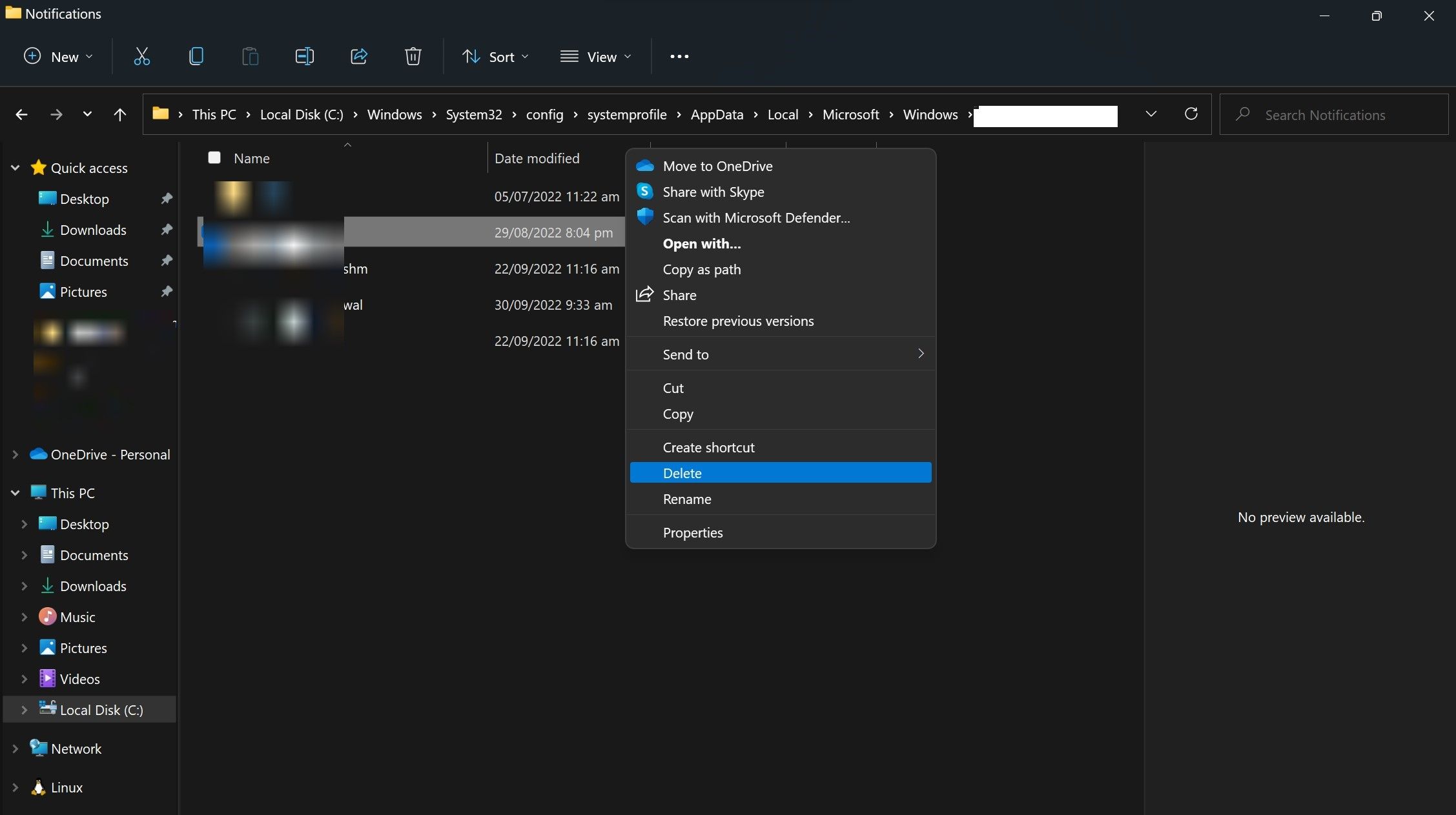
After deleting the file, run a security check on your computer again. If the Trojan continues to appear on your system, move on to the next fix.
If the file in which Windows Defender finds a threat is a Windows operating system file, you should be cautious before deleting it. Otherwise, it could make your computer unbootable.
2. Remove the Threat Manually
Windows Security makes it easier to remove the threat manually. Here are the steps to follow:
- Press Win + I to open the Settings app.
- In the left-sidebar, click Privacy & security.
- In the right pane, click Windows Security.
- Click Virus & threat protection.
- Then click Protection history.
- Click on the Wacatac’s threat.
- Open the Actions dropdown and select Remove.
Run the scan again. If it doesn’t remove the threat, follow the same steps and choose Quarantine from the Actions dropdown. This will prevent further virus spread. Next, move on to the next step.
3. Run a Malware Scan in Safe Mode
Often, the presence of malware prevents Windows Defender from removing infected files. To prevent this from happening, you should first boot your Windows 10 device into Safe mode (or Windows 11). By doing so, the malware won’t interfere with removing infected files.
Afterward, you should run Microsoft Defender’s offline scan. Remember that a full virus scan can take more than an hour, so be patient and allow it to complete. When the scan is complete, check whether Windows Security still reports a threat. If this is the case, run a malware scan with a third-party antivirus program.
There are times when Windows Defender does not completely remove malware or keeps raising false flags despite removing the virus. Third-party software can help you determine whether the threat is present and, if it is, eradicate it. If that fails as well, reset your computer.
4. Reset Your Operating System
When none of the fixes work, you can reset Windows as a last resort. During the reset process, Windows will remove all installed apps and restore all customizations to default, but your files will remain intact (if you choose to do so). We have a guide on factory resetting your Windows device if you aren’t familiar with it.
Does the Wacatac Trojan Alert Appear When You Download a File?
Have you encountered the Wacatac Trojan alert when downloading a particular file from the internet? If so, temporarily disconnect your device from the internet. Taking your PC off the internet will stop a Trojan from infecting your system if it tries to get in.
After that, run a malware scan on your computer using Windows Defender to see if it detects the Trojan. When it doesn’t show any Trojan but then shows the Trojan warning again when you download that file, confirm that it isn’t a false positive.
It has been reported that the Wacatac Trojan alerts sometimes appear when downloading a compressed file, particularly with the .RAR extension, even from legitimate sources. If that’s the case for you, too, then follow the steps below:
- Copy the download link of the file you wish to download.
- Visit the VirusTotal website.
- Enter the URL in the URL scanner.
- Hit Enter.
If the VirusTotal scanner returns a clean result, you can download the file without worry. Just whitelist the file in Windows Defender to exclude this file, and you’re done. If the scanner detects a malware, it’s best not to download it.
Protect Your Privacy From the Wacatac Trojan
You should now have a better understanding of the Wacatac Trojan. If your device has been infected, getting rid of it should now be more straightforward. Ignore it if it turns out to be a false flag. Also, use a third-party antivirus with Windows Defender to ensure your security is foolproof.
Как удалить Wacatac Trojan
Wacatac Trojan — это вредоносное приложение которое проникает в устройство через спам-сообщения, через загрузку пиратского программного обеспечения или при посещении вредоносных сайтов. Наличие этого трояна наносит значительный ущерб системе и вашей конфедициальной информации. Wacatac Trojan имеет доступ до ваших личных данных. Он может собирать ваши данные для входа, банковские реквизиты, логины, пароли без вашего ведома. Это делается для получения дохода разработчков программы. Мошенники монетизируют эту информацию. С помощью ваших личных данных мошенники совершают онлайн-покупки, денежные переводов и даже занимают деньги у контактов жертвы в социальных сетях, учетных записях электронной почты. Это очень опасно, потому что могут накопиться долги.
Помимо сбора личных данных, Wacatac Trojan внедряет изменения в настройки устройства. Троян может вызывать скачивание инфекционных программ без вашего согласия. То есть, ваша система подвергнется двойной, а то и тройной атаке.
К огромному ущербу со стороны трояна, разработчики пытаются вымогать деньги с жертв, отображая такое письмо:
DHL
Отслеживание отправлений DHL Express
Уважаемый клиент,
Ваш адрес электронной почты был найден на посылке с неясным адресом доставки в соответствии с политикой DHL, мы обязательно вернем посылку, если она останется невостребованной в течение следующих 48 часов.
Просмотрите квитанцию и примите необходимые меры, если посылка принадлежит вам, чтобы избежать потери имущества.
Нажмите и загрузите прикрепленную квитанцию, чтобы просмотреть сведения о пакете.
Наилучшие пожелания,
КОМАНДА DHL
Авторские права 2019
Вирус наносит значительный ущерб системе и незаконно вымогает деньги. Мы советуем вам как можно скорее избавиться от Wacatac . Вы можете удалить его автоматически, чтобы сэкономить время и быть точно уверенным, что удаление произойдет без ошибок, а можете удалить вручную с помощью инструкций.
Как удалить Wacatac Trojan?
Для удаления Wacatac Trojan из компьютера и браузеров пользователь может воспользоваться 2 вариантами, а именно либо воспользоваться специализированной программой, которая сделает это автоматически, либо воспользоваться нашими инструкциями по ручному удалению Wacatac Trojan (в данном случае пользователь выполняет все действия на свой страх и риск)
Программы для автоматического удаления Thewowfeed.com
Norton — это эффективная и безопасная антивирусная программа компании Symantec, которая служит и помогает пользователям всего мира с 1991 года в рамках своей Нортон семьи компьютерной безопасности продуктов. Он выявляет вирусы на устройстве. Помимо этого, наблюдаются еще такие функции как спам фильтрация и фишинг защита. Скачать можно здесь
 |
| Нажмите для удаления вируса |
Удаление Как удалить Wacatac Trojan?
Для удаления Wacatac Trojan из компьютера и браузеров пользователь может воспользоваться 2 вариантами, а именно либо воспользоваться специализированной программой, которая сделает это автоматически, либо воспользоваться нашими инструкциями по ручному удалению Wacatac Trojan (в данном случае пользователь выполняет все действия на свой страх и риск)
ПУдаление Wacatac Trojan вручную
Шаг 1. Идем в раздел удаления программ и удаляем все подозрительное там.
Пуск -> Панель управления -> Программы и компоненты -> Удаление программы или пользуемся одной из утилит для удаления программ и остаточных данных (например Revo Uninstaller Pro). Подробнее:
Windows 7/Vista:
- Пуск -> Панель управления -> Удалить программу
- Удаляете Wacatac Trojan
- Находите неизвестные, свежеустановленные, подозрительные программы в списке.
- Нажимаете на кнопку «Удалить».
Windows 8/8.1:
- Уводите курсор в левый нижний угол экрана -> Кликайте правой кнопкой -> Программы и компоненты
- Находите неизвестные, свеже-установленные, подозрительные программы в списке.
- Нажимаете на кнопку «Удалить».
Windows 10:
- Кликайте правой кнопкой на Пуск -> Программы и компоненты
- Удаляете Wacatac Trojan
- Находите неизвестные, свежеустановленные, подозрительные программы в списке.
- Нажимаете на кнопку «Удалить».
Windows XP:
- Пуск -> Панель управления -> Установка/Удаление программ
- Удаляете Wacatac Trojan
- Находите неизвестные, свежеустановленные, подозрительные программы в списке.
- Нажимаете на кнопку «Удалить».
Если вы получили проблему недавно, то отфильтруйте список по дате установки и смотрите какие программы установлены за последний месяц (неделю, 2 недели). Найдите и удалите программу по названием «Wacatac Trojan». Она может потребовать у вас ввести капчу (код с картинки). Удалите другие подозрительные, те о которых вы ничего не знаете, неизвестные и прочее.
Шаг 2. Очищаем браузеры от нежелательных дополнений.
Для Google Chrome:
- Вбиваем в строку браузера chrome://extensions/
- Находите подозрительное (неизвестное) дополнение. Можно и все что там есть удалить.
- Нажимаете на иконку корзины рядом с этим дополнением.
Для Mozilla Firefox:
- Firefox -> Дополнения -> Расширения
- Находим подозрительное расширение.
- Нажимаете на кнопку «Удалить» рядом с этим расширением
Для Internet Explorer:
- Нажимаете на шестеренку в правом верхнем углу и выбираете в меню: Настроить надстройки
- Перейдите в Панели инструментов и расширения > находите подозрительное расширение.
- Нажимаете на кнопку «Выключить» рядом с этим расширением
Для Safari:
- Safari > Настройки выбираете в меню: Расширения
- Находите подозрительное расширение.
- Нажимаете на кнопку «Удалить» под этим расширением
Шаг 3. Очищаем настройки браузеров.
Здесь я обычно сначала даю инструкции по ручному сбросу настроек для каждого браузера. Но сегодня просто расскажу про 2 бесплатные утилиты. Первая это Аваст Очистка Браузера.
Здесь достаточно перейти на вкладку вашего браузера и нажать «Сброс настроек«. Настройки выбранного браузера будут сброшены. Делать это без удаления вредоносного элемента бессмысленно поэтому перед этим воспользуйтесь шагами 1-3 или программами ссылки на которые даны выше. Скачать программку можно в разделе «Рекомендуемые программы».
Второй вариант воспользоваться программой — Stronghold AntiMalware — она может и удалить вредоносные файлы и ключи реестра Omniboxes.com и сбросить настройки и удалить вредоносные дополнения.
Вот собственно и все. Если есть проблемы и комментарии — пишите в комментариях, разберем и ответим. вручную
Шаг 1. Идем в раздел удаления программ и удаляем все подозрительное там.
Пуск -> Панель управления -> Программы и компоненты -> Удаление программы или пользуемся одной из утилит для удаления программ и остаточных данных (например Revo Uninstaller Pro). Подробнее:
Windows 7/Vista:
- Пуск -> Панель управления -> Удалить программу
- Удаляете hohosearch uninstall
- Находите неизвестные, свежеустановленные, подозрительные программы в списке.
- Нажимаете на кнопку «Удалить».
Windows 8/8.1:
- Уводите курсор в левый нижний угол экрана -> Кликайте правой кнопкой -> Программы и компоненты
- Находите неизвестные, свеже-установленные, подозрительные программы в списке.
- Нажимаете на кнопку «Удалить».
Windows 10:
- Кликайте правой кнопкой на Пуск -> Программы и компоненты
- Удаляете hohosearch uninstall
- Находите неизвестные, свежеустановленные, подозрительные программы в списке.
- Нажимаете на кнопку «Удалить».
Windows XP:
- Пуск -> Панель управления -> Установка/Удаление программ
- Удаляете hohosearch uninstall
- Находите неизвестные, свежеустановленные, подозрительные программы в списке.
- Нажимаете на кнопку «Удалить».
Если вы получили проблему недавно, то отфильтруйте список по дате установки и смотрите какие программы установлены за последний месяц (неделю, 2 недели). Найдите и удалите программу по названием «hohosearch uninstall». Она может потребовать у вас ввести капчу (код с картинки). Удалите другие подозрительные, те о которых вы ничего не знаете, неизвестные и прочее.
Шаг 2. Очищаем браузеры от нежелательных дополнений.
Для Google Chrome:
- Вбиваем в строку браузера chrome://extensions/
- Находите подозрительное (неизвестное) дополнение. Можно и все что там есть удалить.
- Нажимаете на иконку корзины рядом с этим дополнением.
Для Mozilla Firefox:
- Firefox -> Дополнения -> Расширения
- Находим подозрительное расширение.
- Нажимаете на кнопку «Удалить» рядом с этим расширением
Для Internet Explorer:
- Нажимаете на шестеренку в правом верхнем углу и выбираете в меню: Настроить надстройки
- Перейдите в Панели инструментов и расширения > находите подозрительное расширение.
- Нажимаете на кнопку «Выключить» рядом с этим расширением
Для Safari:
- Safari > Настройки выбираете в меню: Расширения
- Находите подозрительное расширение.
- Нажимаете на кнопку «Удалить» под этим расширением
Шаг 3. Очищаем настройки браузеров.
Здесь я обычно сначала даю инструкции по ручному сбросу настроек для каждого браузера. Но сегодня просто расскажу про 2 бесплатные утилиты. Первая это Аваст Очистка Браузера.
Здесь достаточно перейти на вкладку вашего браузера и нажать «Сброс настроек«. Настройки выбранного браузера будут сброшены. Делать это без удаления вредоносного элемента бессмысленно поэтому перед этим воспользуйтесь шагами 1-3 или программами ссылки на которые даны выше. Скачать программку можно в разделе «Рекомендуемые программы».
Второй вариант воспользоваться программой — Stronghold AntiMalware — она может и удалить вредоносные файлы и ключи реестра Omniboxes.com и сбросить настройки и удалить вредоносные дополнения.
Вот собственно и все. Если есть проблемы и комментарии — пишите в комментариях, разберем и ответим.