v5.18.0
- Enable smart linking (#1252)
- Add basic snap package files (#1109)
- Add WhiteSource Bolt config (#1243)
- Add Windows AMD64/64bit release
- Add Windows dependency install script
- Add Windows build zip tarball release script
- Add shfmt test on Travis CI for shell scripts
- Add missing
libssl-devin Debian/Ubuntu dependency - Add eclint format checking for certain files on Travis CI
- Improve .travis.yml styling
- Set macOS builds to use cocoa for 64bit release (#1224)
- Update .editorconfig
- Update Lazarus on macOS to v2.0.4
- Update Lazarus on Windows to v2.x (with FPC v3.0.4)
- Update OpenSSL for Windows from 1.0.2s to 1.0.2t
- Update Traditional Chinese translation
- Update Docker image for arm builds on Travis CI
- Update Travis CI Linux env to Ubuntu Bionic (18.04)
- Update Travis CI mac env to macOS 10.14 w/ Xcode v11.1
- Update node.js version on Travis CI env from v4 to v10
- Update Debian/Ubuntu dependency for
realpathcommand - Refactor build script of macOS and Windows
- Refactor dependency install script of Debian/Ubuntu Linux and macOS
- Refactor, clean up and simplify .travis.yml
v5.17.0
- Switch to GeoIP Legacy Databases (DAT) (#1195)
- Set default option active page to General tab
- Update Polish translation (#1217)
- Update Danish/Dansk Translation (#1179)
- Update Traditional Chinese translation
- Upgrade OpenSSL for Windows from 1.0.2p to 1.0.2s
- Fix date column throws error (#1201)
- Fix small English grammar issue in issue template
- Add support for client certificates on non-windows platform (#1202)
v5.16.0
- Add TravisBuddy
- Add EditorConfig
- Add crash report generation when an error occurs
- Add support for private column mapping
- Add own dialog for password input (*****) (#1123)
- Adjust version.txt read method on Travis CI
- Catch exception to prevent being crashed
- Change data display (processing acceleration)
- Change the format for displaying the torrent date/time
- Fix a runtime error (#1140)
- Fix FromNow routine (#1141)
- Fix µ char in history.txt for v3.1
- Fix script format for Windows
- Fix file format to UNIX & DOS by cases
- Fix partial indentation of pas files
- Fix password entry for connecting to the transmission
- Fix torrent adding with magnet link with ‘&’ within torrent title (#1146)
- Increse compiler optimization level
- Improve README.md style
- Improve shell script format & syntax
- Improve macOS compiler install script syntax
- Increse privilege to 32bit Docker build to fix build issue
- Make sure the final and single newline char at eof
- Move to Xcode9.4 & macOS v10.13.4 image on Travis CI
- Move to Travis CI new Linux Infrastructure
- Move Travis CI Ubuntu environment to Xenial
- Parallel zip tarball build test on Travis CI
- Remove trailing spaces
- Remove unused JSON library
- Replace slow IndexOf lookup with GContnrs hashmap (#1164)
- Set shell -x in macOS compiler install script
- Set StatusBarSizes to be unchecked by default (#1163)
- Switch Travis CI default to optimized minimal environment
- Update UK translation (#1079)
- Update English translation (#1166)
- Update Svenska/Swedish translation (#1185)
- Update license header and author info
- Update Windows OpenSSL from v1.0.2o to v1.0.2p
- Update Lietuvių translation (#1172)
- Update the position of the «start torrent» switch in the add torrent window
- Update UPX to v3.95 for Windows zip disttribution
- Upgrade Lazarus on macOS from v1.8.0 to v1.8.2
v5.15.4
- Update GitHub issue template
- Update Italian translation (#1102)
- Update Hungarian translation (#1107)
- Add Chocolatey info for Windows (#1113)
- Fix mouse scrolls, again (#1062)
- Fix change file location error (#1111)
- Fix torrent template hint message, again
v5.15.3
- Fix chaging location error (#1057)
- Fix torrent template hint message
- Fix mouse scrolls, adapt TVargrid to Lazarus 1.8 (#1062)
- Use https instead http to downloda GeoIP Lite data (#1103)
- Upgrade OpenSSL for Windows from v1.0.2n to v1.0.2o
v5.15.2
- Fix an initialization/startup error (#1101)
v5.15.1
- Support to authenticate with password only as feature of Transmission v2.93 (#1099)
v5.15.0
- Fix incorrect search if there is a «:»
- Fix language display in drop-down list (#1082)
- Update RU(Русский) translation (#1080)
- Add Local Folder Watch feature (#1070)
- Add adding Magnet Link by Hash feature (#1090)
- Add Filter by Waiting Category feature (#1089)
v5.14.0
- Update date and author info
- Update
Project homelink in doc (#1068) - Remove
buildingwiki link in doc (#1067) - Update README.md
transgui.inisyntax highlight - Implement the Display of Relative Dates/Times (to Now) (#1043)
- Fix location change error (#1057)
- Fix error when changing file location (#1057)
- Fix error on torrent names with colons (#1044)
- Fix customized shortcut key issue with Lazarus 1.8 (#1063)
- Fix main window hide/display behavior when tray icon clicked (#1050)
- Set a bold type for the OK button if the torrent startup is turned off when adding
- Improve Svenska translation
- Improve Hungarian translation
- Improve Traditional Chinese translation (#1059)
- Set OptimizationLevel to 4 in transgui.lpi
- Cleanup Lazarus resourse file (transgui.res)
- Remove UnitOutputDirectory config in transgui.lpi
- Run lazbuild to generate transgui.res before «make»
- Add Inno Setup Unofficial Chinese translation files
- Separate «make clean» & «make all» as a bug workaround
- Upgrade Lazarus to v1.8.0 & Free Pascal to v3.0.4 on macOS
- Move Inno Setup translation out from origin lang directory
- Fix v5.13.0 history.txt, broken in accident
v5.13.0
- Add Lazarus v1.8 support (#1040)
- Add
-tto Docker engine in .travis.yml - Add a warning that the torrent start is disabled
- Add
zippackage as part unix dependency/requirement - Add an
xbutton to help easily clear the search string (#985) - Add bigger toolbar buttons and menu support for touchscreen (#889)
- Add connexion name support (#982)
- Rename LICENSE.txt -> LICENSE
- Retab LICENSE (1 Tab -> 8 Spaces)
- Move Travis CI macOS xcode from v9.1 to v9.2
- Fix Upload speed display in tray tooltip (#1036)
- Make the StatusBarSizes Menu Option persistent (save in transgui.ini)
- Update Lazarus version in README, should be v1.6
- Update Hungarian translation (#976)
- Update Korean translation (#1042)
- Upgrade OpenSSL dll for Windows from
1.0.2mto1.0.2n
Transmission Remote GUI is a feature rich cross platform front-end to remotely control a Transmission Bit-Torrent client daemon via its RPC protocol. Transmission Remote GUI is faster and has more functionality than the built-in Transmission web interface.
Transmission 1.40 or later is supported.
Transmission Remote GUI is developed using Lazarus RAD and Free Pascal compiler.
Features
- Native application for Windows, Linux and Mac OS X
- uTorrent-like interface
- Multilingual user interface
- Torrents filtering by status, tracker, folder
- Resolving of peer’s host name and country
- Displaying of peer’s country flag
- Tray icon and balloon tooltips when download is complete
- Association with .torrent files and magnet links
- Selectable download folder when adding a new torrent
- Select files to download
- Choose files and torrents priority
- View details about connected peers
- Full information about each torrent
- Per torrent options
- Trackers details
Laboratory Information System
CGM LABDAQ empowers labs of all sizes to optimize revenue and improve customer retention by increasing efficiency and streamlining workflow
CGM LABDAQ® from CompuGroup Medical is an advanced laboratory information system (LIS) that leverages a modern platform with decades of experience as the market-leading LIS.
User Ratings
4.9
out of 5 stars
★★★★★
★★★★
★★★
★★
★
ease
1 of 5
2 of 5
3 of 5
4 of 5
5 of 5
4 / 5
features
1 of 5
2 of 5
3 of 5
4 of 5
5 of 5
4 / 5
design
1 of 5
2 of 5
3 of 5
4 of 5
5 of 5
4 / 5
support
1 of 5
2 of 5
3 of 5
4 of 5
5 of 5
4 / 5
User Reviews
- All
- ★★★★★
- ★★★★
- ★★★
- ★★
- ★
-
Просто лучший GUI для Transmission
-
Yury, thanks a lot for your hard and nice job.
Perfect result. -
Ведь тысячи, если не десятки тысяч людей юзают каждый день этот замечательный продукт!!! Почему-то только отзывов мало кто добавляет… :(((
Автору огромное спасибо за такие труды, ни один десяток Tb были уже скачаны. Желаю дальнейшего развития проекта!!! -
Personally, I prefer minimalism.
I expected to stick with transmission-daemon WEB GUI.
No.
I prefer this program for 2 reasons:
— Ease of use. Much more tasks per minute than WEB GUI.
— More features that WEB GUI.
Read more reviews >
Additional Project Details
|
Бесплатная программа на русском языке для загрузки и раздачи torrent файлов. Описание
Существует 2 способа удаленного управления фоновым приложением Transmission Daemon: с помощью браузера и через графическое приложение. При управлении через браузер необходимо указать порт и адрес узла в адресной строке. Однако этот способ менее удобный и не предоставляет такого функционала как приложение. Поэтому для управления загрузками и настройки основной программы рекомендуется использовать приложение Transmission Remote GUI. Интерфейс и функционал программы схож с другим известным клиентом uTorrent. Пользователь может настраивать приоритеты загрузок, управлять скоростью и временем скачивания, выбирать папку для сохранения и удалять torrent файлы после скачивания. Также Transmission Remote GUI отображает подробную информацию о загружаемых файлах, включая страну пира. Для удаленного управления используется протокол RPC. Чтобы подключится к программе, установленной на другой машине, необходимо указать IP-адрес удаленного узла, порт, логин и пароль для входа. Программа доступна на русском языке и совместима со всеми версиями Windows от XP и выше. Функции и особенности программы Transmission Remote GUI 5.16.0:
Скриншоты
Скачать Transmission Remote GUI Для полного комплекта мы рекомендуем вам также скачать StrongDC++ (программа для обмена файлами в интернете). |
«Manage Torrents with Transmission Remote GUI!»
Discover the power of «Transmission Remote GUI«, a remarkable software developed by Google for Windows 10. This innovative tool allows you to manage your Transmission BitTorrent client directly from your desktop, offering a seamless and efficient experience. With its user-friendly interface, you can easily add, manage, and remove torrents, control download and upload speeds, and much more. The software is designed to optimize your torrenting experience, making it more convenient and accessible. Dive into the world of efficient torrent management with Transmission Remote GUI.
Transmission Remote GUI 5.18.0 details
| Author: | |
| License: | Freeware |
| Price: | FREE |
| Released: | Oct 11, 2019 |
| File size: | 2.65 MB |
| Downloads: | 186 |
| Keywords: | controller, remote, Transmission daemon, remote GUI, Transmission Remote GUI, Transmission daemon controller, Transmission daemon GUI, Open-source software, Google, x64 software, Windows 10, GitHub |
| Author URL: | https://www.google.com/ |
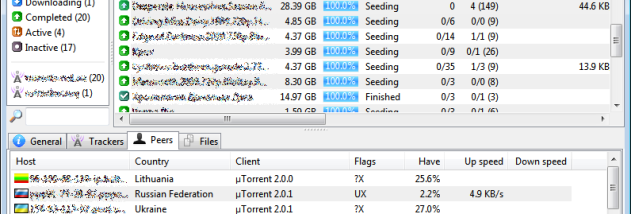
User Rating: 0 (0 votes)
- Currently 0/5
- 1
- 2
- 3
- 4
- 5
Windows 10 Blog
- Over 150 New Features in Windows 11: Microsoft Plans a Major Update for October – AI Copilot Available
- Windows Backup Expands to Windows 10 with OneDrive Advertisement
- iTop VPN Review: Unleashing Unparalleled Online Privacy on Windows 10
- Support for Windows 10 version 21H2 has ended. Only one remains.
- Microsoft won’t wait for Windows 12 with its AI. Copilot will be a universal assistant in Windows 11.
Transmission Remote GUI Awards
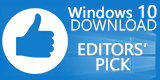
Transmission Remote GUI for Windows 10 — Full description
Welcome to the ultimate destination for downloading the «Transmission Remote GUI» software, a cutting-edge product developed by the tech giant, Google. This software has been designed to provide a more efficient and user-friendly interface for managing your Transmission BitTorrent client directly from your Windows 10 device.
The Transmission Remote GUI is a feature-rich application that offers a multitude of functionalities. It allows you to control multiple Transmission servers from your desktop, making it an ideal tool for those who manage large amounts of data across different servers. The software is also equipped with a powerful torrent search engine, making it easier for you to find and download files.
The software’s interface is clean, intuitive, and easy to navigate, making it accessible for both beginners and experienced users. It also offers advanced features like selective downloading and prioritizing of files, speed limit controls, and real-time updates on download and upload speeds.
The Transmission Remote GUI is a testament to Google’s commitment to creating innovative and user-friendly software. It is a must-have tool for anyone looking to streamline their torrent management process. Download it now and experience a new level of convenience and control.
Transmission Remote GUI for Windows 10 — Post your review
Transmission Remote GUI — это удобный инструмент для управления загрузками через клиент BitTorrent Transmission на операционной системе Windows 10. Эта программа предоставляет пользователю красивый и интуитивно понятный интерфейс, который позволяет легко контролировать и управлять торрент-загрузками.
Установка Transmission Remote GUI на Windows 10 — это простой процесс, который требует нескольких шагов. В этой статье мы рассмотрим каждый из них, чтобы помочь вам получить доступ к мощным функциям этой программы.
Первым шагом является загрузка последней версии Transmission Remote GUI с официального сайта разработчика. После загрузки установочного файла вы можете запустить его и следовать инструкциям на экране для установки программы.
После завершения установки вы можете открыть Transmission Remote GUI и начать использовать все его функции. Вы сможете добавлять и управлять торрент-файлами, настраивать параметры загрузки и многое другое с помощью удобного пользовательского интерфейса.
Теперь у вас есть возможность насладиться преимуществами Transmission Remote GUI и легко управлять своими загрузками с помощью этого удобного приложения на Windows 10.
Содержание
- Загрузка операционной системы Windows 10
- Скачивание дистрибутива Windows 10
- Подготовка загрузочного носителя
- Как установить Transmission Remote GUI
- Поиск и загрузка установочного файла
- Запуск установки
Загрузка операционной системы Windows 10
Для установки Transmission Remote GUI на операционной системе Windows 10 вам необходимо иметь доступ к интернету и скачать установочный файл программы.
1. Откройте веб-браузер и найдите официальный сайт Transmission Remote GUI.
2. Перейдите на страницу загрузки программы.
3. Найдите ссылку для скачивания установочного файла программы для Windows 10.
4. Нажмите на ссылку скачивания и дождитесь завершения загрузки файла.
5. После окончания загрузки найдите установочный файл программы на вашем компьютере.
6. Дважды щелкните по установочному файлу, чтобы запустить процесс установки.
7. Следуйте инструкциям мастера установки для выбора языка, принятия лицензионного соглашения и выбора места установки.
8. После завершения установки можно будет найти ярлык программы на рабочем столе или в меню «Пуск».
Теперь вы можете запустить Transmission Remote GUI и настроить его для управления вашим клиентом Transmission на Windows 10.
Установка Transmission Remote GUI на Windows 10 позволит вам удобно управлять загрузкой и закачкой файлов через программу Transmission с помощью удобного графического интерфейса.
Скачивание дистрибутива Windows 10
Прежде чем установить Transmission Remote GUI на Windows 10, необходимо скачать дистрибутив операционной системы. Для этого выполните следующие шаги:
После завершения скачивания дистрибутив Windows 10 вы готовы перейти к установке Transmission Remote GUI.
Подготовка загрузочного носителя
Для установки Transmission Remote GUI на Windows 10 необходимо предварительно подготовить загрузочный носитель с программой.
Воспользуйтесь следующими шагами для создания загрузочного носителя:
- Загрузите установочный файл Transmission Remote GUI с официального сайта.
- Проверьте, что загрузочный носитель имеет достаточно свободного места для установки программы.
- Выполните двойной клик на установочном файле Transmission Remote GUI, чтобы начать процесс установки.
- В появившемся окне выберите путь для установки программы и нажмите «Установить».
- Ожидайте завершения процесса установки.
- После завершения установки можно будет запускать Transmission Remote GUI.
Теперь вы готовы к использованию Transmission Remote GUI на Windows 10.
Как установить Transmission Remote GUI
- Перейдите на официальный сайт Transmission и загрузите последнюю версию программы.
- Запустите загруженный файл установки и следуйте инструкциям мастера установки.
- Принимайте условия лицензионного соглашения и выберите путь для установки программы.
- Настраивайте параметры установки, такие как язык интерфейса и создание ярлыка на рабочем столе.
- Дождитесь завершения установки и нажмите «Готово», чтобы закрыть мастер установки.
После установки Transmission Remote GUI, вы сможете запускать программу и подключаться к удаленному Transmission на сервере с помощью своего компьютера. Вы сможете легко управлять загрузками, проверять состояние загруженных файлов, добавлять новые торренты и многое другое.
Установка Transmission Remote GUI на Windows 10 позволит вам получить доступ к мощным функциям Transmission через удобный и интуитивно понятный интерфейс.
Поиск и загрузка установочного файла
Для установки Transmission Remote GUI вам сначала необходимо загрузить установочный файл. Этот файл позволит вам установить программу на ваш компьютер.
Для начала откройте любой веб-браузер, такой как Google Chrome, Mozilla Firefox или Internet Explorer. В адресной строке введите следующий URL: https://github.com/transmission-remote-gui/transgui/releases.
Вы попадете на страницу релизов Transmission Remote GUI на GitHub. На этой странице вы увидите список доступных версий программы.
Пролистайте страницу вниз и найдите последнюю версию программы, которую вы хотите скачать. Обычно это версия с самым большим номером. Затем найдите заголовок «Assets» под описанием версии.
В разделе «Assets» вы увидите список файлов с разными названиями и расширениями. Вам нужно найти файл с расширением «.exe», так как это установочный файл для Windows.
Нажмите на название файла с расширением «.exe». Это приведет вас на страницу загрузки файла.
На странице загрузки файла нажмите на кнопку «Download», чтобы начать загрузку установочного файла. Веб-браузер автоматически сохранит файл на вашем компьютере.
Запуск установки
После скачивания Transmission Remote GUI на ваш компьютер, откройте папку, в которую был загружен установочный файл.
Найдите файл с именем «Transmission Remote GUI Setup.exe» и дважды кликните на нем, чтобы запустить процесс установки.
При запуске установщика может появиться предупреждение от вашей системы безопасности. Если вы уверены в источнике скачивания и хотите установить Transmission Remote GUI, выберите опцию «Разрешить» или «Продолжить» для продолжения процесса.
В открывшемся окне установщика следуйте инструкциям, нажимая кнопку «Далее» или «Установить», чтобы принять предлагаемые настройки установки. По умолчанию, установка будет осуществлена в папку «Program Files» на вашем диске системы C.
После завершения установки Transmission Remote GUI, вы можете запустить приложение, найдя его в списке установленных программ или на рабочем столе, если вы разрешили создание ярлыка в процессе установки.
Теперь вы готовы использовать Transmission Remote GUI для управления вашими торрент-загрузками через удобный графический интерфейс.




