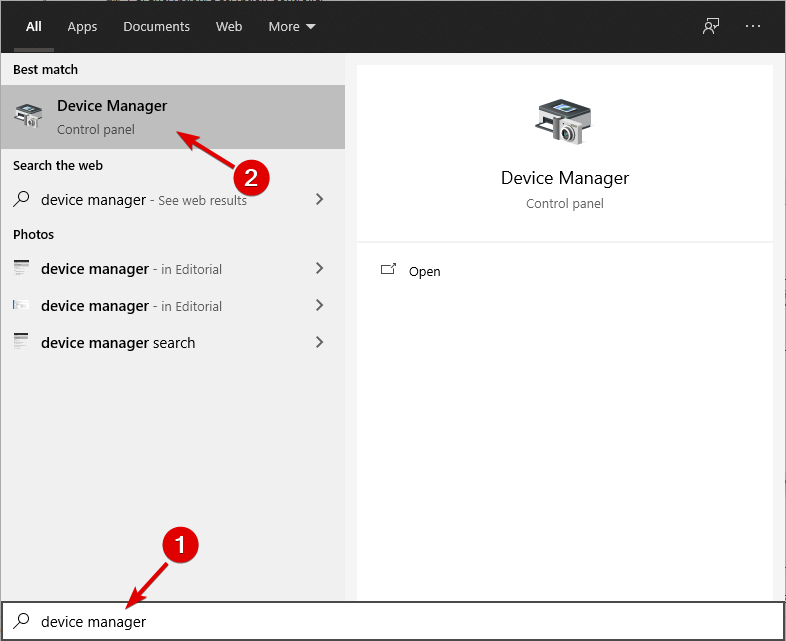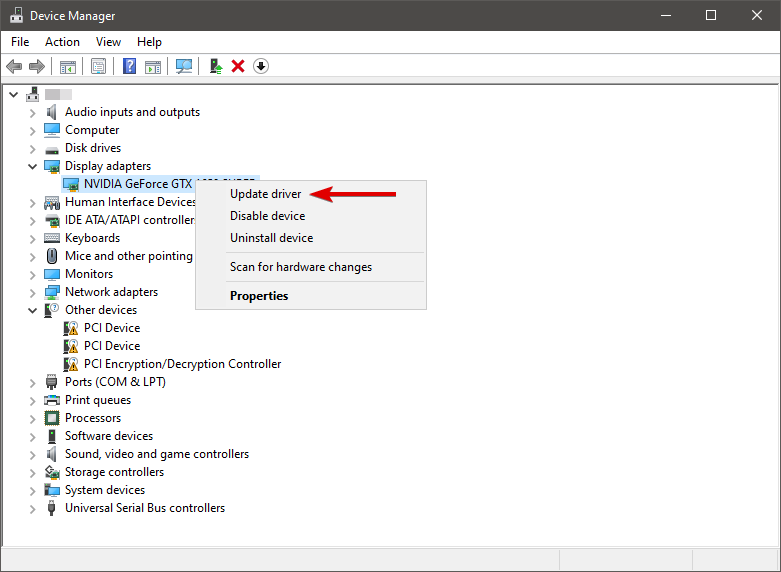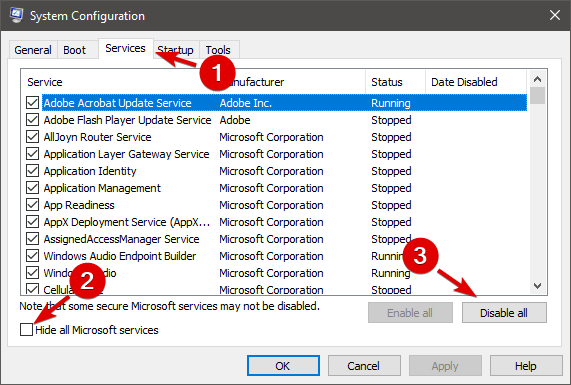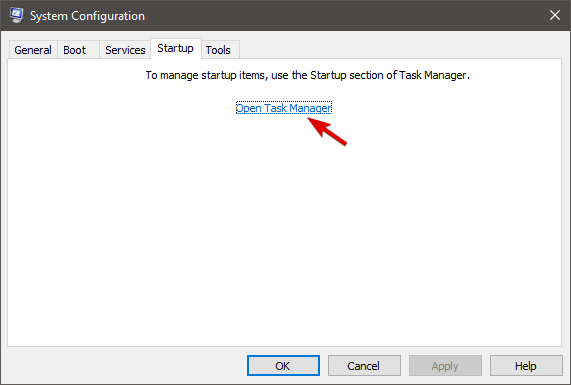Совсем недавно вышел патч для Grand Theft Auto IV, исправляющий ряд ошибок, а так же добавляющий плавности в игру. Также добавлена поддержка Windows 10 & 8. По этому тема с запуском GTA IV стала как никогда актуальна, некоторые хотят вернутся в серый Нью Йорк, а другие впервой пройти.
Скачиваем Grand Theft Auto IV
Смотрим чистую игру на xrutor.org или nnm-club.me
Патчноут:
— Добавлена совместимость с Windows 8/8.1, Windows 10;
— В настройках геймпада появилось изображение контроллера;
— Исправлен баг, из-за которого невозможно завершить миссию Out of Commission, если частота кадров превышает 60;
— Исправлена ошибка, из-за которой индикатор использования ресурсов работает некорректно на видеокартах с более чем 2 ГБ видеопамяти;
— Исправлена ошибка, из-за которой количество настраиваемых параметров ограничено, если игра запущена на современных видеокартах.
— Исправлена ошибка с прокруткой текста в меню;
— Незначительная оптимизация производительности.
Инструкция по обновлению игры
Использовался кряк от Razor1911, кряк не обновлялся.
Было сделано лишь обновление для пиратской версии игры GTA IV & EFLC.
Подойдёт любой известный русификатор
Установка патча 1.0.7.1
Переместить файлы из папки Update GTA IV в папку с игрой Grand Theft Auto IV.
Переместить файлы из папки Update GTA EFLC в папку с игрой Grand Theft Auto EFLC
Скачать патч: https://yadi.sk/d/sW_cMdH53DwAFn 1.0.7.1
Или установите новый патч, на выбор, не забывайте делать копию игры.
Установка патча 1.0.8.0
Запустить и следовать инструкции
Установить кряк, в зависимости от вашей игры
Скачать Патч: https://yadi.sk/d/-MLOwv8p34wBWd 1.0.8.0
Скачать Кряк: https://www.mediafire.com/?vp2x434mw985dwo
Пароль от архива https://miktacloper.blogspot.com/
Оптимизация игры
На случай, если у вас слабый компьютер скачайте архив
http://www.mediafire.com/file/o1nvdedfww2retw/GTAIV-plus-FPS.rar
Распакуйте в папке с игрой и замените файлы, предварительно сделав копии файлов
Хорошо, теперь самый древний но рабочий способ
Создайте файл блокнот в корневой папке с игрой commandline. Откройте его и вписывайте, следующие параметры:
-nomemrestrict (отключает ограничение памяти).
-norestrictions(отключает ограничение в настройках, недоступные пункты).
-noprecache (отключает предварительное кеширование файлов, влияет на производительность).
-novblank (отключает вертикальную синхронизацию).
-minspecaudio (минимальное качество звука, уменьшает нагрузку на процессор).
-fullscreen (запуск в полноэкранном режиме).
-windowed (запуск в оконном режиме).
-width (разрешение экрана по горизонтали / например: 1920)
-height ( разрешение экрана по вертикали / например: 1080)
-framelimit (Ограничение количества кадров fps)
Например: -framelimit 1 @60hz (в итоге получаем ограничение в 60 кадров в секунду.)
Пример прописывания строк в commandline:
-norestrictions
-nomemrestrict
-noprecache
-minspecaudio
Сейчас я вам расскажу как доконца оптимизировать гта 4
1 качаем XliveLess www.playground.ru/cheats/32471/ и следуем инструкции как написано тамже
2 вы вкурсе про commandline.txt так вот там пишем -noprecache -norestrictions и ничего больше
3 играем с бешеной производительностью
Нивкоем случае нипешите ничего больше в commandline.txt особенно -availablevidmem а то пойдут тормоза
У меня раньше висло на средних теперь играю на высоко, высоко,очень высоко,высоко,наилучшее, 100,100,50,16,играю на висте
конфу компа можете посмотреть в профиле
если будут вопросы пишите в пм или асю 363045985

На чтение 4 мин. Просмотров 1.1k. Опубликовано
С Windows 10 мы ожидали лучшей оптимизации и производительности, и по большей части мы получили то, что нам нужно. К сожалению, не все получили улучшенную производительность, и некоторые пользователи жалуются на отставание в GTA 4 и GTA 5 в Windows 10.
Мы должны отметить, что обе эти игры довольно требовательны к аппаратной мощности, поэтому убедитесь, что вы можете запустить их в первую очередь. Если эти игры отлично работали на вашей предыдущей операционной системе, то отставание связано с Windows 10 и оптимизацией драйверов.
Первое, что вы можете сделать, это проверить наличие обновлений игры или обновлений Windows 10. Если разработчики знают о каких-либо ошибках и несовместимостях, они, вероятно, собираются исправить их с помощью официального обновления. Но пока не выйдет официальное обновление, вы можете попробовать следующие шаги.
Содержание
- Как исправить отставание GTA 4/GTA 5 в Windows 10
- Решение 1 – попробуйте несколько раз alt-tabbing вашей игры
- Решение 2. Удалите и переустановите драйверы дисплея
- Решение 3 – Отключить фоновые процессы
- Решение 4 – Переустановите Windows 10
Как исправить отставание GTA 4/GTA 5 в Windows 10
- Попробуйте alt-tabbing вашей игры несколько раз
- Удалите и переустановите драйверы дисплея
- Отключить фоновые процессы
- Переустановите Windows 10
Решение 1 – попробуйте несколько раз alt-tabbing вашей игры
Если вы испытываете какое-либо отставание, попробуйте нажать Alt + Tab и переходить назад и вперед между игрой и рабочим столом. Это не лучшее решение, но иногда оно помогает. Кроме того, попробуйте запустить вашу игру в полноэкранном режиме, а не в оконном режиме, чтобы получить максимальную производительность.
Решение 2. Удалите и переустановите драйверы дисплея
- Загрузите программу удаления драйвера дисплея здесь.
- Запустите программу и удалите драйверы .
- Найдите производителя вашей видеокарты и загрузите последние версии драйверов с веб-сайта. Мы также рекомендуем этот сторонний инструмент (на 100% безопасный и протестированный нами) для автоматической загрузки всех устаревших драйверов на ваш ПК.
- Установите их и попробуйте снова запустить игру.
- В некоторых конкретных случаях вам может потребоваться установить более старую версию драйверов , но если драйверы для Windows 10 доступны, обязательно сначала попробуйте их.
Решение 3 – Отключить фоновые процессы
Другой возможной причиной задержек в игре могут быть некоторые фоновые процессы. Таким образом, мы предлагаем отключить их. Мы знаем, что некоторые из них вы можете использовать для общения со своими друзьями во время игры в Интернете. Но есть некоторые приложения, которые замедляют работу системы, в то время как другие, зависящие от сети, влияют на пропускную способность.
Вы можете отключить фоновые процессы в Windows 10, выполнив следующие действия:
- В строке поиска Windows введите msconfig и откройте Конфигурация системы .
- На вкладке «Службы» установите флажок « Скрыть все службы Microsoft ».
- Нажмите « Отключить все », чтобы отключить все активные сторонние службы.
- Теперь перейдите на вкладку Автозагрузка и перейдите в Диспетчер задач .
- Запретить запуск всех программ с системой и подтвердить изменения.
- Перезагрузите компьютер.
Решение 4 – Переустановите Windows 10
Если вы обновились до Windows 10 с Windows 8 или Windows 7, иногда полезно выполнить чистую установку Windows 10, чтобы избавиться от любых несовместимостей программного обеспечения. Просто загрузите файл ISO с веб-сайта Microsoft, запишите его на DVD-диск или создайте установочный USB-накопитель и переустановите Windows 10 с нуля. Если вам это кажется немного сложным, вы всегда можете попросить друга или нанять кого-нибудь, чтобы помочь вам.
Если ни одно из этих решений не поможет вам, вам просто нужно подождать официального патча от Microsoft или Rockstar Games. Кроме того, если у вас есть какие-либо вопросы, вы можете обратиться к разработчикам на форумах Microsoft или Rockstar Games.
Если у вас есть другие связанные с Windows 10 проблемы с GTA 5, вы можете найти решения в следующих статьях:
- Исправлено: «Служба обновления Rockstar недоступна» при установке GTA 5 на ПК с Windows
- «Grand Theft Auto 5 перестал работать»
Примечание редактора . Этот пост был первоначально опубликован в августе 2015 года и с тех пор был полностью переработан и обновлен для обеспечения свежести, точности и полноты.
Here we can see, “How to: Fix: Gta 4/gta 5 Lag Problems in Windows 10”
- If you’re seeking for a way to repair GTA V latency after updating to Windows 10, you’ll find plenty of options here.
- Alt-tabbing out and back into the game will quickly fix any Grand Theft Auto FPS issues.
- Keep your GPU drivers up to date to avoid any performance difficulties.
- Some background programs can cause the PC to slow down, so check sure they’re turned off.
We expected improved optimization and performance from Windows 10, and for the most part, we got it. Overall, the OS is quick and responsive.
Unfortunately, not everyone benefited from the enhanced performance, and some users have reported lag in GTA IV and GTA V on Windows 10.
We should point you that both of these games are hardware-intensive, so make sure you can run them by checking the system requirements first.
If these games worked fine on your prior operating system, the lag is due to Windows 10’s driver optimization.
If the developers are aware of any flaws or incompatibilities, they will most likely address them in a future release. However, you can try the instructions below before the official update arrives.
How do I get GTA 4/GTA 5 to run smoothly in Windows 10?
1. Experiment with alt-tabbing in your game a few times
If you’re looking for a way to fix lag in Grand Theft Auto IV and V on Windows 10, consider pressing Alt+Tab and switching between your game and your desktop. Of course, it’s not the ideal answer, but it can be useful sometimes.
Try running your game in fullscreen rather than a windowed mode to achieve the best performance. Running the game in Windowed mode is usually more taxing on your computer.
Your desktop apps and any open tabs will run in the background while the game is running, causing performance issues.
2. Install the latest display drivers
- Use Windows Key + S to access Device Manager, type Device Manager, and then click on it.
- Locate your GPU by expanding the Display Adapter.
- Select Update driver from the context menu by right-clicking on it.
- Wait for Windows to complete the driver update before restarting your device.
Your drivers will be updated automatically
You may always update your display drivers through Device Manager, or you can use a dedicated uninstaller to delete the driver from your computer completely.
When it comes to reinstalling display drivers, we recommend using a professional program that will safely and quickly download all of your PC’s missing and outdated drivers.
By maintaining all drivers up to date and error-free, big-time gaming can be done without crashes, lags, or freezes.
3. Turn off all background processes
- Type msconfig into the Windows Search bar to access System Configuration.
- Check the Hide all Microsoft services option under the Services tab.
- To disable all active third-party services, click Disable all.
- Go to Task Manager and pick the Startup tab.
- Stop all programs from starting up with the system and double-check your adjustments.
- Restart your computer.
Another explanation for GTA 5‘s slowness on Windows 10 could be the presence of background processes. As a result, we recommend turning them off.
We understand that some of them may be used to connect with pals while playing online, but some apps will slow down the system, while others, especially those that are network-dependent, will influence bandwidth.
4. Install Windows 10 again
If you’ve updated to Windows 10 from Windows 8 or Windows 7, it’s sometimes a good idea to run a clean install to eliminate any software incompatibilities.
Simply download the ISO file from Microsoft‘s website, burn it to a DVD, or create an installation USB, and reinstall Windows 10 from the beginning.
Conclusion
I hope you found this guide useful. If you’ve got any questions or comments, don’t hesitate to use the shape below.
User Questions:
1. Why is my GTA IV on PC so sluggish?
GTA IV is a horribly designed game for the PC, and there are no patches or tweaks available to significantly improve its performance. The most you can hope for is to brute force it with an overclocked CPU and a few CPU-intensive options turned down.
2. How can I improve GTA 4’s performance on Windows 10?
Simply go to the GTA IV folder, right-click GTA IV.exe, and select deactivate full-screen optimisations; repeat for launchGTAIV.exe. This has little effect on performance, although it is useful if you play the game in a resolution other than your native monitor resolution.
3. Is it possible to run GTA 4 with only 2GB of RAM?
No, you won’t be able to. Using a dedicated graphics card alone to play GTA 4 necessitates some modification. To play GTA 4 with a good iGPU, you’ll need at least 4GB of RAM.
4. How to fix choppiness and stutters in GTA IV Complete Edition
How to fix choppiness and stutters in GTA IV Complete Edition 2020 v1.2.0.32 in Windows 10 from GTAIV
5. GTA IV is lagging terribly while GTA V plays perfectly on my
GTA IV is lagging terribly while GTA V plays perfectly on my laptop from wine_gaming
by Ivan Jenic
Passionate about all elements related to Windows and combined with his innate curiosity, Ivan has delved deep into understanding this operating system, with a specialization in drivers and… read more
Updated on
- If you’re looking for a GTA V lag fix after upgrading to Windows 10, there are many solutions for you here.
- Quickly fix any Grand Theft Auto FPS issues by alt-tabbing out and back into the game.
- Keep the GPU drivers updated to get rid of any performance-related issues.
- Some background processes can also slow down the PC, so make sure you turn them off.
XINSTALL BY CLICKING THE DOWNLOAD
FILE
With Windows 10 we expected better optimization and performance, and for the most part, we got what we needed. The OS is fast and responsive overall.
Sadly, not everyone got the improved performance and some users are complaining about lag in GTA IV and GTA V on Windows 10.
We have to mention that both of these games are quite demanding on the hardware power, so make sure that you can run them first, by checking the system requirements.
If these games run perfectly on your previous operating system, then the lagging is related to Windows 10 and driver optimization.
If the developers are aware of any bugs and incompatibilities, they are probably going to fix them with an official update. But until the official update comes, you can try the following steps.
How we test, review and rate?
We have worked for the past 6 months on building a new review system on how we produce content. Using it, we have subsequently redone most of our articles to provide actual hands-on expertise on the guides we made.
For more details you can read how we test, review, and rate at WindowsReport.
How do I fix GTA 4/GTA 5 lag in Windows 10?
- Try alt-tabbing your game a few times
- Update your display drivers
- Disable background processes
- Reinstall Windows 10
1. Try alt-tabbing your game a few times
If you are looking for a GTA IV & V lag fix for Windows 10, try pressing Alt+Tab and going back and forth between your game and your desktop. It’s not the best solution, but sometimes it helps.
In addition, try running your game in fullscreen instead of windowed mode to get the maximum performance. Usually, running the game in Windowed mode is more demanding on your PC.
Your desktop apps and other tabs that you have open will run in the background at the same time as the game, causing performance problems.
2. Update your display drivers
- Press the Windows Key + S and type Device Manager, then click on it.
- Expand the Display Adapter and locate your GPU.
- Right-click on it, then select Update driver.
- Wait for your Windows to finish updating the driver and restart your device
Update your drivers automatically
You can always update your display drivers from Device Manager or by using a dedicated uninstaller, that allows you to thoroughly remove the driver from your PC.
When it comes to reinstalling the display drivers, we suggest you use a professional tool that will automatically download all the missing and outdated drivers on your PC safe and fast.
Keeping all drivers up-to- date and error-free is the key to play intense games without any crashes, lags, or freezes.Since manual checks are challenging to do, we suggest using an automated assistant that will regularly check for new driver versions.
Here is how to use it:
- Download Outbyte Driver Updater.
- Launch it on your PC to find all the problematic drivers.
- Afterward, Click Update & Apply Selected to get new driver versions.
- Restart your PC for the changes to take effect.

Outbyte Driver Updater
Do not let a faulty driver disrupt your gaming experience, use Outbyte Driver Updater to run them without any issues.
Disclaimer: this program needs to be upgraded from the free version in order to perform some specific actions.
3. Disable background processes
- In the Windows Search bar, type msconfig and open System Configuration.
- Under the Services tab, check the Hide all Microsoft services box.
- Click Disable all to disable all active third-party services.
- Now, select the Startup tab and go to Task Manager.
- Prevent all programs from starting with the system and confirm changes.
- Restart your PC.
Another possible reason for GTA 5 running slow on Windows 10 might be due to some of the background processes. Thus, we suggest disabling them.
We’re aware that some of them you might use to communicate with your friends while playing online, but some apps will slow down the system while others, the network-dependent ones, will affect the bandwidth.
4. Reinstall Windows 10
If you have upgraded to Windows 10 from Windows 8 or Windows 7, sometimes it’s good to perform a clean install of Windows 10 in order to get rid of any software incompatibilities.
Just download the ISO file from Microsoft’s website, burn it to a DVD or create an installation USB and reinstall Windows 10 from scratch.
NOTE
If none of these solutions are helpful to you, you’ll just have to wait for an official patch from Microsoft or Rockstar Games. In addition, if you have any concerns, you can ask the developers on Microsoft’s or Rockstar Games forums.
This concludes our article. We included 4 important solutions that should fix your FPS problems while playing GTA IV or GTA V.
Feel free to give us any feedback regarding the solutions, and share with us any other tips you have in the comment section below.