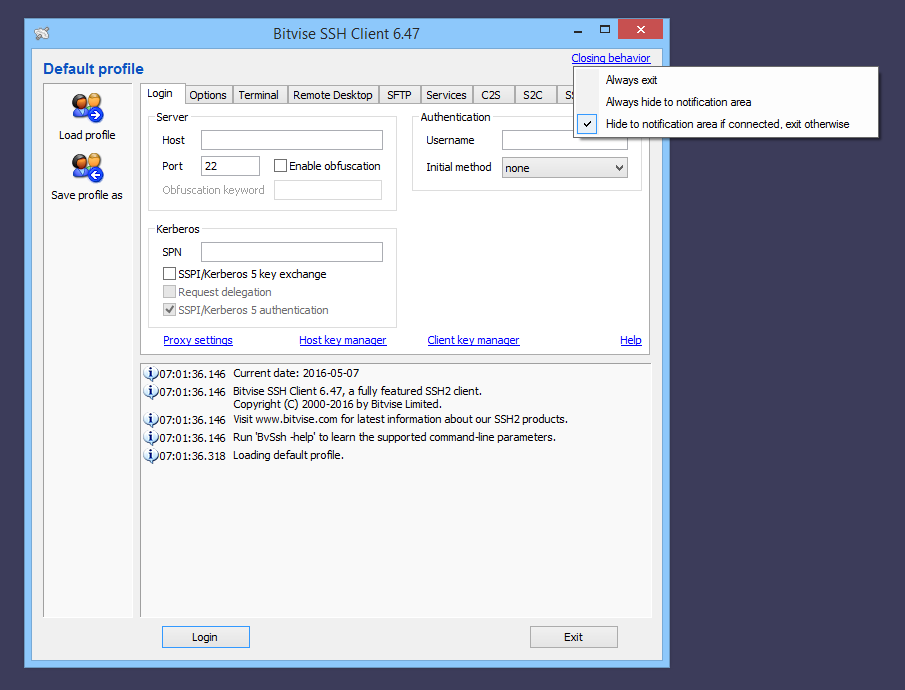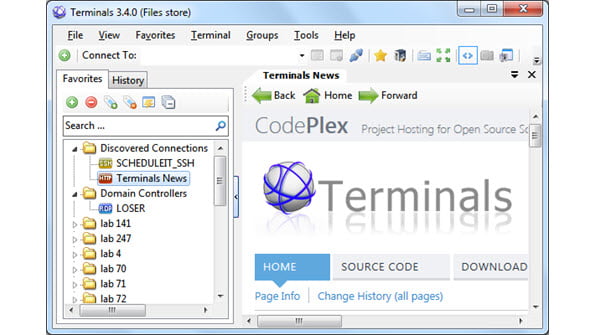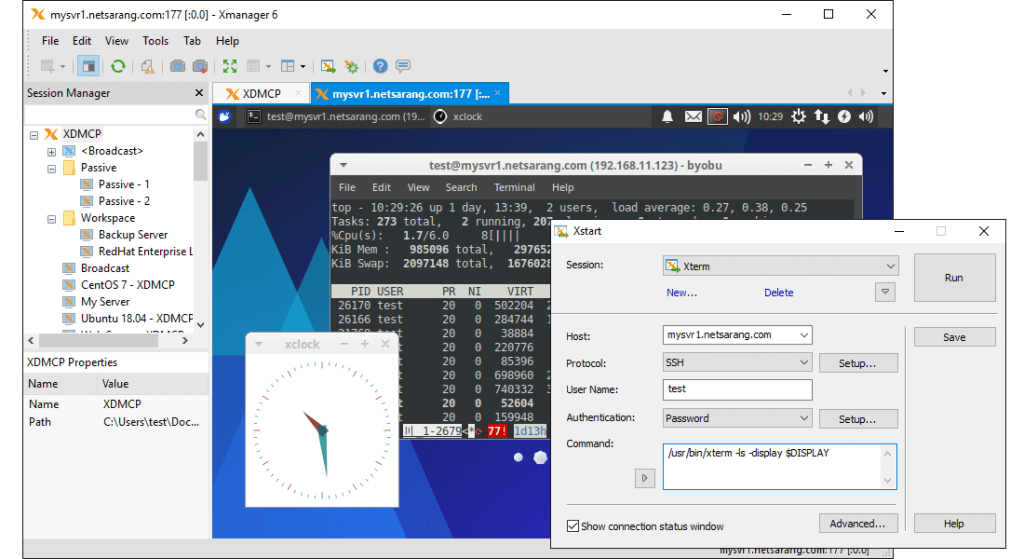Краткий обзор SSH-клиентов для всех актуальных операционных систем. Посмотрим, чем они отличаются друг от друга, какие у новых клиентов преимущества и есть ли хорошие бесплатные варианты.
Что такое SSH?
SSH или Secure Shell (что в переводе значит «безопасная оболочка») — это сетевой протокол, используемый для подключения к удаленным компьютерам и управлениями ими с помощью технологии туннелирования.
Если у вас, к примеру, есть сервер в Timeweb под управлением Linux, то вы наверняка подключаетесь к нему через OpenSSH (серверная реализация Secure Shell с открытым исходным кодом). То есть вводите сначала команду в духе ssh root@192.168.60.55 и потом выполняете команды, связанные непосредственно с ОС. Подобные возможности дают технологии Telnet и rlogin, но они не особо прижились.
Ключевое преимущество SSH, в сравнении с конкурентами, заключается в повышенной безопасности. Этот протокол шифрует передаваемые команды и защищает соединение между администратором и сервером от третьих лиц.
А что такое SSH-клиент?
Это приложение на стороне клиента, которое используется для передачи команд на удаленный компьютер. В примере выше мы говорили о подключении к серверу через терминал в macOS и Linux. Чтобы провернуть подобное в Windows, нужна специальная программа. Например, PuTTY.
Зачастую SSH-клиенты выполняют те же задачи, что и терминал, но обладают расширенной функциональностью. У них схожие принципы работы, и все различия можно оценить только в специфичных сценариях использования Secure Shell.
Комьюнити теперь в Телеграм
Подпишитесь и будьте в курсе последних IT-новостей
Подписаться
Выбираем SSH-клиент
Мы уже выяснили, что обособленно пользователи получить какую-то пользу от протокола не могут. Для управления нужна дополнительная утилита. Вопрос в том, какая именно. Secure Shell настолько востребован, что разработчики создали уже несколько десятков SSH-клиентов под различные платформы. В этом материале рассмотрим лучшие из них, разработанные для Windows, macOS и Linux.
Некоторые из них кроссплатформенные (то есть работают сразу на нескольких ОС) или запускаются в браузерах (это тоже делает их универсальными).
SSH-клиенты для Windows
Начнем с популярнейшей платформы. Несмотря на на отсутствие встроенных инструментов и общую неадаптированность под разработку и работу с серверами, для Windows создали как минимум десяток функциональных и быстрых SSH-клиентов.
PuTTY
Самый известный SSH-клиент для Windows. Пожалуй, единственный, что на слуху у всех вебмастеров. PuTTY отличается от конкурентов логичным интерфейсом вкупе с богатым арсеналом возможностей, включая настройку прокси-серверов и сохранение параметров подключения.
PuTTY распространяется бесплатно и имеет открытый исходный код. При этом является одним из немногих SSH-клиентов, до сих пор активно развивающихся и получающих новые версии.
Утилита поддерживает протоколы SCP, SSH, rlogin и Telnet, а также работает со всеми методами шифрования данных.
Оригинальная программа доступна только для Windows, но есть порты от сообщества под другие платформы
Скачать с официального сайта
KiTTY
За свою жизнь PuTTY обзавелся несколькими десятками форков (копий) от сторонних разработчиков. Каждый пытался внести в знаменитый SSH-клиент что-то свое. В итоге некоторые выросли в полноценные альтернативы, во много затмившие оригинал.
KiTTY базируется на PuTTY, но обладает массой преимуществ. Можно:
- выставлять собственные фильтры для отдельных сессий;
- хранить настройки в конфигурационной файле самой утилиты (чтобы хранить ее на флэшке, например, сохраняя настройки);
- создавать алиасы для часто используемых команд (и наборов команд);
- добавлять скрипты для автоматический аутентификации на сервере;
- использовать гиперссылки;
- настраивать интерфейс, меняя цвет текста, шрифты, степень прозрачности окна и другие визуальные элементы.
Скачать программу
MobaXterm
Многофункциональный SSH-клиент, полюбившийся пользователям за высокую скорость работы, комфортный интерфейс и кучу дополнительных функций, отсутствующих у конкурентов. В нем есть браузер файлов, встроенный XServer для управления графическим интерфейсом на удаленном компьютере, масса плагинов, расширяющих возможности клиента, и portable-версия, работающая без установки.
Проект условно-бесплатный, поэтому большая часть функций недоступна до оплаты. Если не покупать платную версию, то функциональность MobaXterm будет мало чем отличаться от таковой в PuTTY. За профессиональную версию придется отдать 69 долларов.
Скачать MobaXterm
Solar-PUTTY (бывший SolarWinds)
Один из немногих SSH-клиентов с современным интерфейсом. Это платная программа, что несомненно является ее недостатком. Но, в отличие от популярнейшего PuTTY, Solar умеет гораздо больше интересных вещей и лишен недостатков оригинала.
Например:
- Сохраняет данные для входа. Не приходится постоянно проходить авторизацию заново.
- Работает сразу с несколькими сессиями в одном окне (по вкладке на каждую).
- Автоматически восстанавливает подключение, если оно по какой-то причине было утеряно.
- Интегрирован в поисковик Windows.
- Не требует установки. Всегда работает в portable-режиме.
Приложение обойдется в 99 долларов (~7650 рублей)
SmarTTY
Еще одна попытка упростить жизнь веб-разработчикам, полагающимся на SSH. Создатели SmarTTY уделил много внимания ускорению работы пользователей и повышению удобства выполнения элементарных задач.
Например, появился режим отображения терминалов в отдельных вкладках. Сам терминал научился автоматически завершать команды и быстро искать файлы. В него добавили графический интерфейс для загрузки файлов на сервер без необходимости использовать командную строку.
Также в SmarTTY встроен многофункциональный текстовый редактор с возможностями Nano и hex-терминал для отслеживания COM-портов. А еще есть portable-версия, для работы с которой даже не нужно выполнять установку.
Скачать программу
Xshell
Полнофункциональный SSH-клиент для Windows. Отличается от PuTTY и схожих продуктов возможностью задавать разные параметры для каждой терминальной сессии, создавать общие скрипты на несколько сессий.
Он поддерживает командную строку Windows и протокол SCP. Также в него встроен файловый менеджер для управления документами в графической среде.
Можно записывать выполняемые команды и превращать «записанный» материал в один скрипт, который после можно перезапустить в любой момент.
Скачать клиент
Tera Term
Популярный эмулятор терминалов для Windows с открытым исходным кодом. Может имитировать DEV VT100, DEC VT382 и другие модели. Написан на языках С и С++. Поддерживает технологии Telnet, SSH 1 и SSH 2.
Tera Term можно интегрировать с другими приложениями с помощью встроенного веб-сервера. В нем можно настроить повторяющиеся команды, поддерживающие терминал в рабочем состоянии, создавать скрипты на собственном языке Tera Term Language.
Из недостатков можно выделить устаревший дизайн и не совсем интуитивный интерфейс в сравнении с другими подобными приложениями.
Распространяется бесплатно, как и другие Open-Source-продукты.
SSH-клиенты для Linux
Пользователи Linux редко используют графические утилиты или какие-то усовершенствованные варианты SSH. Обычно все работают во встроенном терминале, но есть несколько неплохих решений для тех, кому нужно больше.
Terminal
В UNIX-подобных операционных системах есть встроенная поддержка OpenSSH. Можно использовать базовый терминал для подключения к удаленному серверу и управлению им. Интерфейс аналогичный тому, что вы можете встретить в большинстве SSH-клиентов. Только не придется скачивать сторонние программы и плагины.
Чтобы подключиться через терминал к серверу, надо ввести команду:
ssh *имя_пользователя*@*адрес_сервера*
В моем случае это выглядит так:
ssh root@82.96.152.28
После этого терминал запросит разрешение на установку соединения с удаленным сервером. Нужно согласиться, введя команду Yes и пароль администратора, чтобы авторизоваться и получить контроль над удаленным ПК.
Asbru Connection Manager (Linux)
Бесплатный интерфейс для удаленного подключения к серверу и автоматизации повторяющихся на нем задач. У Asbru простой механизм настройки соединения с VDS и есть свой язык для создания скриптов, как в SecureCRT.
Из дополнительных возможностей можно отметить функцию подключения к удаленному ПК через прокси-сервер, интеграцию с сервисом KeePassX, поддержку отдельных вкладок и окон под разные сессии, запущенные единовременно.
А еще он грамотно вписывается в интерфейс GTK и в окружение GNOME как визуально, так и в техническом плане.
Asbru можно запустить на Windows, используя компоненты Xming и включив WSL, но это весьма специфичный сценарий.
Muon
Бывший Snowflake. Графический клиент для подключения к серверу по протоколам SFTP и SSH. Включает в себя текстовый редактор, анализатор пространства на жестком диске, утилиту для считывания логов и прочие полезные инструменты.
Из прочих преимуществ отмечу:
- Быстрый доступ к часто используемым функциям вроде копирования файлов, архивирования, запуска скриптов, проверки прав на директории и т.п.
- Поиск по массивным логам.
- Встроенный терминал с поддержкой сниппетов (сокращенных версий команд, созданных пользователем).
- Сетевые инструменты и приложение для менеджмента SSH-ключей.
Muon создавался с прицелом на веб-разработчиков, работающих над бэкэнд-составляющей сайтов.
SSH-клиенты для macOS
Компьютеры Apple поддерживает подключение по протоколу SSH прямо из встроенного терминала. Для этого используется та же команда, что и в Linux:
ssh *имя_пользователя*@*адрес_сервера*
Также с последующем подтверждением подключения и авторизацией. Поэтому в macOS (как и в Linux) обычно не используются сторонние SSH-клиенты. Но они есть, и многие из них довольно качественные.
iTerm 2
Одна из главных альтернатив встроенному в macOS терминалу. Попытка расширить возможности стандартной командной строки необходимыми функциями, которые Apple упорно игнорирует годы напролет. Например, поддержку режима сплит-скрин, когда в одном окне отображается сразу два терминала с разными сессиями, или возможность добавлять комментарии к запущенным командам.
Отдельно отметим функцию Instant Playback. С помощью нее можно воспроизвести одну или несколько команд, которые были выполнены ранее, не вводя их заново. Ну а еще тут можно выделять, копировать и вставлять текст, не используя мышь (пользователи macOS поймут).
Скачать утилиту
Shuttle
Технически это не полноценный SSH-клиент, как другие описываемые в статье. Это кнопка в панели инструментов, открывающая быстрый доступ к некоторым функциям для управления сервером. Прелесть утилиты заключается в ее универсальности и расширенных возможностях для ручной настройки.
Все параметры хранятся в файле ~/.shuttle.json, который идет в комплекте с базовой утилитой. Туда можно прописать любой скрипт, используемый вами в терминале, а потом запускать его прямо с панели инструментов через компактный графический интерфейс Shuttle. Это может заметно ускорить выполнение кучи рутинных процедур.
Скачать программу
Core Shell
SSH-клиент для macOS, поддерживающий работы сразу с несколькими хостами. Можно быстро между ними переключаться в одном окне с помощью вкладок или выделить каждый из них в отдельное окно. Каждому хосту назначается своя цветовая гамма. Чтобы было еще проще их разбивать по категориям, Core Shell поддерживает систему тегов.
Используя Core Shell, можно подключиться к VDS через прокси-сервер и выполнять переадресацию агента SSH.
Core Shell поддается скрупулезной настройке и «подгонке под себя». Причем клиент способен запоминать глобальные параметры для всех хостов и отдельные параметры для каждого из хостов. А еще в него интегрирована поддержка iCloud Keychain (хранилище паролей Apple).
Скачать Core Shell
Кроссплатформенные клиенты
Эмуляторы терминала, написанные на языках, поддерживающих сразу несколько операционных систем.
Hyper
Один из самых красивых терминалов в подборке. В отличие от других SSH-клиентов, этот не отличается какой-то специфичной функциональностью. Напротив, он практически полностью повторяет функциональность базовой командной строки. Поэтому пользователям он нравится не за обилие возможностей, а за простоту и симпатичный внешний облик.
По словам разработчиков, это попытка создать максимально быстрый и надежный терминал. Это был их приоритет при разработке. При этом он построен на базе фреймворка Electron, что делает его универсальным и расширяемым.
Если вы перфекционист и привыкли к изысканным интерфейсам macOS, то Hyper станет правильным выбором. Он здорово впишется в дизайн ОС Apple благодаря своим плавным линиям и приятными анимациям.
Доступен на Windows, macOS и Linux. Распространяется бесплатно.
Terminus
Терминал нового поколения (как его называют разработчики). Кроссплатформенный эмулятор терминала с поддержкой WSL, PowerShell, Cygwin, Clink, cmder, git-bash и десятка других технологий.
Есть полезные опции, такие как восстановление закрытых вкладок из предыдущей сессии и кликабельные пути к директориям.
Интерфейс Terminus можно настроить под себя с помощью разметки CSS. То же касается и функциональной составляющей. Ее можно «прокачать» за счет сторонних плагинов, число которых постепенно растет.
Доступен на Windows, macOS и Linux. Распространяется бесплатно.
Tectia
Продвинутый SSH-клиент, используемый крупнейшими банками мира, страховыми компаниями, технологическими корпорациями и государственными органами. Он обеспечивает безопасную передачу файлов за счет использования множества методов шифрования данных.
Tectia поддерживает стандарт аутентификации X.509 PKI, задействует сертифицированные криптографические методы FIPS 140-2 и может работать со смарткартами. Услугами Tectia пользуются такие внушительные структуры, как NASA и Армия США. Они доверяют Tectia, потому что это стабильный SSH-клиент с круглосуточной отзывчивой поддержкой. Как любой дорогой коммерческий продукт.
Доступен на Windows, Linux и других UNIX-подобных ОС. Обойдется в 133 доллара за клиент-версию и 650 долларов за сервер-версию.
Termius
Кроссплатформенный SSH-клиент с приложением-компаньоном для iOS и Android. Наличие мобильной версии — ключевое преимущество программы. С помощью нее можно на ходу вносить изменения на сервер, управлять базой данных и выполнять прочие действия, обычно требующие доступа к полноценному ПК.
Он адаптирован под сенсорные экраны и синхронизируется между всеми вашими устройствами, используя стандарт шифрования AES-256.
Доступен сразу на пяти платформах, включая мобильные. Распространяется по подписке за 9 долларов (~700 рублей).
Poderosa
Профессиональный SSH-клиент, перешедший из стана opensource-проектов в разряд платных. Разработчики проекта видят своей задачей создание понятного интерфейса для управления серверами. Так, чтобы привыкшие вебмастера не путались, но обладали более широким набором инструментов.
Из функций создатели Poderosa выделяют удобный мультисессионный режим, когда экран делится на несколько частей и показывает сразу несколько терминалов. Можно также создать несколько вкладок, в каждый из которых будет по 4 терминала.
Есть ассистент, помогающий быстрее вводить часто используемые команды, и масса опций для изменения интерфейса (включая шрифты, цвета отдельных типов данных и т.п.).
Доступен на Windows и macOS. Стоит 33 доллара (~2550 рублей)
SecureCRT
Коммерческий SSH-клиент с расширенным набором функций. Отличается от большинства конкурентов усиленными механизмами защиты данных. Поддерживает сразу несколько протоколов, включая SSH2 и Telnet. Эмулирует различные Linux-консоли и предлагает массу настроек внешнего вида.
Из отличительных функций можно отметить возможность создавать свои горячие клавиши, менять цвет отображаемого контента, искать по ключевым словам, запускать несколько окон с разными или одним сервером, открывать несколько сессий в разных вкладках. Также функциональность SecureCRT можно расширить за счет скриптов на языках VBScript, PerlScript и Python.
Доступен сразу на трех ОС. Распространяется по подписке за 99 долларов (~7600 рублей)
SSH-плагины для браузеров
Портативные SSH-клиенты, запускающиеся внутри браузеров и не требующие специфической ОС.
Chrome Secure Shell App
Google Chrome уже давно метит в полноценную платформу с функциональностью операционной системы. Поэтому разработчики из команды Google Secure Shell поспешили создать для него полнофункциональный эмулятор терминала.
С помощью Chrome Secure Shell App можно подключиться к серверу по протоколу SSH и выполнять стандартные команды, к которым вы привыкли, во встроенном терминале или в условном PuTTY. Разница отсутствует.
Получалась неплохая бесплатная альтернатива для тех, кто не хочет ставить сторонние приложения.
FireSSH
Еще один плагин, имитирующий терминал в браузере. Ранее он функционировал внутри Firefox, но компания Mozilla ограничила поддержку расширения. Поэтому сейчас FireSSH работает только в Waterfox. Это инди-форк от Firefox.
Он написан на JavaScript, распространяется бесплатно и помещает в браузерную среду все возможности стандартного SSH-клиента (на уровне терминала).
Скачать
Выводы
Что касается выбора, то все зависит от личных предпочтений. Кому-то важна визуальная составляющая, кому-то функциональность, а кому-то хочется управлять сервером через SSH как можно проще. В любом случае можно попробовать все бесплатные варианты и принять решение уже после.
Finding the best SSH client for the Windows operating system can be frustrating. SSH (Secure Socket Shell) is one of the most frequently used protocols for remote connection. There are all sorts of reasons why people use SSH to connect to their remote servers. It’s the main way of configuring your web hosting, tweaking your Remote Desktop, setting up your gaming server, and more. SSH helps make a tunnel to safely get confidential data through unsecured Internet connections to a secure connection. The SSH client is a software program that utilizes SSH protocol to connect to another system remotely. This article will compare the 10 top contenders and determine the best SSH client for Windows in 2022.
Definitions: What is SSH?
The main focus of this article is to introduce the best SSH client for Windows. If you know the basics of SSH protocol and the encryption process behind that, maybe it can be simpler too. As you may know, Secure Shell (SSH) is one of the best cryptographic network protocols for making an insecure network more secure and reliable. SSH can secure typical applications such as remote command execution, remote command-line, remote desktops. However, any online activity can be secured using this protocol. This security will perform by establishing an encrypted tunnel. This tunnel will use client-server architecture and connect via the SSH client application.
Although SSH is generally used to access Unix-like operating systems (like most Linux distros), there are a few SSH clients for other operating systems. That means you can use an SSH client for Windows (Windows 10 uses OpenSSH as a default SSH server and client). So, let’s get started with introducing and comparing the contenders for the best SSH client for Windows.
Linux Hosting Simplified
Want a better way to host your websites and web apps? Developing something new? Simply don’t like Windows? That’s why we have Linux VPS.
Get your Linux VPS
Top 10 SSH Clients Battle to Be the Best SSH Client for Windows
The main focus of this article is to introduce the best SSH client for Windows, if you know the basics of SSH protocol and the encryption process behind that, maybe it can be simpler too. As you know, Secure Shell (SSH) is one of the best cryptographic network protocols for making an insecure network more secure and reliable. SSH can secure typical applications such as remote command execution, remote command-line, remote desktops. However, any online activity can be secured using this protocol. This security will perform by establishing an encrypted tunnel. This tunnel will use client-server architecture and connect via the SSH client application.
Although SSH is generally used to access Unix-like operating systems (like most Linux distros), there are a few SSH clients for other operating systems. That means you can use SSH client for Windows (Windows 10 uses OpenSSH as a default SSH server and client). So, let’s get started with introducing and comparing the contenders for the best SSH client for Windows in 2022.
-
PuTTY
Putty is a telnet and SSH client for Windows and other operating systems developed by Simon Tatham. You can also read this article to review the How is SSH different from Telnet. That is an open-source and free serial console, terminal emulator, network file transfer software that supports several network protocols such as SSH, SCP, raw socket connection, rlogin, and Telnet. The most noticeable features of PuTTY are including:
Features:
- Having Control over SSH Encryption Key
- Provides Alternate Ciphers Such as DES, Blowfish, AES, RC4, DES, and Public Key
- Supporting Various Remote Desktop Terminals
- SSO Support through GSSAPI
- Port Forwarding (Remote, Local, and Dynamic) Over SSH
- IPv6 Support
- Command-line File Transferring With SCP and SFTP Clients
learn How to Connect To Remote Linux Server Using SSH in our Tutorial Video.
-
MobaXterm
MobaXterm is one the best SSH clients for Windows from our SSH clients category. That is an ideal client for those network administrators who wish to access UNIX-based systems like Solaris, Hp-UX, and more like them. Connecting to MobaXterm is the same as connecting to PuTTY. However, it has more functionality like embedded X server or supporting other remote protocols (e.g., FTP, SFTP, RDP, Telnet, VNC, XDMCP, rlogin). MobaXterm is a perfect SSH client for Windows 10 in 2022. Some of the good features of this SSH client are listed below:
Features:
-
- Create SSH, RDP, FTP, XDMCP, VNC, rlogin, Telnet, or Serial sessions
- Remote Unix Desktop Using XDMCP Protocol
- SSH Tunnel for Port Forwarding
- Graphical SFTP browser
- Run Unix Commands
- The Option of Downloading Required Files and Plug-in
- Launch Remote Sessions
- Automatic Session Saving
- X11 Server to secure your work
- Multi- Execution
- Enhanced x Extensions based on X.org
- Embedded Servers and Tools
- Remotely Edit Remote Files Using Embedded Text Editor
- The Option of Downloading and Using Unix Tools Using MobApt Package Manager
- Password Management
- Recording Macros in MobaXterm Terminal
- Customizer Software
-
SolarPuTTY
SolarWinds developed SolarPuTTY to be an upgrade from old-style PuTTY. This upgrade is nothing except an open SSH session to remote devices. If you wish to connect your servers, routers, switches, and other components via SSH, SolarPutty is the best client for Windows.
Features:
- SSH, Telnet, SFTP, and SCP Support
- Allow to Save Remote Sessions
- Import / Export Sessions
- Automatically Reestablishing Connection in the Case of Interruption
- Managing Multiple Sessions From One Console
- Dedicated Search Bar
- Support Login Scripts
- Allow Credential Login
- Integration With Windows
- Free of Charge
-
mRemoteNG
mRemoteNG is the best SSH client for Windows 10 and other versions of Windows. You can easily make a remote connection through this open-source client. It releases under the license of General Public License (GNU). mRemoteNG is a multi-protocol remote connection manager that allows you to utilize a tabbed interface to ease your tasks. Some of the good features of these SSH clients will list in the following:
Features:
- Free of Charge
- Open-Source
- Released Under GNU License
- Support Multiple Protocols
- Support Multiple Sessions
- Easy to Organize
- Importing Connections From Active Directory
- File Transfer Support
- The Option of Creating Screenshots of Running Connections
- Auto-Update
- External Tools
- Port Scan
- Quick Connect
- Light-Weight
- Can Store Credentials for Future Use
Linux Hosting Simplified
Want a better way to host your websites and web apps? Developing something new? Simply don’t like Windows? That’s why we have Linux VPS.
Get your Linux VPS
-
SmarTTY
Another SSH candidate for the best SSH client for Windows is SmarTTY. SmarTTY is a multi-tabbed and free SSH client that can emulate the SSH terminal. It runs only on Windows and is a good SSH client for Windows 10 and other versions.
Features:
- Very Good Substitute For PuTTY
- Frequent Updates
- Multiple Sessions Support
- Public Key Authentication
- Single SSH Sub-Session With Multiple Tabs
- Using SCP For Copying and Transferring Files
- Built-In Xming and Terminals
- Smart Terminal
- Package Management GUI
- File Panel
Also Read: Change the SSH Port in Linux
-
WinSCP
WinSCP is another top choice if you’re going for a versatile and easy to use SSH client. However unlike some of the other SSH clients that provide you with all-in-one services to manage your SSH connection, WinSCP specializes in file transfers and uses a number of different clients such as SFTP and FTP to allow you to copy and paste files easily and seamlessly between the two devices. Other than that it includes support and uses FRPS, SFTP, WebDAV, S3 and SCP file sharing protocols in conjunction with the overall SSH protocol.
Features:
- Perfect for file transfer
- Common File Operations
- Advanced Scripting Utilities
- Easy to Use and Simple interface
- Portable Use
- File Encryption
- Background running/transfers
- Scalable interface
- Timestamp conversion
- Advanced file transfer settings
-
Bitvise SSH
Bitvise SSH is another SSH client that emphasizes ease of use and quickness. Bitvise features a very quick, one click installation. After this process you get access to your own customizable SSH client that allows you to use SFTP to transfer files in a graphical manner. All in all Bitvise SSH is a very easy to setup SSH client that comes with all the utilities that you can find in the more well-known SSH clients for Windows. It features top tier integration with Windows as an OS and includes support for all Windows versions from Windows XP SP3 onwards.
Features:
- Built-in Reconnection
- Great SFTP graphical file transfer
- Security features file encryption
- Great for SSH port forwarding
- FTP to SFTP bridge that allows you to use SFTP even with older FTP applications
- Terminal access featuring UTF, VT-100, and Xtreme support
- Portable version
- Highly customizable
- Remote command execution
- Adaptable with many Windows Versions
- Support for ECDSA, RSA and DSA public key authentication with comprehensive user keypair management.
-
Terminals
Terminals will assist developers and system administrators in logging on to Linux servers from a Windows computer on a regular basis. It accepts connections via Telnet, SSH, RDP, VNC, and RAS. It has a tabbed interface. It will allow you to save the login id and password for remote servers, allowing you to connect to them with a single click. With Terminals, you can create a group of servers and connect to all of them with a single click. Multiple user credentials for the same server can be saved. These features make Terminal a great and easy to set up tool for businesses that rely on multi-user SSH operations.
Features:
- Great features and development thanks to Open-source
- Built-in screenshot tool
- Support for several protocols such as RDP, VNC, VMRC, SSH, Telnet, etc.
- Allows you to save previous connections and use your saved data to quickly reconnect
- Great multi-session support
- Resizable windows
- Advanced search for program features
- Support for custom port
- Customizable toolbars
-
KiTTY
KiTTY is an SSH client based on the 0.71 version of PuTTY. It has an automatic password feature that will help you connect to telnet, ssh-1, and ssh-2 servers automatically. The password value will be encrypted in this case. KiTTY is capable of handling a port knocking sequence. KiTTY can be integrated into Internet Explorer and other browsers such as Firefox.
KiTTY was created by cloning and modifying the source code of PuTTY. It will allow you to log in automatically by creating scripts. You will be able to execute commands on the remote computer’s command line.
It includes a chat system, a text editor, and the ability to use shortcuts for pre-defined commands.
Features:
- Session filter
- Portable version
- Support for locally created scripts
- Duplicate sessions
- Highly integrated with Windows
- PuTTY fork, featuring its utilities and more
- Support for different keyboard layouts
- Support for the Talent protocol
-
ZOC
ZOC is a Windows and Mac OS SSH client and Terminal Emulator. Key Exchange, Authentication, Encryption, Static Port, Dynamic Port, SSH Connection via Proxy, SSH Agent Forwarding, and X11 Forwarding are all features of this open SSH-based tool. ZOC is a dependable and elegant application with powerful features and an impressive list of emulations. It will assist you in connecting to hosts and mainframes via Secure shell, Telnet, Serial cable, and other methods. ZOC terminals are among the paid SSH clients for windows and are licensed in four ways: license for ZOC7 ($79.99), upgrade to ZOC7 from previous versions ($29.99), site license ($11998.50), and 500 or more users (Get a quote). Pricing for its other products, such as MacroPhone, PyroBatchFTP, and Mailbell, can be found here.
Features:
- SCP fIle transfer
- Powerful SSH connection suitable for low-end networks
- Client-based SSH key generator
- Static port forwarding
- Advanced X11 forwarding
- Dynamic port forwarding
- Data and file encryption
- SSH connection supports Proxies
Going for the Best: What’s the Best Windows SSH Client for You?
It was a tough competition with strong candidates all around. But there comes a time when you have to ask which SSH client should I install on my Windows, and there can only be one answer (granted the question is not as dramatic as “is Debian better than Ubuntu” but it really does come up). The answer really comes down to what you want from your SSH client: do you want it to also handle non-SSH protocols for remote connections? Should it have a password manager? Are you willing to pay for it? Answering questions like these will help you decide on one of these 10 candidates because together, they have everything you can expect from an SSH client and more.
Personally, however, I believe that the plain old PuTTY is still the best SSH client for Windows in 2022. It is simple, streamlined, and fast; and because it doesn’t do anything fancy, it takes up very little resources. There have been a lot of other SSH clients that have risen to challenge PuTTY, including many forks of PuTTY itself. But still it remains the overall best in 2022. Since keeping up with 10 different candidates for the best SSH client for Windows can be hard, we are going to make a table here to make it easier for you to keep track of their qualities.
Conclusion
Now, suppose you have found the best SSH client and are happy with it — are you done? Can you say you’re secure? Not without knowing if the other side of the SSH connection is secure! There are always two ends to a tunnel and even if that tunnel is airtight and safe, what goes on at one end can destroy all your efforts at security.
That’s why it’s important to pick the right server hosting provider. Without a security-minded provider, there is no point in using SSH in the first place. Cloudzy prides itself on its high-security measures, including both an AI-powered and a hardware-based firewall, smart DDoS protection, and other proprietary technology. So, take a look at our Linux VPS plans, featuring 15 different locations, access to popular distros such as Ubuntu and Debian, 99.95% uptime, minimal latency, 24/7 customer support and a 7-day money back guarantee knowing you can rest easy when it comes to elite VPS services and server-side security.
FAQ
What is The Best SSH Client for Windows 11?
Despite the fact that we already declared PuTTY as the overall winner of the best SSH client for Windows in this article, Windows is still fresh out of the best and PuTTY, much like many other options, hasn’t been the fastest one to adapt. As for Windows 11, Solar PuTTY which is a fork of PuTTY itself is known to offer the best performance on Windows 11
Is SSH the same as RDP?
No. While they are both remote access protocols, their approach to the matter is vastly different. The fundamental difference lies in the fact that RDP which was made by Microsoft has support for Graphical User Interface or GUI which makes it better for certain tasks such as online trading compared to SSH. Still SSH outperforms RDP in tasks such as VPN and VPS hosting due to its lighter hardware load.
Does Windows Have a Default SSH Client?
Yes. There is a built-in SSH client in Windows which can be accessed in Windows Terminal. While Microsoft’s built-in terminal is usable and sufficient for many tasks, it is better to go for one of the clients mentioned in this article if you have tasks with more intricate details and higher hardware or network requirements as they are simply more integrated and better performing.
Putty является одним из самых популярных и широко используемых SSH и Telnet клиентов, который позволяет пользователям подключаться к удаленным устройств и серверам. Это удобный эмулятор терминала Linux, который предоставляет простой и интуитивно понятный пользовательский интерфейс, позволяющий легко устанавливать удаленные соединения.
Putty изначально был разработан для Windows, но со временем стал доступен для Linux, macOS других UNIX систем. И хотя он неплохо справляется с задачей обеспечения удаленных подключений, он имеет ряд ограничений. Он может не соответствовать вашим требованиям SSH или даже не иметь стандарта, который вам нужен как SSH клиент.
К счастью, есть и другие многофункциональные и надежные клиенты SSH, которые могут упростить ваши удаленные подключения. В этом руководстве мы рассмотрим 10 лучших альтернатив Putty для SSH клиентов.
Здесь представлен подробный обзор этих альтернатив, их возможностей, а также положительные и отрицательные стороны использования каждой программы-клиента SSH.
1. MobaXterm
MobaXterm – одна из лучших альтернатив PuTTY для SSH-клиентов. Это многофункциональный и универсальный набор инструментов для создания удаленных соединений.
В одном окне MobaXterm предоставляет огромное количество функций и инструментов, предназначенных для системных и сетевых администраторов, разработчиков, инженеров и практически всех, кто работает удаленно.
Он предлагает ассортимент удаленных сетевых инструментов, включая SSH, FTP, RDP, X11, VNC, FTP, SFTP и многое другое. Он также предоставляет интуитивно понятный интерфейс для эффективного доступа к удаленным устройствам через различные протоколы и системы.
Основные возможности:
- Удаленное подключение к рабочему столу.
- Удаленный рабочий стол.
*Удаленные терминальные соединения с SSH, rLogin, Telnet и Mosh. - Поддержка и настройка плагинов.
- Ограниченное количество SSH-туннелей плюс сессия.
2. KiTTY
Приложение KiTTY – это еще один бесплатный SSH & Telnet клиент, который является форком PuTTY и заимствует многие функции, которые предоставляет PuTTY, с дополнительными возможностями для улучшения функциональности.
Для начала, KiTTY работает на Windows и MacOS, но также может получить доступ к устройствам Linux, Unix и MacOS. Приложение также предлагает схожий с PuTTY пользовательский интерфейс и опыт, так что тем, кто знаком с ним, повезло.
Возможности:
- Встроенный чат и система помощи.
- Встроенный текстовый редактор.
- Позволяет настраивать и автоматизировать команды.
- Автосохранение сессий.
*Поддержка и интеграция ZModem.
3. mRemoteNG
mRemoteNG – одна из лучших альтернатив PuTTY с открытым исходным кодом для SSH-клиентов, которая является форком mRemote и предлагает широкий набор функций для создания удаленных соединений.
Каждое приложение этой системы имеет мультифокус, при этом mRemoteNG предлагает мультитаб плюс мультипротокольные функции. Он поддерживает несколько удаленных сессий, подкрепленных интерфейсом с вкладками.
Возможности:
- Интеграция нескольких протоколов подключения, включая SSH, Telnet, rLogin, RAW и HTTP/HTTPS.
- Поддержка подключения удаленного рабочего стола с RDP, VNC и ICA (Citrix Independent Computer Architecture).
- Позволяет использовать отстыковывающиеся панели.
4. Tabby
Tabby – еще одна грозная и надежная альтернатива PuTTY, которая является кроссплатформенным эмулятором терминала для SSH, Telnet, локальных оболочек и последовательных соединений.
Приложение может управлять SSH-соединениями в своей основе, обеспечивая при этом минималистичный интерфейс с вкладками. Еще одной интересной особенностью является способность Tabby конвертировать SSH-соединение в просмотр файлов SFTP.
Возможности:
- Поддержка интерфейса командной строки.
- Постоянство вкладок в Linux или macOS.
- Встроенный SSH-клиент с поддержкой менеджера соединений.
- USB-портативность без необходимости предварительной установки.
- Поддержка нескольких серверов и протоколов передачи файлов, таких как SFTP плюс Zmodem.
5. Xshell
Xshell – еще одна отличная альтернатива PuTTY для подключения нескольких протоколов в среде с вкладками. Эта альтернатива PuTTY также относится к продвинутым вариантам благодаря тому, что приложение предоставляет уникальные возможности, такие как звуковые оповещения, наборы подсветки и пользовательское сопоставление клавиш.
Xshell также пригодится тем, кто хочет использовать продвинутую среду с вкладками, программирование сценариев нового уровня и поддержку двух шрифтов для ASCII и не ASCII символов.
Ключевые особенности:
- Поддержка нескольких сессий с интерфейсом с вкладками.
- SSH туннелирование и динамическое перенаправление портов.
- Интуитивно понятный интерфейс с вкладками.
- Дополнительные настройки, такие как внешний вид терминала, ведение журнала и т.д.
- Поддержка языков программирования, таких как Python, Java и VB.
6. SuperPUTTY
SuperPuTTY требует установки оригинального PuTTY для установки и запуска приложения. Кроме того, SuperPuTTY – это усовершенствованная версия PuTTY с безопасной защитой SSH-соединения с передачей файлов по протоколам SCP и SFTP.
Интерфейс программы позволяет проводить несколько сессий, где каждое соединение может работать одновременно, благодаря вкладкам. Предлагаемых терминальных протоколов также много: SSH, Telnet, rLogin и RAW. Лучше всего использовать вариант SSH, поскольку он обеспечивает безопасность соединения с помощью шифрования и аутентификации пользователя.
Основные характеристики:
- Настраиваемый пользовательский интерфейс с множеством вкладок.
- Поддержка сочетаний клавиш.
- Поддержка основных программных сценариев для Python, Javascript и т.д.
- Поддержка множества протоколов с SSH, rLogin, Telnet, RAW, SFTP и SCP.
7. WinSCP
WinSCP – это утилита передачи файлов на базе Windows, позволяющая свободно подключаться и передавать файлы удаленно между устройствами Windows и Linux. Утилита является продуктом с открытым исходным кодом и использует эксклюзивный протокол SCP.
Другие возможности WinSCP также включают в себя удаленный доступ, защищенный SSH, использование нескольких протоколов (FTP, SFTP) и реализацию WebDAV. Не забывая о том, что этот инструмент также поставляется с возможностью удаленного управления.
Достоинства:
- Безопасная передача файлов по протоколам SCP и SFTP.
- Удаленное управление.
- Безопасный удаленный доступ с защитой SSH.
- Поддерживает возможности WebDAV.
8. Solar-PUTTY
Еще одной альтернативой PuTTY под Windows является SolarWinds“ –
Solar-PuTTY, который представляет собой бесплатный инструмент, предлагающий безопасные SSH-соединения наряду с интегрированным механизмом передачи файлов на основе SFTP плюс SCP.
Как и PuTTY, Solar-PUTTY может быть полезен для удаленного входа в компьютер и передачи файлов между устройствами. Solar-PuTTY также реализует системы Telnet в рамках своих возможностей безопасного эмулятора терминала. Интерфейс сохраняет учетные данные, позволяя автоматически входить в систему и безопасно подключаться.
Ключевые особенности:
- Полная автоматизация для входа в систему и переподключения.
- Поддержка сценариев после подключения.
- Настраиваемый пользовательский интерфейс.
- Автосохранение учетных данных на нескольких серверах.
9. ZOC
ZOC – это клиент SSH и эмулятор терминала для Windows и macOS. Он предоставляет удобный пользовательский интерфейс, который позволяет пользователям легко использовать несколько протоколов для удаленных соединений, включая безопасную передачу файлов SCP.
В ZOC также используются мощные возможности сценариев, позволяющие пользователям программировать полную автоматизацию процессов. Таким образом, можно запрограммировать ZOC на автоматизацию таких задач, как передача файлов или поиск информации на удаленных системах. С эмулятором ZOC могут работать различные стандарты, включая xterm, TN3270, Wyse или TN5250.
Достоинства:
- Поддерживает командные сценарии.
- Безопасные SSH соединения.
- Возможность нескольких запущенных сессий.
- Безопасная передача файлов SCP.
- Работает как полноценный терминал плюс текстовый редактор.
10. SmarTTY
SmarTTY также является эмулятором терминала на базе SSH с открытым исходным кодом и безопасной системой передачи файлов SCP. Имеет текстовый редактор, встроенный редактор и шестнадцатеричный терминал для мониторинга портов.
Уникальная опция табуляции SmarTTY дополняет эти полезные возможности, размещая пространство табуляции вдоль левого и нижнего экрана, а не массируя их поверх панели дисплея. Еще лучше система передачи файлов SmarTTY, которая достаточно проста и понятна, чтобы обеспечить передачу целых каталогов между устройствами.
Достоинства:
- Поддержка нескольких сессий.
- Терминальная возможность на базеSSH.
- Множество протоколов передачи файлов – SCP, FTP, SFTP, FTPS, Zmodem, Xmodem, Ymodem.
- Эмуляторы: xterm, VT220, TN3270, TN5250, Wyse, QNX,.
- Поддержка нескольких вкладок.
- Безопасная передача файлов SCP и соединение.
Наш список выше ни в коем случае не является исчерпывающим, мы лишь попытались выбрать 10 лучших альтернатив PuTTY для SSH клиентов. Конечно, существует множество других вариантов.
Зарубин Иван
Эксперт по Linux и Windows
Парашютист со стажем. Много читаю и слушаю подкасты. Люблю посиделки у костра, песни под гитару и приближающиеся дедлайны. Люблю путешествовать.
A list of the best SSH clients for windows with SSH features, screenshots, and pricing.
I have personally tested and reviewed 13 of the best free and paid ssh clients.
PuTTy is still a popular choice but there are several great alternatives worth checking out.
1. MobaXterm
MobaXterm is a tabbed Windows SSH client that simplifies remote computing for personal and professional users. This application allows remote web admins, programmers, and IT professionals to access unsecured remote servers using secure SSH connections.
Among other features, the MobaXterm Windows application enables the secure completion of remote administration tasks, including transferring files and executing commands.
SSH Features
- Tabbed Unix terminal: Access all necessary network tools, including SSH, telnet, X11, VNC, FTP, and more.
- SSH gateway (jump proxy): When creating a session using an SSH, RDP, or VNC protocol, choose an SSH gateway to bypass firewalls and connect securely.
- SSH tunneling: Securely transport data from one port to another through SSH tunneling.
- X11 server: Display remote applications on your Windows desktop and transfer files through a secure X server.
Price
This SSH client is free for at-home use. The professional edition costs $69 per user, with volume discounts available.
2. SolarPutty
SolarPutty is a free ssh client, created by SolarWinds.
This ssh client for windows has a tabbed modern interface that makes it easy to switch between multiple sessions. The home screen provides a dashboard-style interface and a single click to start a remote session.
SolarPutty has become one of my favorite clients for both ssh and telnet connections. It can also store credentials which is a huge advantage over putty.
Features
- Manage multiple sessions: The tab interface is a great feature and allows you to switch between connected remote sessions with a single click.
- Save credentials: Credentials or private keys can be saved for easy login.
- Multiple protocol support: Solarputty supports SCP, SSH, Telnet, and SFTP protocols
- Automate Scripts: Run script automatically after authenticating to a remote device
Price
Solarputty is 100% free.
3. Bitvise SSH
Bitvise is a customizable SFTP and Windows SSH client compatible with all Windows versions. Users enjoy remote access to the SSH console for simple SFTP file transfers, port forwarding, and command executions on a Windows desktop.
Features
- Remote Terminal Shell Access: Connect securely to remote servers over SSH and access data on a workstation without putting the data at risk.
- Graphical SFTP file transferring: Transfer files securely, manage transfer lists, and access files from an SFTP drive.
- SSH port forwarding: Create connections using proxies, save port forwarding settings, and use command-line automation to start sessions automatically.
- SSH jump proxy: Use proxy tunneling that supports HTTP CONNECT, SOCKS4, SOCKS 4A, and SOCKS 5 protocols.
- FTP-to-SFTP bridge: Translate protocols for a secure FTP-to-SFTP connection.
Price
Users can use Bitvise SSH client for free or purchase a license for $39.95 for more support.
4. Xshell
A dynamic Windows SSH client, Xshell provides a tabbed interface that makes it easy to manage several sessions simultaneously. Xshell supports many protocols, including SSH1, SSH2, SFTP, and more. Users can securely access OpenSSH and ssh.com servers remotely.
Features
- Remote file manager: Access a list of files from the remote server and upload and download files.
- Tabbed interface: Manage your tasks with an intuitive interface featuring drag and drop tabs and a convenient tab manager.
- Quick commands: Set up buttons for the commands you use most often, and easily assign these Quick Command buttons to sessions.
- Instant tunneling: Instantly add, change, or remove tunneling from a session.
- Scripting languages: Use the scripting language you prefer: VB, Java, or Python.
Price
Users can try the Xshell SSH client for free and buy perpetual licenses starting at $99. Licenses include maintenance support for one year.
5. Termius
Termius is a macOS, Linux, and Windows SSH client that works on desktops and mobile devices. Designed for engineers, Termius supports SFTP, MOST, TELNET, and SSH clients for secure connections. Reviewers find this software very user-friendly and convenient.
Features
- Autocomplete suggestions: Get command suggestions as you type based on all the commands you use across servers.
- SFTP client: Use the integrated SFTP client to quickly download and upload files without worrying about an insecure connection.
- Touch terminal: Use Termius on iOS and Android devices using a convenient touch terminal.
- Modern design: Stop using an SSH client that is stuck in the last century. Termius aims to provide software that uses innovative technology and design.
Price
Termius is free for personal use. Several paid plans are available, including a single-user plan for $8.33 per month (paid annually), a teams plan for $14.99 per month (paid annually), and customized enterprise options.
6. ZOC Terminal
Another highly customizable SSH client is ZOC Terminal. This Windows SSH client and terminal emulator supports many types of communication, emulation, file transfer protocols, and more. Users can configure the software to fit their needs due to a large number of options and the software’s convenient tabbed interface.
Features
- SSH Security: Keep your data secure with private-key, keyboard-interactive, or password authentication.
- SSH port forwarding: Seamlessly transfer traffic to the remote server through a secure, encrypted connection.
- Jump proxy support: Use HTTP, SOCKS4, or SOCKS5 to connect to a server via a proxy host.
- SSH client protocols: Make secure connections to remote servers via version one and two SSH protocols.
- SSH-Keep-Alive: Minimize interruptions due to disconnection issues while you work.
Price
Users can access ZOC Terminal by making a one-time license purchase. A single-user license costs $79.99, and site and enterprise licenses are also available. Licenses include updates and support.
7. SHELLNGN
SHELLNGN is a web-based Windows SSH client offering users an advanced but user-friendly server management interface. Users can securely transfer files through SSH connections, automate commands, and more.
Features
- User-friendly file browser: Use a simple, tabbed interface to manage files remotely.
- File Editor: Use this SSH client’s code editor to edit files quickly, including HTML, CSS, and JS.
- Mobile Device Compatibility: Enjoy mobile features, such as the file editor, command snippets, and SFTP browser.
- SSH terminal emulator: Connect to remote desktops securely using a powerful SSH terminal emulator with many features, including password authentication.
Price
SHELLNGN offers a 14-day free trial and three main plans:
- Cloud Basic: For $3.90 per month, users enjoy basic features via an internet browser.
- Cloud Advanced: For $9.90 per month, users enjoy more access to these features.
- Pro: Starting at $39 per year (personal use), users enjoy more features using a docker version.
8. mRemoteNG
The next generation of mRemote, a Windows SSH client, mRemoteNG offers a tabbed interface for managing remote connections. Users manage connections, connect securely to remote servers to manage and transfer files, create tunnel servers, and more using an easy-to-use interface.
Features
- Language availability: Translate the software into your native language. Supported languages include Chinese, Dutch, French, German, Greek, Hungarian, Italian, Norwegian, Polish, Portuguese, Russian, Spanish, and Ukrainian.
- Keyboard shortcuts: Use convenient keyboard shortcuts to simplify your file management tasks more quickly.
- Online guides: Visit mremoteng.readthedocs.io for handy troubleshooting guides. Learn how to navigate the software’s user interface, make secure connections using various protocols, and much more.
- SSH Tunneling: Transfer files through SSH tunnels.
- Many supported protocols: Make secure connections using RDP, VNC, SSH, Telnet, HTTP/HTTPS, and other protocols.
Price
mRemoteNG is an open-source SSH client, so it is entirely free to use for personal and commercial users.
9. SecureCRT
SecureCRT is a Windows SSH client to help programmers and IT professionals streamline tasks and manage sessions. SSH1 and SSH2 protocols allow secure access to remote servers for protected data transfers. The newest version, SecureCRT 9.2, provides users with enhanced SSH2 support by enabling supported algorithms if the Cipher negotiation fails.
Features
- Credentials manager: Simplify your password management for local devices with this helpful tool. Track passwords that must change frequently and save sessions more easily.
- Various types of authentication: Set up many types of authentication with this SSH client, including password, public key, Kerberos v5, and keyboard interactive options.
- SFTP tabs: Instead of putting in your password again, open SFTP tabs using an existing SSH2 session and drag over the files you want to upload or download.
Price
SecureCRT costs one user $99 for one year of updates and $158 for two years. Other plans exist for group purchases.
10. WinSCP
WinSCP is an SSH client that offers secure file management. Users can transfer files between local and remote devices through several protocols, including FTP, FTPS, SCP, SFTP, and more. This Windows SSH client uses public-key and password authentication to secure file transfers and protect users. This software features easy-to-use drag and drop options for easy file transfers.
Features
- Directory synchronization: Choose between synching your local and remote directories manually or automatically.
- Two interfaces: Choose between the simple Explorer interface to see the remote folder or the Commander interface to see both the local and remote folders simultaneously.
- Master password: Protect stored passwords by creating a master password.
- Interface for many languages: Users can translate WinSCP to their native language if supported. The software currently offers more than 40 languages, including French, German, and Spanish.
Price
Anyone can use WinSCP software for free.
11. SuperPutty
PuTTY is a Windows SSH client software that provides users with connection and terminal emulation capabilities. The standard PuTTY software does not include a tabbed interface, so it can be challenging to use.
That’s where the Windows application SuperPuTTY comes in. SuperPuTTY improves the interface and capabilities of PuTTY for a more user-friendly experience.
Features
- Secure SSH connections: Use PuTTY for SSH protocols to establish secure connections between client and server.
- Manage multiple sessions: Use SuperPuTTY’s new tabbed interface for tab management. Open and manage many sessions at one time.
- Move tabs freely: Manipulate each tab to place that connection wherever you want for the most convenient display for your tasks.
- Supports many protocols: Make secure connections using many protocols, including SSH, RLogin, Telnet, and RAW.
Price
PuTTY is a free, open-source SSH client and terminal emulator. SuperPuTTY is a free supporting Windows application that makes PuTTY easier to use.
12. PuTTY
PuTTY is still a very popular SSH client for Windows.
This small program is often used to manage routers, switches, and other network devices. It’s commonly used by Network Administrators who need to establish a serial console connection to network devices for initial configuration.
Putty does lack some features that many other SSH clients have such as saving credentials and a tabbed interface.
Key features
- Multiple protocols: PuTTY supports SSH, telnet, SFTP and rlogn
- Local connections: Supports connecting via a serial cable
- Cross-platform: Windows, Mac, and Linux operating systems are supported.
- Session logging: You can enable session logging to record all activity during a session.
Price
PuTTY is free and open-sourced distributed under the MIT license.
13. Windows Terminal + OpenSSH
You can use SSH commands in the windows command line by installing Open SSH. But a better option is to use the new Windows Terminal that was released in 2019.
The new Windows Terminal is a huge upgrade compared to the windows command line. It includes features like tabes, split panes, multiple session types, and the ability to customize settings.
OpenSSH is an ssh client tool for remote logins that use the SSH protocol. It encrypts all traffic between client and server to protect the communication.
The OpenSSH can be installed on Windows 10 and later operating systems.
When using OpenSSH with Windows Terminal you have a modern SSH client with many features that Windows Admins will love.
Conclusion
So what is the best ssh client for Windows?
You can’t go wrong with any of the ssh clients on this list.
My personal favorites are PuTTY, SolarPutty, and Windows Terminal. Yes, I often use multiple ssh clients, it just depends on what I’m working on that day. For example, I will use PuTTY when I need a serial connection for local connectivity and will use SolarPutty when I need a quick connection to a remote device (the saved credentials and dashboard make this so easy).
There are plenty of great ssh clients to choose from. I recommend downloading a few and trying them out on your network.
I hope you enjoyed this article. Which ssh client do you use?
Let me know by leaving a comment below.
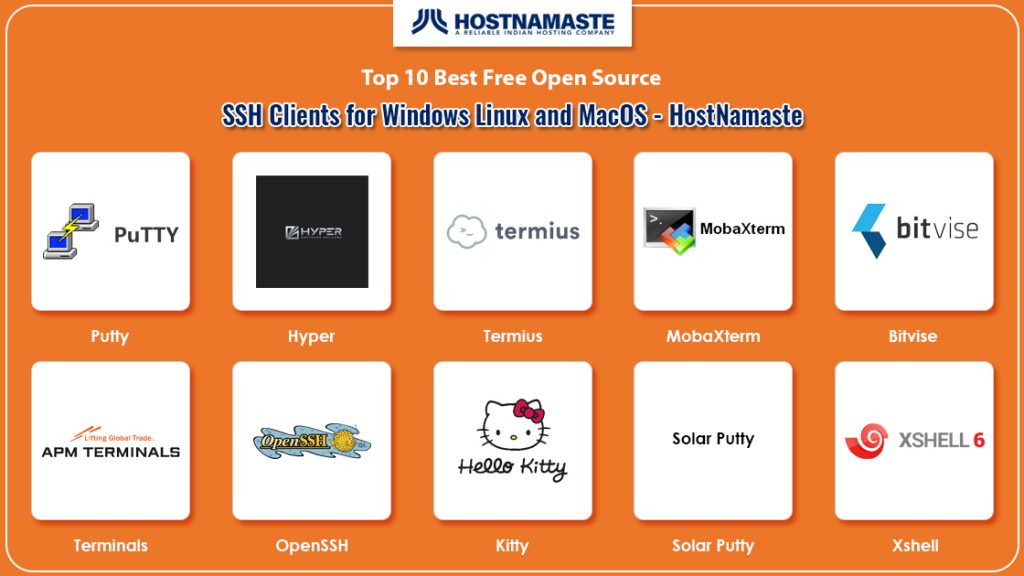
We get to hear about several types of cyber crimes these days. Therefore, it is necessary to pay attention to security if you are conducting any online business. To provide adequate security to clients, SSH protocol is included in the TCP/IP stack. This protocol has been there since 1995 and has been modified various times. With this protocol, users can build a safe connection between two computers.
SSH protocol executes on almost all types of operating systems. It enables the user to access the cloud server as well as execute shell commands. SSH keys help in the identification of reliable systems without any requirement of passwords and to communicate with servers. To prevent your communication over the network to be interpreted, and read, SSH protocol is encrypted via SSL or Secure Socket Layer Protocol.
In addition to encrypting a connection, SSH protocol also ensures a direct connection between the two designated computers so that no middle-man can interfere in between the communication. This makes communication over SSH safe, and secure.
The SSH protocol has various applications in online business such as secure transfer of files between systems, remote maintenance of systems, end to end encryption between two computers, and manage servers that can’t be locally accessed.
1) Solar Putty
This software is a version of SSH connectivity tools that helps a user to manage multiple remote sessions via a single console professionally. It is one of the commonly used and effective software in enterprises and organizations.
Using Solar Putty, you can manage any server, or device connected to the network easily. Integration of Windows search feature, it helps in finding saved session easily and quickly.
Automate scripts that you will be using when the connection to Putty SSH client gets established. To make login easy, the software provides the facility to save credentials to any session.
It is a completely free and open source SSH client that runs on Windows operating systems. Remote operations are carried out with the help of key management such as ssh-key gen, ssh-key scan, ssh-keyadd, and ssh-keysign.
- Solar Putty Download
This is the second widely used SSH connectivity tools that are available as an open source version on the web. This tool is appropriate for use in Windows, Linux, and Mac OS.
OpenSSH can encrypt all the traffic that travels between the two designated systems over the internet. It can easily encrypt all communication and passwords, to prevent any connection hijacking and eavesdropping. This ensures safe and secure communication on an unsecured network like the internet.
This suite comprises of the below-mentioned tools.
-
Remote operations are performed through using ssh, sft, and scp
-
Key management is done using various keys such as ssh-key gen, ssh-key scan, ssh-keyadd and ssh-keysign
-
The server side of the Open SSH tool comprises of sshd, ssh-agent, and sftp-server
-
Strong cryptography is provided with AES, ECDSA, Ed25519, ChaCha20.
- OpenSSH Download
3) KITTY
This is an open source terminal emulator that adds several features of the original software. This tool provides several remarkable features that include automatic passwords, integration of ZModem, automatic command, executing a locally saved script, and more. This tool is capable of running on only Microsoft Windows operating system.
Kitty is an Open source SSH client that is based on the 0.71 version of Putty. The automatic password feature of this tool helps in establishing an automatic connection to ssh-1 server, ss-2 server, and telnet server. In this case, the value of the password gets encrypted.
Kitty tool can easily deal with a port knocking sequence. This tool lets you integrate any browser into it such as Firefox, Google Chrome, Opera, Internet Explorer, etc.
- KITTY Download
4) Putty
Putty works more or less like a terminal emulator, as it allows you to login to any different computer. This computer can be inter-networked or intra networked. Putty was released in 1999. The regular program comes with an unsophisticated interface.
The basic version of this tool comes without any security features added to it. But if you combine it with SSH protocol then you can add security in the tool. This protocol will provide authentication, as well as encryption to safeguard connection that takes place over the internet.
It provides several types of services that include a file transfer utility. The addition of SFTP and SCP can make this utility secure. Though the basic version of Putty was available for Windows OS, its newer and advanced versions can run on various other types of the operating system that includes UNIX, and Linux. The quality of networking software built into it has advanced over the last few years.
- Putty Download
5) Hyper
Hyper is an extensive cross-platform terminal that has an impressive design. This SSH tool is completely free to use and is developed on web standards. Users of this software get an elegant command-line experience that remains consistent throughout all supported platforms that include Windows, Mac OS, and Linux distributions that include Debian, and Fedora.
The main goal of this tool is to provide an extensible and pleasant experience for all users who use the dull and boring command line interface. The tool has the main focus on its stability, speed, the development of the right Application Programming Interface for extension authors.
The software offers remarkable support for DSA and RSA public key authentication along with comprehensively designed user keypair management. The tool comes with an advanced level of scriptable command line SFTP client.
- Hyper Download
6) Termius
Terminus is a good choice for users who need an SSH tool for Linux, Windows, or Mac OS. This tool is more than just being an SSH client. This command line solution redefines remote access for network engineers and system administrators. The tool offers you the ability to securely access loT, and Linux devices and rapidly fix issues from any device like a phone or a laptop easily.
The tool provides several features such as status bar, automatic password, URL hyperlinking, portable sessions, sessions filter, DLL front end, timestamp, Window transparency, and more.
With it, you can easily manage the remote sessions via a single console with a tabbed interface. This free of cost tool is designed to be portable and light. Using it, you can easily automate all your scripts once the connection is established.
- Termius Donwload
7) MobaXTerm
MobaXTerm provides an improved terminal for Windows with a tabbed SSH client, X11 server, network tools, and more. If you are looking for remote computing, then MobaXTerm should be there in your list. This tool is designed to work in the Windows environment.
In just one Windows application, the tool provides several functionalities that are personalized to meet the requirements of webmasters, programmers, IT admins, and all those users who require remote commuting facilities in a simplified, easy, and effective manner.
In addition to it, MobaXTerm connectivity tool also provides safe tunneling abilities, various authentication methods, and supports all types of SSH protocol versions. Some of the services offered by this tool are
-
X11 forwarding,
-
Remote terminal (ssh, telnet, rlogin, and mosh),
-
Remote desktop via RDP, XDMCP, and VNC.
-
SSH and full X server assistance
- MobaXterm Download
 Bitvise
Bitvise
Bitvise is both an SFTP and SSH client for Windows that is designed to be intuitive and simple to use. This tool is easy to install. With it, you can get access to various features that include tunneling, single-click remote desktop, graphical sftp file transfer, and more. The tool can be used on any version of Windows Operating System that includes Windows XP SP3, to Windows Server 2003.
Here are some of the important features of Bitvise tool:
-
Bitvise SSH client comes with auto-reconnecting abilities
-
The tool makes use of an integrated proxy,
-
Bitwish SSH client enables dynamic forwarding of ports
-
The tool forms a robust SFTP-FTP bridge
-
You get to enjoy security via key exchange algorithm, protection of data integrity, signature algorithm, authentication of the client, and authentication of the server.
- Bitvise Download
9) Terminals
Terminals is another useful and effective SSH terminal that aids developers, as well as system admins by providing frequent logging onto the Linux server from a Windows computer.
It is multi-tab software that offers support to Telnet, RAS, VNC, RDP, SSH. Users can save their credentials such as password, and login Id of the remote servers in this software to be able to connect to the software in one click.
This tool will enable you to open the software either in full-screen or switching between full-screen modes. You can even capture the screenshot while working on the tool. It offers support to several protocols that include RDP, VNC, VMRC, Telnet, SSH.
The software can again open the saved connection once the tool restarts. Users can even open custom apps from its window. The tool provides the ability to the users to create a group of servers. Multiple user credentials can be easily saved for the same server.
- Terminals Download
10) XShell
XShell is another powerful SSH client on our list. It is a robust solution that offers all the features of Putty along with additional features.
The tool enables you to open the command line interface of the Windows Operating system directly from the XShell. The tool offers a tabbed form of an interface that arranges multiple remote sessions that are required to be viewed as well as supervised simultaneously.
Using the session manager of XShell, you can easily create, modify, as well as simultaneously launch several sessions. Some of the important features of this software are:
-
It provides a deep level of customization by enabling the set-up of key mappings, and quick commands to obtain optimization and efficiency
-
The compose pane feature of the tool enables the user to draft several lines of the alpha-numeric string before passing it to the terminal
-
The highlight feature prevents you from missing any regular expression or keyword
-
The tool provides a complete end to end encryption and various other authentication methods to offer extensive security to its users
- XShell Download
Comparison and Features of the Top 10 Best Free Open Source SSH Clients for Windows Linux and MacOS
Solar Putty
-
manage multiple remote sessions via a single console
-
facility to save credentials
-
integration of Windows search feature
-
automate user scripts
MobaXterm
-
X11 forwarding,
-
remote desktop via RDP, XDMCP, and VNC
-
Remote terminal (SSH, TELNET, RLOGIN, and MOSH),
-
SSH and full X server assistance
Kitty
-
automatic password,
-
integration of ZModem,
-
automatic command,
-
ability to execute a locally saved script
Putty
-
helps you to log into a different computer on same or different network
-
offer a file transfer utility
Termius
-
works on Linux, Windows and Mac OS
-
securely access to loT, and Linux devices
-
rapidly fix issues from devices like a phone or a laptop
-
manage the remote sessions through a single console with a tabbed interface
Hyper
-
extensible cross-platform terminal with beautiful design
-
focus on stability, speed, the development of the right API
-
offers an advanced level of scriptable command line SFTP client
XShell
-
open the Windows command line interface of Windows Operating from the XShell
-
a tabbed form of an interface
-
customization through set-up of key mappings, and quick commands
Terminals
-
offer support to Telnet, RAS, VNC, RDP, SSH
-
multi-tab software
-
ability to capture the screenshot
-
ability to open custom apps from its window
Bitvise
-
provide features like tunneling, single-click remote desktop, graphical sftp file transfer
-
can be used on Windows XP SP3, to Windows Server 2003
-
auto-reconnecting abilities
-
dynamic forwarding of ports
-
an integrated proxy
-
creates robust SFTP-FTP bridge
Open SSH
-
Remote operations are performed through using SSH, SFT, and SCP
-
The server side of the Open SSH tool comprises of SSHD, SSH-agent, and SFTP-server
-
Strong cyptography is provided with AES, ECDSA, Ed25519, ChaCha20
-
Key management is done using various keys such as SSH-key gen, SSH-key scan, SSH-keyadd and SSH-keysign
Conclusion
So, here we are with the complete list of finest and the most trusted open source SSH connectivity tools that are highly beneficial for remote computing in the online business.
If you still find it difficult to choose the right one from them, then Putty should be your best bet. However, putty fails to provide the ability to open sessions in tabs. The above SSH tools are the best alternatives to Putty and help in overcoming this limitation.
If you are looking for commercial tools, then MobaXterm, Xshell, and ZOC are the best option in this category. If your requirement is media center or home server users, then Terminals, KiTTY, and Solar Putty would be your ideal pick. So, analyze your requirements to choose the right SSH client for your needs.












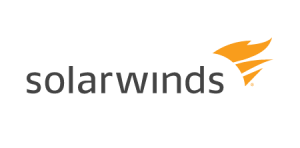
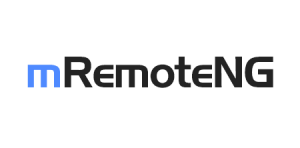




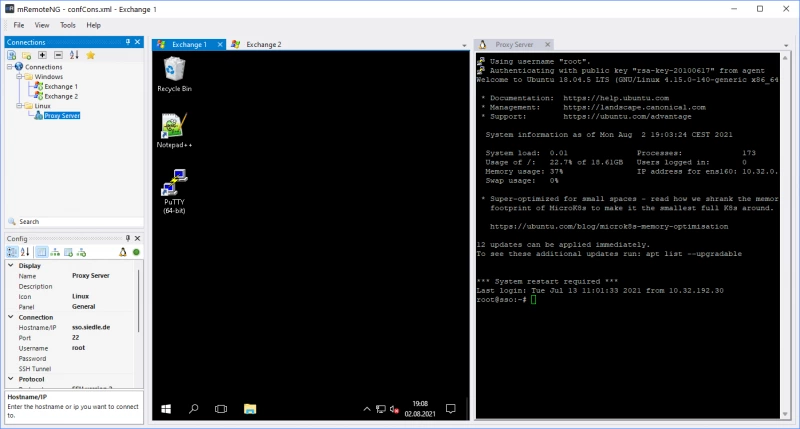
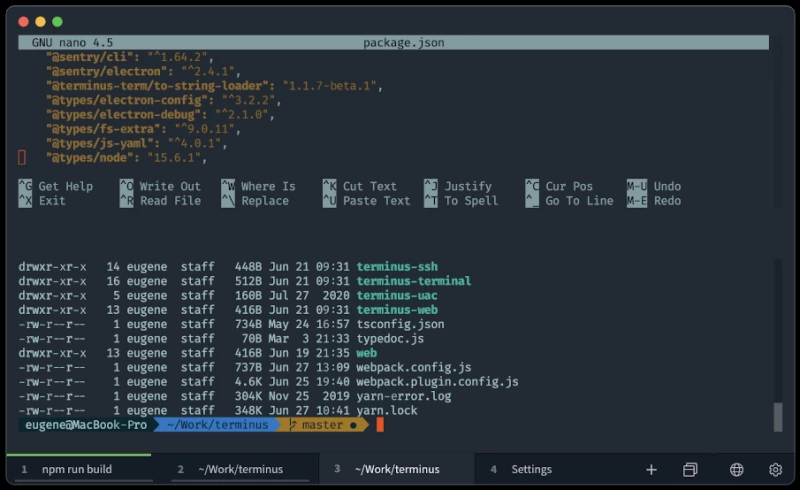
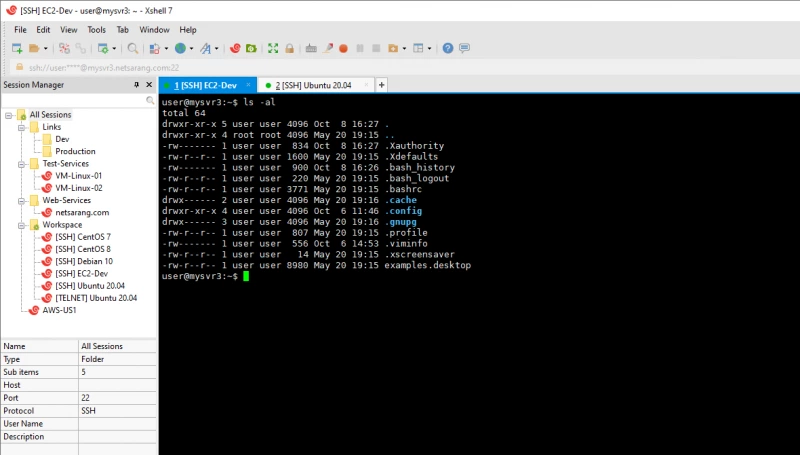
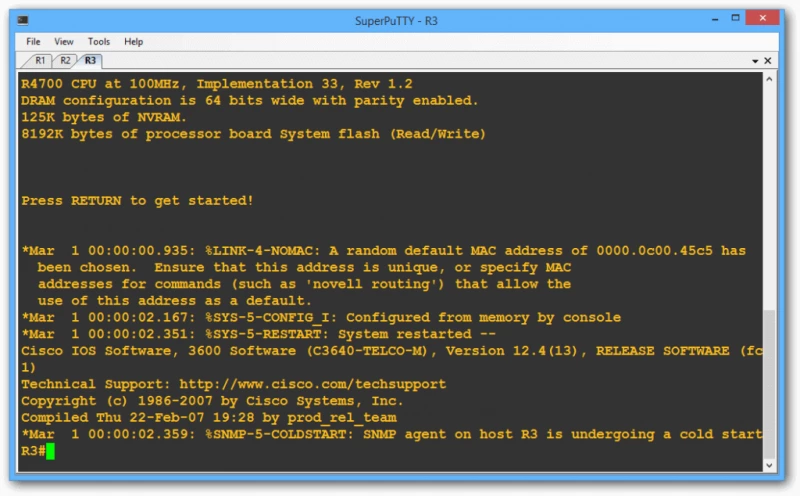

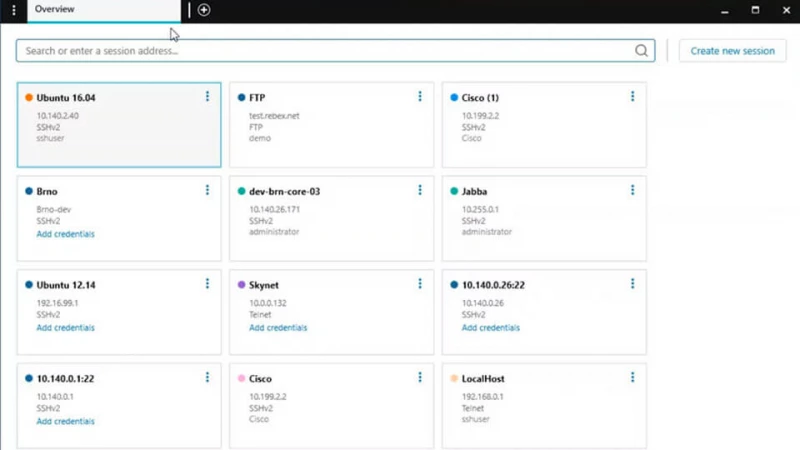
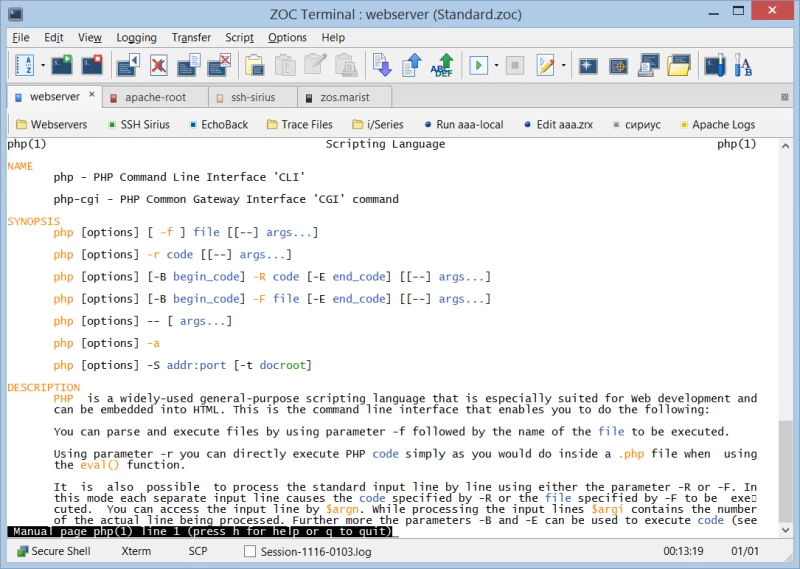
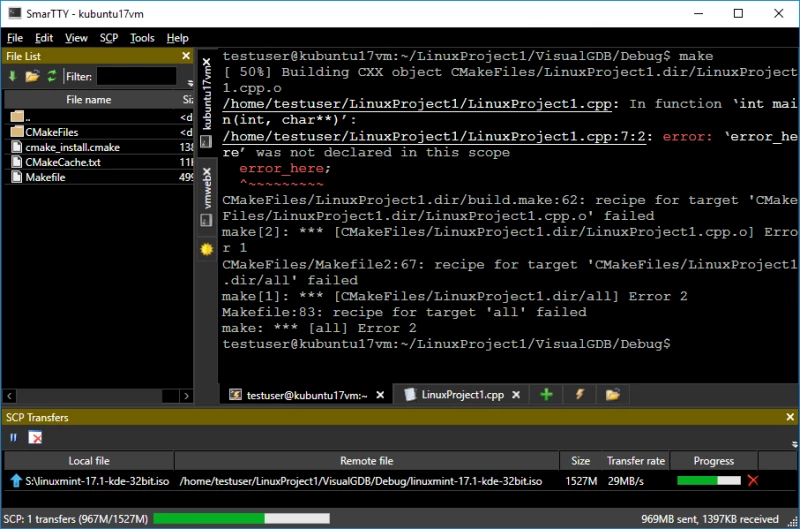














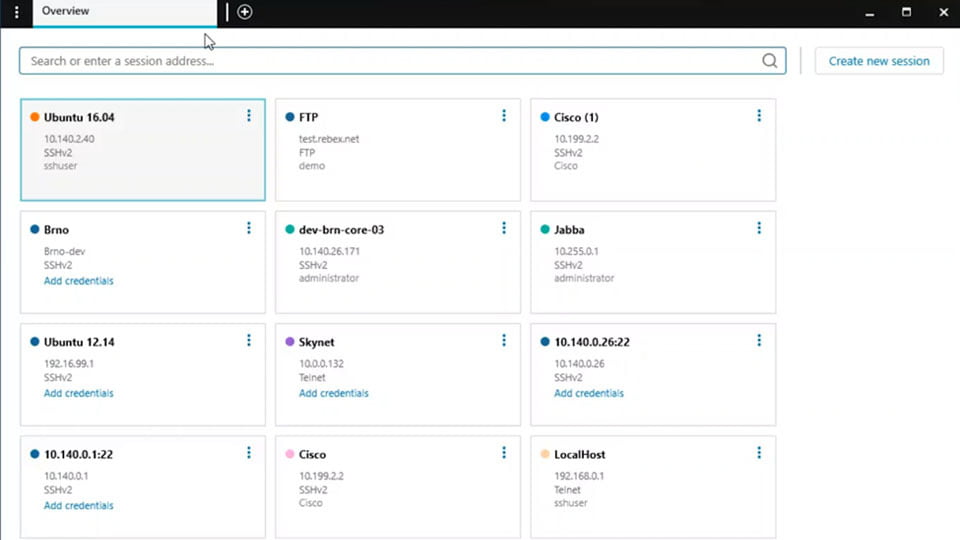

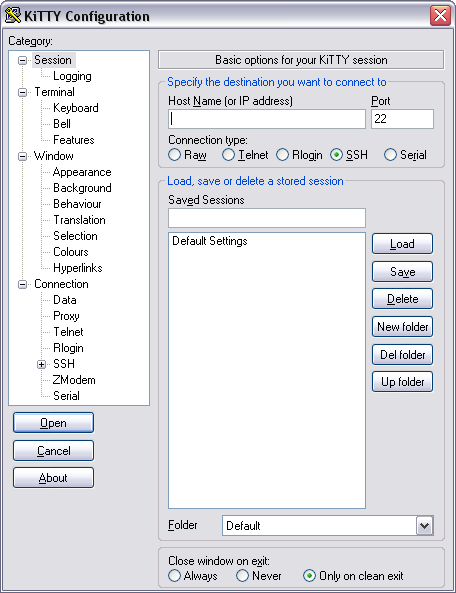
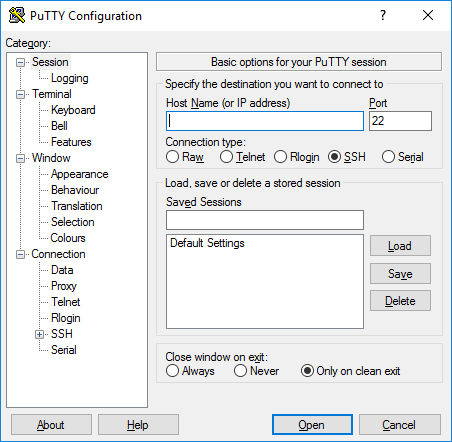
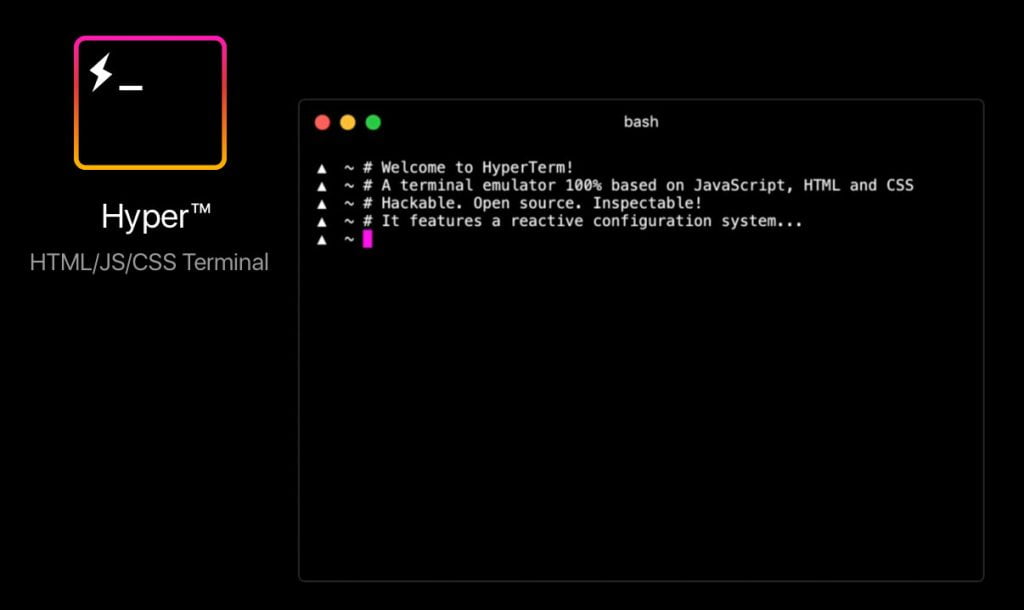
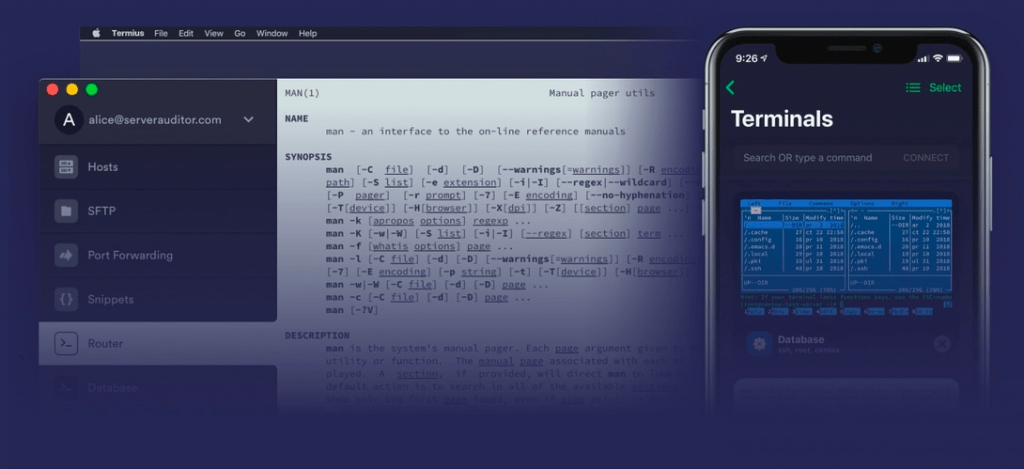
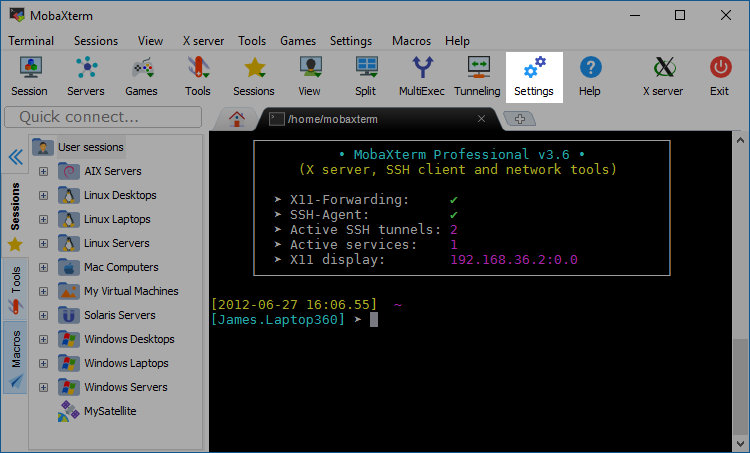
 Bitvise
Bitvise