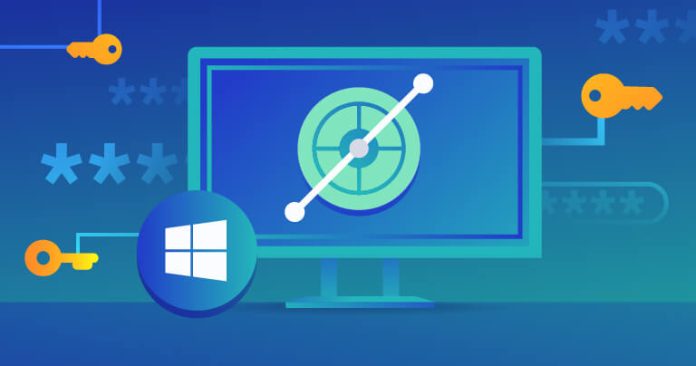Everyone wants to feel safe and protected, so it is “safe” to assume that security is a priority for most humans. It doesn’t matter what’s being protected, our health, kids, finances, or especially, our gadgets; we protect our assets to forestall possible adversity. This security comes in the form of passwords, locks, guards, etc. For the most part, they work. The flipside occurs when you can’t recall your passwords and therefore are locked out of your property. If you have just lost your passwords, don’t lose your cool, this article’s sole focus is to help you recover your Windows passwords using the Windows password recovery tool.
What is a Windows Password Recovery Tool?
Windows saves your user and admin text passwords in the form of encrypted irreversible character strings called hashes, which are stored either locally or on network servers and act as protection when certifying a user. Microsoft upgrades their security with each OS upgrade, but numerous tools can bypass or crack Windows passwords. These tools are called Windows Password Recovery Tools, and note that unlocks or break your own Windows passwords is undoubtedly a legitimate practice.
How To Choose the best Windows Password Recovery Tool
Everyone has a set optimal budget they can’t go beyond, and some of these Windows password recovery tools may be pricey for the average user. However, the good news is that many of them are free, as I’ll outline below. Some of these tools have their limitations like some tools have quicker recovery rates than others. In contrast, it’s an issue for other tools if the password is lengthy as some Windows password recovery have restrictions on the length of passwords they can crack.
Keep your eyes peeled for the software costs, compatibility with your Windows version, password length restriction, recovery rates, and ease of access. These individual qualities are addressed in this article and guide you by choosing your ideal Windows password recovery software. Discover below the top ten best Windows password recovery tools for the year 2023, and get started recovering your Windows password. Guess what! It’s easy too.
- Top 1. Windows Password Reset
- Top 2. iSunshare Windows Password Genius
- Top 3. Passper Winsenior
- Top 4. The Ophcrack Windows Password Recovery Software
- Top 5. Windows Password Recovery Bootdisk
- Top 6. PassFab 4WinKey
- Top 7. Offline NT Password & Registry Editor (Chrntpw)
- Top 8. LCP Windows Password Cracker
- Top 9. John The Ripper
- Top 10. Windows Password Buster
Top 1. Windows Password Reset
Windows Password Reset is an all-in-one completely graphical Windows password recovery tool with simple and detailed instructions. It is a plug and play technology where you just insert the bootable disc, and it takes over with little support from you.
The Windows Password Reset has four editions, and they are all automatic; you can easily burn the software into CD/DVD or USB Drive. These editions include the Professional edition at 17.95, the Ultimate Edition at 27.95, the Special Edition at $45.95, and the RAID edition at $79.95.
Free Download
Buy Now(Pro)
Platform: This Windows password recovery tool works on every Windows version available to the public at the moment in both 32 and 64 bit.
Key Features of Windows Password Reset:
- Quickly reset Windows local user password and local administrator password for Windows OS 10/8/8.1/7/Vista/XP and Windows server 2016/2012/2008/2003/2000.
- Can securely Reset Domain Administrator passwords for Windows Server 2016/2012/2008/2003/2000.
- Creates a CD/DVD password reset disc in simple steps
- Resets Microsoft account password in Windows OS 8/8.1 and Windows OS 10.
- Create a new Administrator account without needing the log in to Windows.
- Deletes user account without needing the log in Windows.
- Supports RAID Server and SATA, SCSI and IDE hard disks.
Reset Windows Password Instantly Using 3 Simple Steps
- Step 1: Download and install Windows Password Reset on a separate computer.
- Step 2: Simply create a password reset disk on a USB or CD/DVD.
- Step 3: Boot the locked computer from the password reset disk to reset Windows password.
- Click here for the detailed step-by-step guide
Pros and Cons of Windows Password Reset
Pros
- Easy to use with detailed instructions
- Resets both administrator and local account passwords
- Has an excellent recovery rate
- Can be burnt to both a CD/DVD or USB drive (for professional versions and higher)
- Compatible with every Windows versions
- Has no password length restrictions
- No need to format or reinstall Windows
- Supports most file systems (FAT16, NTFS, etc.)
- Readily available technical Support
- MCSE Microsoft Certified
Cons
- Isn’t compatible with Linux or mobile system
Top 2. iSunshare Windows Password Genius
iSunshare Windows Password Genius is a nifty Windows Password Recovery Tool that functions on all versions of Windows. It has four editions with varying prices and functionality (Standard at $19.95, Professional at 29.95, Advanced at 39.95, and Raid at 79.95), which can be set up on either CD/DVD or USB drive. You don’t need to access Windows to recover your passwords.
Platform: Supports Windows OS 10/8/7/Vista/XP/2000 in both 32 and 64 bits.
Key Features of iSunshare Windows Password Genius:
- Smoothly reset Windows local user password and local administrator password for Windows OS 10/8/7/Vista/XP/2000 and Windows server 2016/2012/2011/2008/2003/2000.
- Can securely Reset Domain Administrator passwords for Windows Server 2016/2012/2008/2003/2000.
- Easily creates a CD/DVD password reset disc.
- Quickly recovers forgotten Windows password within a few minutes.
- Resets Microsoft account password in Windows OS 8/8.1 and Windows OS 10.
- Instantly creates a new Administrator account without needing to log in to Windows.
- Deletes user account without needing log in Windows.
- Supports RAID Server and SATA, SCSI and IDE hard disks.
- Can recover Windows password of all computer brands.
- System Requirements are minuscule.
Pros and Cons of the iSunshare Windows Password Recovery tool
Pros
- 100% recovery rate on even the latest Windows.
- Supports all versions of the Windows OS and computer types.
- Recovery is time Efficient.
- An easily grasped tutorial is available.
- No password restrictions on paid versions.
- Allows you to create a new admin user.
- No need to format or reinstall Windows.
- Costless lifetime technical support.
Cons
- The trial version has minimal functionality.
- Sometimes fails to recognize the USB drive.
- The interface isn’t too user-friendly.
There are four steps involved in using the iSunshare Windows Password Recovery tool:
- After burning the software into your USB drive or CD/DVD.
- Select the operating system as “Step 1.”
- Pick the user whose password you’d like to reset as “Step 2.”
- Reset the user’s password as “Step 3″ and then reboot your computer as”Step 4” .
Top 3. Passper Winsenior
Passper Winsenior is a very swift Windows password recovery software that is excellent with Windows rainbow tables. The lost passwords can be recovered within minutes, and first-time users with limited knowledge of Windows have found it extremely easy to navigate. Passper Winsenior allows you to easily remove, change, and create user accounts and passwords.
Passper Winsenior’s 1-year plan can be purchased here for just $39.95 or the lifetime plan at $59.95.
Platform: Windows 10/8.1/8/7/XP/Vista in 32 or 64 bit.
Key Features:
- Allows you to recover your lost Windows passwords in just a few clicks completely.
- Excellent and secure %100 recovery rate.
- Easily creates a CD/DVD password reset disc.
- Has a portable, easily downloadable size.
- Recovers passwords in every format within minutes.
- Smoothly resets local user, domain administrator, and local administrator password for Windows OS 10/8.1/8/7/Vista/XP/ and Windows server 2016/2012/2011/2008/2003/2000.
- Resets Microsoft account password in Windows OS 8/8.1 and Windows OS 10.
- Instantly creates a new Administrator account.
Pros and Cons of the Passper Winsenior Windows password recovery software
Pros
- Excellent and secure recovery.
- Has a smaller size compared to other recovery tools.
- User-friendly interface.
- Recovery can be completed in minutes.
- Supports all versions of Windows.
- Steps are very easily grasped.
- No password length restrictions.
- Money-back guarantee within 30 days.
- Excellent at recovering passwords of other formats.
- Creates, change, or delete user accounts.
- No need to format or reinstall Windows.
Cons
- Doesn’t support macOS.
- Requires 1GHz of CPU and about 512 MB of Ram to function properly.
Access your locked Computer Using 3 Easy Steps
- Step 1. Create a Windows password reset disk using a CD/DVD or USB drive on a different PC.
- Step 2. Boot the locked computer by entering its boot menu from the reset disk
- Step 3. Select your need, i.e., choose whether to reset or remove Windows passwords or delete or create Windows accounts.
Top 4. The Ophcrack Windows Password Recovery Software
The Ophcrack Windows Password Reset Software is a quick open-source Windows Password Recovery tool and is one of the best freeware Windows password recovery tools you’d find. The Ophcrack Windows Password Recovery Software accesses Windows based on the quicker time-memory trade-off by using rainbow tables to brute force crack it, plus its use of real-time graphs obviates the need for password hints. It’s automatic, so it requires very little Windows expertise to navigate. The best version for novices is the live CD version, which you download and burn into a CD/DVD or flash drive before inserting into the locked PC. Download the Ophcrack Live CDand also get free tables.
Pros and Cons of the Ophcrack Windows Password Recovery Software
Pros
- Compatible with all operating platforms.
- Doesn’t require software installation.
- Can be downloaded 100% free online.
- Very quick and great recovery rates.
- Doesn’t require password hints.
- Can recover original password.
- Analyses passwords using real-time graphs.
- Works using either a USB drive or CD/DVD.
Cons
- Doesn’t support Windows 10, 8.1.
- Does poorly with passwords longer than 14 characters.
- It has a very large file size (about 425MB).
- Antivirus programs often tag it as malware.
- Complex for beginners as it uses a text interface.
Top 5. Windows Password Recovery Bootdisk
Windows Password Recovery Bootdisk lets you remove a lost Windows account password and gives the option of using extracted hashes for more advanced cracking (not for novices, though). You can view the number of password-protected accounts and submit extracted hashes to recover previous passwords. This means that you can restore the original password later to the laptop after resetting it.
Pros
- Pick and choose which passwords to remove.
- Records independent bootable disks or USB to crack passwords.
- Supports FAT & NFTS file systems as well as IDE/SATA?SCSI hard drives.
- Small but efficient download size.
- Quick recovery rate.
- No need to format or reinstall Windows.
Cons
- It doesn’t work on Windows 10 OS.
- Hasn’t been updated in years.
Top 6. PassFab 4WinKey
PassFab 4WinKey is quick, widely used, and supports all versions of Windows. It cracks Windows passwords by using decryption codes and is the perfect tool for novices. It has four versions with varying prices and increasing specifications (Standard at $19.95, Professional at $29.95, Enterprise at $39.95, and Ultimate at $69.95).
Pros
- Simple and User-friendly interface.
- Resets Windows passwords in minutes regardless of their password length and complexities.
- Very fast and has a good recovery rate.
- Supports most file systems and hard drives.
- Supports all Windows versions and Mac Versions.
- Secure and reliable recovery rates.
- Free technical support.
- No need to format or reinstall Windows.
Cons
- Isn’t compatible with Linus or mobile system
- It has a basic requirement that your system’s CPU processor must be equal to or above 1GHZ.
Top 7. Offline NT Password & Registry Editor (Chrntpw)
Offline NT Password & Registry Editor (Chrntpw) is a free and open-source Windows password recovery program designed mostly for people with basic Windows knowledge. It is completely text-based and targets the hidden registry file that stores passwords. This tool is rapid, minimalistic, and supports all versions of Windows. Office NT Password & Registry Editor functions more like a password remover; however, you can create a new password after the program has done its job.
Pros
- Completely Free and super fast.
- Has no password length restrictions.
- Does not require installation.
- Compatible with all Windows versions.
- Doesn’t require an internet connection.
- Small and efficient size.
- Open source and adaptable to the needs of users.
- No need to format or reinstall Windows.
Cons
- It is a text-based tool, so it’s difficult for novices.
- Doesn’t recover the previous password.
- Hasn’t been updated since 2014.
- Requires an additional app to burn ISO image into the USB drive, and you must boot to the USB drive or CD/DVD.
Top 8. LCP Windows Password Cracker
LCP Windows Password Cracker is a robust audit and cracking tool which imports password hashes from the SAM file (C:/Windows/System32/Config), LC or LCS files, local or remote computers, etc. It uses decryption codes and three separate cracking algorithms, the dictionary attack, brute force attack, or a hybrid attack of both, to recover your lost Windows passwords. It also tasks the PC, so avoid using your PC until the crack is completed. One crucial drawback is that it requires that you have access to a user account before it can function.
Pros
- It’s a free Windows password recovery tool with a portable download size.
- No need to format or reinstall Windows.
- Supports most version of Windows.
- Provides different password recovery options contingent on the system being recovered.
- Uses two separate attack options or a hybrid of both.
- Recovers your original password.
Cons
- Requires access to a user account to function properly.
- Consumes too much of the PC’s resources.
- Has a slower recovery rate especially with longer password lengths.
- Not compatible with Windows 10 OS.
- Has a complex user interface.
Top 9. John The Ripper
John the Ripper is a primarily free and open-source Windows password recovery tool designed for individuals and commercial use. John the Ripper mainly uses the dictionary attack algorithm but also offers a brute force crack mode. It has unique features like creating custom wordlist files (customizable cracker) or specific permutation rules. Its dependence on command prompt makes it a complex tool for a Windows novice.
Pros
- The tool is entirely free.
- No need to format or reinstall Windows.
- Compatible with Windows 10, 8, 7, Vista, XP, and other OS like Open VMS, Unix, and DOS.
- Allows users to make custom wordlist files easily.
- Easily detects weak passwords.
- Allows users to specify permutation rules.
Cons
- Wordlist files for password recovery aren’t free.
- Commands are typed manually.
- The interface isn’t user-friendly.
- Takes too long for strong passwords.
- Requires Windows access before use.
Windows Password Buster, while being last on this list, is by no means the worst Windows Password Recovery Tool you’d ever use. Contrarily, it is an extremely efficient tool that resets Windows passwords speedily without loss of user data. It is easy to use with a %100 recovery rate and allows you to backup password storage files before changing the password. There are three packages with varying prices and capabilities (Standard at $17.95, Professional at 27.95, and the Enterprise versions at 44.95).
Pros
- Allows you to backup your passwords or the Password storage file.
- No need to format or reinstall Windows.
- Is quick and efficient.
- Can recover previous passwords.
- Responsive technical support.
Cons
- Doesn’t support Windows 10.
- Doesn’t support Mac, Linux OS, etc.
Note: Most of these Windows password recovery tools run in bios (i.e., before the Windows OS boots up); it is essential that you first burn them into a CD/DVD or a USB drive if supported.
Conclusion
In the past, losing your Windows password would have been a permanent malaise source to the PC owner, but fortunately, those times are long gone. Many Windows password recovery tools claim to be the best, but these tools outlined above really do the job. Make your choice, whatever your needs, and you never have to miss that deadline or format your system because of a lost password!
Final Piece of Advice: The boy’s scout motto is simple: Be prepared! My advice to you would be that once you’ve chosen your ideal tool from the above options of Top 10 Best Windows Password Recovery Tool, create a password reset disk so that you can reset your Windows password on the go if you ever need it. This would save you the pain of losing access to your account for longer than is necessary.
Free Download
Buy Now(Pro)
Passwords are very important for Windows users, and if you lose your password anyhow, you can be in big trouble. Go through the complete article, as here we will discuss the 5 best Windows 10 password reset tools in 2022 that can help you to reset your password even when you have forgotten it.
What Is Windows 10/11 Password Reset Tool?
In simple terms, Windows password reset tool is a tool that can help you to reset your password when you have forgotten it. It can help you to unlock your Windows 10 accounts even when you have lost the password. These tools are easily available online, where both free and paid versions are available. Another amazing point is that none of these tools will take up huge space on your hard drive.
When should it be used?
Both individuals and corporate sectors can use it to recover any Windows 10 PC account. You’ll need to use these tools if you have forgotten your Windows 10 PC account password and need to unlock it.
Things to consider while choosing the best password resetting tool for Windows 10 PC account
If you’re confused about how you can choose the best password reset tool for your Windows 10 PC account, here are some points that you should consider while choosing one.
Remember, the best password reset tools will not only be efficient for Windows but also can efficiently reset passwords for domains and Microsoft accounts as well.
Make sure to use a reliable one that is also completely safe to use.
Don’t go for a complex interface, and always choose a user-friendly and easy-to-use tool.
Usually, paid versions come with better features and safety measurements.
A reliable password reset tool should work efficiently for multiple devices so that you can easily reset your password if you have multiple computers in your house.
-
PassFab 4WinKey
This is an amazing password reset tool that you can use to recover your Windows 10 PC password. Though it comes with a free trial pack, it also has several options for paid versions, such as Standard ($19.95), Professional ($29.95), Enterprise ($39.95), and Ultimate ($69.95).
Features
PassFab 4WinKey is available for Mac and Windows both
Create a bootable CD-ROM, DVD-ROM, or USB disk
Easy remove Windows 10 password for guest, administrator, and domain accounts and reset the password when you lose it.
Create or delete Windows 10 accounts.
Takes less than 200MB
Trustworthy
-
Passper WinSenior
By using this tool, you will not only be able to create or remove passwords, rather it also let you create local accounts as well. You can purchase it for one month ($29.95), 12 months ($39.95), or a lifetime license ($59.95).
Features
Remove or reset local Windows 10 accounts’ password
Create or delete your Windows 10 accounts
Supports PCs, tablets, and laptops that run Windows Vista, XP, 7, 8, 8.1, and 10
Takes less than 200 MB on the hard drive
Safe to use
-
Spower Windows Password Reset
It is one of the most efficient password reset tools ever as it helps users reset local, domain, and Microsoft account passwords. Not only that, but it also supports old and new Windows 10 versions.
Features
Free trials, as well as five different paid versions are available
Can reset Windows 10 password with USB flash, CD, or DVD drive
Supports multiple Windows 10 versions
Supports RAID Server, including Lenovo, IBM, HP, etc.
-
iSunshare Windows Password Genius
This is an amazing password reset tool that can help you to reset your password easily. It comes with 4 paid variations, and by using one, you can get Raid PC support.
Features
Can reset or remove local and domain account passwords
Can create or delete accounts
Supports Raid PC
Supports the latest Windows 10 and Windows Server versions
Safe and secure
-
Windows Password Recovery Bootdisk
Using this amazing tool, one can create a bootable disk by using which one can remove a password for a specific user and access that account. Though you can view and save password hashes using the free version, you need to purchase a personal or business license to remove them.
Features
Can remove passwords for single or multiple users
Can decrypt password hashes
Supports Windows NT, 2000, XP, 2003, Vista, 7, 8, and 10
Safe to use
Ending words
All of the above-mentioned tools are completely safe to use. We hope you have solved your password-related issue using one of these tools.
Other Technical Reviews:- Reviews
Are you having problems accessing your computer because you forgot the password to your Windows 10 account? You probably have a bunch of sensitive documents, as well as photos and videos that bring back memories on your machine. In those situations, you can’t afford to format the entire hard drive. The problem is you still can’t remember the password!
The solution lies in finding the best Windows 10/11 password reset tool out there, and that is what we want to do in this article.
What Is Windows 10/11 Password Reset Tool?
Windows 10 password recovery tool is a type of program that helps you unlock locked Windows 10 PC accounts even if you don’t remember your password. It is a very convenient tool for those that want to keep the current Windows system, but they cannot unlock it.
The great part about Windows 10 password reset tools is that they are available online. You can find free and paid versions of these programs, and their functions vary accordingly. The majority of these unlocking tools won’t take a significant portion of space on your hard drive, which makes them very convenient.
Who Should Get a Windows 10/11 Password Recovery Tool?
A Windows 10 password unlocker is the perfect program for both individuals and corporate users who can’t access their Windows 10 accounts because of forgotten or lost passwords. These tools are great if you need to access the account because of the documents, images, and other files stored there, but you can’t remember the password.
The programs are also suitable for both beginners and advanced users. Although it depends on the tool and functions that you want to use, even newbies can use these software effortlessly.
How to Choose the Best Windows 10/11 Password Recovery Tool
Are you wondering how to pick the best Windows 10 password reset tool? You have hundreds of available options online, which might make your choice difficult.
That is why we are sharing the details on how we picked our top choices for Windows 10 password recovery. Here are the factors to consider during the selection process:
- Available features – Some Windows 10 password recovery tools will only allow you to reset the password of your account, while others might also let you create and delete accounts if necessary. Additionally, the best tools out there will work with Windows, Microsoft, and domain accounts.
- Reliability – There is no point in using the software that doesn’t work. That is why you need a password recovery tool with 100% efficiency. It is crucial that you know the program will do the job each time you use it.
- Ease of use – Not everyone is a tech genius, but both beginners and advanced users need help in resetting passwords. That is why you want a tool that has an easy to use newbie-friendly interface. Even if it offers complex features, the program should allow simple access to them.
- Free or paid variations – The general rule is that premium versions are more reliable and offer a wide array of features to use to your convenience. You can also go with free programs, but please note they might be the most reliable out there. The good news is that premium versions frequently offer a free trial to test the tool, and most of them come at an affordable price.
- Support for multiple devices – You might want to consider whether you need a password recovery tool to work on multiple computers. If you have multiple PCs in your household, that can be convenient, which is why you should look for a tool that fits those expectations.
Top 1: PassFab 4WinKey

PassFab 4WinKey is a Windows 10 password recovery tool that also works on Mac machines. It is a simple and reliable program that you can count on whenever you need to reset your Windows 10 account.
Get PassFab 4WinKey Now
The developers offer a free trial version, but you can also opt for multiple paid editions. That includes Standard ($19.95), Professional ($29.95), Enterprise ($39.95), and Ultimate ($69.95).
Features:
- Available for Windows and Mac
- Create a bootable CD-ROM, DVD-ROM, or USB disk
- Remove Windows 10 password for guest, administrator, and domain accounts
- Reset Windows 10 passwords when you can’t remember them
- Create and delete Windows 10 accounts as necessary
- It takes less than 200MB of space on your hard drive
Pros:
- Easy to use and suitable for beginners
- Create a bootable password reset disk with a single click
- Tutorials are great, and the support team is knowledgable
- Crash-free and very reliable
Cons:
- Available functions vary depending on the version you select
- You can only download the free trial version from the website
What Makes It the Best Windows Password Recovery:
PassFab 4WinKey is strong for the best Windows password recovery software because it is suitable for both beginners and professionals. You won’t find many tools out there that keep things simple but are also loaded with advanced features.
If you are a newbie and you only need to use a password recovery tool for your personal computer, the standard version will have you covered. Professional or higher versions offer managing domain and Microsoft accounts. which are convenient for advanced users. You will learn how to use it in seconds, and if you come across a problem, you can read the tutorials or contact the customer support. You can read our PassFab 4WinKey review here.
How to Use PassFab 4WinKey:
Let’s take a look at how you can use PassFab 4WinKey. Everything starts by downloading the Windows 10 password reset tool from the company’s official website.
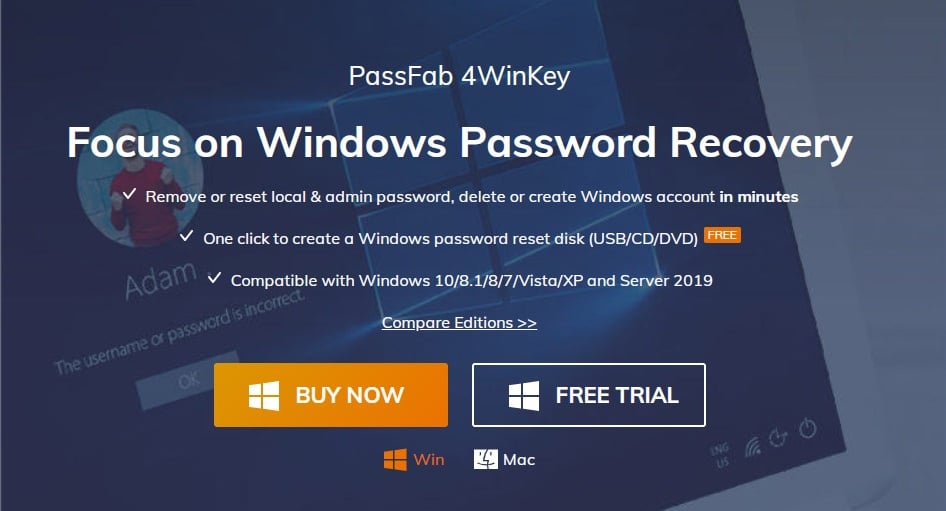
As soon as you open the homepage, you will notice the download link for a “FREE TRIAL.” The installation process is just like any program setup, and it only takes a couple of clicks.
Now, run the software and notice the welcome screen:

The developers don’t waste any time on unnecessary screens, which is great. You can create a Windows boot disk from the initial screen. All that you need to do is to pick the desired option. You can choose between a “CD/DVD” or “USB Flash Drive.”
Please note that the CD or DVD you use should be either blank or rewriteable. During the Windows boot disk creation process, the program will erase any files on the drive. That also applies to USB flash drives, so if you store anything important there, make sure to backup it first.
Once you pick the desired drive, click on “Next.” You will notice the software warning you about erasing the data on the specified drive:
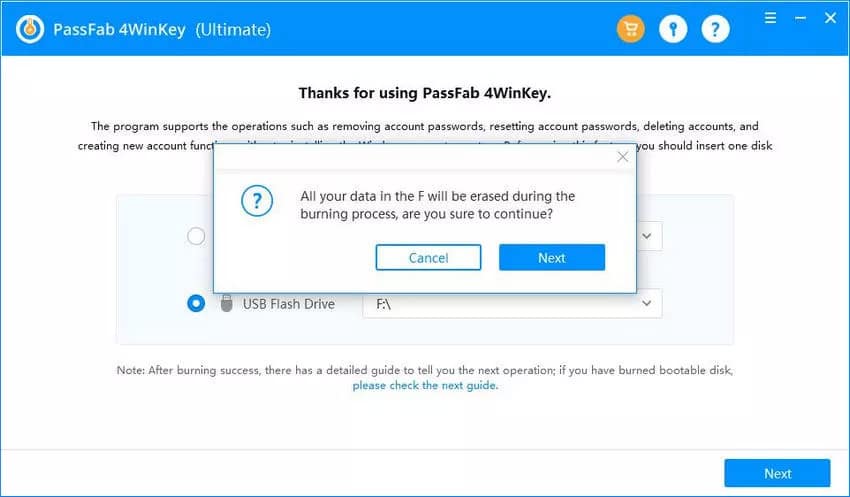
It shouldn’t take longer than a minute for PassFab 4WinKey to complete the burning process. Once it finishes, the program will take you to this screen:
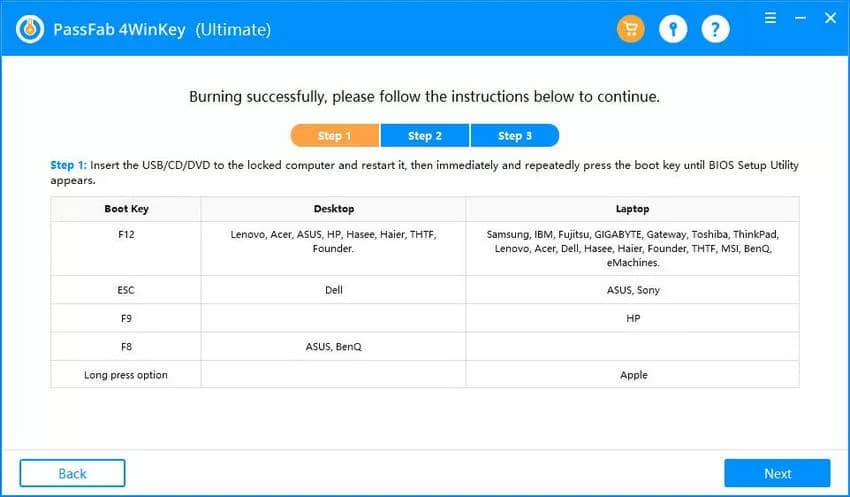
Here, you can see the steps required to complete the process.
Your next move is to restart the locked Windows 10 computer and enter the BIOS setup before the system loads. You use a shortcut on your keyboard to access BIOS. Try with the buttons suggested by the developers, or see what the screen of your computer or laptop indicates once you restart it.
BIOS Setup will look something like this:

Use the arrow keys to navigate to the Boot section and pick “Boot Device Priority” as shown above.
The idea is to choose the drive you used to create the Windows boot disk as the primary one.
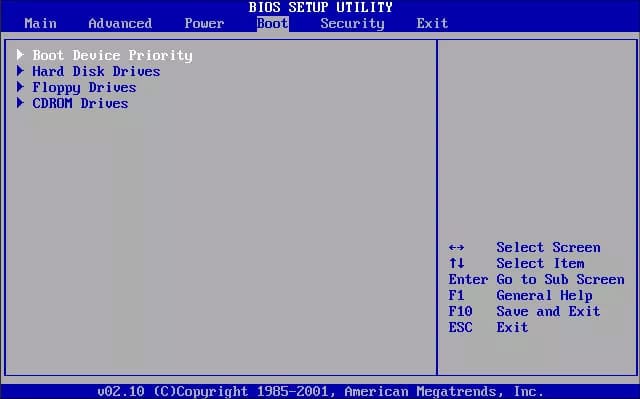
Navigate to the “1st Boot Device” and choose CD, DVD, or USB that you created using the software. Next, save and exit BIOS (usually F10) and reload the system.
Once the locked system restarts, it will run PassFab 4WinKey. The screen will ask you to pick the desired Windows 10 system to reset the password.

Once you pick the system, you will enter a screen where you can manage Windows accounts. The available features might vary depending on the version, but the screen looks something like this:
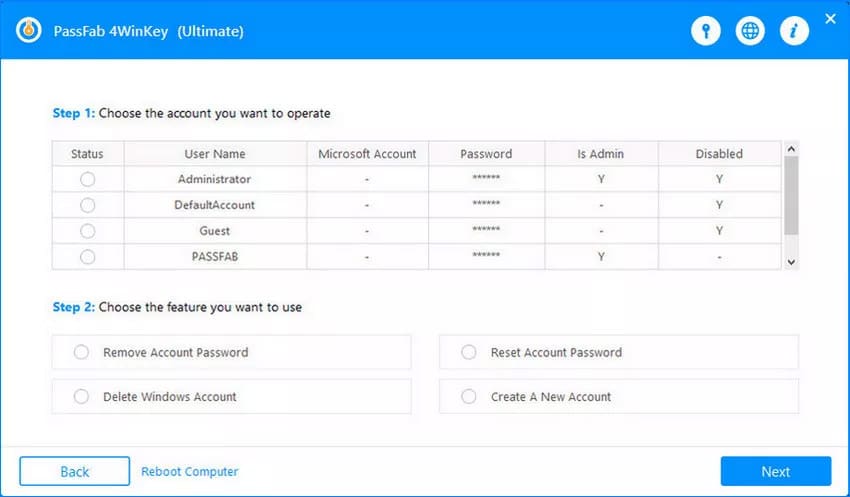
From here, you can manage the desired accounts. First, pick the preferred account and then choose the desired action in the second step.

You can remove or reset the password, create and delete accounts. Whatever you do, it will take a system reboot to apply the changes. Make sure to remove the drive with the Windows boot disk before restarting the system.
Top 2: Passper WinSenior
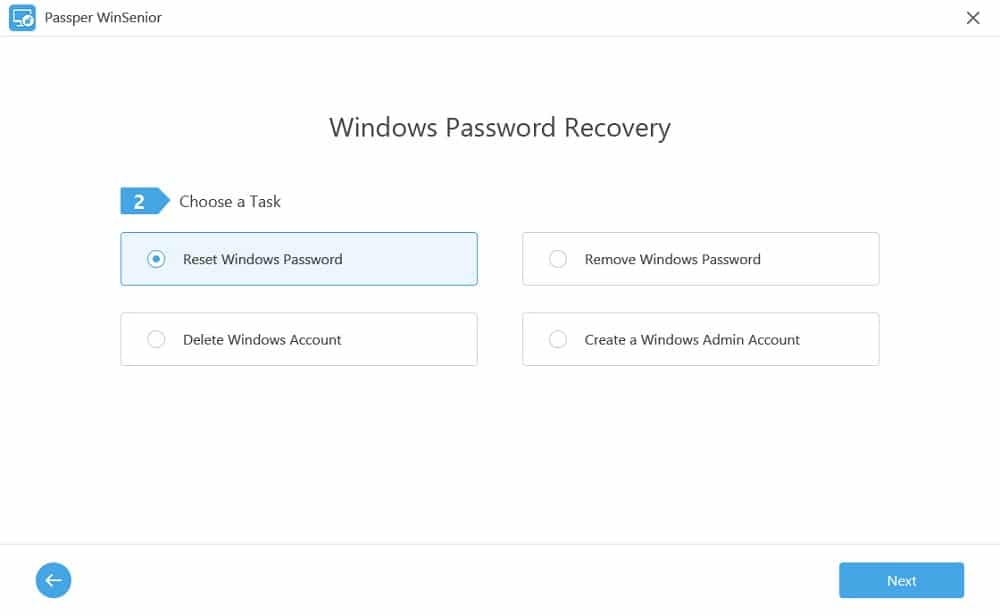
Passper WinSenior is a Windows 10 password recovery program that allows you to remove and reset passwords, as well as create local accounts. The paid version is available after purchasing a one-month ($29.95), 12-month ($39.95), or a lifetime license ($59.95).
Features:
- Remove and reset passwords of local Windows 10 accounts
- Create and delete Windows 10 accounts
- It supports PCs, tablets, and laptops that run Windows Vista, XP, 7, 8, 8.1, and 10
- It takes less than 200 MB of space on your hard drive
Pros:
- Easy to use and user-friendly
- A very high success rate
- Bootable disk creation is fast
Cons:
- You can’t create a boot disk without purchasing the tool
Our Review:
Passper WinSenior is a similar program to PassFab 4WinKey. However, an important difference is that the free download version doesn’t let you create a single bootable disk to test the program. You need to purchase the program to try its functions. The good news is that the interface is easy to use, which means beginners shouldn’t have a problem with using it. Read Passper WinSenior Review here.
Top 3: Spower Windows Password Reset
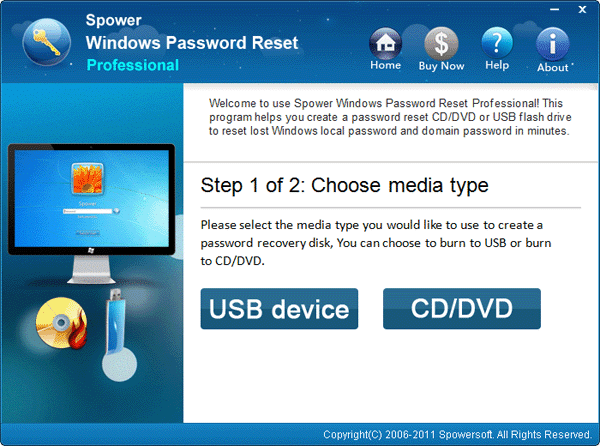
Spower Windows Password Reset can reset local, domain, and Microsoft account passwords, and it supports old and new Windows 10 versions. The Windows 10 password recovery program itself has five different editions with various features available in each one.
Features:
- Five different editions available, as well as a free trial
- Reset Windows 10 password with USB flash, CD or DVD drive
- Supports multiple versions of Windows, including Windows 10
- It also supports RAID Server, including Lenovo, IBM, HP, etc.
Pros:
- Windows Server support is great for advanced users
- User guides are filled with information
- A user-friendly interface
Cons:
- The graphics seem a bit outdated
Our Review:
Spower Windows Password Reset is a simple tool that gets the job done. The user interface is beginner-friendly, and it will guide you through the entire process. The developers made it simple even for beginners, but the graphics seem a bit outdated and could use a refreshment. The tool supports Windows Server password change, but only if you purchase at least a Professional version of the program.
Top 4: iSunshare Windows Password Genius
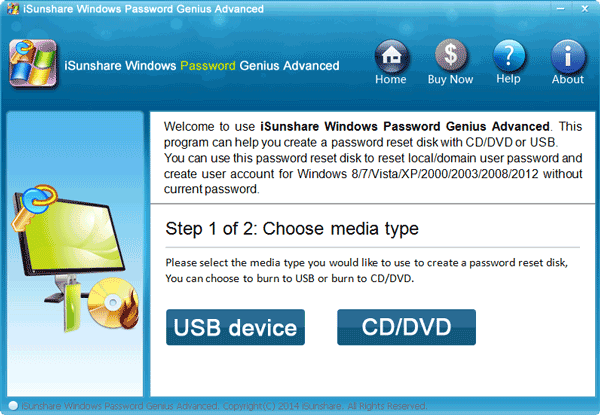
iSunshare Windows Password Genius is another reliable Windows 10 password reset tool to reset and remove passcodes on your Windows 10 PC. It is available in four paid variations, including one that offers Raid PC support.
Features:
- Reset and remove local and domain account passwords
- Create and delete accounts when necessary
- It supports Raid PC
- Supports the latest Windows 10 and Windows Server versions
Pros:
- Multiple ways to create a password reset disk
- Free lifetime upgrades and support with the paid version
- Four different editions available
Cons:
- The Raid version is considerably more expensive than the others
Our Review:
iSunshare Windows Password Genius is a nice little tool that does the job of recovering your password. It is highly reliable, and it offers multiple ways to create a password reset disk. That even includes using a Mac machine or Android phone to recover your account. The manufacturer was generous enough to offer lifetime upgrades and support, but you should be careful to choose the right paid version. Four editions are available, and they vary in features significantly. Read iSunshare Windows Password Genius Review here.
Top 5: Windows Password Recovery Bootdisk

Windows Password Recovery Bootdisk allows you to create a bootable disk that will help you to remove a password for a specific user and access that account. The free version allows you to view and save password hashes, but you need a Personal or Business license to remove them.
Features:
- Remove passwords for one or multiple users
- The program can decrypt password hashes
- It supports Windows NT, 2000, XP, 2003, Vista, 7, 8, and 10
- Safe to use
Pros:
- You can save the original password with the program
- It works with all SATA, IDE, and SCSI drives with NTFS and FAT file systems
- Fairly easy to use
Cons:
- It doesn’t seem to support Mac machine
Our Review:
Windows Password Recovery Bootdisk designed by Rixler has a significant advantage over other Windows 10 password reset programs. The paid version will allow you to remove the password to access your locked Windows 10 account. However, the main benefit of the tool is that it can also grant you access to password hashes. You can save these to try to restore your original password (you might need another cracking tool). When it comes to password recovery, everything works like a charm.
Top 6: Ophcrack
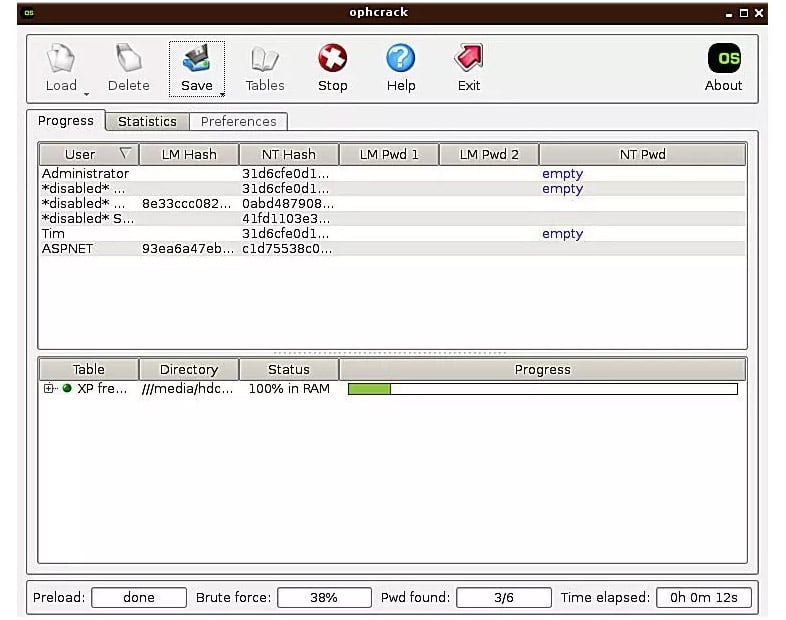
Ophcrack is an open-source Windows 10 password recovery tool, which means that it is available for free. The program is incredibly versatile, and you can use it on Windows, Mac, and Linus operating systems. You can also use the Live CD version to run it.
Features:
- The open-source software that is easy to use
- It is available for Linux, Windows, and Mac
- Analyze passwords with real-time graphs
- It is also available in a Live CD version
Pros:
- All functions of the tool are free
- You can run it from a flash drive or disc
- It doesn’t take a lot of space on your drive
Cons:
- It might not be the best fit for newbies
Our Review:
The best thing about Ophcrack is that it is free, and there are no limitations in using it. It is also a very versatile tool, and you can run it on multiple platforms, including the Live CD version. The tool is reliable in recovering Windows 10 passwords, but it won’t work if your passcodes are longer than 14 characters. Although it is not difficult to use, Ophcrack might come with a learning curve for newbies, which might need to read the support documentation first. Read Ophcrack Review here.
Top 7: Offline NT Password & Registry Editor
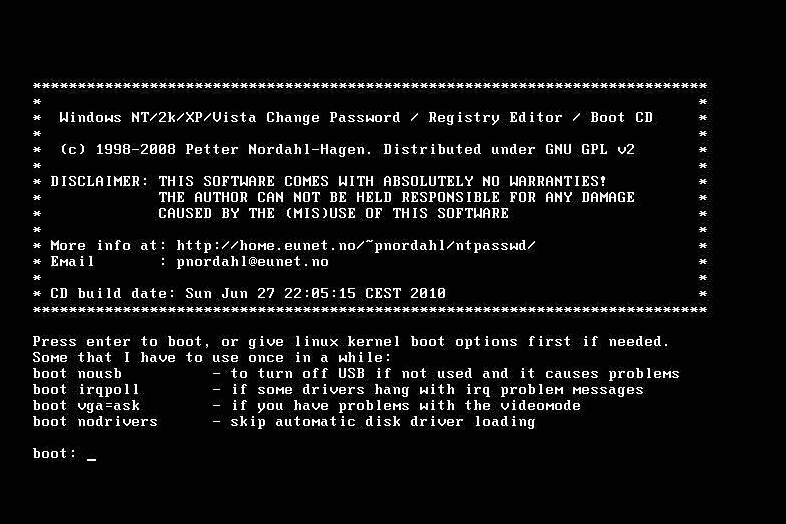
Offline NT Password & Registry Editor is a convenient Windows 10 password reset tool because it doesn’t require any internet connection once you download the tool. The program also acts as a registry editor, but please note that it works from the command line, which means there is no graphical interface.
Features:
- A text-only program that works from the command line
- You can use USB or CD drives
- It supports Windows versions from NT3.5 to 8.1, including Windows Server
- The website offers instructions for using it
Pros:
- It doesn’t require you to pay a single cent
- The instructions are clear and understandable
- It doesn’t take a lot of space on your drive
Cons:
- The last update to the tool was six years ago
Our Review:
Offline NT Password & Registry Editor is basically a ready-made image that you download and use to reset your Windows 10 password. Although it is not a program, it is a tool that offers a different (and free) way of accessing your account. It is quite reliable, but the last update to the tool was in 2014. Read our Offline NT Password & Registry Editor Review here.
Top 8: Lazesoft Recover My Password
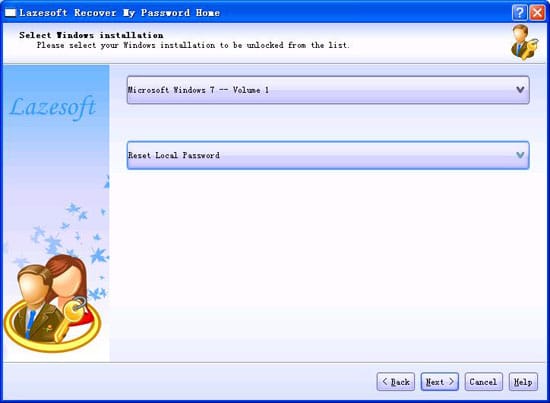
Lazesoft Recover My Password comes from a company that has an entire range of recovery tools for Windows. This particular program comes in several editions, including one that is free for personal use.
Features:
- A very high recovery rate
- It works with local and domain admin accounts
- Supports multiple Windows 32 and 64-bit versions, including Windows 10
- You can use the DVD and USB to create a bootable disk
Pros:
- A free version for personal use
- It supports UEFI and BIOS boot modes
- You can recover OEM product key for Windows 8 and 10
Cons:
- The Server edition is considerably more expensive
Our Review:
Lazesoft Recover My password seems to have everything an average individual user might need. It supports multiple Windows versions, allows you multiple methods to create a bootable disk, and it features a user-friendly interface. You can use the basic version for personal use, but you will have to buy a license to use the Server edition and some extra features.
Top 9: PCUnlocker
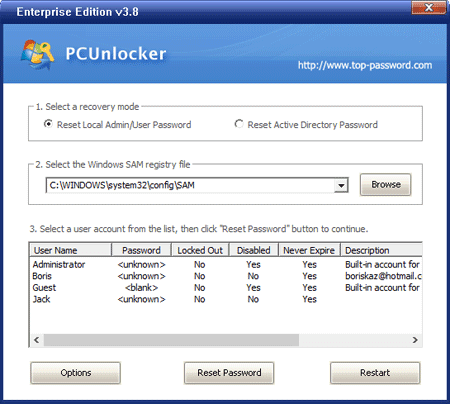
PCUnlocker is a powerful but simple recovery software that has a user-friendly interface as a primary priority. You can try the tool by downloading it, but if you want to use all the features, you need to choose one of the three paid versions.
Features:
- It is compatible with Windows XP, Vista, 7, 8, 10, and multiple Server versions
- A graphical interface
- Use USB, CD, or DVD to create bootable disks
- Reset local and domain administrator passwords
Pros:
- The graphical interface makes the tool easy to use
- Access your system without changing the current password
- Technical support is free for all users
Cons:
- The standard version doesn’t support using USB flash drive to create boot disks
Our Review:
PCUnlocker is a tool that has been around for over a decade. All that time, it was very reliable for both personal and professional users. It comes with a user-friendly interface and beautiful graphics, and it supports standard and Windows server versions. The Windows 10 password reset tool allows you to access your system without changing the current password, which gives you the option to remember it later.
Top 10: LCP Windows Password Cracker
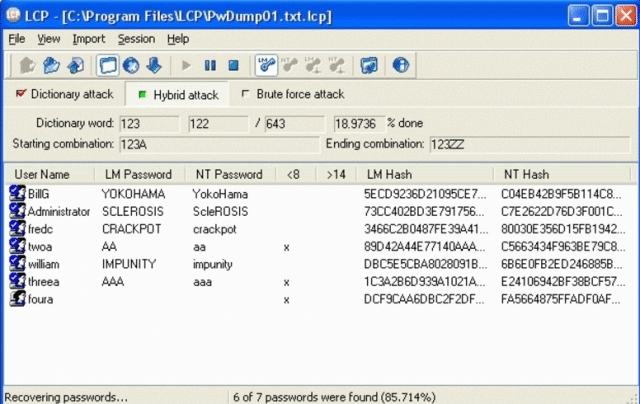
LCP Windows Password Cracker is a program that used to be very popular. It is available for free, and you can use it for password recovery and importing account information.
Features:
- It supports Windows NT/2000/XP/2003
- A free version with no paid variation
- You can import various account information
- It recovers passwords by using the dictionary and brute force attacks
Pros:
- A small but powerful tool
- It doesn’t take a lot of room on your drive
- It is fairly simple to use
Cons:
- Not suitable for newer Windows versions
Our Review:
LCP Windows Password Cracker can help you to import hashes from both local and remote computers, as well as focus on password recovery by using brute force and dictionary attacks (or both). It is a convenient tool that doesn’t take a lot of room, but it seems that it hasn’t been updated in a while. That means you can’t use it for newer Windows versions.
Conclusion:
Do you already have your favorite Windows 10 password reset tool? We hope that this article offered valuable information about the top-rated programs on the market, and how to choose the most suitable one for you.
It is important that you can always count on the tool to help you, and that should be the primary consideration when picking the best Windows 10/11 password recovery solution. Now that you are aware of the most popular programs on the market, nothing stops you from downloading and trying out your favorite!
Whenever you forget your password to access your Windows 10, a password reset tool always comes in handy. They are used to recover or reset lost user or administrator passwords used to log on to Windows operating systems.
So basically, you are hacking into your own computer when you use these tools! But don’t worry, as long as it is on to your own computer this is completely legal. In this article we will be focusing on Windows 10 password reset tools because you are spoilt for choice! Find below our top 5 best Windows 10 password reset tools of 2021.
- Top 1: WinPassKey
- Top 2: Windows Password Recovery Tool Ultimate
- Top 3: Offline NT Password & Registry Editor
- Top 4: Ophcrack
- Top 5: Password Genius
Top 1: WinPassKey
The first Windows 10 password reset tool we’ll cover is WinPassKey. With this Windows Password Recovery you can recover forgotten, administrator or user passwords or create a new administrator account easily without having to log in to your locked computer. Most importantly, it makes creating a password reset disk easy, allowing you to reset forgotten passwords for Windows 10 in just a few steps. Mostly, all there is to this program is advantages:
- It works on all different Windows devices.
- Recovers passwords with a CD, DVD or USB.
- Recovers local and domain administrator and user passwords.
- Removes and resets all passwords.
What are you waiting for? Download WinPassKey now.
Free Download
Buy Now
Top 2: Windows Password Recovery Tool Ultimate
Another useful free Windows 10 password recovery tool is Windows Password Recovery Tool Ultimate. This is an easy to reset administrator and user passwords on any Windows without having to reinstall the whole operative system. With Windows Password Recovery Tool Ultimate you can recover various different password from the local admin to the Windows Domain Administrator password. As happens with a free tool, there are always some pros and cons to it though.
Try It Free
Pros:
- Works with the newest Windows 10.
- Incredibly fast recovery speed.
- No technical requirements.
Cons:
- Free trial version does not offer many important features.
Top 3: Offline NT Password & Registry Editor
Not convinced yet? Another password reset tool for Windows 10 is Offline NT Password & Registry Editor. With this tool, you delete your Windows password instead of recovering it, so it’s more of a password reset tool. Again, you can burn in into a CD or USB. The pros of this tool is that it works in all Windows systems and that you can make up whatever password you like and remember after deleting it with the program. The disadvantage: you have to write a fairly long command line for it to work.
Top 4: Ophcrack
A lot of people consider Ophcrack the crown’s jewels of Windows 10 password recovery tools. It’s free, fast and easy to use. It works with something called rainbow tables, precomputed tables you can use to recover credit card numbers or, most importantly, your password. As it happened before, there are some pros and cons for this tool too.
Pros:
- No need to install any software to recover the passwords.
- You don’t need to remember the password at all.
- Apart from Windows 10, you can also use it with Mac and Linux.
Cons:
- You need to know how to burn a bootable CD.
- The tool might be identified as a virus, forcing you to pause your antivirus program.
Top 5: Password Genius
To finish with this article, we can’t ignore the wonderful Windows 10 password recovery tool that Password Genius is. A bundle pack can be downloaded here. It is an all-in-one password recovery tool. With it, you can add a new user, remove passwords without data loss or reset your forgotten password for your locked user account. Of course, there are pros and cons to this tool too, but very few of the latter.
Pros:
- Fast and reliable password recovery.
- Works in all Windows operating systems including your Windows 10.
Cons:
- The user interface could do with an update.
Summary
In this post, we showed you our top 5 best windows 10 password reset tool 2021. Now it’s up to you to decide which one to use! Don’t forget to like the post if it was useful and don’t hesitate to contact us if you need more info.
Free Download
Buy Now
Если вы вдруг забыли пароль от своей учётной записи в Windows, то вам ничего не остаётся кроме как искать способ его сброса или же устанавливать новую операционную систему, что на мой взгляд полнейшее безумие в данном случае 
В данной статье я покажу наипростейший вариант сброса пароля учётной записи в любой версии Windows (пробовал даже на Windows 10) при помощи загрузочной программы Reset Windows Password. Процесс сброса укладывается всего в 4 шага!
Сразу хочу предупредить, что еcли на компьютере вы использовали для входа учётную запись Microsoft, а не стандартную локальную, то ни одна из программ сбросить её пароль не сможет, поскольку пароль учётной записи Microsoft можно поменять только на сайте компании. Поэтому данный способ как и все аналогичные работает только если вы забыли пароль от стандартной локальной учётной записи Windows!
Программа является загрузочной, т. е. её нельзя просто установить на компьютер как это обычно делается. Запуск программы будет происходить с диска или флешки на этапе загрузки компьютера. Т.е. программу потребуется предварительно записать на диск или флешку!
Создание загрузочного диска / флешки с программой Reset Windows Password и её запуск
Программу вы можете скачать по ссылке:
Скачать Reset Windows Password
После того как программа скачается необходимо записать её на диск или флешку. Инструкция по записи программы в виде файла ISO на CD/DVD диск находится вот здесь, а по записи программы в ISO на флешку — вот здесь.
Поскольку современные ноутбуки можно частенько встретить без дисковода для чтения дисков, то, думаю, большинству подойдёт способ записи программы на флешку, тем более она есть, пожалуй, у каждого владельца компьютера.
После того как вы запишите программу на диск или флешку, её необходимо запустить. Для этого следует перезагрузить компьютер и настроить ваш BIOS, чтобы компьютер грузился не как обычно с жёсткого диска, а с записанной флешки или CD/DVD диска.
В отдельной статье я давал инструкцию по настройке BIOS на загрузку компьютера с диска или флешки, прочтите её если испытываете трудности с загрузкой программы:
Что такое BIOS и как в нём настроить порядок загрузки компьютера?
У каждого компьютера может быть своя особенность настройки загрузки с определённого устройства, поэтому чётких рекомендаций дать не получится… Но статья по ссылке выше должна помочь большинству.
Когда программа начнёт запускаться, вы увидите окно, похожее на загрузку обычной Windows 7:
Работа с программой
Когда загрузочная программа Reset Windows Password запустится, в первом окне необходимо будет настроить программу.
В первую очередь выбираем русский язык (1), затем в разделе «Режим работы» выбираем пункт «SAM – работа с обычными учётными записями» (2) и в конце под надписью «Что вы хотите сделать?» выбираем «Сбросить или изменить пароль пользователя» (3). Когда всё настроили, нажимаем «Далее» (4) внизу окна.
Программа будет выполнять именно сброс пароля (т. е. его стирание, обнуление), а не замену старого пароля на какой-то новый!
В следующем окне мы можем выбрать путь к папкам «SAM» и «SYSTEM» для сброса пароля.
Если вы пользуетесь стандартной Windows, где ничего глобально не переделано, то пути менять не нужно и они уже будут заданы правильно:
C:\Windows\System32\Config\SAM
C:\Windows\System32\Config\SYSTEM
Нажимаем «Далее».
На этапе №3 выбираем в окне ту учётную запись Windows, для которой хотим сбросить пароль (1) и нажимаем «Далее» (2).
На последнем 4-м этапе нажимаем кнопку «Сбросить / Изменить»:
Появится предложение сделать файл отката. При помощи этого файла можно вернуть работать способность системы в случае её «поломки» после работы программы.
Вообще программа не лезет туда куда не нужно и не делает никаких серьёзных изменений в Windows, поэтому файл отката проще не создавать, нажав «No» в данном окне.
Появится уведомление о том, что учётная запись была изменена (пароль сброшен) и можно закрывать программу и проверять изменения. Просто нажимаем «ОК» (1) в окне уведомления и затем «Выход» (2) в самой программе.
Теперь вытащите диск / флешку c программой из компьютера и перезагрузите его. Windows должна загрузиться сразу не спрашивая пароля!
Как видите данный способ для сброса пароля учетных записей Windows очень прост и трудности могут возникнуть, пожалуй, лишь на этапе загрузки программы с флешки или диска. Но среди всех способов сброса пароля я не нашёл ни одного, позволяющего сбросить пароль не загружаясь со специального загрузочного диска. Поэтому без этого всё равно не обойтись и уж проще разобраться со сбросом пароля, чем Windows переустанавливать :))
Хорошего Вам дня и отличного настроения! До встречи в следующих статьях