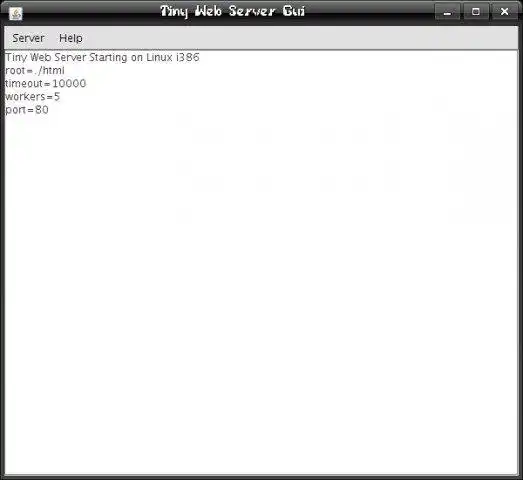-
Overview
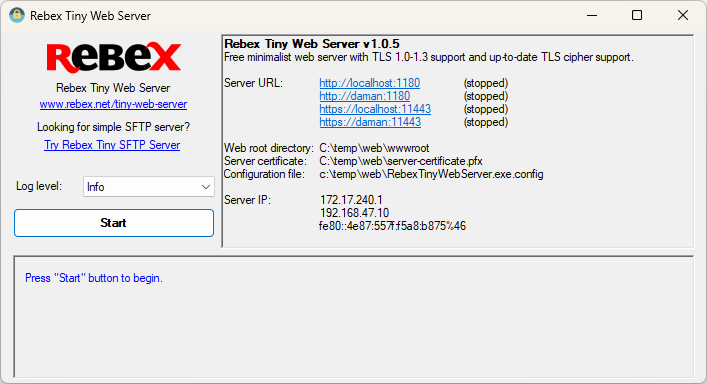
Simple, minimalist web server for testing and debugging purposes. Runs as a Windows application only.
It’s free for commercial and non-commercial use.
The server is extremely simple to use. Just unpack the ZIP file, run the executable, and that’s all. You can tweak the configuration later if needed.
Download — Tiny Web Server Application »
- Download and unpack the ZIP package.
- Optional: edit RebexTinyWebServer.exe.config.
- Run RebexTinyWebServer.exe
- Press Start button to begin serving files via HTTP/HTTPS.
- Accessible via HTTP and HTTPS protocols.
- TLS 1.3/1.2 support and up-to-date TLS cipher support.
- Legacy TLS 1.1/1.0 supported as well.
- Detailed activity log (optional raw communication logging).
- Free to use, even for commercial purposes.
- Runs on any Windows OS with .NET 4.6 or higher.
- No setup needed. Just unpack the ZIP file and run.
When to use Rebex Tiny Web Server
-
Local web development and testing
Need to test your web page now? Not willing to wait days or weeks
for your tech-support department to install a testing web server?
Don’t want to spend hours learning how to configure a full-features web
server yourself?Get Tiny Web Server and start testing your HTML pages over HTTPS in minutes.
-
Need temporary local web server for connectivity testing
Install Tiny Web Server, run it and try connecting from your devices.
When NOT to use Rebex Tiny Web Server
-
Need a production web server
Tiny Web Server is meant for testing and debugging purposes only.
It is not intended for Internet-facing endpoints.
Compatibility
Tiny Web Server runs on:
- Windows 11, 10, 8.1, 7.
- Windows Server 2019, 2016, or 2012.
- Windows Vista, Server 2008. You might have to install .NET 4.6 first when using the server on these legacy systems.
Configuration
The server can be configured using RebexTinyWebServer.exe.config file.
This configuration file must be placed in the same folder as the executable file.
httpPort-
TCP port on which the server listens for HTTP connections.
If not specified, the HTTP is disabled. httpsPort-
TCP port on which the server listens for HTTPS connections.
If not specified, the HTTPS is disabled. webRootDir-
Root data folder. If the folder does not exist,
the server creates it and puts some test data there.
Default is./wwwroot. defaultFile-
Default file to be sent if the request URL points to a directory.
Default isindex.html. serverCertificateFile-
Path to the server certificate with associated private key.
PKCS #12 (.pfx file extension) format is supported.
A new self-signed certificate is generated if it does not exist:.pfxfile is intended to be used on the server..cerfile is intended to be installed on the client into
the «Trusted Root Certification Authorities» store.
For more information, read our
Introduction to Public Key Certificates.
Default isserver-certificate.pfx. serverCertificatePassword- Password for the server certificate.
autoStart-
If set to
true, the server starts when application is started.
No need to press the button.
Default isfalse.
Note:
To minimize possible «port in use» conflict, the initial values of ports are assigned to 1180 for HTTP and 11443 for HTTPS.
If you need to test your web client with standard ports, please modify httpPort and httpsPort
in the configuration file to 80 for HTTP and 443 for HTTPS and make sure there is no other service using those ports.
Version history
1.0.0 (2022-02-22)
- First version.
Contact
Have a feature request or a question? Contact us or ask
at Rebex Q&A Forum.
How To Install Tiny Web Server App on Windows PC & MacBook
Download Tiny Web Server software for PC with the most potent and most reliable Android Emulator like NOX APK player or BlueStacks. All the Android emulators are completable for using Tiny Web Server on Windows 10, 8, 7, computers, and Mac.
- Download Emulators for Windows PC from official pages below to install them.
- Best emulators are here: BlueStacks.com; Or as an alternative BigNox.com.
- Open Android emulator and login with Google account.
- Tiny Web Server app available on Play Store. So search and find it.
- Choose install option under the Tiny Web Server logo, and enjoy!
FAQ Of Tiny Web Server- Features and User Guide
Tiny Web Server for Android 4.0 and above.
Some app features:
– Runs as a service
– Different charsets
– Easy to configure
– Auto start function (THE SERVER WILL BE STARTED AUTOMATICALLY ON BOOT EVERY TIME)
– Minimalist interface
– Folder and file listing
– Low memory consumption
Thanks to Szymon S. for the polish translation.
What’s New On New Version Of Tiny Web Server
Bug fixes and performance improvements.
Disclaimer
This app is the property of its developer/inc. We are not an affiliated partner of Tiny Web Server. Every element about Tiny Web Server apps like images and trademarks etc. are the property of the respective owner of Tiny Web Server.
Also, we do not use our server to download Tiny Web Server apps. Download starts from the authorized website of the Tiny Web Server app.
Looking for a way to Download Tiny Web Server for Windows 10/8/7 PC? You are in the correct place then. Keep reading this article to get to know how you can Download and Install one of the best Communication app Tiny Web Server for PC.
Most of the apps available on Google play store or iOS Appstore are made exclusively for mobile platforms. But do you know you can still use any of your favorite Android or iOS apps on your laptop even if the official version for PC platform not available? Yes, they do exits a few simple tricks you can use to install Android apps on Windows machine and use them as you use on Android smartphones.
Here in this article, we will list down different ways to Download Tiny Web Server on PC in a step by step guide. So before jumping into it, let’s see the technical specifications of Tiny Web Server.
Tiny Web Server for PC – Technical Specifications
| Name | Tiny Web Server |
| Category | Communication |
| File size | 72k |
| Installations | 10,000+ |
| Developed By | Leonardo Javier Russo |
Tiny Web Server is on the top of the list of Communication category apps on Google Playstore. It has got really good rating points and reviews. Currently, Tiny Web Server for Windows has got over 10,000+ app installations and 3.7 star average user aggregate rating points.
If you haven’t installed Tiny Web Server on your Android smartphone, here is the Google playstore link. It’s worth installing on your smartphone –
[appbox googleplay ar.com.lrusso.tinywebserver]
Tiny Web Server Download for PC Windows 10/8/7 Laptop:
Most of the apps these days are developed only for the mobile platform. Games and apps like PUBG, Subway surfers, Snapseed, Beauty Plus, etc. are available for Android and iOS platforms only. But Android emulators allow us to use all these apps on PC as well.
So even if the official version of Tiny Web Server for PC not available, you can still use it with the help of Emulators. Here in this article, we are gonna present to you two of the popular Android emulators to use Tiny Web Server on PC.
Tiny Web Server Download for PC Windows 10/8/7 – Method 1:
Bluestacks is one of the coolest and widely used Emulator to run Android applications on your Windows PC. Bluestacks software is even available for Mac OS as well. We are going to use Bluestacks in this method to Download and Install Tiny Web Server for PC Windows 10/8/7 Laptop. Let’s start our step by step installation guide.
- Step 1: Download the Bluestacks software from the below link, if you haven’t installed it earlier – Download Bluestacks for PC
- Step 2: Installation procedure is quite simple and straight-forward. After successful installation, open Bluestacks emulator.
- Step 3: It may take some time to load the Bluestacks app initially. Once it is opened, you should be able to see the Home screen of Bluestacks.
- Step 4: Google play store comes pre-installed in Bluestacks. On the home screen, find Playstore and double click on the icon to open it.
- Step 5: Now search for the app you want to install on your PC. In our case search for Tiny Web Server to install on PC.
- Step 6: Once you click on the Install button, Tiny Web Server will be installed automatically on Bluestacks. You can find the app under list of installed apps in Bluestacks.
Now you can just double click on the app icon in bluestacks and start using Tiny Web Server app on your laptop. You can use the app the same way you use it on your Android or iOS smartphones.
If you have an APK file, then there is an option in Bluestacks to Import APK file. You don’t need to go to Google Playstore and install the game. However, using the standard method to Install any android applications is recommended.
The latest version of Bluestacks comes with a lot of stunning features. Bluestacks4 is literally 6X faster than the Samsung Galaxy J7 smartphone. So using Bluestacks is the recommended way to install Tiny Web Server on PC. You need to have a minimum configuration PC to use Bluestacks. Otherwise, you may face loading issues while playing high-end games like PUBG
Tiny Web Server Download for PC Windows 10/8/7 – Method 2:
Yet another popular Android emulator which is gaining a lot of attention in recent times is MEmu play. It is super flexible, fast and exclusively designed for gaming purposes. Now we will see how to Download Tiny Web Server for PC Windows 10 or 8 or 7 laptop using MemuPlay.
- Step 1: Download and Install MemuPlay on your PC. Here is the Download link for you – Memu Play Website. Open the official website and download the software.
- Step 2: Once the emulator is installed, just open it and find Google Playstore app icon on the home screen of Memuplay. Just double tap on that to open.
- Step 3: Now search for Tiny Web Server app on Google playstore. Find the official app from Leonardo Javier Russo developer and click on the Install button.
- Step 4: Upon successful installation, you can find Tiny Web Server on the home screen of MEmu Play.
MemuPlay is simple and easy to use application. It is very lightweight compared to Bluestacks. As it is designed for Gaming purposes, you can play high-end games like PUBG, Mini Militia, Temple Run, etc.
Tiny Web Server for PC – Conclusion:
Tiny Web Server has got enormous popularity with it’s simple yet effective interface. We have listed down two of the best methods to Install Tiny Web Server on PC Windows laptop. Both the mentioned emulators are popular to use Apps on PC. You can follow any of these methods to get Tiny Web Server for Windows 10 PC.
We are concluding this article on Tiny Web Server Download for PC with this. If you have any queries or facing any issues while installing Emulators or Tiny Web Server for Windows, do let us know through comments. We will be glad to help you out!
One of the best features about TinyWeb server is that the webmaster can launch multiple tiny web browsers at any given point in time. All these features make this a very handy tool on Windows for those who feel restricted while working with their usual servers.
What is TinyWeb server?
The server requirements of a webmaster working on a website may vary from time to time. If they are constrained by a small size, minimal memory, speed and low costs, then TinyWeb offers a nice solution. TinyWeb is a lightweight server for Windows, which works quickly and is very precise. Not only is a extremely small server, it also works without installation. It can be easily run on Windows OS by accessing it via command.
Features:
- It doesn’t require installation.
- Ultra-compact (only 59kb in size).
- Consumes less than 3 MB of memory.
- Very fast .
- Free .
You can download Tinyweb.
How to run TinyWeb?
- You will have to create an index.html file:
- Example: c:\www\index.html
- Then add some content, e.g.:
<html><body>Hello, world !</body></html>
- In the command line, run:
tiny c:\www
- Note: You need to use the absolute path
- Check the result on :http://localhost
How to stop TinyWeb?
- Open the Task Manager (CTRL+Alt+Del) and end the process tiny.exe
- Or, using the command line:
taskkill /F /IM tiny.exe
How to use Tinyweb for CGI?
You can use TinyWeb for CGI:
- Create a file:
c:\www\cgi-bin\test.bat
- Add the following code:
@echo off echo Content-type: text/plain echo. echo. echo Hi ! echo Your IP ADDRESS is %REMOTE_ADDR% and your BROWSER is %HTTP_USER_AGENT%
- Go to:http://localhost/cgi-bin/test.bat
You can launch several Tiny web servers simultaneously.
Note: there is also an SSL version, which is also free — TinySSL. You can download it here.
How to send binary files in CGI?
Unlike Unix / Linux, the Windows console does not use binary data by default. If your CGI needs to send binary files you will need to force it into binary mode manually. For example in Python:
import sys
if sys.platform == "win32":
import os, msvcrt
msvcrt.setmode(sys.stdout.fileno(), os.O_BINARY)
Do you want to know more about different servers? Check out our forum!
This is the Windows app named Tiny Web Server whose latest release can be downloaded as tinyWebServer.tar.gz. It can be run online in the free hosting provider OnWorks for workstations.
Download and run online this app named Tiny Web Server with OnWorks for free.
Follow these instructions in order to run this app:
— 1. Downloaded this application in your PC.
— 2. Enter in our file manager https://www.onworks.net/myfiles.php?username=XXXXX with the username that you want.
— 3. Upload this application in such filemanager.
— 4. Start any OS OnWorks online emulator from this website, but better Windows online emulator.
— 5. From the OnWorks Windows OS you have just started, goto our file manager https://www.onworks.net/myfiles.php?username=XXXXX with the username that you want.
— 6. Download the application and install it.
— 7. Download Wine from your Linux distributions software repositories. Once installed, you can then double-click the app to run them with Wine. You can also try PlayOnLinux, a fancy interface over Wine that will help you install popular Windows programs and games.
Wine is a way to run Windows software on Linux, but with no Windows required. Wine is an open-source Windows compatibility layer that can run Windows programs directly on any Linux desktop. Essentially, Wine is trying to re-implement enough of Windows from scratch so that it can run all those Windows applications without actually needing Windows.
SCREENSHOTS
Tiny Web Server
DESCRIPTION
A Basic Web Server aimed for beginners, but designed to be easy to use and very quick and easy to set up. This is not intended to big big and advanced, just easy and quick.
Audience
Advanced End Users, System Administrators, Developers
User interface
Java Swing
Programming Language
Java
This is an application that can also be fetched from https://sourceforge.net/projects/tinywebserver/. It has been hosted in OnWorks in order to be run online in an easiest way from one of our free Operative Systems.
Download Windows & Linux apps
-
1
- OmegaT — multiplatform CAT tool
- OmegaT is a free and open source
multiplatform Computer Assisted
Translation tool with fuzzy matching,
translation memory, keyword search,
glossaries, and tran… - Download OmegaT — multiplatform CAT tool
-
2
- butt (broadcast using this tool)
- butt (broadcast using this tool) is an
easy to use, multi OS streaming tool. It
supports ShoutCast and IceCast and runs
on Linux, MacOS and Windows. The main pu… - Download butt (broadcast using this tool)
-
3
- Shotcut
- Shotcut is a free and open source video
editor for Windows, Mac and Linux. Based
on MLT, it features cross-platform
capabilities in conjunction with the
WebVfx… - Download Shotcut
-
4
- JavaVi — vi/vim editor clone
- jVi is a vi/vim editor clone built on
top of the javax.swing.text package.
Available for NetBeans and JBuilder. jVi
is designed to quickly and easily
integrate … - Download JavaVi — vi/vim editor clone
-
5
- Cool Reader
- CoolReader is fast and small
cross-platform XML/CSS based eBook
reader for desktops and handheld
devices. Supported formats: FB2, TXT,
RTF, DOC, TCR, HTML, EPU… - Download Cool Reader
-
6
- uGet — Download Manager
- uGet, the Best Download Manager for
Linux. uGet is a lightweight yet
powerful Open Source download manager
for GNU/Linux developed with GTK+, which
also comes p… - Download uGet — Download Manager
-
7
- PitchBlack-Recovery
- Pitch Black Recovery is a fork of TWRP
with many improvements to make your
experience better. It’s more
flexible & easy to use. Pitch Black
Recovery was… - Download PitchBlack-Recovery
- More »
Linux commands
-
1
- aarch64-linux-gnu-gnatxref-5
- gnat, gnatbind, gnatbl, gnatchop,
gnatfind, gnathtml, gnatkr, gnatlink,
gnatls, gnatmake, gnatprep, gnatpsta,
gnatpsys, gnatxref — GNAT toolbox
DESCRIPTION: Th… - Run aarch64-linux-gnu-gnatxref-5
-
2
- aarch64-linux-gnu-gnatxref
- gnat, gnatbind, gnatbl, gnatchop,
gnatfind, gnathtml, gnatkr, gnatlink,
gnatls, gnatmake, gnatprep, gnatpsta,
gnatpsys, gnatxref — GNAT toolbox
DESCRIPTION: Th… - Run aarch64-linux-gnu-gnatxref
-
3
- couchjs
- couchjs — Apache CouchDB JavaScript
interpreter … - Run couchjs
-
4
- couchpy
- couchpy — a CouchDB Python view server …
- Run couchpy
-
5
- g3dviewer
- g3dviewer — a program to display and
inspect 3D models … - Run g3dviewer
-
6
- g3tolj
- g3tolj — converts a Group 3 fax file
into a printable HP-PCL file … - Run g3tolj
- More »