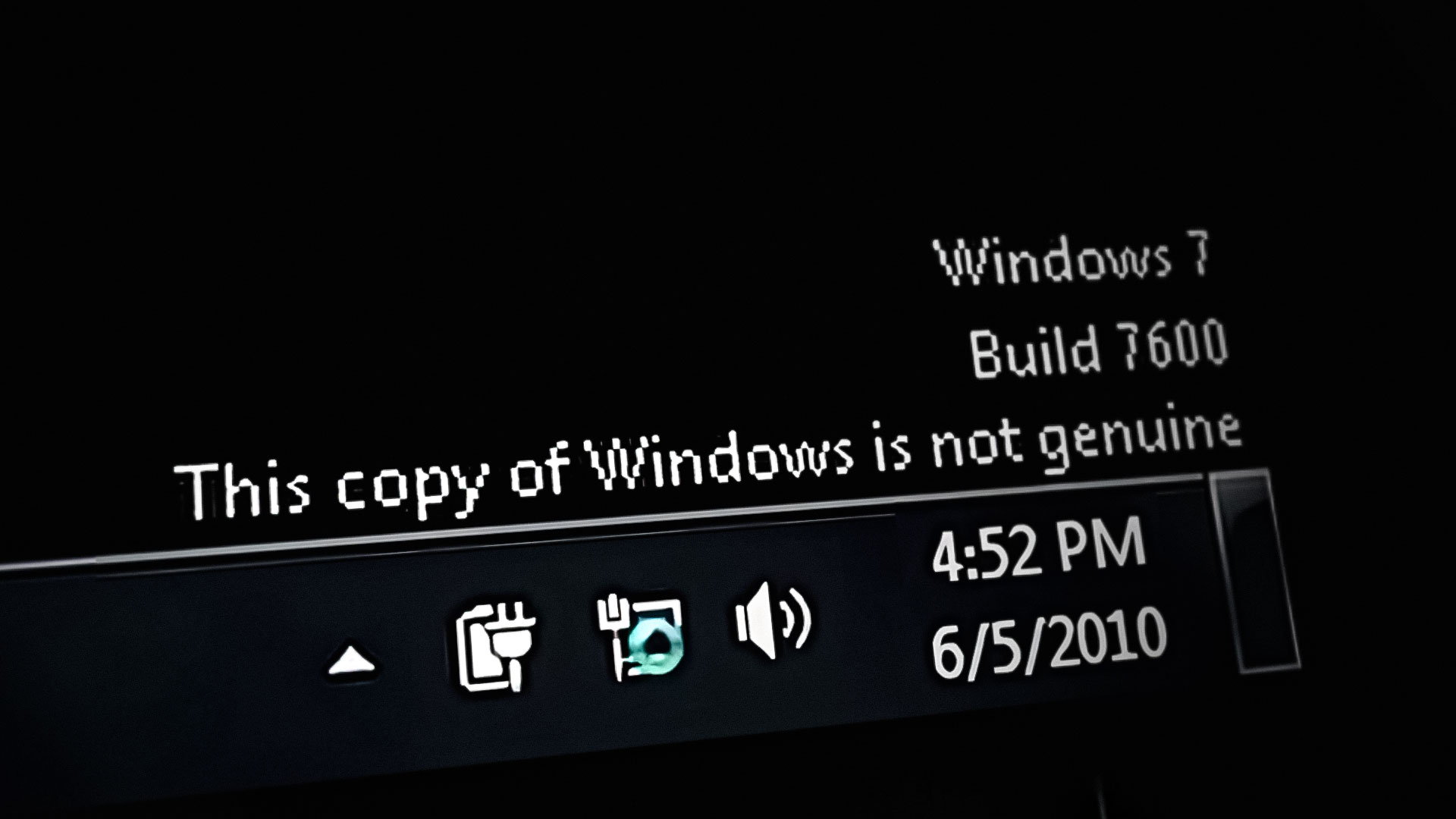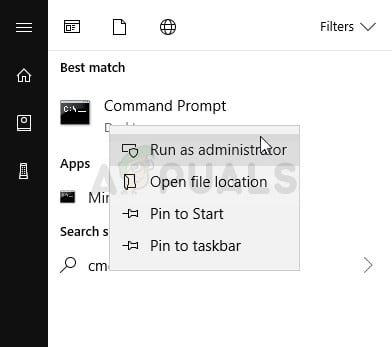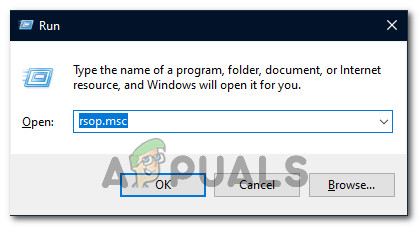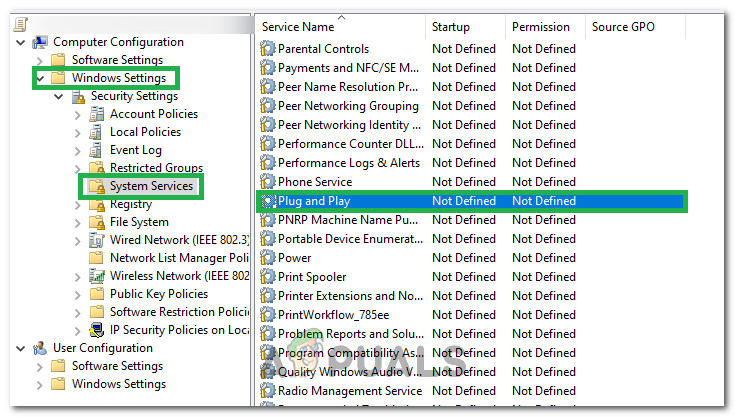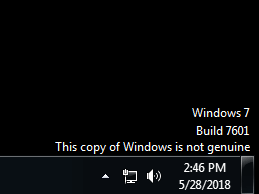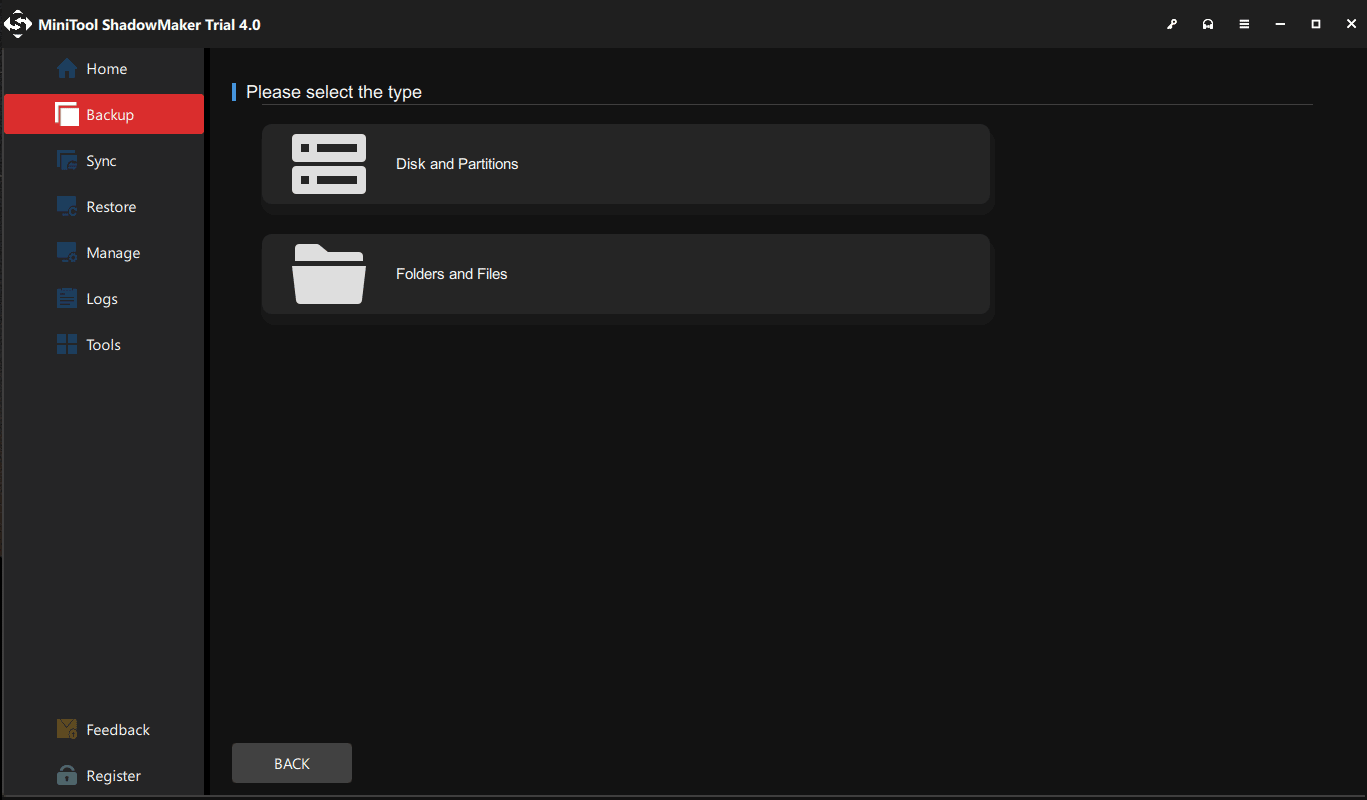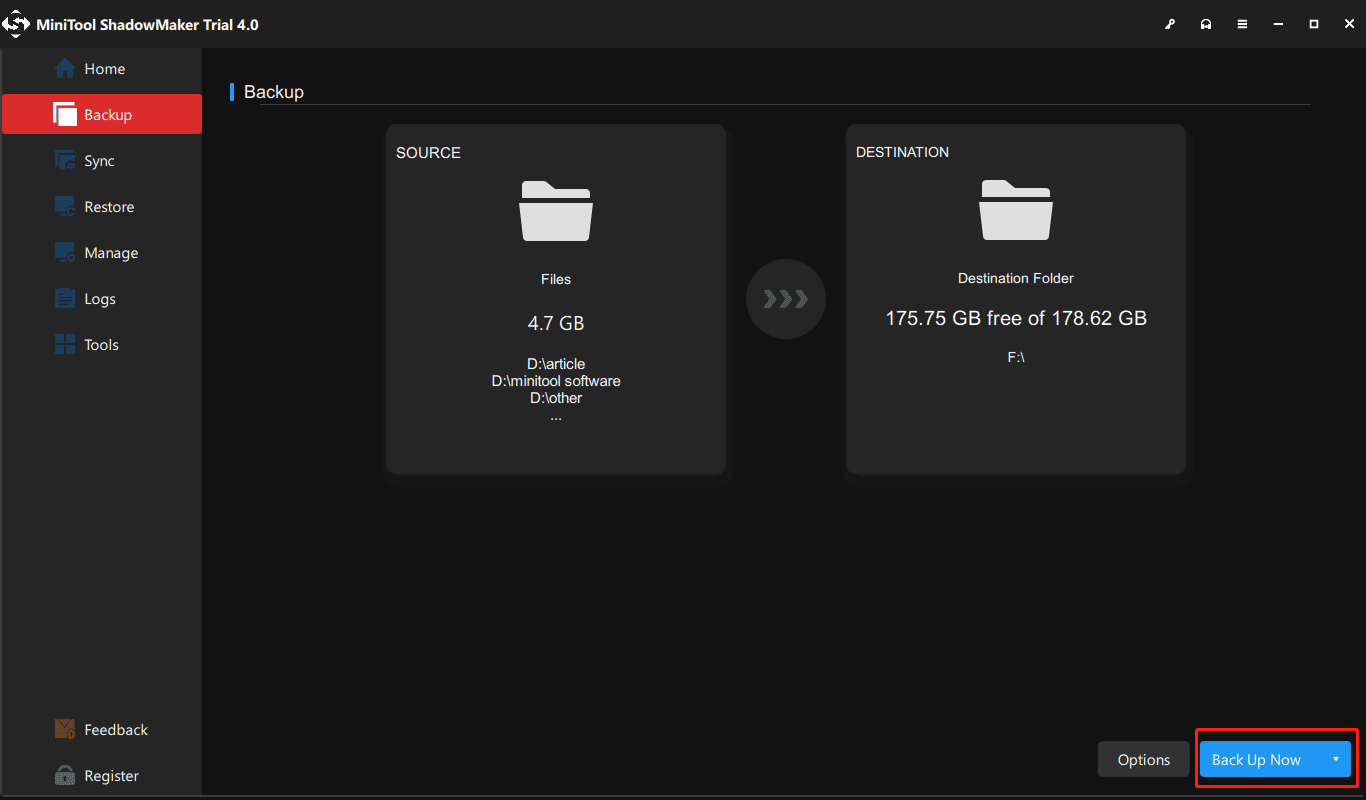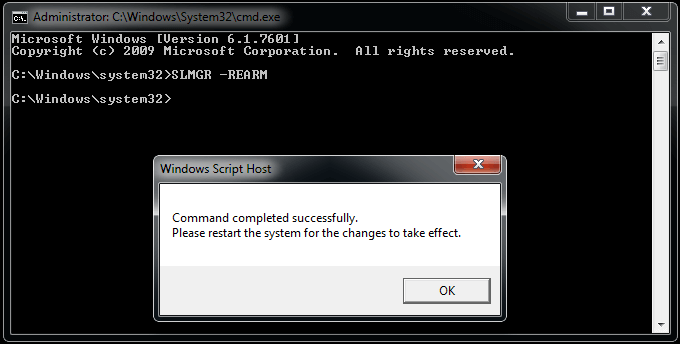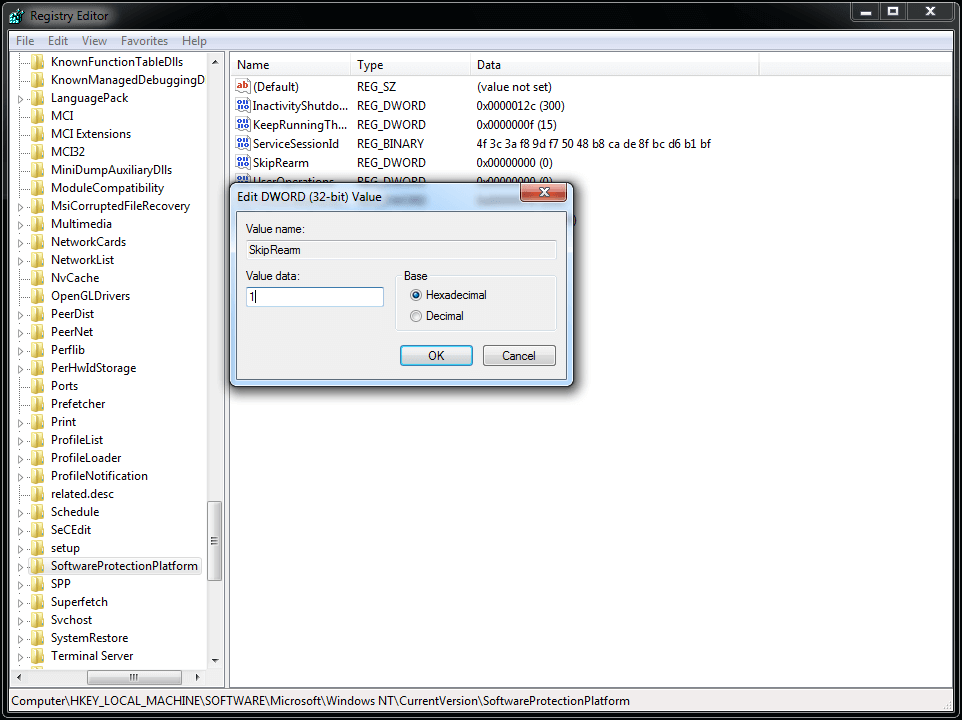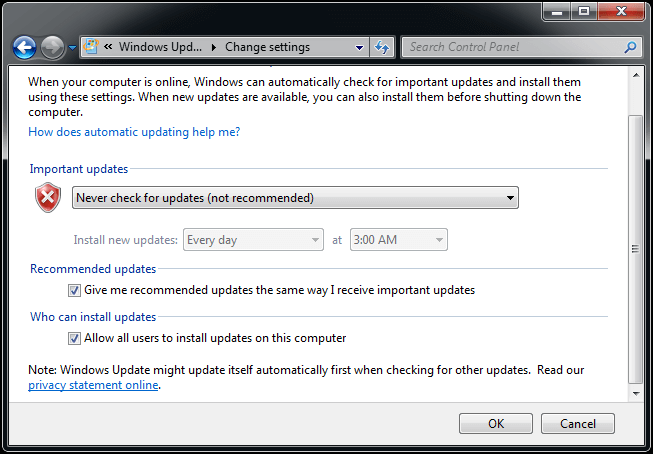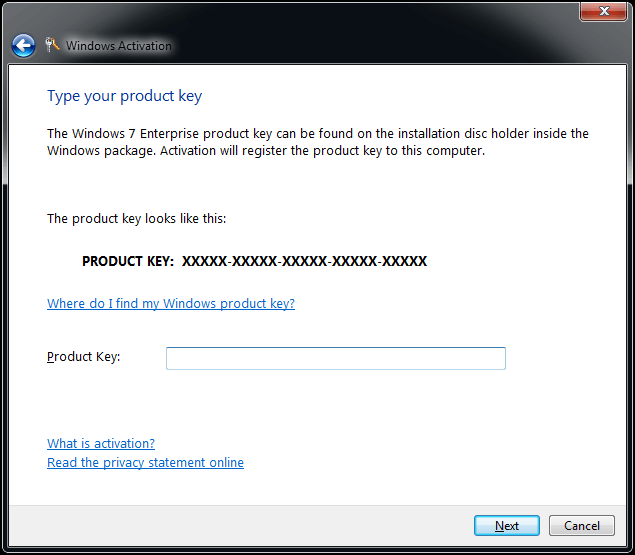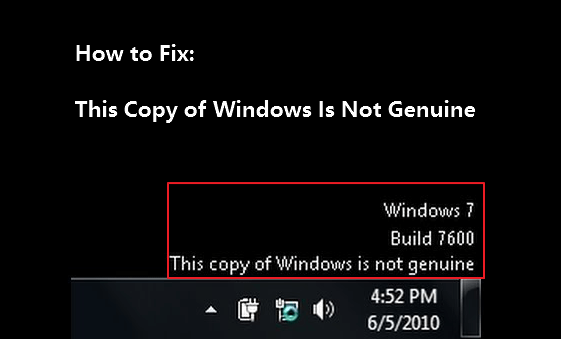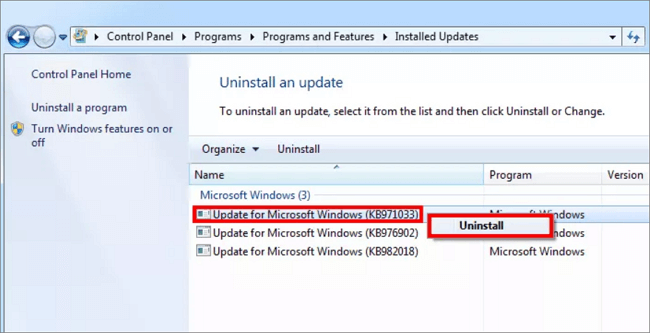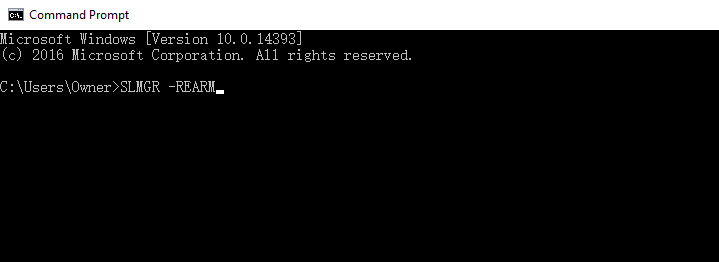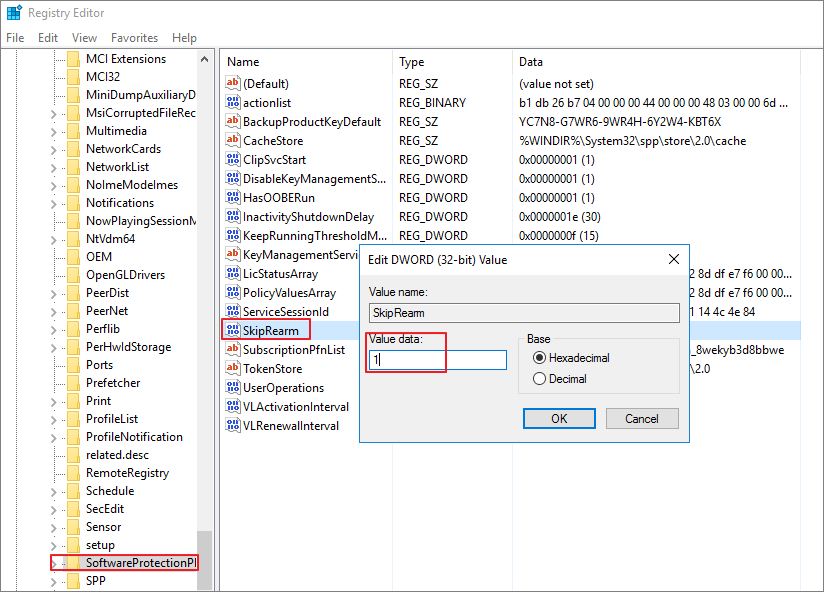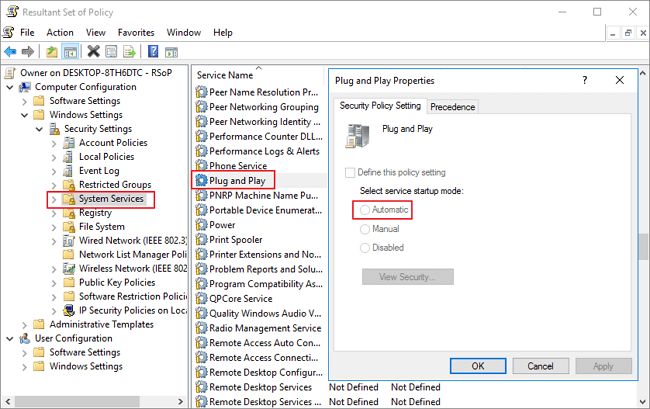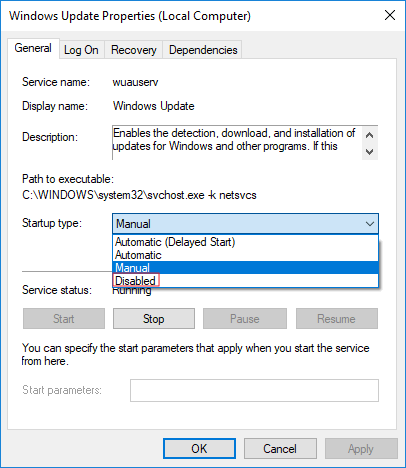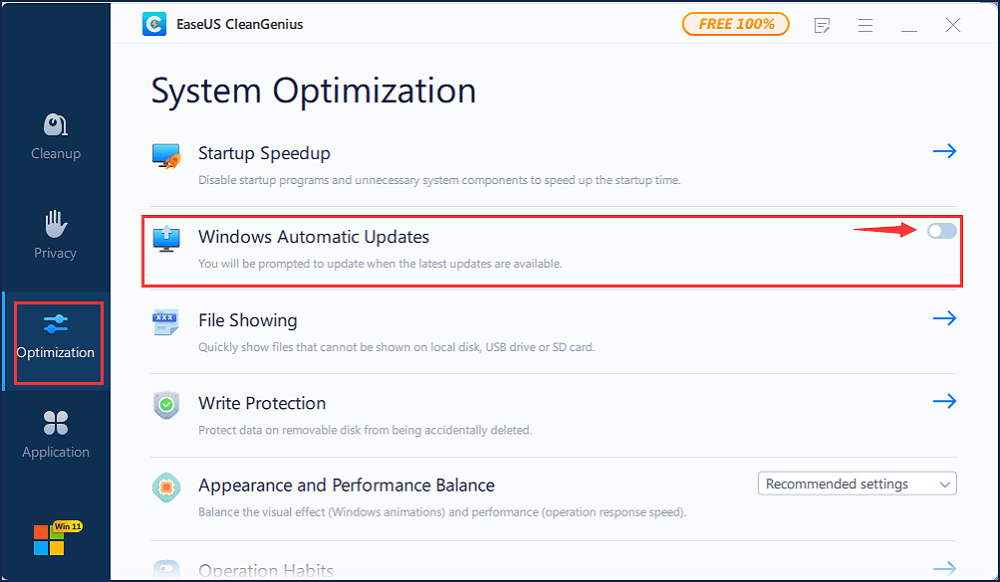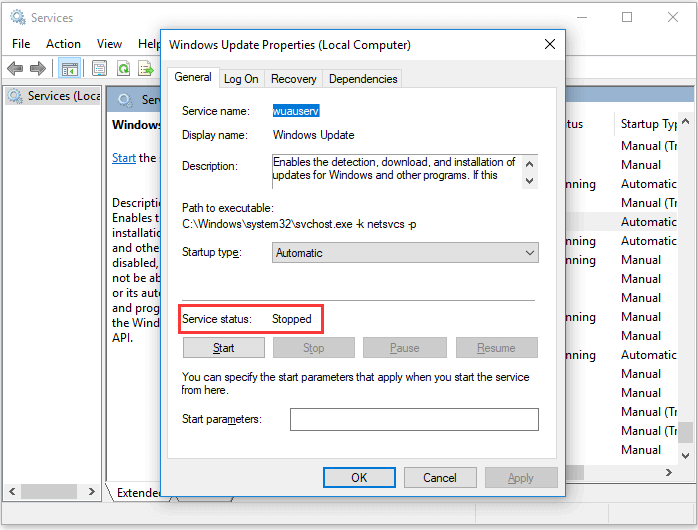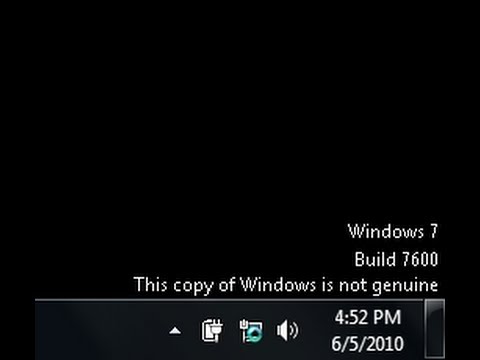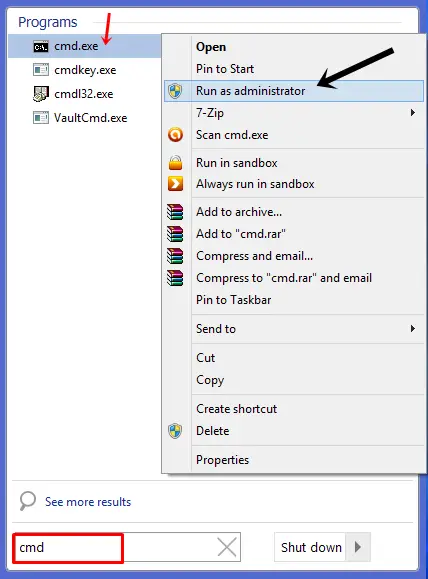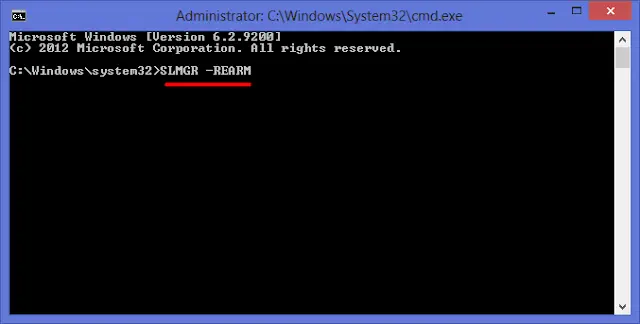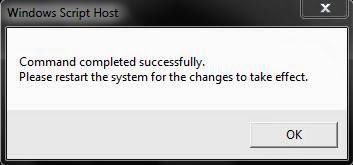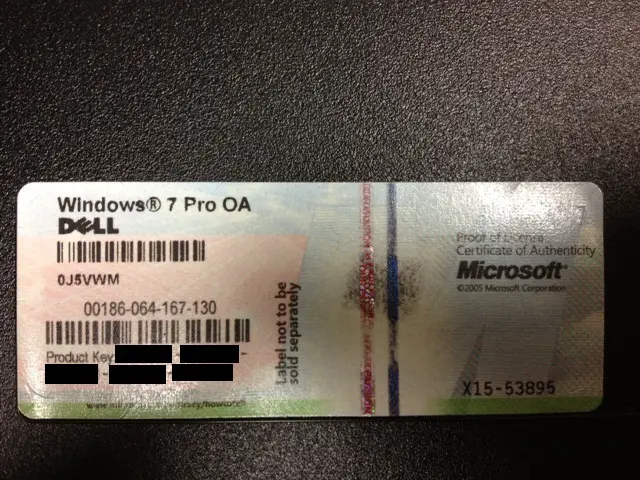Windows displays the ‘This copy of Windows is not genuine’ message if your Windows is not activated properly. Activation of Windows is necessary so that Microsoft can ensure you have obtained Windows legally.
This error message usually indicates that Windows was not obtained through official means, and it turns your wallpaper black along with an annoying message that appears in the lower-left corner of the screen. The error message varies depending on the build version of your Windows. For example, if Windows 7 Build 7600 is not activated properly, the error message will look like this:
Windows 7 Build 7600 This copy of Windows is not genuine
History of this Error
This is quite similar to the message, “You may have been a victim of software counterfeiting,” that would appear on computers running Windows XP if their copies of the OS were detected as pirated. Although this technology is designed to display the “This copy of Windows is not genuine” message only to users with pirated copies of Windows 7, it sometimes slips up and displays the message to Windows 7 users who own completely legitimate copies.
This is especially the case for Windows 7 users who own completely legitimate OEM versions of Windows 7 – the versions that came pre-installed on their PCs or laptops from their manufacturers, and it displays an activation error.
How can I fix this ‘Windows is not Genuine’ error?
Fortunately for you, though, the “This copy of Windows is not genuine” message can certainly be removed along with the black background that came with it. If you’re affected by this problem, regardless of whether you’re using a legitimate version of Windows 7 and are interested in knowing how to resolve this issue, here’s how you can do so:
Step 1: Uninstall update KB971033 (if applicable).
First and foremost, you must uninstall update KB971033 from your computer. However, keep in mind that this is only part of the solution for removing the “This copy of Windows is not genuine” message and will not be able to fix the issue by itself. To uninstall update KB971033, you need to:
- Open the Start Menu.
- Search for “windows update”.
- Click on the search result titled “Windows Update” under the Programs
- Click on View installed updates in the left pane.
- Once all of your installed updates have been loaded and you can see them in the right pane, search for update KB971033. When you find it, right-click on it and click on ‘Uninstall‘ in the contextual menu
- Go through the uninstallation process and then restart your computer. Move on to Phase 2 once your computer boots up.
Step 2: Reset the licensing status of your computer.
Once you have uninstalled update KB971033, you need to reset the licensing status of your computer to ensure you no longer encounter the “This copy of Windows is not genuine” message on your desktop. To accomplish this, you must:
- Open the Start Menu.
- S: Search for “cmd.
- Right-click on the search result named “cmd” and click on “Run as administrator.” This will launch an elevated Command Prompt with administrative privileges.
Running Command Prompt as an administrator - Type the following command line into the elevated Command Prompt and press Enter:
slmgr -rearm
- You will see a confirmation window. Click on OK.
- Restart your computer; once it boots up, you will notice that the “This copy of Windows is not genuine” message is no longer present. Your desktop will still display a blank, black background, but you can resolve this by right-clicking on an empty space on your desktop, selecting “Personalize,” and changing your desktop background.
Note: The SLMGR -REARM command line is designed to work on 32-bit versions of the Windows 7 OS, and it works on almost all 32-bit versions of Windows 7 and a few 64-bit versions of Windows 7. However, if you use this command line and see that the “This copy of Windows is not genuine” message still appears when you restart your computer, you may have better luck repeating the steps listed and described above, but this time, use the following command line instead of SLMGR -REARM.
slmgr /rearm
If you run the “slmgr -rearm” or “slmgr /rearm” command-line and receive an error message stating, “This maximum allowed number of rearms has been exceeded,” you need to go through the following steps in order to fix the issue and proceed with Phase 2:
- Press the Windows Logo key + R to open a Run dialogue box.
- Type regedit.exe into the Run dialog and press Enter.
Open Regedit - In the left pane, navigate to the following directory:
HKEY_LOCAL_MACHINE > Software > Microsoft > WindowsNT > Current version
- In the left pane, click on the SoftwareProtectionPlatform folder to display its contents in the right pane.
- In the right pane, locate and right-click on a registry value named SkipRearm, then click on Modify in the context menu.
- In the Modify dialog box, change the Value data for the key from 0 to 1, and click on OK.
- Exit the Registry Editor and restart your computer. When your computer boots up, give Phase 2 another try, and you should be successful this time.
If you run the SLMGR –REARM or SLMGR /REARM command-line and receive an error message stating that “SLGMR is not recognized as an internal or external command,” the cause can be one of three things – you are typing the command-line incorrectly, you are not typing the command-line into an elevated Command Prompt that you are running as an administrator, or there is a problem with your computer’s slmgr.vbs file. If there is a problem with your computer’s slmgr.vbs file that is causing the command-line not to be executed correctly, here’s what you need to do:
- Open My Computer.
- Double-click on the partition of your hard disk drive where Windows 7 is installed.
- Double-click on the folder named ‘Windows
- Locate and double-click on a folder named “System32.
- Locate a file named slmgr, regardless of its extension, and right-click on it. Then, click on Rename in the contextual menu.
- S: Rename the file to .vbs.
- Restart your computer and give Phase 2 another try when it boots up. This time, you should be successful in running the SLMGR –REARM or SLMGR /REARM command line
Pro Tip: To ensure that the “This copy of Windows is not genuine” message does not reappear, make certain to turn off automatic Windows updates. In order to disable automatic Windows updates, you need to:
- Open the Start Menu.
- Search for “Windows Update.
- Click on the search result titled “Windows Update” under the Programs
- Click on ‘Change Settings‘ in the left pane
- Under ‘Important updates‘, open the dropdown menu and click on ‘Never check for updates’ (not recommended) from the list of options.
- Restart your computer.
Also, try to perform a startup repair if all else fails.
Step 3: Reconfiguring the Plug and Play Service.
In some cases, your computer’s policy may not be configured properly, which could prevent certain services from starting on your computer. Therefore, in this step, we will make some changes to the system’s policies and ensure that the Plug and Play Security service is set to start up automatically. To do this:
- Press the “Windows” key and “R” key simultaneously on your keyboard to launch the Run prompt.
- Type in ‘Rsop.msc‘ and press ‘Enter
Typing in rsop.msc in the prompt - Setup should start after you perform the above step. Let the setup complete, and the Resultant Set of Policy window will open up.
- Double-click on the “Computer Configuration” option to expand it, and then double-click on the “Windows Settings” option.
- After that, double-click on the “Security Settings” and then double-click on the “System Services” option.
- In the right pane, there should be a comprehensive list of services that are supposed to be running in the background.”
- Find the “Plug and Play” service from the list, and double-click on it to open its properties
Double-clicking on the Plug and Play Service - In the “Select Service Startup Mode” option, choose the “Automatic” setting, and ensure that you save your changes.
- Now exit out of the window after making sure that your changes have been saved.
- ress “Windows” + “R” to launch the Run prompt again, and type in the following command:
gpupdate/force
- Press “Enter” to execute this command and wait for its execution to be completed.
- Restart your computer and check to see if the issue still persists.
Kevin Arrows
Kevin Arrows is a highly experienced and knowledgeable technology specialist with over a decade of industry experience. He holds a Microsoft Certified Technology Specialist (MCTS) certification and has a deep passion for staying up-to-date on the latest tech developments. Kevin has written extensively on a wide range of tech-related topics, showcasing his expertise and knowledge in areas such as software development, cybersecurity, and cloud computing. His contributions to the tech field have been widely recognized and respected by his peers, and he is highly regarded for his ability to explain complex technical concepts in a clear and concise manner.
What if you receive an error saying “this copy of Windows is not genuine”, you can’t change the wallpaper, or your computer performance has gotten worse? How to stop this copy of Windows is not genuine? Take it easy! This post will walk you through five solutions to fix the issue where 7601/7600 build not being genuine.
This Copy of Windows Is Not Genuine Build 7600/7601
The Windows not being genuine issue is one of the popular Windows errors that you may experience as you utilize the Windows operating system. According to users’ feedback, this issue often occurs after installing some updates with the message on the bottom right of the desktop that says:
“Windows 7
Build 7601
This copy of Windows is not genuine”
What does this copy of Windows is not genuine mean? You typically get this message in Windows 7 build 7600/7601. In addition, your desktop background will be fixed to black. Nothing could be more annoying than having this message interrupt your process of work or entertainment on the computer. This message could stay even after a long period of time.
How to remove Windows 7 genuine notification build 7601/7600? Follow the following steps to solve this issue.
Tip: “This copy of Windows is not genuine” can also happen on WIndows 10. If you are running this operating system, some ways below are available and just try them to get rid of the error.
This Copy of Windows Is Not Genuine Build 7601 Fix
①Uninstall KB971033 Update
Perhaps your Windows was running without any trouble until Windows 7 KB971033 update was installed. This update includes Windows Activation Technologies that help detect your Windows operating system.
Once it finds out the copy of Windows is not genuine, you may receive a message on the lower right part of the desktop stating “Windows 7 build 7601 this copy of Windows is not genuine”.
Hence, you can choose to uninstall this update to remove Windows 7 genuine notification build 7601/7600.
Warning: Uninstalling Windows update tends to be a little risky since it may result in malfunction of some program files and unexpected data loss on your computer. To keep data safe, it is recommended to back up your computer before uninstalling the update.
Back up Your Computer with MiniTool ShadowMaker
Windows has a built-in backup tool that can help you create a system image and back up files. However, using this tool sometimes causes issues like Windows backup stuck at creating system image.
Additionally, this tool is not flexible enough to back up the entire disk; it doesn’t even support differential backups. Hence, we recommend using third-party software for computer backup.
MiniTool ShadowMaker, safe and reliable Windows backup software, is gaining popularity because of its powerful features.
File backup, system backup, disk backup, and partition backup can be realized with this professional backup tool. The corresponding restoration is also included.
Multiple backup modes – automatic, incremental and differential backup – can be created. Meanwhile, disk space management (delete old backups) is enabled if you choose a backup scheme. Importantly, MiniTool ShadowMaker enables you to clone a hard drive with ease.
Now, get MiniTool ShadowMaker Trial Edition to free try for 30 days or directly get its Professional Edition to safeguard your computer.
MiniTool ShadowMaker TrialClick to Download100%Clean & Safe
Let’s see how to use the best backup software to back up your computer before uninstalling Windows 7 KB971033 update to fix “this copy of Windows is not genuine”.
Step 1: Launch MiniTool ShadowMaker.
Tip: If you want to create a remote backup, input an IP in the text box to go on. Note that MiniTool ShadowMaker only supports the remote backup on the same LAN.
Step 2: In the following Backup page, select the backup source and storage path. By default, all system partitions are selected. If you need to back up files, partition or the entire system disk, enter the Source section to choose a type. Then, Choose a location to store the backup image file.
Step 3: Go back to the Backup page and click Back Up Now to start the backup.
Uninstall Windows 7 KB971033 update
Since the computer has now been backed up, you can uninstall the Windows update to fix “this copy of Windows is not genuine build 7600/7601”.
- Click the Start button, and open Control Panel window.
- Choose the System and Security section.
- Go to Windows Update part, and click View installed updates option. Or click on View update history and hit the Installed Updates link at the top.
- Find the update of KB971033 and right-click on it to choose Uninstall button.
After completing the update, Windows 7 not genuine issue should be solved. If the message still exists, try the following method.
②Using SLMGR -REARM Command
In Windows, there is a built-in Windows 7 not genuine removal tool you can use to make Windows 7 genuine.
SLMGR, short for Windows Server License Manager Script, is the command prompt version of Microsoft licensing tool. And REARM command will help reset the licensing status of your machine.
Now, you can use SLMGR -REARM command to remove “this copy of Windows is not genuine 7601/7600 issue”.
- Go to Start menu and search for Command Prompt. Right-click on cmd.exe in the search result and choose Run as Administrator.
- Type SLMGR -REARM command in the pop-up window, and press Enter.
- A pop-out window shows that your command has completed successfully and requires you to restart the system. Click OK to let all changes take effect.
After finishing the activation, you can use the version of Windows for 30 more days.
You can choose to reactivate it every 30 days for 3 times. That is, you essentially get 120 days for this version of Windows.
To break the limit, here is what you can do:
- Open the Run window by hitting Win + R keys, input regedit.exe in the text box and press Enter to launch Registry Editor.
- Navigate to HKEY_LOCAL_MACHINE > Software > Microsoft > WindowsNT > Current version > SoftwareProtectionPlatform.
- Find SkipRearm and right-click it to choose Modify.
- Change the value from 0 to 1.
- Restart your computer.
You can now use the slmgr -rearm command for another 8 times, which is another 240 days. In total, you will get free Windows 7 for 120 + 240 = 360 days.
③Turn off the Windows Automatic Update
In addition to the above three methods, you can try to disable Windows updates. When Windows Update is turned on, it will try to keep itself up to date by telling you “this copy of Windows is not genuine”.
Steps to turn off the updates:
1. From the Start menu, choose Control Panel to open it.
2. Go to System and Security > Windows Update > Turn automatic updating on or off.
3. Select Never Check for Updates (not recommended) option from Important updates section.
4. Click on OK to change the setting.
④Register Windows Genuine When This Copy of Windows Is Now Genuine 7601 Crack
If you are using a pirated version of Windows, Windows 7 not genuine message might occur every time you turn on your computer one month after installation. There might also be some bugs on the pirated version, causing many problems. Under these circumstances, we suggest purchasing a license key of the genuine Windows.
How to make Windows 7 genuine permanently? Follow these instructions to activate your copy of Windows.
Tip: It is not recommended to buy Windows OS from the third-party e-commerce stores. Always buy it from the Microsoft official website.
- In Windows 7, click Start to search for Activate Windows.
- Click Retype your product key if you have a key.
- Input the license into the text box. After a while, the Windows is registered and Windows 7 build 7601 not genuine message will no longer display on the desktop.
Sometimes you may suddenly receive “this copy of Windows is not genuine” message although you are using a genuine Windows. This is because the license is shared with other persons and Microsoft can stop your certificate due to it being used on multiple computers. In this case, you can ask Microsoft for help.
“I installed Windows 7 build 7601 update, suddenly the screen turned black. Meanwhile, this copy of Windows is not genuine message appeared. I tried the above ways and finally fixed it.”Click to Tweet
After learning Windows 7 not genuine fix, some of you may be wondering about the reasons for “this copy of Windows is not genuine” issue and the problems that you may face in case of this issue.
Tip: Nowadays, the support for Windows 7 is ended and you had better upgrade to Windows 10 as soon as possible. Perhaps this post is helpful to you – Windows 7 vs. Windows 10: It’s Time to Upgrade to Windows 10.
Further Reading: Windows 7 Build 7601 Not Genuine
Why Windows 7 Build 7601/7600 Not Genuine
The major reason causing Windows 7 not genuine is that you are not using the genuine Windows version that Microsoft provides.
You could be using a cracked version of Windows; the chances of its product key being corrupted or removed and virus being injected are high.
Another reason is that you may be using an outdated version of Windows that needs to be upgraded. If you have enabled the setting of automatic update, the system will come in contact with internet access and realizes that it is outdated. Then, the error message “This Copy of Windows Is Not Genuine” appears.
Effects of Windows Not Being Genuine
If you receive “Windows 7 build 7600/7601 this copy of Windows is not genuine” message, there are some irritating and annoying problems you may face:
- Your desktop wallpaper will be changed and converted into the black screen. You can reset it, but it might turn black again after 60 minutes until the problem is redressed.
- This issue may have a drastic effect on the performance of the computer, as well as the speed.
- Windows will deny access to some attributes automatically, for instance, personalization of the desktop screen.
- The battery can be drained quickly if this error message displays on your laptop.
- This message won’t go away while you are working with the important stuff, which could be irritating.
Final Words
It is really annoying to see the error “this copy of Windows is not genuine build 7601/7600” every time you log into Windows. We hope the above methods solved your issue.
On the other hand, remember to tell us if you have any suggestions of making Windows 7 genuine or questions during using MiniTool ShadowMaker to back up the computer. Just leave a comment in the following zone or send an email to [email protected].
This Copy of Windows Is Not Genuine FAQ
What happens if Windows 7 is not genuine?
If you are using a non-genuine copy of Windows 7, you can see a notification saying “this copy of Windows is not genuine”. If you change the desktop background, it will change back to black. The computer performance will be influenced.
Why does my computer say this copy of Windows is not genuine?
Windows has an updated file to detect your Windows operating system. If your Windows is a pirated version, you will get the message “this copy of Windows is not genuine”.
How do I make my Windows 7 genuine?
- Uninstall KB971033 Update
- Use SLMGR -REARM Command
- Turn off the Windows Automatic Update
- Register Windows Genuine
How do I activate a non-genuine copy of Windows 10?
In Windows 10, you should purchase a license key for this operating system. And then, go to Settings >Update & Security > Activation to activate it.
This copy of Windows is not genuine is one of the most common errors in Windows 7 or Windows 10 operating system. You can try to fix the error by uninstalling update KB971033, using the RSOP command and other useful approaches.
| Workable Solutions | Step-by-step Troubleshooting |
|---|---|
| Fix 1. Uninstall Update KB971033 | The KB971033 update has an updated file that is capable to detect your Windows operating system…Full steps |
| Fix 2. Use SLMGR -REARM | By using the SLMGR-REARM command, you can fix the problem in both Windows 32-bit and 64-bit…Full steps |
| Fix 3. Use RSOP command | Use the RSOP command to make changes to the system’s policies and check the Plug and Play…Full steps |
| Fix 4. Turn off Windows updates | To resolve the This copy of Windows is not genuine error, you can turn off automatic Windows updates…Full steps |
| Fix 5. Use legitimate license | The Windows is not genuine issue occurs when you use pirated copies of Windows 7or Windows 10…Full steps |
«After the Windows 7 build 7601 update, my computer’s desktop wallpaper suddenly turns black with program icons still visible. At the same time, an error message displays as this copy of Windows is not genuine.
I restart the computer, and nothing’s changed but for a dark black background. How do I remove this copy of Windows is not genuine error permanently and make my computer work properly?»
Why does «Windows 7 build 7601 this copy of Windows is not genuine» arise?
- Your Windows 7 OS is not genuine; you probably encounter the error about one month later since you installed the Windows genuine crack.
- You did not activate your Windows license after the trial period.
- The Windows operating system’s license that you are using is expired or blocked.
Though this copy of Windows is not genuine message keeps showing up when you’re at work, and it’s annoying; there are some effective ways to remove the problem and the black background trouble that it came with. Here is how you can do to resolve Windows is not genuine issue.
Get a genuine key for Windows 10, and Windows 11 depending on your budget. Get it soon here with the best price👇👇
USD 14.81 USD 107.57
Safe and secure Software MS Windows 10 Home OEM CD-KEY GLOBAL with the best price and immediate delivery. Buy and enjoy 100% genuine products. Buy and enjoy 100% genuine products. Order with our specific COUPON CODE — EaseUSVIP
Platform
Region
How to Permanently Remove This Copy of Windows Is Not Genuine on Windows 7/10
There are several ways you can try to fix the Windows is no genuine error whether or not you are using a legitimate version of Windows 7 or Windows 10. But NOTE that these methods won’t help convert a pirate copy of Windows to a genuine one. So, to use all features of Windows 7, you have to buy a genuine piece and use a verified activation code.
Fix 1. Uninstall Update KB971033 on Windows 7
Windows 7 KB971033 update includes Windows Activation Technologies and an updated file that helps detect whether Windows is genuine. If Windows 7 hasn’t been activated properly, you may receive a message on the lower right part of the desktop stating, «Windows 7 build 7601 this copy of Windows is not genuine».
Hence, you can choose to delete this update to remove Windows 7 genuine notification build 7601/7600.
Caution: This method tends to be a little risky. Uninstalling update files might result in a malfunction of other program files or unexpected data loss on the computer. To make the procedure safe, you’d better use EaseUS backup software to back up the computer before erasing the update file.
You may also want to read:
- How to back up files without booting into Windows
- How to schedule a backup automatically on Windows 10
The step-by-step guide to delete update KB971033.
Step 1. Go to «Start» > open «Control Panel».
Step 2. Open «Programs and Features». Click on «View installed updates».
Step 3. After loading all installed updates, check for update «KB971033» and uninstall.
Step 4. Restart your PC.
Get a genuine key for Windows 10, and Windows 11 depending on your budget. Get it soon here with the best price👇👇
USD 14.81 USD 107.57
Safe and secure Software MS Windows 10 Home OEM CD-KEY GLOBAL with the best price and immediate delivery. Buy and enjoy 100% genuine products. Buy and enjoy 100% genuine products. Order with our specific COUPON CODE — EaseUSVIP
Platform
Region
Fix 2. Reset the Licensing Status of Your Computer with SLMGR -REARM Command
You can your computer’s licensing status of your computer so that you won’t see the «this copy of Windows is not genuine 7601/7600» message on your desktop. To do so, you need to use the SLMGR -REARM Command.
SLMGR stands for Windows Server License Manager Script that manages the license of your computer. REARM command will reset the licensing status of the machine in both Windows 32-bit and 64-bit and all versions of the Windows operating system
Step 1. Click on the start menu and type cmd in the search field. Right-click on the cmd and click on Run as Administrator. It must run the command prompt with administrator privileges.
Step 2. Type SLMGR -REARM and press Enter. Now you will see a confirmation window; click on «OK».
Step 3. Restart your PC, and you will find that the «This copy of Windows is not genuine» message no longer occurs.
Step 4. If the Windows is not genuine message is still there, you can repeat try slmgr /rearm in the command prompt.
If an error message saying that «This maximum allowed number of rearms has been exceeded» when you run the SLMGR -REARM command, you can fix the issue in the following way:
Step 1. Open the Run window by hitting Win + R keys. Input regedit.exe and press Enter to open Registry Editor.
Step 2. Go to «HKEY_LOCAL_MACHINE > Software > Microsoft > WindowsNT > Current version». Expand the Current version, find and click on the SoftwareProtectionPlatform.
Step 3. Find SkipRearm and right-click it to choose Modify. Change the value from 0 to 1 and click on OK.
Step 4. Exit the Registry Editor and restart your computer. The Windows not genuine should be solved this time.
Get a genuine key for Windows 10, and Windows 11 depending on your budget. Get it soon here with the best price👇👇
USD 14.81 USD 107.57
Safe and secure Software MS Windows 10 Home OEM CD-KEY GLOBAL with the best price and immediate delivery. Buy and enjoy 100% genuine products. Buy and enjoy 100% genuine products. Order with our specific COUPON CODE — EaseUSVIP
Platform
Region
Fix 3. Reconfigure Plug and Play Service with RSOP Command
Sometimes, your computer policy may not be configured correctly and may therefore run with an error message. You might fix the Windows is not genuine error by reconfiguring the Plug and Play Group Policy object with the RSOP command. RSOP stands for Resultant Set of Policy Window.
Step 1. Press Windows + R button to start the Run tool. Type rsop.msc and press the Enter button.
Step 2. Go to «Windows settings» > «security system» > «system services», then look for the «Plug and play services».
Step 3. Right-click on it and choose «Properties». In the Select Service Startup Mode option, check the «Automatic» option, and save the changes.
Step 4. Press Windows + R button as you did at the first step. Type gpupdate/force into the run box. Hit the Enter button, and wait for its execution to be completed.
Step 5. Restart your PC and check whether the Windows is not genuine issue is fixed or not.
Fix 4. Turn Off Automatic Windows Updates
As we’ve mentioned, an update file can easily detect your Windows is genuine or not, so make sure you won’t install any updates in the future. Follow the steps to switch off all Windows automatic updates.
Note: Disabling Windows update makes you not upgrade your Windows to the latest version to fix bugs or get new features, which isn’t approved or supported by Microsoft. Do it with caution.
Step 1. Press the Windows + R keys to launch the Run box. Type services.msc and press Enter.
Step 2. Go to find «Windows Update» and double-click it.
Step 3. In Startup type, select «Disabled». Then click «Apply» and «OK» to save the settings.
Do you prefer a one-click solution to disable the Windows automatic update feature? If so, get the versatile toolkit — EaseUS CleanGenius to help you. With it, you can disable/enable Windows Update, repair hard drives, remove/enable write-protection, and more within seconds.
To disable Windows Update:
Step 1. DOWNLOAD EaseUS CleanGenius for free and install it on your computer.
Step 2. Launch EaseUS CleanGenius and go to «Optimization».
Step 3. The tool will detect the status of the Windows Update service automatically. If Windows Update is currently enabled, click the switch to stop the service.
Step 4. If you want to check whether you have disabled the service automatically, go to «Start» > type «Services» > right-click «Services» and choose «Run as administrator».
Step 5. In the list of services, find and right-click «Windows Update» > «Properties». In the «Service status» section, you should see the service has been stopped.
Fix 5. Make Sure Your Computer License Is Legitimate
The most likely reason for the «This copy of Windows is not genuine» problem is that you are using a pirated Windows system. A pirated system may not have as comprehensive functions as a legitimate one. Most importantly, there are security holes, which can put your computer at great risk. So, be sure to use a legitimate Microsoft Windows operating system.
Don’t buy Windows OS from third-party e-commerce stores. In case you had problems and had paid for a license, you have to contact your vendor. Microsoft support only helps you resolve the issue when you buy Windows OS from the Microsoft store.
USD 14.81 USD 107.57
Safe and secure Software MS Windows 10 Home OEM CD-KEY GLOBAL with the best price and immediate delivery. Buy and enjoy 100% genuine products. Buy and enjoy 100% genuine products. Order with our specific COUPON CODE — EaseUSVIP
Platform
Region
Conclusions
We hope the above methods could solve this copy of Windows is not genuine build 7601/7600 issue on your Windows 7 or Windows 10 computer.
Windows is not genuine is one of the high-frequency problems. And fortunately, this problem usually does not cause data loss. But other unexpected computer problems, such as system crash, hard drive failure, or unknown virus attack could damage your computer and lead to severe data loss. Therefore, back up your computer to a USB flash drive regularly and protect data security.
FAQ: Read More About This Copy of Windows Is Not Genuine Issue
Learn more about Windows is not genuine and how to fix it from the following quick questions and answers
How do I get rid of this copy of Windows 7 is not genuine?
To remove this copy of windows is not genuine issue, you can first check your Windows license is legitimate. Then, use the RSOP or SLMGR -REARM commands to fix the Windows 7 this copy of windows is not genuine issue.
If these two methods don’t work, you can still try to delete the KB971033 update on Windows 7 or disable the Windows update to troubleshoot.
Why does my computer say this copy of Windows is not genuine?
Windows 7 KB971033 update has an updated file and Windows Activation Technologies that can detect if your Windows operating system is authorized or pirated. If your Windows isn’t legitimate, you will get the message «This copy of Windows is not genuine».
If you did not activate your Windows license after the trial period or the license is expired, you will also see this error message.
Do I have a genuine copy of Windows?
You can perform Windows genuine validation in Settings.
Step 1. Go to the Start menu, click «Settings» > «Update & security».
Step 2. Click «Activation» in the left panel to see if the OS is activated. If yes, and it shows «Windows is activated with a digital license», your Windows 10 is Genuine.
How do I upgrade to Windows 10 if my Windows 7 is not genuine?
You cannot activate the non-genuine Windows 7 installation with a Windows 10 product key. You can only download the ISO for Windows 10 Home from Microsoft’s official website, then perform a custom install.
Недаром 21 век окрестили новой эпохой пиратства, только без присущего этому промыслу романтизма и духа авантюризма. К подобной, если обозначить ее таким образом, профессии можно относиться по-разному, но факт остаётся фактом: большая часть интернет–пользователей предпочитает ассоциировать себя с представителями современных флибустьеров.
Сколько бы и как не пытались власть имущие побороть интернет-пиратство, всегда находится выход и обход всех учинённых препятствий.
В том числе это относится и к проблеме в виде навязчивого уведомления с некрасивым чёрным фоном на рабочем столе, в котором говорится что «Windows 7 Сборка 7601 Ваша копия Windows не является подлинной», о решении которой и пойдёт речь в настоящей статье.
Большинство пользователей, столкнувшись такой ошибкой, пытаются решить её с помощью повторной активации, используя специализированное программное обеспечение, но неизбежно терпят неудачу.
На самом деле всё достаточно просто, и даже не требует каких-то сложных технических навыков и знаний.
Итак, чтобы исправить ошибку:
1. На время решения проблемы активации требуется отключить антивирус. В данном случае просто отключение экранов/мониторов антивируса или отключение «до перезагрузки» — не вариант, необходимо его именно отключить, а в крайнем случае — временно удалить.
Переживать не стоит: после решения проблемы можно снова вернуть штатную работу антивирусного программного обеспечения.
2. Далее следует выполнить следующие последовательные шаги:
А). «Отключение автоматического обновления»:
- Нажмите «Пуск» — «Панель управления»;
- В открывшемся окне выберите категорию «Система и безопасность»;
- Далее в списке разделов найдите «Центр обновления Windows» и нажмите «Включение или отключение автоматического обновления»;
- В новом окне из выпадающего списка выберите «Искать обновления, но решение о загрузке и установки принимается мной».
- Большинство IT-специалистов на этом шаге советуют совсем отключить обновления системы, но эта рекомендация является спорной: зачастую, своевременные обновления очень важны. Поэтому отключать обновления или нет — решать каждому за себя.
Б). «Удаление обновления KB971033»:
- В разделе «Система и безопасность» в блоке «Центр обновления Windows» выберите «Просмотр установленных обновлений»;
- В открывшемся окне в представленном списке найдите строку «KB971033», выделите её и нажмите «Удалить».
- Если в списке нет указанного обновления, удалите его вручную, используя командную строку (предварительно запущенную от имени администратора).
- Здесь выполните команду «wusa.exe /uninstall/KB:971033».
В). «Отключение службы – «Защита программного обеспечения»»:
- Нажмите комбинацию клавиш «WIN+R» и выполните команду «services.msc»;
- После выполнения команды откроется окно «Службы», в списке найдите службу с названием «Защита программного обеспечения» и разверните её;
- В блоке «Тип запуска» выберите «Отключено».
Г). «Отображение скрытых файлов и папок»:
- Откройте «Панель управления» — «Оформление и персонализация»;
- В блоке «Параметры папок» кликните по строке «Показ скрытых файлов и папок»;
- В списке найдите строку «Скрывать расширения для зарегистрированных типов файлов» и снимите галочку с данного пункта;
- В строке «Показывать скрытые файлы, папки и диски» наоборот установите флажок.
Д). «Удаление файлов»:
- Откройте проводник и в строке поиска введите «.C7483456-A289-439d-8115-601632D005A0» — это расширение;
- Все файлы с подобным расширением следует удалить вручную.
После всех вышеописанных манипуляций необходимо снова включить службу «Защита программного обеспечения».
Что делать дальше?
На следующем этапе предусмотрено несколько вариантов дальнейших действий: использование активатора или редактирование реестра.
К редактированию реестра следует подходить особенно осторожно: такое вмешательство в систему можете породить массу ошибок и сбоев в работе операционной системы.
К сожалению, ни один вариант не может гарантировать, что в дальнейшем подобная проблема не повторится: Microsoft регулярно мониторит подобные манипуляции и предпринимает соответствующие меры.
Особенно вследствие того, что в скором времени Windows 7 окончательно потеряет их поддержку, и последует «добровольно-принудительный» переход на Windows 10, который вызывает у многих пользователей скепсис и недоверие.
Известные проблемы
Итак, «Всевидящее Око Microsoft» следит за существующими обходами их ограничений, и в последнее время описанные выше способы не всегда окончательно решают проблему с активацией копии Windows.
Дело в том, что у некоторых пользователей просто нет приведённых файлов и необходимого обновления с номером «KB971033».
К сожалению, в таких условиях не существует 100% рабочего способа решения проблемы, поэтому остаётся только проводить эксперименты с имеющимися активаторами, которых в сети предостаточно: например, «KMSAuto Net» — многими рассматривается как лидер в этой категории, «Windows Loader», «Open 7 Activator» и многие другие.
This Copy of Windows is not genuine” OR “ Windows 7 Not Genuine” is a really annoying issue. This error occurs because either you are not running a genuine copy of Windows or your license/product key got expired.
There is also a chance that a Windows update caused this problem. In all these three cases you get the error after booting to the PC, that Windows is not genuine, and also desktop background changed to a black screen. You won’t be able to change the background as you like.
If you have tried entering the product Key again and again or used any software/Patch to crack Windows activation. But still getting the error Windows 7 not genuine or, this copy of windows is not genuine build 7601 / 7600, then this tutorial is for you.
Please note that this is just an educational tutorial for the people who bought original windows and still getting this kind of error or people who want to buy Windows but are not able to buy at this point in time.
We highly recommend you to buy genuine Windows and do not support any kind of piracy.
There are certain ways to make Windows 7 genuine again. Here you will see some real ways to fix this issue without using any crack like KMS Pico. This crack can activate Windows but it is actually harmful. It violates Microsoft policies and can install malware on your PC.
The below methods do not violate any policies. If you use a crack then you may be a victim of software counterfeiting.
To fix this error you need to have the administrative privilege if you are using a standard account then switch back to the admin account before you proceed further.
Step.1 Go to the Start menu and search for cmd. You will get cmd.exe in the search result then Right Click on cmd.exe and then click Run as Administrator. It will launch a command prompt with administrative privilege.
Step 2. Once the command prompt is opened now type the following command, SLMGR -REARM.
Make sure you type the same command without any mistake, and also ensure that the command prompt is opened in administrator mode otherwise it will not work.
Step 3. Once you typed the above command in the command prompt window then hit the Enter button on your keyboard to execute the above command.
Step 4. After you hit enter a confirmation window will appear with the details of command execution as.
Click on “OK” to close the dialog box.
Step 5. Now Restart your computer. After the restart, you will not get that error again like Windows 7 build 7601 or 7600, This copy of windows is not genuine.
Watch This Video Tutorial
Method 2 – Uninstall KB971003 To Make Windows 7 Not Genuine
Normally windows update setting remains to Automatic download and installs updates, that install the latest security, compatibility, and many other updates regularly.
Microsoft releases updates to fight counterfeit operating system installation and license keys. Sometimes these updates throw false-positive results and your genuine and original product key gets expired and windows 7 shows not genuine error.
If your Windows 7 becomes non-genuine after updating the windows then follow these steps to fix this error-
- Go to Start then Control Panel.
- Click on Windows Update at the very bottom of the control panel.
- Now click on View Installed Updates, It’ll open a list of installed windows updates.
- Find an update KB971033 and uninstall it by double-clicking on it.
- Also, look for the recently installed updates after which you started getting the error. Find and uninstall those updates as well.
After that Restart, you won’t get Windows is not genuine error again. But, if you update Windows 7 again then the problem will arise. So consider disabling Windows updates.
Finally, Windows is not genuine build 7601 problem has been fixed. You can restart your computer further to verify that your copy of Windows is activated now and you will be able to set a background picture of your choice.
Right-click on the desktop and go to personalization. Choose the desktop background and apply it.
Note:- Microsoft has discontinued the support for Windows 7 and you will not see any new updates.
Method 3 – Re-Register The License Key
Windows update may revoke the original license key on your PC. It may also happen after Windows recovery or re-install. In this case, you can re-register the product key again.
If you have bought a laptop with an original license then you can find the product key glued on the bottom. Once you find it, note it.
Now come back to the Windows and press the Win+R keys together to open the “Run” dialog box.
Type “slui.exe” and click OK.
Once you find the Windows Activation prompt, select the “Retype your product key” option. Here you need to enter the key you have noted.
If the above option does not fix the issue then come back to the Windows Activation screen and select “Activate Windows Online Now” and follow the on-screen instructions and check if you are able to re-activate the license.
If the online activation method fails, then click on “See other ways to activate” and follow on-screen instructions.
Don’t Use Third-Party Cracks
You may find tons of tools and cracks online to fix this issue. But these tools will seriously damage your computer. Installing any kind of patch, crack, or activator not only harms your operating system but can also install different types of malware.
This may lead to data theft, or your computer can be used to infect other computers using your network.
There are reports of spyware inside cracked Windows 7. Spyware can receive your keystrokes and browsing history which allows attackers to get your username and passwords for your online accounts.
Also, you can get Windows 7 Professional SP1 64 bit at a very cheap rate from Amazon, with Genuine Product Key and DVD which help you to install Windows 7 on any computer without downloading and you can activate the key on your computers.
Also Read:–
- Ultimate Tips to Make Windows 7/8/8.1 Faster than Ever
- How to Fix Slow Running Windows 10 – 200% Faster PC
- Important Internet Security Tips Every User Should Know
- How to See Hidden Photos of Someone on Facebook
- Make Flash Drive Bootable Using Command Prompt (cmd) and install Windows
- Turn Off Windows Automatic Updates In Windows 10
If you still face any problems then comment below.